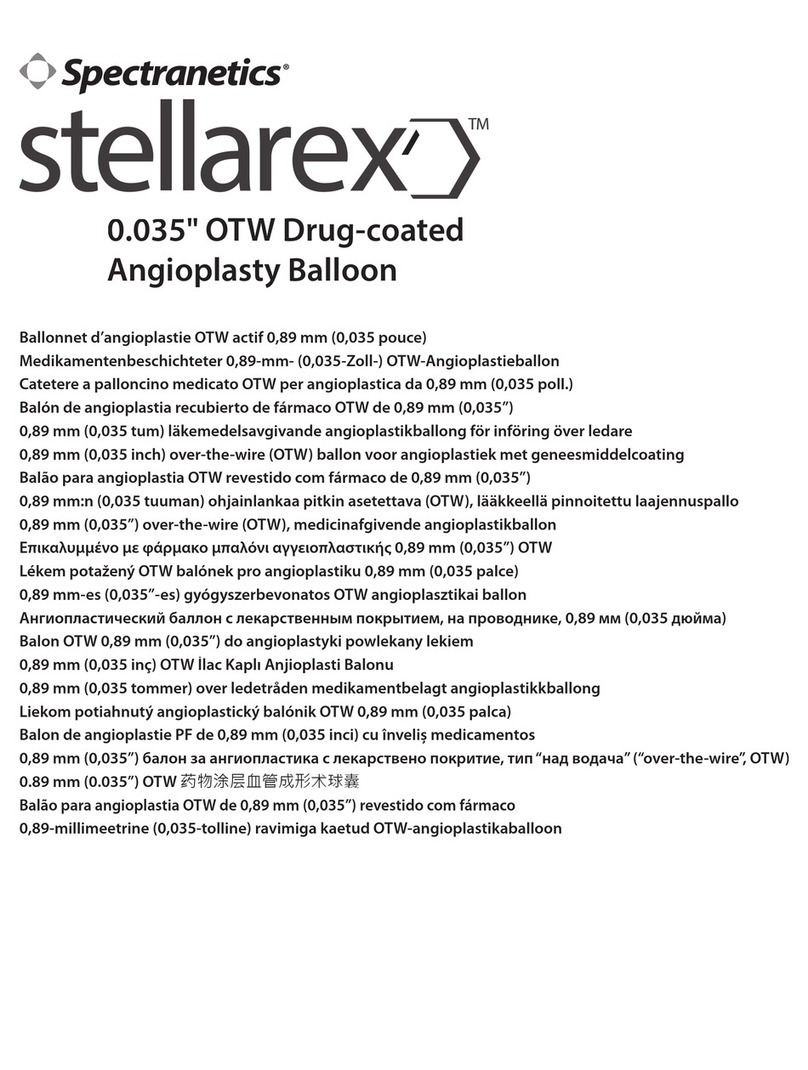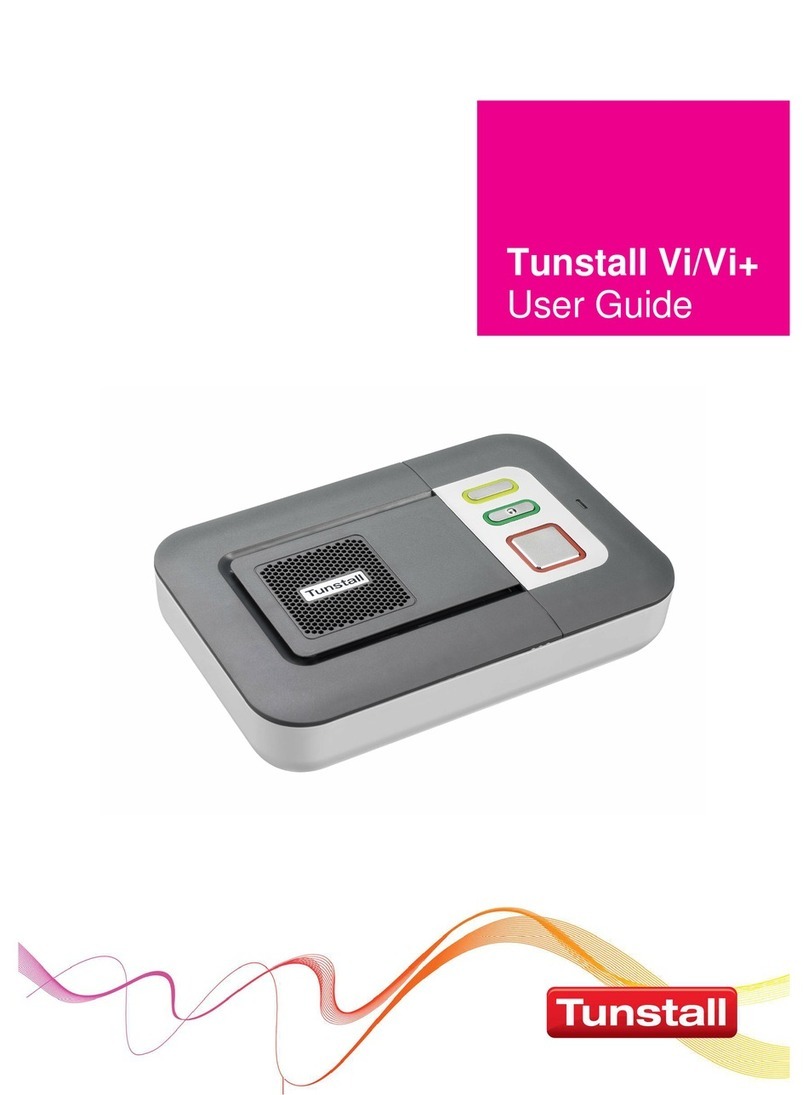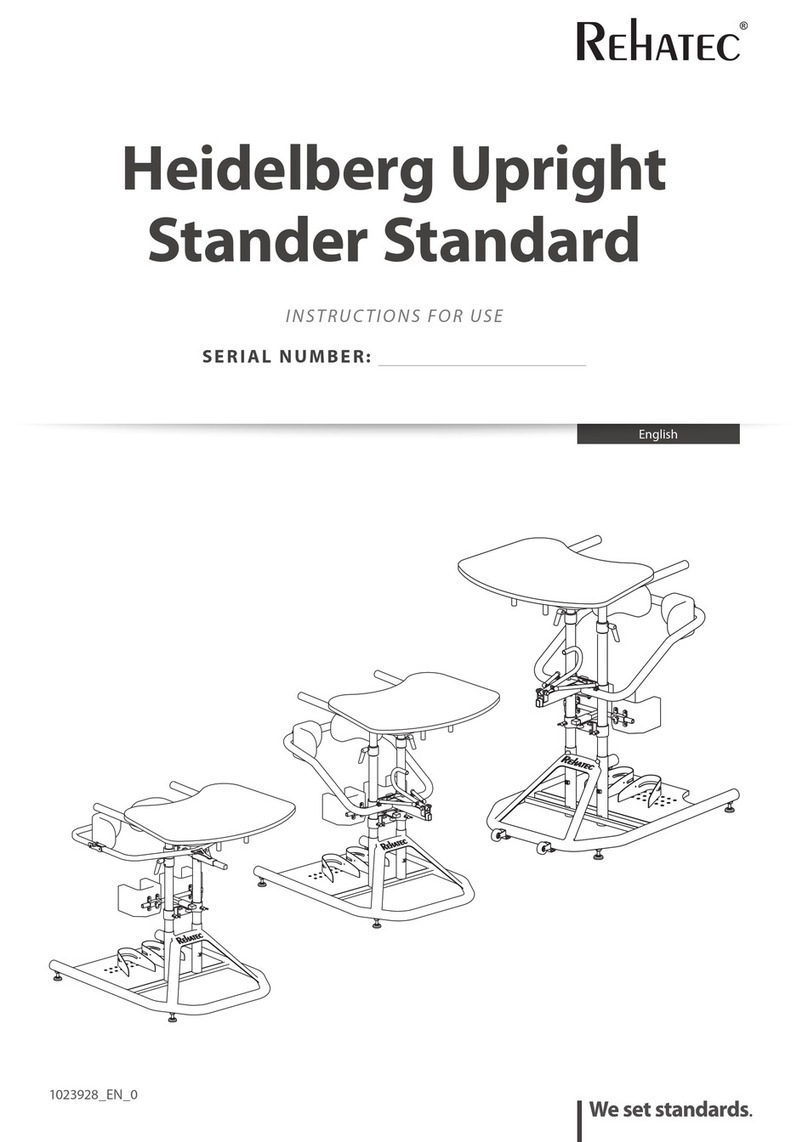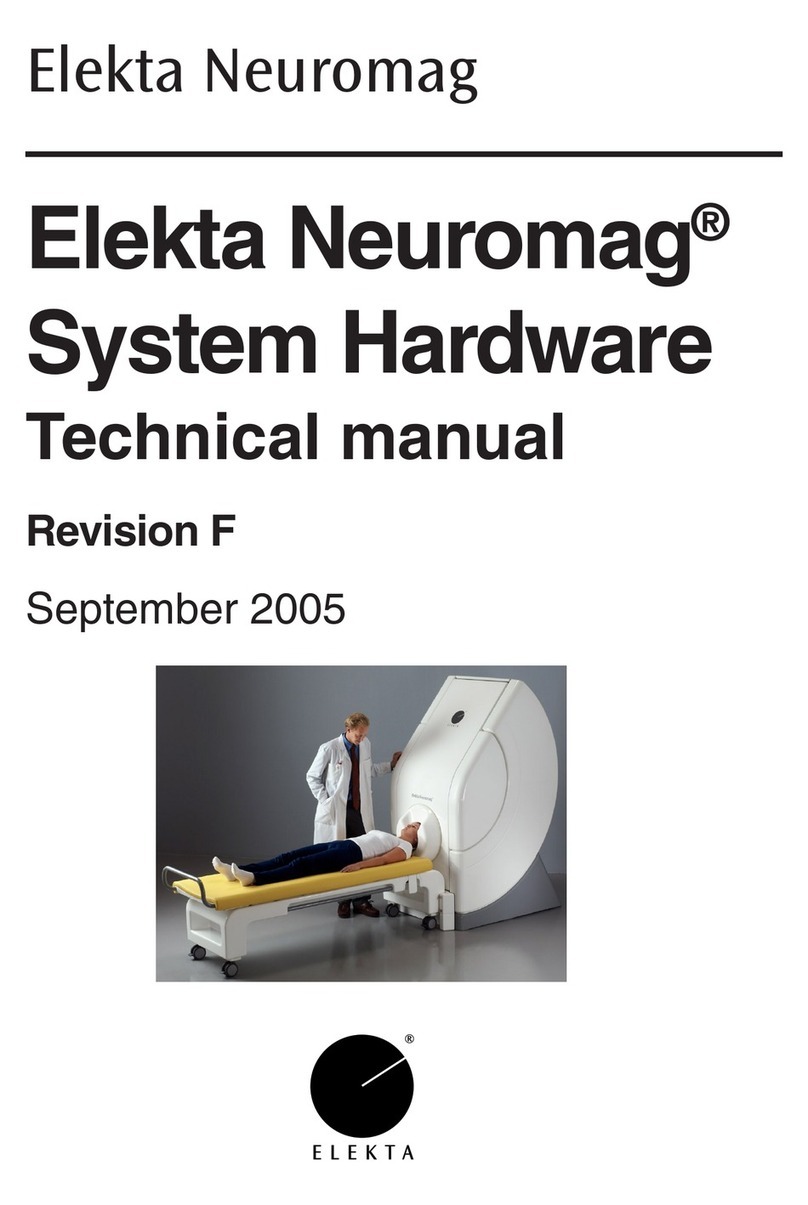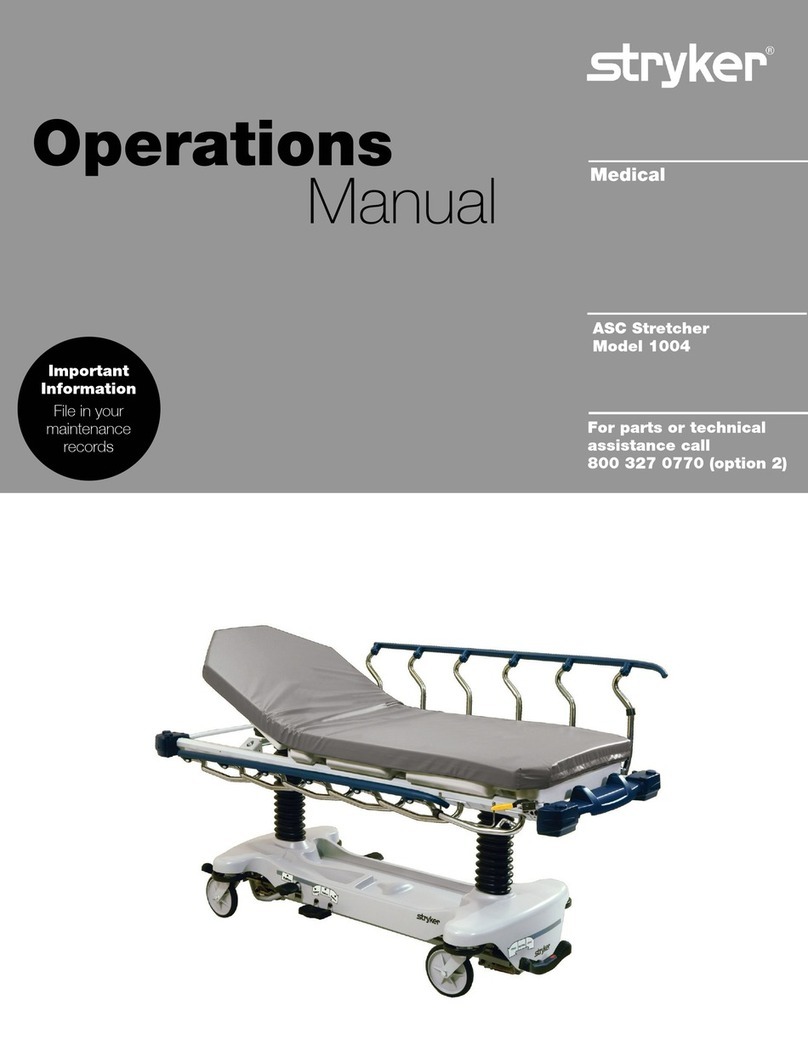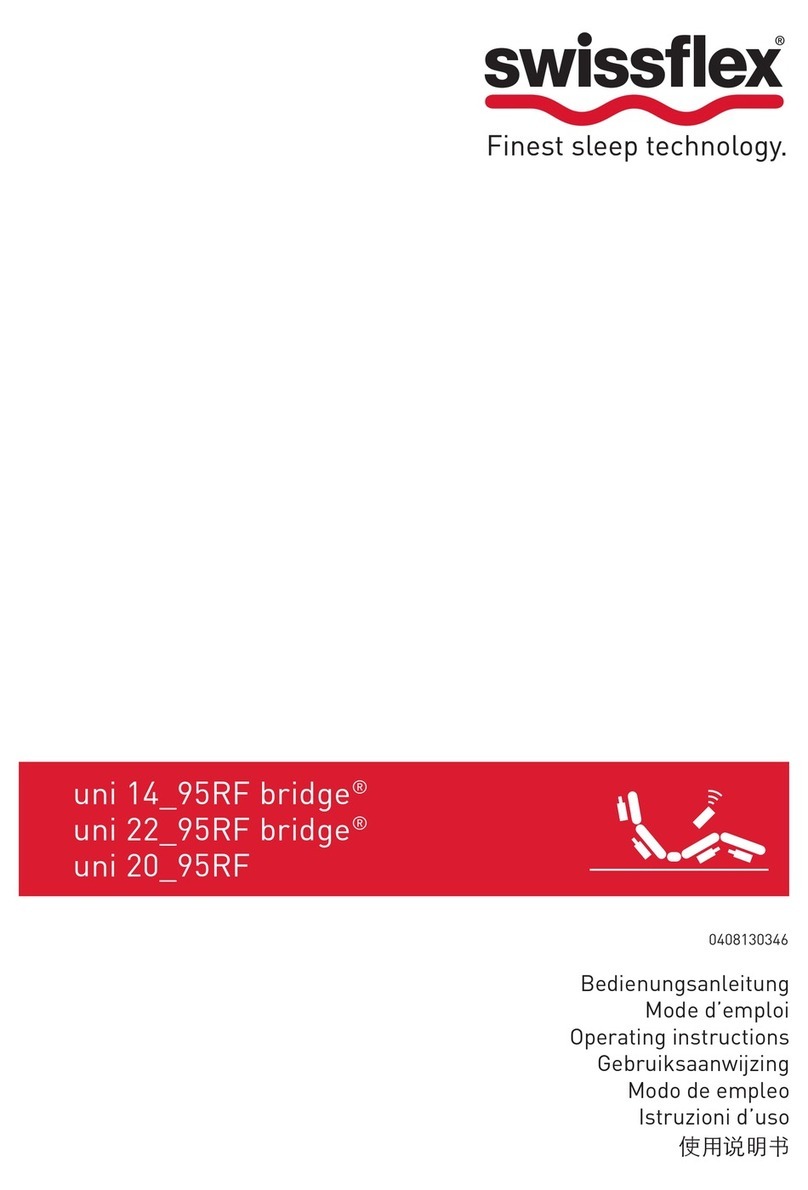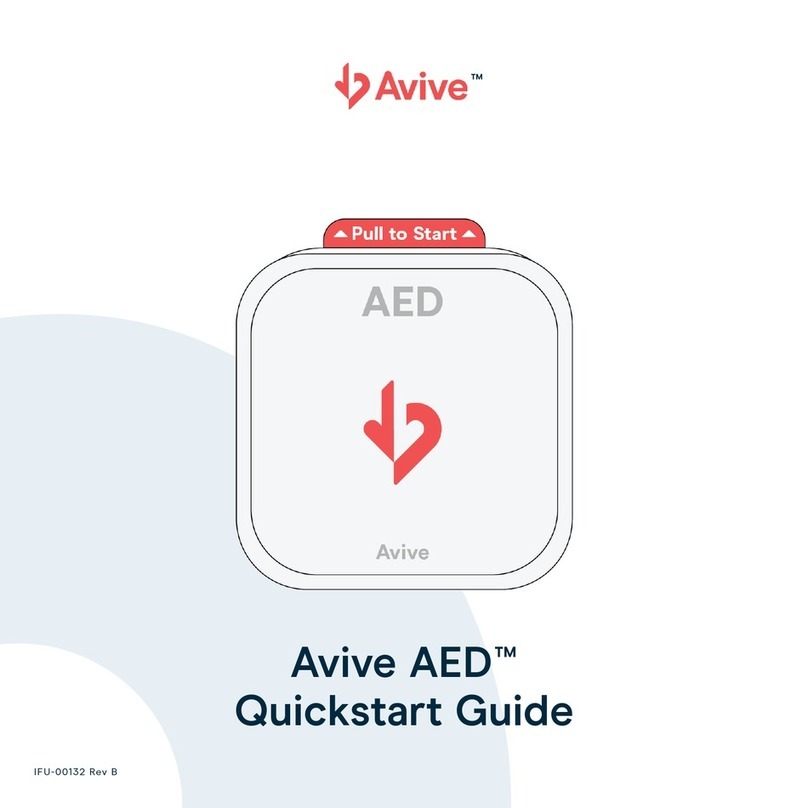Actia LEXIA3 EXPERT User manual

www.autokmfactory.com
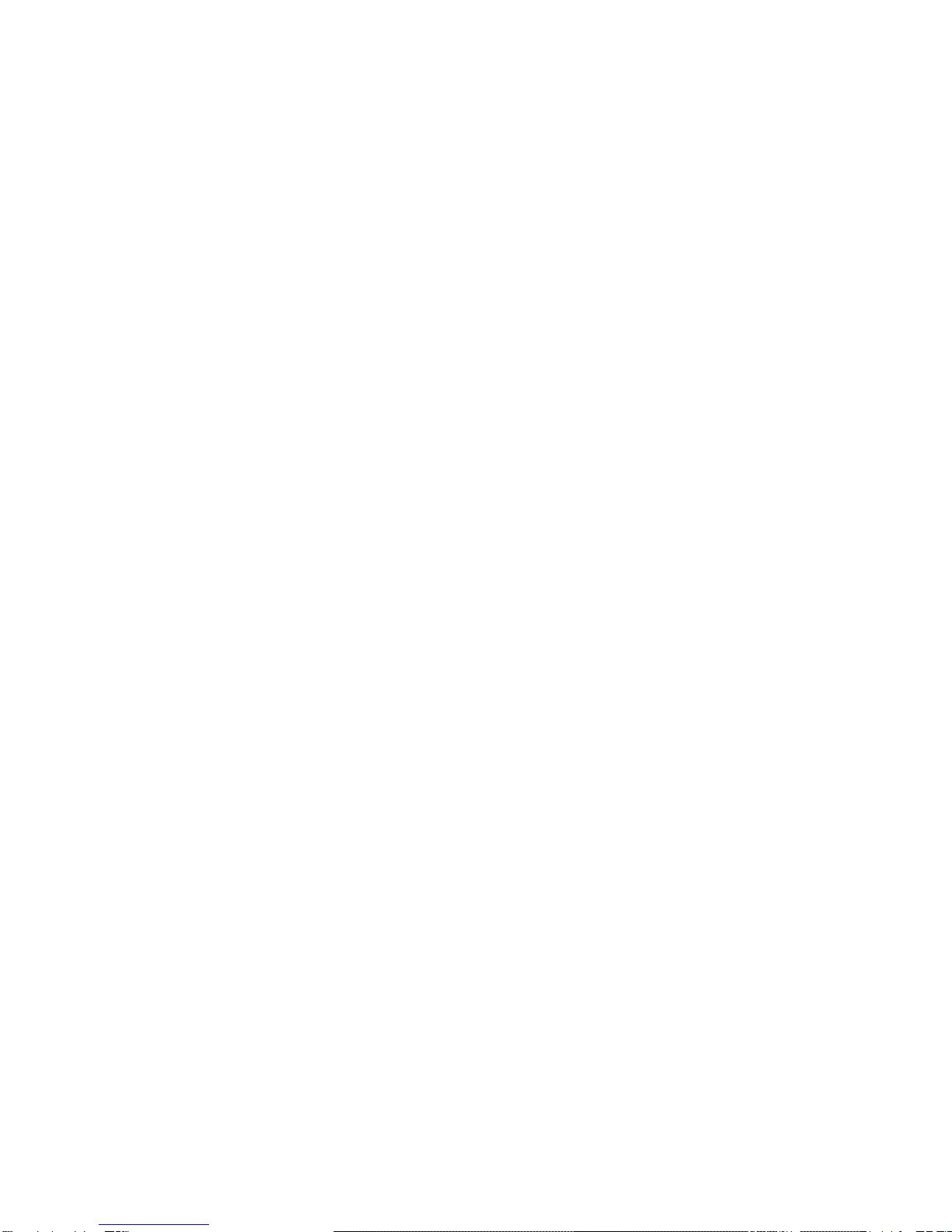
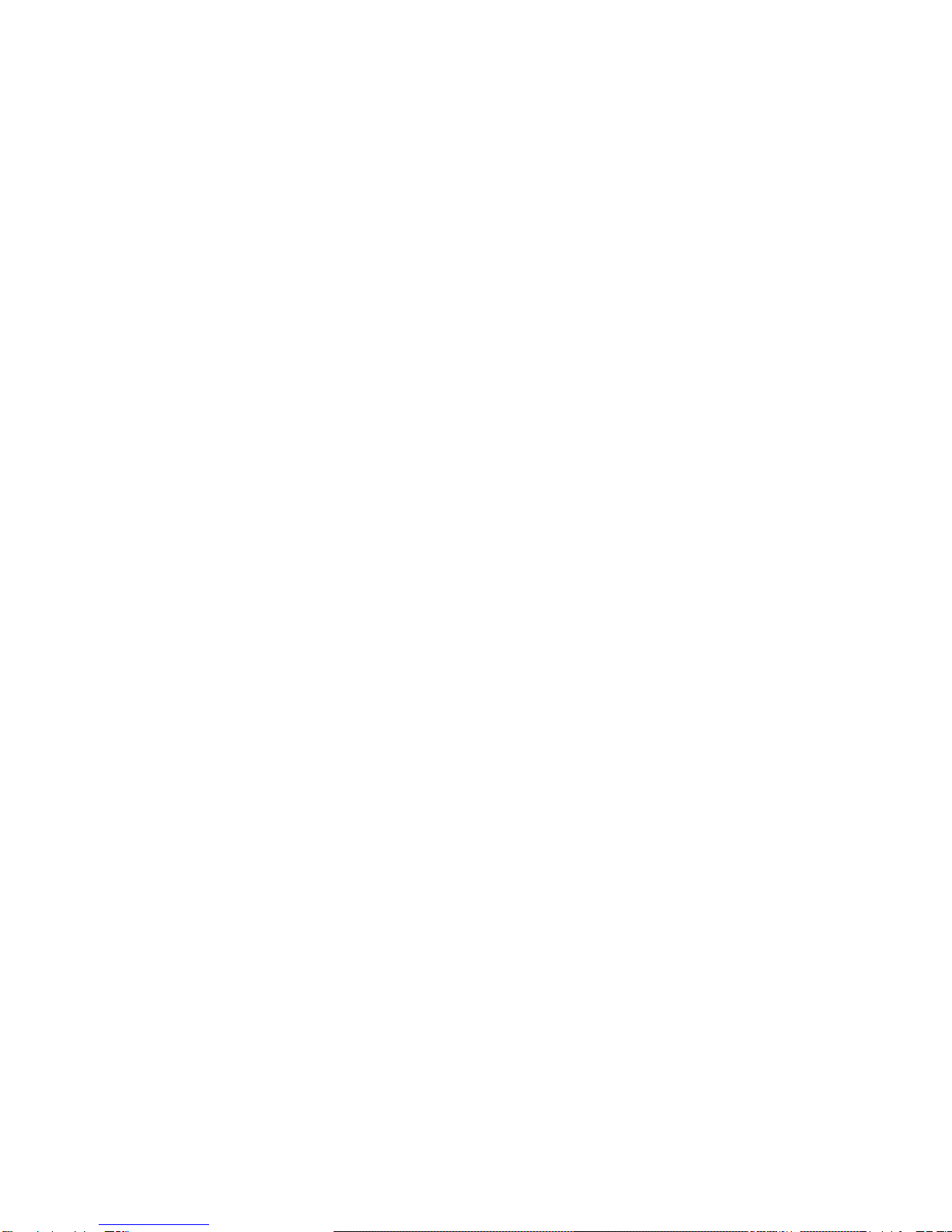
Preace
Table of contents
1. Preface ............................................................................................... 1
1.1 Acknowledgement............................................................................................................................ 1
1.2 The LEXIA3 range............................................................................................................................. 1
1.3 Structure of technical documentation............................................................................................ 3
1.4 Before any installation..................................................................................................................... 3
1.5 Glossary ............................................................................................................................................ 4
1.6 Pictogram meanings ........................................................................................................................ 5
2. EXPERT Pack and CHRONO Pack ................................................... 7
2.1 EXPERT Pack.................................................................................................................................... 8
2.2 CHRONO Pack .................................................................................................................................. 9
2.3 Installing the hardware .................................................................................................................. 10
2.3.1 Trolley .................................................................................................................................................................................................. 10
2.3.2 PC Tablet .............................................................................................................................................................................................. 12
2.3.3 PC Tablet protection cover ................................................................................................................................................................ 18
2.3.4 Multi-connectors - Universal adapter - Power supplies.................................................................................................................. 19
2.3.5 Using the PC Tablet for the first time ................................................................................................................................................ 23
2.3.6 Vehicle adapter ................................................................................................................................................................................... 29
2.3.7 Anti-theft security ............................................................................................................................................................................... 30
2.3.8 Common connector (HUB)................................................................................................................................................................. 32
2.3.9 DVD drive............................................................................................................................................................................................. 35
2.3.10 Keyboard and mouse ....................................................................................................................................................................... 38
2.3.11 CITROËN Communication Interface (ICC)...................................................................................................................................... 39
2.3.12 ISDN modem..................................................................................................................................................................................... 42
3. MOBILE Pack and LIGHT Pack ................................................................................ 53
3.1 MOBILE Pack .................................................................................................................................. 54
3.2 LIGHT Pack ..................................................................................................................................... 55
3.3 Installing the hardware .................................................................................................................. 56
3.3.1 PC Tablet ............................................................................................................................................................................................. 56
3.3.2 PC Tablet protection cover ................................................................................................................................................................ 62
3.3.3 Multi-connector - Universal adapter - Power supplies.................................................................................................................... 62
3.3.4 Using the PCTablet for the first time................................................................................................................................................. 66
3.3.5 Vehicle adapter ................................................................................................................................................................................... 72
3.3.6 Anti-theft security ............................................................................................................................................................................... 73
3.3.7 DVD drive............................................................................................................................................................................................. 74
3.3.8 CITROËN Communication Interface (ICC)........................................................................................................................................ 76
3.3.9 ISDN modem....................................................................................................................................................................................... 79
4. Options............................................................................................. 89
4.1 Common connector (HUB) ............................................................................................................ 89
4.1.1 Description .......................................................................................................................................................................................... 89
4.1.2 Startup ................................................................................................................................................................................................. 89
4.2 Physical Measurement Interface................................................................................................... 91
4.2.1 Description and contents................................................................................................................................................................... 91
4.2.2 Utilisation recommendations............................................................................................................................................................. 92
4.2.3 Installing the physical measurement interface................................................................................................................................ 92
4.3 252-way controlled terminal box................................................................................................... 94
4.3.1 Description and contents................................................................................................................................................................... 94
4.3.2 Utilisation recommendations............................................................................................................................................................. 95
4.3.3 Installing the 252-way controlled terminal box................................................................................................................................ 95
4.4 Trolley.............................................................................................................................................. 99
4.5 30-way and 2-way connectors..................................................................................................... 101
4.6 Keyboard/Mouse........................................................................................................................... 102
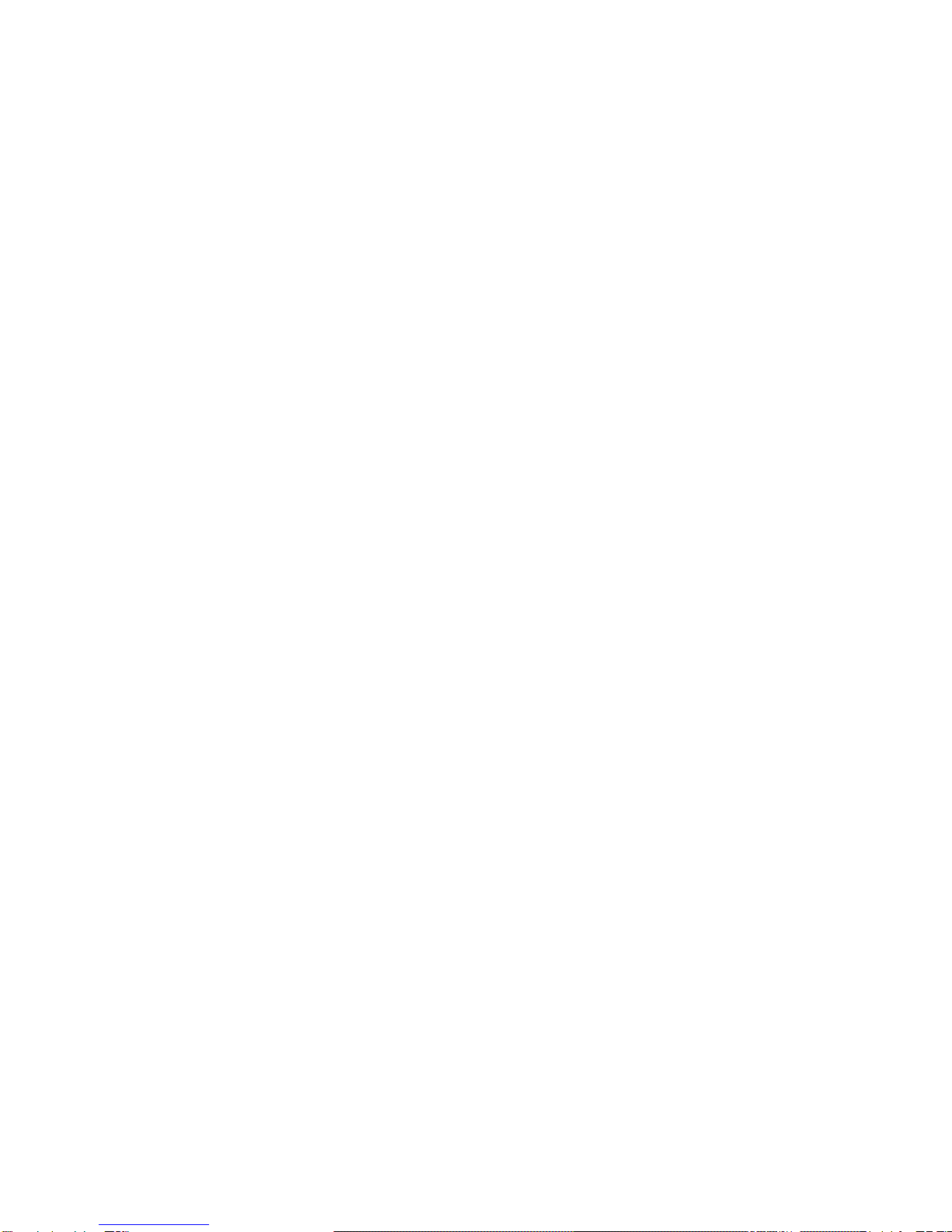
-
reface
4.7 Printer............................................................................................................................................ 103
4.7.1 Description ........................................................................................................................................................................................ 103
4.7.2 Installing the printer without a trolley............................................................................................................................................. 104
4.7.3 Installing the printer when using a trolley...................................................................................................................................... 104
4.7.4 Checking printer operation.............................................................................................................................................................. 107
4.8 Anti-theft security......................................................................................................................... 108
4.8.1 Description ........................................................................................................................................................................................ 108
4.8.2 Installation......................................................................................................................................................................................... 109
4.9 Carrying case................................................................................................................................ 110
4.10 Communication kits ................................................................................................................... 111
4.11 Checking kits .............................................................................................................................. 112
5. Installing PCAnywhere ................................................................. 113
6. Using the LEXIA3 package........................................................... 121
6.1 Running the LEXIA3 diagnostic package................................................................................... 121
6.2 Description of LEXIA3 key functions.......................................................................................... 123
6.3 Shutting down the LEXIA3 diagnostic package ........................................................................ 124
6.4 Running the LEXIA3 tutorial........................................................................................................ 126
6.5 LEXIA3 package full update ........................................................................................................ 127
6.6 LEXIA3 package partial update by Internet (Update download) .............................................. 130
6.7 Diagnostics ................................................................................................................................... 132
6.7.1 Basic diagnostic process - General test ......................................................................................................................................... 132
6.7.2 Basic diagnostic process - Fault reading....................................................................................................................................... 134
6.7.3 Basic diagnostic process - Related contexts................................................................................................................................. 134
6.7.4 Basic diagnostic process - Diagnostic charts ............................................................................................................................... 135
6.7.5 Basic diagnostic process - Value measurement ........................................................................................................................... 136
6.7.6 Basic diagnostic process - Diagrams............................................................................................................................................. 137
6.7.7 Guided diagnostic process.............................................................................................................................................................. 138
6.8 Using Teleassistance between LEXIA3 applications................................................................ 140
6.8.1 Accessing Teleassistance ............................................................................................................................................................... 140
6.8.2 Teleassistance menu........................................................................................................................................................................ 141
6.8.3 Trainee mode - Waiting for connection .......................................................................................................................................... 141
6.8.4 Master mode - Call to a remote LEXIA3.......................................................................................................................................... 145
7. Utilisation precautions.................................................................. 149
7.1 Environment.................................................................................................................................. 149
7.2 Cleaning ........................................................................................................................................ 149
7.3 Handling ........................................................................................................................................ 149
7.4 Batteries ........................................................................................................................................ 150
7.5 Replacing the internal battery..................................................................................................... 150
7.6 Road test ....................................................................................................................................... 151
7.7 Sofware recommendations.......................................................................................................... 151
8. Customer support ......................................................................... 153
8.1 Telephone and technical support ............................................................................................... 153
8.1.1 For France ......................................................................................................................................................................................... 153
8.1.2 For other countries........................................................................................................................................................................... 153
9. Appendices ..................................................................................... 159
9.1 LEXIA3 consumable part numbers............................................................................................. 159
9.2 LEXIA3 available option part numbers....................................................................................... 160
9.3 FAQ - Before contacting your HotLine........................................................................................ 161
9.4 Useful tips and shortcuts ............................................................................................................ 164
9.4.1 Virtual keyboard................................................................................................................................................................................ 164
9.4.2 Calibrating the light pen................................................................................................................................................................... 165
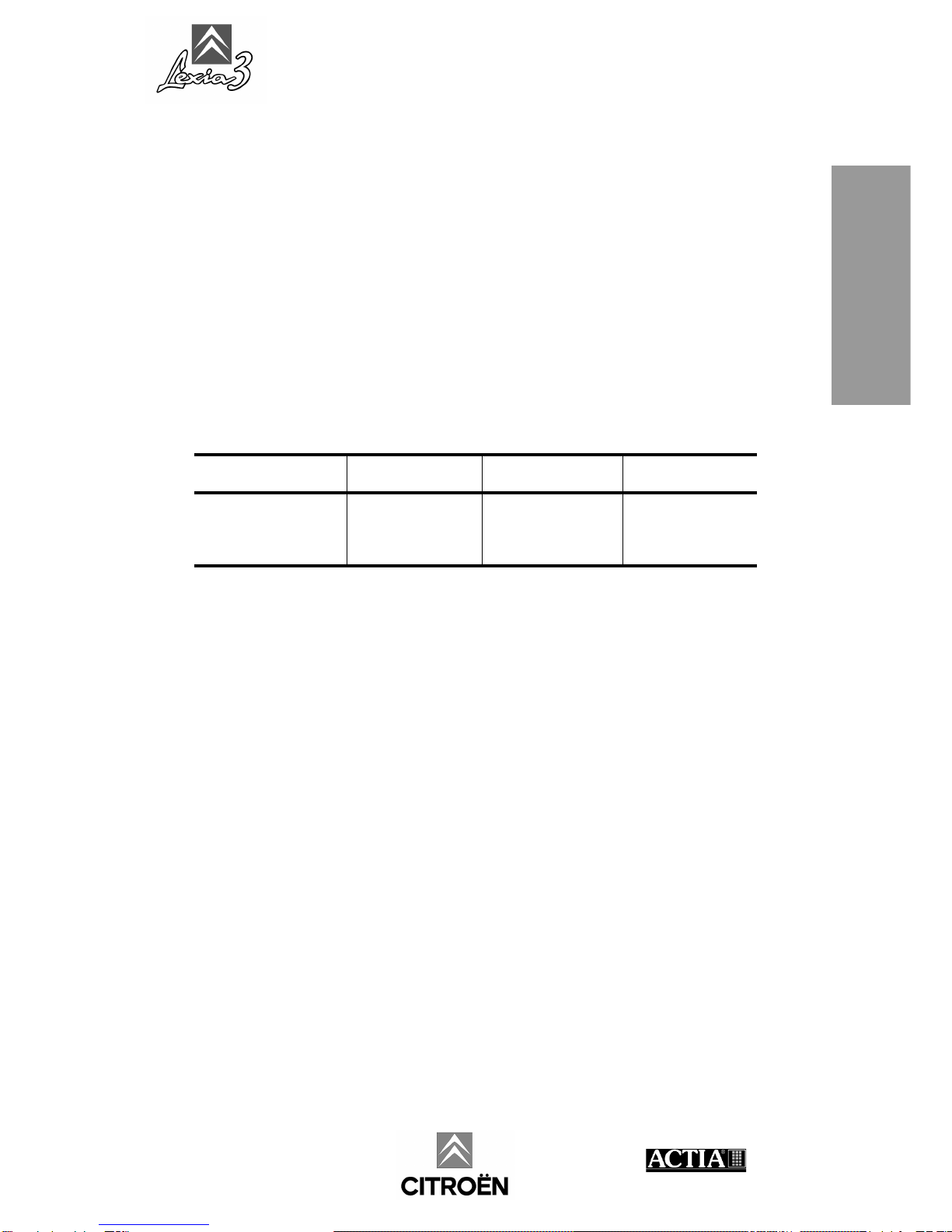
LEXIA3 User Guide
- Preface - 1
Preface
1. Preface
1.1 Acknowledgement
Welcome to the world of LEXIA3, your new CITROËN diagnostic tool.
You have just acquired an extremely valuable partner, that will help you meet your
daily challenges. Discover this new and sophisticated system, specifically designed to
help you in your vocation of automotive diagnostic and repair work.
The LEXIA3 product line supersedes the various ELIT et LEXIA diagnostic tool
ranges, of which more than 10 000 are in use, throughout the world.
1.2 The LEXIA3 range
Every day you need to combine reactivity and performance, to get even closer to the
customer's requirements.
CITROËN and ACTIA have therefore designed a new generation of high-tech
products that cover the entire spectrum of CITROËN vehicle diagnostic requirements.
The various LEXIA3 packs are built around standard hardware, compatible with the
current I.T. world, a software package with diagnostic technical data, and CITROËN
specific interfaces:
• The LEXIA3 PC Tablet is a " go anywhere " system that will help your diagnostic,
both in the workshop and by the roadside.
• The Communication Interface will enable you to cover the entire CITROËN vehicle
range, using the CITROËN diagnostic method.
• The physical measurement interface and the 252-way controlled terminal box will
minimise your diagnostic time by limiting both handling actions and the risk of error.
• Through an Internet connection, LEXIA3 also provides quick access to the latest
technical developments and updates available concerning the CITROËN vehicule
range.
• A carrier trolley, designed to facilitate utilisation for your everyday work, will enable
you to centralise, move and protect your LEXIA3 diagnostic tool, and also ensures
spacious work area.
You are now going to discover this tool, through the familiarisation operation being
conducted by ACTIA group representatives, or by consulting the technical
EXPERT Pack CHRONO Pack MOBILE Pack LIGHT Pack
Diagnostic and repair Chrono service
Mechanical repair
Bodywork repair
Breakdown
assistance
Preparation of
new vehicles
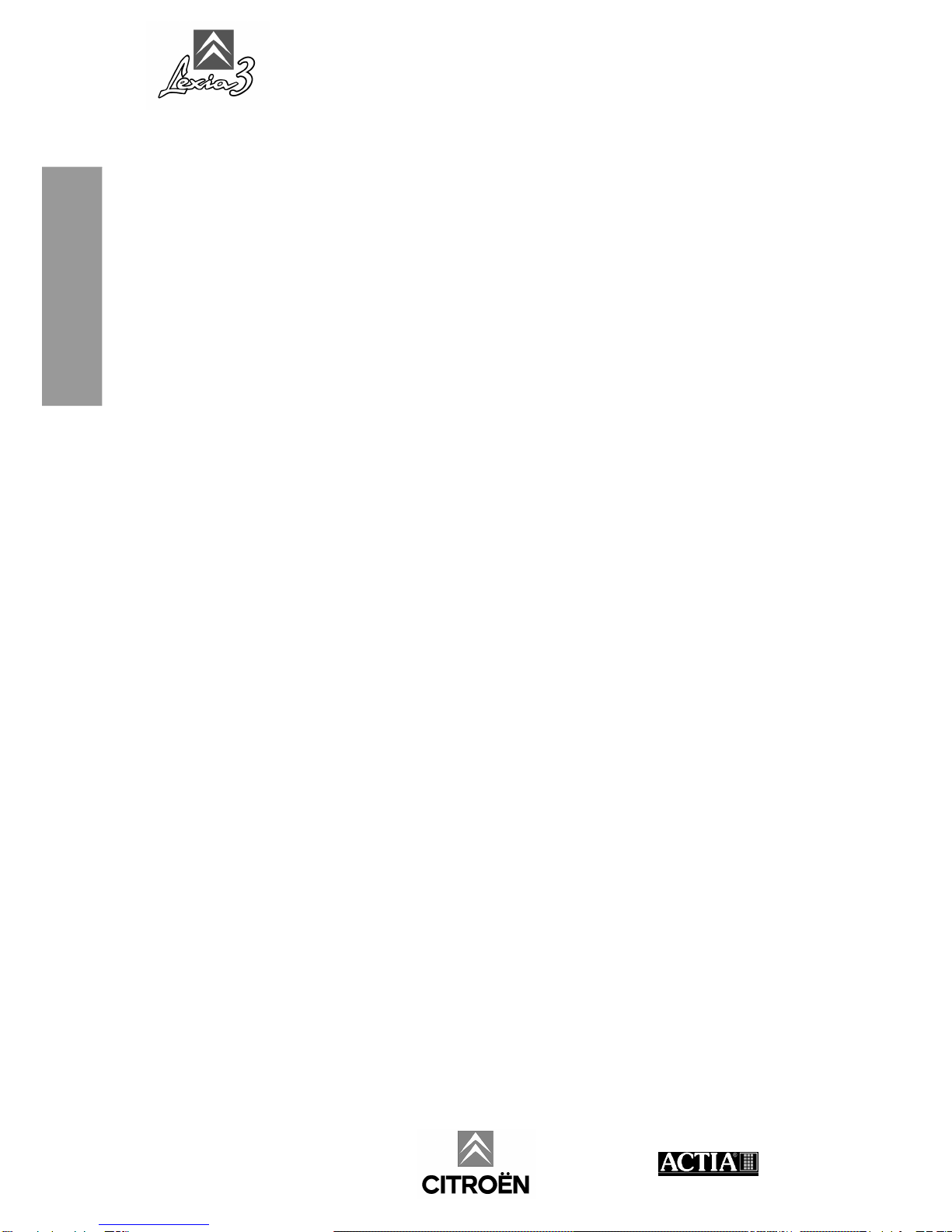
LEXIA3 User Guide
2 - Preface -
Preface
documentation supplied with LEXIA3.
We wish you an easy installation and successful diagnostics.
ACTIA
www.autokmfactory.com
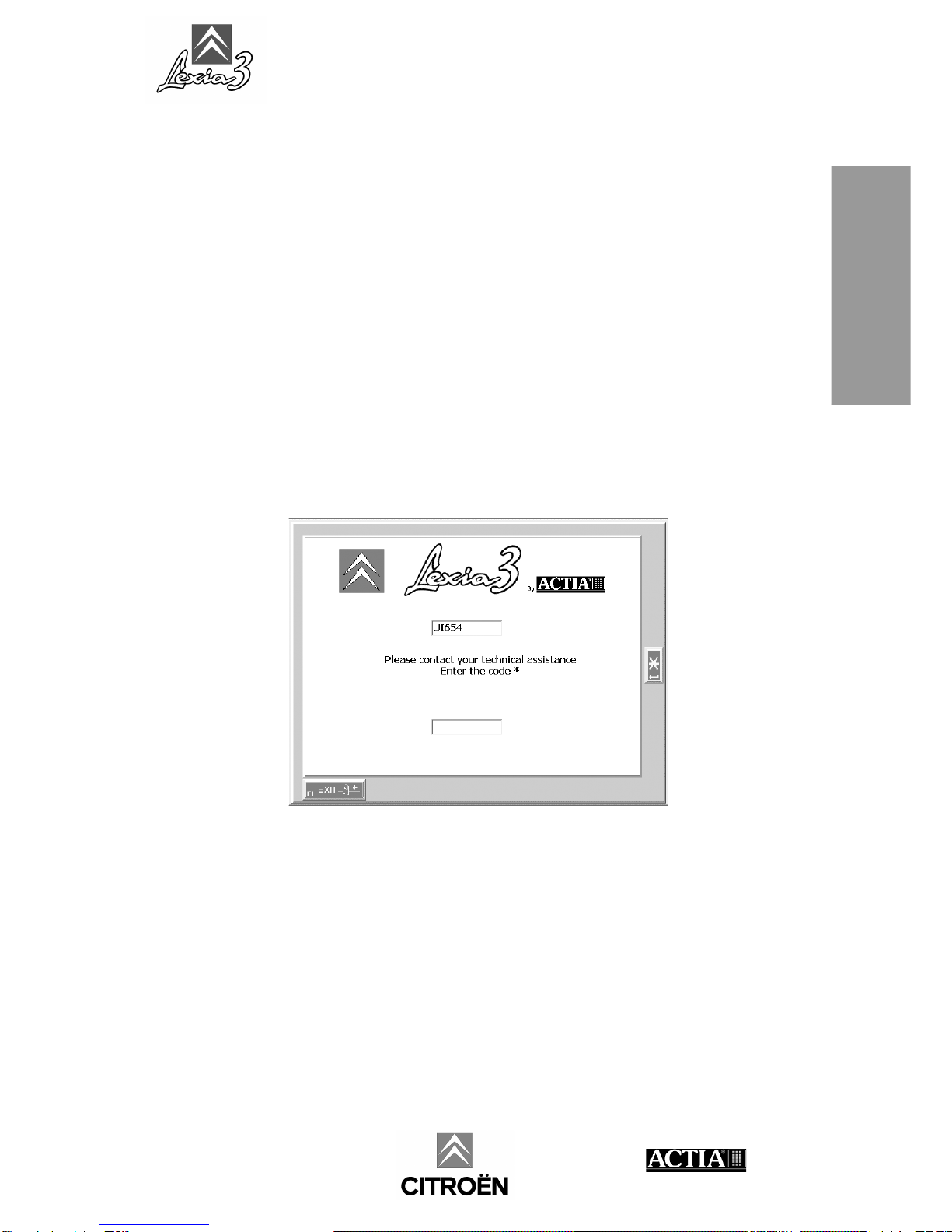
LEXIA3 User Guide
- Preface - 3
Preface
1.3 Structure of technical documentation
The present User Guide contains all the information necessary to install the systems
supplied with LEXIA3.
The Guide enables you to set up your LEXIA3 (assembly, connection), and also
describes how to install and use the application software.
A few helpful recommendations for assembling your LEXIA3 are given below, together
with a glossary of the terms used throughout the remainder of the Guide.
Next, you should go directly to the section corresponding to your Pack
(see Contents).
1.4 Before any installation
When you use your LEXIA3 package for the first time, to enable us to provide the best
possible service (Customer Support, Hotline, etc.), you should register your software.
To register, you need to contact your local agent, to obtain an activation code.
Your LEXIA3 package will only be operational when your activation code has been
registered.
www.autokmfactory.com
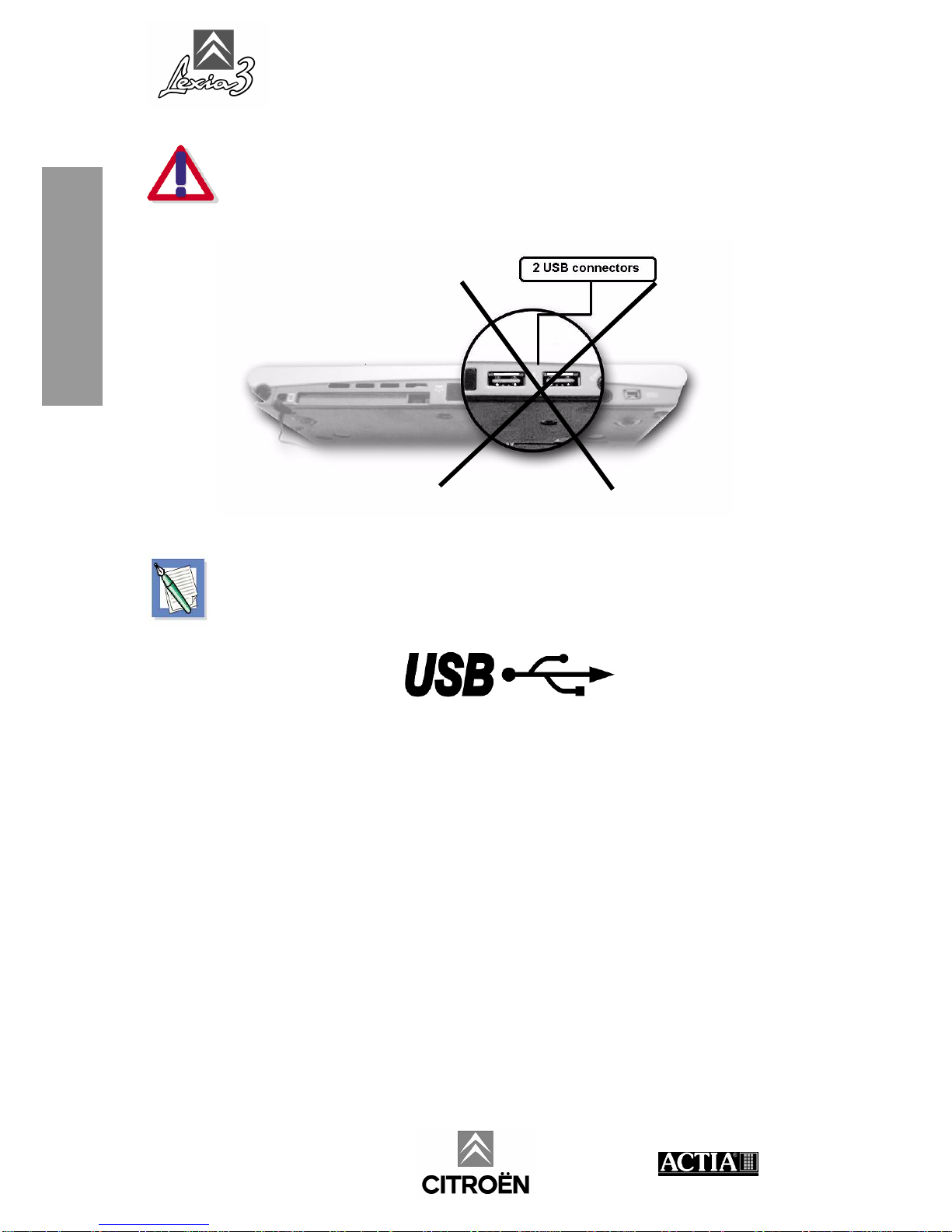
LEXIA3 User Guide
4 - Preface -
Preface
Do not connect any USB connectors on the PC Tablet unless specifically
instructed by the present document.
The USB connectors on your PC Tablet are indicated by the following logo :1.5
1.5 Glossary
HUB:
Common connector (HUB), providing duplicate USB ports (enabling various hardware
to be connected).
ICC:
Citroën Communication Interface, your diagnostic tool external communication board.
Info. Bubbles:
Simple message presenting information to the user.
Peripheral:
Hardware connected to a PC.
USB port:
Standard connector, for connection to a PC using the USB standard.
Wi-Fi:
(Wireless Fidelity) radio communication standard.

LEXIA3 User Guide
- Preface - 5
Preface
1.6 Pictogram meanings
Note
Caution
Reminder
Risk of electric shock
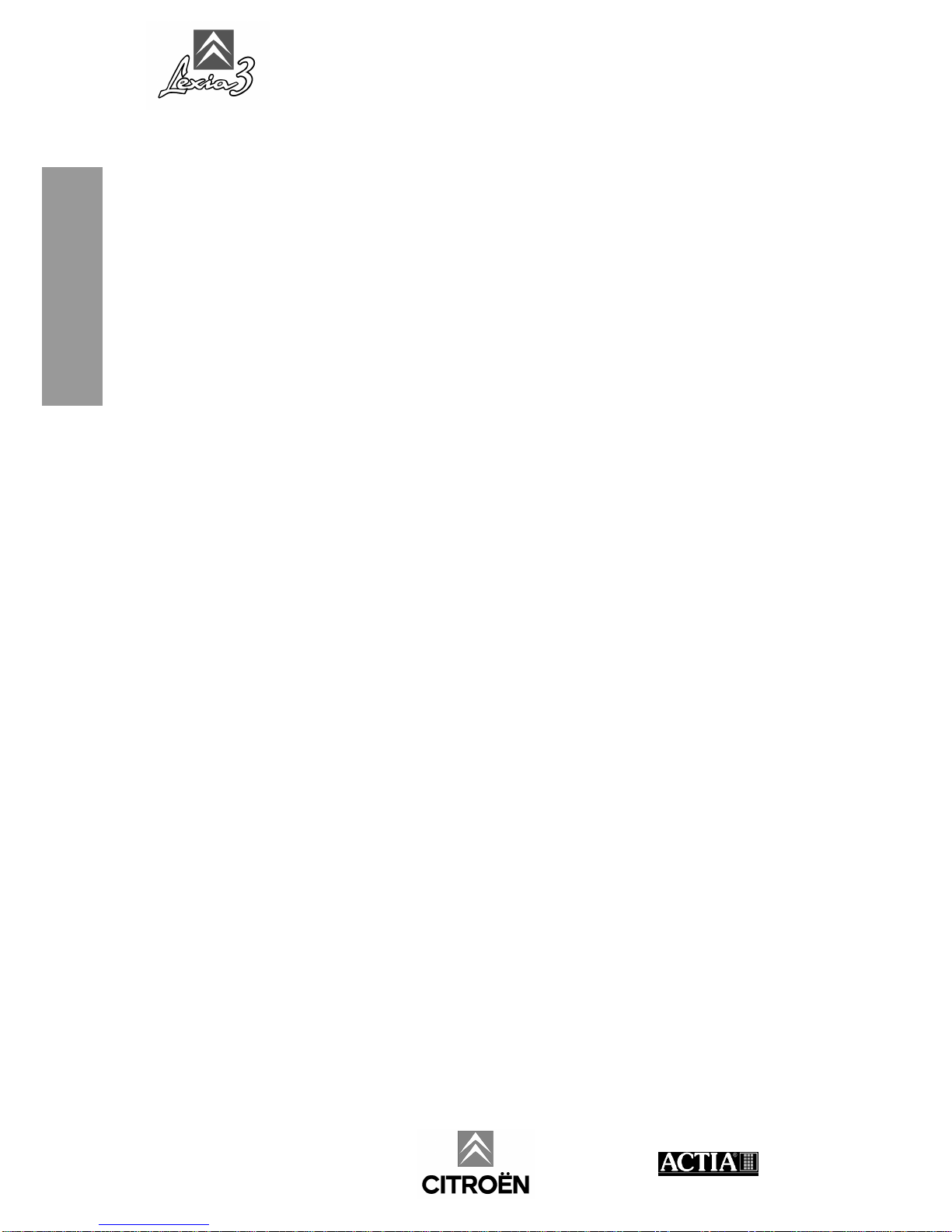
LEXIA3 User Guide
6 - Preface -
Preface
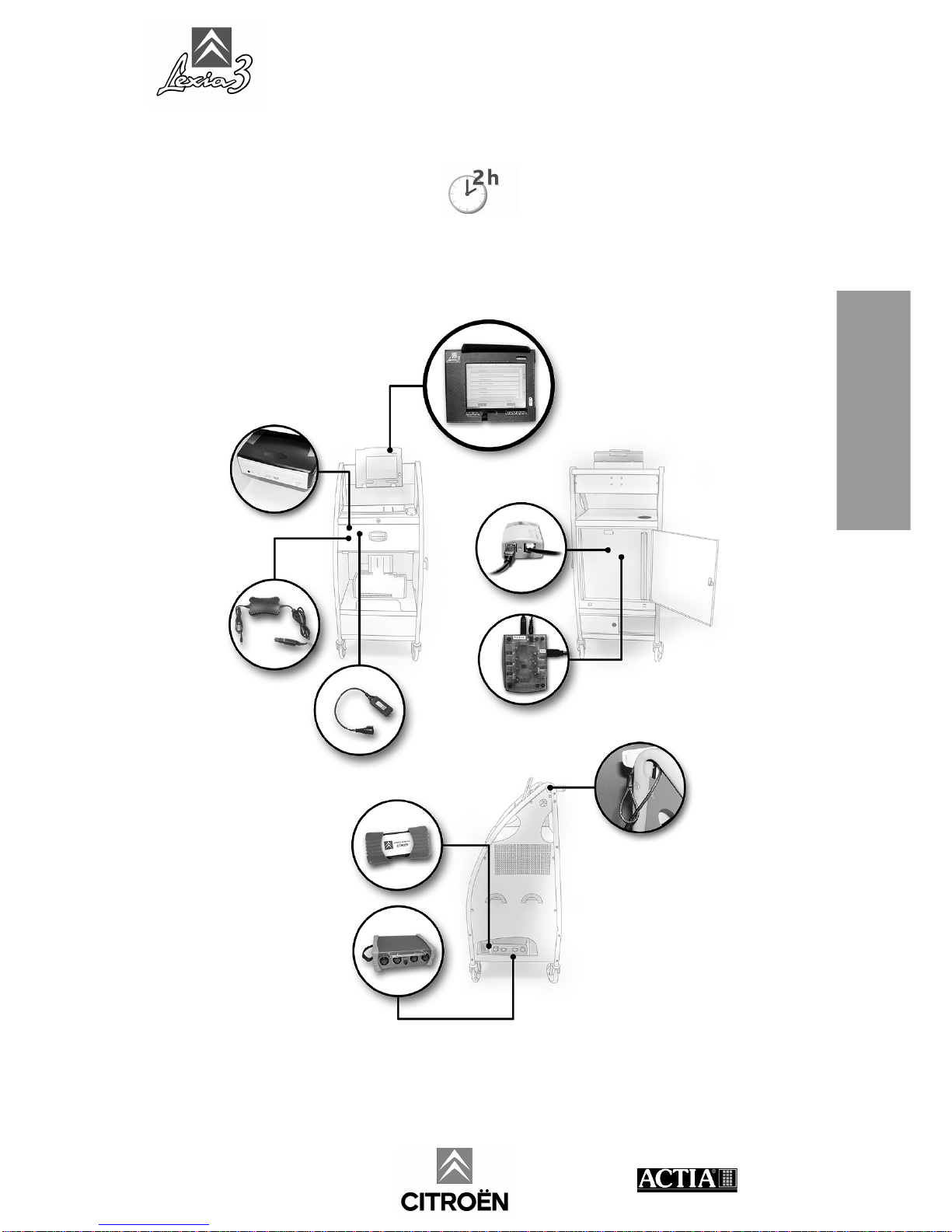
LEXIA3 User Guide
- EXPERT Pack & CHRONO Pack - 7
EXPERT Pack &
CHRONO Pack
2. EXPERT Pack and CHRONO Pack
Installation time around:
In its fullest configuration, your LEXIA3 comprises the following:
www.autokmfactory.com
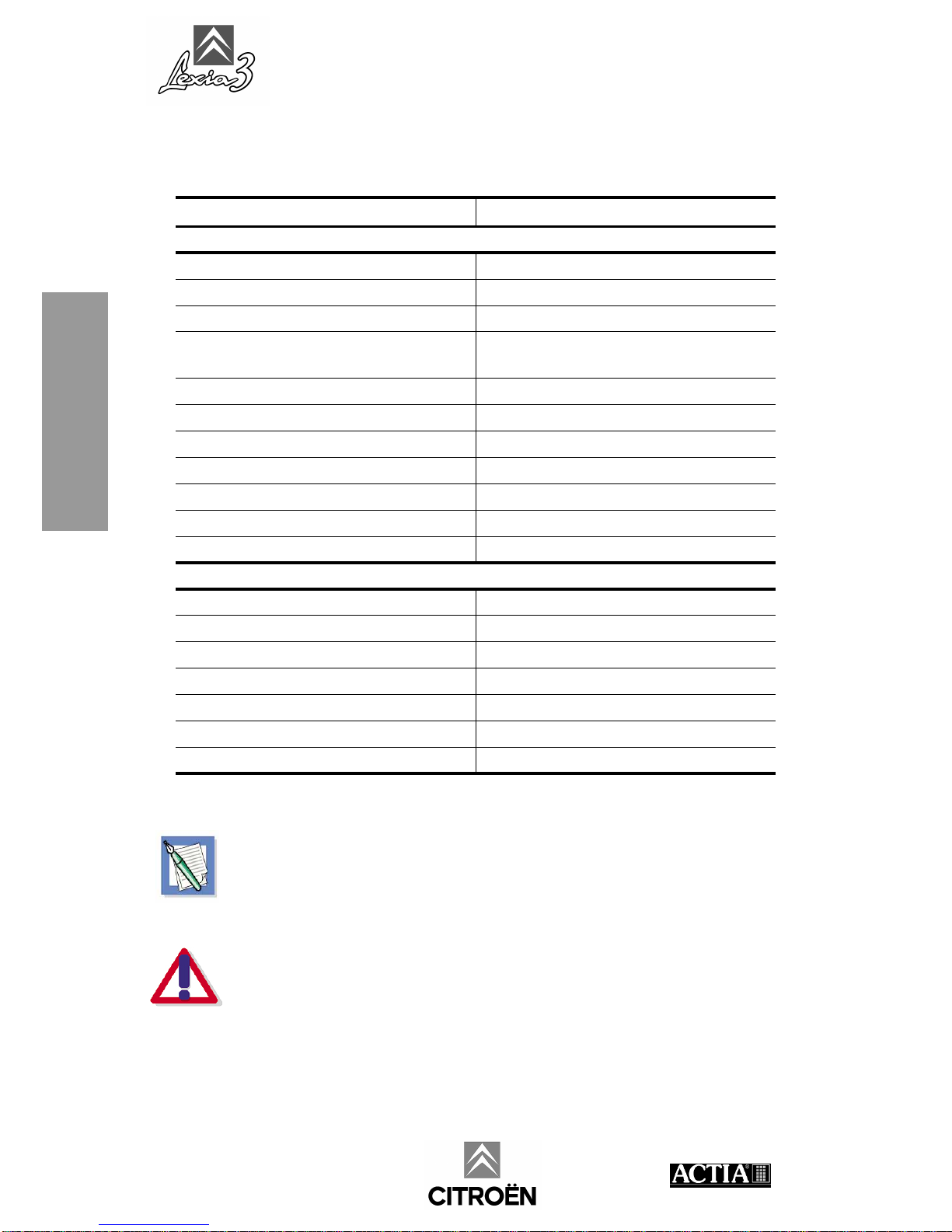
LEXIA3 User Guide
8 - EXPERT Pack & CHRONO Pack -
EXPERT Pack &
CHRONO Pack
2.1 EXPERT Pack
The EXPERT Pack comprises the following standard and optional elements:
In some countries, a Universal Mains Power adapter is also available.
To install your LEXIA3, follow the detailed instructions below, in the sequence
specified in the present manual.
Element For Installation See …
STANDARD
1Trolley 2.3.1 Trolley
2PC Tablet 2.3.2 PC Tablet
3PC Tablet protection cover 2.3.3 PC Tablet protection cover
4Multi-connectors 2.3.4 Multi-connectors - Universal adapter -
Power supplies
5Vehicle adapter 2.3.6 Vehicle adapter
6Anti-theft security 2.3.7 Anti-theft security
7Common connector (HUB) 2.3.8 Common connector (HUB)
8DVD drive 2.3.9 DVD drive
9Keyboard and mouse 2.3.10 Keyboard and mouse
10 CITROËN Communication Interface 2.3.11 CITROËN Communication Interface
11 ISDN modem 2.3.12 ISDN modem
OPTIONS
12 Physical Measurement Interface 4.2 Physical Measurement Interface
13 252-way Controlled Terminal Box 4.3 252-way Controlled Terminal Box
14 Carrying case 4.9 Carrying case
15 Printer 4.7 Printer
16 Wi-Fi wireless kit 4.10 Communication kits
17 GPRS cordless kit 4.10 Communication kits
18 Checking kit 4.11 Checking kit

LEXIA3 User Guide
- EXPERT Pack & CHRONO Pack - 9
EXPERT Pack &
CHRONO Pack
2.2 CHRONO Pack
The CHRONO Pack comprises the following standard and optional elements:
In some countries, the standard pack also includes a Universal Mains Power
adapter.
To install your LEXIA3, follow the detailed instructions below, in the sequence
specified in the present manual.
Element For Installation See …
STANDARD
1Trolley 2.3.1 Trolley
2 PC Tablet 2.3.2 PC Tablet
3PC Tablet protection cover 2.3.3 PC Tablet protection cover
4Multi-connectors 2.3.4 Multi-connectors - Universal adapter -
Power supplies
5Vehicle adapter 2.3.6 Vehicle adapter
6Anti-theft security 2.3.7 Anti-theft security
7Common connector (HUB) 2.3.8 Common connector (HUB)
8DVD drive 2.3.9 DVD drive
9Keyboard and mouse 2.3.10 Keyboard and mouse
10 CITROËN Communication Interface 2.3.11 CITROËN Communication Interface
11 ISDN modem 2.3.12 ISDN modem
OPTIONS
12 Physical Measurement Interface 4.2 Physical Measurement Interface
13 252-way Controlled Terminal Box 4.3 252-way Controlled Terminal Box
14 Carrying case 4.9 Carrying case
15 Printer 4.7 Printer
16 Wi-Fi wireless kit 4.10 Communication kits
17 GPRS cordless kit 4.10 Communication kits
18 Checking kit 4.11 Checking kit

LEXIA3 User Guide
10 - EXPERT Pack & CHRONO Pack -
EXPERT Pack &
CHRONO Pack
2.3 Installing the hardware
2.3.1 Trolley
The trolley conveniently carries all the LEXIA3 equipment required, and makes utilisa-
tion very simple and user-friendly.
The trolley comprises the following elements:
1. a stowage system for the PC Tablet and its protection cover,
2. a cable entry/exit grommet,
3. a cable stowage system,
4. a housing for the 252-way Controlled Terminal Box and the Physical
Measurement Interface,
5. a PC Tablet mounting system.
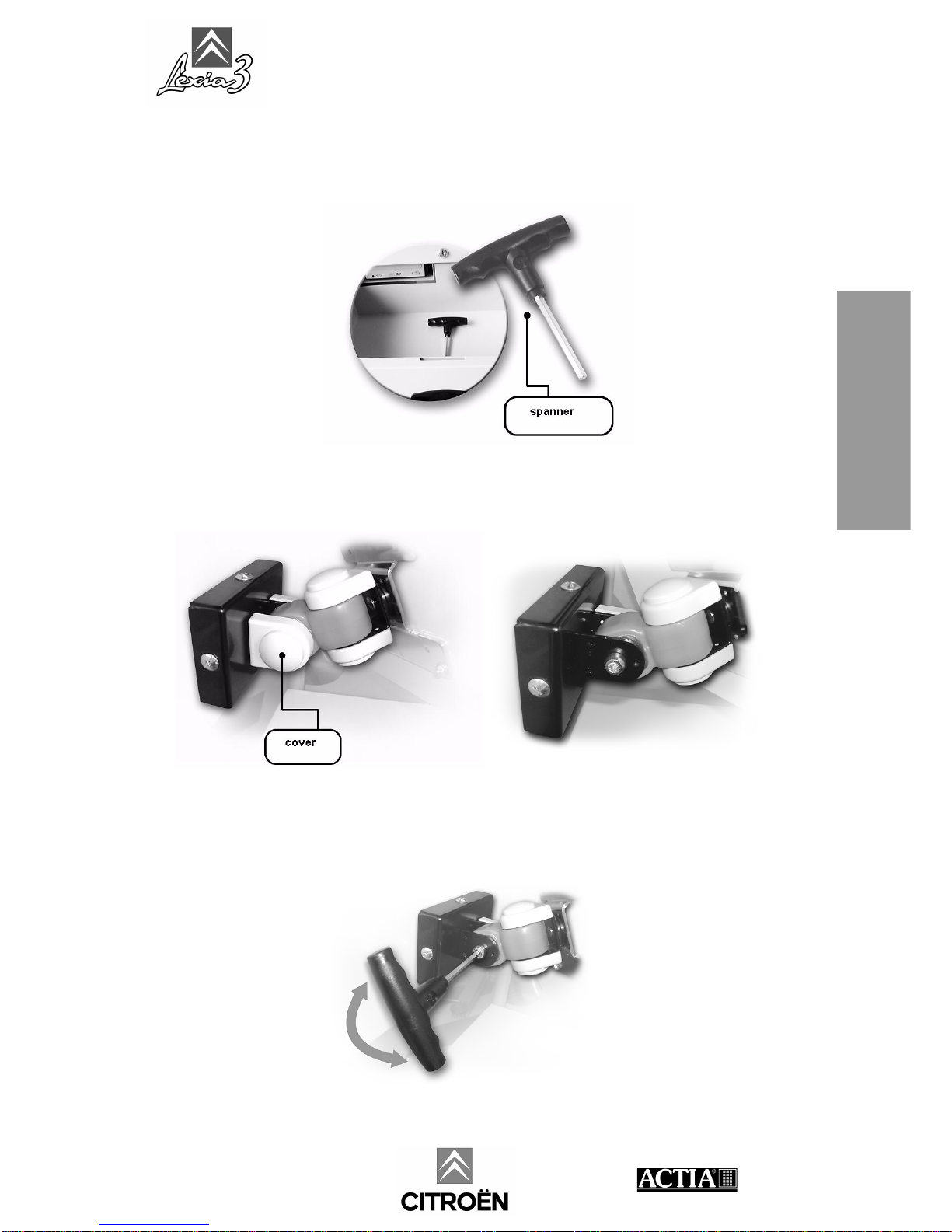
LEXIA3 User Guide
- EXPERT Pack & CHRONO Pack - 11
EXPERT Pack &
CHRONO Pack
The spanner supplied in the trolley drawer enables you to adapt the PC Tablet
mounting system (5) to suit your own particular utilisation.
Tighten the PC Tablet mounting as follows:
1. Remove the cover.
2. Adjust the grip as required and install the cover.
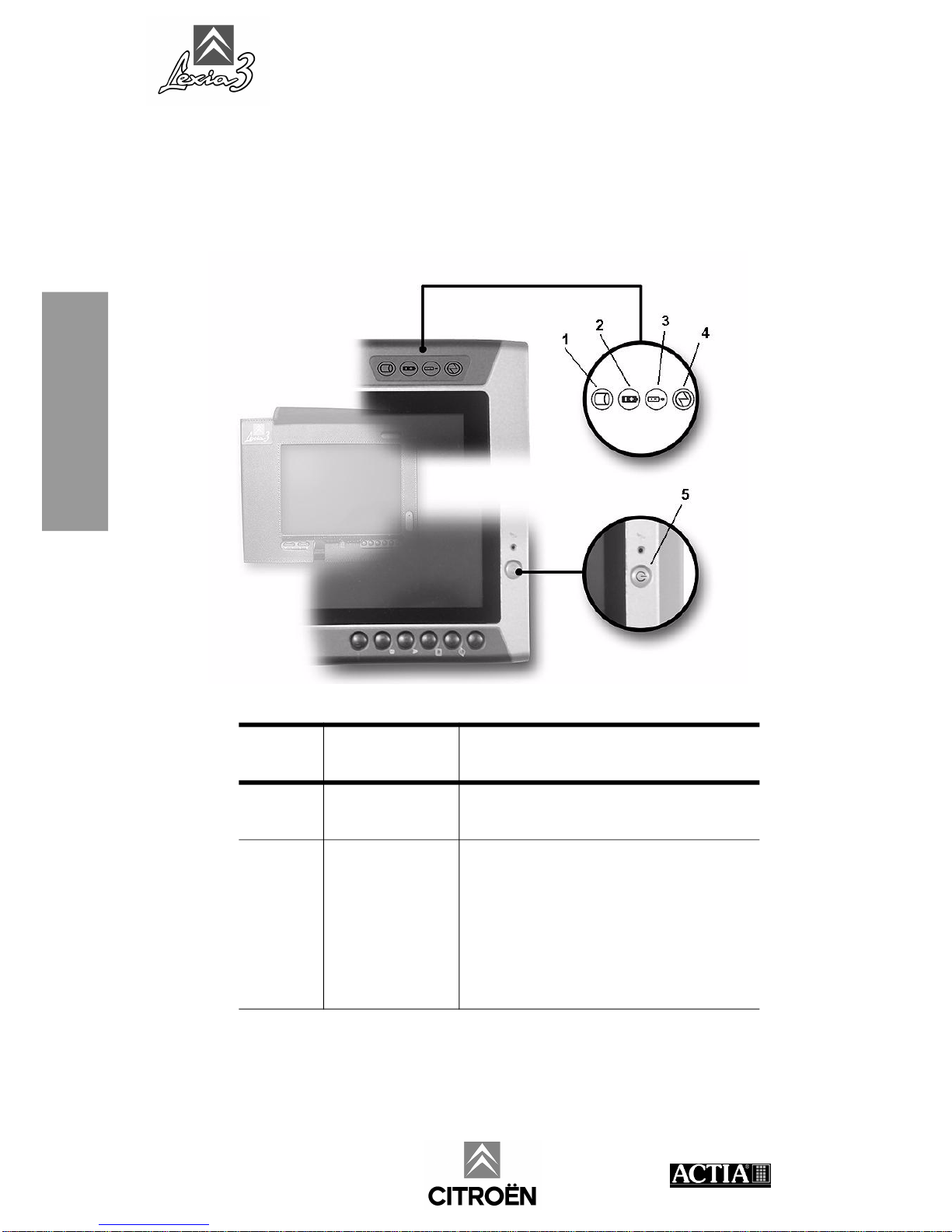
LEXIA3 User Guide
12 - EXPERT Pack & CHRONO Pack -
EXPERT Pack &
CHRONO Pack
2.3.2 PC Tablet
Description
Front panel
Button or
indicator
Function Status
1PC Tablet in
operation.
Lights up when the PC Tablet is processing
data.
2Battery charge
indicator.
Green, steady: your battery is between 50%
and 100% charged.
Orange, steady: your battery is between
13% and 49% charged.
Red, steady: your battery is between 0%
and 12% charged.
Red, flashing: wrong battery.
www.autokmfactory.com
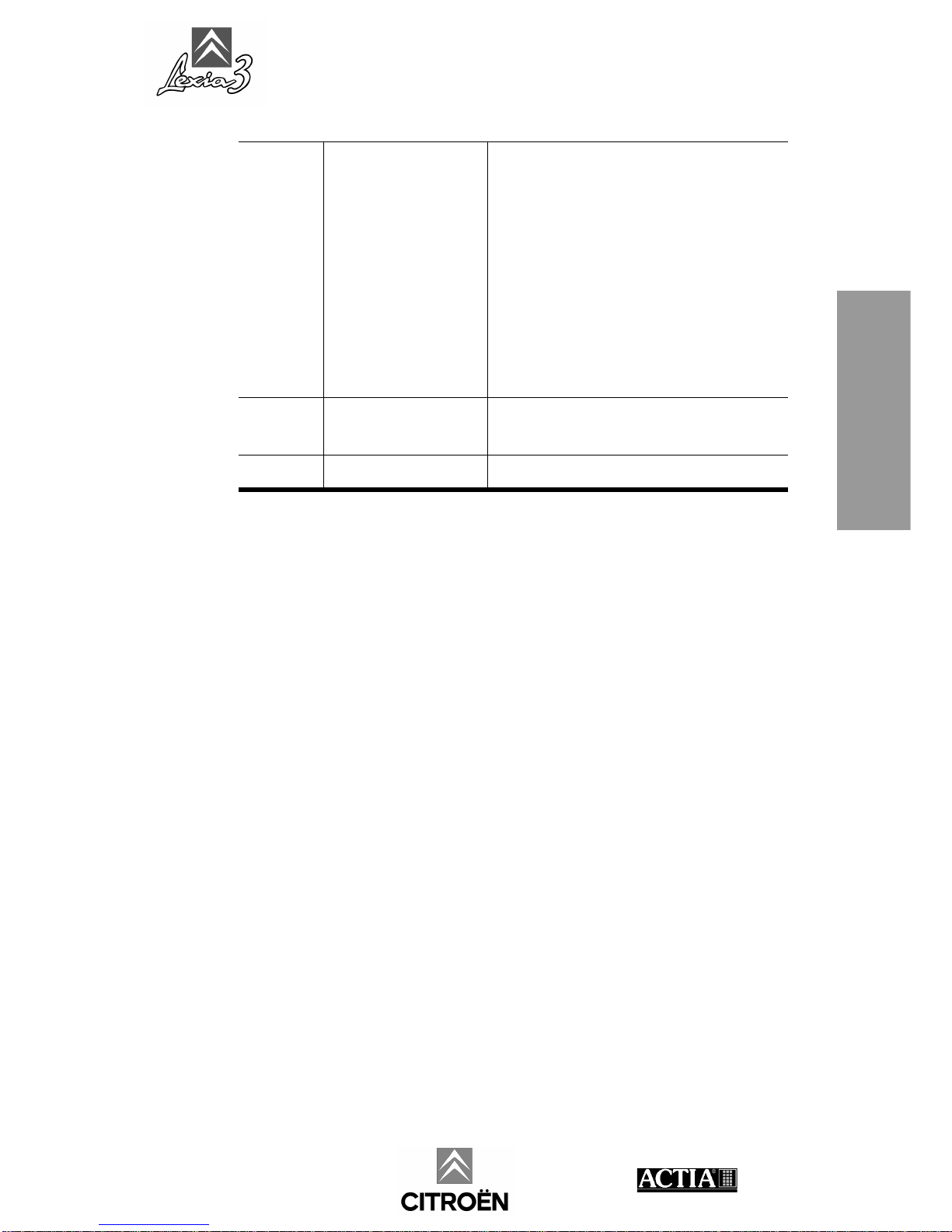
LEXIA3 User Guide
- EXPERT Pack & CHRONO Pack - 13
EXPERT Pack &
CHRONO Pack
3Mains power and
battery charge
indicator.
Orange: mains power and battery are both
available and system is charging.
Green: - mains power and battery are both
available and system is not charging (battery
fully charged).
- mains power available but battery
not installed.
Orange, flashing: mains power and battery
are both available and are waiting for charge
(battery is outside temperature tolerances).
Off: mains power not available.
4On/Off light. Lights up when your PC Tablet is in opera-
tion or in standby.
5On/Off button. Switches the PC Tablet On/Off.
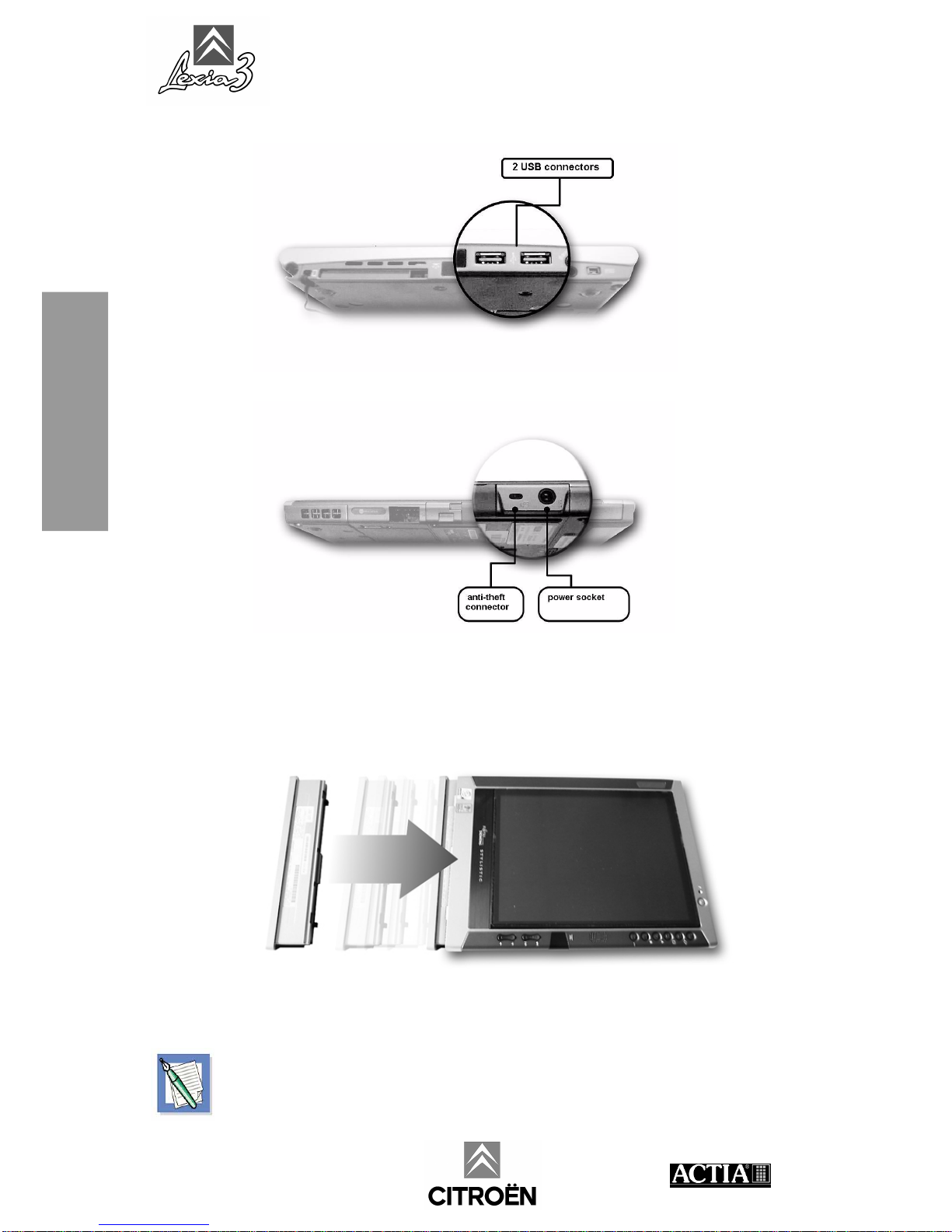
LEXIA3 User Guide
14 - EXPERT Pack & CHRONO Pack -
EXPERT Pack &
CHRONO Pack
Connector panels
Installing the battery in the PC Tablet
When delivered, the battery is not installed in your PC Tablet.
Insert the battery into its housing, on the left side of the PC Tablet.
The first time you use your system, the battery is not fully charged. Charge it
using the external power unit supplied (Section 2.3.4).
www.autokmfactory.com

LEXIA3 User Guide
- EXPERT Pack & CHRONO Pack - 15
EXPERT Pack &
CHRONO Pack
Installing the protection film on the PC Tablet screen
A screen protection film is supplied with the PC Tablet. The film has two protective
layers.
To install the protection film on the PC Tablet screen:
1. Remove one of the two protective layers.
2. Bond the protection film on the screen of the PC Tablet.
3. Remove the second protection film.
The adhesive bonds completely after 48 hours.
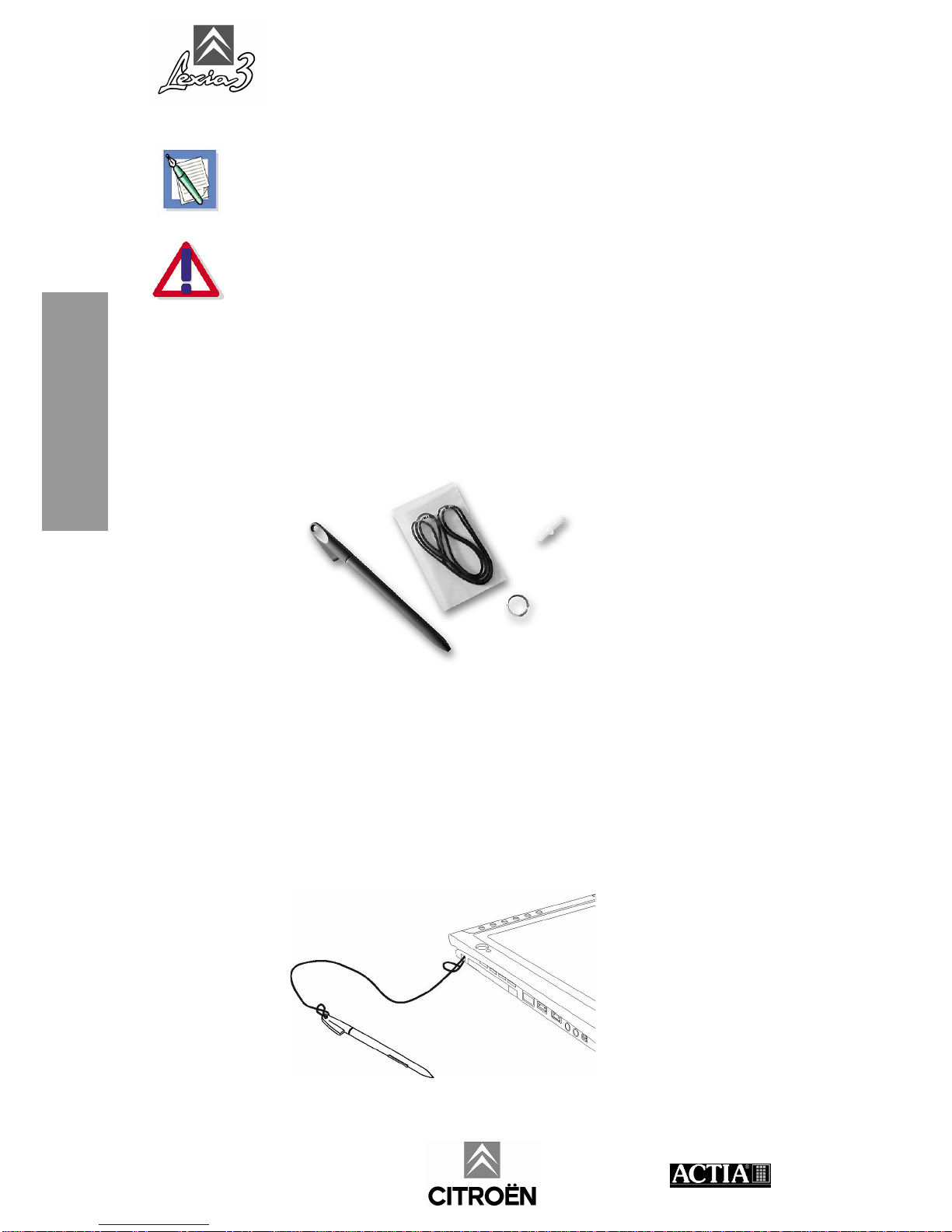
LEXIA3 User Guide
16 - EXPERT Pack & CHRONO Pack -
EXPERT Pack &
CHRONO Pack
Installing the light pen
To obtain another light pen, refer to Section 8.1.
Use only the light pen supplied. Any other object may permanently damage the
screen and will not work properly. The PC Tablet screen only works with the
electro-magnetic light pen supplied.
If you lose the light pen, you will not be able to use your LEXIA3.
The following elements are supplied:
• one light pen
• one wire
• one core extractor
• replacement cores
To install the light pen on the PC Tablet:
1. Insert one end of the wire into the light pen loop.
2. Then make a loop in the other end of the wire.
3. Tighten the link to properly retain the light pen.
4. Insert the wire into the PC Tablet.
5. Make a loop with the light pen.
6. Pull on the wire to tighten the link.
This manual suits for next models
2
Table of contents