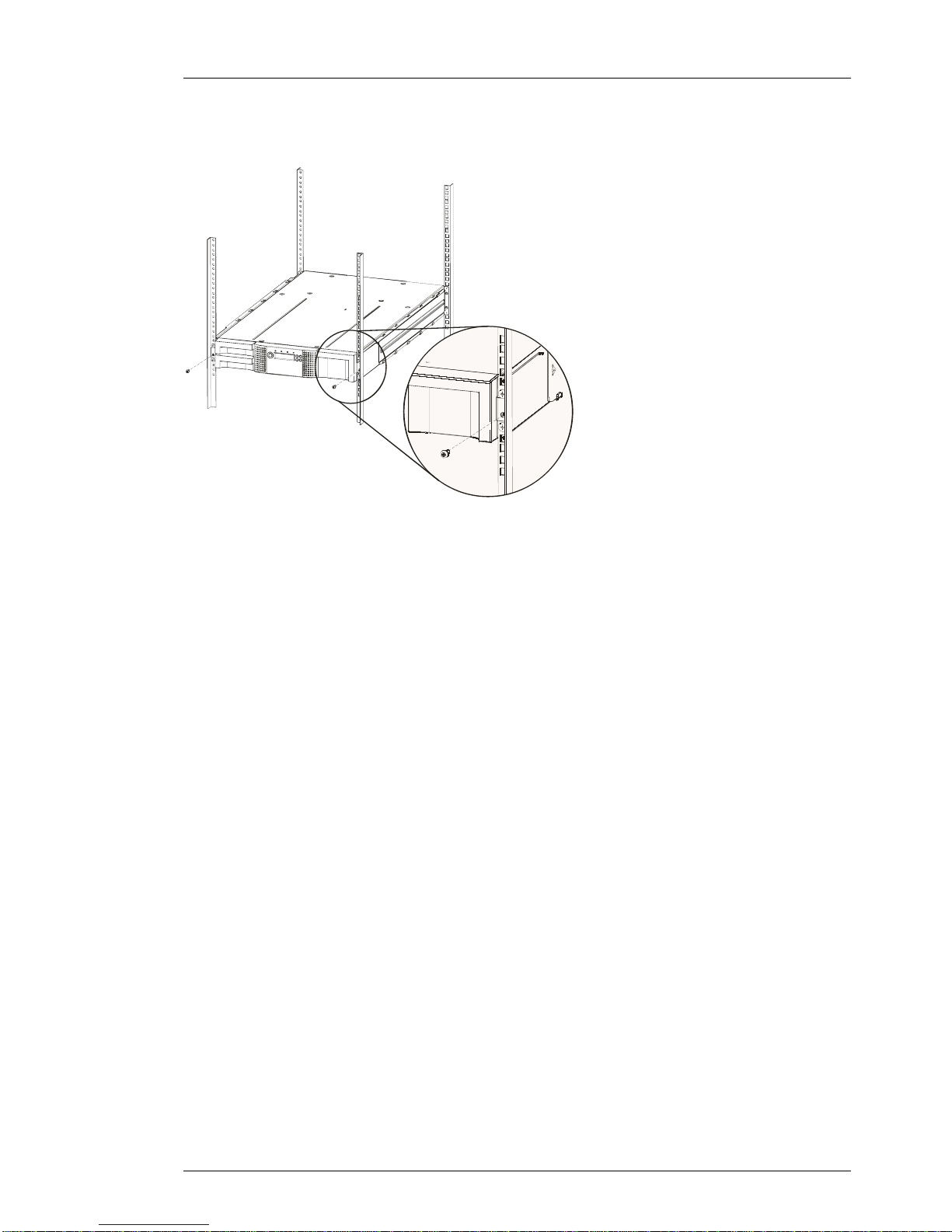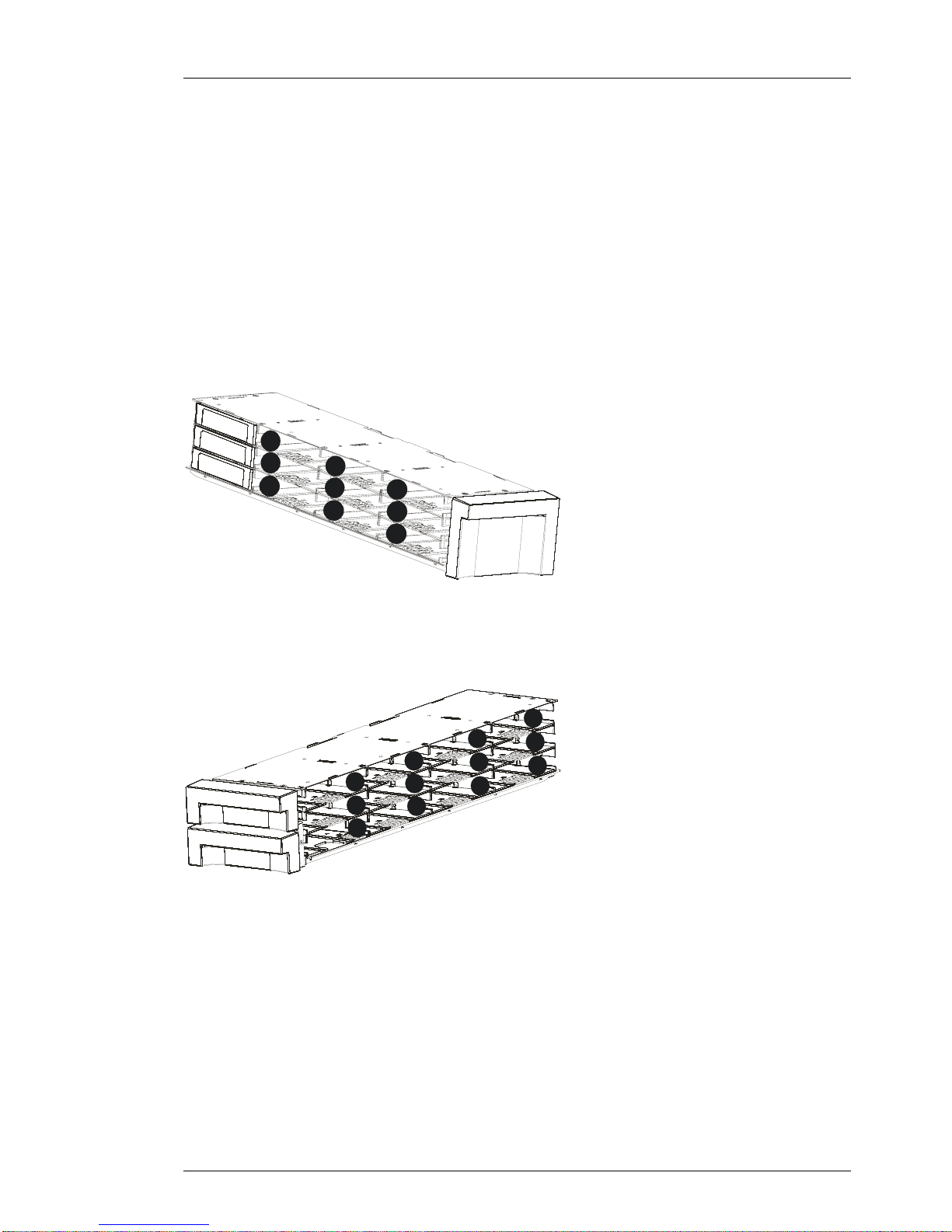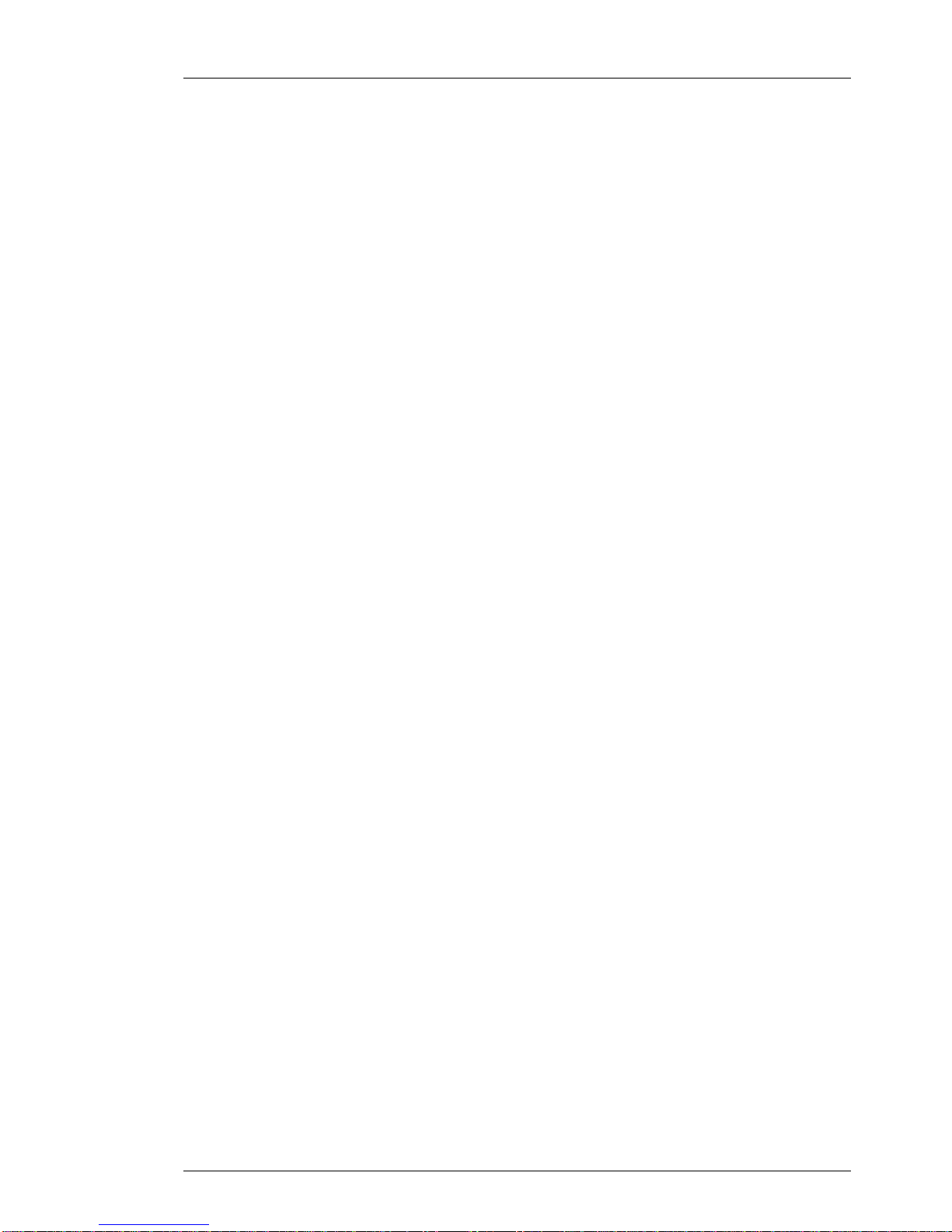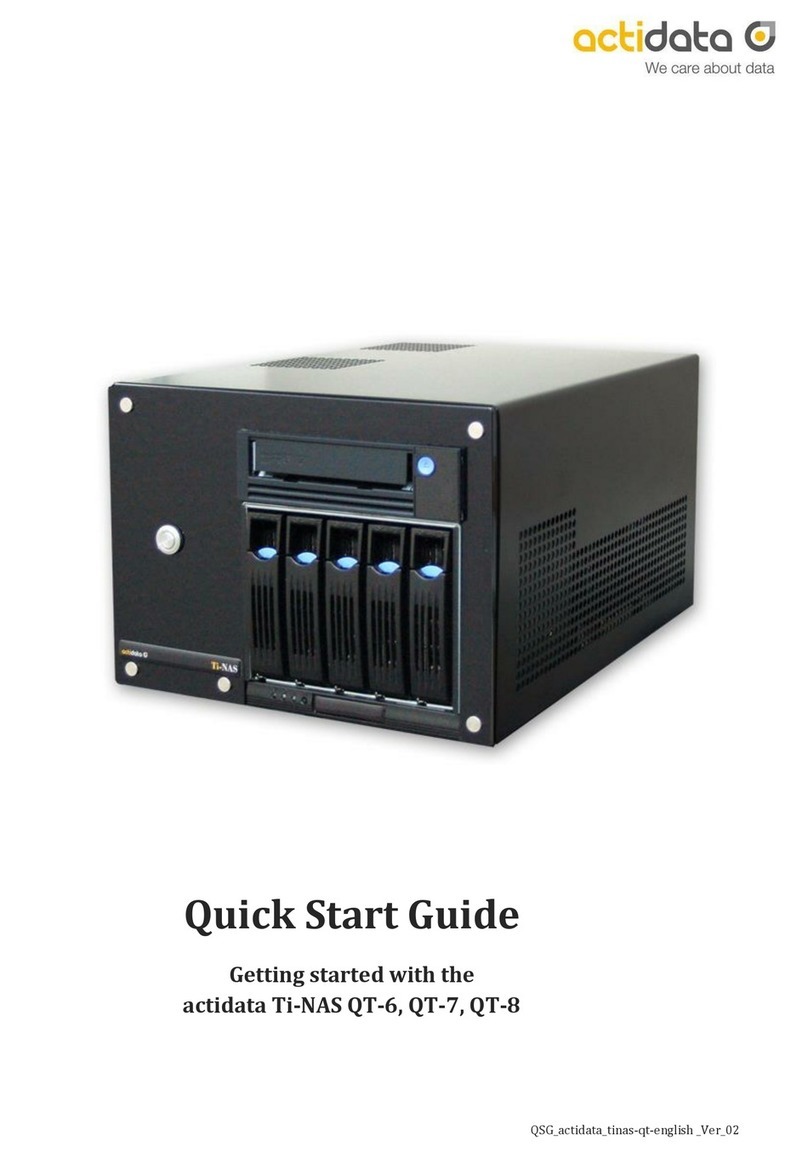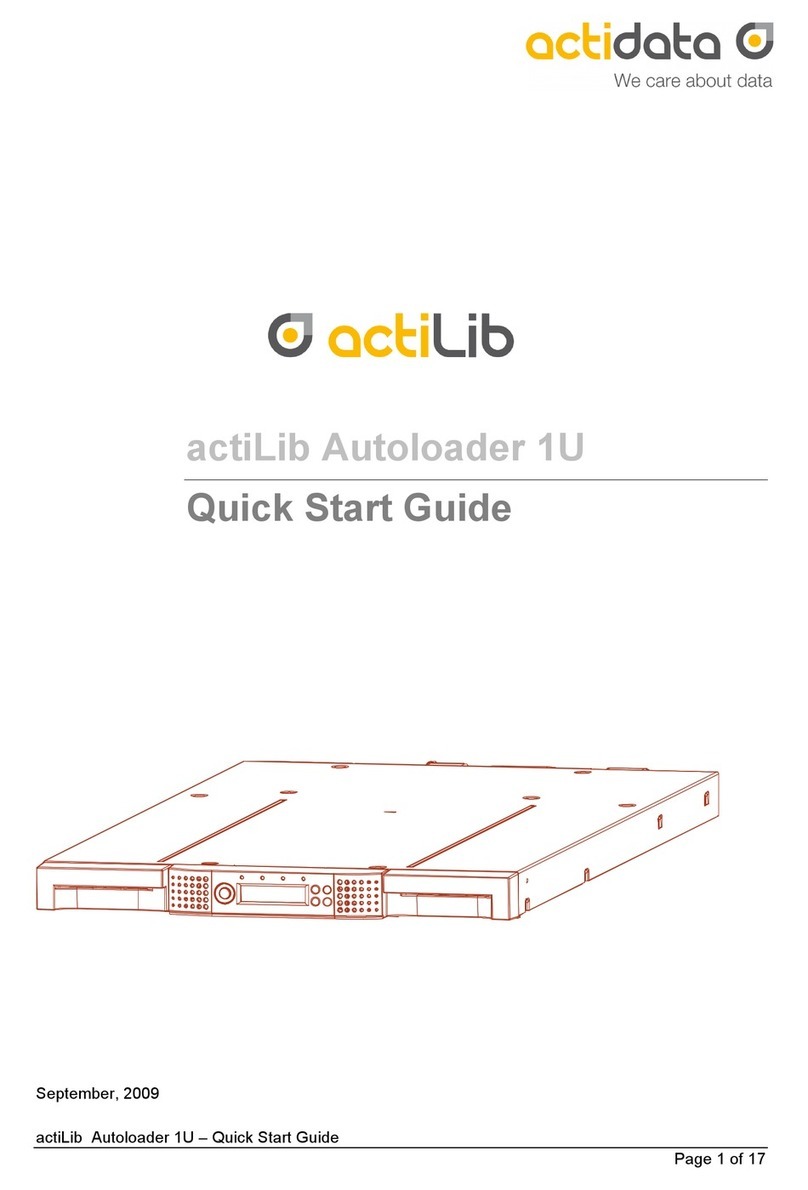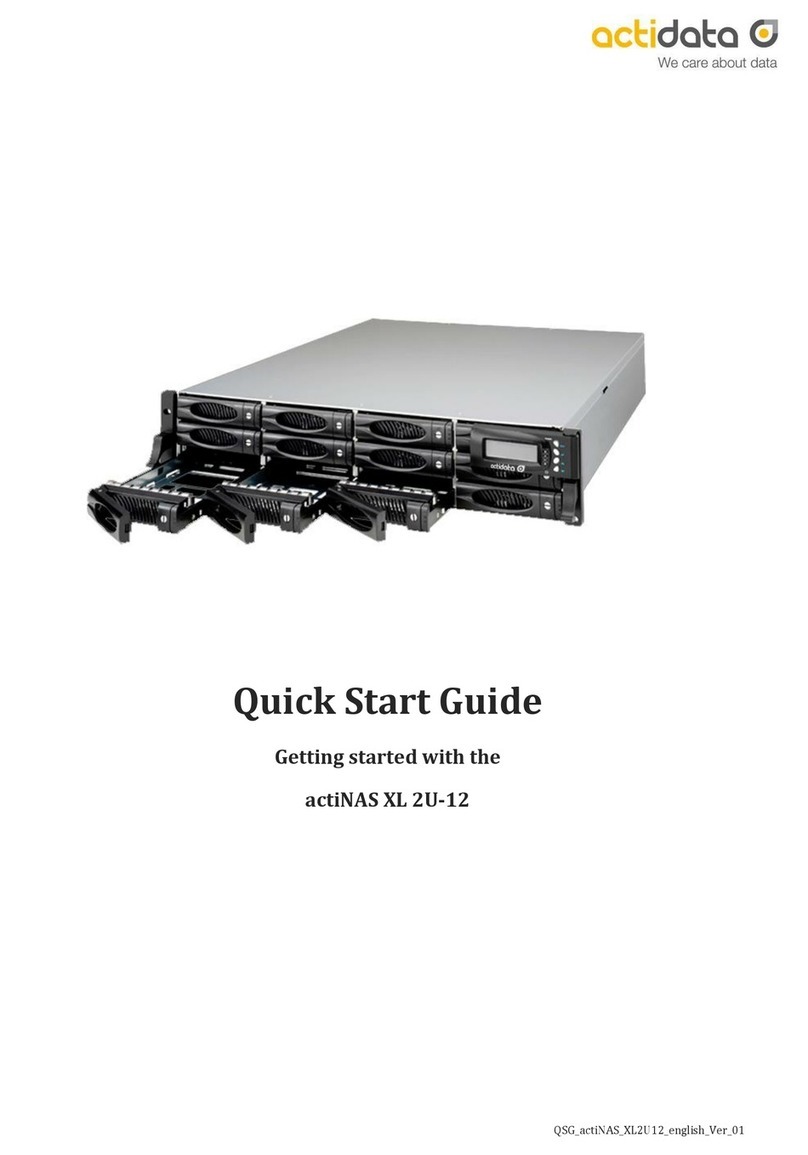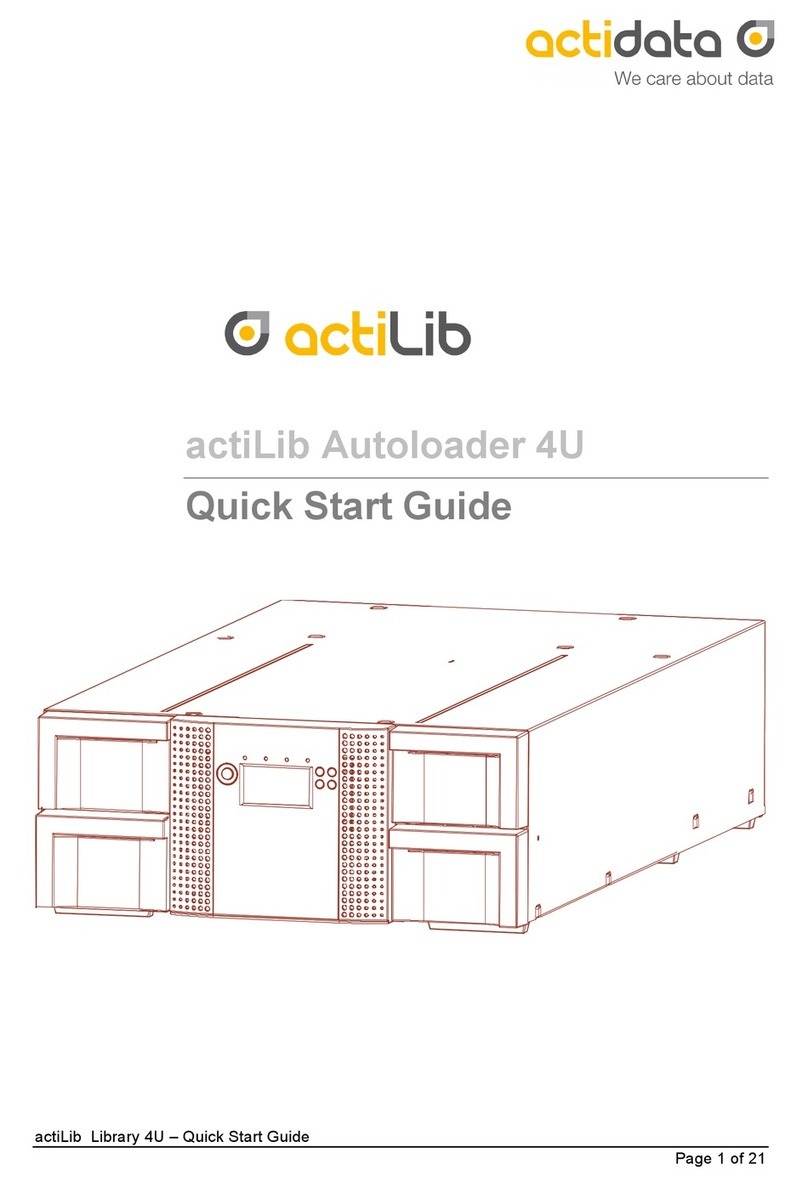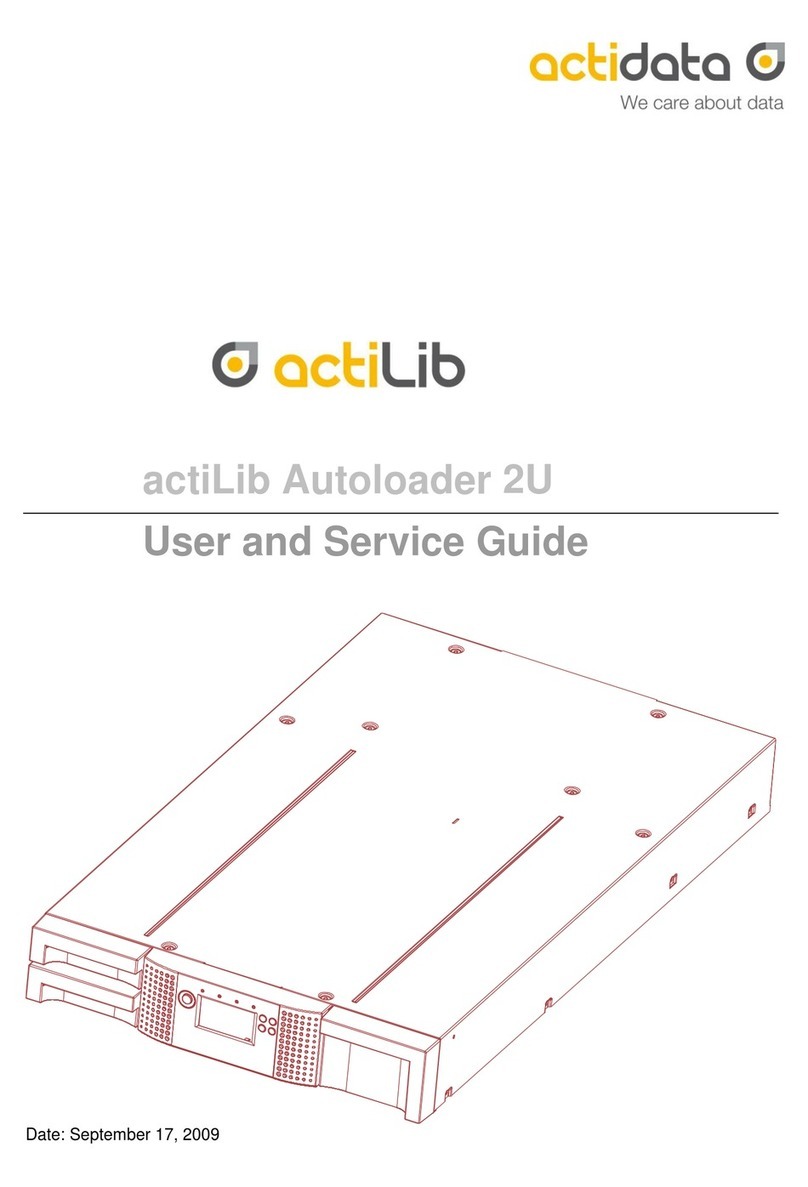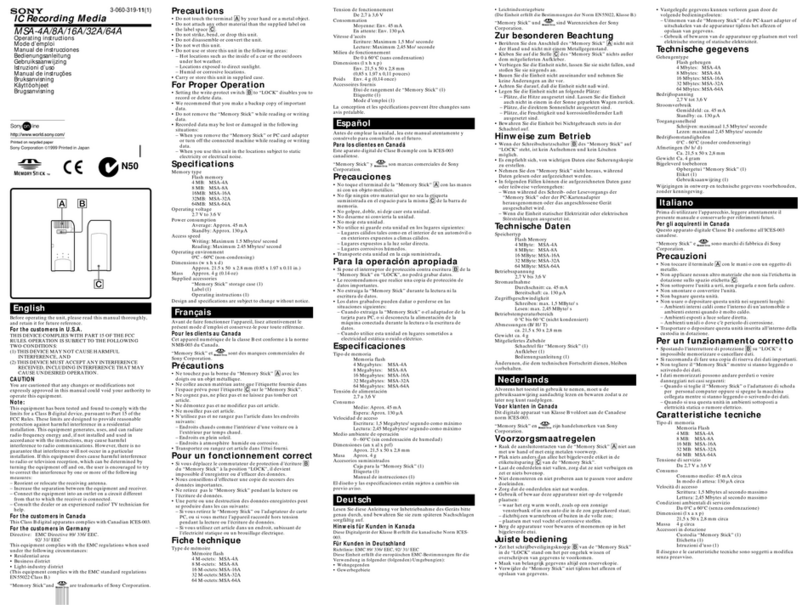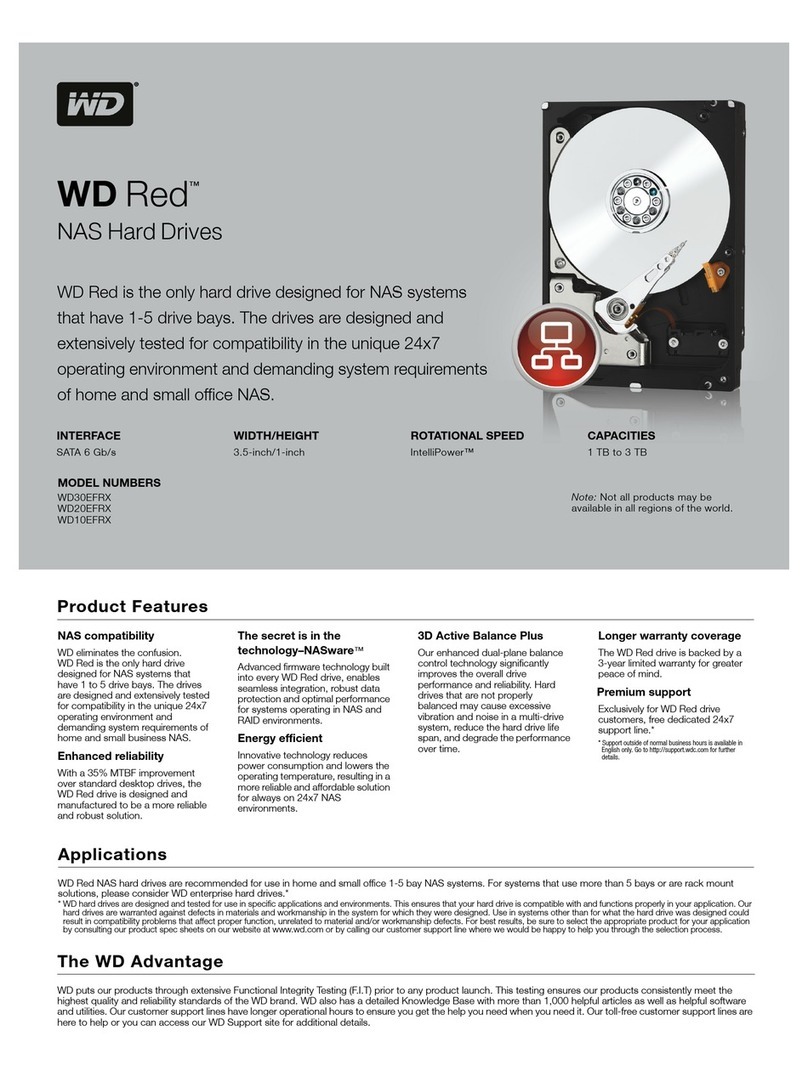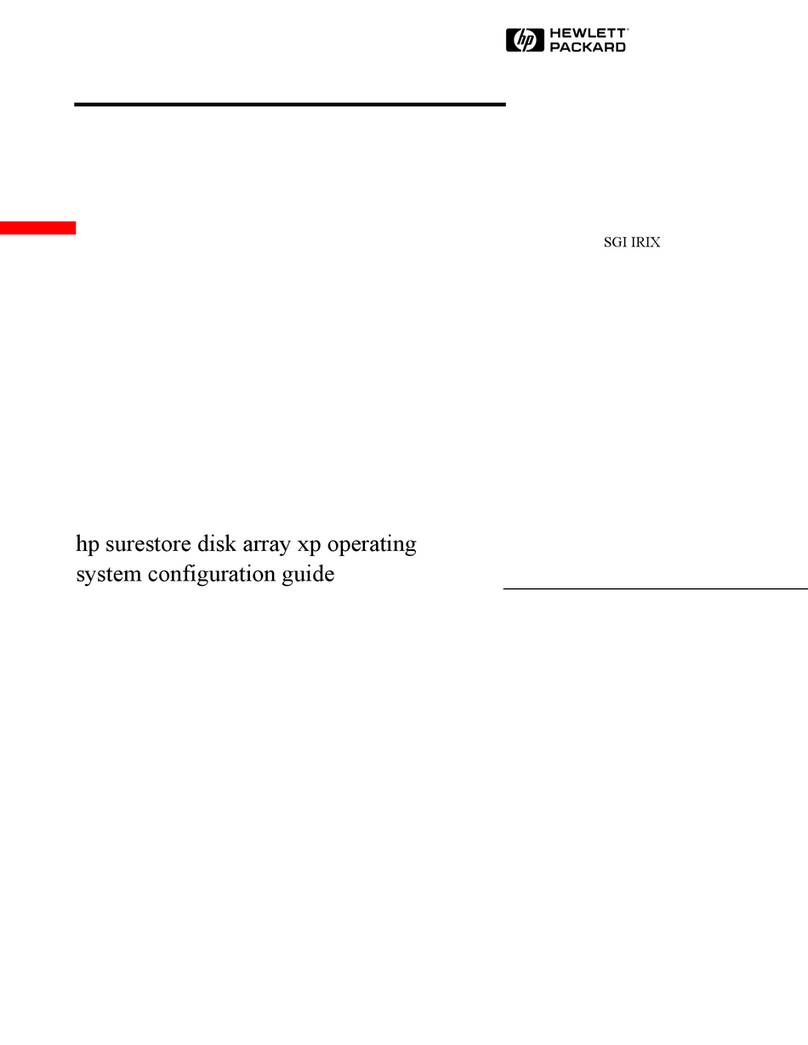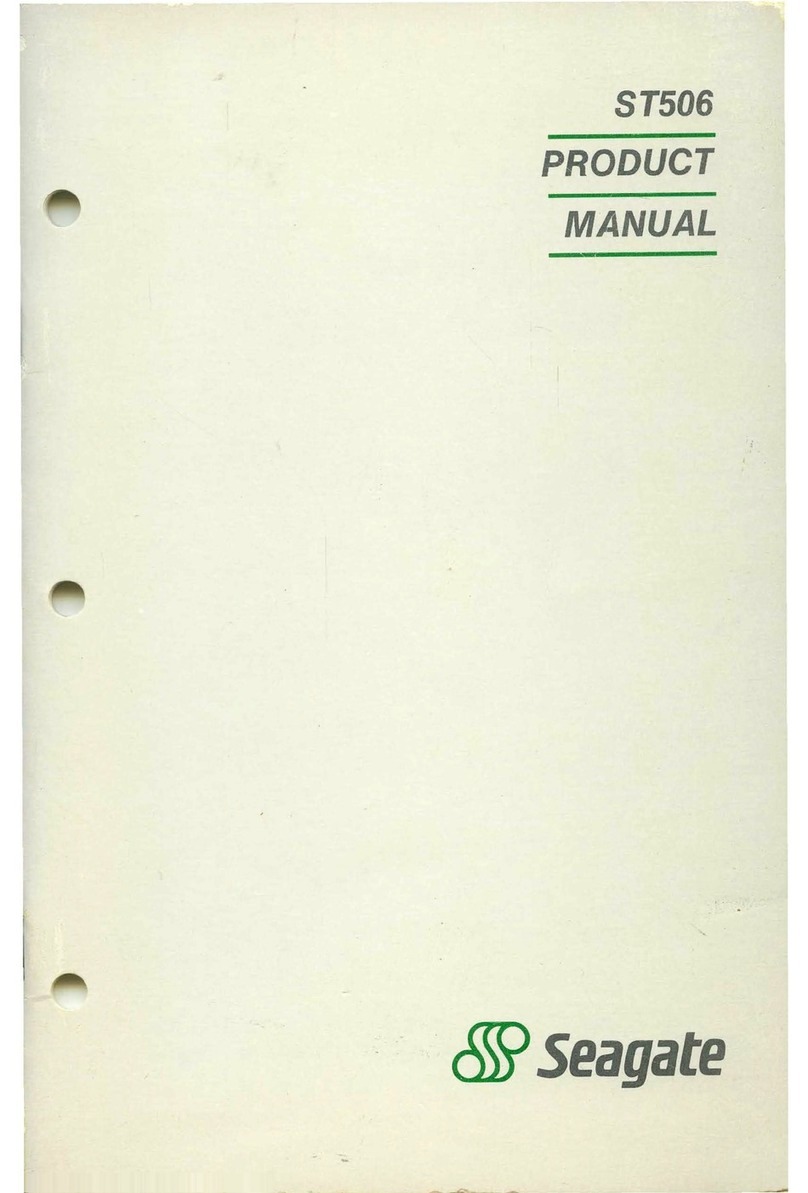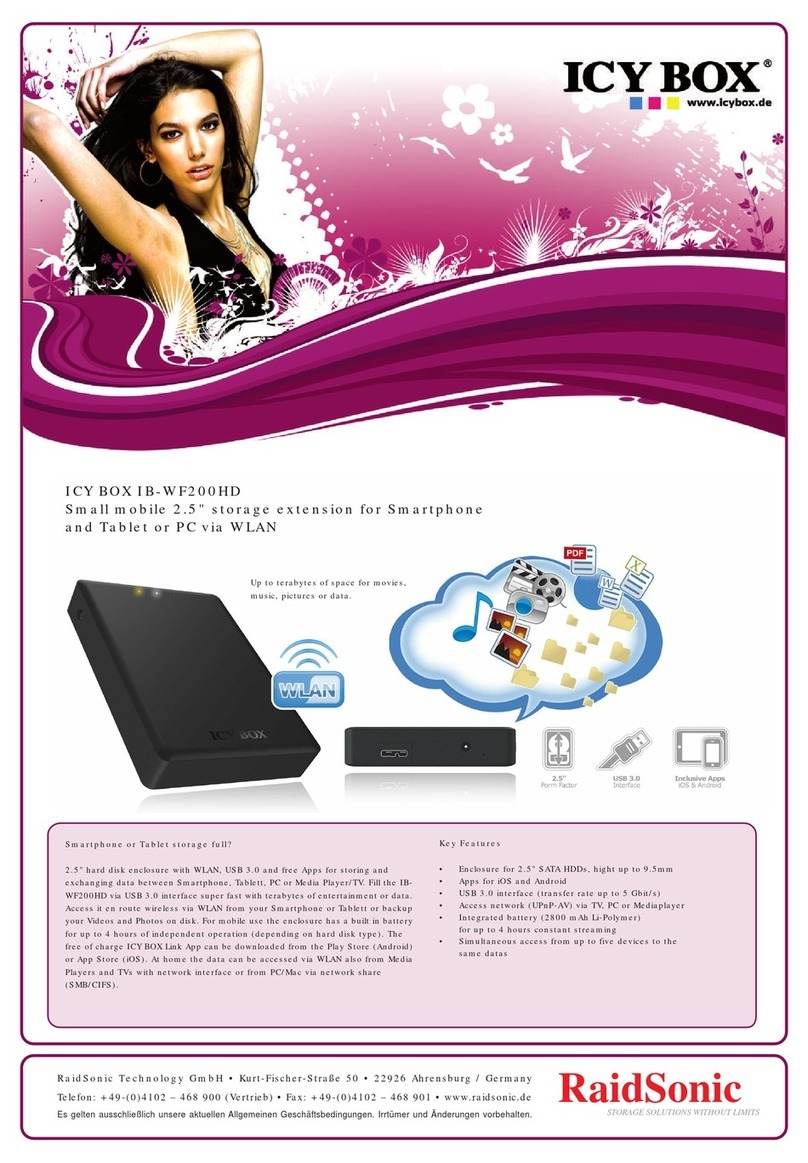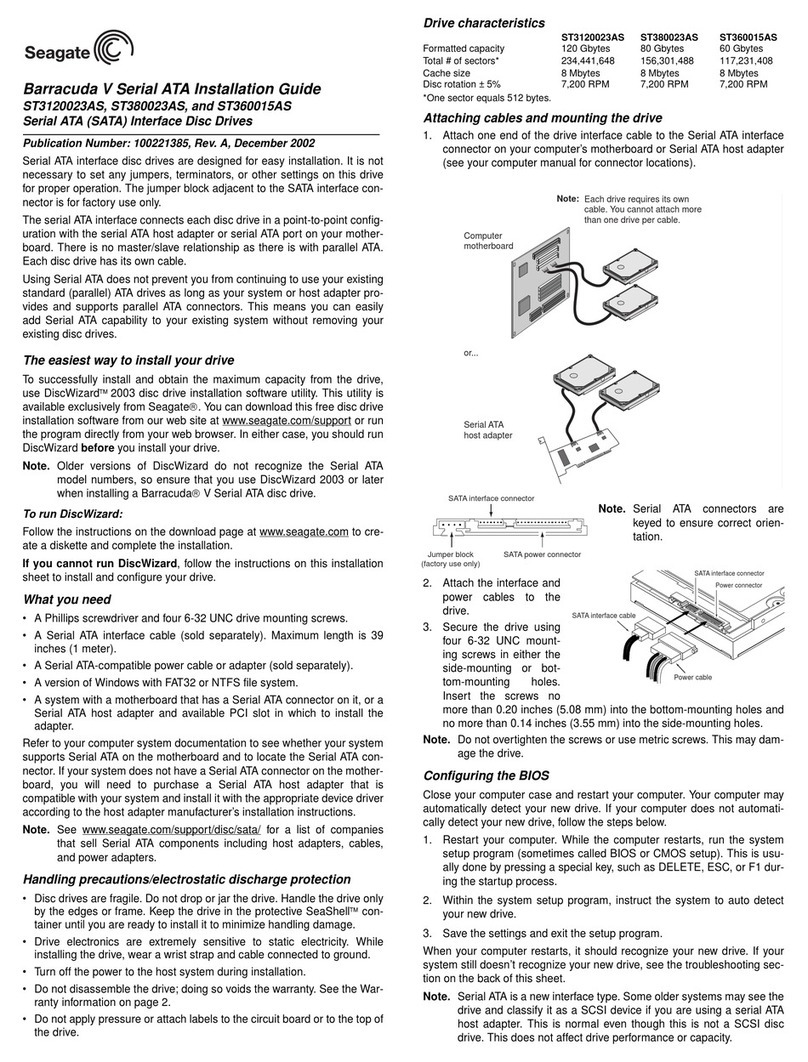Object and liquid entry – Care should be taken to insure that objects do not fall and liquids are not
spilled into the product’s enclosure through openings.
Servicing – The user should not attempt to service the product beyond that described in the
operating instructions. All other servicing should be referred to qualified service personnel.
2.1 Precautions
Do not expose the unit to moisture. The operating temperature for this unit is between 10°C (50°F)
and 35°C (95°F).
Use the unit on a firm level surface free from vibration.
Do not place anything on top of the unit.
2.2 Product Warranty Caution
The warranty for the tape library shall not apply to failures of any unit when:
The tape library is repaired or modified by anyone other than the manufacturer's personnel or
approved agent.
The tape library is physically abused or used in a manner that is inconsistent with the operating
instructions or product specification defined by the manufacturer.
The tape library fails because of accident, misuse, abuse, neglect, mishandling, misapplication,
alteration, faulty installation, modification, or service by anyone other than the factory service
center or its approved agent.
The tape library is repaired by anyone, including an approved agent, in a manner that is contrary
to the maintenance or installation instructions supplied by the manufacturer.
The manufacturer's serial number tag is removed.
The tape library is damaged because of improper packaging on return.
Unauthorized modifications to the unit configuration by the customer may result in loss of
guarantee by the vendor.
2.3 Rack stability
WARNING To reduce the risk of personal injury or damage to equipment:
Extend levelling jacks to the floor.
Ensure that the full weight of the rack rests on the levelling jacks.
Install stabilizing feet on the rack.
In multiple-rack installations, secure racks together.
Extend only one rack component at a time. Racks may become unstable
if more than one component is extended.
actiLib Library 2U – Quick Start Guide
Page 4 of 17