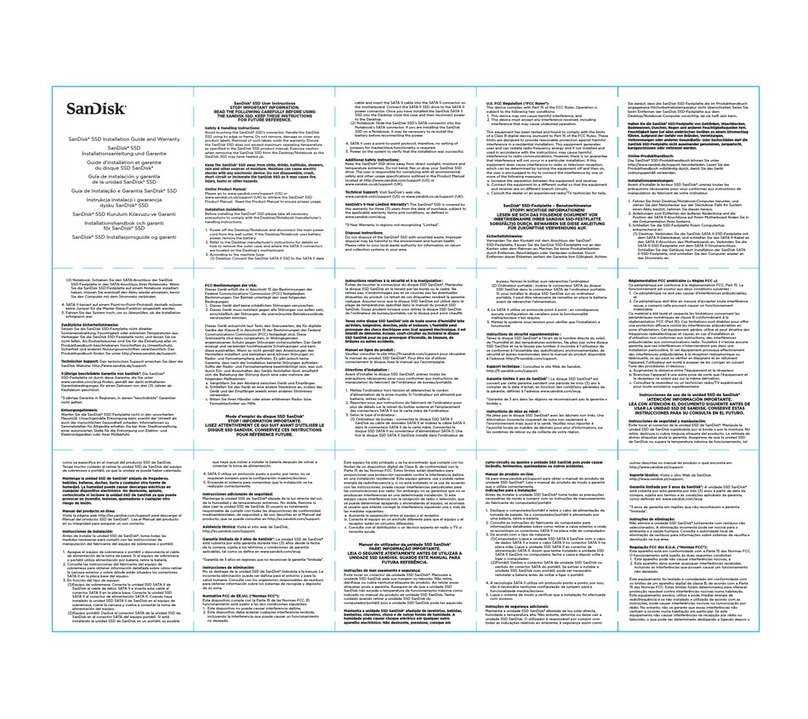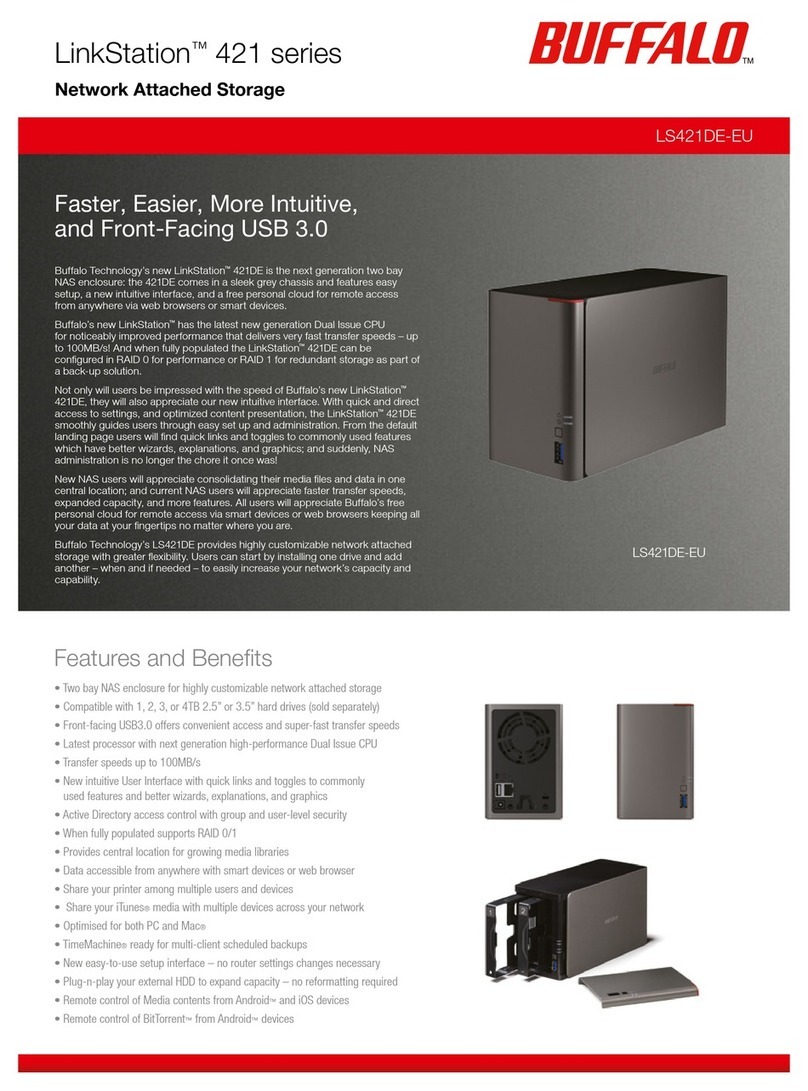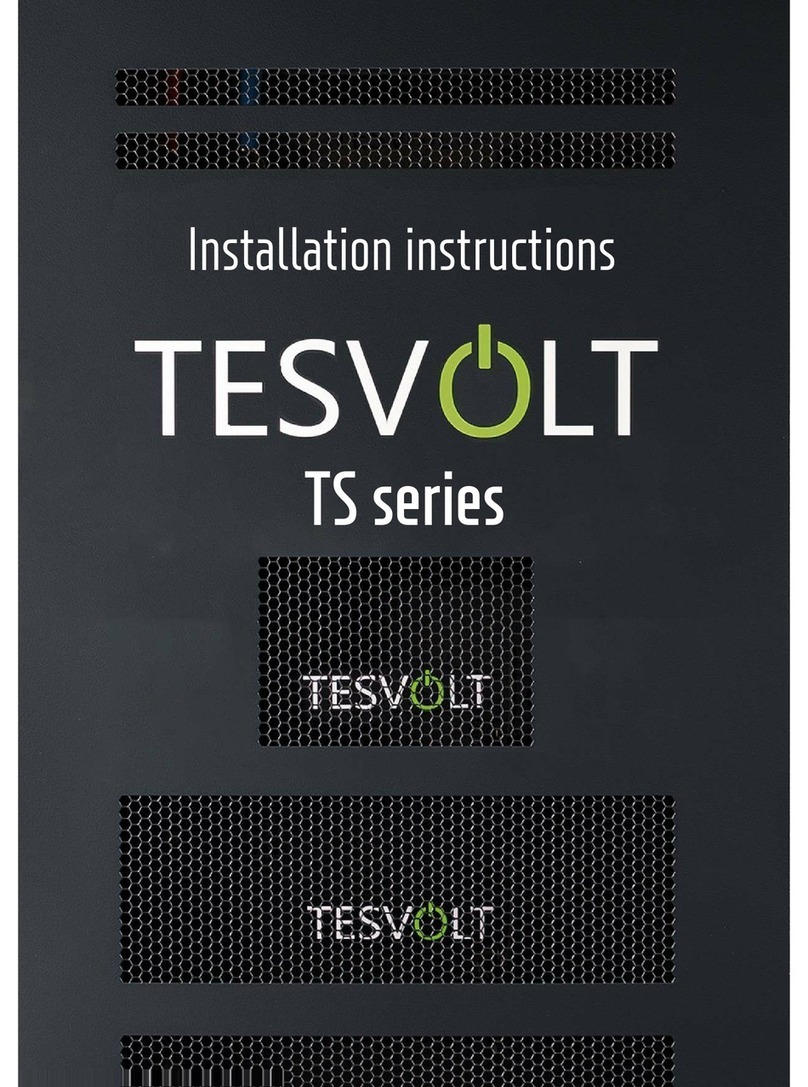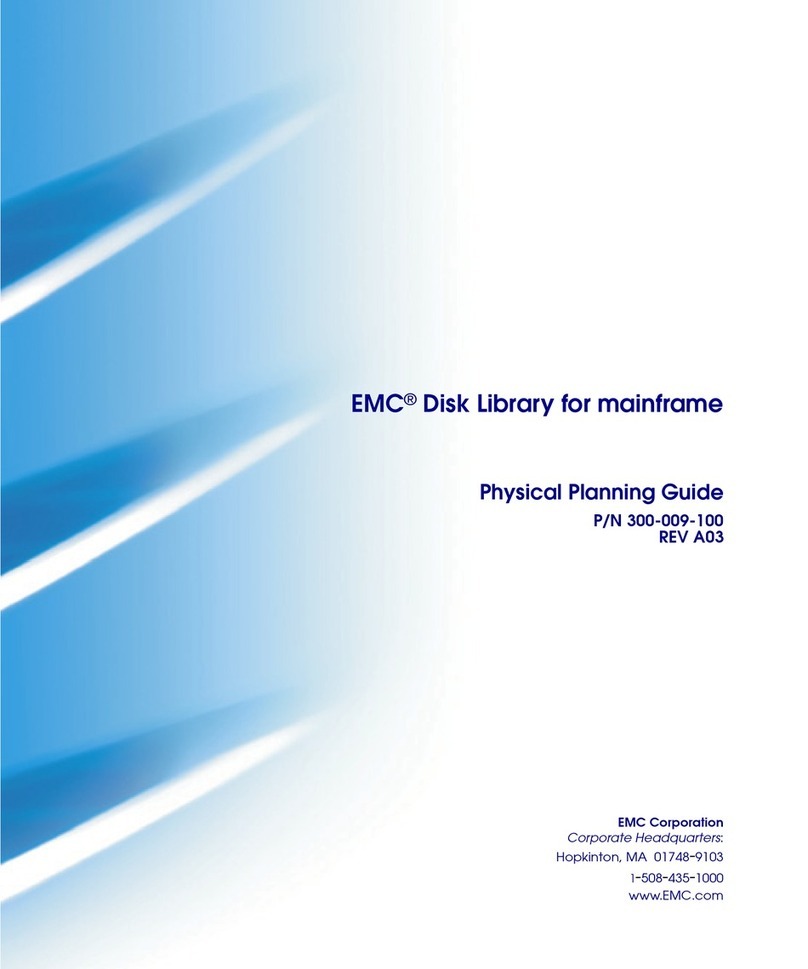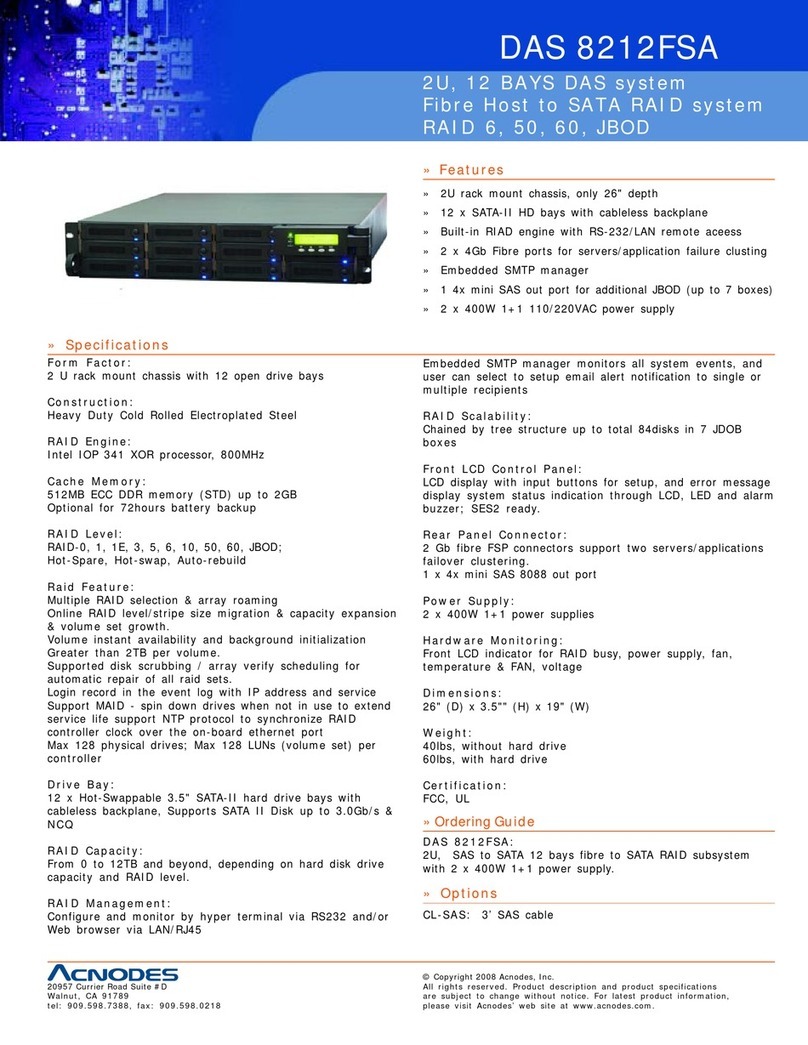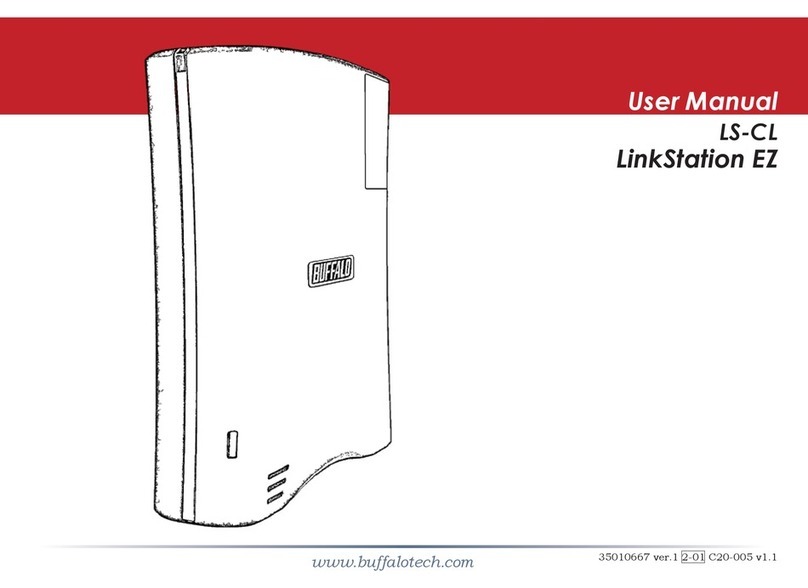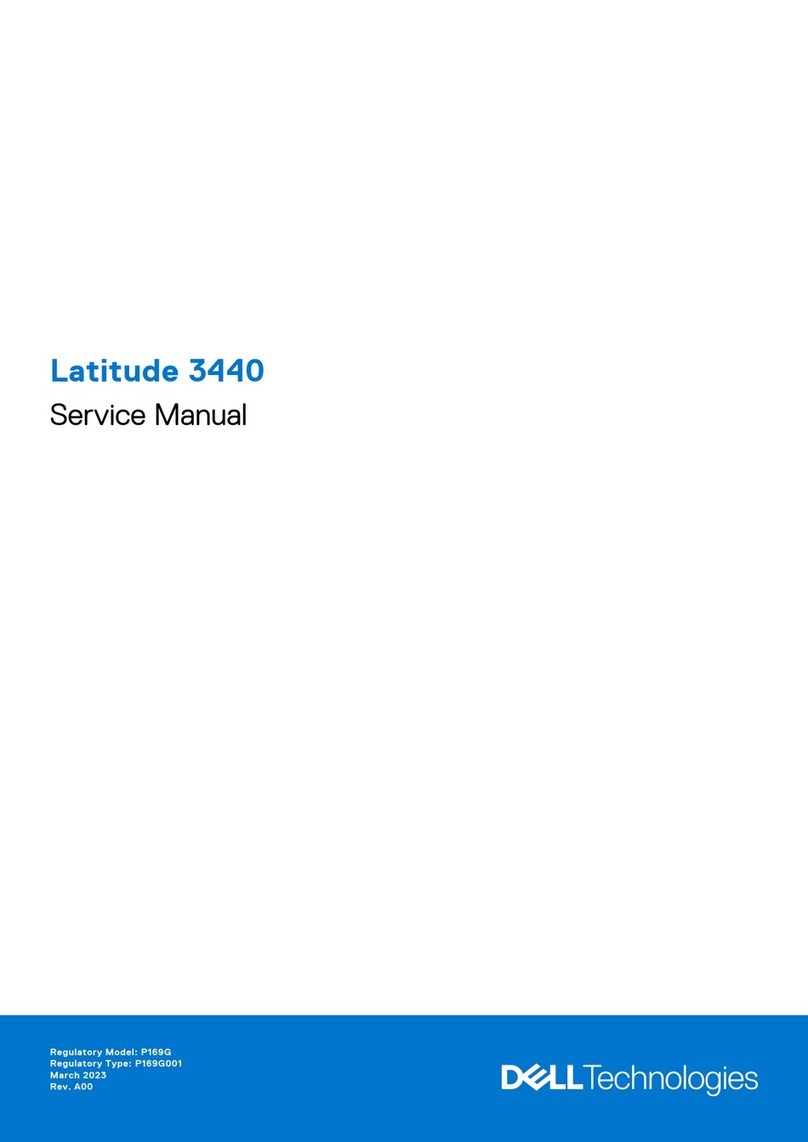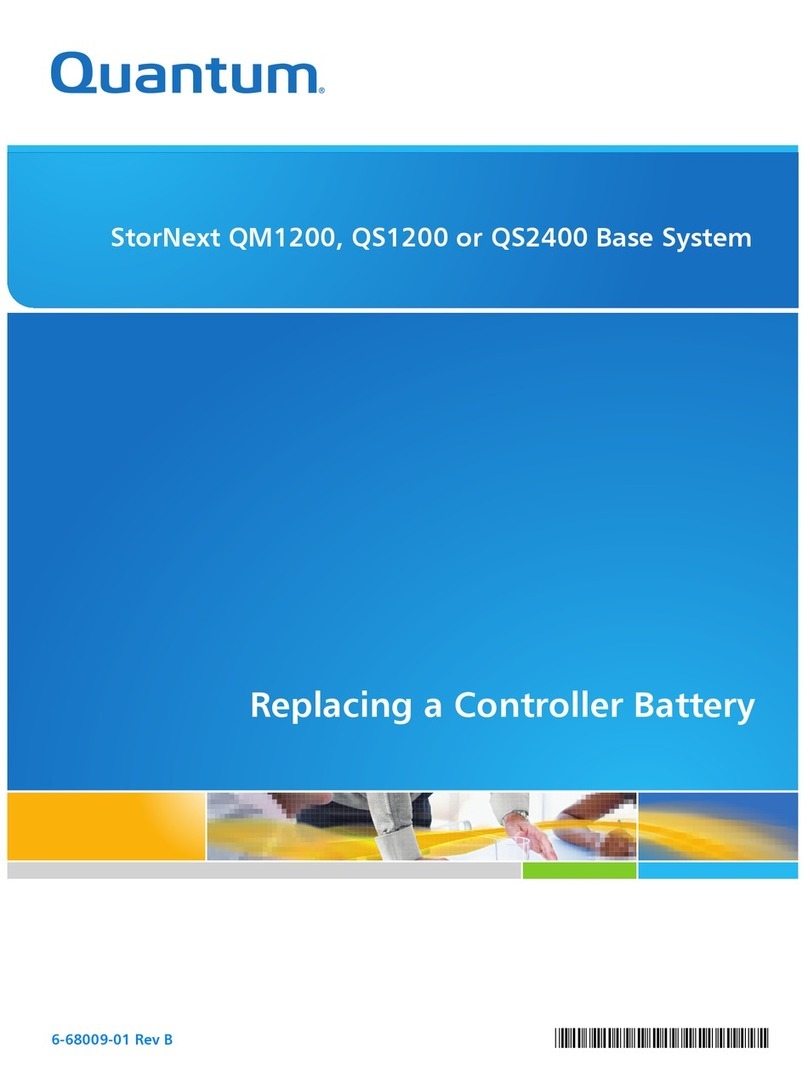Actidata actiLib Autoloader 4U User manual

actiLib Library 4U –Quick Start Guide
Page 1of 21
actiLib Autoloader 4U
Quick Start Guide

actiLib Library 4U –Quick Start Guide
Page 2of 21
1 Contents
1Contents ...................................................................................................................................... 2
2Warnings and symbols............................................................................................................... 3
2.1 Precautions......................................................................................................................... 4
2.2 Product Warranty Caution .................................................................................................. 4
2.3 Rack stability....................................................................................................................... 4
3Unpacking the tape Library........................................................................................................ 5
3.1 Identifying product components.......................................................................................... 5
3.2 Remove the shipping lock................................................................................................... 5
3.3 Rack mounting the tape Library.......................................................................................... 7
4actiLib Library 4U overview ..................................................................................................... 10
4.1 Front panel........................................................................................................................ 10
4.2 Rear panel ........................................................................................................................ 12
5Labeling tape cartridges .......................................................................................................... 15
5.1 Magazines ........................................................................................................................ 16
5.2 Inserting tape cartridges into a magazine ......................................................................... 16
5.3 Mail slot............................................................................................................................. 16
6Connecting the Library............................................................................................................. 18
6.1 Connecting the SCSI and power cable............................................................................. 18
6.2 SAS installation................................................................................................................. 20
6.3 Fibre-channel installation.................................................................................................. 20
6.4 Configuring the library....................................................................................................... 20
7Power ON/OFF the library ........................................................................................................ 21

actiLib Library 4U –Quick Start Guide
Page 3of 21
2 Warnings and symbols
!
!
IMPORTANT
All safety and operating instructions should be read before this product is
operated, and should be retained for future reference. This unit has been
engineered and manufactured to assure your personal safety. Improper use
can result in potential electrical shock or fire hazards. In order not to defeat
the safeguards, observe the following basic rules for its installation, use and
servicing.
DANGER
High voltage!
Risk of electric shock.
Do not remove cover (or back). No user-serviceable parts inside.
Refer servicing to qualified service personnel.
DANGER
A danger condition due to the weight of the unit. Weight symbols
are accompanied by an approximation of the product’s weight.
!
CAUTION
"!#$%&'()*+!,-!%.(.$&!+/+&.)$&$.0!&(1!#(2(*+!%.(.$&3%+1%$.$4+!#+4$&+%!,)!
2$&),!&$)&5$.)06!7),8+)!8(&9(*$1*!(1#!*),51#$1*!.+&'1$:5+%!()+!
1+&+%%()0!8)+&(5.$,1%!.,!8)+4+1.!#(2(*+6!
NOTE
Provides additional information.
Ventilation –The product should be situated so that its location or position does not interfere with
proper ventilation.
Heat –The product should be situated away from heat sources such as radiators, heat registers,
furnaces, or other heat producing appliances.
Power sources –The product should be connected to a power source only of the type directed in
the operating instructions or as marked on the product.
Power cord protection –The AC line cord should be routed so that it is not likely to be walked on
or pinched by items placed upon or against it, paying particular attention to the cord at the wall
receptacle, and the point where the cord exits from the product.

actiLib Library 4U –Quick Start Guide
Page 4of 21
Object and liquid entry –Care should be taken to insure that objects do not fall and liquids are not
spilled into the product’s enclosure through openings.
Servicing –The user should not attempt to service the product beyond that described in the
operating instructions. All other servicing should be referred to qualified service personnel.
2.1 Precautions/
Do not expose the unit to moisture. The operating temperature for this unit is between 10°C (50°F)
and 35°C (95°F).
Use the unit on a firm level surface free from vibration.
Do not place anything on top of the unit.
2.2 Product/Warranty/Caution/
The warranty for the tape library shall not apply to failures of any unit when:
The tape library is repaired or modified by anyone other than the manufacturer's personnel or
approved agent.
The tape library is physically abused or used in a manner that is inconsistent with the operating
instructions or product specification defined by the manufacturer.
The tape library fails because of accident, misuse, abuse, neglect, mishandling, misapplication,
alteration, faulty installation, modification, or service by anyone other than the factory service
center or its approved agent.
The tape library is repaired by anyone, including an approved agent, in a manner that is contrary
to the maintenance or installation instructions supplied by the manufacturer.
The manufacturer's serial number tag is removed.
The tape library is damaged because of improper packaging on return.
Unauthorized modifications to the unit configuration by the customer may result in loss of
guarantee by the vendor.
2.3 Rack/stability/
WARNING
To reduce the risk of personal injury or damage to equipment:
Extend levelling jacks to the floor.
Ensure that the full weight of the rack rests on the levelling jacks.
Install stabilizing feet on the rack.
In multiple-rack installations, secure racks together.
Extend only one rack component at a time. Racks may become unstable
if more than one component is extended.

actiLib Library 4U –Quick Start Guide
Page 5of 21
3 Unpacking the tape Library
Before you begin, clear a work surface to unpack the Library. Select an open 4U rack location allowing
easy access to the host server and an easily accessible power outlet.
IMPORTANT
If the temperature in the room where the Library will be
installed varies by 15º C (30º F) from the room where the
Library was stored, allow the Library to acclimate to the
surrounding environment for at least 12 hours before
unpacking it from the shipping container.!
Unpacking the Library:
1. Before opening and removing the Library from the box, inspect the container for shipping damage.
If you notice any damage, report it to the shipping company immediately.
2. Open the box and remove the two rack rails (if included) and set aside.
3. Carefully remove the shipping materials from the top of the Library. Remove the accessory
package and set aside.
4. Lift the Library out of the carton and remove the bag from the Library. Remove the foam cushion
from the back of the Library. Save the packaging materials for future use.
IMPORTANT
Do not place the Library on either end or sides as this
may damage the Library.!
3.1 Identifying/product/components/
;,1-$)2!.'(.!0,5!'(4+!)+&+$4+#!.'+!-,//,<$1*=!
Library
Terminator (not in all configurations)
SCSI cable (not in all configurations)
Power cord (not in all configurations)
Rack mount kit: (not in all configurations)
Documentation
Quick Start Guide
3.2 Remove/the/shipping/lock/
IMPORTANT
The shipping lock, which prevents the robotic transport
mechanism from moving during shipment, must be
removed before the Library is powered on.
The shipping lock is held in place with a label and is located in the top center of the Library. After the
shipping lock is removed, it should be stored on the rear panel right side of the Library for future use.

actiLib Library 4U –Quick Start Guide
Page 6of 21
To remove and store the shipping lock:
1. Remove the yellow label that is securing the lock to the top of the Library, and then remove the
lock (see Figure 1).
Figure 1Shipping lock and label
2. Store the lock and label on the rear panel of the Library (see Figure 2).
IMPORTANT
If you need to transport the Library, it is recommended
that the shipping lock and label is replaced on the top
cover
Figure 2Shipping lock and label on the rear panel

actiLib Library 4U –Quick Start Guide
Page 7of 21
3.3 Rack/mounting/the/tape/Library/
The Library easily installs into a standard 19” rack system taking up 4U of space.
The actiLib Library 4U weighs 24,5 kg without media
WARNING
Weight!
Risk of personal injury or damage to the Library.
always remove all tapes to reduce the overall
weight of the Library
obtain adequate assistance to lift and stabilize
the library during installation or removal
observe local health and safety requirements
and guidelines for manual material handling
Required tools:
#3 Phillips screwdriver
T10 Torx screwdriver
There are two sets of eight M6 screws in the accessory package that came with your Library. The type
of rack that you have will determine the type of M6 screw that you will use.
To install the Library:
3. Determine the location in you rack for your Library to be installed and, using a pencil, mark the
location on each vertical rail in you rack.
4. Using the appropriate M6 screws for your rack type, and a #3 Phillips screwdriver, secure one rail
to each side of the rack in your chosen rack location. Secure both the front and back of each rail to
the rack. The rails extend to fit a variety of rack depths. The correct orientation of the left and right
rails is shown in Figure 3.
Figure 3Installing the rails into the rack
1. Using the Torx screwdriver, remove the screw on each side of you Library. Shown in Figure 4
step1.

actiLib Library 4U –Quick Start Guide
Page 8of 21
Figure 4Installing the mounting brackets and guide pulleys
1. Install the Library guide pulleys on each side of the Library using the 2 Torx screws included in the
rack kit (see Figure 4 step 2).
Install the mounting brackets of the Library using the 4 Torxs screws included in the rack kit. Shown in
Figure 4(step 3).
2. With Library guide pulleys and mounting brackets installed, slide the Library onto the rails.
1. Secure the Library to the rack (see Figure 5) using a 3# Phillips screwdriver placed through the
small holes in the mounting bracket to tighten the M5 screw on each side of the Library.

actiLib Library 4U –Quick Start Guide
Page 9of 21
Figure 5 securing the Library to the rack

actiLib Library 4U –Quick Start Guide
Page 10 of 21
4 actiLib Library 4U overview
4.1 Front/panel/
The front panel of the actiLib Library 4U provides access to the power button, operator control panel
(OCP), left and right magazines, LED’s, and the mail slot.
The Operator panel consists of an LCD display with a 128 x 64 character matrix, 4 push button
switches and a power on/off button. The circuitry to illuminate external LED’s has also been
incorporated into the current level of hardware
Figure 6Front panel

actiLib Library 4U –Quick Start Guide
Page 11 of 21
Number
Description
1
Left magazine with Mail slots
2
Power button.
Pressing the button will initiate a controlled Power Down of the unit (soft power
down
3
LED “READY” (Green).
Illuminated when power is on. Blinking when there is tape or Library robotics
activity.
4
LED “CLEAN” (Amber).
Illuminated when the tape drive has determined that a cleaning cartridge should be
used. Cleaning is only necessary when the Library directs you to do so. Additional
cleaning is not necessary.
5
LED “ATTENTION” (Amber).
Illuminated if the Library has detected a condition that requires attention by the
operator.
6
LED “ERROR” (Amber).
Illuminated if an unrecoverable tape drive or Library error occurs. A corresponding
error message displays on the LCD screen (see for more information).
7
Control key “CANCEL” button [X]
The CANCEL button is used to cancel a user action and return to the last menu
item.
8
Control key “DOWN” button [<]
The PREVIOUS button is used to navigate backward through menu items.
9
Right Magazins
10
Air vents
11
Control key “ENTER” button [↵]
The ENTER button to go to a sub menu or execute an action.
12
Control key “UP” button [>]
The NEXT button is used to navigate through menu items.
13
Front panel “OCP” display, consisting of 128 x 64 characters
The OCP screen displays actions and status information, menu items or error
messages equivalent to the operation mode.
14
Left Magazins
Table 1Front panel overview

actiLib Library 4U –Quick Start Guide
Page 12 of 21
4.2 Rear/panel/
The rear panel of the tape Library provides access to SCSI,Fibre Channel (FC) and SAS connectors,
tape drive bays, the power connector, Ethernet, serial and the USB port.
Figure 7Rear panel with a full height drive tape
Figure 8Rear panel with two full height FC tape drive

actiLib Library 4U –Quick Start Guide
Page 13 of 21
Figure 9Rear panel with two half height tape drives
Figure 10 Rear panel with four half height tape drives
Figure 11 Rear panel with four half height SAS tape drives

actiLib Library 4U –Quick Start Guide
Page 14 of 21
Number
Description
1
Fan vent
2
Power connector: The Library requires a 110/220 volt AC power connection
3
Tape drive
4
Tape drive
5
Tape drive
6
Tape drive
7
68-pin HD SCSI connectors
8
Fiber channel connectors
9
Product label foil
10
Tape Drive LED
11
Ethernet port
12
Serial port
13
USB port (Host)
14
Shipping lock
15
SAS connectors
16
Redundant Power Supply
17
Power Supply LED’s from top:
blue LED on >> AC connected
green LED on >> Power good
yellow LED on >> degraded Fan
Table 2Rear panel overview

actiLib Library 4U –Quick Start Guide
Page 15 of 21
5 Labeling tape cartridges
"..(&'$1*!(!>()&,#+!/(>+/!.,!+(&'!.(8+!&().)$#*+!+1(>/+%!.'+!/$>)()0!(1#!(88/$&(.$,1!%,-.<()+!.,!$#+1.$-0!
.'+!&().)$#*+!:5$&9/0?!.'+)+>0!%8++#$1*!58!$14+1.,)0!.$2+6!@(9+!$.!(!8)(&.$&+!.,!5%+!>()&,#+!/(>+/%!,1!0,5)!
.(8+!&().)$#*+%6!!
!
IMPORTANT:!The!misuse!and!misunderstanding!of!bar!code!technology!can!result!in!backup!and!restore!
failures.!To!ensure!that!your!bar!codes!meet!manufactures!quality!standards,!always!
purchase!them!from!an!approved!supplier!and!never!print!bar!code!labels!your!self.!!
!
Figure0120Ultrium!tape!cartridge!and!proper!bar!code!label!placement0
"//!)+<)$.(>/+!#(.(!&().)$#*+%!'(4+!(!<)$.+38),.+&.!%<$.&'!.,!8)+4+1.!(&&$#+1.(/!+)(%5)+!,)!,4+)<)$.$1*!,-!
#(.(6!A+-,)+!/,(#$1*!(!&().)$#*+!$1.,!.'+!/$>)()0?!2(9+!%5)+!.'+!<)$.+38),.+&.!%<$.&'!,1!.'+!-),1.!,-!.'+!
&().)$#*+!$%!$1!.'+!#+%$)+#!8,%$.$,16!
//
Number/
Description
B!
Write-enabled
C!
D)$.+38),.+&.+#!
E!
D)$.+38),.+&.!%<$.&'!
F!
A()&,#+!/(>+/!
G!
H1%+).$,1!()),<!
0
Figure0130Write>protecting!the!Ultrium!data!cartridge0

actiLib Library 4U –Quick Start Guide
Page 16 of 21
5.1 Magazines/
Cartridges are stored in magazines. Up to 12 cartridges can be stored in each magazine.
Magazines may be removed and inserted individually.
The actiLib Library 4U has two removable magazines in the 4U Library. Magazine access can
password protected. For safety reasons, the robotic motion is stopped when a magazine is removed.
The magazines can be released using the Operator Control Panel (OCP) or the Remote Management
Unit (RMU).
In case the OCPor RMU initiated process has failed or the Library no longer has power a manual
emergency release is available.
5.2 Inserting/tape/cartridges/into/a/magazine/
The slot numbering scheme is shown in Figure 14 for the left magazine and Figure 15 for the right
magazine.
Figure 14 Slot numbering left magazine with mail slot
Number
Description
1*,5*,9*
Mail slot
2÷24
Slot
Table 3Slot numbering, left magazine
1. Unlock the magazines and remove it from the Library
Use the OCP
use the RMU
2. Insert cartridge in the magazines
3. Put the magazines back to the tape Library.
5.3 Mail/slot//
Mail slots are used to import/export individual cartridges without interrupting Library operation. The
command to open the mail slot may be denied if the robotics is busy with some operation. In that case
„Busy“ is displayed and the command has to be repeated once the robotics operation is finished.

actiLib Library 4U –Quick Start Guide
Page 17 of 21
Figure 15 Slot numbering right magazine
Number
Description
25÷48
Slot
Table 4Slot numbering, right magazine
!

actiLib Library 4U –Quick Start Guide
Page 18 of 21
6 Connecting the Library
6.1 Connecting/the/SCSI/and/power/cable/
INFORMATION
The LTO4 tape drive is an Ultra 320 SCSI LVD device.
Only cables and terminators specified for Ultra 320 uses
or labeled as Multi Mode should be used.
WARNING
Use approves power cords!
Not doing so can result in the following:
not meeting individual country specific safety
requirements;
insufficient conductor amp city that could result
in overheating with potential personal injury
and/or property damage;
an unapproved power cord could fracture
resulting in the internal contacts being exposed,
which potentially could subject the user to a
shock hazard.
Manufacturer disclaims all liability in the event a
non-manufacturer approved power cord is used.
CAUTION
Failure to remove the power cables from these devices
could result in damage to the Library.
To connect the SCSI and power cable to the tape Library:
1. Shut down and turn off the selected server. Turn off all attached devices, such as printers and
other SCSI devices. Remove the power cables from the server and all attached accessories.
2. Attach one end of the SCSI cable (included in the accessory package) to one of the connectors on
the back panel of the Library (see Figure 2)

actiLib Library 4U –Quick Start Guide
Page 19 of 21
Figure 2Attaching the SCSI cable to the drive
3. Attach the other end of the SCSI cable to the connector on the SCSI host bus adapter or to the
connector on the previous device on the SCSI bus.
INFORMATION
The host bus adapter should be LVDS. A SE SCSI host
bus adapter will work, but will severely degrade
performance, and limit cable length. If there are any SE
devices on the same SCSI bus, the entire SCSI bus will
negotiate down to SE speed and severely degrade
performance. Never attach the LTO3 tape drive to a SE
SCSI bus
4. Attach the terminator to the remaining SCSI connector on the back panel of the Library; if the
Library is the last or only device on the SCSI bus (see Figure 3). Otherwise, attach one end of a
SCSI cable to the remaining port and the other end to the next device on the SCSI bus. Make sure
that the last device on the SCSI bus in properly terminated.
Figure 3Attaching the terminator to the drive
5. Attach the power cable to the power connector on the back panel of the Library (see Figure 4).
6. Plug the power cable into the nearest properly grounded power outlet.
Figure 4Attaching the power cable

actiLib Library 4U –Quick Start Guide
Page 20 of 21
CAUTION
To disconnect all power from the Library, remove the
power cord from the outlet. The power button only puts
the power on stand-by.
7. Turn on the Library using the power button. Check the LCD screen to make sure the Library is
receiving power. If it is not, check the power connections and your power source. During the
Power-On-Self-Test (POST), all four LEDs are illuminated briefly, followed by a flashing Ready
LED. When the initialization sequence is complete, the Home screen will be displayed.
8. Plug in the host server or workstation and all attached devices.
9. Turn on any other devices you turned off earlier.
10. Turn on the server.
6.2 SAS/installation//
If your library includes tape drives with SAS interface, connect SAS cables to the tape drives.
Attach one end of the SAS cable to the SAS port on each drive. Attach the other end of the cable to
the host.
6.3 FibreKchannel/installation/
If your library includes fibre channel tape drives, connect fibre cables to the tape drives. Attach
one end of the fibre cable to the fibre port on each drive. Attach the other end of the cable to
the host, switch or hub.
6.4 Configuring/the/library///
1) Connect your Ethernet cable to the Ethernet port at the rear of the library. The Ethernet connection
allows use of the Web Client.
2) Connect a power cord to the power connector at the rear of the library. US and European power
cords are supplied with the library.
3) Power-on the library.
4) Power up the host system.
5) Verify that each host can communicate with the library’s tape drives
f. Configure your library using the library’s operator panel.
Other manuals for actiLib Autoloader 4U
1
Table of contents
Other Actidata Storage manuals
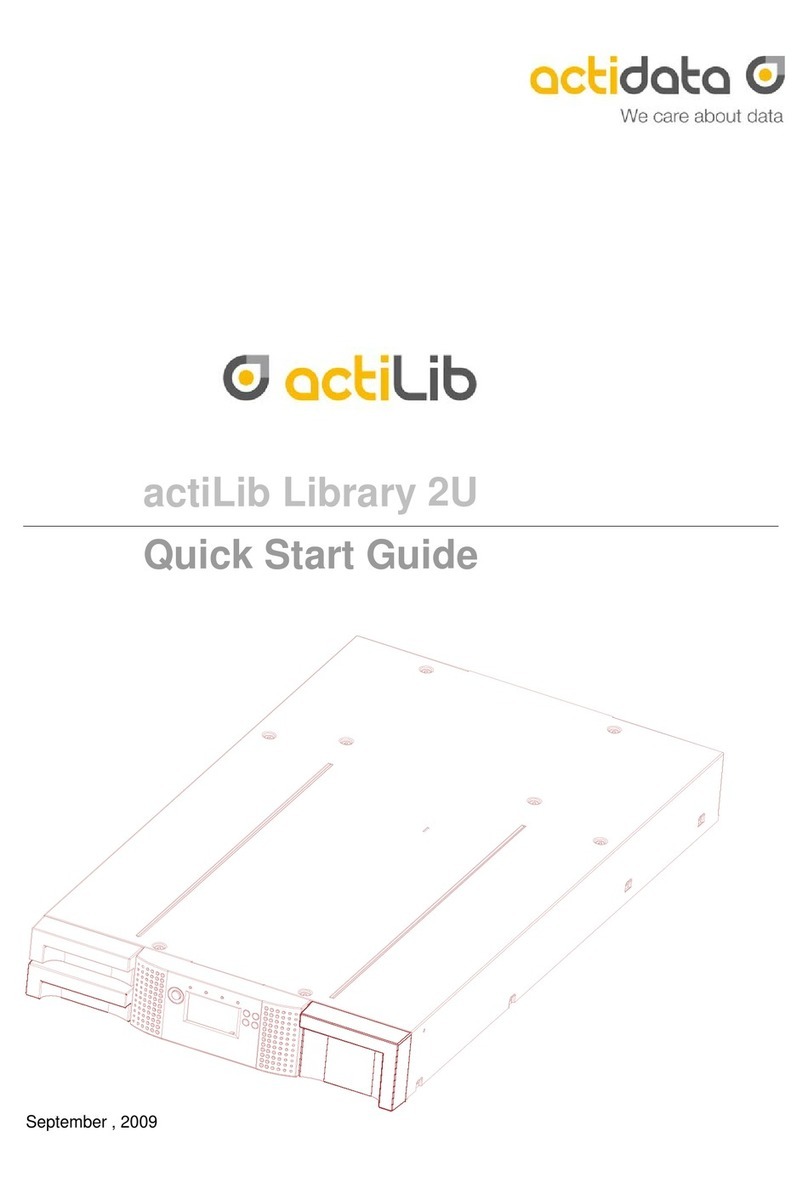
Actidata
Actidata actiLib Library 2U User manual
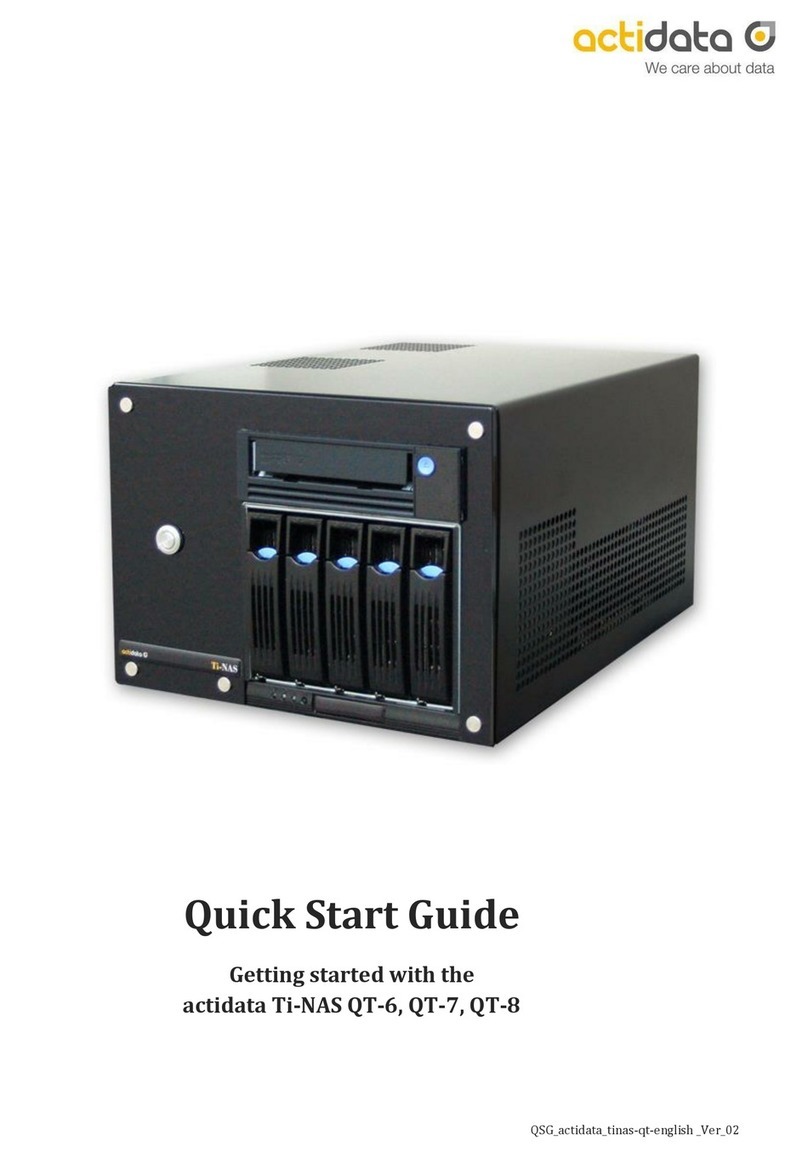
Actidata
Actidata Ti-NAS QT-6 User manual
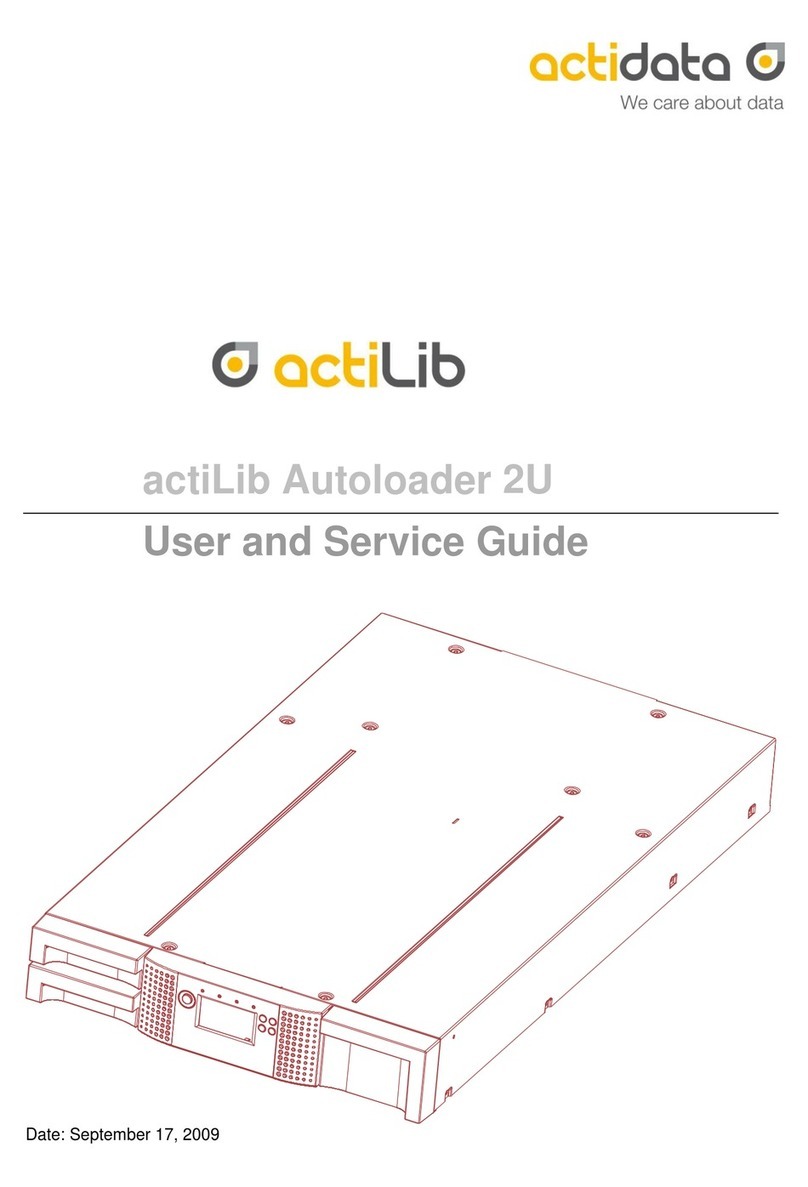
Actidata
Actidata actiLib Autoloader 2U Troubleshooting guide
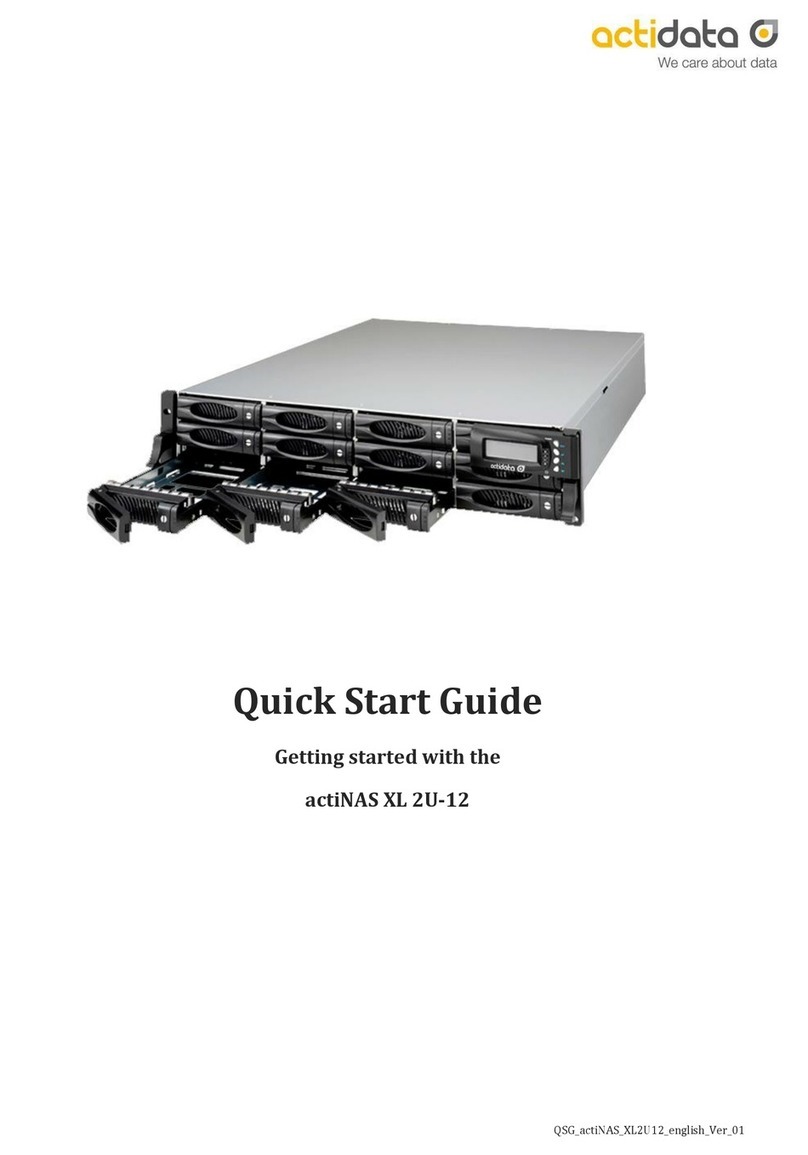
Actidata
Actidata actiNAS XL 2U-12 User manual

Actidata
Actidata actiNAS SL 1U-4 User manual

Actidata
Actidata actiNAS Cube SL User manual

Actidata
Actidata actiDisk RDX User manual
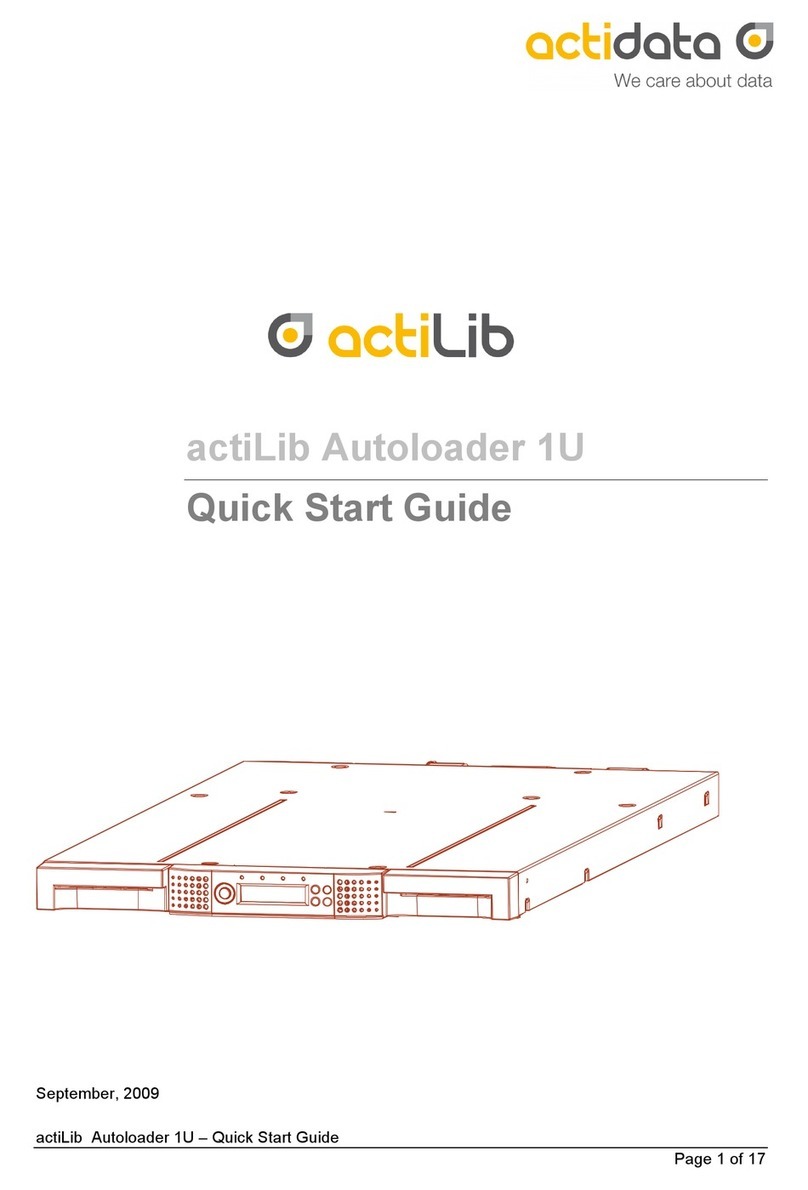
Actidata
Actidata actiLib Autoloader 1U Operating and maintenance instructions

Actidata
Actidata actiNAS BB212-3 User manual

Actidata
Actidata actiTape LTO-3 User manual