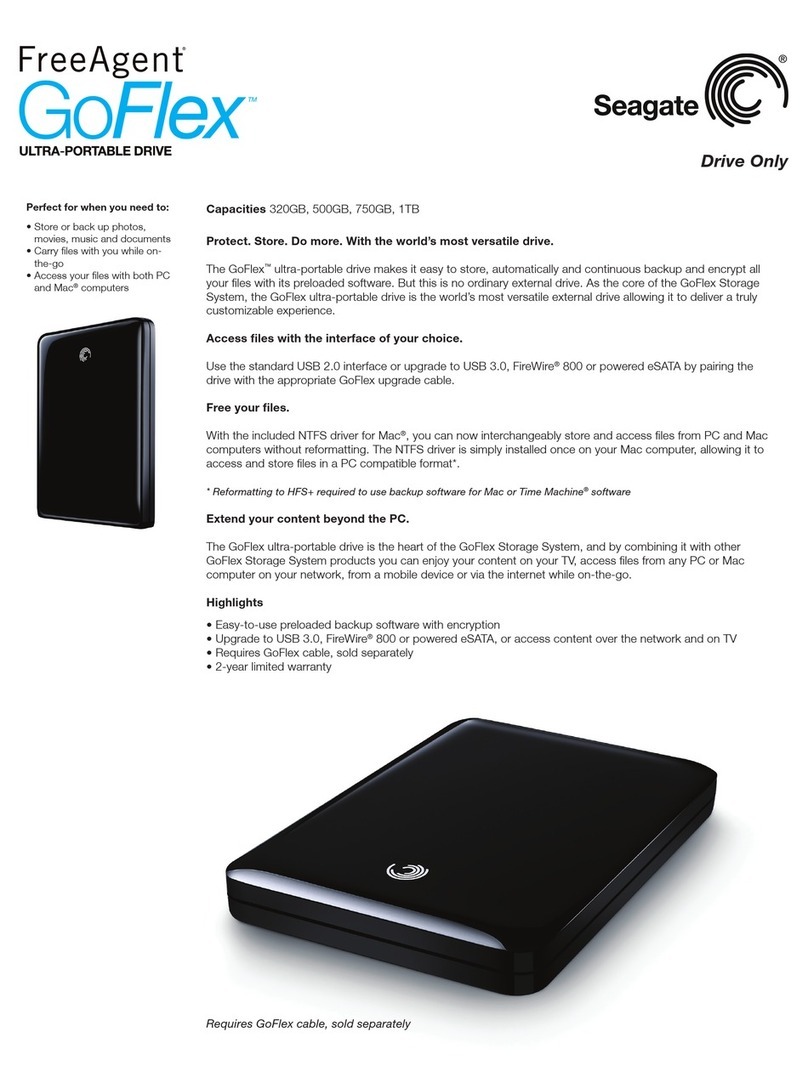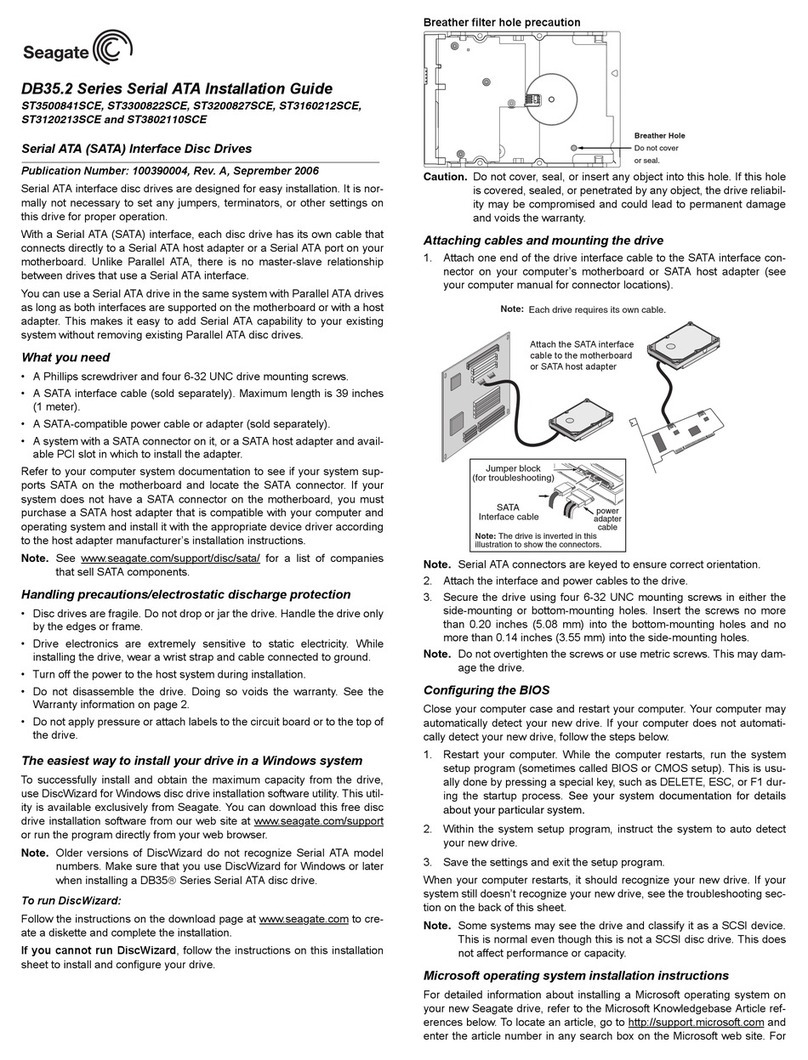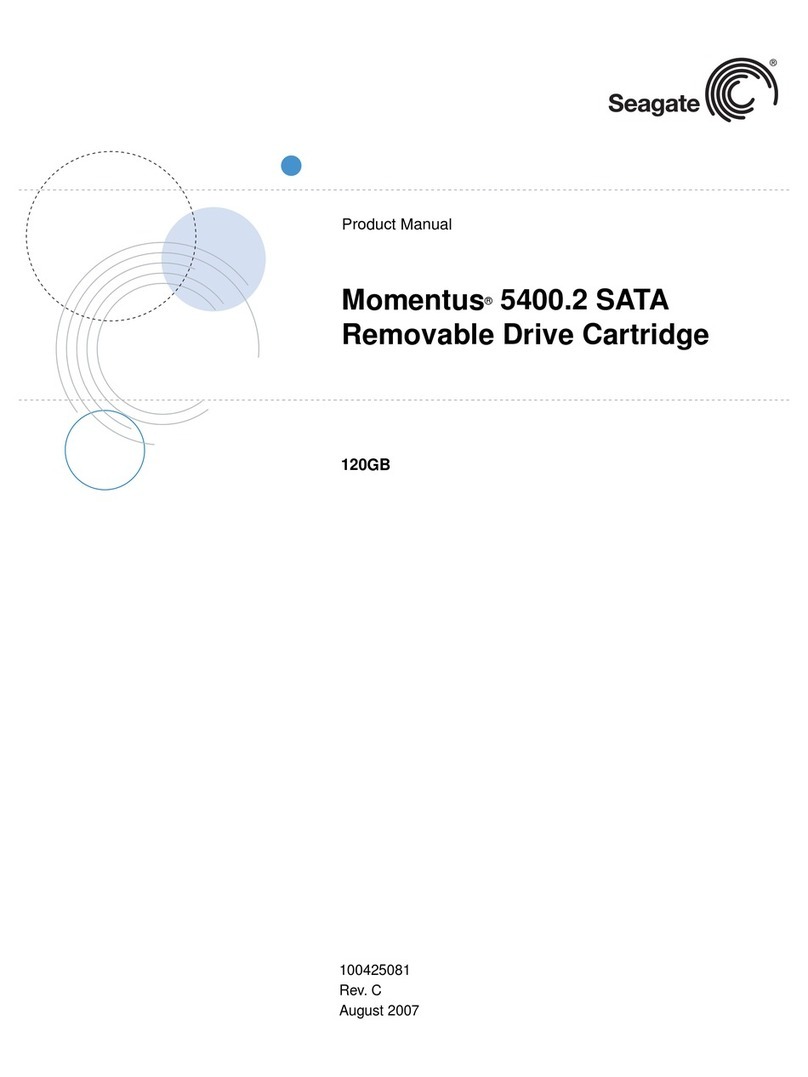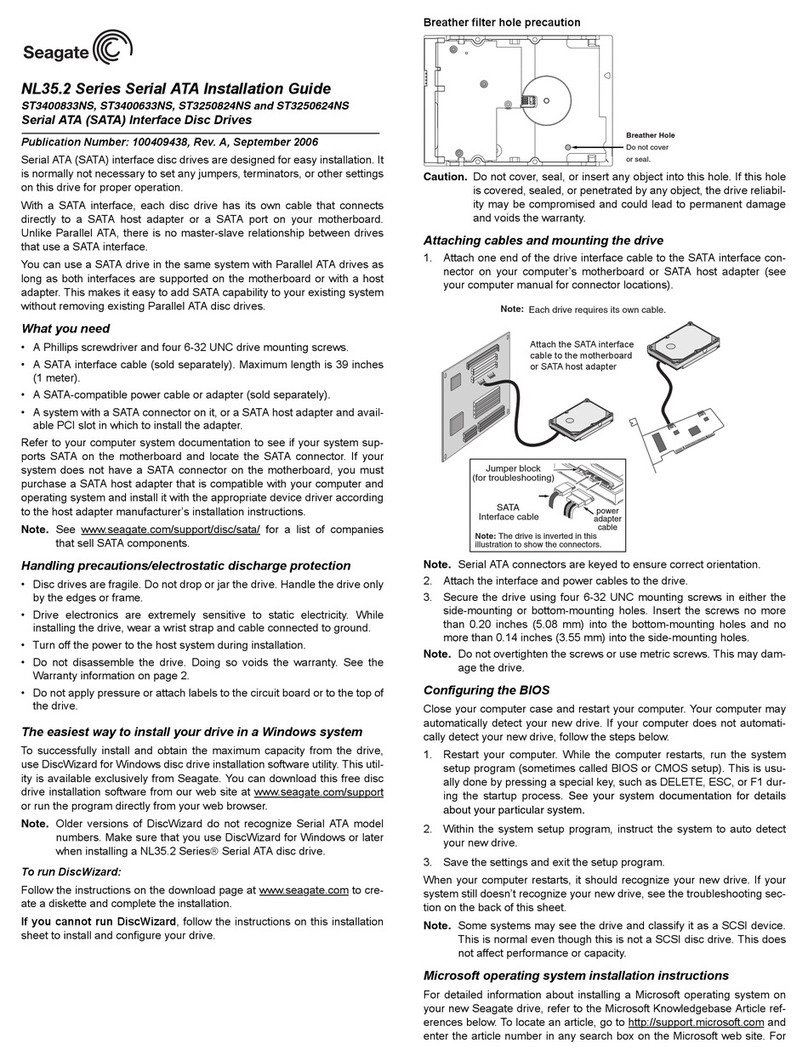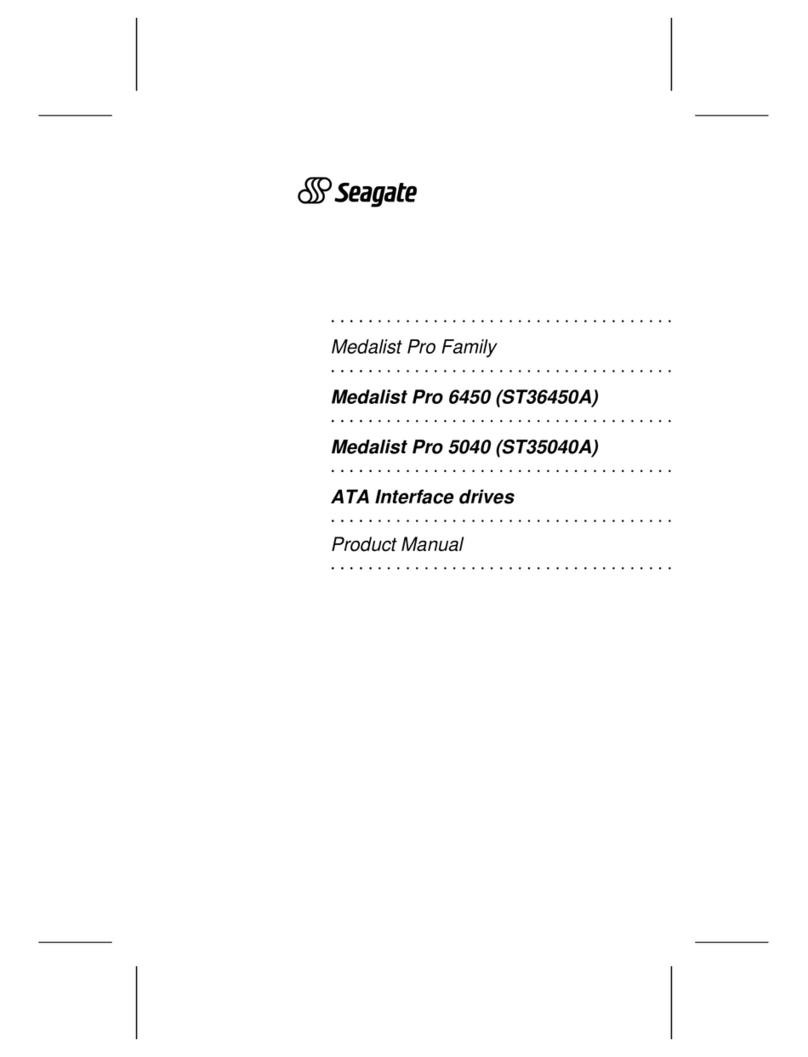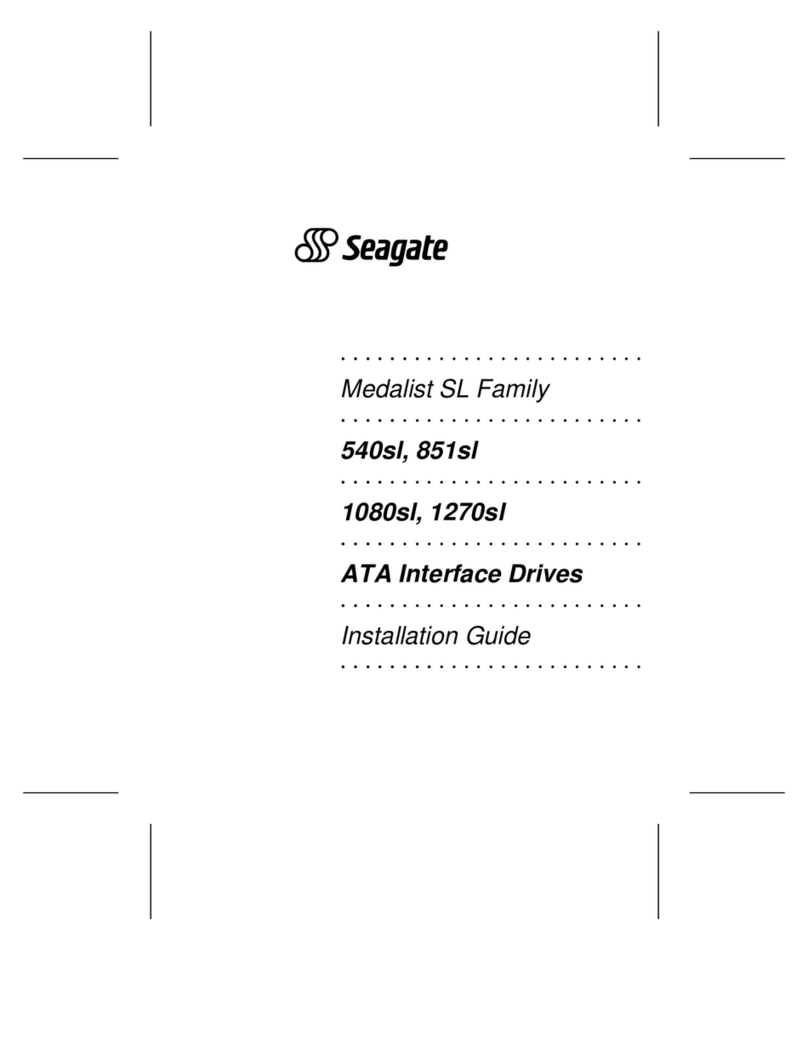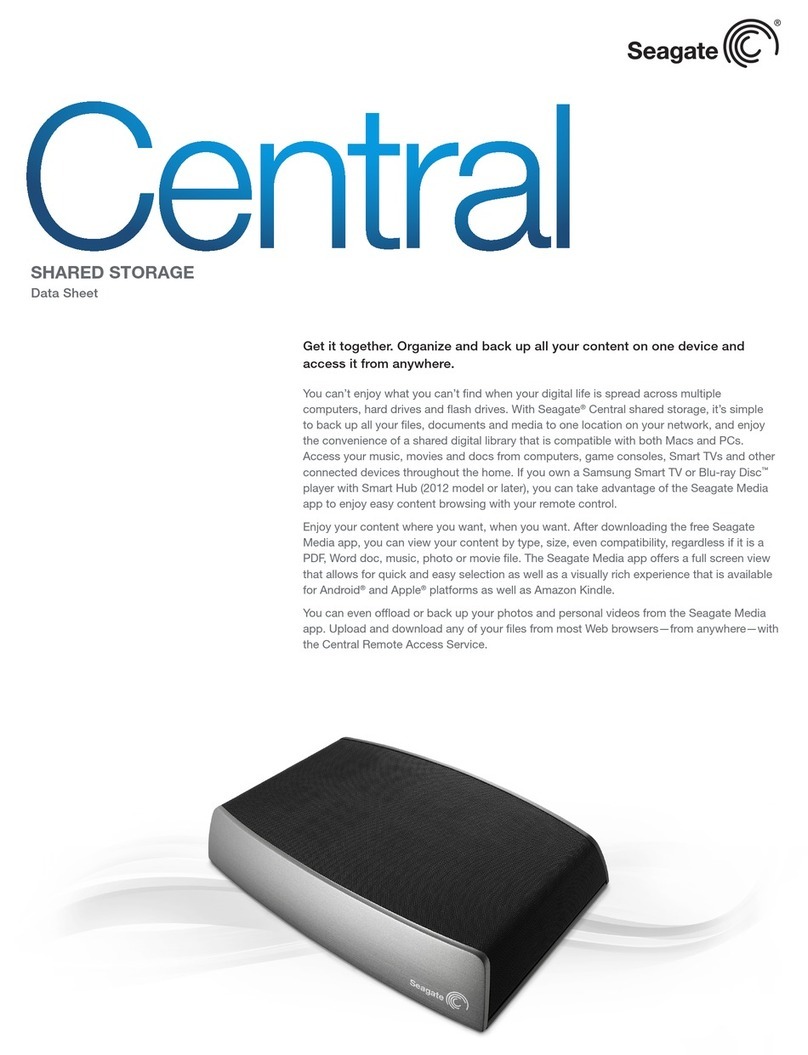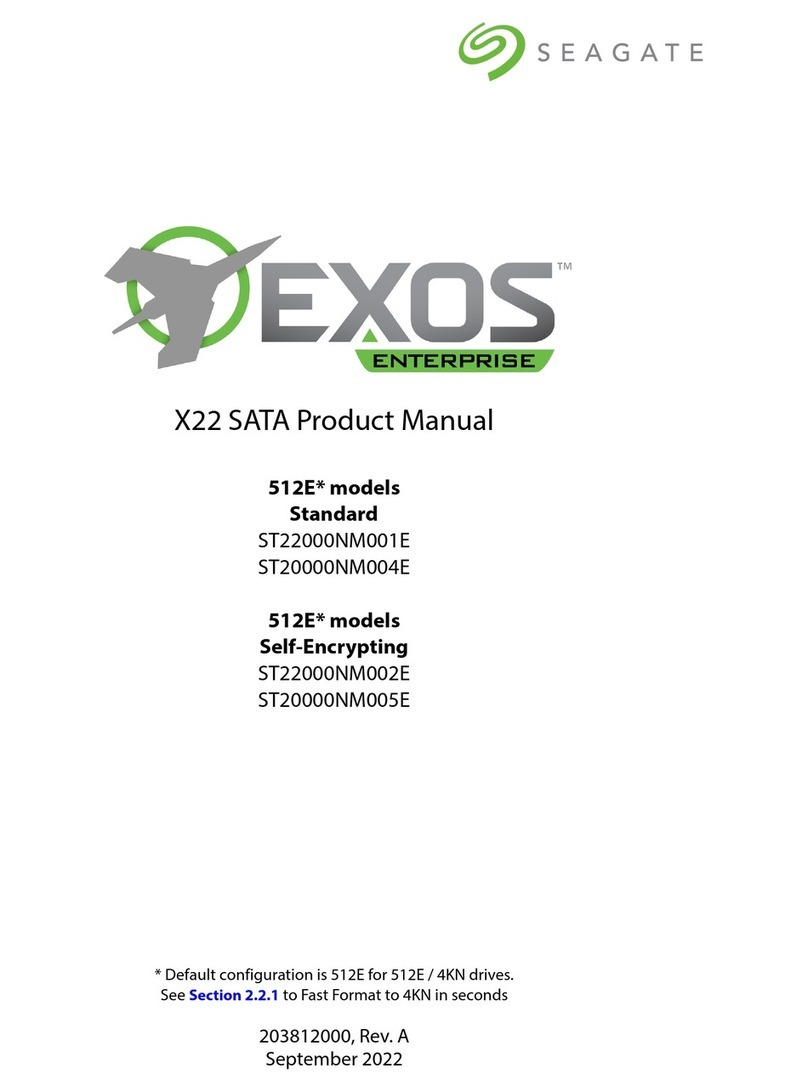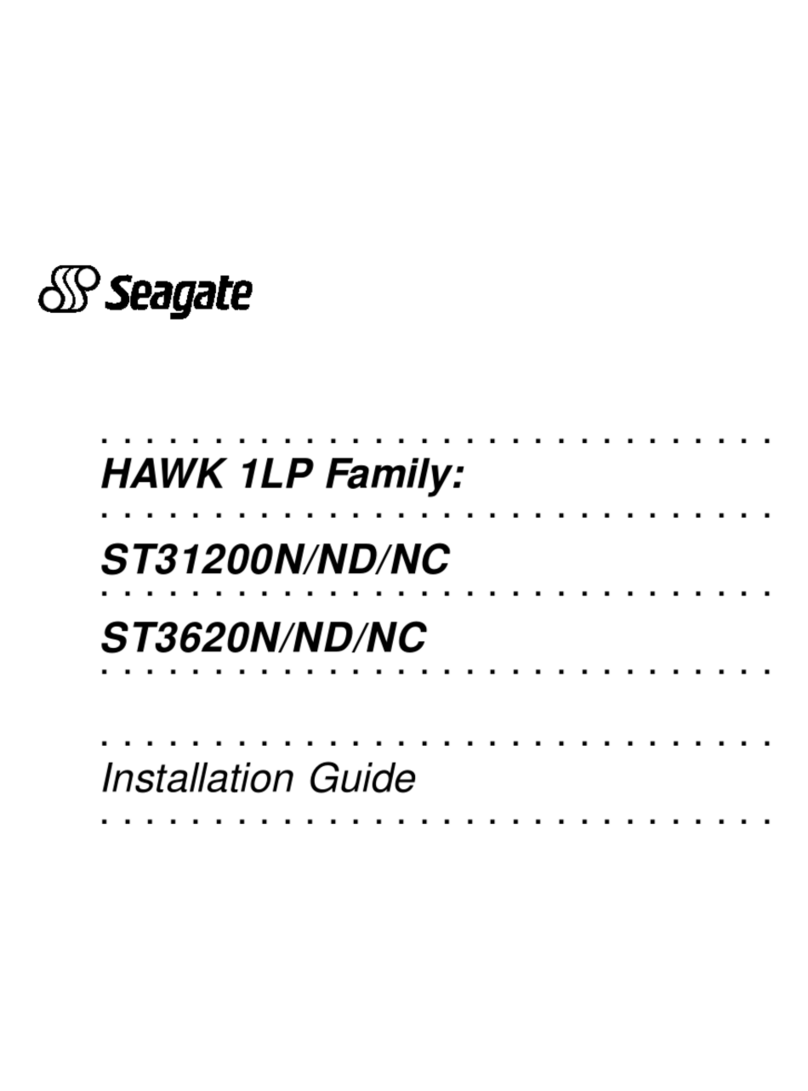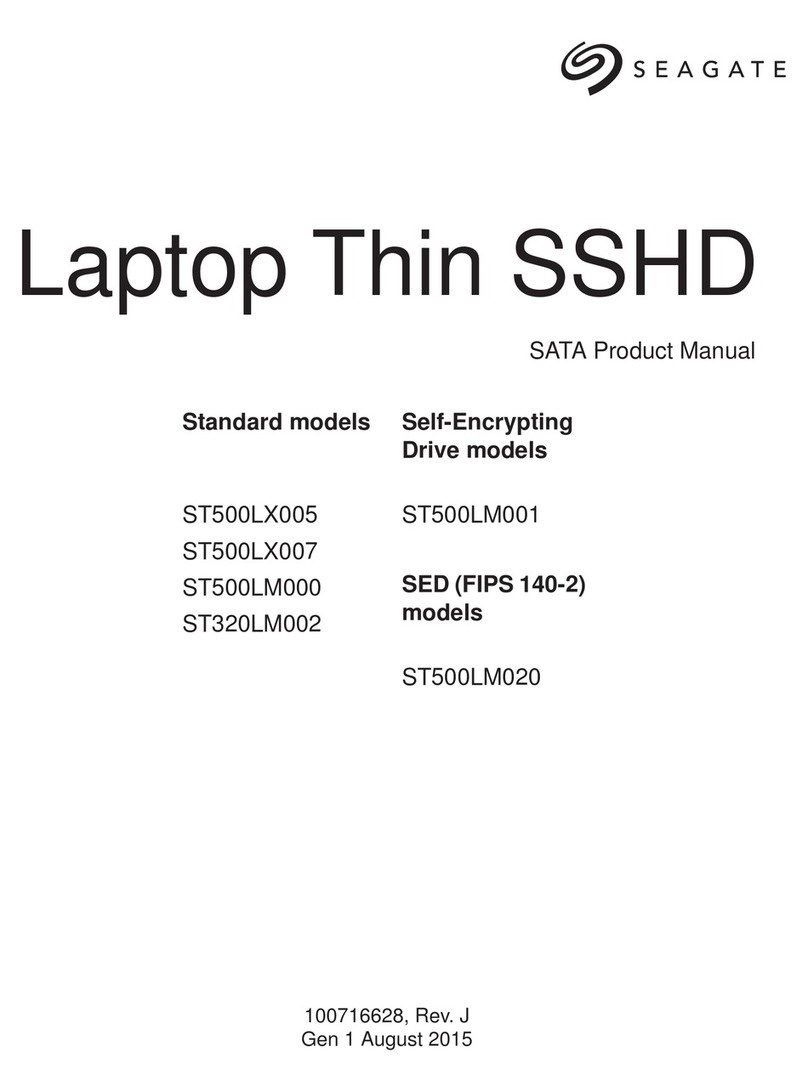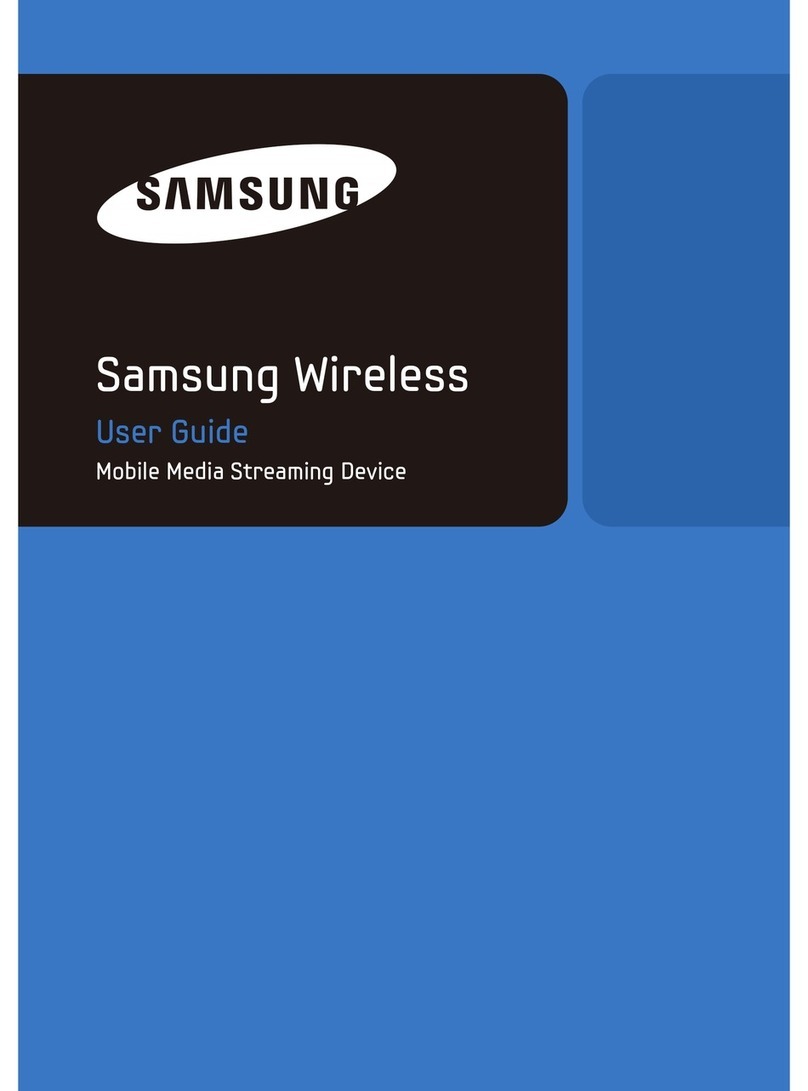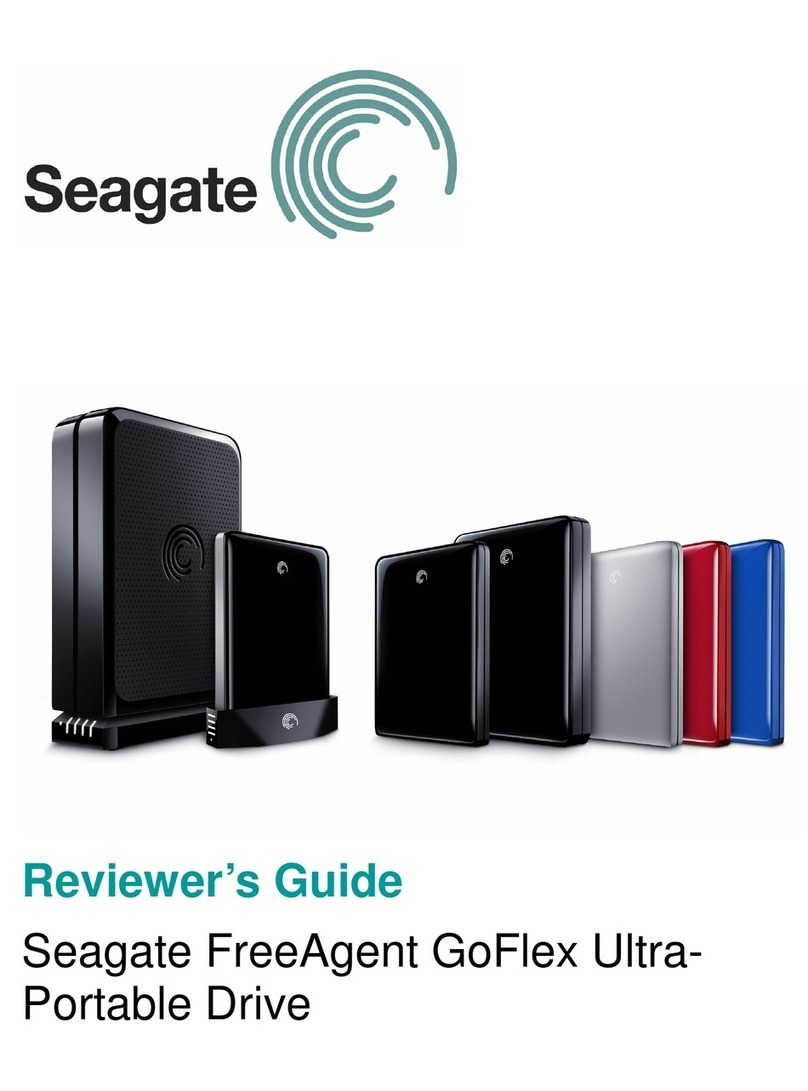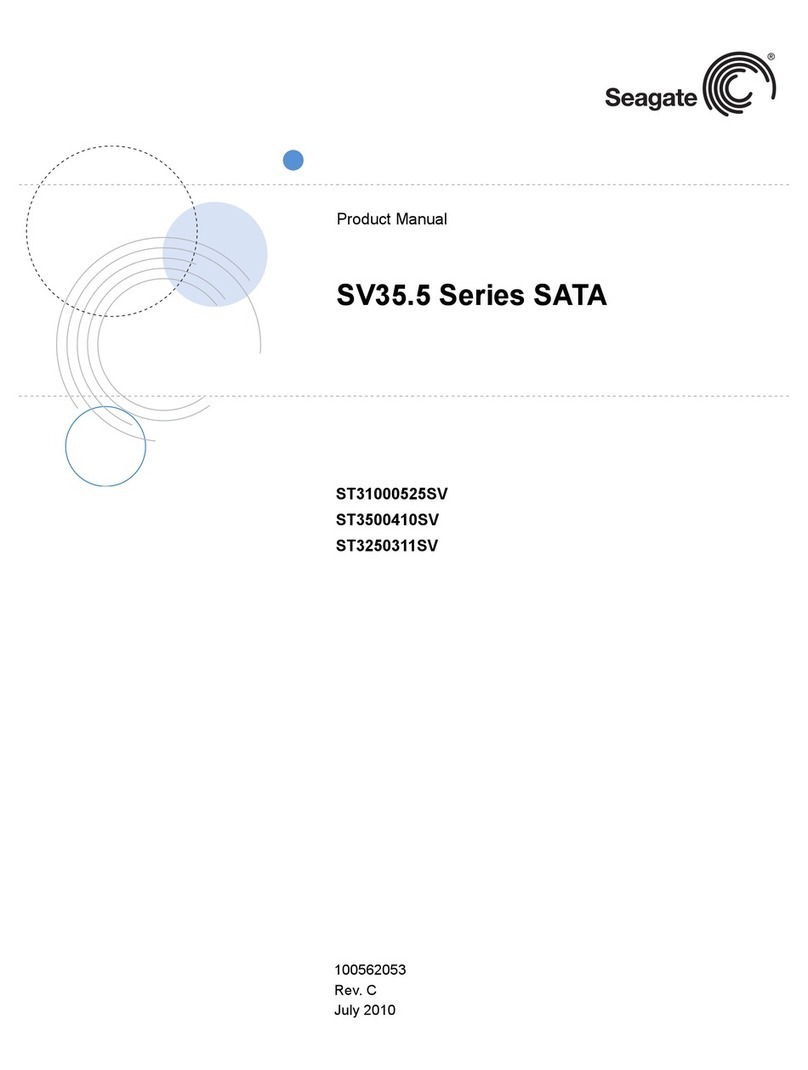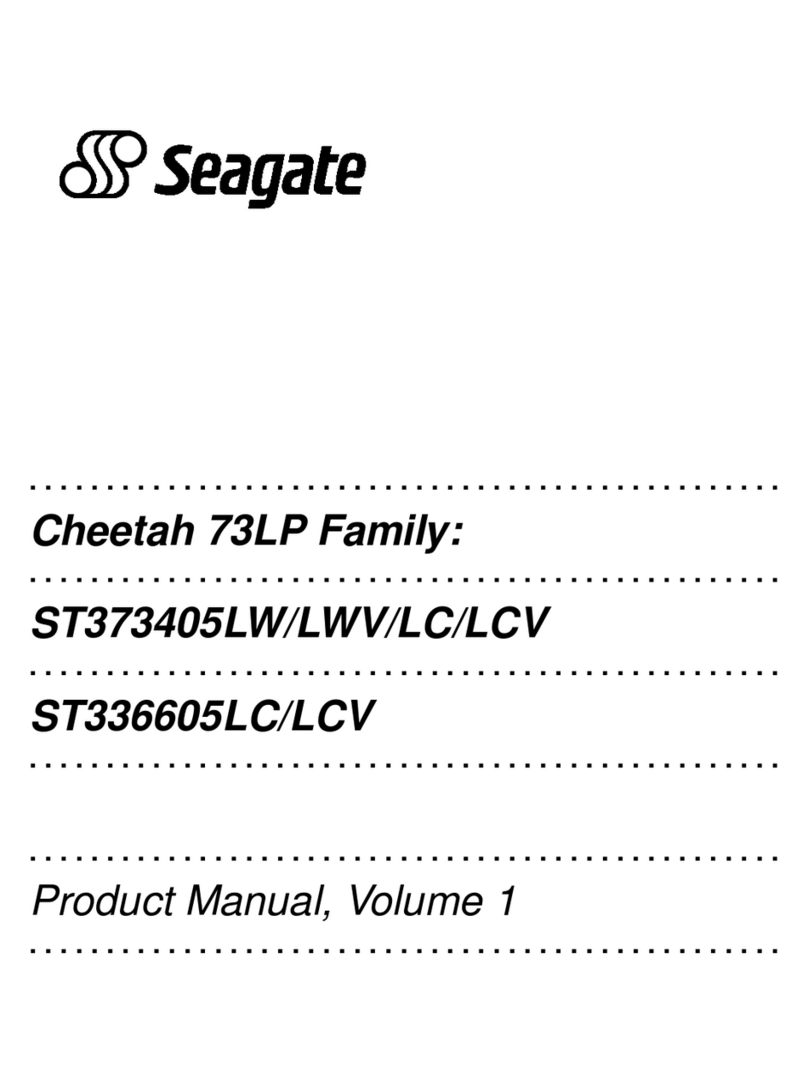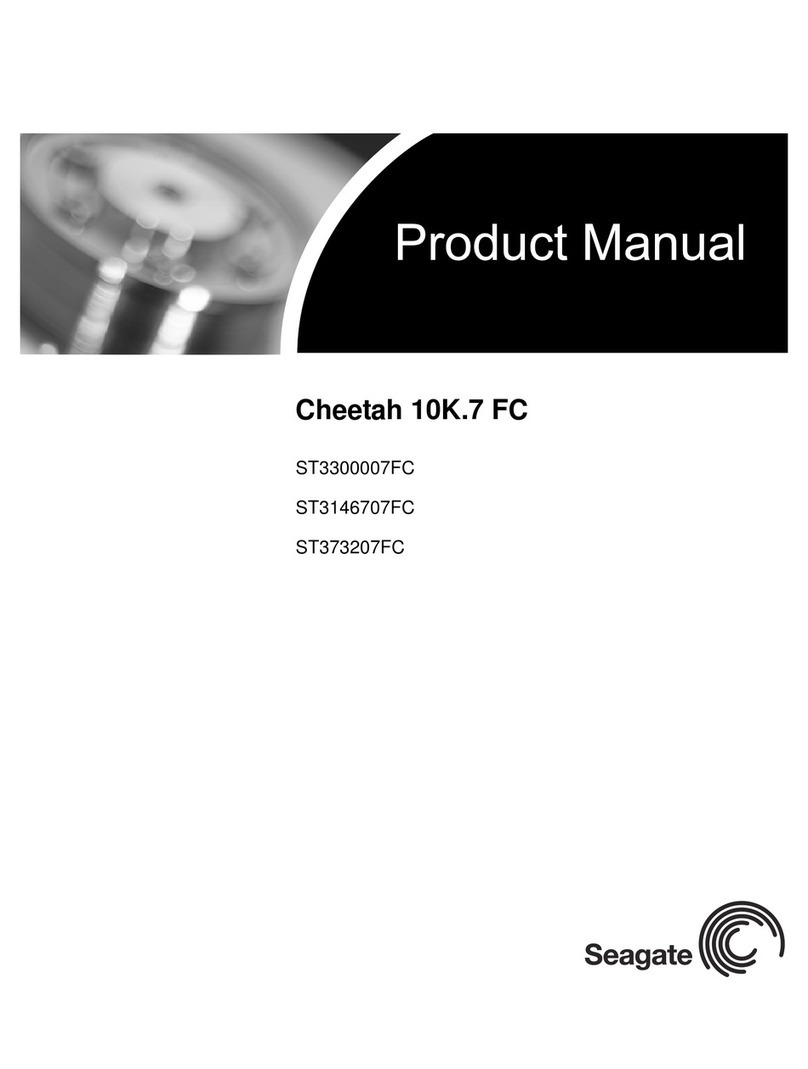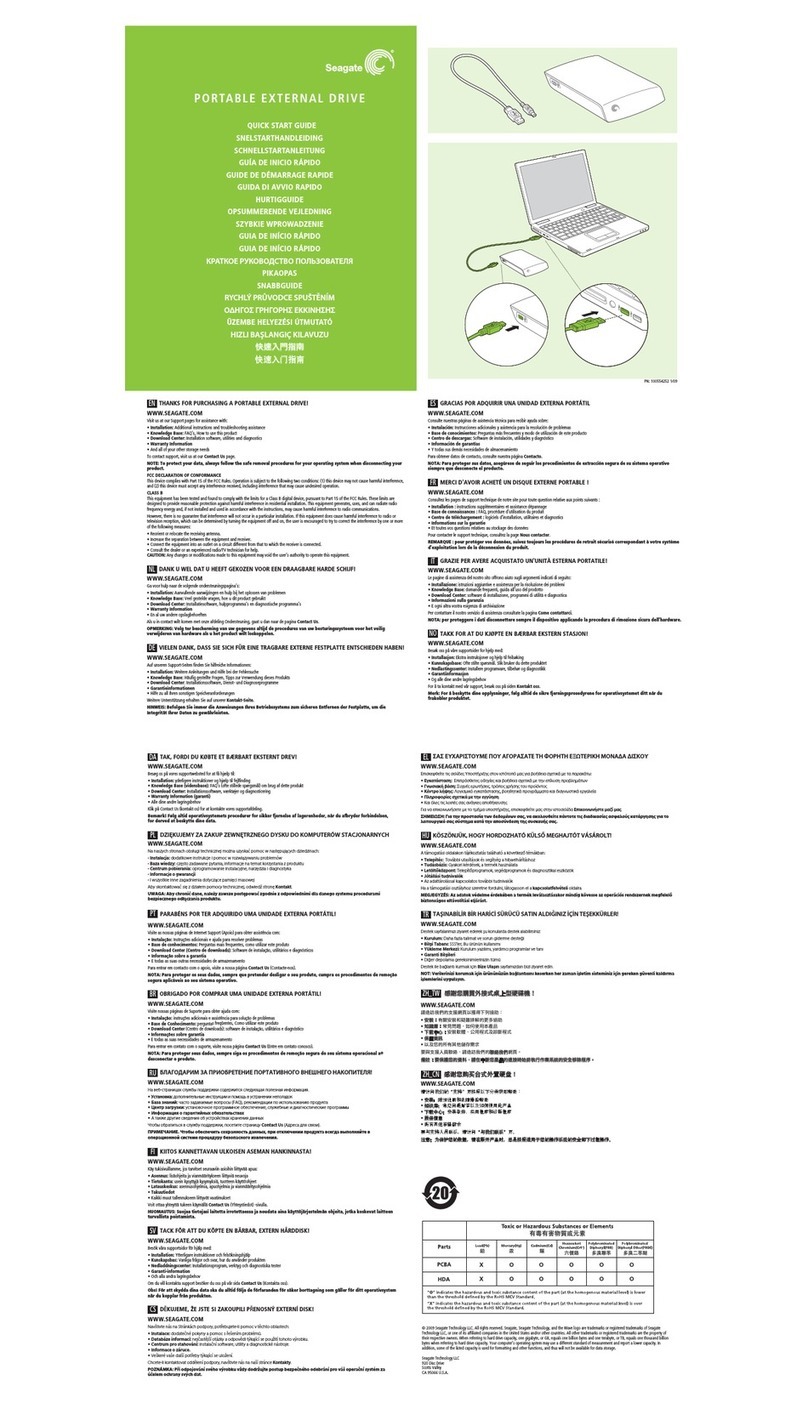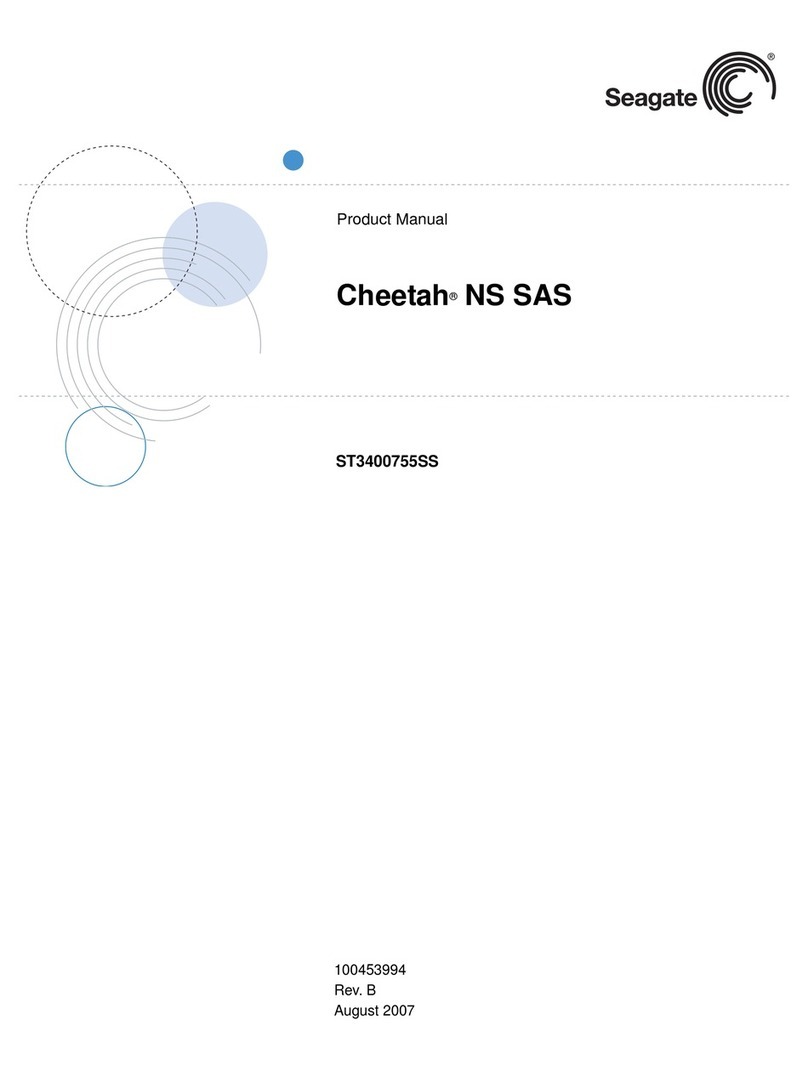Microsoft Operating System Installation Instructions
For detailed information about installing a Microsoft operating system on
your new Seagate drive, refer to the Microsoft Knowledgebase Article ref-
erences below. To locate an article, go to http://support.microsoft.com and
enter the article number in any search box on the Microsoft web site. For
example, to view the Knowledgebase article for installing Windows XP on
your new Seagate drive:
1. Open your browser.
2. Go to http://support.microsoft.com.
3. Enter 313348 in the Microsoft web site’s search box.
4. Press Enter.
The article will be displayed on your screen.
Troubleshooting
If your drive is not working properly, these troubleshooting tips may help
solve the problem.
1. Does the drive spin up? A spinning drive produces a faint whine and
clicking noise. If your drive does not spin, check that the power con-
nector and interface cable are securely attached.
2. Does the computer recognize the drive? Verify that the drive is
enabled in the system CMOS or setup program. If not, select the auto-
detect option and enable it. If your drive has a problem, it may not be
recognized by the system. If the operating system does not recognize
the drive, you need to load your host adapter drivers.
3. Does FDISK detect the drive? Run the FDISK program located on
your Windows startup diskette. Type fdisk/status to verify that your
hard drive is present and recognized by the system.
4. I’m running Windows 98 and FDISK is not reporting the full
capacity of my drive. Why? You need to upgrade your version of
FDISK if you are using the diskettes or CD that came with your original
Windows 95 or 98 operating system. Microsoft provides a free down-
loadable FDISK upgrade. See Microsoft Knowledgebase article num-
ber: 263044 located at http://support.microsoft.com.
5. Does Scandisk find the drive defect-free? Scandisk is a utility
located on your Windows startup diskette that scans the drive for
defects. If defects are detected, this may be an indication of a problem.
6. Why does my computer hang on startup? Verify that your system is
Serial ATA compatible. You need either a Serial ATA 1.0-compatible
motherboard connector or Serial ATA host adapter to use this drive.
Note. If these tips do not answer your question or solve the problem, con-
tact your dealer or visit http://seatools.seagate.com to download
SeaTools disc diagnostics software and more troubleshooting
advice.
Seagate support services
For online information about Seagate products, visit www.seagate.com or
e-mail your disc questions to DiscSupport@Seagate.com.
If you need help installing your drive, consult your dealer first. If you need
additional help, call a Seagate technical support specialist. Before calling,
note your system configuration and drive model number.
Africa +31-20-316-7222 New Zealand 0800-443988
Australia 1800-14-7201 Norway 800-113 91
Austria 0 800-20 12 90 Poland 00 800-311 12 38
Belgium 0 800-74 876 Spain 900-98 31 24
Denmark 80 88 12 66 Sweden 0 207 90 073
France 0 800-90 90 52 Switzerland 0 800-83 84 11
Germany 0 800-182 6831 Singapore 800-1101-150
Hong Kong 800-90-0474 Taiwan +886-2-2514-2237
India 1-600-33-1104 Thailand 001-800-11-0032165
Indonesia 001-803-1-003-2165 Turkey 00 800-31 92 91 40
Ireland 1 800-55 21 22 United Kingdom 0 800-783 5177
Italy 800-790695 USA/Canada/ 1-800 SEAGATE or
Malaysia 1-800-80-2335 Latin America +1-405-936-1234
Middle East +31-20-316-7222 Other European
Netherlands 0 800-732-4283 countries +31-20-316-7222
Warranty. To determine the warranty status of your Seagate disc drive, contact your
place of purchase or visit our web site at www.seagate.com for more information.
Return Merchandise Authorization (RMA). Run SeaTools to diagnose your drive
before requesting a return authorization. In addition, please verify that your drive is
defective by following the troubleshooting checklist in this guide. Seagate offers com-
prehensive customer support for all Seagate drives worldwide. Seagate customer
service centers are the only facilities authorized to service Seagate drives. Drive
return procedures vary depending on geographical location and are subject to current
international trade regulations.
Shipping the drive
Caution. Back up the data before shipping. Seagate assumes no responsibility for
data lost during shipping or service.
Shipping drive in an unapproved container voids the warranty. Pack the drive with
original box and packing materials. Use no other materials. This prevents electrical
and physical damage in transit.
Electromagnetic compliance for the European Union. This model complies with
the European Union requirements of the Electromagnetic Compatibility Directive 89/
336/EEC of 03 May 1989 as amended by Directive 92/31/EEC of 28 April 1992 and
Directive 93/68/EEC of 22 July 1993. Compliance of this drive, as a system compo-
nent, was confirmed with a test system. We cannot guarantee that your system will
comply. The drive is not meant for external use (without properly designed enclosure,
shielded I/O cable, etc.).
Sicherheitsanleitung 1. Das Gerrät ist ein Einbaugerät, das für eine maximale
Umgebungstempeatur von 60°C vorgesehen ist. 2. Zur Befestigung des Lufwerks
werden 4 Schrauben 6-32 UNC-2A benötigt. Bei seitlicher Befestigung darf die maxi-
male Länge der Schrauben im Chassis nicht merh als 3,3 mm und bei Befestigung an
der Unterseite nicht mehr als 5,08 mm betragen. 3. Als Versorgungsspannugen wer-
den benötigt: +5V +/- 5% 0,74A; +12V +/- 5% 2,8A 4. Die Versorgungsspannung
muss SELV entsprechen. 5. Alle Arbeiten auf dem Festplattte dürfen nur von Ausgebi-
letem Serciepersonal durchgeführt werden. Bitte entfernen Sie nicht die Aufschriften-
schilder des Laufwerkes. 6. Der Einbau des Laufwerkes muss den Anforderungen
gemäss DIN IEC 950 VDE 0805/05.90 entspreche.
© 2002 Seagate Technology LLC. All rights reserved
Publication number: 100221385, Rev. A, December 2002, Printed in U.S.A.
Seagate, Seagate Technology, and the Seagate logo are either registered trademarks
or trademarks of Seagate Technology LLC. Barracuda and DiscWizard are either
registered trademarks or trademarks of Seagate Technology LLC. Other product
names are registered trademarks or trademarks of their owners. Seagate reserves
the right to change, without notice, product offerings or specifications.
Operating System Microsoft Knowledgebase
Article Numbers
Windows XP 313348
Windows 2000/NT 308209
See also: 175761
Windows Me/98/95 255867
See also: 166172