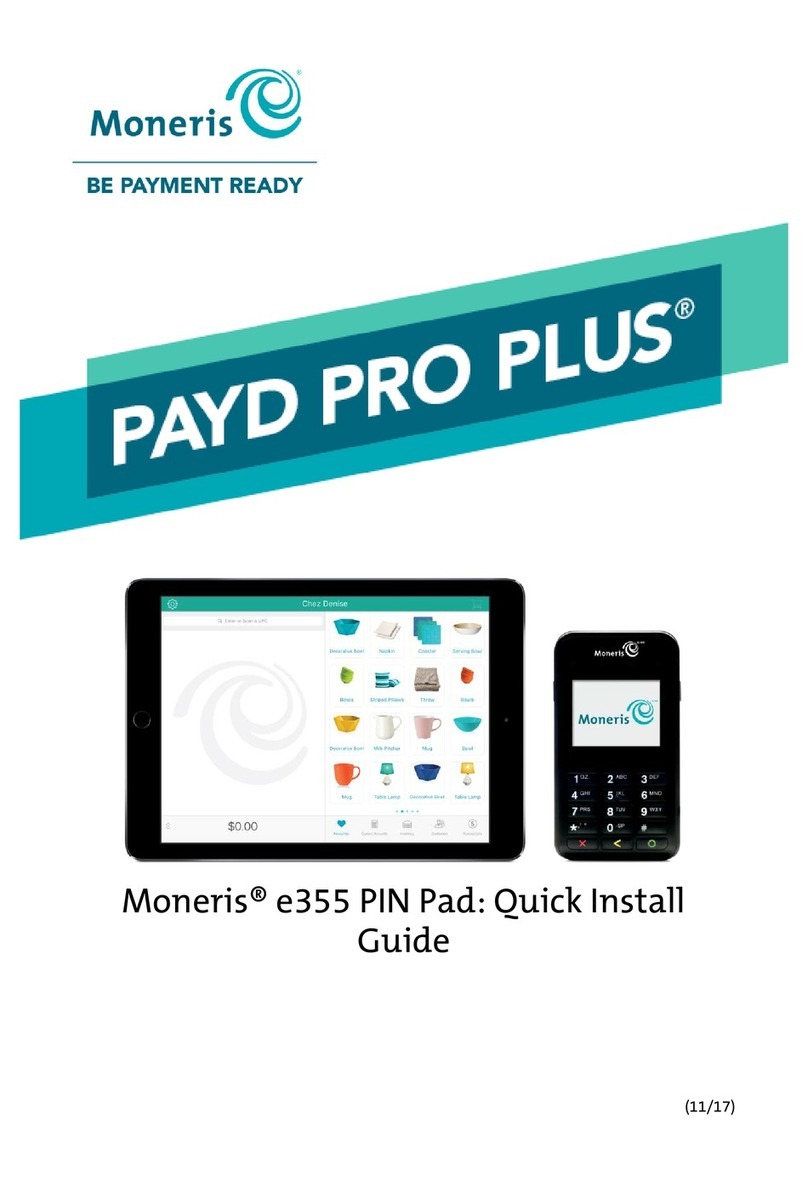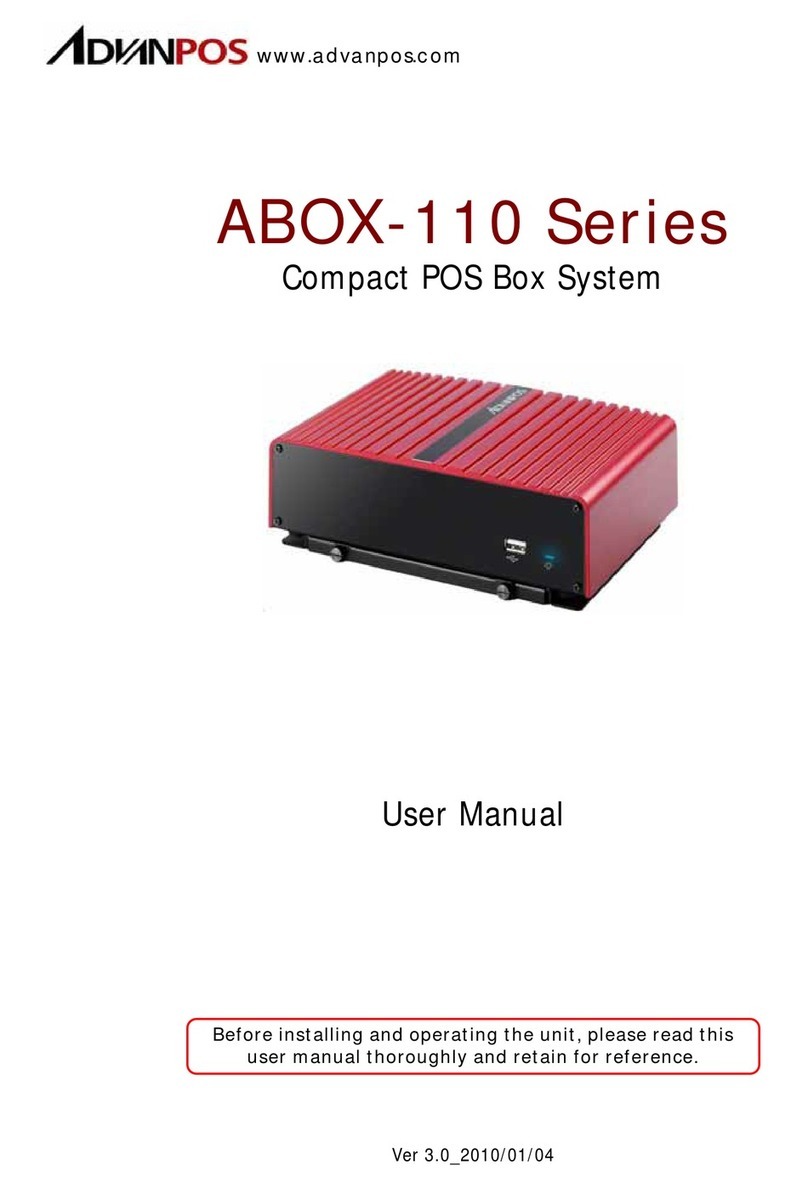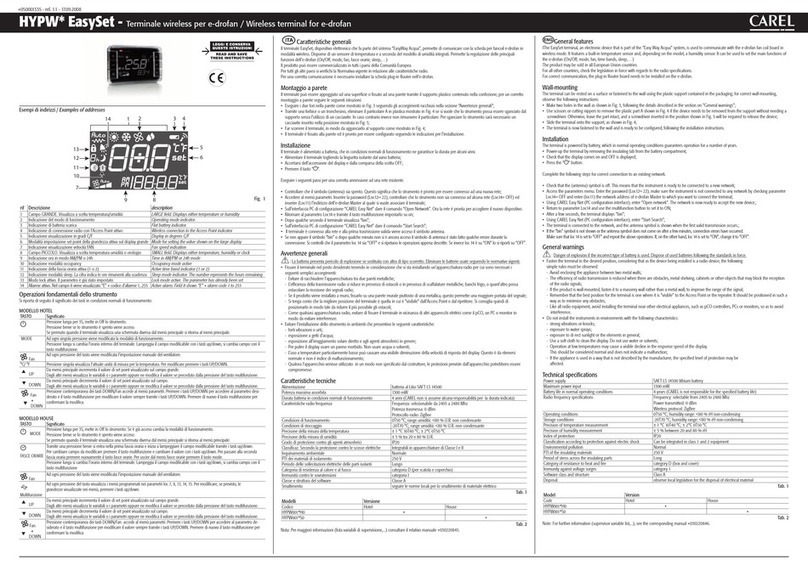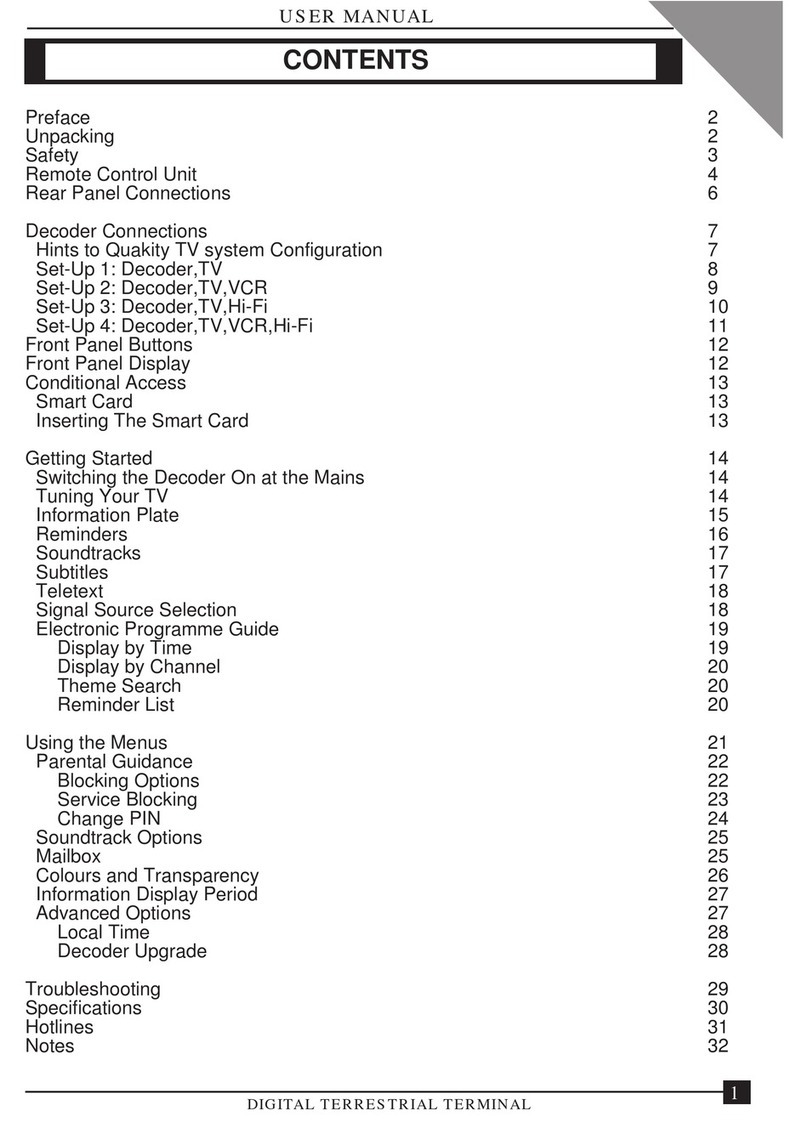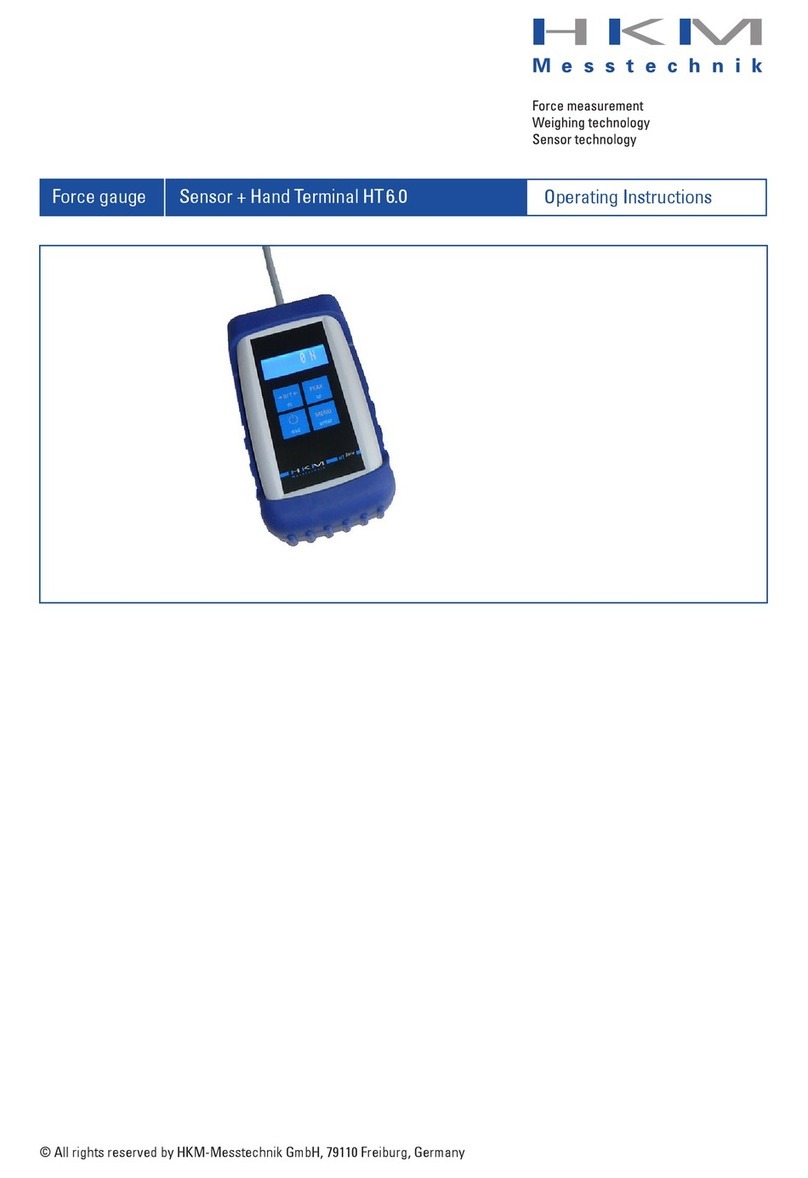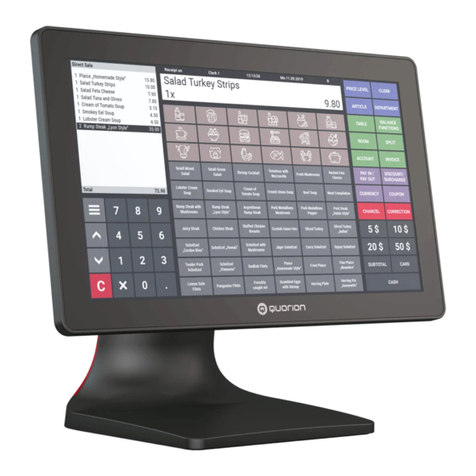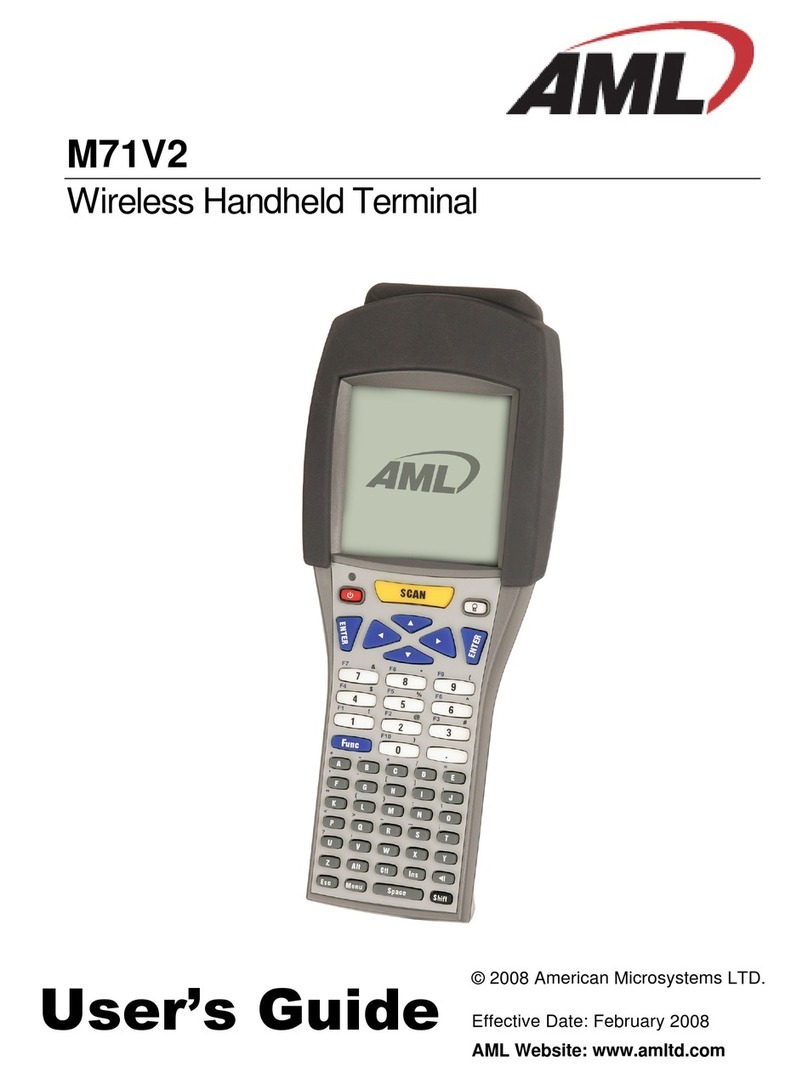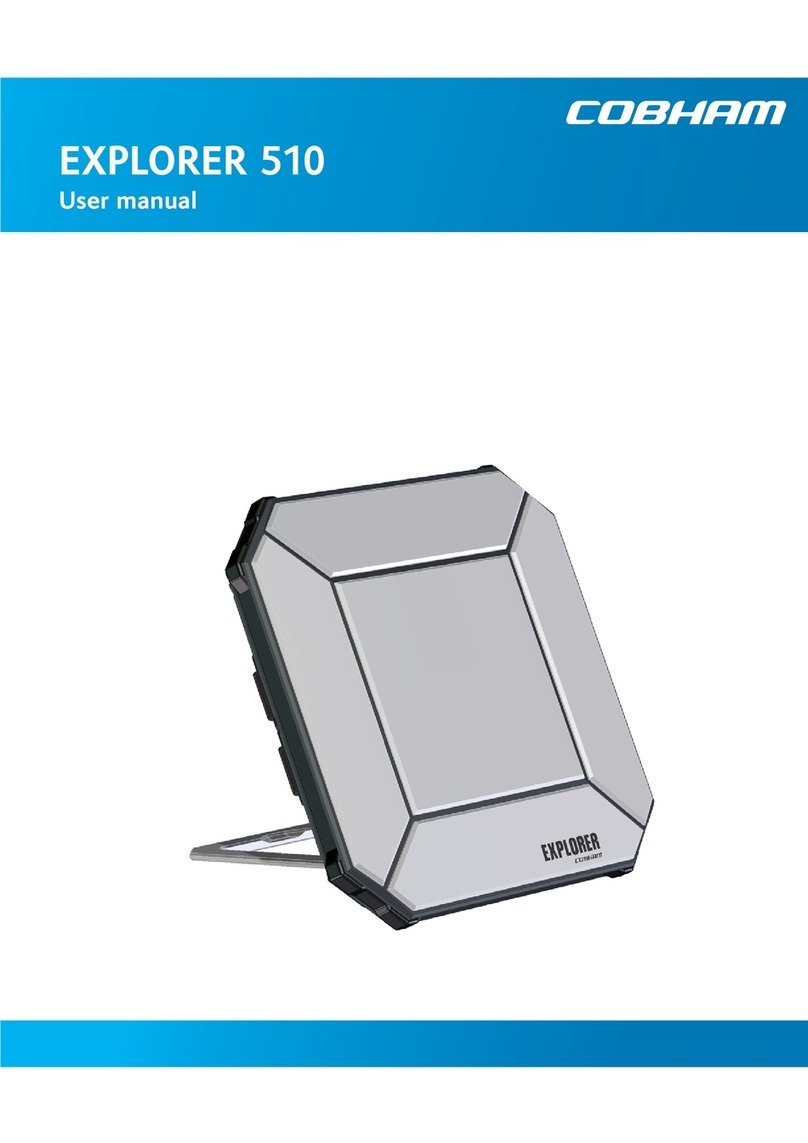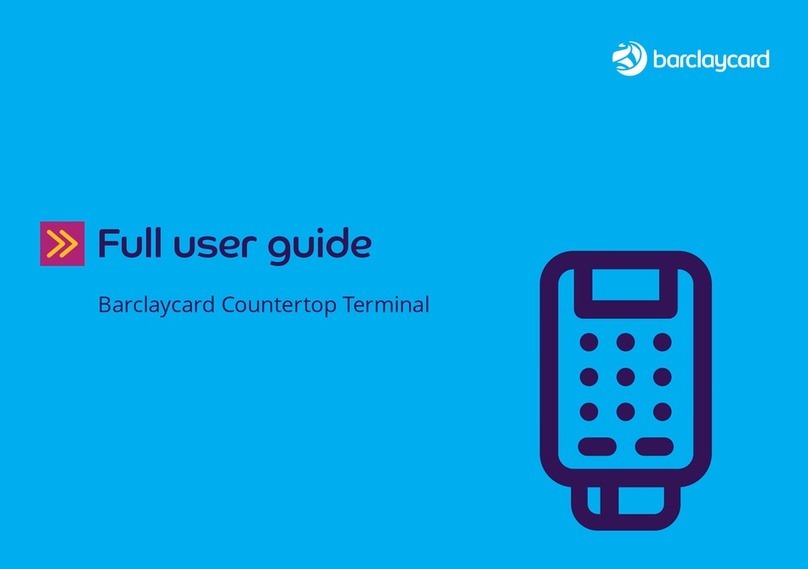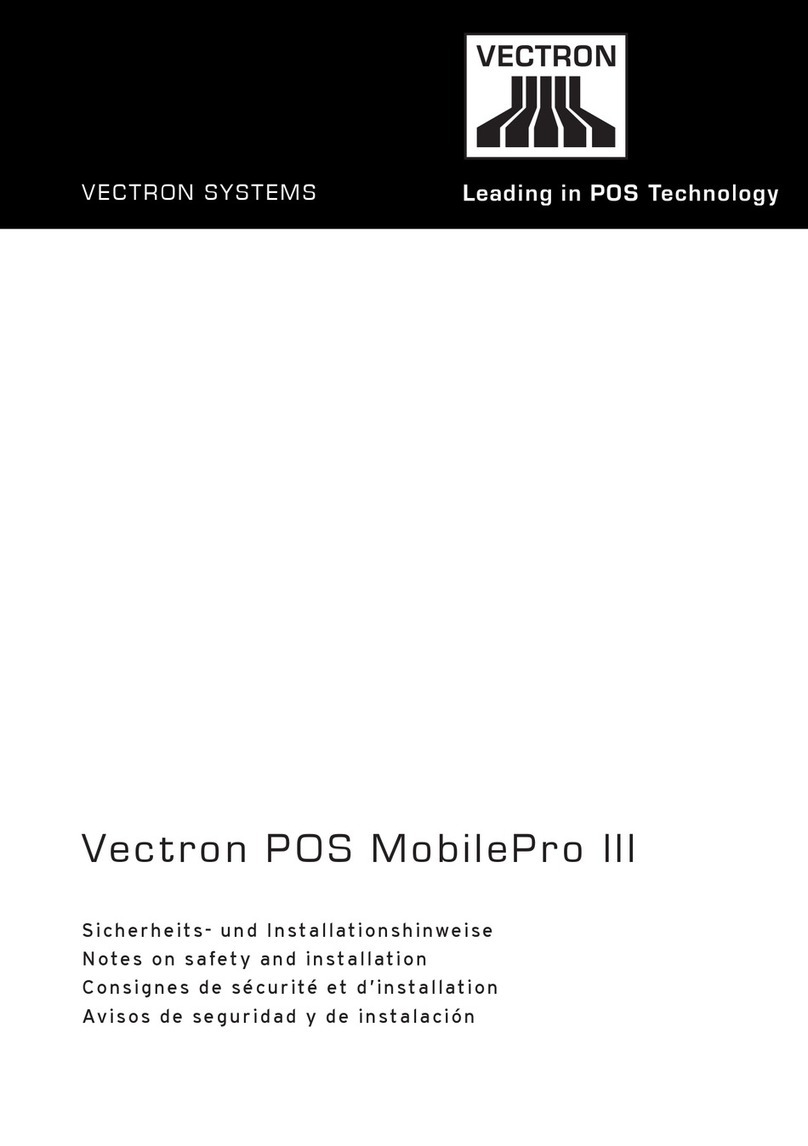Active Club POS Manual

ACTIVE CLUB SOLUTIONS, INC.30NOVEMBER 2019
Active Club POS Hardware Setup
The Active Club POS hardware package includes the following (see figure 1):
Heckler stand for iPad
APG Vasario 1616 cash drawer
Connecting cable for cash drawer
Star Micronics TSP143IIU Eco USB receipt printer
Printer power cable
Paper rolls for printer
Apple AirPort Express router
Ethernet cable
This guide also includes instructions for setting up and configuring the optional IDtech credit-card
reader (p. 9) and Socket Mobile 7Ci barcode scanner (p. 11).
Figure 1: POS basic hardware bundle
To begin the setup, remove the hardware items from the box and discard all packing materials. If
paper rolls are included, set them aside for use during the printer setup (below).

ACTIVE CLUB POS HARDWARE SETUP 2
ACTIVE CLUB SOLUTIONS, INC.30NOVEMBER 2019
To set up the cash drawer:
1. Open the cash drawer and inspect it to ensure that all packing material has been removed.
2. Turn the drawer over and plug in the larger end of the cash
drawer cable (fig. 2).
3. Setup is complete. Turn the APG cash drawer over to its
normal position.
To set up the receipt printer:
1. Inspect the receipt printer to ensure that all shipping tape or packing material has been
removed.
2. Insert one end of the supplied USB cable to the USB connector (fig. 3). (The other end will
go to the AirPort router.)
3. Connect the smaller end of the cash drawer cable to the “DK” port on the printer.
4. Connect the power cable to the printer. Plug the other end in to an AC power outlet.
Note:
The Star receipt printer does not include a power switch. Power is turned on by the Apple AirPort
Express router.
5. Open the printer cover and install the paper roll, following the instructions included with the
printer.
Figure 3: Star receipt printer
Connectors from left to right:
USB: for the USB cable to the printer
RJ12 “DK”: for the cable to the cash drawer
Power cable connector
For instructions on configuring the iPad printer settings, see
Configuring printer settings,
page 8.
Figure 2: Cash drawer cable

ACTIVE CLUB POS HARDWARE SETUP 3
ACTIVE CLUB SOLUTIONS, INC.30NOVEMBER 2019
To set up the Apple AirPort Express router:
1. Place the router in a convenient location near the receipt printer.
2. Connect an Internet-connected Ethernet cable to the Ethernet WAN port (fig. 4). Use the
Ethernet cable included in your package if one is not available. (The Ethernet WAN Port is
next to the Power connector. Do not use the Ethernet LAN port.)
3. Connect the USB cable from the receipt printer to the USB port.
4. Connect the supplied power cable to the Power connector.
5. Plug the other end of the power cable in to the AC power outlet.
Figure 4: Apple AirPort Express router—rear panel

ACTIVE CLUB POS HARDWARE SETUP 4
ACTIVE CLUB SOLUTIONS, INC.30NOVEMBER 2019
Configuring the AirPort Express router
First, confirm that your iPad is connected to the AirPort Express router by checking your Wi-Fi
Settings.
1. Open iPad Settings and choose Wi-Fi.
2. Locate the AirPort Express in the list of available network connections; tap to join the
network. When prompted “Do you want to set up your AirPort Express?,” answer “Yes.”
3. Once the connection is made, tap to open its Wi-Fi settings (fig. 5).
4. Confirm
that the AirPort router has assigned an IP address (e.g., 10.0.0.1).
Figure 5: iPad Wi-Fi settings
To manage the Apple AirPort Express router, you’ll need to download and install the AirPort
Utility from the App Store.
1. From your iPad, open the App Store.
2. Locate Search and enter “AirPort Utility”.
3. Download and install AirPort Utility.
4. Open the AirPort Utility app (see fig. 6).

ACTIVE CLUB POS HARDWARE SETUP 5
ACTIVE CLUB SOLUTIONS, INC.30NOVEMBER 2019
Figure 6: AirPort utility
5. Tap the connection (e.g., “AirPort Station 1”) to open the connection
settings (fig. 7).
6. To change the settings, tap Edit.
7. If prompted, enter your password to proceed.
8. In the connection settings, choose Base Station,
Network, or Internet Connection to change the router
name and password, wireless security method, or
Internet connection details (fig. 8).
Figure 7: Connection
settings
Figure 8: Editing connection settings

ACTIVE CLUB POS HARDWARE SETUP 6
ACTIVE CLUB SOLUTIONS, INC.30NOVEMBER 2019
Base station settings
If you have more than one AirPort router, we recom-
mend renaming this one to avoid confusion. For exam-
ple, you might assign the router names Airport Station 1
and Airport Station 2. To change a router name or
access password, choose Name or Password from the
menu (fig. 9).
Network settings
In Network settings, you can change the wireless
security mode, network address, and wireless password
(fig. 10).
(To change the wireless password, choose Password
from the Network menu.)
To change the wireless security method, choose
an item from the Security menu (fig. 11). Apple
recommends WPA2 Personal (AES).
Figure 9: Base Station settings
Figure 10: Network settings
Figure 11: Security settings

ACTIVE CLUB POS HARDWARE SETUP 7
ACTIVE CLUB SOLUTIONS, INC.30NOVEMBER 2019
Internet Connection settings
Apple recommends that routers be given static IP
addresses. To copy the router-assigned (DHCP)
addresses to static ones:
1. On the
DHCP
tab, note the IP address, Subnet
Mask, Router Address, and the DNS Server settings
(fig. 12).
2. On the
Static
tab, enter the IP information that you
noted in DHCP settings.
Be sure to double-check
your work
, since the connection will fail if you
make an error.
Note that you must manually enter all four IP addresses,
including any that may already appear.
All entries must now
appear in blue
, as shown in figure 13.
3. AirPort Utility requests that you update the router settings (fig. 14). At
the prompt “Do you want to update this base station’s settings?,” tap
Update
.
Figure 12: AirPort Express DHCP settings
Figure 13: Setting a static IP address
Figure 14: Updating
router settings

ACTIVE CLUB POS HARDWARE SETUP 8
ACTIVE CLUB SOLUTIONS, INC.30NOVEMBER 2019
Configuring printer settings
The receipt printer’s IP address and port number must be assigned in the iPad’s Settings for
Active Club POS.
To configure printer settings:
1. On the iPad, open Settings.
2. From the Settings menu, choose Active Club POS >
Printer Settings (fig. 15).
3. Enter the following:
IP Address: The address of your Apple router (e.g.,
TCP: 192.168.23.99)
Note: Be sure to include the prefix “TCP: “.
Port: 9100
Figure 15: iPad Printer Settings

ACTIVE CLUB POS HARDWARE SETUP 9
ACTIVE CLUB SOLUTIONS, INC.30NOVEMBER 2019
Enabling credit-card readers
Most credit-card readers require no setup or configuration; simply plug one in to the headset
jack on the iPad.
To ensure data security, the credit-card reader uses point-to-point encryption and contains an
encryption key. For this reason, you must obtain the reader from the payment gateway.
You may find, however, that the reader fails to recognize cards when they are swiped. This may
occur because the on/off control for the headset jack has been turned off. To reenable it, move
the switch to the On position.
Another reason may be that the card reader has become dirty. Active Club Solutions recommends
that you purchase
card reader cleaners
when ordering your POS hardware.
On the iPad 2 and the iPad Air, the switch is next to the volume up/down control in one corner
of the unit (figs. 16–17).
On the iPad Air 2, the hardware switch is replaced by the Control Center (fig. 18). To open it,
swipe up from the bottom of the screen. Make sure that the volume slider is all the way to the
right, and Mute is off.
Figure 16: iPad 2
Figure 17: iPad Air
Figure 18: iPad Air 2

ACTIVE CLUB POS HARDWARE SETUP 10
ACTIVE CLUB SOLUTIONS, INC.30NOVEMBER 2019
Pairing Walker Bluetooth readers
The Walker credit-card reader comes in two versions: the version obtained from EVO Payments
works from the iPad headphone jack, as described above. The reader supplied by OpenEdge is a
Bluetooth model, which must be paired with your iPad.
To set up the Walker BT card reader:
1. Look at the light on the reader.
2. When it is first turned on, it will blink red and green. When the red/green blinking stops, what
do you see?
3. If it is blinking green, you are ready to process a card or pair the reader if it has not been
done already.
4. If it is a solid green, hold the power button for five seconds and make sure it starts blinking
green.
5. Once you see that the reader is blinking green you are ready process the card or pair the
reader if it has not been done already.
6. If successful, you are done.
7. If the OpenEdge mobile app says it can’t find any readers, delete the OpenEdge mobile app
from the iPad and reinstall it from the Apple Store.
8. Try to process a card, it will open the OpenEdge mobile app and ask you to choose the
Walker BT reader (Make sure the reader is blinking green or go back to steps 1-5 again).
Choose the Walker BT reader.
9. It will search for the reader and then select the reader when it appears.
[CV]

ACTIVE CLUB POS HARDWARE SETUP 11
ACTIVE CLUB SOLUTIONS, INC.30NOVEMBER 2019
Enabling the barcode scanner
The Socket Mobile 7Ci barcode scanner is a Bluetooth device which must be
paired
with your
iPad.
Important: Please review the full instructions below before you begin the setup procedure.
Pairing the barcode scanner with your iPad
1. Press and hold the small power button until the LED
turns blue and the scanner beeps twice. (It will beep
low and then high.)
2. The scanner must be set to iOS mode. This will
ensure that scanning a barcode will add the product
to the sale and that your virtual keyboard will be
available on your iPad.
3. It’s important that your barcode scanner NOT be
paired with any iPad during the iOS configuration
process. If the scanner has previously been paired with an iPad or other device, first follow
the factory reset procedure on page 12.
4. Print this page and scan the barcode below to enable iOS mode. The scanner will beep three
times to confirm.
5. On your iPad, tap the Settings icon to open Settings. Tap the Bluetooth menu to open the
Bluetooth settings.
6. Turn Bluetooth on. Your iPad will search for available devices to connect with.
Once the iPad
locates the Socket CHS scanner, tap it to connect
.
© Socket Mobile, Inc.

ACTIVE CLUB POS HARDWARE SETUP 12
ACTIVE CLUB SOLUTIONS, INC.30NOVEMBER 2019
Factory reset procedure
1. Press and hold the small power button until the LED turns blue and the scanner beeps twice.
(It will beep low and then high.)
2. Hold the large scan button and
then press the small power button
until you hear three beeps. Release
both buttons. The 7Ci CHS will
unpair and automatically power
off. The next time you power on
the 7Ci CHS, it will be
discoverable.
3. If you are resetting a scanner that has NOT been paired before, you can proceed to step 6.
4. Go to iPad > Settings > Bluetooth and make sure Bluetooth is turned ON.
5. On the Bluetooth Settings screen, tap the blue circle on the line that says Socket CHS. Tap
Forget This Device.
6. Turn the scanner on (you’ll hear two beeps).
7. Print this page and scan the barcode below to reset the scanner. The scanner will beep three
times to confirm.
8. Follow the instructions on page 11 to pair the barcode scanner with your iPad.
(For complete details, see http://www.socketmobile.com/docs/default-source/multi-
language/english/qs_chs7ci-apple-english.pdf.)
© Socket Mobile, Inc.
Table of contents