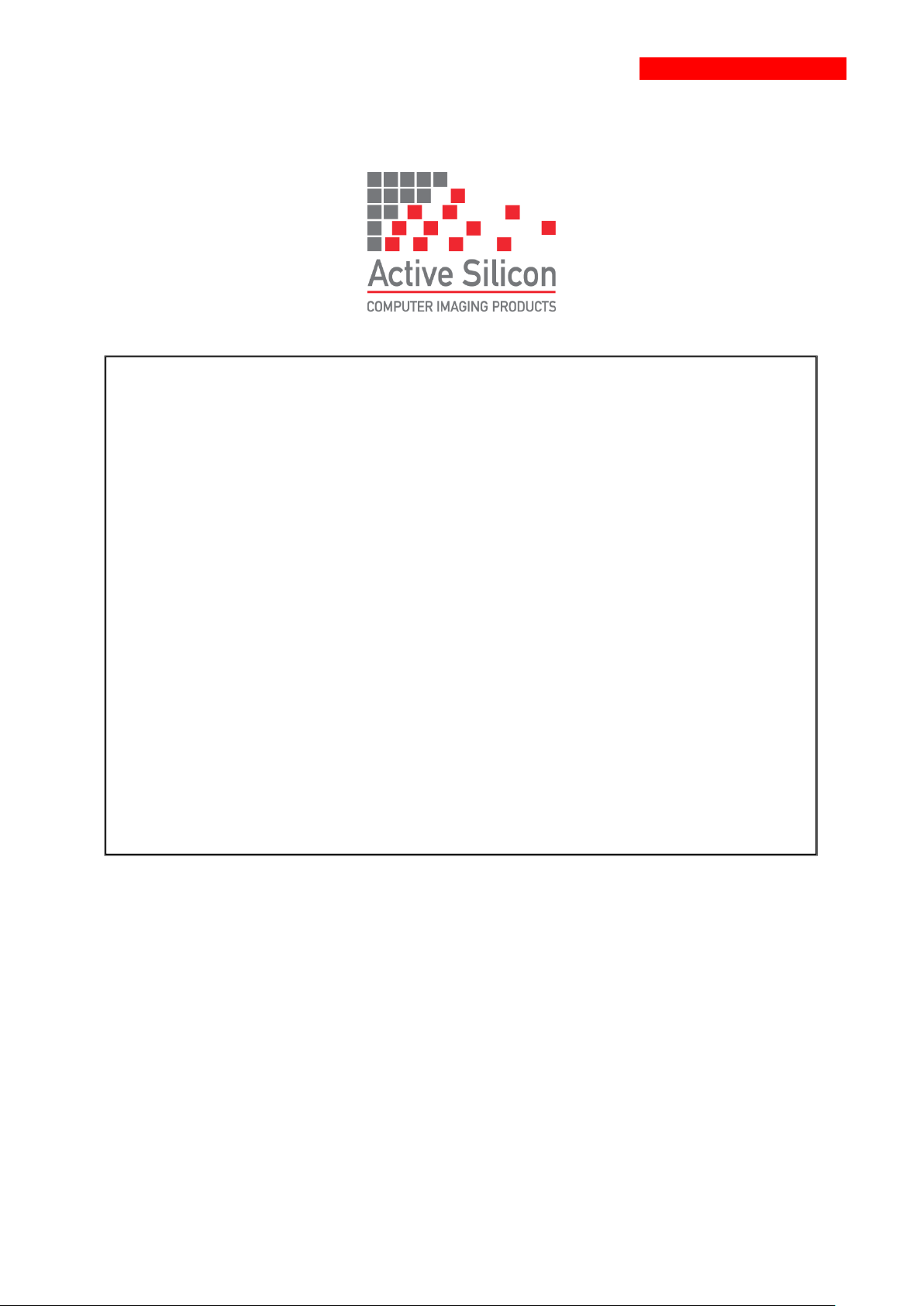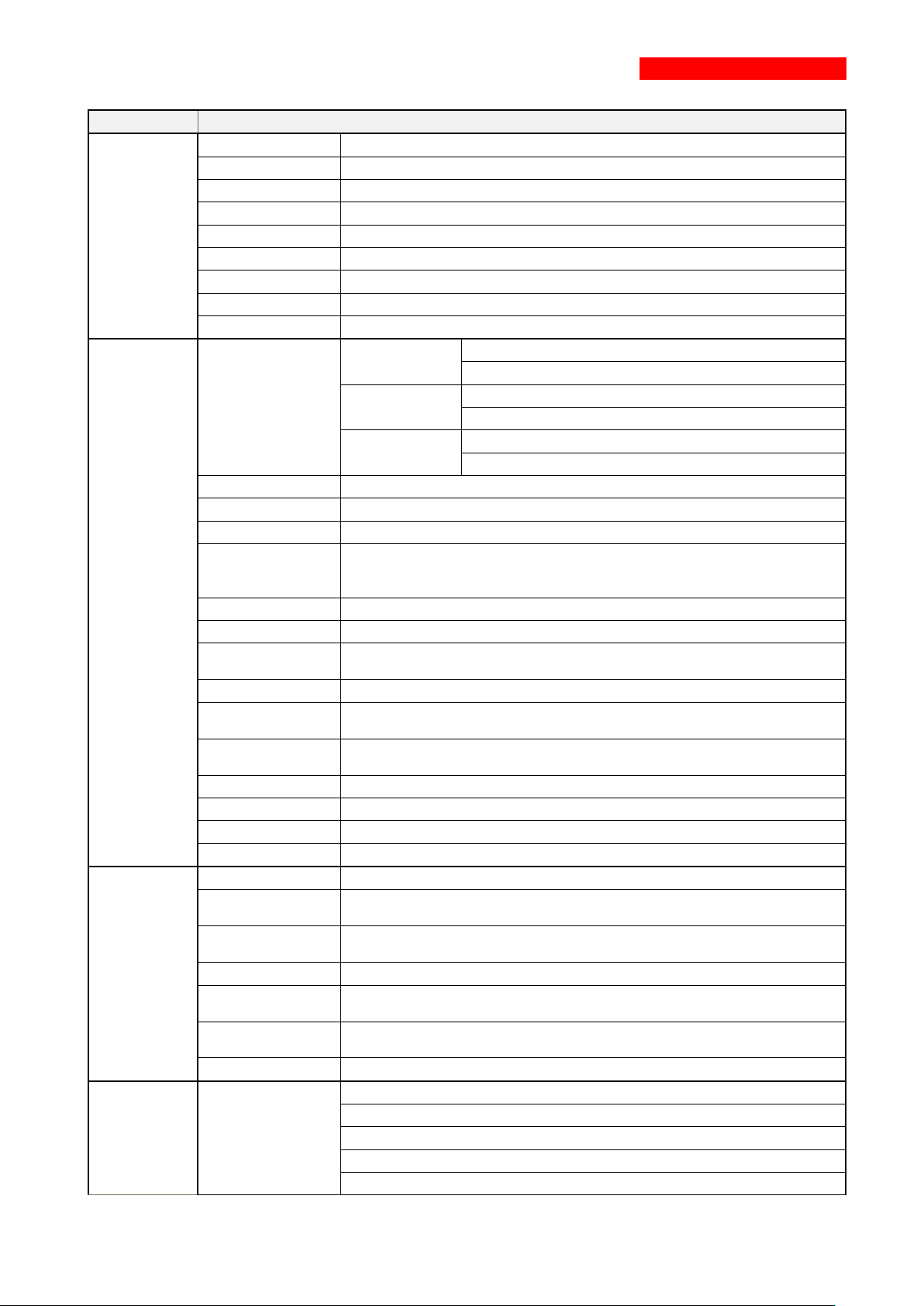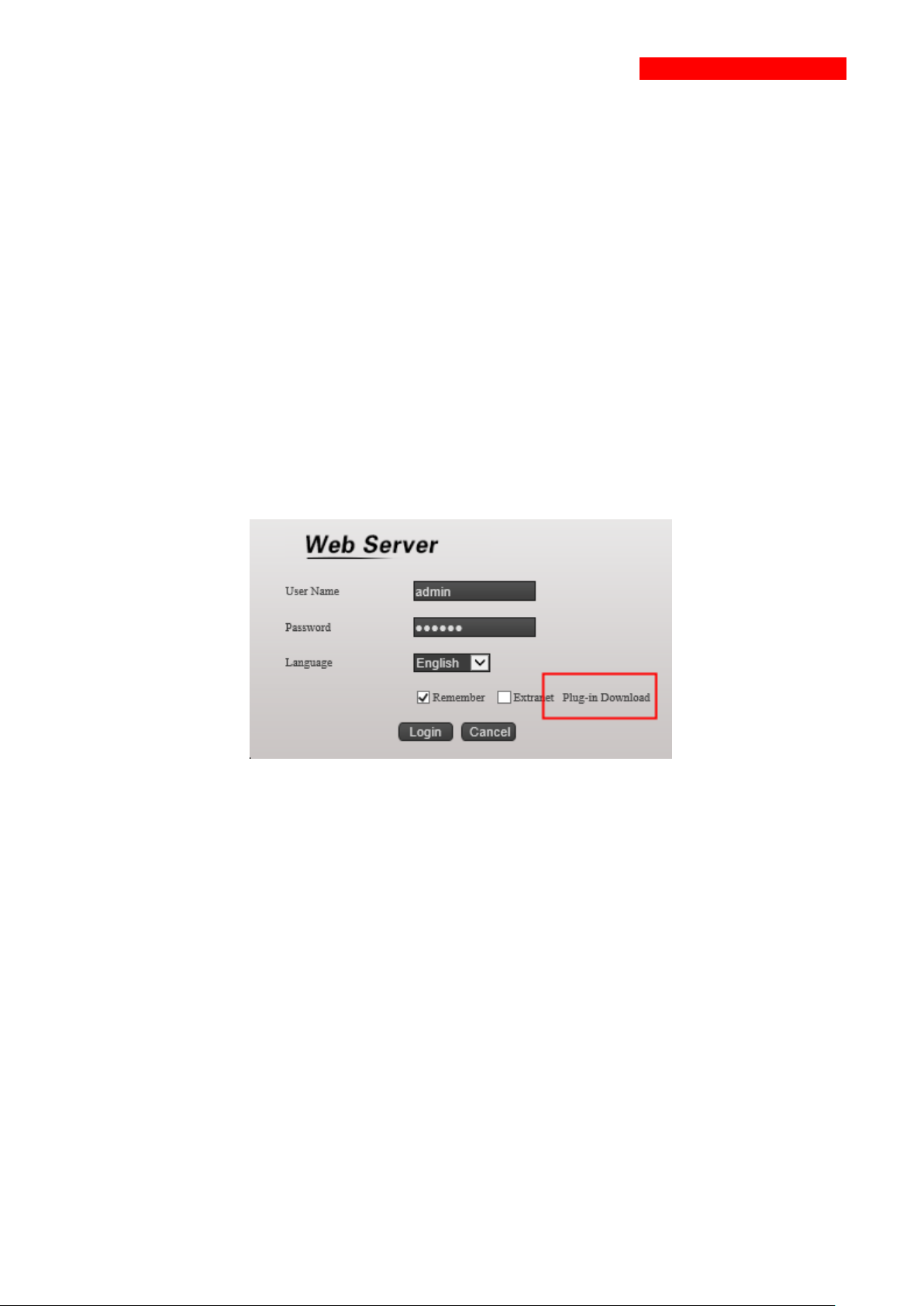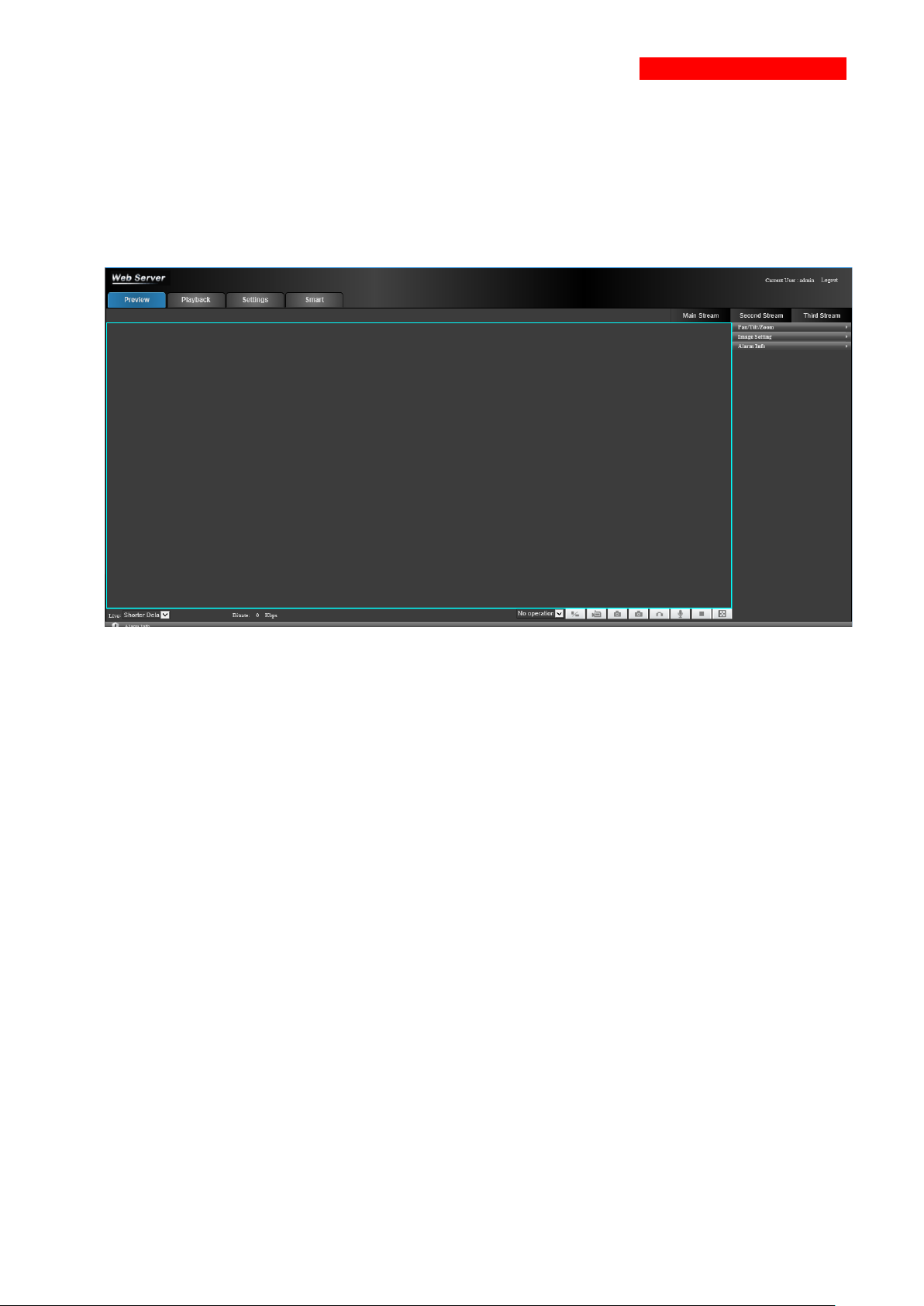Harrier series camera
Optical
Sensor 1/1.8ʺProgressive CMOS (IMX334)
Focal Length 6.7~154.1mm, 23x optical
Aperture Range F1.58~F3.95
Shutter 1/25~1/100000
FOV 59.6°~3.5° (Wide-Tele)
Min. Distance 10mm-1500mm (Wide-Tele)
AF Speed 5s (Optical, Wide-Tele)
D/N Shift ICR, Auto, Color, White/Black
Scanning Progressive Scanning
Image
Resolution
Main Stream PAL: (3840 x 2160, 1920 x 1080, 1280 x 720) 25fps
NTSC: (3840 x 2160, 1920 x 1080, 1280 x 720) 30fps
Sub Stream
PAL: (720 x 576, 352 x 288) 25fps
NTSC: (720 x 480, 352 x 240) 30fps
3rd Stream
PAL: (1280 x 720, 720 x 576, 352 x 288) 25fps
NTSC: (1280 x 720, 720 x 480, 352 x 240) 30fps
0.002Lux @ (F1.5, AGC ON) color, 0.0002Lux @ (F1.5, AGC ON) B/W
Saturation, Brightness, Contrast, Sharpness, Hue Adjustment
Image Setting
Privacy Mask, Anti Flicker, Defog, Corridor Mode, Mirror, Rotate, BLC,
HLC, Defect Point Compensation, Watch mode, Power off Memory,
ROI (Region of interest) 4 regions
Auto/Manual/Semi Auto/One Time Focus (auto mode)
Exposure Mode
Auto/Manual/Shutter Priority/Low light Priority/High light
Priority/Aperture Priority
White Balance
Auto 1/Auto 2/Indoor/Outdoor/Manual/Sodium Lamp/White Lamp/One
time Tracking/Auto Tracking
WDR
(Wide Dynamic Range) Super WDR, Digital WDR, 0-100 digital
adjustment
(Digital Noise Reduction) 2D/3D
Built-in shutter priority
Network
Smart Function
Motion Detection, Tampering, Area Intrusion, Line Crossing, Off-line,
IP conflict, HDD Full
Protocol
TCP/IP, HTTP, DHCP, DNS, DDNS, RTP, RTSP, PPPoE, SMTP,
NTP, UPnP, SNMP, FTP, QoS
G.711A, G.711U, G.726, AAC
H.265 / H.264
Heartbeat, Password Protection, Black/White list
Interface 36-way FFC/FPC
RJ45 10M/100M LAN self-adaptive, 1ch
Network light, 1ch
RS485, 1ch
RS232, 1ch
Alarm in, 1ch