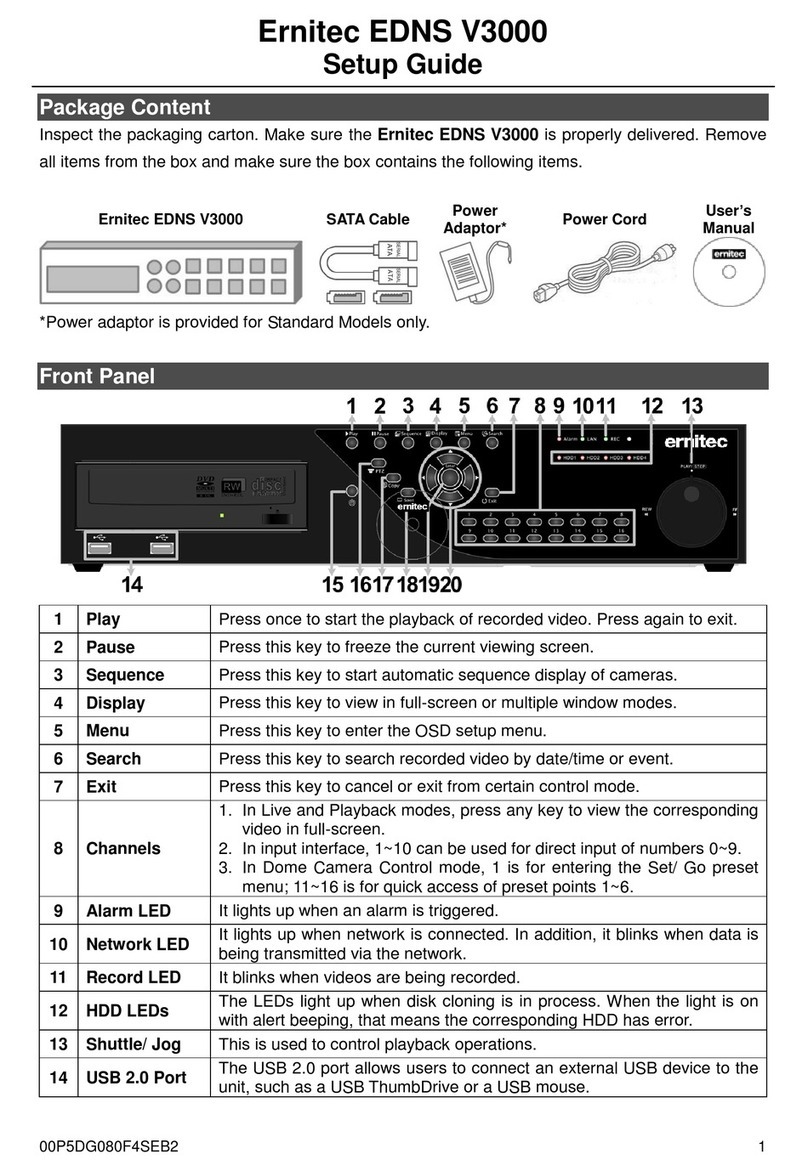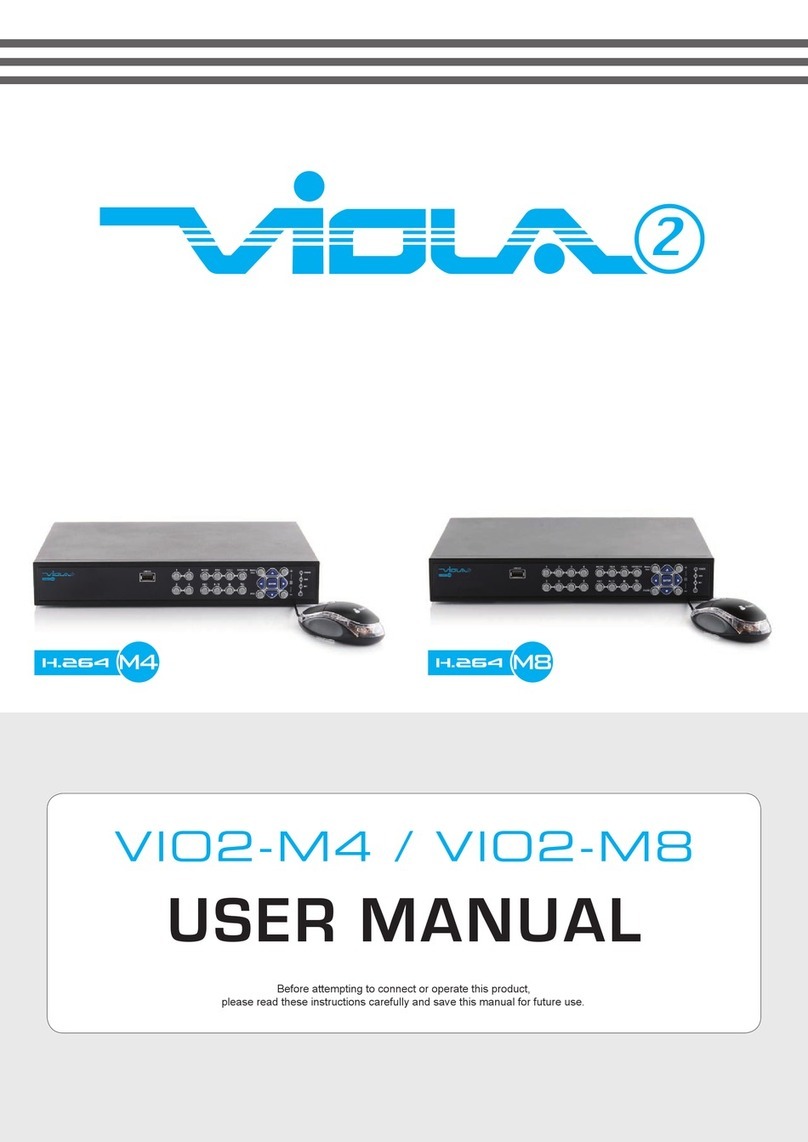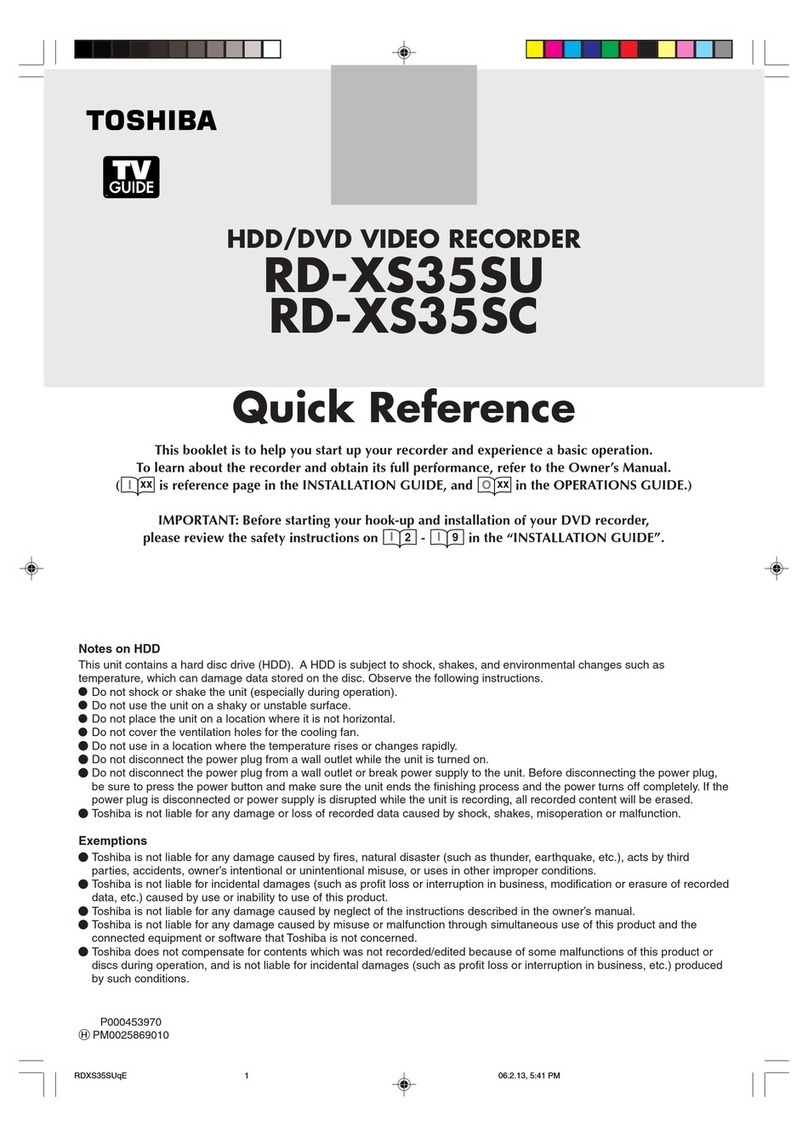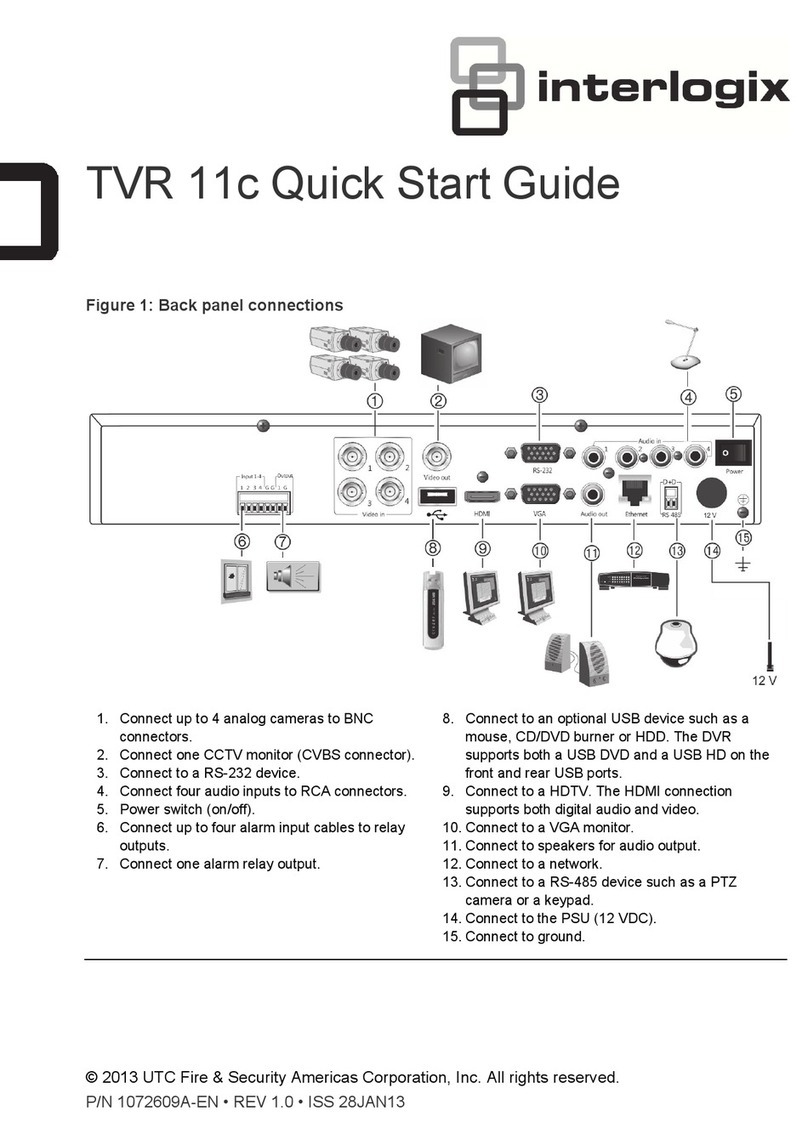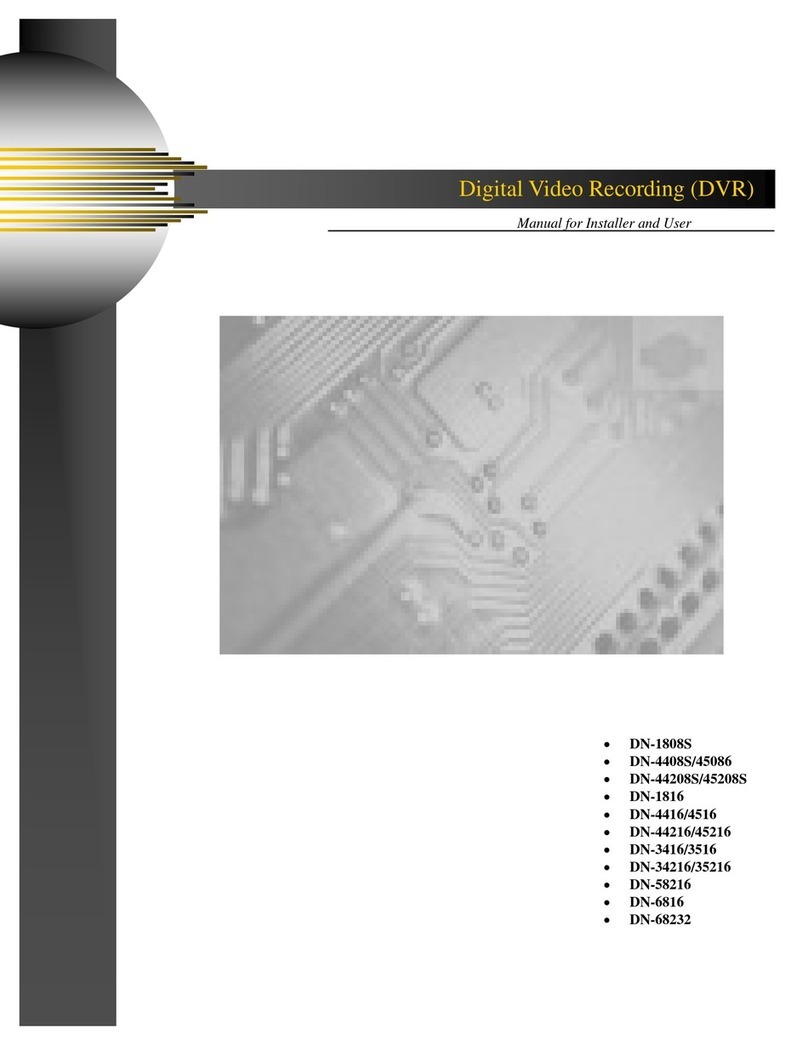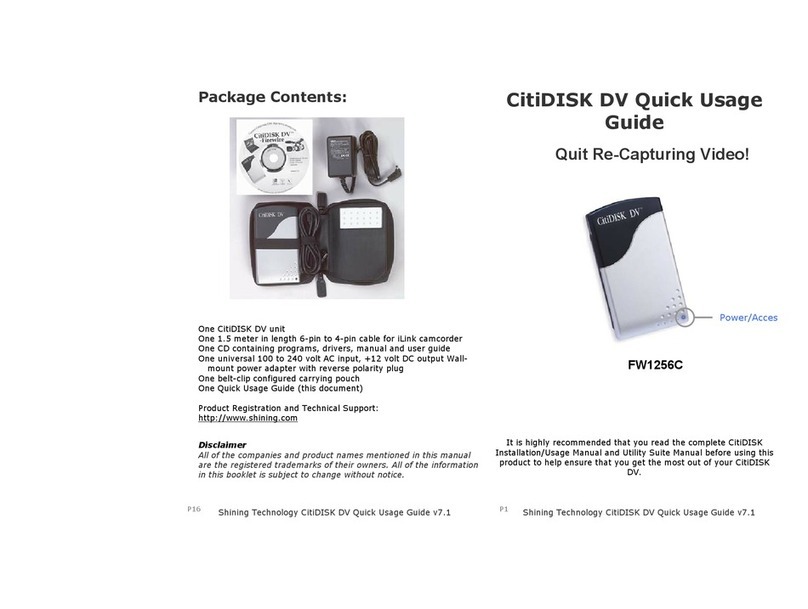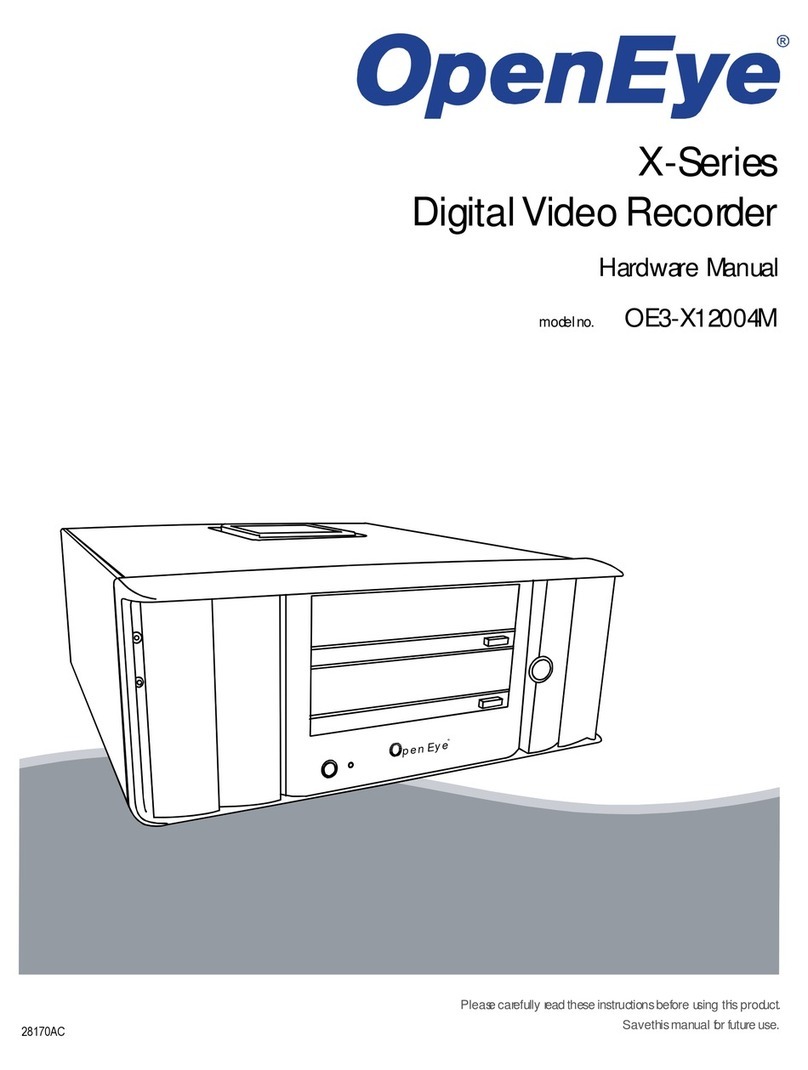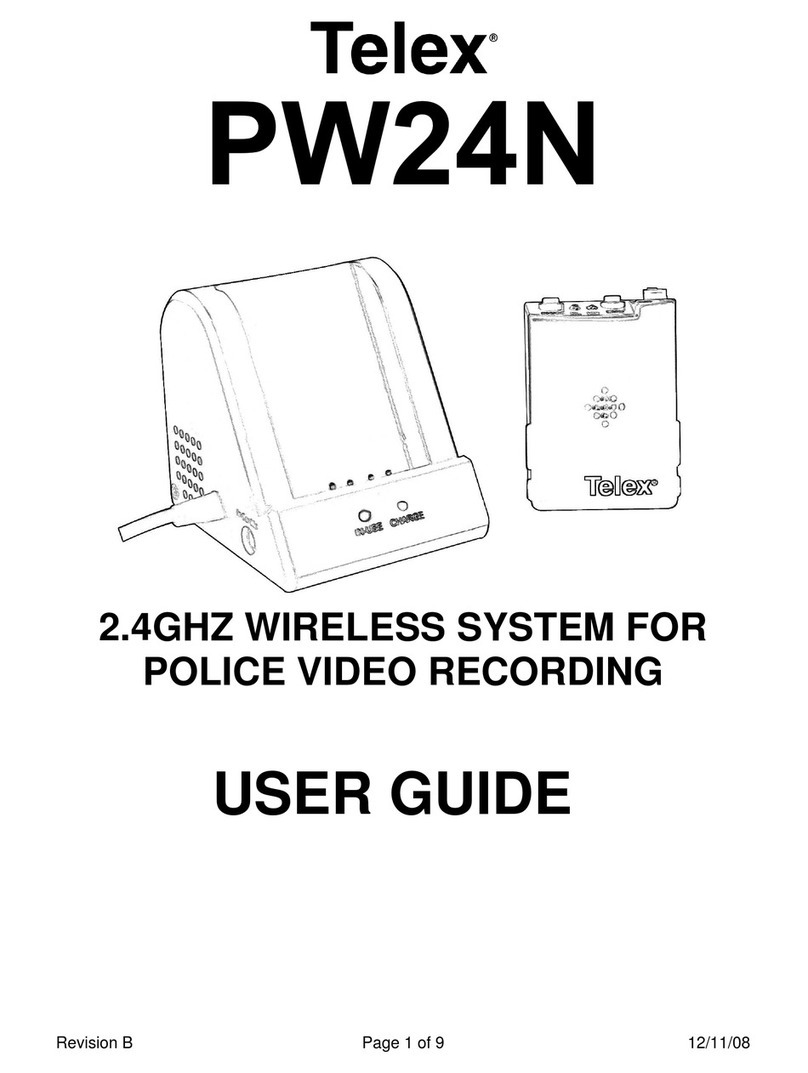InterNEC I7-H0704/08/16Vh User manual

Digital Video Recorder
User Manual

User Manual of Digital Video Recorder
1
Thank you for purchasing our product. If there is any question or request, please do not hesitate to contact dealer.
This manual is applicable to following embedded network DVR series.
Series
Model
Type
I7-H07xxvh
I7-H0704/08/16Vh
Hybrid
This manual may contain several technically incorrect places or printing errors, and the content is subject to change
without notice. The updates will be added into the new version of this manual. We will readily improve or update the
products or procedures described in the manual.
In order to simplify the description, we make the following conventions (unless otherwise stated):
We define I7-H07xx VH series as HDVR (Hybrid DVR) in this manual.
The figures shown in this manual are for reference only. The appearance and interface of the device are subject to the
actual model.

User Manual of Digital Video Recorder
2
Regulatory information
FCC information
FCC compliance: This equipment has been tested and found to comply with the limits for a digital device, pursuant to
part 15 of the FCC Rules. These limits are designed to provide reasonable protection against harmful interference when
the equipment is operated in a commercial environment. This equipment generates, uses, and can radiate radio frequency
energy and, if not installed and used in accordance with the instruction manual, may cause harmful interference to radio
communications. Operation of this equipment in a residential area is likely to cause harmful interference in which case
the user will be required to correct the interference at his own expense.
FCC conditions
This device complies with part 15 of the FCC Rules. Operation is subject to the following two conditions:
1. This device may not cause harmful interference.
2. This device must accept any interference received, including interference that may cause undesired operation.
EU Conformity Statement
This product and - if applicable - the supplied accessories too are marked with "CE" and comply therefore with the
applicable harmonized European standards listed under the Low Voltage Directive 2006/95/EC, the EMC Directive
2004/108/EC, the RoHS Directive 2011/65/EU.
2012/19/EU (WEEE directive): Products marked with this symbol cannot be disposed of as unsorted municipal waste in
the European Union. For proper recycling, return this product to your local supplier upon the purchase of equivalent new
equipment, or dispose of it at designated collection points. For more information see: www.recyclethis.info.
2006/66/EC (battery directive): This product contains a battery that cannot be disposed of as unsorted municipal waste in
the European Union. See the product documentation for specific battery information. The battery is marked with this
symbol, which may include lettering to indicate cadmium (Cd), lead (Pb), or mercury (Hg). For proper recycling, return
the battery to your supplier or to a designated collection point. For more information see: www.recyclethis.info.

User Manual of Digital Video Recorder
3
Preventive and Cautionary Tips
Before connecting and operating your device, please be advised of the following tips:
•Ensure unit is installed in a well-ventilated, dust-free environment.
•Unit is designed for indoor use only.
•Keep all liquids away from the device.
•Ensure environmental conditions meet factory specifications.
•Ensure unit is properly secured to a rack or shelf. Major shocks or jolts to the unit as a result of dropping it
may cause damage to the sensitive electronics within the unit.
•Use the device in conjunction with an UPS if possible.
•Power down the unit before connecting and disconnecting accessories and peripherals.
•A factory recommended HDD should be used for this device.
•Improper use or replacement of the battery may result in hazard of explosion. Replace with the same or
equivalent type only. Dispose of used batteries according to the instructions provided by the battery
manufacturer.

User Manual of Digital Video Recorder
4
Product Key Features
General
Connectable to the network cameras, network dome and encoders.
Connectable to the third-party network cameras like ACTI, Arecont, AXIS, Brickcom, Bosch,
Canon, PANASONIC, Pelco, SAMSUNG and SANYO, SONY, Vivotek and ZAVIO.
Connectable to the third-party cameras that adopt ONVIF or PSIA protocol.
PAL/NTSC adaptive video inputs.
H.264 video compression with high reliability and superior definition.
Each channel supports dual-stream.
Up to 32 network cameras can be added.
Independent configuration for each channel, including resolution, frame rate, bitrate, image quality,
etc.
The quality of the input and output video is configurable.
Each channel supports two kinds of compression parameters, the normal continuous and event.
Sub-stream can be configured locally.
Encoding for both audio/video composite stream and video stream; audio and video
synchronization during composite stream encoding.
Support CABAC (this feature is supported by analog cameras only).
Watermark technology.
Local Monitoring
Simultaneous HDMI, VGA and CVBS outputs.
HDMI output and VGA output at up to 1920×1080P resolution.
1/4/6/8/9/16-division live view is supported, and the display sequence of screens is adjustable.
Live view screen can be switched in group, and manual switch and auto-switch review is also
provided, the interval of auto-switch can be adjusted.
Quick setting menu is provided for live view.
The selected live view channel can be shielded.
Motion detection, video tampering, video exception alarm and video loss alarm functions.
Privacy mask.
Several PTZ protocols supported; PTZ preset, patrol and pattern.
Zooming in by clicking the mouse and PTZ tracing by dragging mouse.
HDD Management
Up to 2 SATA hard disks can be connected, each disk with a maximum of 4TB storage capacity.
8 network disks (8 NAS disks, or 7 NAS disks+1 IP SAN disk) can be connected.
HDD group management.
HDD property: redundancy, read-only, read/write (R/W).
HDD quota management; different capacity can be assigned to different channel.
Support S.M.A.R.T. and bad sector detection.
Recording and Playback
Provide new playback interface with easy and flexible operation.
Holiday recording schedule configuration.
Normal and event video encoding parameters.
Multiple recording types: manual, normal, alarm, motion, motion | alarm, motion & alarm.

User Manual of Digital Video Recorder
5
8 recording time periods with separated recording types.
Pre-record and post-record for alarm, motion detection recording, and pre-record time for schedule
and manual recording.
Searching record files by events (alarm input/motion detection).
Customization of tags, searching and playing back by tags.
Locking and unlocking record files.
Local redundant recording.
Searching and playing back record files by camera No., recording type, start time, end time, etc.
Smart search for the selected area in the video.
Zooming in when playback.
Reverse playback for multi-channel.
Supports pause, fast forward, slow forward, skip forward, and skip backward when playback,
locating by dragging the mouse.
Up to 16-ch synchronous playback at WD1 real time.
Backup
Export video data by USB, or SATA device.
Export video clips when playback.
Management and maintenance of backup devices.
Support NTFS and FAT32 formatted backup devices.
Alarm and Exception
Configurable arming time of alarm input/output.
Alarm for video loss, motion detection, tampering, abnormal signal, video input/output standard
mismatch, illegal login, network disconnected, IP confliction, abnormal record, HDD error, and
HDD full, etc.
Alarm triggers full screen monitoring, audio alarm, notifying surveillance center, sending email
and alarm output.
Automatic restore when system is abnormal.
Other Local Functions
Users can operate by mouse and IR remote control.
Three-level user management; admin user is allowed to create many operating accounts and define
their operating permission, which includes the limit to access any camera.
Operation, alarm, exceptions and log recording and searching.
Manually triggering and clearing alarms.
Importing and exporting of device configuration file.
Network Functions
1 self-adaptive 10M/100M/1000M (10M/100M for I7-H0704VH) network interface.
IPv6 is supported.
TCP/IP protocol, PPPoE, DHCP, DNS, DDNS, NTP, SADP, SMTP, SNMP, NFS, and iSCSI are
supported.
TCP, UDP and RTP for unicast.
Auto/Manual port mapping and automatically discovered by UPnP™.
Remote web browser access by HTTPS ensures high security.
Remote reverse playback by RTSP.
Support accessing by the platform by ONVIF.
Remote search, playback, download, locking and unlocking the record files, and downloading files

User Manual of Digital Video Recorder
6
broken transfer resume.
Remote parameters setup; remote import/export of device parameters.
Remote viewing of the device status, system logs and alarm status.
Remote locking and unlocking of control panel and mouse.
Remote HDD formatting and program upgrading.
Remote system restart.
RS-485 transparent channel transmission.
Alarm and exception information can be sent to the remote host
Remotely start/stop recording.
Remotely start/stop alarm output.
Upgraded by remote FTP server is supported.
Remote PTZ control.
Remote JPEG capture.
Two-way voice talk and voice broadcasting.
Embedded WEB server.
Development Scalability:
SDK for Windows and Linux system.
Source code of application software for demo.
Development support and training for application system.

User Manual of Digital Video Recorder
7
TABLE OF CONTENTS
Product Key Features.........................................................................................................4
Chapter 1 Introduction....................................................................................................11
1.1 Front Panel............................................................................................................12
1.2 IR Remote Control Operations..............................................................................13
1.3 USB Mouse Operation..........................................................................................16
1.4 Input Method Description .....................................................................................17
1.5 Rear Panel .............................................................................................................18
1.6 Starting Up and Shutting Down the Device..........................................................19
Chapter 2 Getting Started ...............................................................................................20
2.1 Using the Wizard for Basic Configuration............................................................21
2.2 Adding and Connecting the IP Cameras................................................................24
2.2.1 Adding the Online IP Cameras.................................................................24
2.2.2 Configuring the Connected IP Cameras...................................................27
Chapter 3 Live View.........................................................................................................31
3.1 Introduction of Live View.....................................................................................32
3.2 Operations in Live View Mode .............................................................................33
3.2.1 Using the Mouse in Live View.................................................................33
3.2.2 Using anAuxiliary Monitor .....................................................................34
3.2.3 Quick Setting Toolbar in Live View Mode...............................................34
3.3 Adjusting Live View Settings................................................................................37
3.4 User Logout...........................................................................................................39
Chapter 4 PTZ Controls..................................................................................................40
4.1 Configuring PTZ Settings .....................................................................................41
4.2 Setting PTZ Presets, Patrols & Patterns................................................................42
4.2.1 Customizing Presets.................................................................................42
4.2.2 Calling Presets..........................................................................................43
4.2.3 Customizing Patrols .................................................................................44
4.2.4 Calling Patrols..........................................................................................45
4.2.5 Customizing Patterns................................................................................46
4.2.6 Calling Patterns........................................................................................47
4.3 PTZ Control Panel.................................................................................................48
Chapter 5 Recording Settings .........................................................................................49
5.1 Configuring Encoding Parameters ........................................................................50
5.2 Configuring Record Schedule...............................................................................53
5.3 Configuring Motion Detection Recording ............................................................57
5.4 ConfiguringAlarm Triggered Recording..............................................................59
5.5 Configuring Manual Recording ............................................................................61
5.6 Configuring Holiday Recording............................................................................62
5.7 Configuring Redundant Recording .......................................................................64
5.8 Configuring HDD Group for Recording...............................................................66
5.9 Files Protection......................................................................................................67

User Manual of Digital Video Recorder
8
Chapter 6 Playback..........................................................................................................69
6.1 Playing Back Record Files....................................................................................70
6.1.1 Playing Back by Channel.........................................................................70
6.1.2 Playing Back byTime ..............................................................................72
6.1.3 Playing Back by Event Search .................................................................74
6.1.4 Playing Back byTag.................................................................................77
6.1.5 Playing Back by Searching System Log ..................................................80
6.1.6 Playing Back External Files.....................................................................81
6.2 Auxiliary Functions of Playback...........................................................................82
6.2.1 Playing Back Frame by Frame.................................................................82
6.2.2 Smart Search ............................................................................................82
6.2.3 Digital Zoom............................................................................................85
6.2.4 Reverse Playback of Multi-channel .........................................................85
Chapter 7 Backup.............................................................................................................87
7.1 Backing up Record Files .......................................................................................88
7.1.1 Quick Export............................................................................................88
7.1.2 Backing up by Normal Video Search.......................................................90
7.1.3 Backing up by Event Search ....................................................................93
7.1.4 Backing up Video Clips............................................................................95
7.2 Managing Backup Devices....................................................................................98
Chapter 8 Alarm Settings..............................................................................................101
8.1 Setting Motion Detection....................................................................................102
8.2 Setting Sensor Alarms.........................................................................................105
8.3 Detecting Video Loss ..........................................................................................108
8.4 Detecting Video Tampering.................................................................................110
8.5 Handling Exceptions...........................................................................................112
8.6 Setting Alarm Response Actions.........................................................................113
8.7 Triggering or ClearingAlarm Output Manually..................................................115
Chapter 9 Network Settings ..........................................................................................116
9.1 Configuring General Settings..............................................................................117
9.2 ConfiguringAdvanced Settings ..........................................................................118
9.2.1 Configuring PPPoE Settings ..................................................................118
9.2.2 Configuring DDNS Settings...................................................................118
9.2.3 Configuring NTP Server Settings...........................................................122
9.2.4 Configuring SNMP Settings...................................................................123
9.2.5 Configuring UPnP™ Settings ................................................................123
9.2.6 Configuring Remote Alarm Host Settings..............................................125
9.2.7 Configuring Multicast Settings ..............................................................126
9.2.8 Configuring RTSP Settings....................................................................126
9.2.9 Configuring Server and HTTP Ports Settings ........................................127
9.2.10 Configuring HTTPS Settings .................................................................128
9.2.11 Configuring High-speed Download Settings..........................................128
9.2.12 Configuring Email Settings....................................................................129
9.3 Checking Network Traffic...................................................................................132

User Manual of Digital Video Recorder
9
9.4 Network Detection ..............................................................................................133
9.4.1 Testing Network Delay and Packet Loss................................................133
9.4.2 Exporting Network Packet.....................................................................133
9.4.3 Checking Network Status.......................................................................135
9.4.4 Checking Network Statistics..................................................................136
Chapter 10 HDD Management .......................................................................................137
10.1 Initializing HDDs................................................................................................138
10.2 Managing Network HDD....................................................................................140
10.3 Managing HDD Group........................................................................................143
10.3.1 Setting HDD Groups..............................................................................143
10.3.2 Setting HDD Property............................................................................144
10.4 Configuring Quota Mode....................................................................................146
10.5 Checking HDD Status.........................................................................................148
10.6 Checking S.M.A.R.T. Information......................................................................149
10.7 Detecting Bad Sector...........................................................................................150
10.8 Configuring HDD ErrorAlarms..........................................................................151
Chapter 11 Camera Settings ...........................................................................................152
11.1 Configuring OSD Settings ..................................................................................153
11.2 Configuring Privacy Mask ..................................................................................155
11.3 Configuring Video Parameters............................................................................156
Chapter 12 Device Management and Maintenance.......................................................158
12.1 Viewing System Information ..............................................................................159
12.1.1 Viewing Device Information..................................................................159
12.1.2 Viewing Camera Information.................................................................159
12.1.3 Viewing Record Information..................................................................160
12.1.4 ViewingAlarm Information ...................................................................160
12.1.5 Viewing Network Information ...............................................................160
12.1.6 Viewing HDD Information.....................................................................161
12.2 Searching & Exporting Log Files........................................................................162
12.3 Importing/Exporting Configuration Files............................................................165
12.4 Upgrading System...............................................................................................166
12.4.1 Upgrading by Local Backup Device......................................................166
12.4.2 Upgrading by FTP..................................................................................166
12.5 Restoring Default Settings ..................................................................................168
Chapter 13 Others............................................................................................................169
13.1 Configuring General Settings..............................................................................170
13.2 Configuring DST Settings...................................................................................171
13.3 Configuring More Settings..................................................................................172
13.4 Managing User Accounts....................................................................................173
13.4.1 Adding a User ........................................................................................173
13.4.2 Deleting a User.......................................................................................175
13.4.3 Editing a User.........................................................................................176
13.4.4 Changing Password ofAdmin................................................................177
13.5 Logging out/Shutting down/Rebooting Device...................................................179

User Manual of Digital Video Recorder
10
Chapter 14 Appendix.......................................................................................................180
Glossary ........................................................................................................................181
Troubleshooting .............................................................................................................182
List of IP Cameras Compatible......................................................................................186

User Manual of Digital Video Recorder
11
Chapter 1 Introduction

User Manual of Digital Video Recorder
12
1.1 Front Panel
The front panel of the device is shown in Figure 1.1.
Figure 1. 1 Front Panel
Table 1. 1 Description of Front Panel
No.
Name
Function Description
1
POWER
POWER indicator turns green when device is powered up.
2
STATUS
STATUS indicator lights in red when data is being read from or written to
HDD.
3
Tx/Rx
Tx/Rx indictor blinks green when network connection is functioning properly.
4
IR Receiver
Receiver for IR remote.
5
USB Interface
Connects USB mouse or USB flash memory devices.

User Manual of Digital Video Recorder
13
1.2 IR Remote Control Operations
The device may also be controlled with the included IR remote control, shown in Figure 1.2.
Note: Batteries (2×AAA) must be installed before operation.
Figure 1. 2 Remote Control
The keys on the remote control closely resemble the ones on the front panel. See Table 1.2.
Table 1. 2 Description of the IR Remote Control Buttons
No.
Name
Description
1
POWER
Power on/off the device.
2
DEV
Enables/Disables Remote Control.
3
Alphanumeric Buttons:
Switch to the corresponding channel in Live view or PTZ Control
mode.
Input numbers and characters in Edit mode.
Switch channels in Playback mode.
4
EDIT Button
Edit text fields. When editing text fields, it will also function as a
Backspace button to delete the character in front of the cursor.
On checkbox fields, pressing the button will tick the checkbox.
In PTZ Control mode, the button adjusts the iris of the camera.

User Manual of Digital Video Recorder
14
In Playback mode, it can be used to generate video clips for backup.
Enter/exit the folder of USB device.
5
A Button
Adjust focus in the PTZ Control menu.
It is also used to switch input methods (upper and lowercase alphabet,
symbols and numeric input).
6
REC Button
Enter the Manual Record setting menu.
In PTZ control settings, press the button and then you can call a PTZ
preset by pressing Numeric button.
It is also used to turn audio on/off in the Playback mode.
7
PLAY Button
The button is used to enter the Playback mode.
It is also used to auto scan in the PTZ Control menu.
8
INFO Button
Reserved for future usage.
9
VOIP/MON Button
Switch main and spot output.
In PTZ Control mode, it can be used to zoom out the image.
10
MENU Button
Press the button will help you return to the Main menu (after successful
login).
Press and hold the button for 5 seconds will turn off audible key beep.
In PTZ Control mode, the MENU/WIPER button will start wiper (if
applicable).
In Playback mode, it is used to show/hide the control toolbar.
11
PREV Button
Switch single screen and multi-screen mode.
In PTZ Control mode, it is used to adjust the focus in conjunction with
the A/FOCUS+ button.
12
DIRECTION/ENTER
Buttons
The DIRECTION buttons are used to navigate between different fields
and items in menus.
In the Playback mode, the Up and Down button is used to speed up and
slow down recorded video. The Left and Right button will select the
next and previous record files.
In Live View mode, these buttons can be used to cycle through
channels.
In PTZ control mode, it can control the movement of the PTZ camera.
The ENTER button is used to confirm selection in any of the menu
modes.
It can also be used to tick checkbox fields.
In Playback mode, it can be used to play or pause the video.
In single-frame Playback mode, pressing the button will advance the
video by a single frame.
In Auto-switch mode, it can be used to stop /start auto switch.
13
PTZ Button
Enter the PTZ Control mode.
In the PTZ Control mode, it is used to adjust the iris of the PTZ camera.
14
ESC Button
Back to the previous menu.
Press for arming/disarming the device in Live View mode.
15
RESERVED
Reserved for future usage.
16
F1 Button
Select all items on the list when used in a list field.
In PTZ Control mode, it will turn on/off PTZ light (if applicable).
In Playback mode, it is used to switch play and reverse play.
17
PTZ Control Buttons
Buttons to adjust the iris, focus and zoom of a PTZ camera.
18
F2 Button
Cycle through tab pages.
In synchronous playback mode, it is used to switch channels.

User Manual of Digital Video Recorder
15
Troubleshooting Remote Control:
Note: Make sure you have installed batteries properly in the remote control. And you have to aim the remote
control at the IR receiver in the front panel.
If there is no response after you press any button on the remote, follow the procedure below to troubleshoot.
Steps:
1. Go to Menu > Settings > General > More Settings by operating the front control panel or the mouse.
2. Check and remember device ID#. The default ID# is 255. This ID# is valid for all the IR remote controls.
3. Press the DEV button on the remote control.
4. Enter the device ID# in step 2.
5. Press the ENTER button on the remote.
If the Status indicator on the front panel turns blue, the remote control is operating properly. If the Status
indicator does not turn blue and there is still no response from the remote, please check the following:
Note: When the device ID# is 255, the Status indicator is off when device is controlled by an IR remote control.
1. Batteries are installed correctly and the polarities of the batteries are not reversed.
2. Batteries are fresh and not out of charge.
3. IR receiver is not obstructed.
If the remote still can‟t function properly, please change a remote and try again, or contact the device provider.

User Manual of Digital Video Recorder
16
1.3 USB Mouse Operation
A regular 3-button (Left/Right/Scroll-wheel) USB mouse can also be used with this device. To use a USB
mouse:
1. Plug USB mouse into one of the USB interfaces on the front panel of the device.
2. The mouse should automatically be detected. If in a rare case that the mouse is not detected, the possible
reason may be that the two devices are not compatible, please refer to the recommended device list from
your provider.
The operation of the mouse:
Table 1. 3 Description of the Mouse Control
Name
Action
Description
Left-Click
Single-Click
Live view: Select channel and show the quick set menu.
Menu: Select and enter.
Double-Click
Live view: Switch single-screen and multi-screen.
Click and Drag
PTZ control: pan, tilt and zoom.
Tamper-proof, privacy mask and motion detection: Select target area.
Digital zoom-in: Drag and select target area.
Live view: Drag channel/time bar.
Right-Click
Single-Click
Live view: Show menu.
Menu: Exit current menu to upper level menu.
Scroll-Wheel
Scrolling up
Live view: Previous screen.
Right-click Menu: Previous item.
Scrolling down
Live view: Next screen.
Right-click Menu: Next item.

User Manual of Digital Video Recorder
17
1.4 Input Method Description
Figure 1. 3 Soft Keyboard
Description of the buttons on the soft keyboard:
Table 1. 4 Description of the Soft Keyboard Icons
Icons
Description
Icons
Description
English
Capital English
Numbers
Symbols
/
Lowercase/Uppercase
Backspace
Space
Enter
Exit

User Manual of Digital Video Recorder
18
1.5 Rear Panel
Figure 1. 4 Rear Panel
Table 1. 5 Description of Rear Panel
No.
Item
Description
1
VIDEO IN
BNC connector for analog video input.
2
VIDEO OUT
BNC connector for video output.
3
AUDIO IN
RCA connector for audio input.
4
USB Interface
Connects USB mouse or USB flash memory devices.
5
HDMI
HDMI video output.
6
VGA
DB15 connector for VGA output. Display local video output and menu.
7
AUDIO OUT
RCA connector for audio output.
8
LAN Interface
Network interface.
9
RS-485 Interface
Connector for RS-485 devices. Connect the D+ and D- terminals to R+
and R- of PTZ receiver respectively.
10
12V
12 VDC power supply.
11
POWER
Switch for turning on/off the device.
12
GND
Ground (needs to be connected when device starts up).

User Manual of Digital Video Recorder
19
1.6 Starting Up and Shutting Down the Device
Purpose:
Proper startup and shutdown procedures are crucial to expanding the life of the device.
Before you start:
Check that the voltage of the extra power supply is the same with the device‟s requirement, and the ground
connection is working properly.
Starting up the device:
Steps:
1. Check the power supply is plugged into an electrical outlet. It is HIGHLY recommended that an
Uninterruptible Power Supply (UPS) be used in conjunction with the device.
2. Press the POWER button on the rear panel. The Power indicator LED should turn green indicating that the
device begins to start up.
Shutting down the device:
Steps:
1. Enter the Shutdown menu.
Menu > Shutdown
Figure 1. 5 Shutdown Menu
2. Click the Shutdown button.
3. Click the Yes button.
4. Press the POWER button on the rear panel when the hint “Please power off”pops up to shut down the
device properly.
Rebooting the device
In the Shutdown menu (Figure 1.5), you can also reboot the device.
Steps:
1. Enter the Shutdown menu by clicking Menu > Shutdown.
2. Click the Logout button to logout the device or the Reboot button to reboot the device.
Table of contents