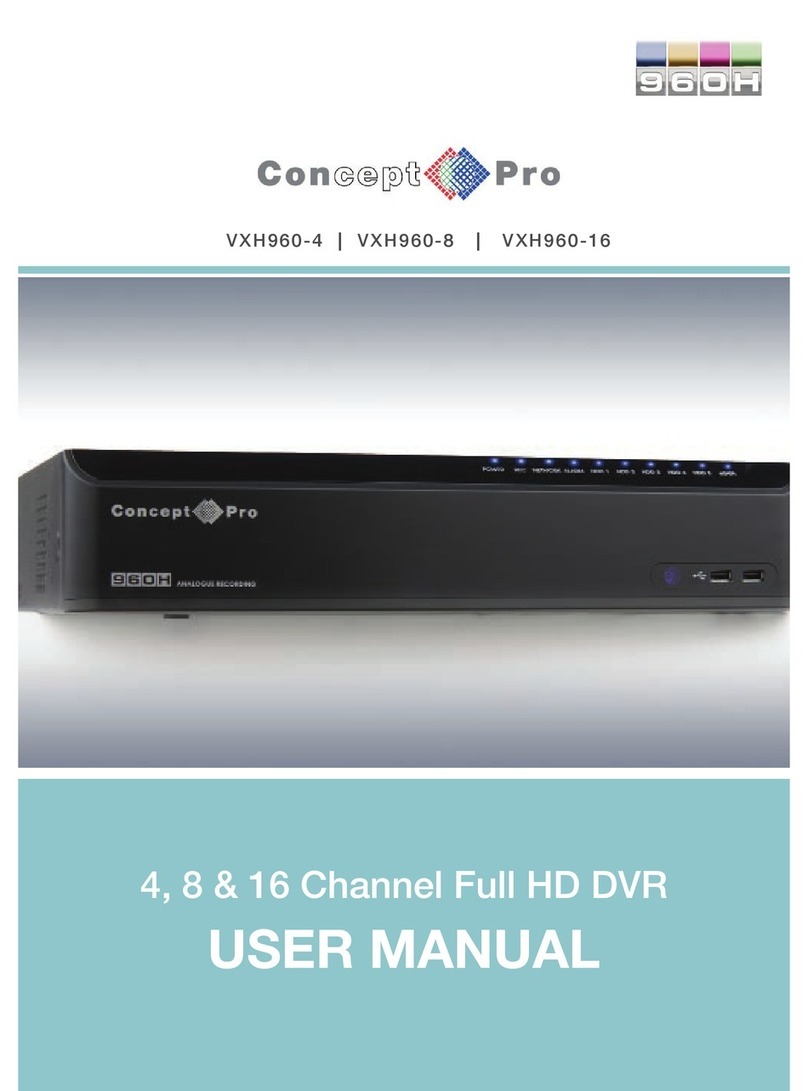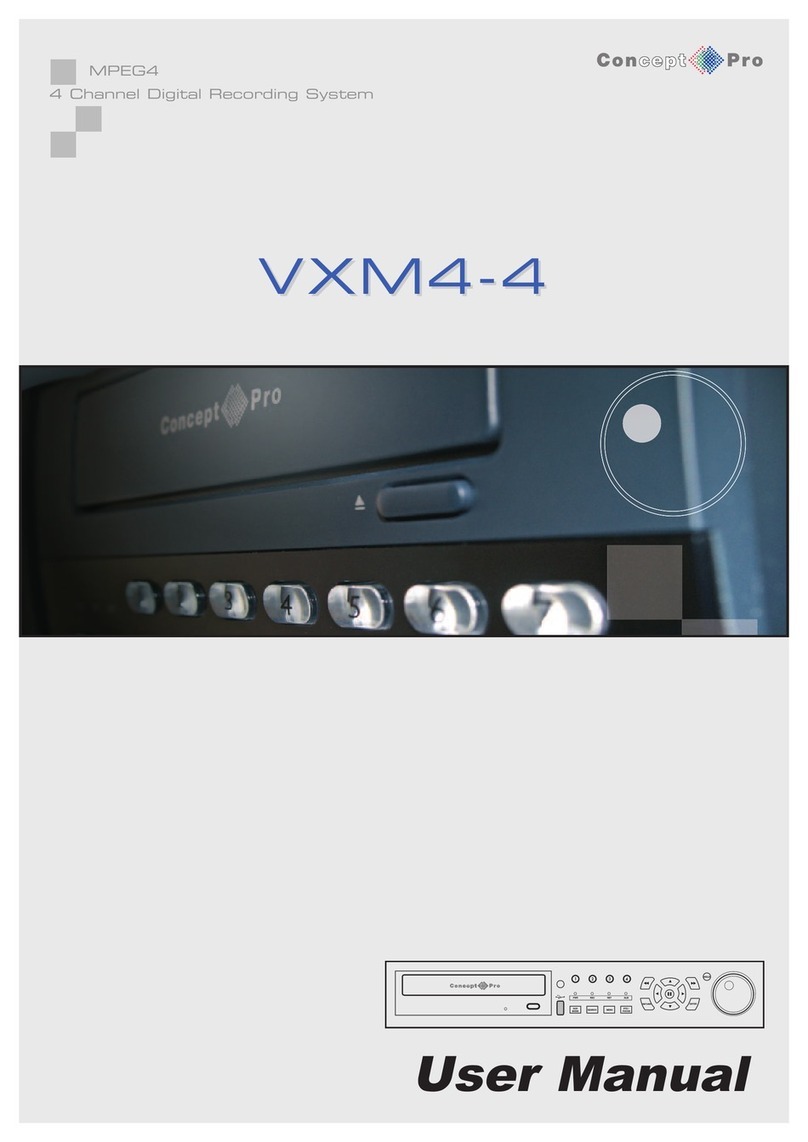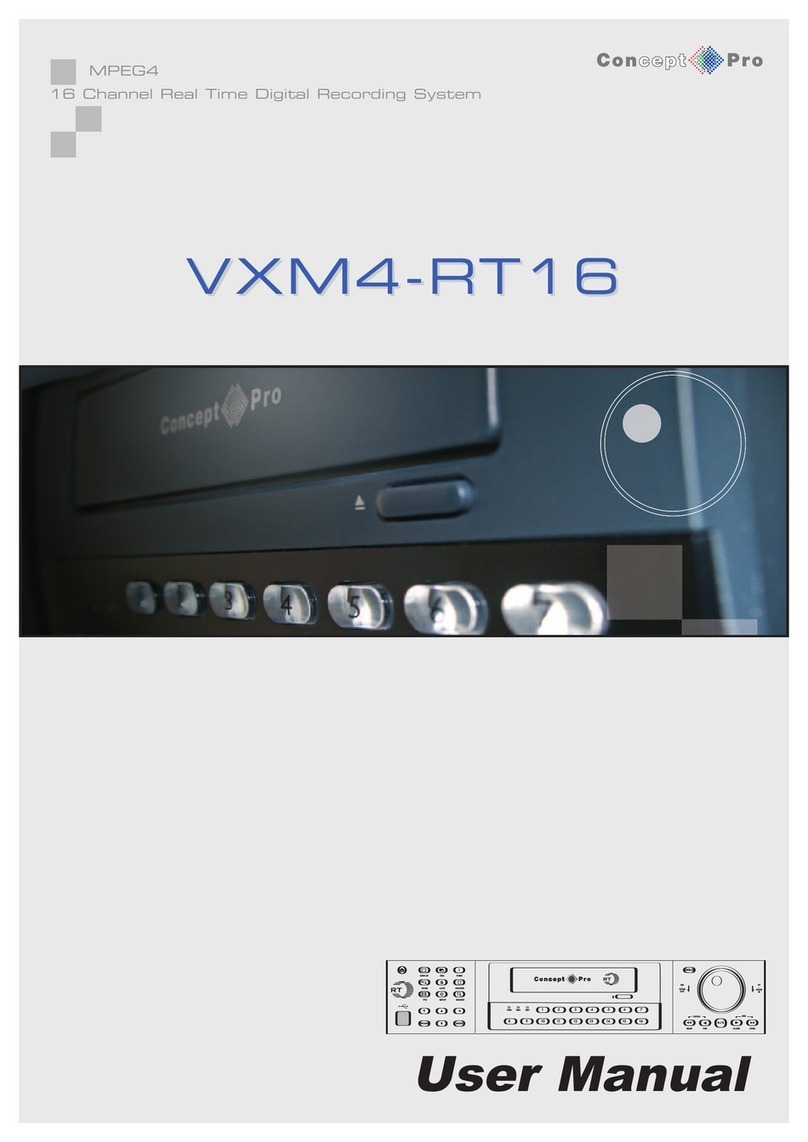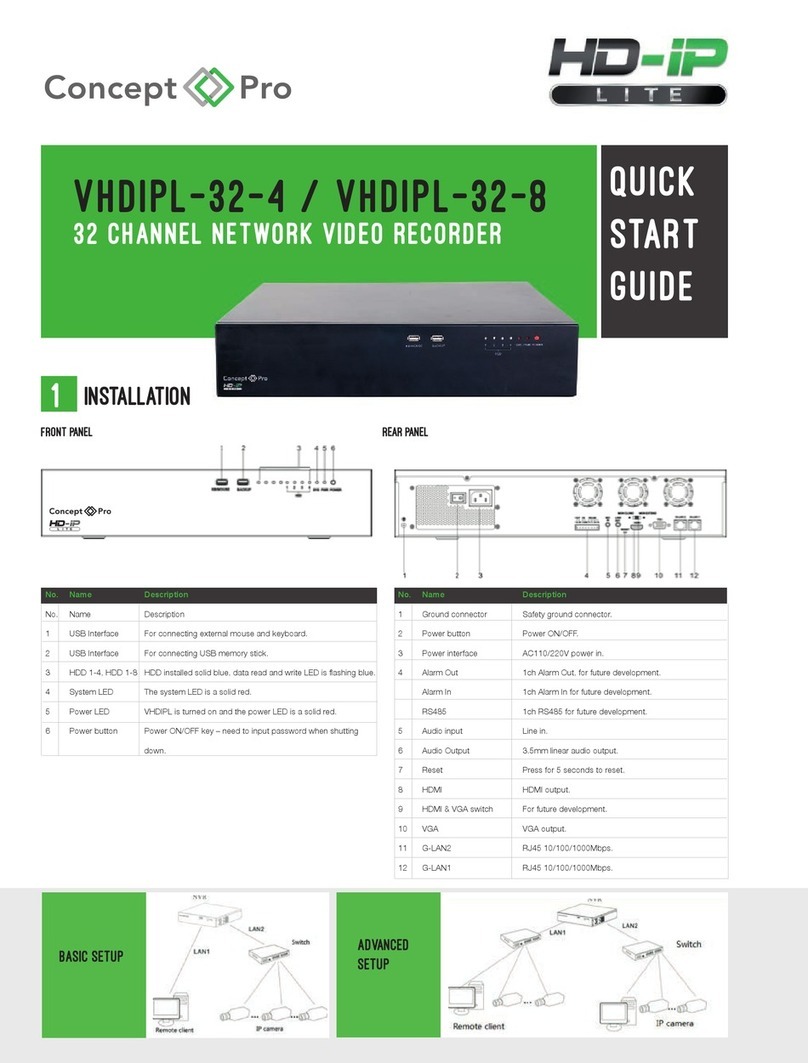2
ENHANCED GRAPHICAL USER INTERFACE (GUI)
The VXM4 menu structure and on screen display is presented in a simple to use and logical GUI format.
GENUINE TRIPLEX OPERATION
The VXM4 will continue to record at full frame rate during local playback, local setup, multi user remote viewing and
playback, and remote setup.
AUDIO
4 audio inputs are supported which can be assigned to any video channel. Live and recorded audio can be monitored
remotely over the internet and remote ‘talkback’ audio transmission to the VXM4 is also possible.
BACKUP
Recorded footage (including audio) can be archived to USB memory stick or CD. Playback software is embedded with
the backup files and the backup also contains the system event log and backup log for full traceability.
REMOTE CONNECTION
Software is provided to allow remote connection to up to 4 VXM4s in one session. Depending on user level, full VXM4
control is available over the internet as well as the ability to remotely configure the VXM4. Alarm outputs on the VXM4
can be remotely triggered over the internet.
COMPREHENSIVE RECORDING SETUP
Recording can be scheduled, alarm activated or motion activated. For each type of recording, frame rates, image
quality and audio recording properties can be adjusted per hour, per day and for each individual channel. The VXM4
also has a panic recording feature (from the front panel or external input) which overrides all other recording settings
to provide the best quality recording in the event of an emergency
TELEMETRY CONTROL
Full telemetry control is available from the front panel or remote connection and a wide number of speed dome
protocols are supported. Protocols can be set individually for each channel and telemetry speed can be adjusted to
suit particular speed domes.
EXTENSIVE MONITOR SUPPORT
The VXM4 has 3 main monitor outputs (Composite, VGA and S-Video) which can be used simultaneously. Support is
also provided for up to 4 spot monitors and each spot monitor output can be programmed in the VXM4 setup.
LIVE DISPLAY
The VXM4 displays single or multi screen images and also has several sequence modes (standard and user
definable)
CONFIGURATION BACKUP
All configuration settings on the VXM4 can be saved to USB memory stick or a PC file remotely. The saved data can
then be uploaded to other VXM4 units allowing rapid deployment where more than one VXM4 is being installed.
EMAIL SUPPORT
The VXM4 can send emails to specific users to notify events such as alarm, motion detection, hard drive failure etc.
KEY FEATURES
KEY FEATURES