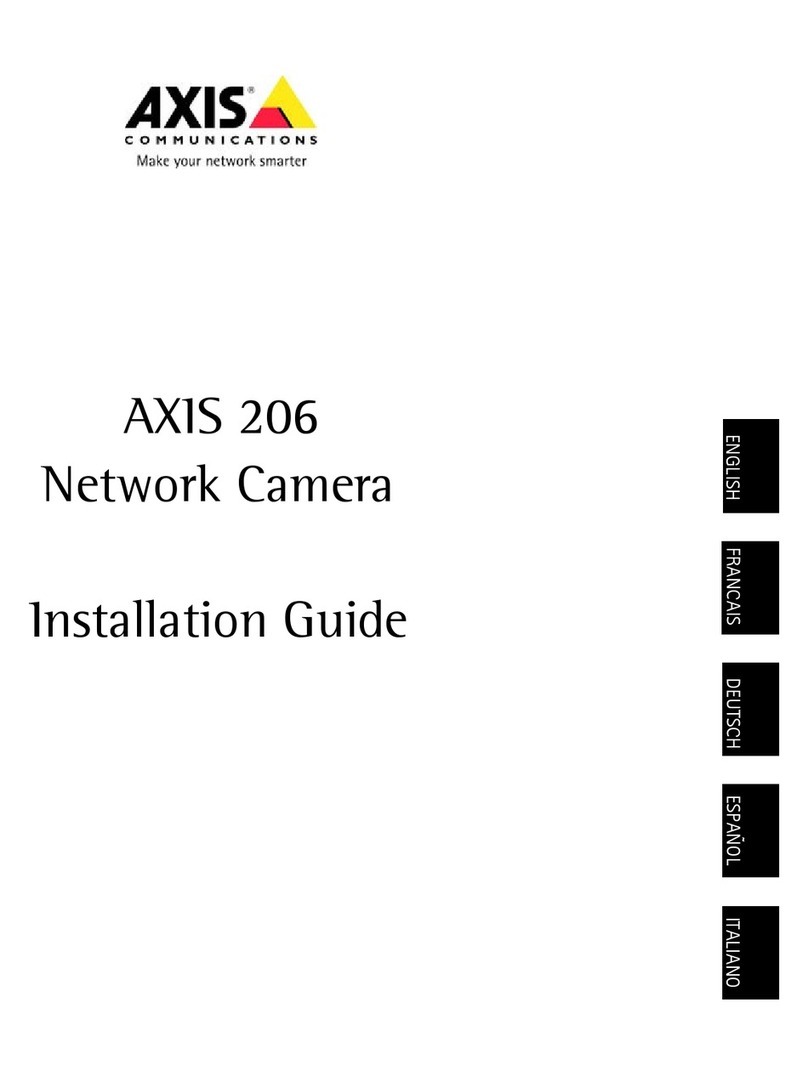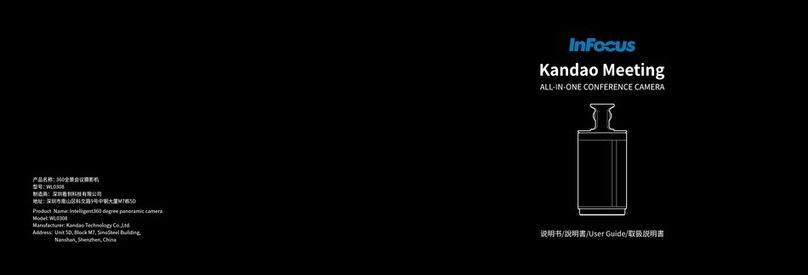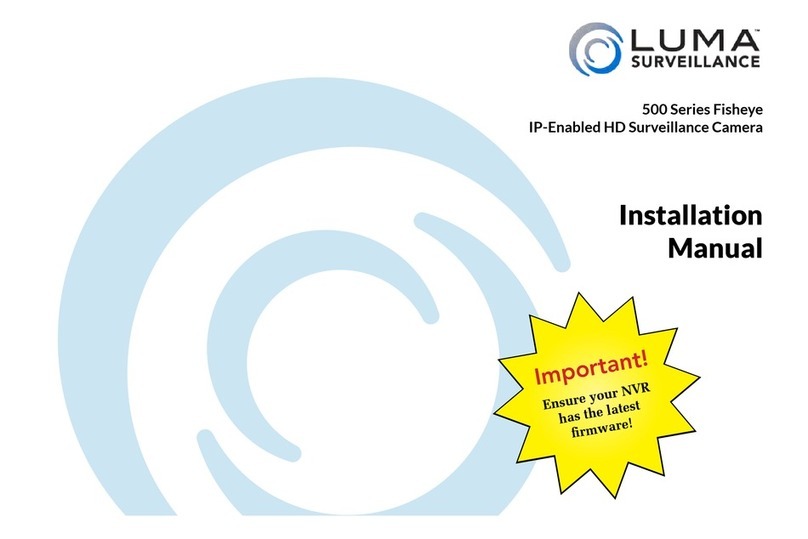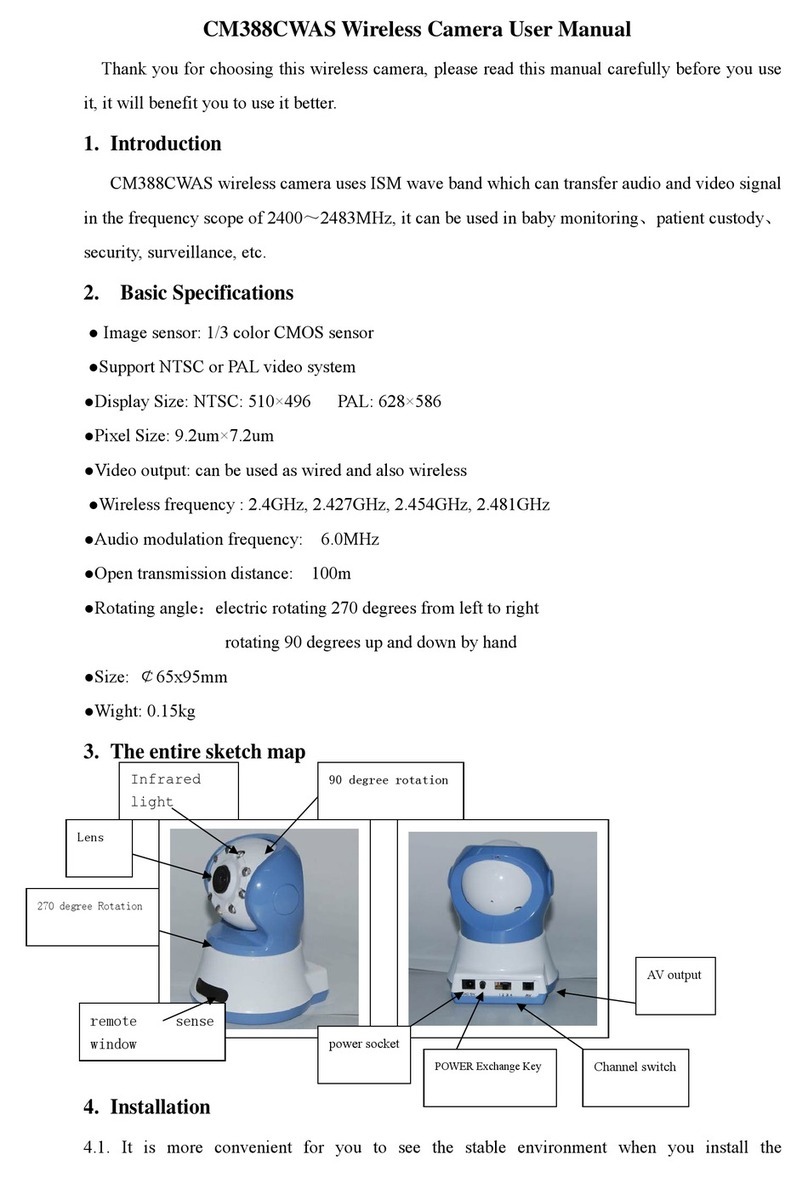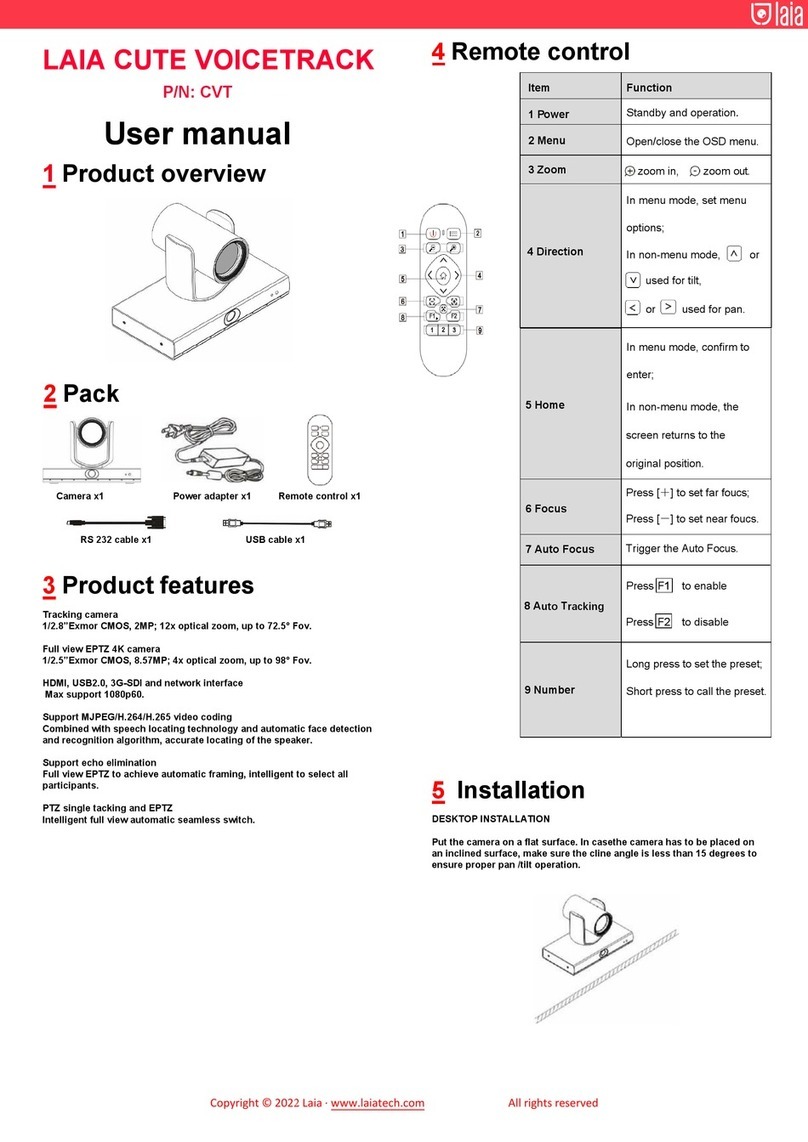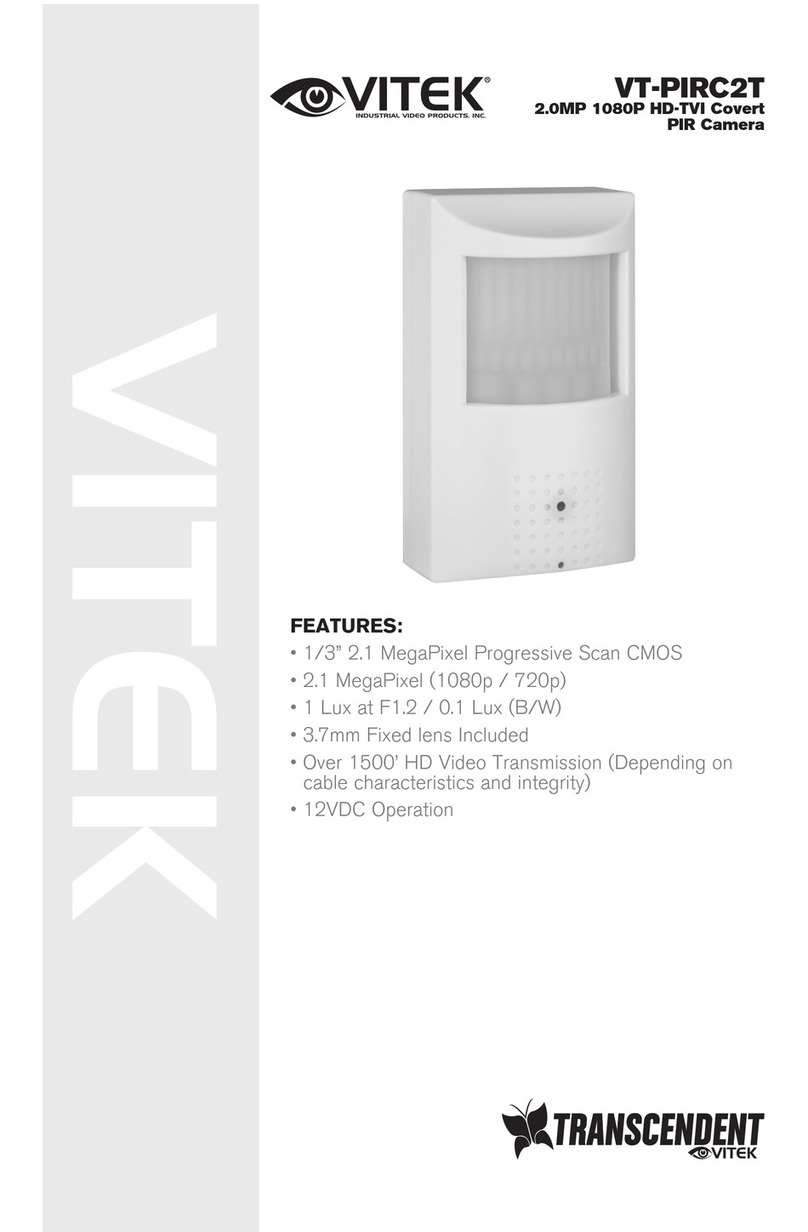Active Vision ACC-P106N-2VSW-W User manual

1/33
User Manual
IR IP CAMERA

2/33
WARINGS
TO REDUCE THE RISK OF FIRE OR ELECTRIC SHOCK, DO NOT EXPOSE THIS
PRODUCT TO RAIN OR MOISTURE.
DO NOT INSERT ANY METALLIC & ELETRIC CONDUCTIVE OBJECT THROUGH
VENTILATION GRILLS.
CAUTION
CAUTION
RISK OF ELECTRIC SHOCK
DO NOT OPEN
CAUTION:TO REDUCE THE RISK OF ELECTRIC SHOCK.
DO NOT REMOVE COVER (OR BACK).
NO USER-SERVICEABLE PARTS INSIDE.
REFER SERVICING TO QUALIFIED SERVICE PERSONNEL.
COPYRIGHT
THE TRADEMARKS MENTIONED IN THE MANUAL ARE LEGALLY REGISTERED
TO THEIR RESPECTIVE COMPANIES.

3/33
Content
I. PREFACE.............................................................................................................................................. 4
II. PRODUCT SPECIFICATIONS............................................................................................................ 4
III. PRODUCT INSTALLATION........................................................................................................... 6
A. MONITOR SETTING .............................................................................................................................. 6
B. HARDWARE INSTALLATION................................................................................................................... 7
C. IPASSIGNMENT................................................................................................................................... 8
D. INSTALLACTIVEXCONTROL: ..............................................................................................................11
IV. LIVE VIDEO...................................................................................................................................13
V. IR IP CAMERACONFIGURATION..................................................................................................15
A. SYSTEM .............................................................................................................................................16
B. NETWORK..........................................................................................................................................19
C. A/VSETTING .....................................................................................................................................23
D. EVENT LIST........................................................................................................................................29
VI. NETWORK CONFIGURATION....................................................................................................32
VII. PACKAGE CONTENTS.................................................................................................................33

4/33
I. Preface
This is a professional CMOS 2 Mega Pixel IP Camera. It has built-in web server
which enables user to view real-time video via IE browser. It also supports
simultaneously H.264/JPEG/ MPEG4 (3GPP Only) video compression with CMOS
2 M-Pixel Sensor which provides smooth and high video quality. The video can be
stored in the SD card, and can be playback remotely.
IP Vandal Dome is an easy-to-use IP Camera which is designed for security
application.
II.Product Specifications
IP 66
External Varifocal Lens adjustment
True Day/Night Function
Mechanism IR Cut Filter available
IR Distance 20M/30M/40M/50M/80M
H.264/MPEG-4/ MJPEG Compression Format
Support Cell Phone/ PDA/ 3GPP
SD card backup
2-way audio
3 streaming
SDK for software Integration
Free Bundle 36 Channel Recording Software
Specifications
Hardware
CPU
ARM 9 ,32 bit RISC
RAM
256MB
ROM
16MB
Image sensor
1/3” CMOS
Sensitivity
0 Lux (IR On)
Lens Type
Vari-focal Auto IRIS 3.6~16mm
ICR
Mechanism IR Cut Filter
LED
IR Distance 20M

5/33
Power over Ethernet
Yes
Power Consumption
DC 12V, 470mA
Operating Temperature
-10℃~ 40 ℃
Dimensions
83mm (W) x 79.5mm (H) x 182.5mm (D)
Weight
700g
Network
Ethernet
10/ 100 Base-T
Network Protocol
HTTP, TCP/ IP, SMTP, FTP, PPPoE, DHCP,
DDNS, NTP, UPnP, 3GPP
System
Video Resolution
1600x1200, 1280x1024, 1280x960, 1280x720,
800x592, 640x480, 350x240, 160x120
Video adjust
Brightness, Contrast, Exposure, Sharpness
Dual Streaming
Yes
Image snapshot
Yes
Full screen monitoring
Yes
Compression format
H.264/ MPEG-4/ MJPEG
Video bitrate adjust
CBR, VBR
Motion Detection
Yes, 3 different areas
Triggered action
Mail, FTP
Pre/ Post alarm
Yes, configurable
Security
Password protection
Firmware upgrade
HTTP mode, can be upgraded remotely
Simultaneous
connection
Up to 10
Web browsing requirement
OS
Windows 7, Vista, XP Microsoft IE 6.0 or above
Hardware
Suggested
Intel-C 2.0G, RAM:512MB, Graphic card:64MB
Minimum
Intel-C 1.6G, RAM:256MB, Graphic card:32MB
* SPECIFICATIONS ARE SUBJECT TO CHANGE WITHOUT NOTICE

6/33
III. Product Installation
A. Monitor Setting
i. Right-Click on the desktop. Select “ Properties”.
ii. Change color quality to highest (32bit).

7/33
B. Hardware Installation
DC 12V
Network
i. Connect power adaptor
ii. Connect Ethernet cable to IP Camera
iii. Set up the network configurations according to the network environment.
For further explanation, please refer to chapter VI, “Network
Configuration for IP CAMERA”.
iv. PoE (Power Over Ethernet) 802.3af, 15.4W PoE Switch is recommended
Power over Ethernet (PoE) is a technology that integrates power into a
standard LAN infrastructure. It enables power to be provided to the
network device, such as an IP phone or a network camera, using the
same cable as that used for network connection. It eliminates the need
for power outlets at the camera locations and enables easier application
of uninterruptible power supplies (UPS) to ensure 24 hours a day, 7
days a week operation.
Ethernet
PoE Switch
PoE IP Camera
PoE IP Camera
Ethernet Cable
Ethernet Cable

8/33
C. IP Assignment
i. Use the software, “IP Installer” to assign the IP address of IP Camera.
The software is in the attached software CD.
ii. There are two languages for the IP installer
a. IPInstallerCht.exe:Chinese version
b. IPInstallerEng.exe:English version
iii. There are 3 kinds of IP configuration.
a. Fixed IP (Public IP or Virtual IP)
b. DHCP (Dynamic IP)
c. Dial-up (PPPoE)
iv. Please execute IP Installer
v. For Windows XP SP2 user, the following message box may appear.
Please click “Unblock”.
vi. IP Installer configuration:
vii. IP Installer will search all IP Cameras connected on Lan. The user can

9/33
click “Search Device”to search again.
viii. Click one of the IP Camera listed on the left side. The network
configuration of this IP camera will show on the right side. You may
change the “name”of the IP Camera to your preference (eg: Office,
warehouse). Change the parameter and click “Submit”. The following
dialogue box will show. Just click “OK”. It will apply the change and
reboot the Device.
ix. Please make sure the subnet of PC IP address and IP CAM IP address
are the same.
The same Subnet:
IP CAM IP address: 192.168.1.200
PC IP address: 192.168.1.100
Different Subnets:
IP CAM IP address: 192.168.2.200
PC IP address: 192.168.1.100

10/33
To Change PC IP address:
Control PanelNetwork ConnectionsLocal Area Connection
PropertiesInternet Protocol (TCP/IP) Properties
Please make sure your IP Camera and PC have the same Subnet. If not,
please change IP Camera subnet or PC IP subnet accordingly.
x. A quick way to access remote monitoring is to left-click the mouse twice
on a selected IP Camera listed on “Device list”of IP Installer. An IE
browser will be opened.

11/33
xi. Then, please key in the default “user name: admin”and “password:
admin”.
D. Install ActiveX control:
For the first time to view the camera video via IE, it will ask you to install the
ActiveX component.
If the installation failed, please check the security setting for the IE browser.
i. IE Tools Internet Options… Security Tab Custom Level…
Security Settings Download unsigned ActiveX controlsSelect
“Enable” or Prompt.
ii. IE Tools Internet Options… Security Tab Custom Level…
Initialize and script ActiveX controls not marked as safe Select
“Enable” or Prompt.

12/33
1
2
3
4
5
When popup the following dialogue box, click “Yes”.

13/33
IV. Live Video
Start an IE browser, type the IP address of the IP Camera in the address field. It will
show the following dialogue box. Key-in the user name and password. The default
user name and password are “admin” and “admin”.
When connect to the IP Camera ,The following program interface shows.
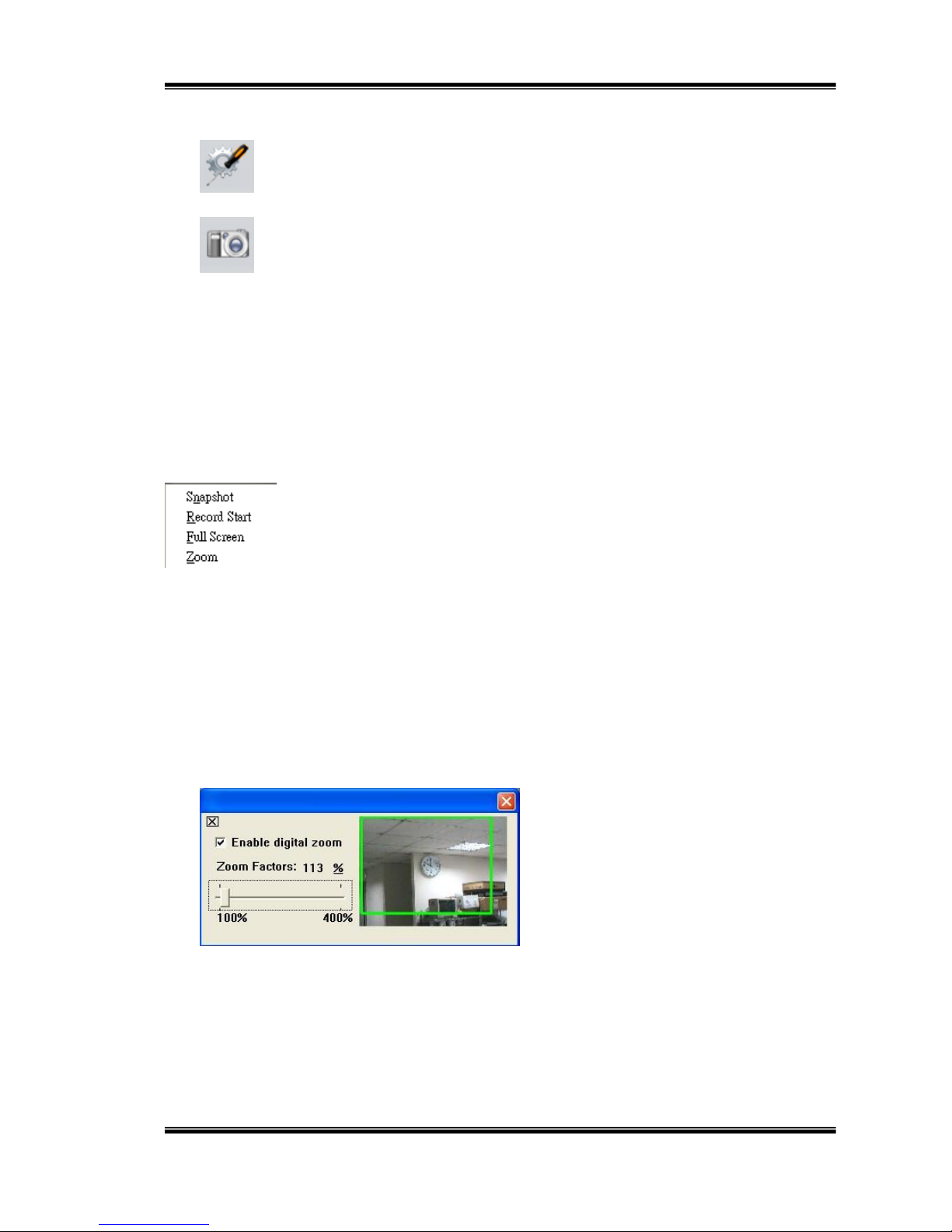
14/33
1. :Get into the administration page
2. :Video Snapshot
3. Show system time, video resolution, and video refreshing rate
4. Shows how many people connect to this IP camera
Double-click the video, it will change to full screen mode. Press “Esc” or double-click
the video again, it will change back to normal mode.
Right-Click the mouse on the video, it will show a pop-up menu.
1. Snapshot:Save a jpg picture
2. Record Start:Record video in the local PC. It will ask you where to save the video.
To stop recording, right-click the mouse again. Select “Record Stop”. The video
format is AVI. Use Microsoft Media Player to play the recorded file.
3. Full Screen:Full-screen mode.
4. Zoom : Enable zoom-in and zoom-out functions. Select “Enable digital zoom”
option first within the pop-up dialogue box and then drag and drop the bar to
adjust the zoom factors.

15/33
V. IR IP CAMERA Configuration
Click to get into the administration page. Click to back to the live
video page.

16/33
A.System
i、System Information
a. Server Information:Set up the camera name, select language, and
set up the camera time.
1. Server Name:This is the Camera name. This name will show
on the IP Installer.
2. Select language:There are English, Traditional Chinese, and
Simple Chinese to select. When changed, it will show the
following dialogue box for the confirmation of changing
language.
b. OSD Setting:select a position where date & time display on screen.
c. Server time setting:Select options to set up time - “NTP”,
“Synchronize with PC’s time”, “Manual”, “The date and time remain
the same”.

17/33
ii、User Management
IP Camera supports three different users, administrator, general user,
and anonymous user.
a. Anonymous User Login:
Yes:Allow anonymous login
No:Need user name & password to access this IP camera
b. Add user:
Type the user name and password, then click “Add/Set”.
c. Click “edit” or “delete” to modify the user.

18/33
iii、System update:
a. To update the firmware online, click “Browse…” to select the
firmware. Then click “Upgrade” to the proceed.
b. Reboot system:re-start the IP camera
c. Factory default:delete all the settings and restore defaults system.
d. Setting Management:User may download the current setting to PC,
or upgrade from previous saved setting.
1. Setting download:
Right-click the mouse button on Setting Download Select
“Save AS…” to save current IP CAM setting in PC Select
saving directory Save
2. Upgrade from previous setting
Browse search previous setting open upgrade
Setting update confirm click index.html. to return to main
page

19/33
B.Network
i、IP Setting
IR IP CAMERAsupports DHCP and static IP.
a. DHCP:Using DHCP, IR IP CAMERA will get all the network
parameters automatically.
b. Static IP:Please type in IP address, subnet mask, gateway, and
DNS manually.
c. Port Assignment: user may need to assign different port to avoid
conflict when setting up IP assignment.
1. Web Page Port: setup web page connecting port and video
transmitting port (Default: 80)
2. RTSP Port: setup port for RTSP transmitting (Default: 554)
3. RTP Start and End Port: in RTSP mode, you may use TCP and
UDP for connecting. TCP connection uses RTSP Port (554).
UDP connection uses RTP Start and End Port.
d. UPnP
This IP camera supports UPnP, If this service is enabled on your computer,
the camera will automatically be detected and a new icon will be added to
“My Network Places.”
Note: UPnP must be enabled on your computer.

20/33
Please follow the procedure to activate UPnP
1. open the Control Panel from the Start Menu
2. select Add/Remove Programs
3. Select Add/Remove Windows Components and open
Networking Services section
4. Click Details and select UPnP to setup the service
5. The IP device icon will be added to “MY Network Places”
6. User may double click the IP device icon to access IE browser
ii、PPPoE:
Select “Enabled” to use PPPoE.
Key-in Username and password for the ADSL connection.
Send mail after dialed:When connect to the internet, it will send a mail
to a specific mail account. For the mail setting, please refer to “Mail and
FTP” settings.
Other manuals for ACC-P106N-2VSW-W
2
Table of contents
Other Active Vision IP Camera manuals