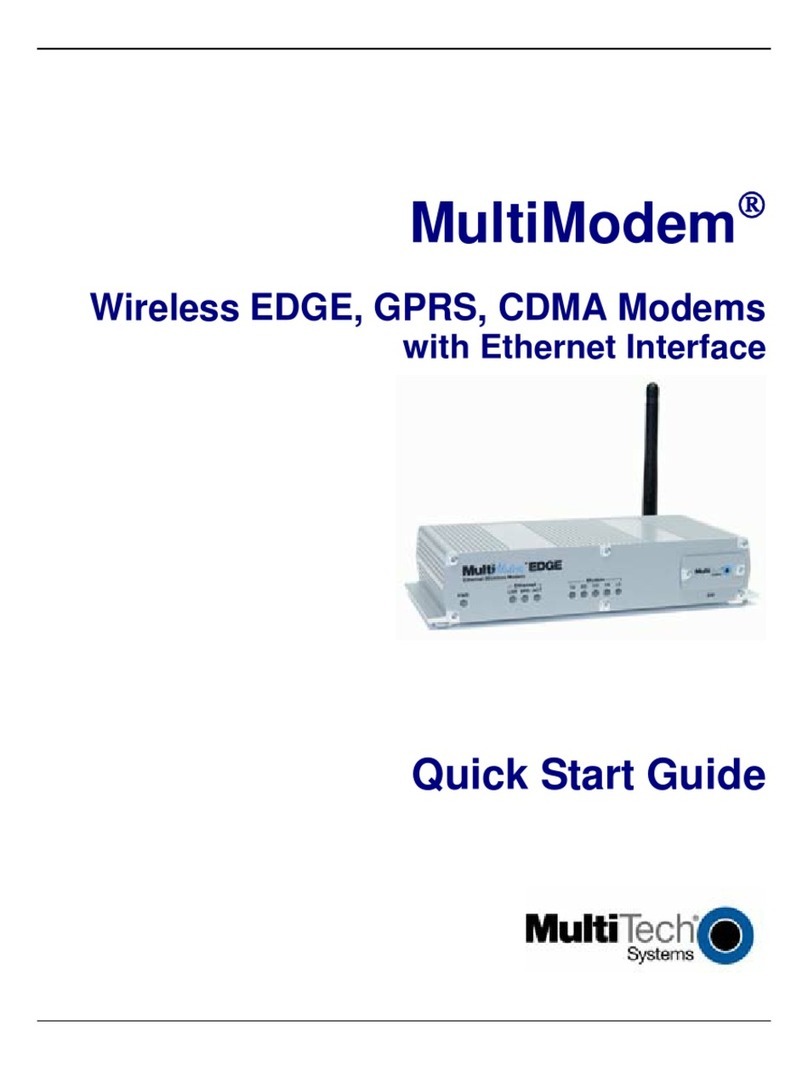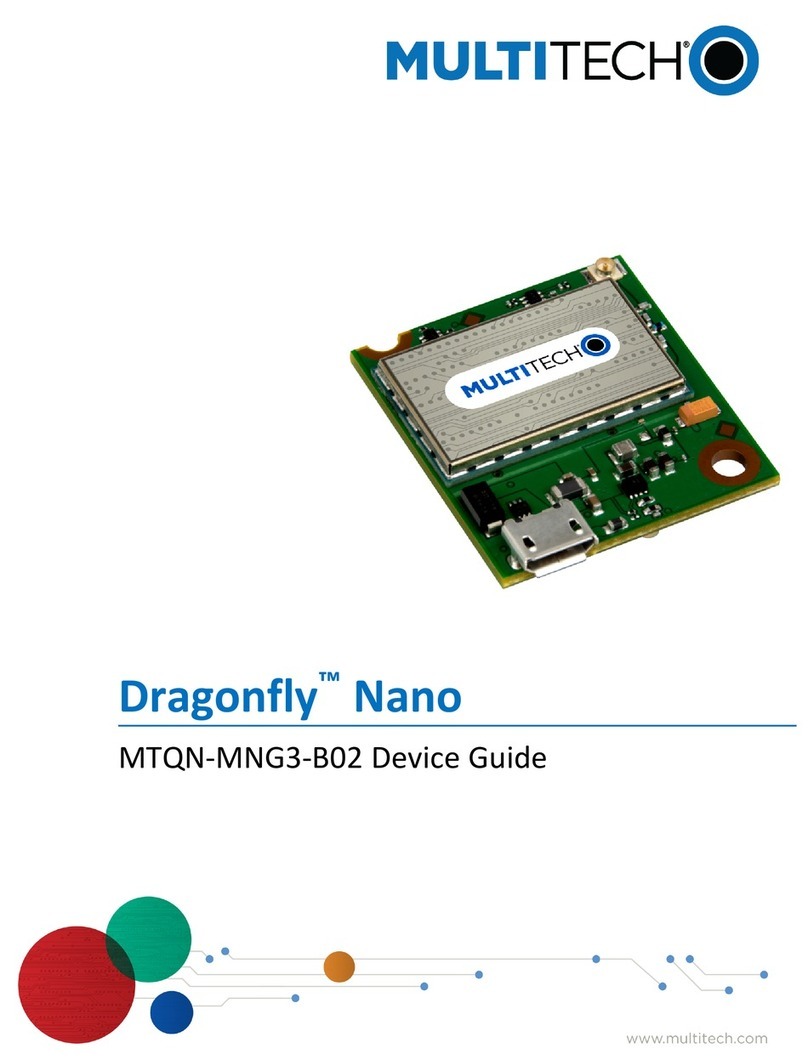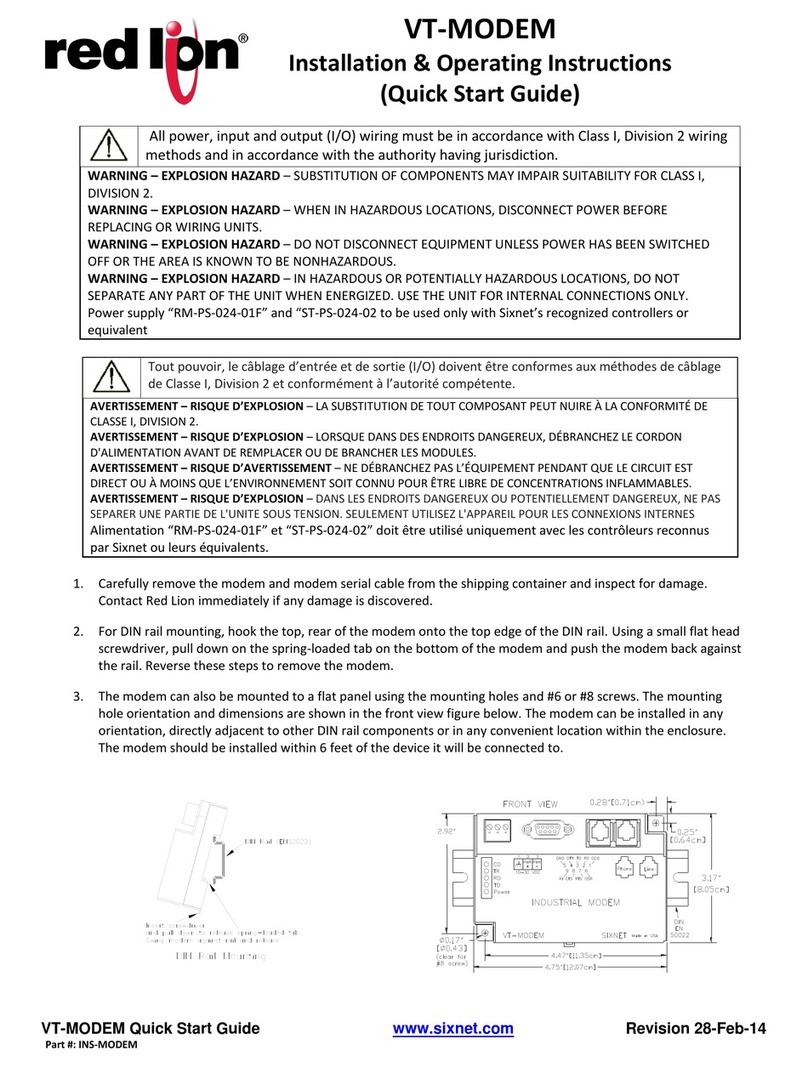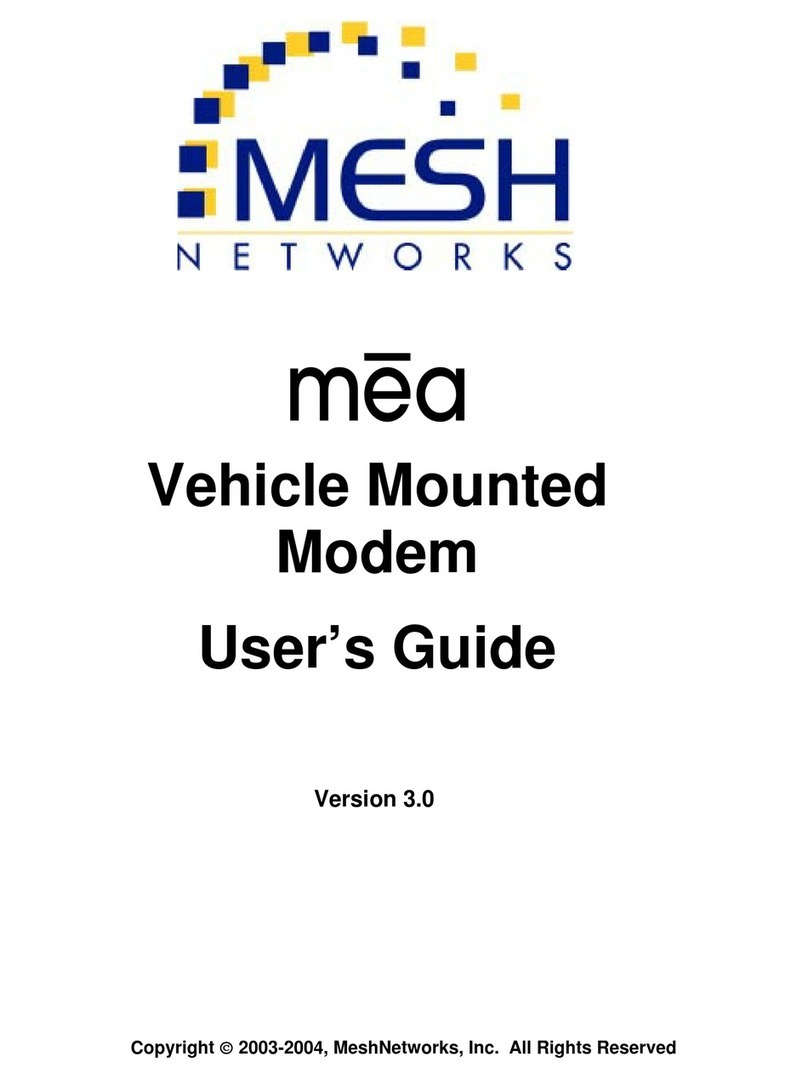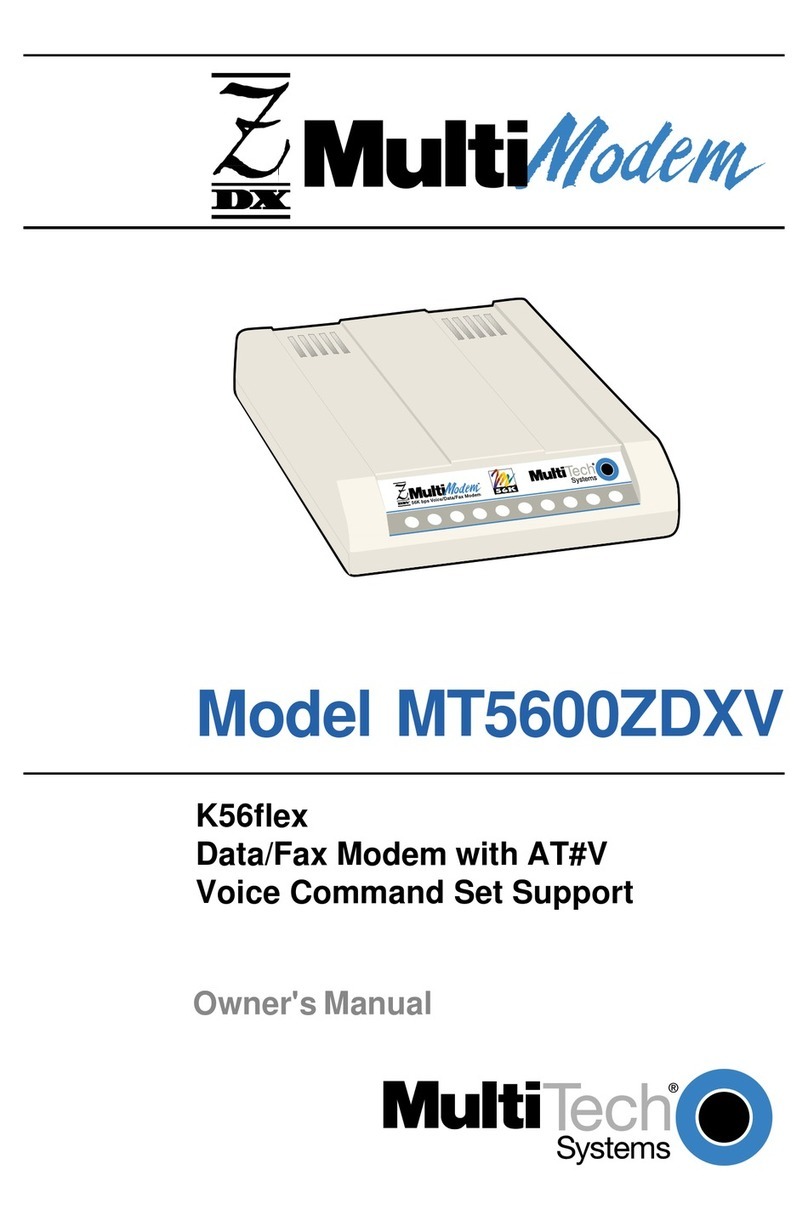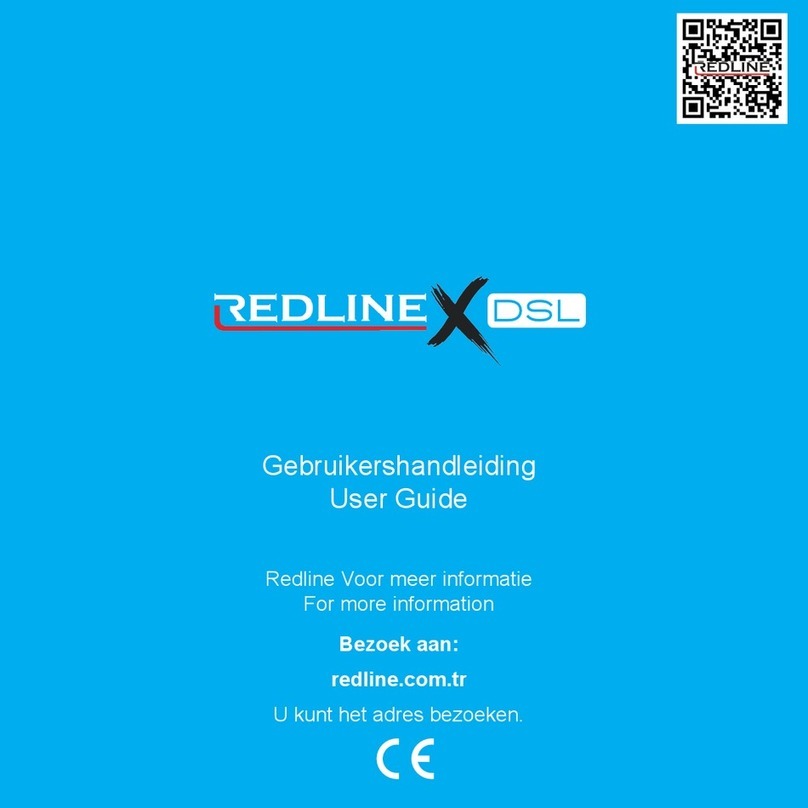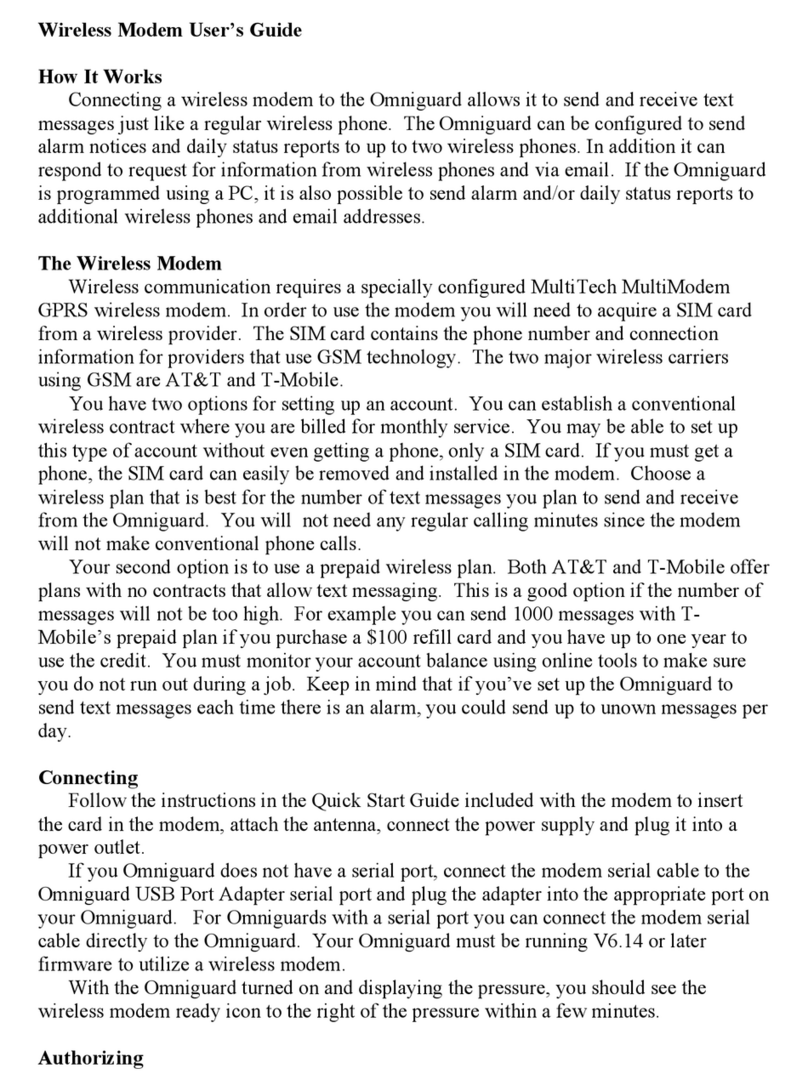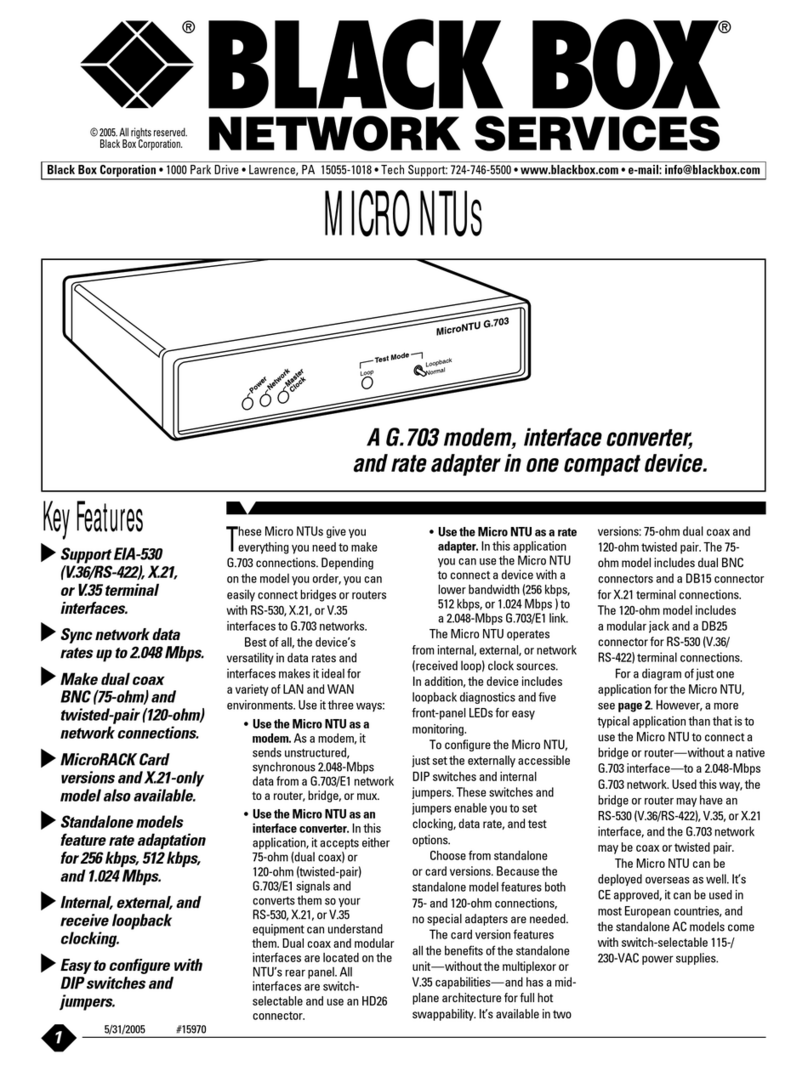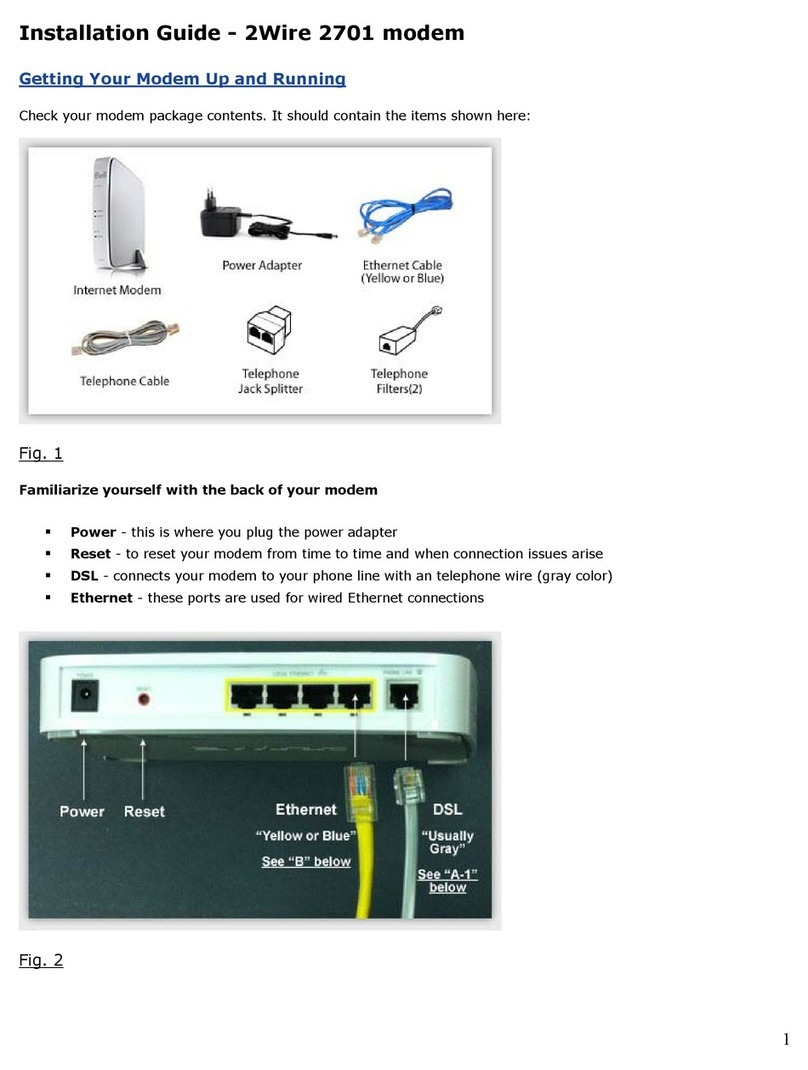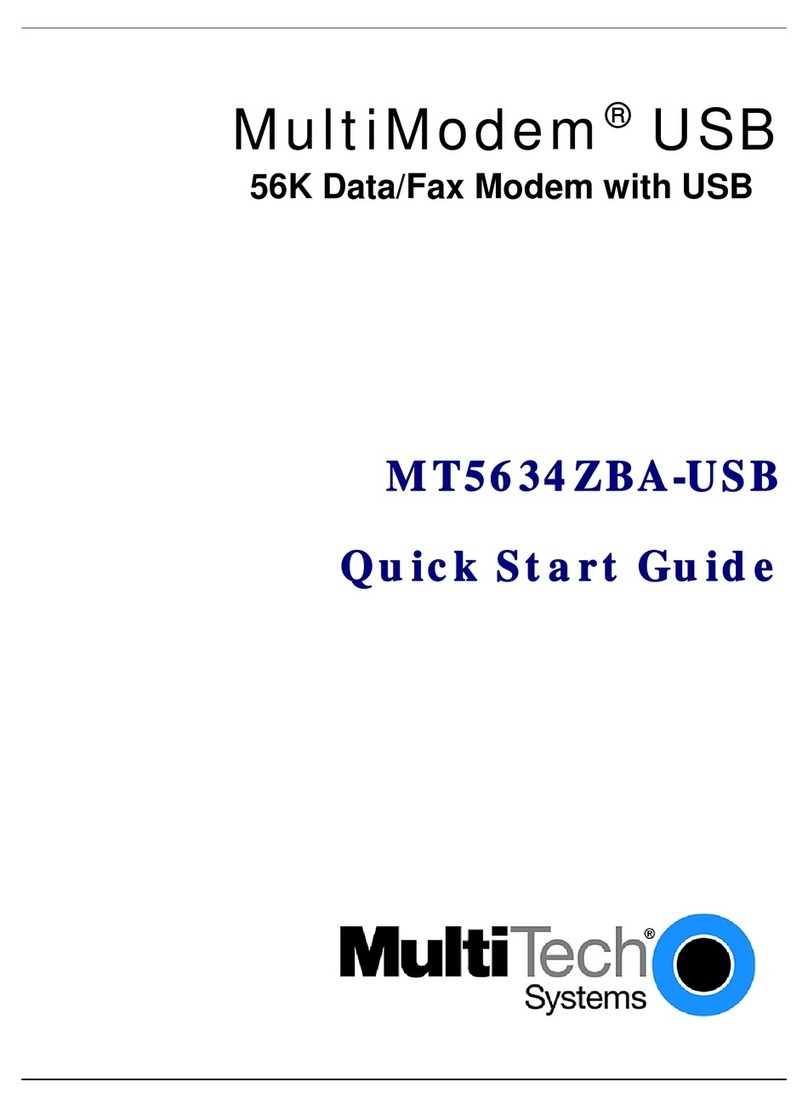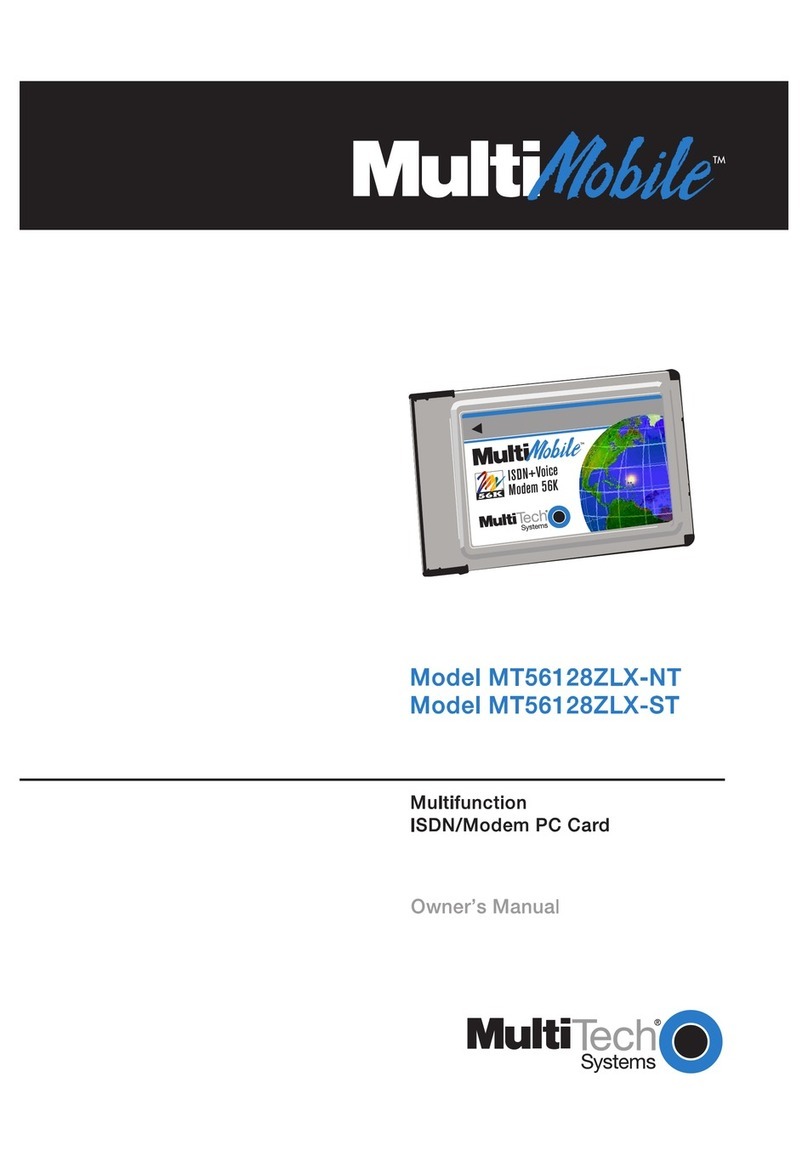Figure 1: Where and how to insert the SIM card
Figure 2: Where to insert the
USBcableforconguration
Electrical connection
Figure 3: SVM control panel Figure 4: SV control panel
power settings power settings
Figure 5: Connection diagram between control panels and modem.
Box content: ● GSM Modem
● USB-cable
Step by step guide:
Installation
1. Dismount the modem from the mounting plate before installation. (2 screws)
2. Insert SIM card into modem. See Figure 1
3. Connect power cable but do not power up yet –> +24V to terminal 1
and GND to terminal 2
a. If SVM control panel is used, then use terminal 22 for GND
and terminal 23 for 24V supply.
b. If SV control panel is used, then use terminal 29 for GND and
terminal 30 for 24V supply.
4. Ensure sustained power to modem in case of main power fail.
a. At SVM control panel – Jumper on J11 mounted.
See Figure 3.
b. At SV control panel - F9 (Fuse) is connected between
24V & Batt Sup. See Figure 4.
5. Connect alarm- and fail relay’s. See Figure 5.
6. Attach the modem to the mounting plate again.
IMPORTANT! FOLLOW THE ORDER OF STEPS
System setup
1. Download software from www.Actulux.dk see Techn. Info
2. Open the folder and install the le: setup.exe
3. Connect the USB cable to the modem. See Figure 2.
4. Power up system
5. Wait 10 seconds
6. Run CongureModem.exe le – Select COM port and enter the
phone number -> Press then Phone Setup.
7. Disconnect USB cable
8. Disconnect modem power
Set system in normal operation
1. Reconnect modem power
System is now running. The user will receive a SMS with the text:
”Smoke Vent Monitor powered up!”
EN EN
Page 1/5 Page 2/5
GSM MODEM