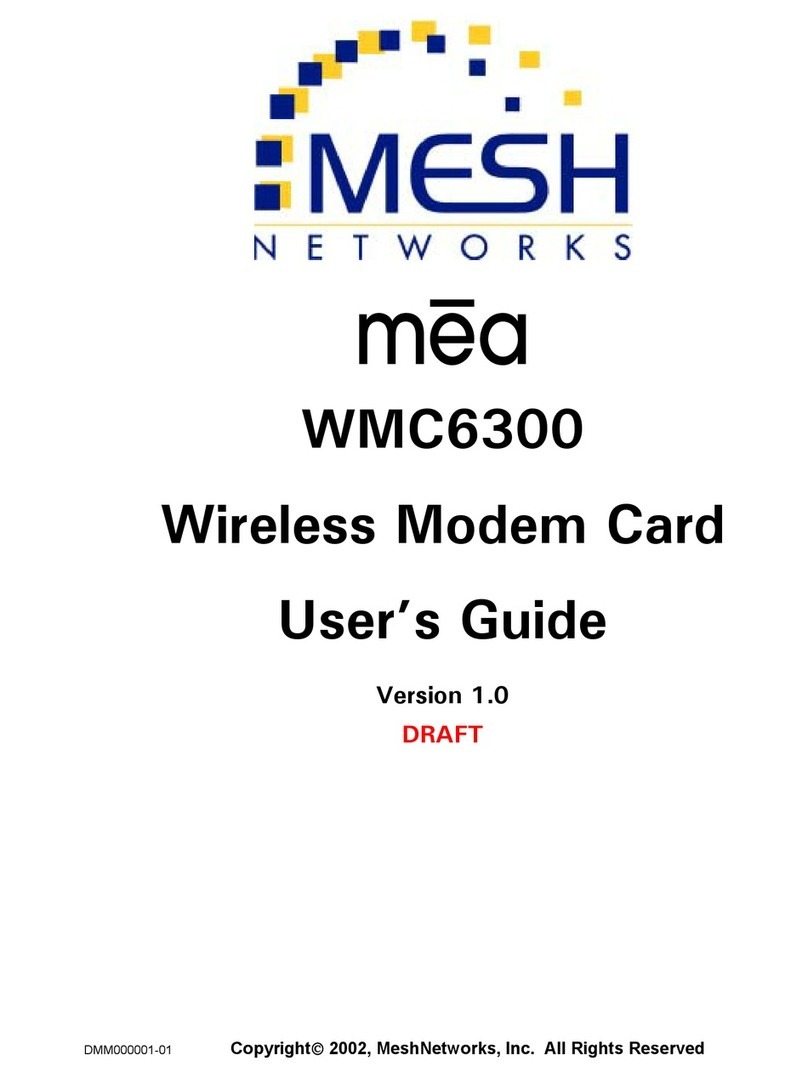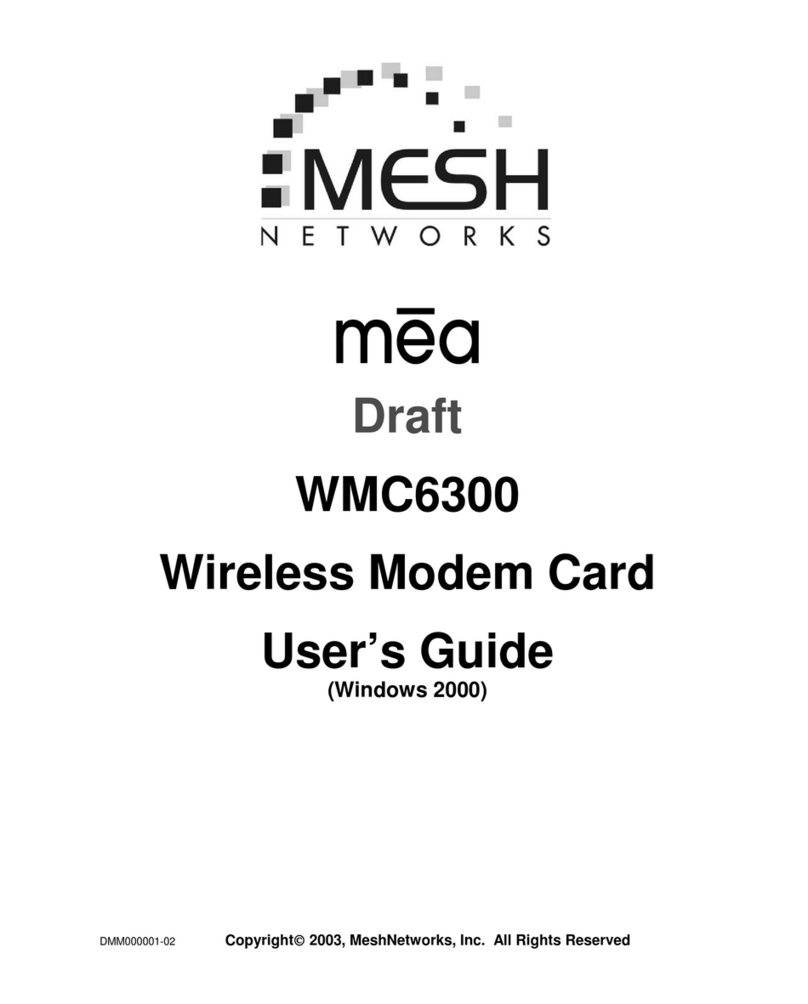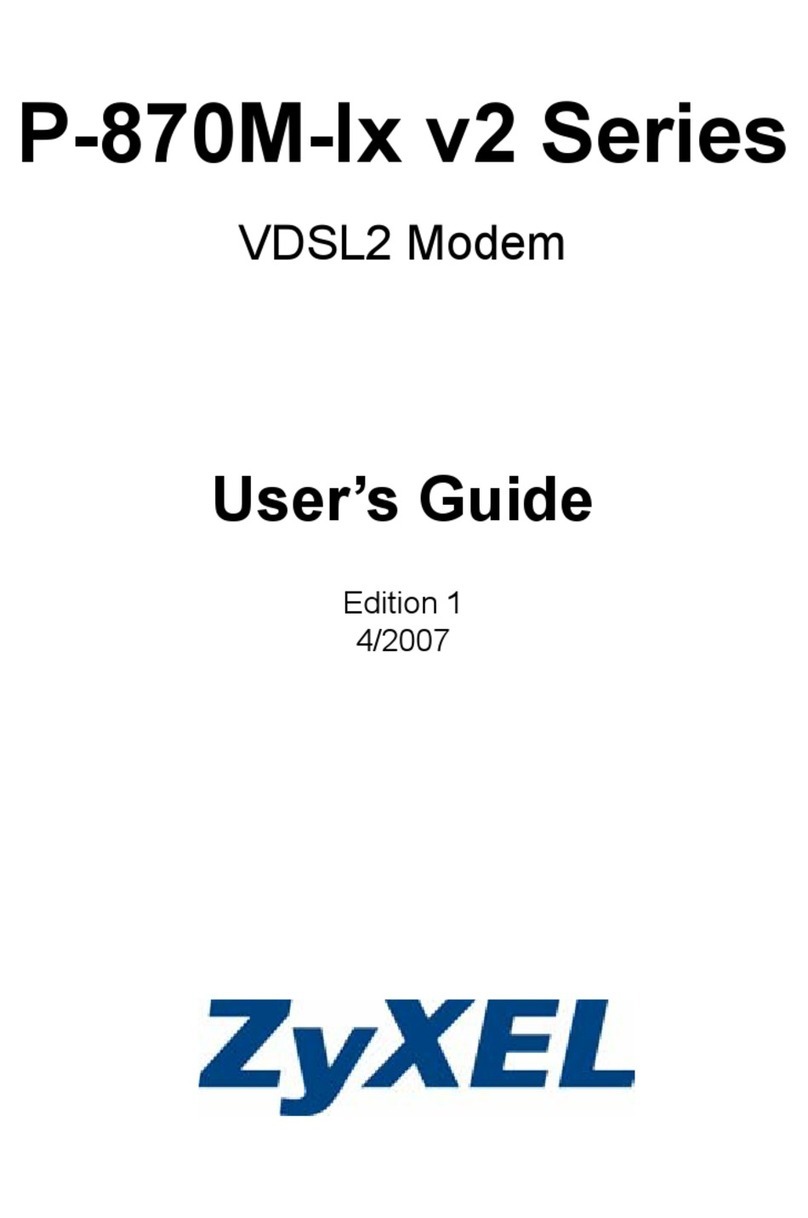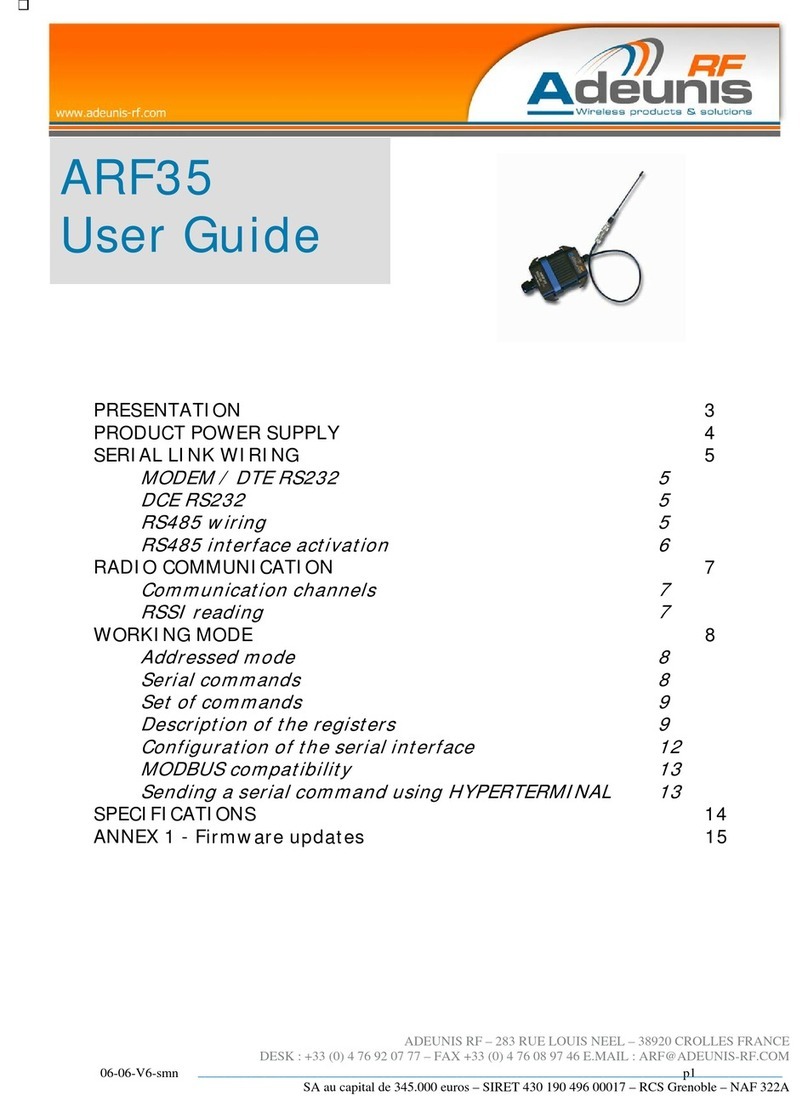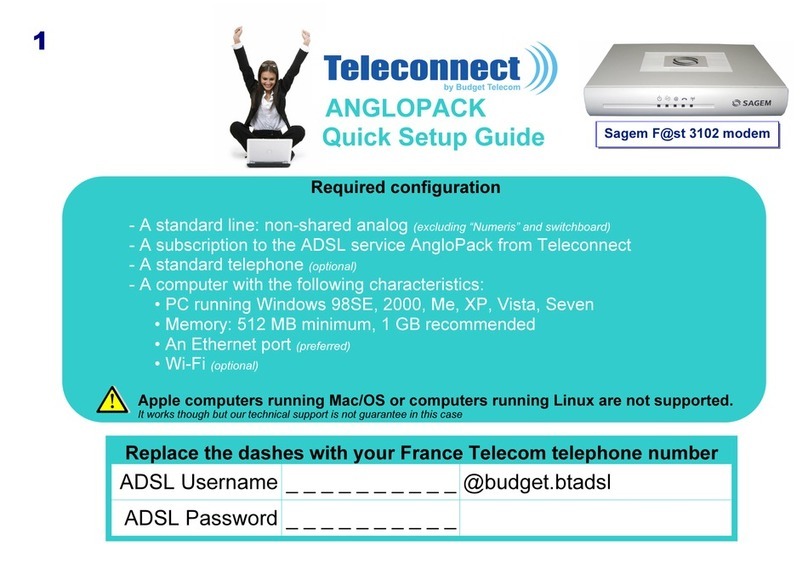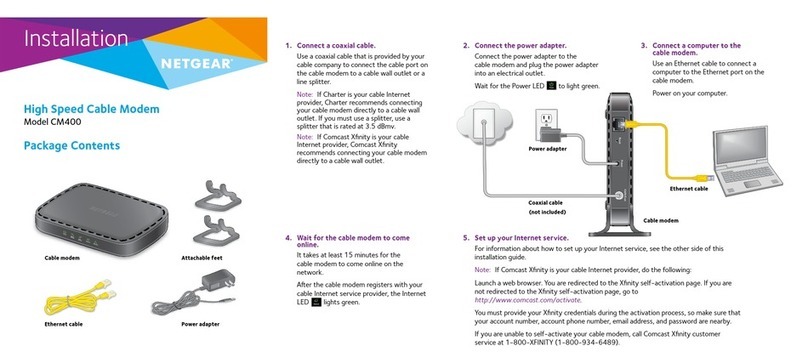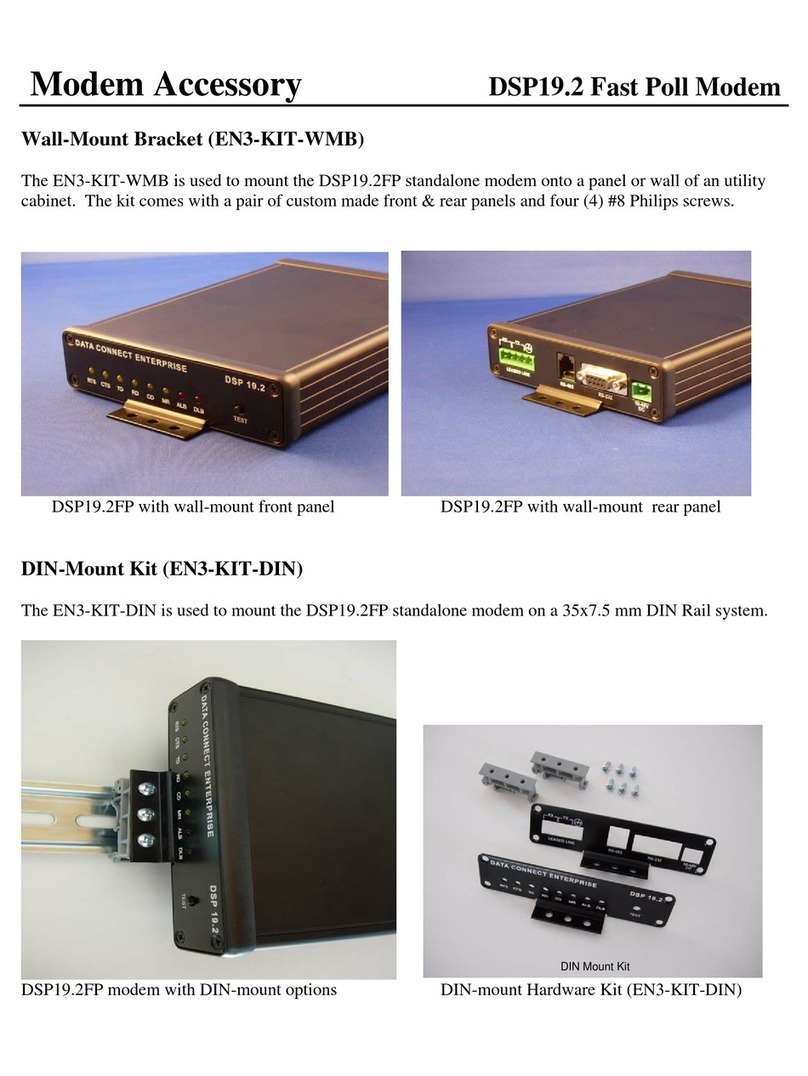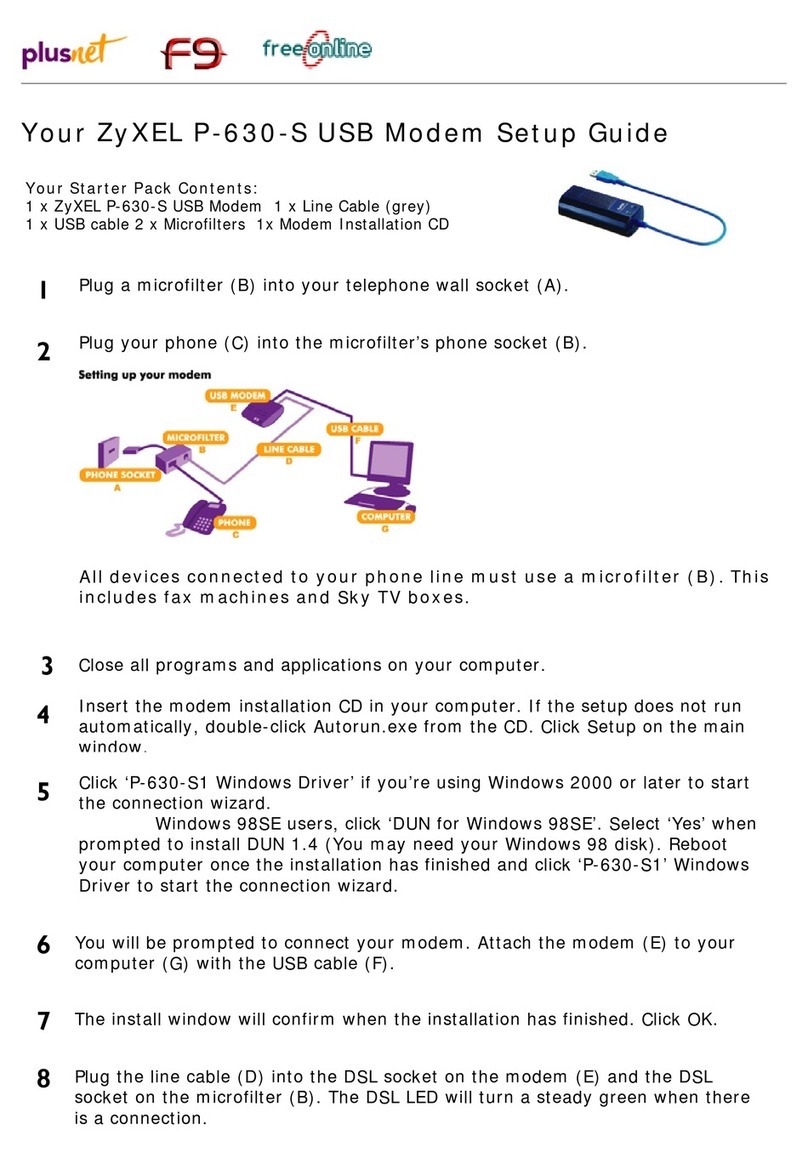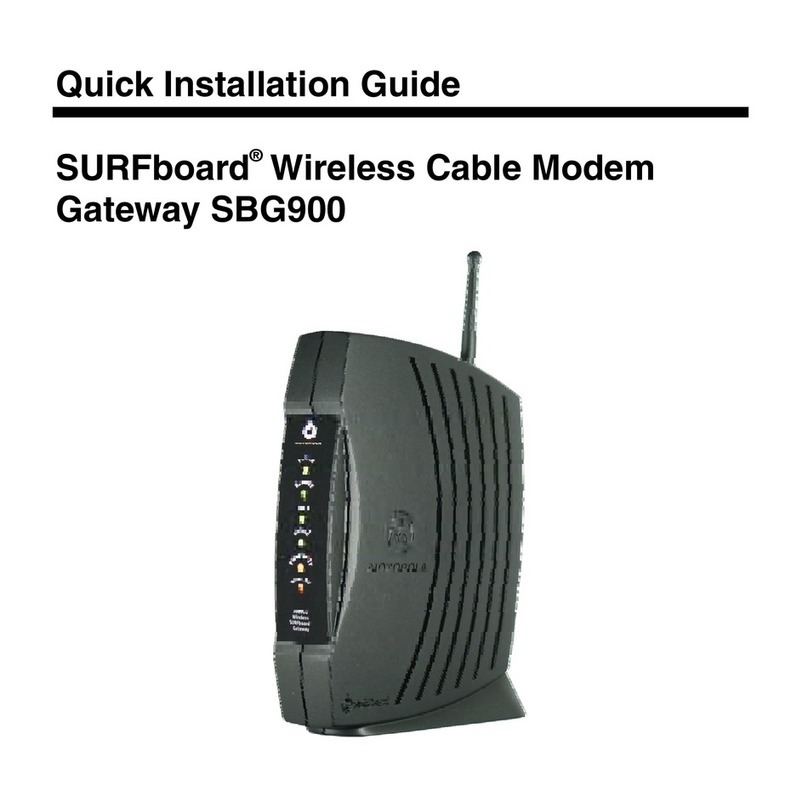MeshNetworks MEA VMM User manual

Vehicle Mounted
Modem
User’s Guide
Version 3.0
Copyright 2003-2004, MeshNetworks, Inc. All Rights Reserved


MEA VMM User’s Guide
Foreword
This document describes in detail the confidential and proprietary technology of MeshNetworks’
MEA™ Architecture. MeshNetworks’ products and technology are protected by US and
international patent and patent pending technology. This document represents the current MEA
design; the contents are subject to change at any time at the discretion of MeshNetworks, Inc.
MEA, MeshTray, and MeshNetworks’ logo are trademarks or registered trademarks of
MeshNetworks, Inc. All other product names and services identified throughout this publication
are trademarks or registered trademarks of their respective companies. No such uses or the
use of any trade name is intended to convey endorsement or other affiliation with this
publication.
Copyright © 2003-2004, MeshNetworks, Inc. All Rights Reserved.
iii


MEA VMM User’s Guide
Table of Contents
1VEHICLE MOUNTED MODEM .............................................................................................1
1.1 Introduction.................................................................................................................1
1.2 What’s in the Box .......................................................................................................1
2INSTALLATION REQUIREMENTS.......................................................................................2
2.1 Equipment...................................................................................................................2
2.2 Record MAC Address of the VMM6300 ....................................................................3
2.3 VMM6300 Assembly...................................................................................................3
2.3.1 Deployment ....................................................................................................... 4
2.3.2 Deployment Tips................................................................................................ 4
2.3.3 Testing............................................................................................................... 4
3INSTALLING THE MEA VEHICLE MOUNTED MODEM......................................................6
3.1 Device Administration: Configuring the VMM Devices...........................................6
3.1.1 Accessing the MEA Device Administration Web Pages .................................... 6
3.1.2 Configuring the Device .................................................................................... 10
3.1.2.1 Device Addressing....................................................................................... 11
3.1.2.2 Network DHCP Scheme .............................................................................. 11
3.1.2.3 Statically Provisioned Scheme .................................................................... 12
3.1.2.4 User Supplied Scheme................................................................................ 12
3.1.2.5 Setting the User Supplied IP Address ......................................................... 13
3.1.3 Resetting the VMM .......................................................................................... 15
3.1.4 Restoring Factory Settings – User Supplied Mode Limitations ....................... 17
3.1.4.1 VMM Reset-to-Default Recovery In User-Supplied Mode ........................... 17
3.1.4.2 Reset the Device Addressing Mode Using DeviceManager........................ 17
3.1.4.3 Reset the Device Addressing Mode via the Configuration Web Page......... 17
3.1.4.4 Reset the User-Supplied Parameters via the Configuration Web Page ...... 17
3.1.5 Restoring Factory Settings – Normal Operations ............................................ 18
v

MeshNetworks
3.1.6 Changing the Web Password .......................................................................... 20
3.1.7 Upgrading the Device Firmware ...................................................................... 22
3.2 External Device Provisioning..................................................................................24
3.2.1 Connecting to the Ethernet Port ...................................................................... 25
3.3 Infrastructure Requirements...................................................................................25
3.3.1 VMM MAC Addresses ..................................................................................... 26
4LICENSE AND WARRANTY INFORMATION ....................................................................27
4.1 Important Information..............................................................................................27
5FCC REGULATORY INFORMATION.................................................................................29
5.1 FCC Information .......................................................................................................29
vi

MEA VMM User’s Guide
List of Figures
Figure 2-1 VMM6300 Identification Label ............................................................................3
Figure 2-2. VMM External Connection Point.......................................................................3
Figure 3-1 Enter Network Password Initial Web Page Authentication Dialog .................7
Figure 3-2. MEA Device Administration Redirecting Web Page.........................................8
Figure 3-3. MEA Device Administration Home Page (Super User Login)..........................9
Figure 3-4. VMM Device Administration Configuration Page (Super User Login)..........10
Figure 3-5. Configuration Change Dialog...........................................................................13
Figure 3-6. System Update Save Completed Web Page ...................................................14
Figure 3-7. Device Reset Prompt Web Page ......................................................................15
Figure 3-8. Device Reset in Progress Page........................................................................16
Figure 3-9. Restore Factory Settings Web Page................................................................18
Figure 3-10. Confirm Changes Window for Restore Factory Settings ..........................19
Figure 3-11. Factory Settings Restored Web Page..........................................................19
Figure 3-12. Enter New Password Web Page...................................................................20
Figure 3-13. Confirm Changes Window for Enter New Password .................................21
Figure 3-14. Password Changed Confirmation Web Page..............................................21
Figure 3-15. Update Device Firmware Web Page.............................................................22
Figure 3-16. Confirm Upload Window for Firmware Update...........................................23
Figure 3-17. Firmware Upload Progress Web Page.........................................................23
Figure 3-18. External Device Provisioning Table.............................................................24
vii


MEA VMM User’s Guide
1 Vehicle Mounted Modem
1.1 Introduction
Thank you for purchasing the MEA Vehicle Mounted Modem (VMM). MEA is a wireless
communication system capable of supporting high data rate mobile communication at variable
rates of vehicular speeds.
The VMM (VMM6300) is a wireless modem that has been designed for permanent in-vehicle
mounting. It provides access to the MEA network via an Ethernet connection to mobile data
terminals, laptop computers, or any other device that has an Ethernet port. The VMM operates
on 12vDC and is rugged enough for installation in commercial and public safety vehicles. The
VMM provides the same functionality as the WMC6300 to the connected device, including geo-
location. (Mobile antenna and cabling not included.)
The VMM efficiently combines the functionality of a Meshnetworks subscriber device and client
modem in to a single cost-effective wireless network component. This makes it easy for any
Ethernet ready device to access a MeshNetworks Enabled Architecture (MEA™) mobile
broadband network. Computers, IP video cameras, sensors, signs, signals, etc. can all be
Mesh-Enabled to send and receive data at burst rates of up to 6 Mbps. All standard subscriber
device functionality including Multi-Hopping™, non-line of-sight communications and geo-
location services are fully supported.
The MEA Vehicle Mounted Modem allows connection of multiple IP addressable devices using
standard Ethernet connectivity. This allows devices that cannot accept the PCMCIA based
WMC3600 product to function on a MEA network without drivers in a transparent manner.
This document provides detailed installation and configuration instructions for use when
installing the MEA VMM.
1.2 What’s in the Box
Each MEA VMM is a full-featured wireless networking device. The following is a list of the items
provided with each VMM:
• MEA Vehicle Mounted Modem
• 15 feet 18 AWG wire, rated for 12 VDC with 2 amp in line fuse
• VMM cable connector (end 1): Switchcraft EN3C2F
• VMM cable connector (end 2): Molex 19121-009 spade lugs
1

MeshNetworks
2 Installation Requirements
NOTE: All Intelligent Access Points (IAPs) on the MEA network require a software upgrade to
support VMM Devices.
The MEA Vehicle Mounted Modem External will require the following in a typical installation:
• 12 VDC Power from vehicle or other direct current power supply
• A Hub or Switch (if more then 1 Ethernet device will be used)
• Antenna and RF cabling appropriate for use in the 2.4 Ghz band.
2.1 Equipment
A VMM6300 is used similarly to a subscriber device within a MEA network. A VMM6300 will be
used with MeshNetwork’s infrastructure devices: IAP6300 and MWR6300. MeshManager
software is used to manage a VMM in the MEA network.
The following list defines the standard MEA hardware components to install a VMM:
• VMM Box with N-type Antenna Connector
• 15 feet 18 AWG wire, 12 VDC with 2 amp in line fuse
• Trunk Mounting Bracket
The Network Operator must supply the following:
• Mounting Location
• Power Source (12V DC)
• Hand tools for bracket installation
Optional Equipment:
• An Antenna Cable and connector must be ordered separately.
• Antenna is N-Type connector
• MeshNetworks SKU: MEA-MM0-VMM
• Antenna Options are the following:
Manufacturer Part Number Gain Usage
Maxrad BMMG2400ML195MSMA 0 dBi Mobile
Antenex TRA24003 3 dBi Mobile
2

MEA VMM User’s Guide
2.2 Record MAC Address of the VMM6300
The transceiver and SBC (Ethernet) MAC addresses are recorded on the label located on front
side of the VMM unit.
Record these numbers in the MAC Address Table in Section 3.3.1, because they will be
required later to configure and provision the device.
Figure 2-1 VMM6300 Identification Label
2.3 VMM6300 Assembly
The VMM6300 Assembly shows the external connection points on a VMM6300 box.
N-Type
Antenna Power
Reset
Power
Connect Ethernet
(Crossover MDI-X)
Figure 2-2. VMM External Connection Point
3

MeshNetworks
Install the VMM using the following procedure:
1.
2.
3.
4.
5.
Mount the VMM box in a suitable location in a vehicle. The device is not water proof. The device
should be reasonable protected from moisture and other exposed outdoor environments. Refer
to the mounting procedure in the assembly section of this document.
Connect the antenna to the N-type connector .
Insert the Power Plug into Power Connector.
Verify the MAC address and ETH address has been recorded in Section 3.3.1, as it will be
required to configure and test the device.
The Test Port is unused during deployment.
Figure 2-3 VMM6300 Trunk Mounting
2.3.1 Deployment
When deploying the VMM6300, the antenna should be a minimum of 30 inches from any nearby
metal poles to avoid distortion of the RF pattern. The antenna must have a separation distance
of at least 2 meters from the body of all persons and must not be co-located or operating in
conjunction with any other antenna or transmitter. Users and installers must be provided with
antenna installation and transmitter operating conditions to satisfy RF exposure compliance.
Typically, Vehicle Mounted Modems are distributed within a network and are used as subscriber
devices. A rule of thumb is to deploy 2-3 hop networks to optimize range, latency, and
throughput to subscriber devices.
The VMM6300 installation location must provide applicable DC power for the device.
2.3.2 Deployment Tips
Locate the antenna to minimize multipath:
Minimize interference from nearby transmitters
Maximize chance of a direct line of sight connection to other devices.
The antenna supplied is designed to be mounted vertically
2.3.3 Testing
Verify the operation of the VMM6300 using the following procedure:
1. Apply power to the VMM6300 – power reset button will be illuminated to red.
4

MEA VMM User’s Guide
2. Obtain the transceiver MAC address and the ETH address that was recorded in Section 3.3.1.
The address will be in the format 00-05-12-0A-xx-yy for the transceiver and 00-05-12-30-xx-yy for
ETH.
3. From MeshManager, display devices using the MAC address.
4. Select the appropriate VMM in the device tree, and then ping the device (right click and select
ping).
A successful response to the ping command verifies that the VMM is communicating to the
infrastructure devices.
5

MeshNetworks
3 Installing the MEA Vehicle Mounted Modem
3.1 Device Administration: Configuring the VMM Devices
The VMM provides network access to one or more IP devices connected to the Ethernet port of
the VMM. In order for the VMM to provide service to the IP devices, some configuration must be
done prior to connecting the IP devices.
The VMM serves as a default gateway for the attached IP devices. Because some devices
expect the default gateway to reside on the local subnet, the address that the VMM uses for
gateway service (on the wired interface) must be configurable. Some consideration should be
used in selecting a gateway address for the VMM.
The local default gateway address is used only on the wired interface, and is only visible to the
attached IP devices. It is not advertised to the wireless network, and the network cannot access
the VMM using this gateway address. The VMM has another IP address for the wireless
interface that can be used to access the VMM from the network. Because is gateway address is
limited to the local wired interface, the same address could be used for the gateway service in
several VMM devices. The local gateway should be a part of the overall subnet chosen for your
mēa network.
When selecting IP addresses, care must be taken to ensure that the selected IP address does
not conflict with any other devices or the chosen Local Gateway service address on the MEA
network.
3.1.1 Accessing the MEA Device Administration Web Pages
To modify the IP configuration for the VMM using the web interface, you must know the IP
address assigned to the wireless interface of the VMM. The IP address can be determined
from MeshManager, or from the DHCP server (once the device is configured for DHCP). The
default IP address for the VMM wireless interface is derived from the transceiver MAC address
(10.xx.yy.1, where the MAC address is 00:05:12:0A:XX:YY), similar to the default IP addresses
described in Section 3.2.
Once the IP address is known, you can access the web page of the device. Point your web
browser to the IP address of the VMM. In the examples following, the VMM address is
172.16.1.53, and the web page would be found at http://172.16.1.53/.
6

MEA VMM User’s Guide
Figure 3-1 Enter Network Password Initial Web Page Authentication Dialog
The username is admin, and the default (initial) password is admin.
The password for the admin account should be changed during installation.
The device has two accounts for the web pages - an administrative account (username:admin,
default password:admin), and an access account (username: monitor, default password:
monitor). The administrative account must be used for provisioning the device, and the access
account may be used for monitoring the status of the device.
The installation procedure described here requires administrator access. Alternatively, all of the
parameters that are provisioned via the web page may be provisioned via MeshManager
instead.
The administrator has the ability to change the password for the access account.
NOTE: If you are running a VMM as a standalone device, the configuration web page can be
reached by connecting a PC to the wired interface.
7

MeshNetworks
After the login authentication has been completed, the web browser will display a redirecting
page, and your browser will automatically transition to the home web page for MEA Device
Administration.
Figure 3-2. MEA Device Administration Redirecting Web Page
8

MEA VMM User’s Guide
Figure 3-3. MEA Device Administration Home Page (Super User Login)
The MEA Device Administration home page provides you with some basic information about
the device, including the IP addresses assigned to the device, the MAC addresses of the
device, the firmware revision number, and the reported link quality for the link to the IAP. In
addition, links are provided to web pages for device configuration, password management,
firmware upgrades, device reset, and restoring the factory default configuration.
9

MeshNetworks
3.1.2 Configuring the Device
Once you have accessed the MEA Device Administration home page, click on the
Configuration tab to display the IP address configuration.
Figure 3-4. VMM Device Administration Configuration Page (Super User Login)
The VMM Device Administration (Super User Login) Configuration page will allow you to change
the configuration of the VMM. The fields displayed on this page are described below.
Field Name Field Description Field Default Value
System Name This is the name of the device as shown by
MeshManager
Assigned by
Network
Administrator
10

MEA VMM User’s Guide
Field Name Field Description Field Default Value
RDATE Server IP
Address
The IP address of the RDATE server. This is
usually the MiSC when operating in
infrastructure mode. The RDATE server
provides the current date to the VMM. The
VMM can operate without an RDATE server.
172.31.0.20
Wired Interface
Address
The VMM will tell the attached Ethernet devices
to use this address for the default gateway, and
the VMM will use the address when accessing
the local Ethernet segment.
MAC-derived
Wired Interface
Subnet Mask
This is the subnet mask for the local Ethernet
segment.
255.255.0.0
DHCP Lease Time This is the duration (in seconds) of the DHCP
leases that the VMM offers to the attached
Ethernet devices.
300
Device Priority The Device Priority provisioning area allows the
operator to set the priority assigned to wireless
messages transmitted by this device.
Levels 0-7 are
available. The
number of priority
levels for your
configuration is set
by the Network
Administrator
Geo Settings The Geo Settings area allows the operator to
enable and disable the Geo Reporting feature
(if provisioned), as well as control the
frequency of reports and provision the
destination server to which those Geo reports
will be sent.
NA
The External Device Provisioning frame of this web page is described in Section 3.2.
A similar screen will be displayed for the access account (the web page will indicate Normal
User Login). Normal users can change only those settings for which they have system
privileges.
3.1.2.1 Device Addressing
With mea Release 3.0, the concept of modes has been replaced by a Unified Modes of
operation addressing scheme. The concept of unified modes of operation centers on the current
state of network communication: Associated State and Unassociated State. There are three
addressing schemes which allow the IT manager increased flexibility in deployment.
3.1.2.2 Network DHCP Scheme
Operation under the Network DHCP scheme is similar to that of Release 2 in Infrastructure
Mode. The primary difference is users are now allowed to temporarily wander outside of the
network infrastructure without losing connectivity.
Network DCHP requires that the VMM device be configured to request an address from a
11

MeshNetworks
DHCP server and the inclusion of a DHCP server in the core network configuration to answer
these requests. With Network DHCP selected, the VMM will send DHCP requests for its own
address to the core network once it becomes associated and establishes communications with
the infrastructure.
The server may be configured by the operator to hand out temporary or static leases. The VMM
must associate and acquire an address from the network before establishing communications.
Once a lease has been granted, the address may be dragged out of network coverage for the
remainder of the lease or, if a static lease was granted, until the next power cycle. If the lease
expires or the user cycles power while outside of network coverage, the user will again lose the
ability to communicate with the wireless network.
This scheme is best for a larger, closely managed network of subscribers who don't need to
communicate or communicate only briefly outside of network coverage.
3.1.2.3 Statically Provisioned Scheme
Operation under the Statically Provisioned scheme is similar to that of Release 2 in Peer-to-
Peer Mode. The primary difference is that addresses are configured by the network operator
rather than hashed from the MAC address. This serves to eliminate the 10.x.x.x limitation on the
network range.
When operating under the Statically Provisioned scheme, the VMM device will use provisioned
DHCP-like information to establish an IP address for use in the wireless network.
This scheme does not require a DHCP server on the core network.
It should be noted that a DHCP server can still exist on the network to hand out addresses to
other nodes using the Network DHCP Scheme as long as the server's address range does not
conflict with addresses assigned to devices using the Statically Provisioned or User Supplied
Schemes.
The IP addresses and options used are configurable per-device using MeshManager. The
provisioned address may be freely used to communicate while associated or unassociated.
The operator must ensure that the provisioned addresses are routable and do not conflict with
any other addresses in use. The operator is free to provision any option ordinarily provisioned
by a DHCP server (subnet mask, DNS, etc.) through programming of the appropriate fields in
each device using MeshManager.
This scheme is ideal for a managed network of users who regularly need to communicate inside
and outside of network coverage or for a network lacking a DHCP server.
3.1.2.4 User Supplied Scheme
Operating under the User Supplied scheme, the VMM device is configured to use a fixed IP
address and subnet mask. The user is responsible for configuring options that would otherwise
be configured by a DHCP server.
It is also up to the user to ensure that the assigned address is routable on the core network (if
core network access is needed) and that it does not conflict with other addresses in use. This is
analogous to and carries the same caveats as plugging an Ethernet card into a LAN and
manually assigning an address to the card.
The user is free to communicate while associated or unassociated. This scheme is ideal for
small, unmanaged networks lacking a DHCP server.
12
Table of contents
Other MeshNetworks Modem manuals
Popular Modem manuals by other brands
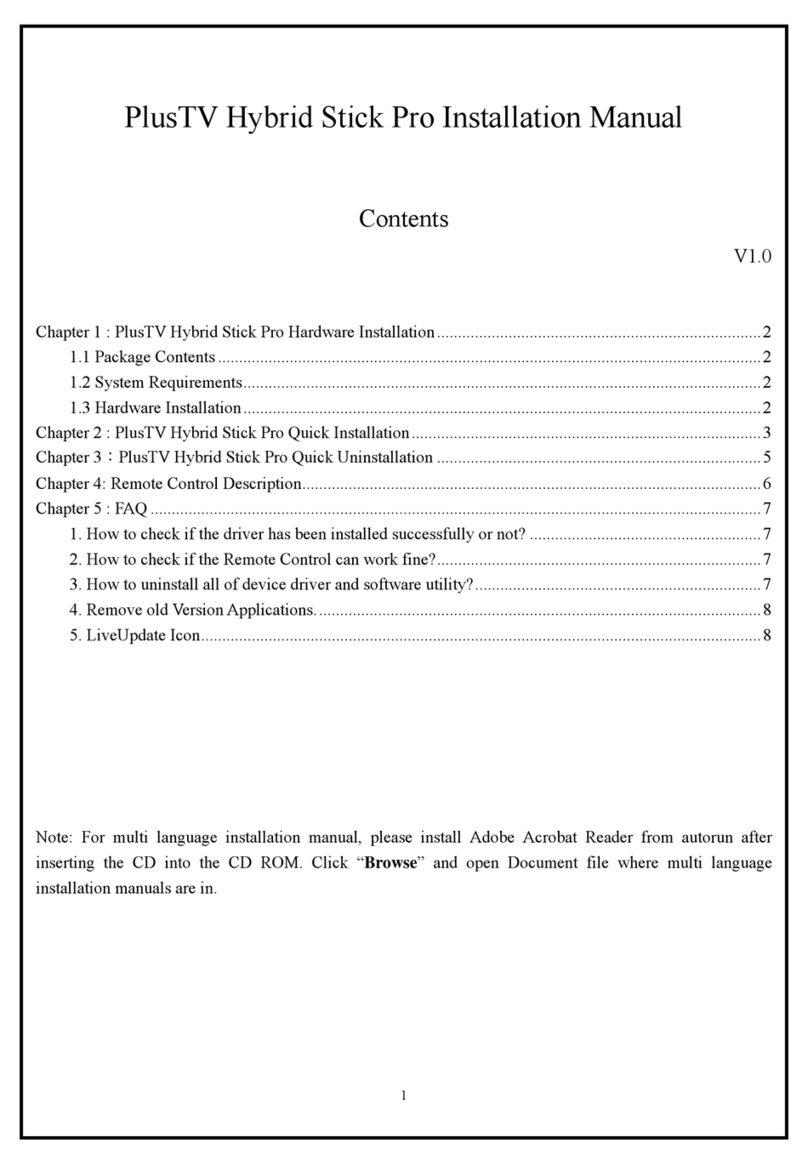
KWorld
KWorld PlusTV Hybrid Stick Pro DVB-T 325U installation manual
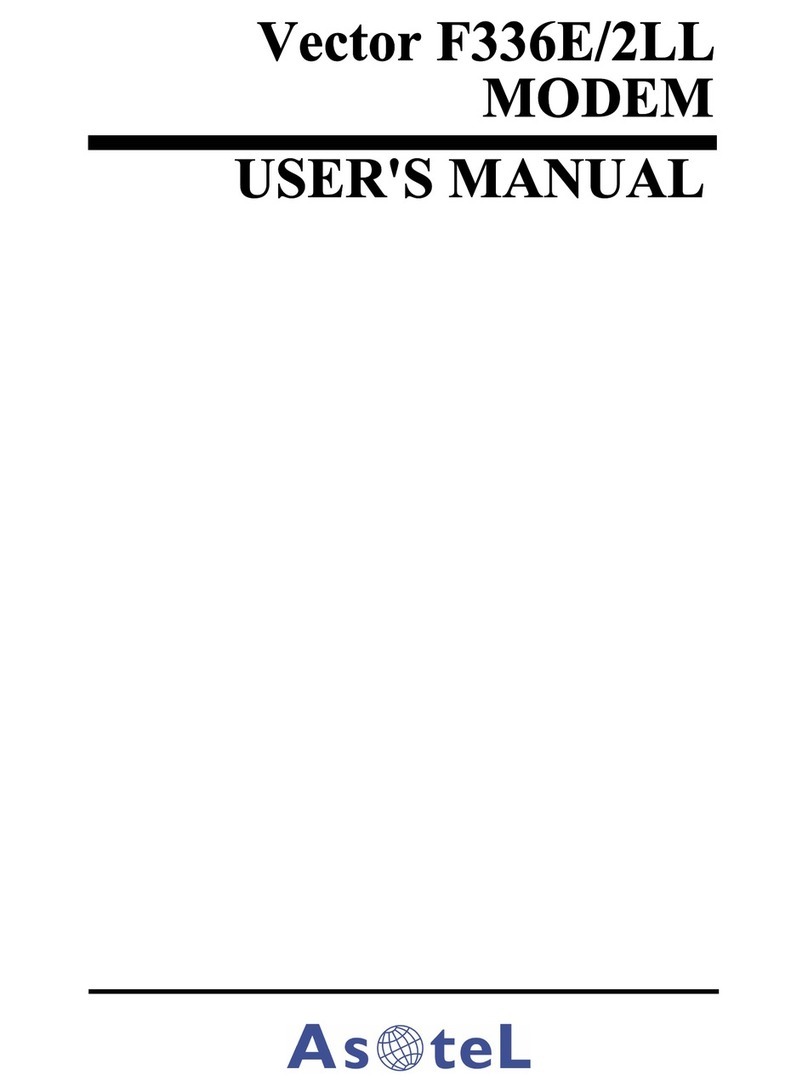
Asotel
Asotel Vector F336E/2LL user manual

HART Expert
HART Expert USB HART Modem user manual

TP-Link
TP-Link TC7650 Quick installation guide

Huawei
Huawei Mobile Broadband USB Modem Stick Lite quick start guide
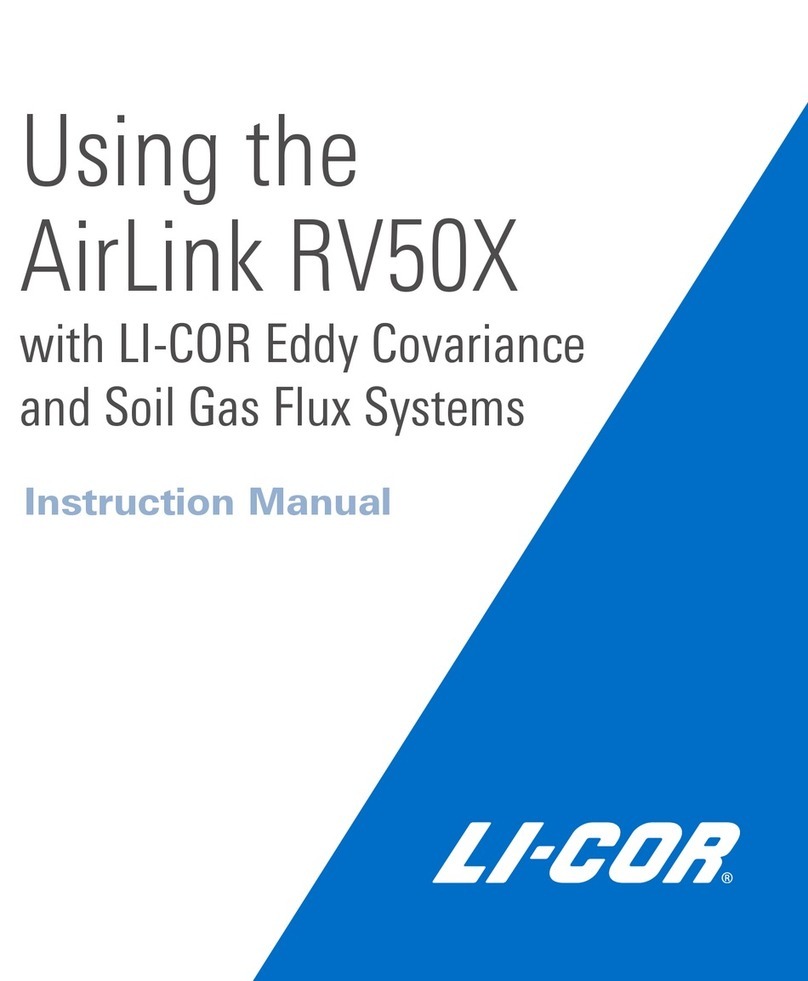
LI-COR
LI-COR AirLink RV50X instruction manual