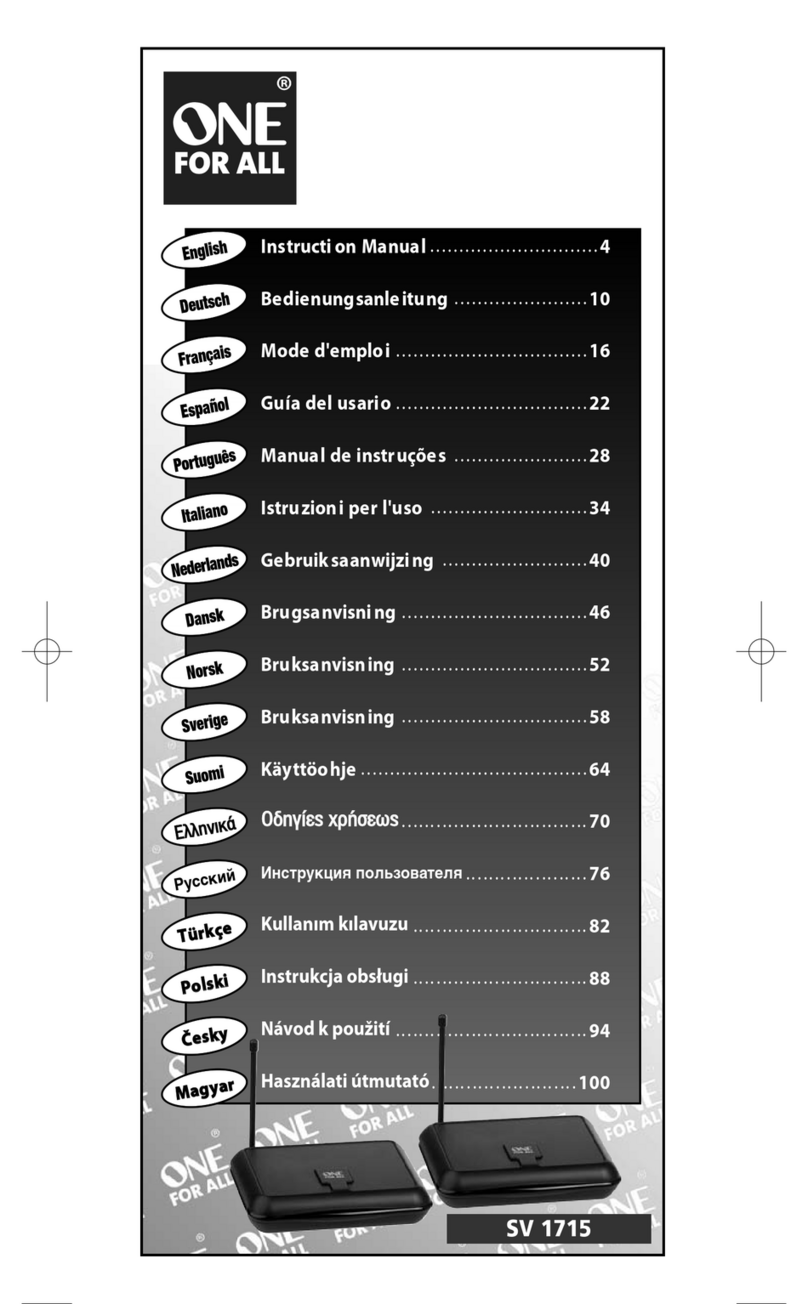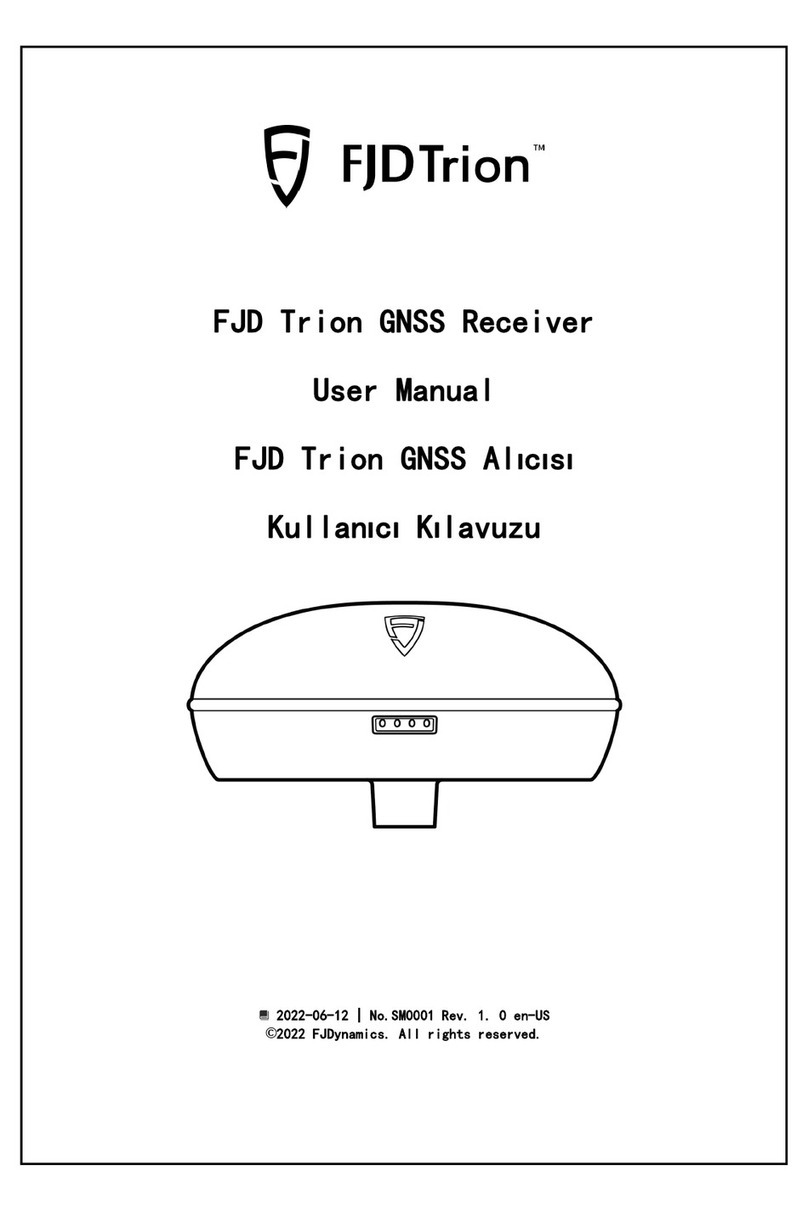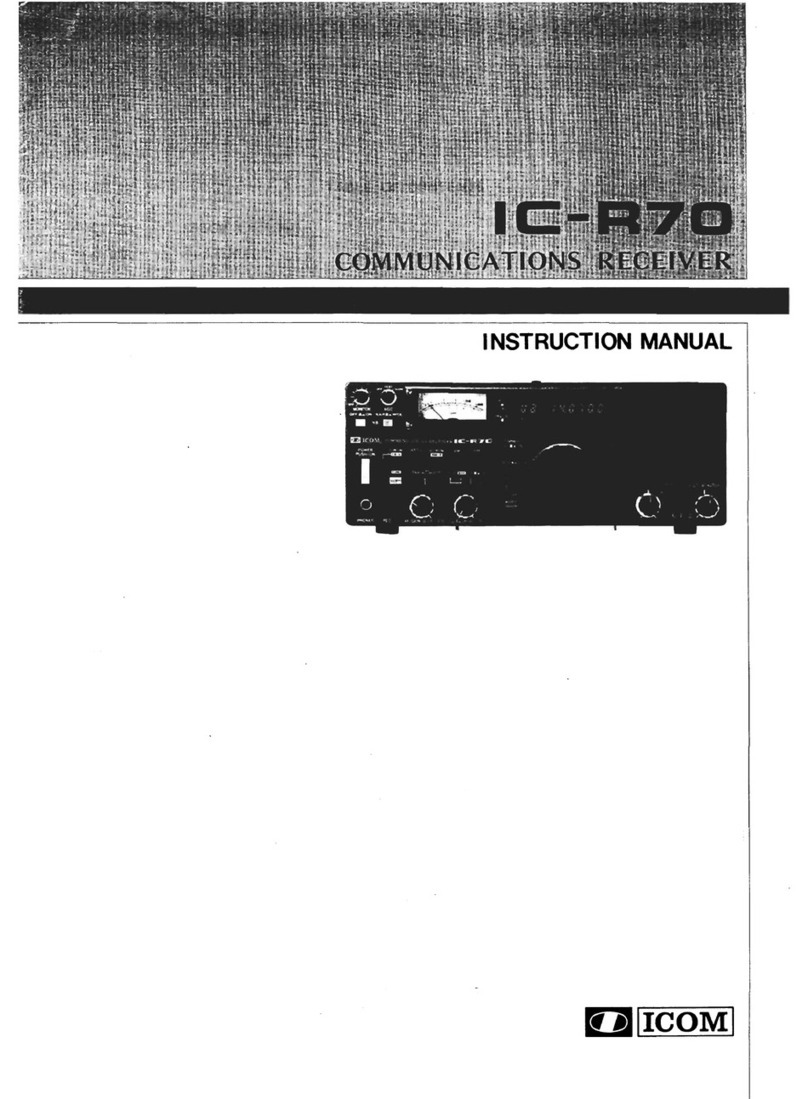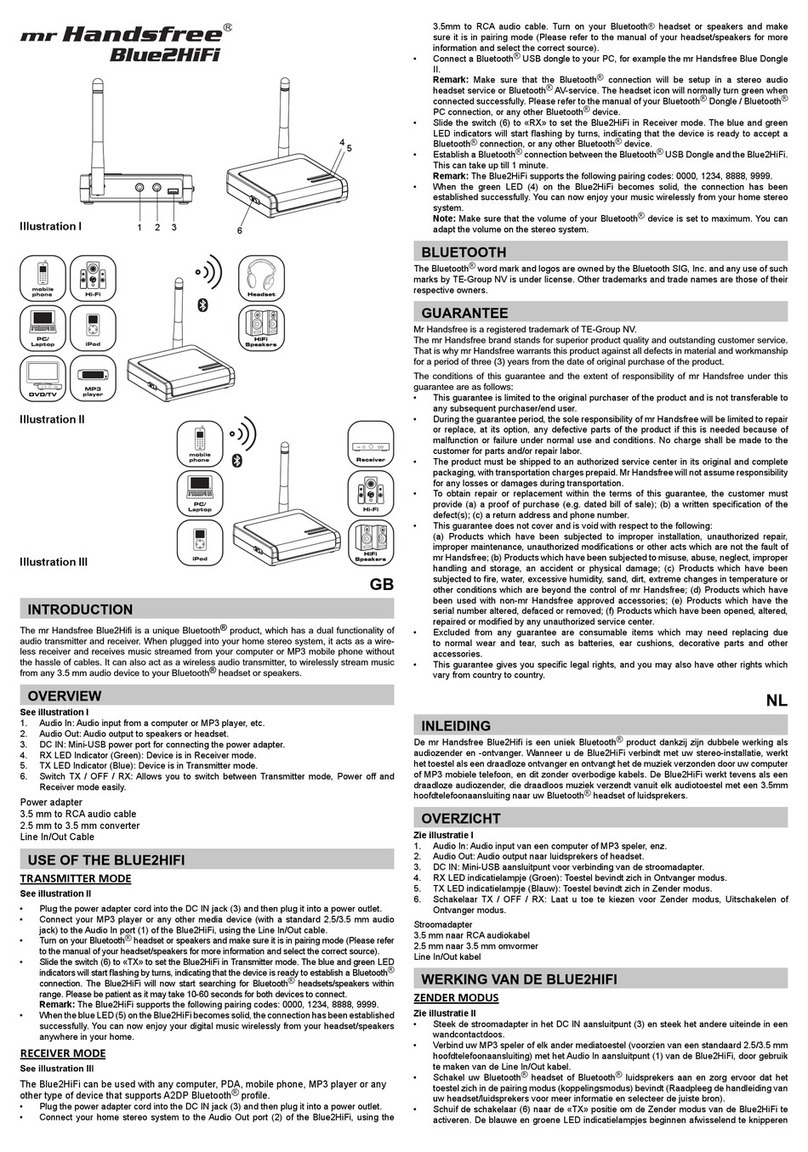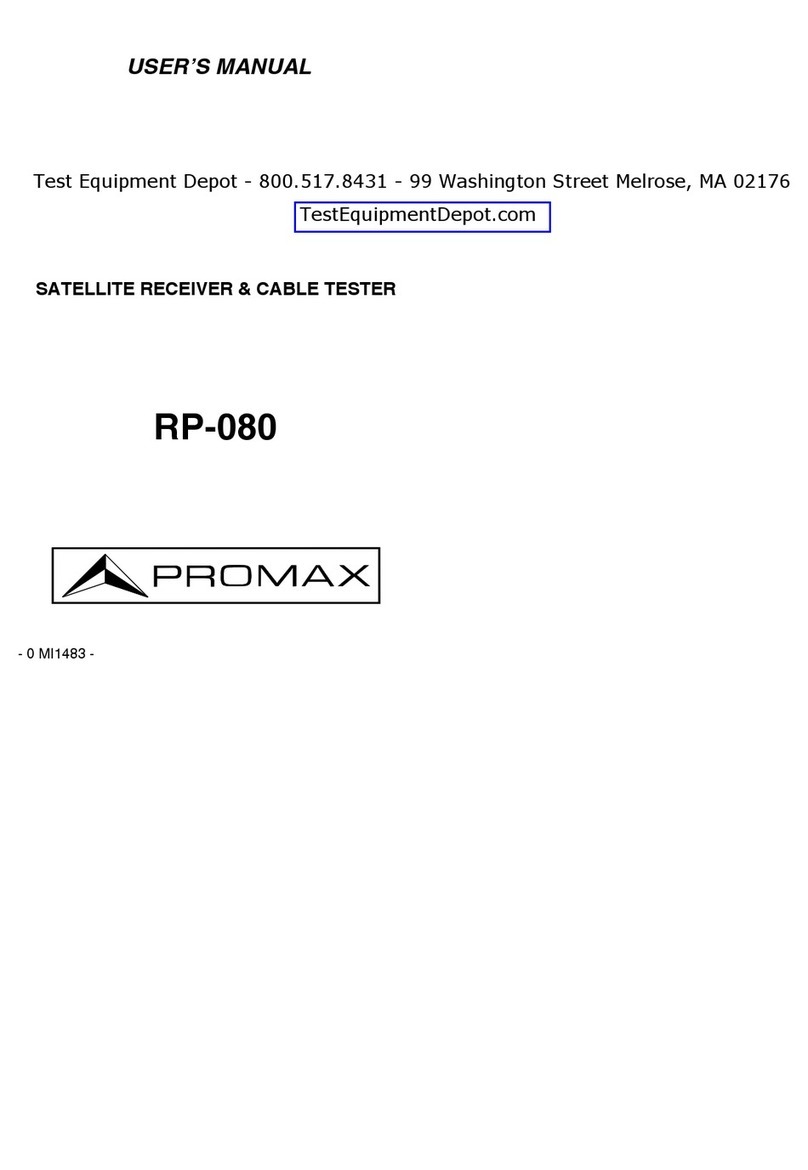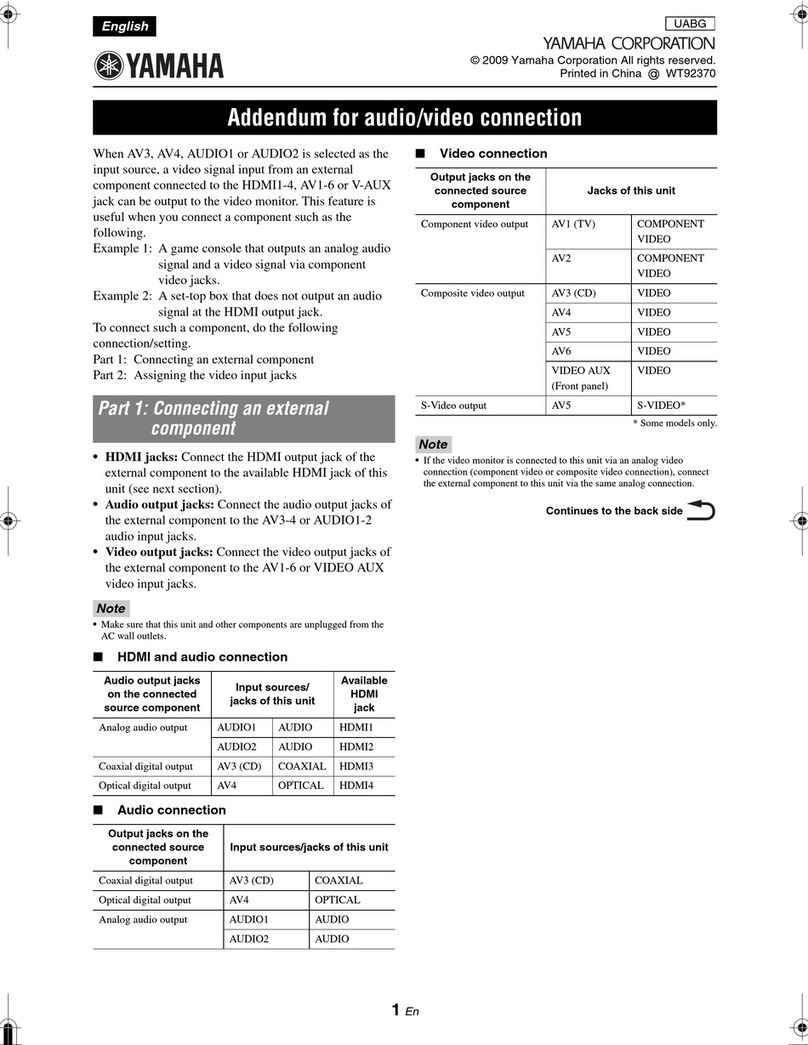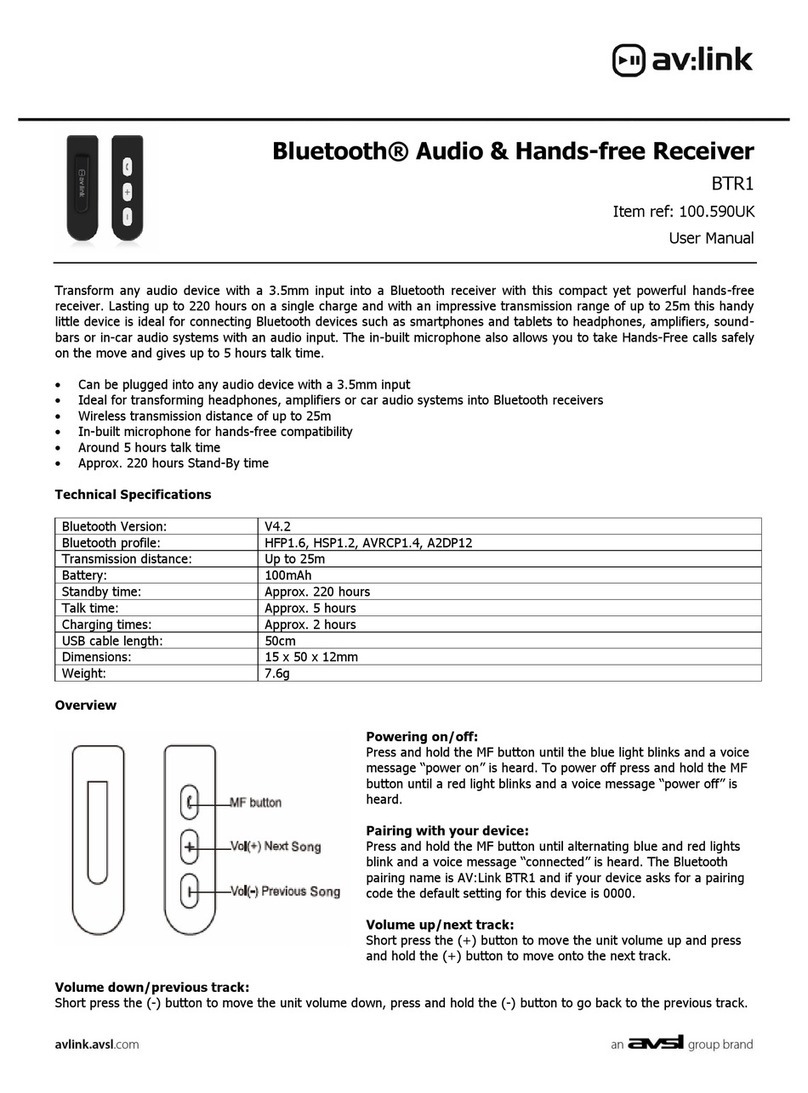ACTUS SOLO User manual

Full HD Digital Satellite Receiver
Digital InnovationLife
User's Manual
ACTUS SOLO


INDEX
Precautions...............................................................................................................................5
1. Important Safety Instructions....................................................................................................5
2. Notice.......................................................................................................................................5
3. Copyright..................................................................................................................................6
4. Disclaimer.................................................................................................................................6
5. Trademarks .............................................................................................................................. 6
Before You Begin.....................................................................................................................7
1. Main Features..........................................................................................................................7
2. Accessories.............................................................................................................................. 8
Hardware Description..............................................................................................................9
1. Front Panel Configuration ........................................................................................................9
2. Rear Panel Configuration.......................................................................................................10
3. Remote Control Unit................................................................................................................11
Connecting diagram..............................................................................................................15
1. Receiver to A/C power............................................................................................................ 15
2. Receiver to TV with Digital A/V Output...................................................................................15
3. Receiver to TV with Analog A/V Output..................................................................................16
4. Connecting to Antenna Cable................................................................................................. 16
Guide of Functions................................................................................................................18
1. Selecting a Service.................................................................................................................18
1.1 Using CH UP/DOWN buttons............................................................................................18
1.2 Using Service List..............................................................................................................18
1.3 Using Simple Service List..................................................................................................18
1.4 Using Recent Service List.................................................................................................19
2. Information Window................................................................................................................19
3. Multi-Picture Display............................................................................................................... 19
4. Electronic Program Guide (EPG) ...........................................................................................19
5. Favorite Group .......................................................................................................................20
6. Volume Control.......................................................................................................................20
7. Pause.....................................................................................................................................20
8. Subtitle...................................................................................................................................21
9. Audio Control..........................................................................................................................21
10.Teletext................................................................................................................................... 22
11. PIP (Picture in Picture)...........................................................................................................22

PVR (Personal Video Recorder) Function...........................................................................24
1. Recording...............................................................................................................................24
1.1 Recording methods...........................................................................................................24
1.2 Recording Edit................................................................................................................... 26
1.3 Long Time recording..........................................................................................................26
1.4 Pause during recording.....................................................................................................26
2. Time Shifting...........................................................................................................................28
3. Playback (Play List)................................................................................................................29
3.1 Recorded Files..................................................................................................................29
3.2 Imported Files ...................................................................................................................30
3.3 Music................................................................................................................................. 30
3.4 Photo................................................................................................................................. 30
4. Bookmark............................................................................................................................... 31
5. Trick mode.............................................................................................................................. 31
Menu Map................................................................................................................................32
Main Menu of Guide...............................................................................................................33
1. System Tools..........................................................................................................................33
1.1 Storage Manager............................................................................................................... 33
1.2 Timer Settings................................................................................................................... 34
1.3 Service List Manager.........................................................................................................34
1.4 Data Transfer.....................................................................................................................36
2. Configuration..........................................................................................................................37
2.1 Recording Option .............................................................................................................. 37
2.2 Parental Control ................................................................................................................38
2.3 Display Setting..................................................................................................................38
2.4 Time Setting...................................................................................................................... 39
2.5 Language Setting.............................................................................................................. 39
2.6 A/V Output Setting.............................................................................................................40
3. Installation..............................................................................................................................41
3.1 Dish Setting....................................................................................................................... 41
3.2 Positioner Setting.............................................................................................................. 41
3.3 Service Search..................................................................................................................42
3.4 Network Setting................................................................................................................. 43
3.5 System Recovery..............................................................................................................44
3.6 System Information ........................................................................................................... 45
4. Utility ......................................................................................................................................45
4.1 Calculator..........................................................................................................................45
4.2 Calendar............................................................................................................................45
4.3 CAS (Conditional Access System) ....................................................................................45
4.4 Plugin................................................................................................................................46
4.5 Free TV+...........................................................................................................................48
4.6 Internet TV+ ...................................................................................................................... 49
Troubleshooting.....................................................................................................................50
Specifications.........................................................................................................................51

Precautions
1.Important Safety Instructions
lReadtheseinstructions.
lKeep these instructions.
lHeed all warnings.
lFollow all instructions.
lDonot use this apparatus near water.
lClean only with dry cloth.
lDo not block any ventilation openings. Install inaccordance with the manufacturer’s instructions.
lDo not install near any heat sources such as radiators, heat registers, stoves, or other apparatus
(including amplifiers)that produce heat.
lDo not reverse the safety purpose of the polarized or grounding-type plug. A polarized plug has two
blades with one wider than the other. A grounding type plug has two blades and a third grounding
prong. The wide blade or third prong is provided for your safety. If the provided plug does not fit into
youroutlet, consult an electrician for replacement of theobsolete outlet.
lProtect the power cord from being walked on or pinched particularly at plugs, convenience
receptacles, and the point where they exit from the apparatus.
lOnly use attachments/accessories specified by the manufacturer.
lUse only with the cart, stand, tripod, bracket, or table specified by the manufacturer, or sold with the
apparatus. When a cart is used, use caution when moving the cart/apparatus combination to avoid
injuryfrom tip-over.
lUnplug this apparatus during lightningstorms or when unused for long periods of time.
lRefer all servicing to qualified service personnel. Servicing is required when the apparatus has been
damaged in any way, such as power-supply cord or plug is damaged, liquid has been spilled or objects
have fallen into the apparatus, the apparatus has been exposed to rain or moisture, does not operate
normally, or has been dropped.
WARNING :To Preventfireorshockhazarddonotexposethesettorainormoisture.
2.Notice
lThese servicing instructions are for use by qualified service personnel only. To reduce the risk of
electric shock, do not perform any servicing other than that contained in the operating instructions
unless you are qualified to do so.
lThe apparatus shall not be exposed to dripping or splashing and that no objects filled with liquids,
such as vases, shall be placed on the apparatus.
lThe mains plug is used as the disconnect device.The disconnect device shall remain readily operable.

To reduce the risk of electric shock, do not remove
the cover (or back).
No user serviceable parts are inside.
Refer servicing to qualified service personnel.
The Lightning Flash with arrowhead symbol
within an equilateral triangle, is intended to
alert the user tothe presence of un-insulated
"dangerous voltage" within the product
enclosurethat maybe of sufficient magnitude
to constitute a risk of shock to persons
The exclamation pointwithin an
equilateral triangle is intended to alert
the user to the presence of important
operating and maintenance
(servicing) instructionsinthe
literature accompanying the product
NOTE : Contents of this manual and features/ specifications of the STB are subjected to
change without prior notice.
3.Copyright
This manualis protected by copyright laws.
Copy, use and reproduction of this manual in part or whole without Manufacturer’s prior written
approval are prohibited.
4.Disclaimer
The manufacturers, distributors and agents are not liable to any kind of damage caused by the
use of the information containedin this manual.
The instruction and descriptions which this manual contains are based on the time of this
manual'sproduction.
The manufacturer constantly updates it with new functions and technology.
All the specifications are subject to change without prior notice.
5.Trademarks
HDMI, the HDMI logo and High-Definition Multimedia Interface are
trademarks or registered trademarks of HDMI Licensing LLC
Manufactured under license from Dolby Laboratories.
Dolby and the double-D symbol are trademarks of Dolby Laboratories.

Before You Begin
1.Main Features
üSupportsMPEG4 /MPEG2 -HD/SDandFullyDVB-S2 /DVB-SCompliant
üIntelligentBlind Scan for both SD and HD TV & Multi-Satellite Search
üMulti-LNB Controlled by DiSEqC Control Version 1.0, 1.1, 1.2 and USALS
üHDTV PVR Receiver(H.264/MPEG4HD)
üEmbedded Linux OS
üTime Shifting, Recording & Playback withExternalHDD(USB2.0)
üSimultaneously Records upto 3 Channels and allows Viewing of 2 others (PIP) on the same
Transponder
üPowerful Extended EPG supports Event Recording
üDual USB 2.0 Host ports (MP3 Player & JPEG Viewer)
üMKV, Xvid file play back support
üEthernetSupport
üHighDefinition On-Screen Display
üFavorite Groups
üPowerfulServiceList Manager for Favorites, Lock,Skip,Move, Edit and Delete
üService Sorting by Name, Transponder and CAS
üUser Friendly & Multi-language Supported(OSD& Menu)
üTeletext / SubtitlesSupported
üMaximum 10,000Services(TV &Radio) Programmable
üPicture-in-Picture (PIP) &Multi-picture Display
üParental Lock /SystemLock/InstallationLock
üHDMIVideo & AudioOutput(576i, 576p, 720p, 1080i, 1080p)
üCVBS(composite)Video & Audio Output via RCA
üCVBS,RGB,Video & AudioOutput via TVSCART
üOpticalOutput forDigitalAudio(SPDIF)
üSoftware & Service channel Databaseupgrade via USB & RS-232C port
ü1Smartcard reader and 2 Common Interface Slots
ü1W Stand-byPowerConsumption

2.Accessories
NOTE : If any accessories listed above are missing, contact the sales representative where you
purchased this unit.
User's Manual
AAAsize BatteriesX2
AC Power Cord
RemoteControl
HDMICable

Hardware Description
1.Front Panel Configuration
1. POWER BUTTON : Press to switch between STANDBYand POWER ON modes.
2. CH Up/Down BUTTON :Press to change services in normal mode, or to move highlighted-bar in
menu mode.
3. Display : The 4-digit shows service number or menu state in normal mode. Show local time in
standby mode.
4. RemoteSensor : Receives signal from remote controller.
5. STANDBYIndicationLED(RED) : The LED lights on in standby mode.
REMOTEIndication LED(GREEN) : The LEDlightson when akey onthe Remote Control is pressed.
6. USB(Front): Use it when connecting to external USB storage device.
7. SMART CARDREADER : Insert smart card for encrypted service access.
8. PCMCIA : To receive other pay-tv service you need a CA-Module(Viaccess, Irdeto, Nagravison, etc.)
and a smart card from the service provider.

2.Rear Panel Configuration
1. LNBIN:Use to connect a satellite antenna.
2. LNBOUT:Use it when connecting to another STBfor loop-through.
3. AUDIO L/R : Connects to theTV orVCR using a RCAcable.(Stereo audio output /White, Red)
4. VIDEO : Connects to theTV or VCR using a RCAcable. (Composite video output /Yellow)
5. SPDIF : Connects to theaudio system using aS/PDIF cable. (digital audio)
6. TV SCART : Connects to theTV input using aTV SCART cable.
7. RS-232C : Serial port for firmware update and data transfer.
8. Ethernet : Local area network port for direct computer connection.
9. USB : Use it when connecting toexternal USBstorage device.
10. HDMI : Connects to theTV byusing a HDMI cable for the best quality picture and audio.
11. A/CSwitch : Power switch
12. A/C power cable socket : Connects toA/C power cord.

3.Remote Control Unit
1. POWER :Turns the STB On/Off.
2. TV/RADIO : Switches betweenTV andRadio.
3. MUTE :Turns thesoundOn/Off.
4. Resolution : To select the resolution format. Each time you press the Resolution button, the
resolution changes in the following sequence: 576i> 576p> 720p> 1080i> 1080P
5. Page Down & Up : Move to the next or previous page if more than one page are available. This button
also is change the location of sub picture in PIP.
6. Subtitle:To show multilingual subtitle.
7. Teletext:To show the digital teletext.
8. Numeric : Controls the numerical operation and service numbers directly.
9. Favorite :Todisplaythesatellitegroup andthefavoritegroups.
10.Play List: To show the file for USB Storage Device orthe network drive.

11.Color Buttons
a. RED : Used for special function in menu. RED key is used to sort lists in service list or go to previous
day search in EPG or make/delete the current position as a bookmark.
b.GREEN : Used for special function in menu. Green key is used to set favorites setting in service list
or go to the next bookmark position.
c. YELLOW : Used for special function in menu. Yellow key is used to find service in service list or
change the audio track.
d.BLUE : Used for special function in menu. Blue key is used to set service list option in service list or
display Multi-Picture.(*)
12.ARROWButtons
a. Up &Down Buttons :To change the value of a selected item with preprogrammed values in menu.
b.Left & Right Buttons : To move the cursor left and right in menu.
13.OK or Service List : Show the service list in non-menu mode and select an item or confirm in menu
mode.
14.Information : Shows the information of the current program. If you press one more, detail
information box will be shown.
15.EPG(ElectronicProgram Guide): Show the TV/Radio program guide.
16.Menu :To enter the main menu or to move to the previous menu.
17.Recall : Moves to previous service.
18.EXIT : Exit from the menu or pop-up window.
NOTE : (*) This Feature(Multi-Picture) will be supported later, by new s/w version by upgrading. Please
refer to your local dealer / distributor.

19.VolumeUp&Down: To change theVolume.
20.ChannelUp& Down:To change service channel.
21.Recording :To start Recording.
22.Play / Time shift : Display the progress bar of playback when no progress bar is displayed. Start
playback with normal speed. Return to normal speed from trick mode..
23.Repetition (*):This key is used to play back a recording repeatedly.
24.Rewind : Rewinds at high speed.Each time youpress this button the rewind speed is increased.
25.Pause :This key is used to pause the video. Press once more to resume the video.
26.FastForward: Fasts forward at high speed. Each time you press this button the speed is increased.
27.Previous File : To play the previous MP3 file in MP3 play mode. This button is also used to jump back
to beginning of recording during a playback.
28.STOP:To stop time shifting, play back or recording.
29.Next File :To play the next file.This button is also used to jump to end of recording during a playback.
30.PIPButtons
a. PIP(PictureinPicture) :To open the PIP window.
b.PIPSwap :Switching between main-pictureandsub-picture
c. PIP(Picturein Picture) ServiceList : To shown the sub-picture service list.
NOTE : (*) This Feature(Repetition) will be supported later, by new s/w version by upgrading.
Please refer to your local dealer / distributor


Connecting diagram
1.Receiver to A/C power
lConnect the A/C power cord between A/C power cord socket of receiver and A/C outlet.
2.Receiver to TV with Digital A/V Output
lConnect the HDMI Cable to the HDMI Connector of the TV.
lConnect SPDIF to Digital audio input of the equipment(Digital Audio)
NOTE : Depending on the A/V equipment you own, there are various ways you can connect
the STB. To choose the best connection option, please refer to the manual of the
equipment you would like to connect to. To get High Definition playback of High
Definition content, we recommend that you connect your high definition display
with a HDMI cable. HDMI supports standard, enhanced or high-definition video
and multichannel audio in a single cable.

3.Receiver to TV with Analog A/V Output
lConnect the TV SCART to the SCART input of the TV.
lConnect the VIDEO and AUDIO L, R to VIDEO IN and AUDIO L, R IN of TV.
NOTE : The SCART cable connection is recommended for analogue TV or VCR
The composite connection(RCA cable) is recommended for analogue TV
You cannot view high definition video with the SCART and the composite video
connector.
4.Connecting to Antenna Cable
lUsingSingle DISH : Connect the Satellite Antenna cable to LNB IN.

lUsing DiSEqC switch : Connect the cable of DiSEqC switch to LNB IN.
lUsing DiSEqC motor : Connect the cable of DiSEqC motor to LNB IN.

Guide of Functions
1.Selecting a Service
To select the desired service (channel), please refer to theinstructions below.
1.1 Using CH UP/DOWN buttons
You can navigate between services by pressing CH UP/DOWN buttons. Whenever you press the CH
UP(DOWN) button, current service will be changed to next/previous service. Please press CH UP or CH
DOWN button until you fine the serviceyou want to watch.
1.2 Using Service List
To select the desired service in the service list, you should firstly
display the service list by pressing the OK button.
Use the ARROW buttons to select a desired service and press
the OK button.
You can see that the service is changed in the small screen on
thetop-right.
To watch that service, press the OK button once more.
To watch the previous service,press the EXIT button.
In the Service List window, you can also select additional
functions with the COLOR buttons. Press the RED button, and
you can sort the services by the Alphabet, Transponder(TP), Group, Tuner and CAS (Conditional Access
System).
Press the GREEN button, and you can add the services to one of 10 Favorite List.
Press the YELLOW button, and you can search &find the service via a virtual keyboard.
Press the BLUE button, and you can adjustservice list option.
1.3 Using Simple Service List
lIf you press NUMERIC buttons or UP/DOWN ARROW button,
instant service list will be displayed.
lSelect the desired service by using the ARROW button, and
press OK button to watch.
lYou can also enter the service number directly by using the
NUMERIC button.

1.4 Using Recent Service List
lTo display recent service list, press the RECALL button for a
short time.
lTo return to the previous service that you were watching,
press RECALL button twice or for a longer time.
lChoose the service from the recent service list, use the
ARROW buttonto select, andthen press theOK button.
lPress EXIT button to exit from the recent service list.
2.Information Window
If you want to view the information of the current service that
you are watching, press INFO button. Then the Information
window will be displayed.
This Information window is automatically displayed when
changing between the services.
This window contains much useful information such as service
number, service name, scrambled types of service, teletext,
subtitle, Audio indication for Dolby Digital, Time duration of the
service and so on.
By pressing INFO button once again, you can get more detailed
information about the service.
3.Multi-Picture Display.
Press the BLUE button to display multiple pictures and use the
RED button to select the display options for 9 or 12 multiple
pictures.
4.Electronic Program Guide (EPG)
Electronic Program Guide (EPG) allows you to see program
schedule and program information from the service which
includes this data as part of their transmission. Multiple services
will be shown with a time line of programming events. The EPG
supplies additional information of channel service, such as
program listings, start/end times and detailed information about
the program listings for all available services. The availability and
details of information of these program details can be varied,
depending on the particular broadcasters, individual services.

lPress the EPG button,thentheEPGmenuwill be displayed.
lUse the ARROW buttons to move to other services or to see previous/next guide.
lPress the EPG button once to view full EPG with multi service list, and press it twice to view the
additional EPG information of a specific channel service. Keep pressing the EPG button to toggle
between the full and detailedmenus of EPG.
lPress the GREEN button to view nextdayEPG andthe REDbutton to view EPG for a previous day.
lSelect the program by using the ARROW buttonsthen set theevent timer by pressing OK.
lYou can schedule arecording withthe EPGmenu as follows.
-Press RECORD button to schedule the event. This schedule can be checked in the menu of Timer
Settings, in the Systemtool menu.
-To cancel the schedule of the recording, press the OK button for the appointed event.
-To edit the schedule of the recording, press the RECORD button for the appointed event.
5.Favorite Group
Press the FAV(Favorite) button to view all favorite groups such as
sports, movie, drama, satellite group and so on. Scroll through the
various favorite group using the UP/DOWN ARROW buttons, and
select the desired favorite group by pressing OKbutton.
6.Volume Control
lTo adjust the audio volume, press the VOL UP/ DOWN
buttons.
lAudio volume control bar will be displayed at the top of the
screen and disappear after 4 seconds.
lWhen necessary, press the MUTE button to turn on/off the
audio sound.
NOTE : The mute function remains set while you change services.
7.Pause
PAUSE button is used to freeze the video. Press PAUSE button
once more to resume the video.
Table of contents