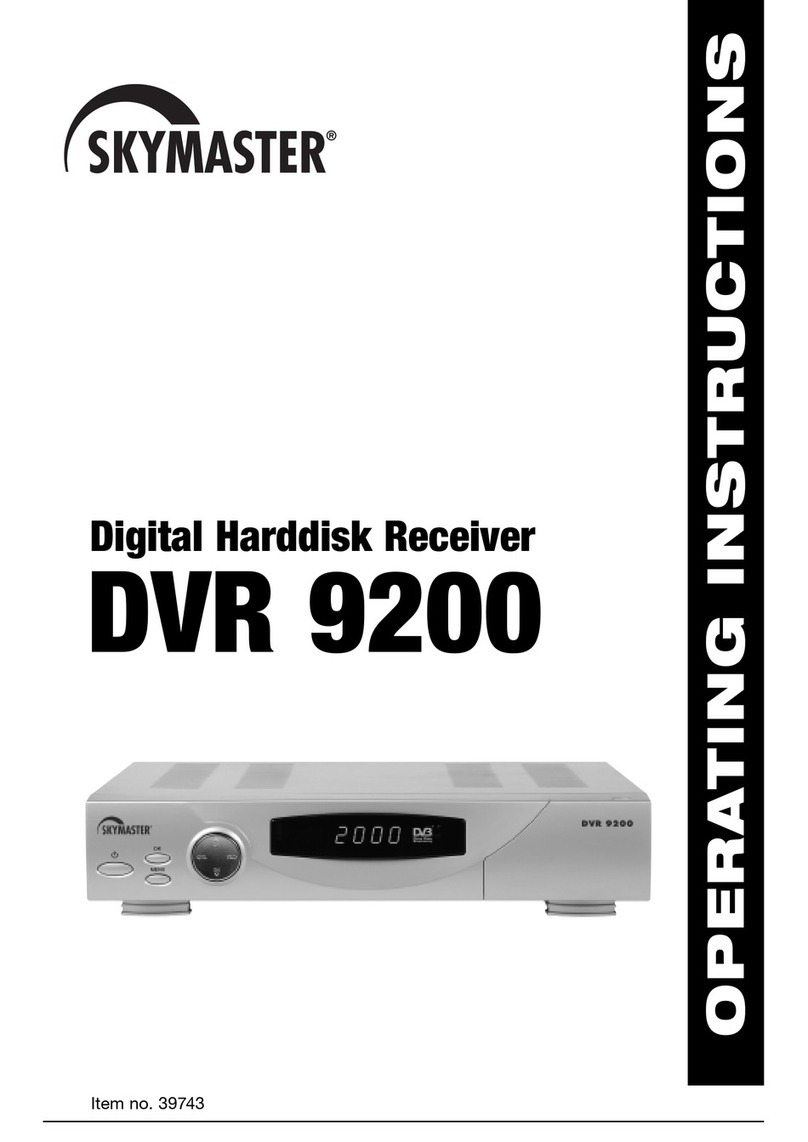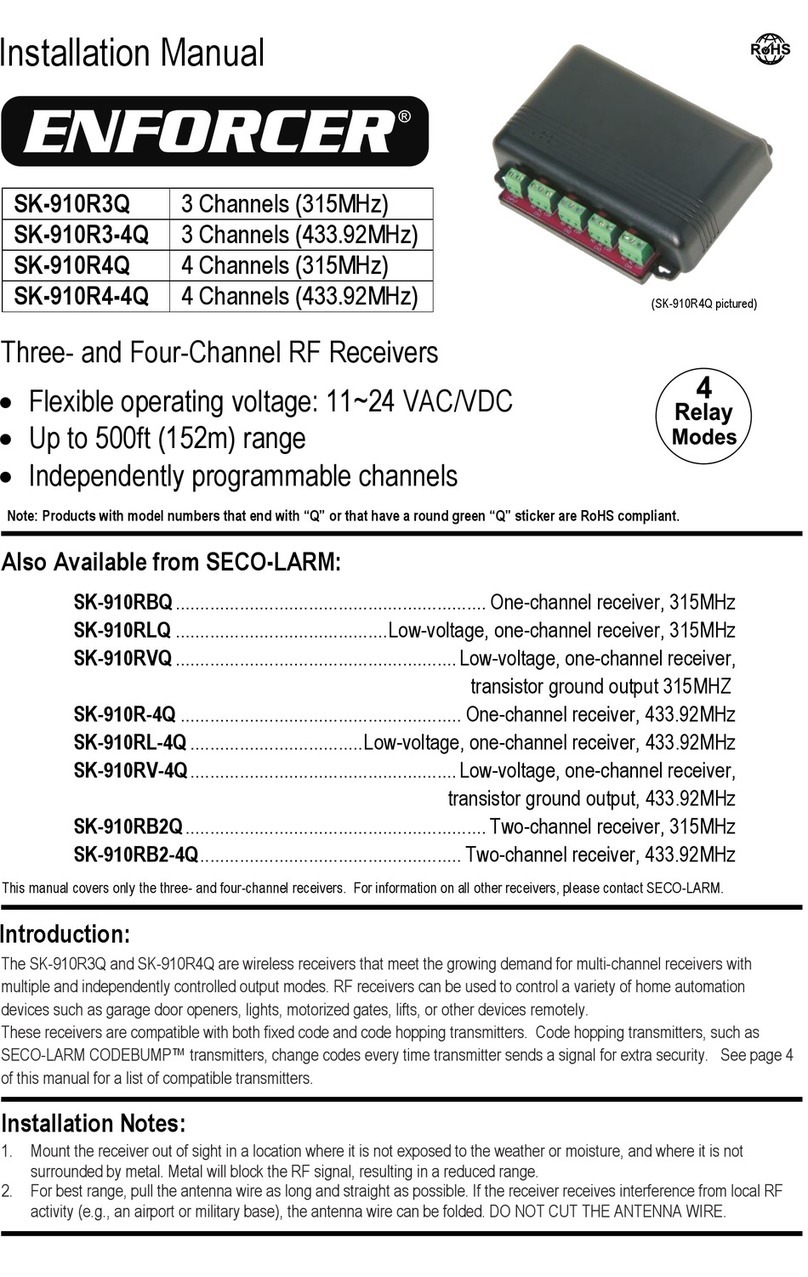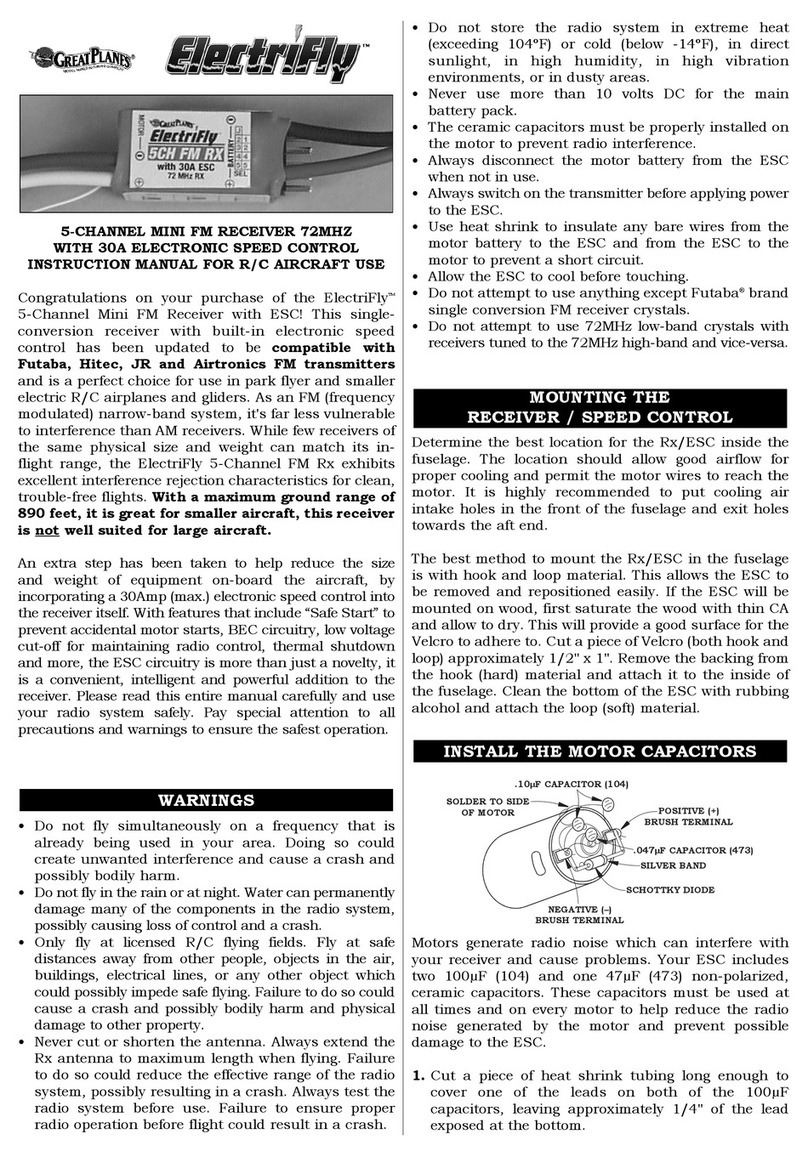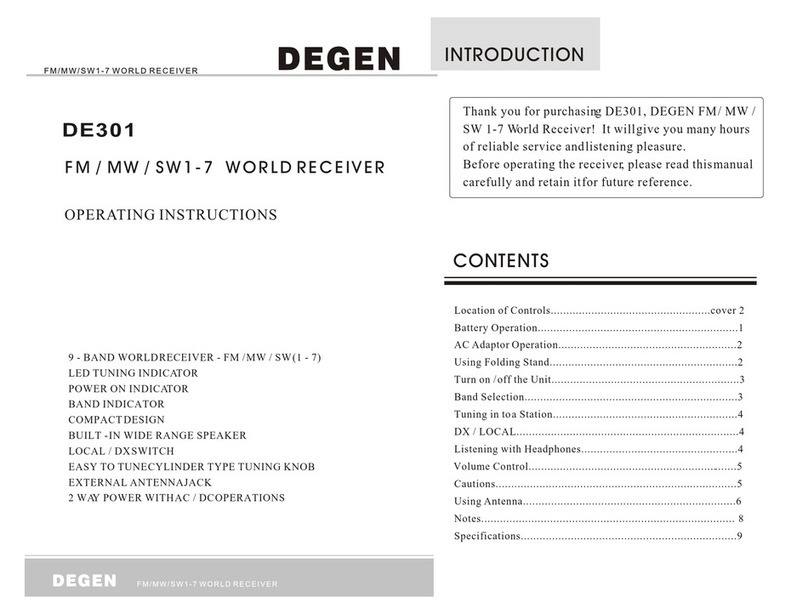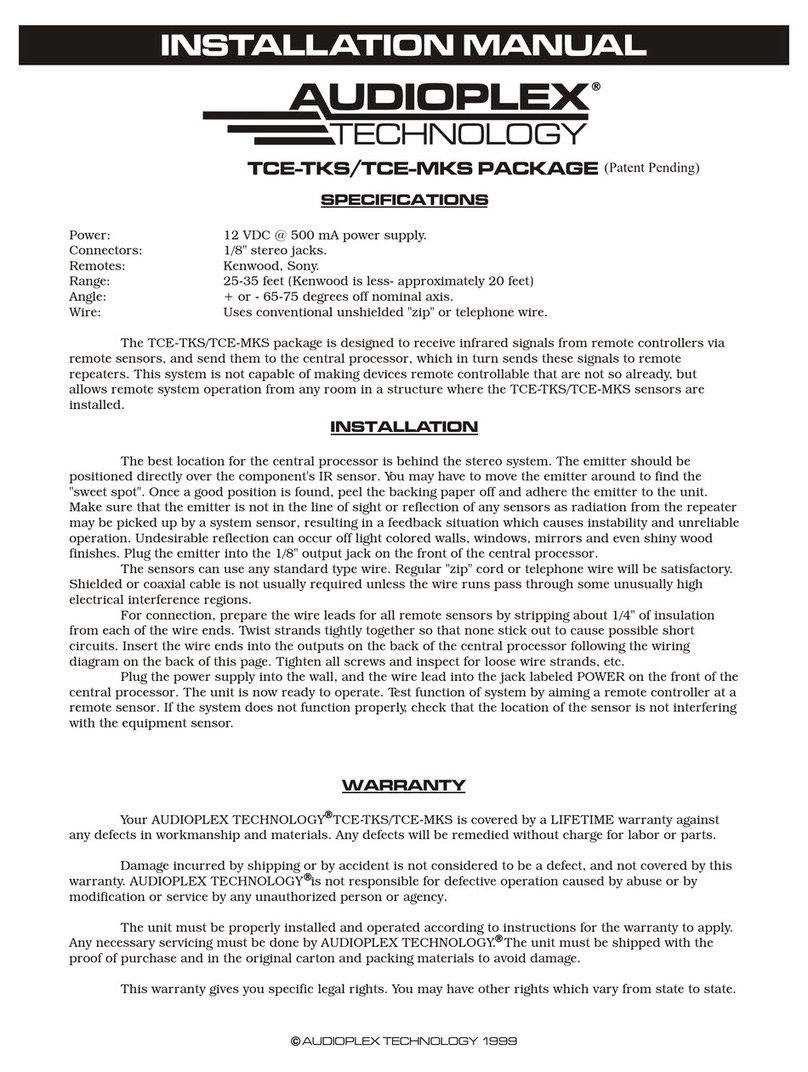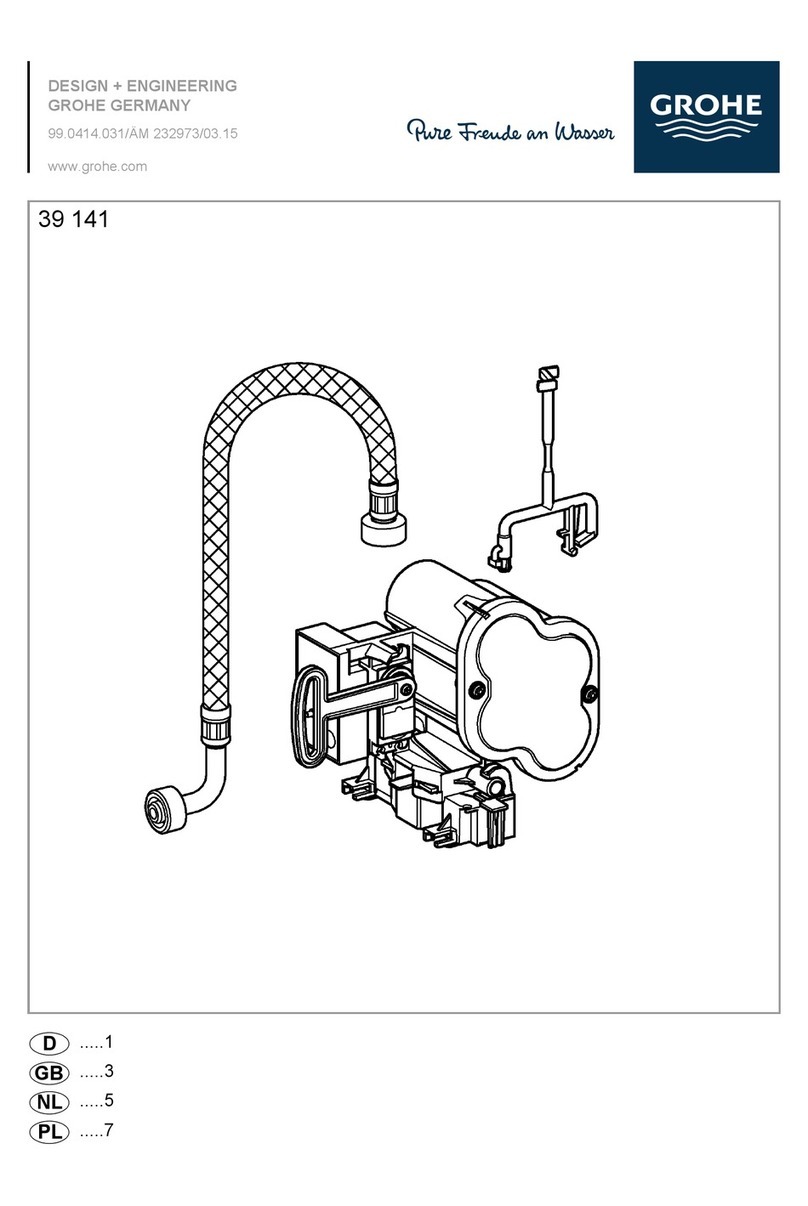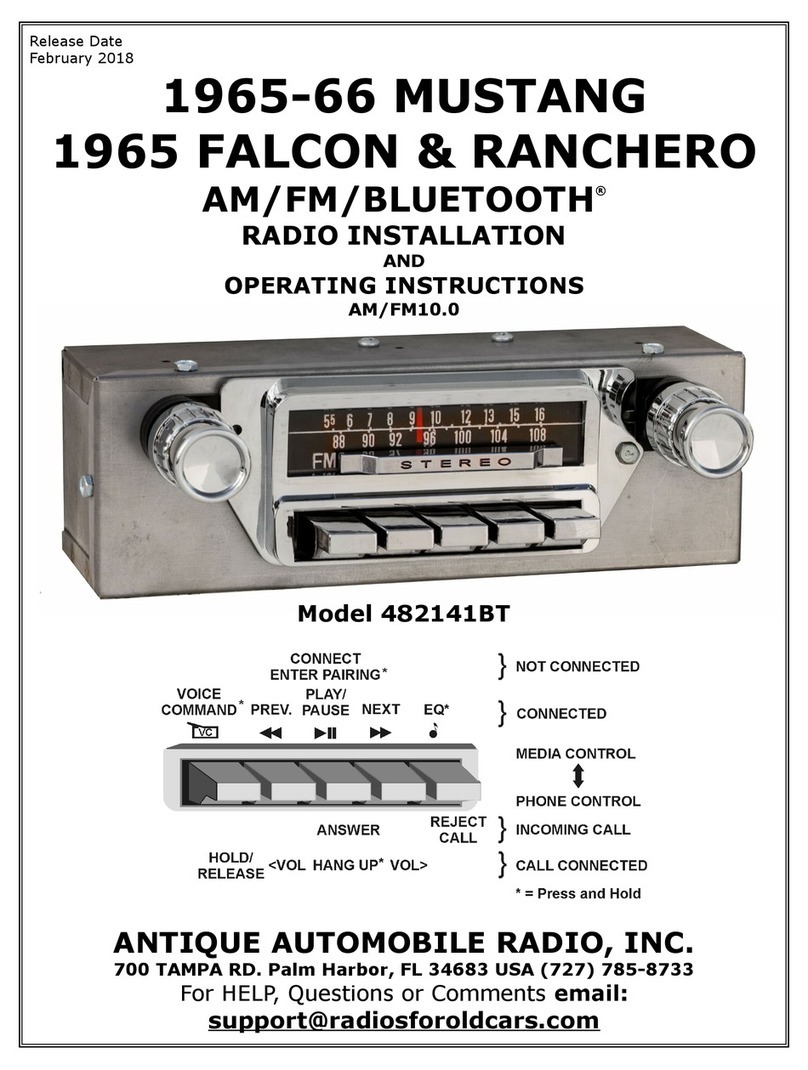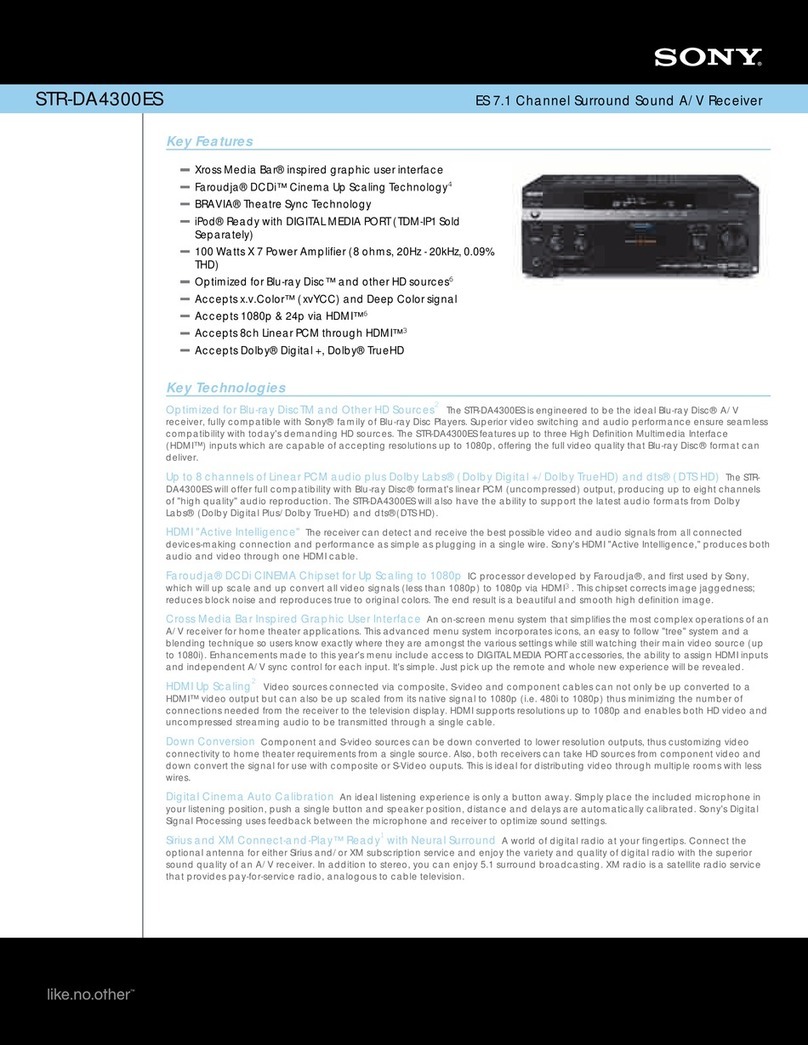Sky Master DCI 9410 User manual

Digital Satellite Receiver
DCI 9410
Item no. 39722
OPERATING INSTRUCTIONS

48
1. Contents
You have purchased a quality receiver from the SKYMASTER®range. Our products are continuously
subjected to rigorous quality inspections to ensure your enjoyment. Welcome to the new age of digital
television! The DCI 9410 receives unencrypted digital TV programmes and, in addition, can also receive
encrypted digital TV programmes from the various programme providers by the addition of two card
readers (not included). Please note that you need a digitally-compatible satellite antenna to operate the
SKYMASTER®DCI 9410. This must have a • •• ••al LNB to receive ASTRA or EUTELSAT.
1. Contents . . . . . . . . . . . . . . . . . . . . . . . . . . . . . . . 48
2. Safety information . . . . . . . . . . . . . . . . . . . . . . . 49
3. Information on direct satellite reception . . . . . 50
4. Operator’s controls, front of device . . . . . . . . . 54
4.1 Operator’s controls, back of device . . . . . . . . . 54
5. Remote control . . . . . . . . . . . . . . . . . . . . . . . . . . 55
Brand codes (german part) . . . . . . . . . . . . . . . . . . 12
6. Connections . . . . . . . . . . . . . . . . . . . . . . . . . . . . 58
Connection to the SAT antenna . . . . . . . . . . . . . . 58
Connecting to the TV unit, to a video recorder
and to a stereo system . . . . . . . . . . . . . . . . . . . . . 59
7. Performance features . . . . . . . . . . . . . . . . . . . . 60
8. Quick start - commissioning
Welcome . . . . . . . . . . . . . . . . . . . . . . . . . . . . . . . 61
Language settings . . . . . . . . . . . . . . . . . . . . . . . . 61
LNB settings . . . . . . . . . . . . . . . . . . . . . . . . . . . . . 61
Satellite . . . . . . . . . . . . . . . . . . . . . . . . . . . . . . . . 61
Aligning the antenna . . . . . . . . . . . . . . . . . . . . . . 61
9. The OSD menu: The most important functions 62
Call up and exit OSD . . . . . . . . . . . . . . . . . . . . . . 62
Navigating in OSD . . . . . . . . . . . . . . . . . . . . . . . . 62
General information on the OSD . . . . . . . . . . . . . . 62
Daily use . . . . . . . . . . . . . . . . . . . . . . . . . . . . . . . 62
9.1
The OSD: Info window, sound channels and volume
63
Programme information . . . . . . . . . . . . . . . . . . . . 63
Select sound channels . . . . . . . . . . . . . . . . . . . . . 63
Volume settings/Sound muting . . . . . . . . . . . . . . . 63
9.2
The OSD: Programme selection, programme lists
64
Direct programme selection . . . . . . . . . . . . . . . . . 64
Display programme list . . . . . . . . . . . . . . . . . . . . 64
Sort programme list . . . . . . . . . . . . . . . . . . . . . . . 64
Display favourites lists . . . . . . . . . . . . . . . . . . . . . 64
9.3
The OSD: Special functions, Teletext and EPG
. . 65
Hold picture . . . . . . . . . . . . . . . . . . . . . . . . . . . . . 65
Display subtitles . . . . . . . . . . . . . . . . . . . . . . . . . . 65
Teletext/Videotext . . . . . . . . . . . . . . . . . . . . . . . . . 65
EPG - the Electronic Programme Guide . . . . . . . . 65
9.4 Call up and close OSD menu . . . . . . . . . . . . . . . 66
Navigation and invocation of the submenus . . . . . 66
Closing menus . . . . . . . . . . . . . . . . . . . . . . . . . . . 66
9.5 OSD installation menu . . . . . . . . . . . . . . . . . . . . 66
Language . . . . . . . . . . . . . . . . . . . . . . . . . . . . . . . 66
Level alignment . . . . . . . . . . . . . . . . . . . . . . . . . . 66
9.6 OSD SETUP menu . . . . . . . . . . . . . . . . . . . . . . . . 67
Satellite/TP . . . . . . . . . . . . . . . . . . . . . . . . . . . . . . 67
Find satellite . . . . . . . . . . . . . . . . . . . . . . . . . . . . 67
Delete satellite . . . . . . . . . . . . . . . . . . . . . . . . . . . 68
Change satellite . . . . . . . . . . . . . . . . . . . . . . . . . . 68
Find transponder . . . . . . . . . . . . . . . . . . . . . . . . . 68
Transponder settings . . . . . . . . . . . . . . . . . . . . . . 69
9.7 Managing favourites . . . . . . . . . . . . . . . . . . . . . 70
Transferring programmes to favourites lists . . . . . 70
Renaming categories for favourites list . . . . . . . . 70
9.8 Programme management . . . . . . . . . . . . . . . . . 71
Delete, move, lock and rename programmes . . . . 71
10. LNB settings . . . . . . . . . . . . . . . . . . . . . . . . . . . . 72
11. DiSEqC 1.2 - Rotor control . . . . . . . . . . . . . . . . . 73
12.
Go To X - automatic SAT position calculation
. . . 73
13. Settings
Time settings . . . . . . . . . . . . . . . . . . . . . . . . . . . . 74
Timer . . . . . . . . . . . . . . . . . . . . . . . . . . . . . . . . . . 74
Child-proofing . . . . . . . . . . . . . . . . . . . . . . . . . . . 75
TV settings . . . . . . . . . . . . . . . . . . . . . . . . . . . . . . 75
13.1 Extended settings
Colour settings . . . . . . . . . . . . . . . . . . . . . . . . . . . 76
Factory settings and reset . . . . . . . . . . . . . . . . . . 76
Software update . . . . . . . . . . . . . . . . . . . . . . . . . . 76
14. Information . . . . . . . . . . . . . . . . . . . . . . . . . . . . . 77
Information . . . . . . . . . . . . . . . . . . . . . . . . . . . . . . 77
Signal strength . . . . . . . . . . . . . . . . . . . . . . . . . . . 77
Reception of encrypted programmes (Pay-TV) . . . 77
15. Trouble-shouting guide . . . . . . . . . . . . . . . . . . . 78
16. SAT lexicon . . . . . . . . . . . . . . . . . . . . . . . . . 79 - 82
17. Service, Hot-line, adress . . . . . . . . . . . . . . . . . . 83

49
2. Safety information
Please read this safety information thoroughly before commissioning the device!
Prolonged absence: In the event of prolonged absence or thunderstorms, remove the mains plug of
the device from the wall socket. Also disconnect the antenna connections to avoid storm damage.
Cleaning: Remove the mains plug before cleaning the device. Use a dry or damp cloth and make sure
that no moisture penetrates the device!
Objects in the device: Make sure that no objects can enter the ventilation slots. There is risk of death
through electric shock!
Repair: Repairs must be performed by qualified experts. In the event of improper intervention by a third
party, the warranty will be voided and the safety of the device can no longer be guaranteed! Never open
the housing of the device yourself: Even when disconnected from the mains, there is an acute risk of
death through electric shock. Internal components can be damaged if touched.
Place of installation: Place the device on a straight and even surface. To protect the surface from being
discoloured as a result of the natural heat generated by the device, place the device on a suitable under-
lay.
Adequate ventilation: The ventilation slots on the device must never be covered. Ensure that the device
has a clearance of at least 10 cm at the sides and top, and that the heat can be dissipated upwards
unimpeded.
External influences: Never expose the device to moisture (e.g. condensation or splash water) or direct
sunlight. Do not place the device in the vicinity of heat sources, such as e.g. heaters or devices that heat
up.
Mains voltage: Use the equipment with the voltage specified on the case only! Do not plug the equipment
into the mains until all connection and installation work has been completed.
Earthing: Antenna systems must always be earthed, paying heed to the pertinent local and VDE
regulations.
ASTRA, EUTELSAT, TÜRKSAT, DiSEqC and Skymaster are registered trademarks.

50
3. Information on direct satellite reception
Selecting the antenna location.
Viewed from Europe, all TV satellites are located in the south, therefore you must select the installation
location so that the antenna points southwards. The satellite systems with the largest, freely receivable
programme ranges are ASTRA®(19.2°east) and HOTBIRD (13°east). Viewed from Central Europe, these
satellite positions are located just a few degrees east of the exact south direction.
S
HOTBIRD
ASTRA
When selecting the installation location, you must ensure that the
antenna is not covered by obstacles, such as e.g. bushes, trees,
walls or roof overhangs. Installation beneath the roof is not
possible! The antenna should be installed on a house wall
protected from the wind, if possible.
The necessary wall mounting is available as an accessory and is
not part of this system. If mounting on the roof, the antenna
should be fixed as low as possible on a mast.
The local VDE regulations, which prescribe potential and lightning
protection regulations, must be observed.
Alignment with a satellite.
Leave the screws loose on the mast bracket until you have set the final position!
After fixing the antenna at its location, you should have it point southwards with the LNB in front.
The antenna height is set using the scale on the mounting plate.
To set the height, bend the antenna up and down carefully, until
the desired number of degrees is set.
The specified values can naturally only apply for vertically mount-
ed masts or wall brackets.
When setting the angle, do not pull on the LNB mounting arm (risk
of breaking!).
As illustration

51
3. Information on direct satellite reception
EUROPE ASTRA 19,2° est HOTBIRD 13° est
Brussels 30,1 31,2
Sarajewo 39,4 39,1
Copenhagen 26,3 26,6
Tallinn 22,4 21,9
Helsinki 21,6 21,0
Marseilles 38,1 39,5
Paris 31,6 33,0
Athens 45,7 44,6
London 28,3 29,8
Edinburgh 23,2 24,6
Dublin 24,7 26,6
Milan 36,7 37,5
Rome 41,2 41,5
Zagreb 37,2 37,2
Riga 25,1 24,5
Wilna 27,4 26,7
Amsterdam 28,7 29,7
Oslo 21,7 22,0
Vienna 34,6 34,6
Salzburg 34,8 35,1
Warsaw 30,2 29,8
Lisbon 36,4 39,6
Stockholm 22,7 22,5
Bern 34,8 35,8
Bratislava 34,7 34,6
Ljubijana 36,8 37,0
Palma de Mallorca 41,1 43,0
Madrid 37,7 40,2
Prague 32,4 32,6
Budapest 35,4 35,1
GERMANY ASTRA 19,2° est HOTBIRD 13° est
Kiel 27,5 27,8
Hamburg 28,3 28,8
Rostock 27,9 28,3
Berlin 29,7 30,0
Bremen 28,6 29,2
Hanover 29,5 30,0
Düsseldorf 30,2 31,1
Kassel 30,6 30,9
Dresden 31,3 31,6
Wiesbaden 31,6 32,4
Nürnberg 32,8 33,3
Saarbrücken 32,3 33,2
Stuttgart 33,2 33,9
Munich 34,2 34,7
The following
setting angles
apply for the
various locations:

52
3. Information on direct satellite reception
For precise alignment of the antenna, the complete cabling must now be connected.
The television and the receiver should be located in the immediate vicinity of the antenna.
It is almost impossible to align the reception system by “shouting” e.g. from a distant television. A SAT
finder (art. no. 37351) or the signal strength indicator on a digital receiver is ideal for aligning the antenna.
Leave the equipment disconnected from the mains supply until cabling is complete!
Connect the antenna cable to the LNB. Carefully introduce the copper-coloured internal conductor of the
cable into the LNB socket. Place the thread of the plug directly onto the socket and screw the plug as
tightly as you can by hand. Fix the other end of the cable to the jack on the satellite receiver in the same
way (LNB IN).
With a scart cable, connect the scart socket of the receiver (TV) to the scart socket of your television.
Your cabling now looks like this:
RECEIVER
LNB
SAT ANTENNA
Please insert the provided batteries into the remote control.
Now connect your television and the receiver to the mains.
Press the Stand By button on the receiver or on the remote control.
It may be necessary to switch your television into so-called A/V mode. You can do this with the remote
control on your television. The procedure is different for each television unit. The relevant button could be
marked 0,AV or EXT. Please refer to the instructions for your television.

53
3. Information on direct satellite reception
You must now move the preset antenna in millimetre steps, with the screws only hand-tight. Please note
that there must not be any obstacles between antenna and reception direction, and that you must not
stand in front of the antenna area. When you have mounted the antenna precisely southwards, as
described above, and have set a height angle as specified in the table, turn the antenna slowly to the left,
i.e. to the east. (If the antenna is being installed in Eastern Europe, turn it slowly to the west).
When moving the antenna, observe the screen or any signal indications provided (e.g. Sat finder/Digital
receiver). When a signal/TV picture appears, switch between a few programmes on the receiver to check
whether the antenna is aligned to the correct satellite. When the signal quality has reached its maximum,
you should also move the height angle up and down slightly, in the smallest steps, to further optimise the
quality.
If you do not obtain any reaction or only a weak signal level, you should alter the height angle by a few
millimetres up or down and start the satellite search again by swivelling to the side.
When you have optimally set the antenna, tighten the screws on the antenna. Observe the screen at the
same time, as sometimes the antenna is moved slightly during fixing and the signal strength decreases
again.
Fitting an F-plug, if you need to shorten your cable
IMPORTANT: Please proceed with great caution when fitting the F-plug. Failure to comply with the
following instructions could cause malfunctions or destruction of the SAT receiver!! - Please use only
continuous antenna cables.
• Strip the cable for a length of 8mm as far as the
internal conductor (with a sharp knife).
• Remove the protruding wires of the shielding braid.
• Remove 10mm of the plastic casing until the shielding
braid is bared.
• Make sure that no wires of the shielding braid can
touch the internal conductor.
• Carefully screw the F-plug onto the cable, until the
internal conductor terminates flush with the front edge
of the F-plug. The shielding braid is now connected to
the F-plug.
• Check the F-plug for short circuits. Look into the F-plug
from the front; the internal conductor must be located
on its own in the centre and must not be touched by
any wires of the shielding braid!

54
4. Operator’s controls, front of device
4.1 Operator’s controls, back of device
1. 7-segment display (programme indicator)
2. IR receiver for remote control
3. Satellite signal display
4. Stand By (Stand By display)
5. On (receiver switched on)
6. On/Off switch (Stand By mode)
7. Programme advance, up
8. Programme advance, down
9. 2x CAM module slots in PCMCIA standard
1. Connection to SAT system
2. Connection to analogue SAT receiver (loop through operation)
3.
Stereo sound output, for connecting to stereo system or TV/video recorder (sound only)
4. FBAS video signal output for connecting to a TV / video recorder / video transmitter
5. Scart socket for connecting a TV unit
6. Coaxial digital sound output for connecting a digital surround amplifier (AC3)
7. Scart socket for connecting a video recorder
8. RS232 interface (for service purposes only)
9. DC connecting socket (12V input voltage)
10. S-VHS video signal output for connecting to a TV / video recorder
11. Optical digital sound output for connecting a digital surround amplifier (AC3)
12. Mains switch
15 4 36 78 92
CAM module not included
1 9112
3 54 6 7 8 1210

55
5. Remote control 4in1
Please ensure correct polarity when
inserting the batteries!
The polarity is marked in the battery
compartment. Batteries: 2 pieces,
Size: AAA, UM-4, Micro or R03.
Used batteries are special waste –
please dispose of them correctly!
Range approx. 6m.
3
4
2
1
5
6
8
7
9
13
19
10
12
11
1414
16
17
20
21
18
15
13
1. Sound On/Off Switches the sound off. Pressing again
switches the sound back on
2. On/Off (Stand By) This button switches the satellite receiver
on or to Stand By mode
3. TV (optional) No function
4. Audio – sound channel selection Displays all available
sound channels
5. Function keys
TV /radio mode / AUX / CBL/SAT / VCR / TV
6. Numeral keys 0 - 9 These keys are used to switch to a
particular programme or to enter numeric values and
passwords or to change station names and favourites lists
7. Teletext/Videotext Calls up Teletext/Videotext pages
8. Subtitles Displays subtitles for the current broadcast
9. MENU – OSD screen menu Calls up the screen menu via
which you can define all receiver and programme settings
10. EXIT – Exit menu a.) Closes the current OSD screen menu
and shows the higher level menu or the TV picture
b.) To open the SLEEP TIMER menu
11. EPG – Programme information Calls up the EPG (Electronic
Program Guide)
12. ALT Switches back and forth between the current and the last
set programme
13. CH control keys /Programme changeover These serve for
navigation within the OSD menu (up/down) or to change
programmes in ascending or descending order
14. VOL control keys /Volume control These serve for naviga-
tion within the OSD menu (left/right) or to regulate the volume
15. OK/Confirmation button Press the OK button to confirm
changes made or to execute an action
16./18. PAGE – Programme list up and down For page by page
scrolling of displayed programme, favourite or satellite lists
17. Freeze function The TV picture is “frozen” by pressing this
button
19. Browse – Programme list Calls up the programme list
(or satellite list) and closes it when pressed again
20. i function key Multifunction key
21. Function keys/Selection programmes The four coloured
buttons call up the favourite programmes that you have
defined or execute various actions in the OSD

56
5. Remote control 4in1
Your new remote control contains one of the largest infrared code library for 4 different devices obtainable
in Europe. This remote control unit is preprogrammed, all you have to do is to choose the device which
you wish to control (for example TV) and it’s 3-digit code number from the brand code list (for example 001
under Philips TV). After you set up it will remember all your set up data permanently even you remove the
batteries later. The 4in1 universal remote control is suitable for practically all common brands of television
set (TV), digital and analogue satellite receiver and cable box (CBL/SAT), video recorder (VCR), amplifiers
and other audio device (AUX). The universal remote control unit operates almost all the basic functions of
your devices. Please read these operation instructions before using your new 4in1 remote control.
Set up (Brand codes see page 12)
Make sure that 2 new batteries (type “AAA”) have been inserted correctly into your new remote control
unit. To make your remote control ready for use, you need to carry out one of the following steps:
A. Set up by Brand Code:
1. Switch on the device, which you would like to control (e.g. TV set).
2. In the back section of this manual, find the name and code no of your device brand (e.g. Philips 001,
004, 016 …). Note the codes must be in the column for the corresponding device group (TV).
3. Hold down the SET key and actuate the device key (e.g. TV) at the same time. The TV device key on
your remote control lights up, that means it is in the setting up mode.
4. You must now enter the 3-digit device code (e.g. 001 for Philips TV) within 10 seconds. If no entry
within 10 seconds, the setting up mode is automatically terminated.
5. The LED goes out if the code has been accepted by the remote control. If the LED flashes twice, that
means the code may be wrong, and the remote control remains in set-up mode, you should enter the
correct code from the list again in time.
6. Check the function of the keys on remote control. If most keys on your new remote control do not
function correctly, try another 3-digit device code (e.g. 004…) from the list under the same brand.
Repeat steps 3 to 6 until all the basic functions operate correctly. Once you satisfy the code, that
means you have already got correct set up for the device.
Note: To leave set up mode, press the device key (e.g. TV). Or if you do not actuate any keys within
10 seconds it will be automatically terminated. You may set up more than one device on the new remote
control. Before you operate your new remote control normally, please press the requested device key first
(e.g. TV), so the remote control is surely at the proper device status, otherwise it may control the wrong
device which is not you’re requested.
B. Set up by Automatic Search:
If setting up by brand name and codes is unsuccessful, or you can not find your brand name in the list,
you can use the “Automatic Search” to find the correct code for your remote control.
1. Switch on the device that you like to control. If it is a video recorder, insert a video cassette.
2. Point the remote control at your device. Press the SET and the device (e.g. TV) keys simultaneously and
hold them down for 3 seconds. Then the device key flashes, that means it is in Automatic Search now.
3.
The OFF signal is automatically transmitted to the device from the remote control (code scan). Once the
device (e.g. TV) switches off, immediately press any key (except SET key) to stop the Automatic Search.
4. Switch the device on again by pressing the “POWER” key. Check the function of the other keys on the
remote control. If all the keys do not function (that means you may not stop the search in time), or
most keys’ operation is not good enough, you can start the search again (see steps 2–4) to find a
suitable code. If most keys function properly, that means your set up is successful, press the device
key (e.g. TV) again to save the code and finish the set up.
Note: To abort the Automatic Search, press any key (except set key). The LED lamp will go out and the
search is terminated.

57
5. Remote control 4in1
C. Setting up by Manual Search:
If setting up with brand name and codes is unsuccessful, you can also use the “Manual Search” to find
the correct code for operating your device.
1. Switch on the device that you like to control. If it is a video recorder, insert a video cassette.
2. Point the remote control at your device. Press down and hold the SET key and press the device key
(e.g. TV) in a short time (less than 3 seconds, otherwise it goes to Automatic Search), then release the
both pressed keys.
3. The device key lights up continuously and the remote control is then in setting-up mode.
4. Actuate the POWER key (ON/OFF key) about every 1.5 seconds. (If the device being sought is a video
recorder, etc., you may press the PLAY key also.), the device key now flashes, that means it is in
Manual Search mode.
5. Once the searched device switches off (or react), test the functions of other keys (don’t press POWER
key, in case it goes to next code) on the remote control. If most of them do not function properly, press
the POWER key about every 1.5 seconds again to call up the next reactive code (continues the Manual
Search, see step 4-5). If you feel most of keys on the remote control work good enough, you can save
the code by pressing the device key (e.g. TV) to finish the Manual Search.
Note: The Manual Search will be automatically terminated if no entry within 30 seconds.
Other Functions
A. Display the Device Code:
The device code, which has been set up in your new remote control, can be called up as follows:
• Press the SET key and hold it down, now actuate number key “1” to display the 100th position of
3-digit code. Count the numbers the LED flashes. If the LED doesn’t flash, that means the digit is ZERO.
Similarly, press the SET key and hold it down, at the same time actuate number key “2” to display the
10th position of 3-digit code. Press the SET key and hold it down, at the same time actuate number
key “3” to display the 1st position of 3-digit code.
Example for Code 028:
a. Press SET and “1” LED flashes 0 time, no flashes.
b. Press SET and “2” LED flashes 2 times.
c. Press SET and “3” LED flashes 8 times.
B. Reset / delete function:
To delete the codes which have been set up in the remote control, press and hold down the SET key,
press the “0” key simultaneously for more than 3 seconds and then release the both pressed keys. The
LED will flash twice and all the set up data and all learn commands in the remote control are deleted.
Note: Please don’t operate this function if you don’t want to delete all the settings.
C. Write-protection of Device Codes:
To protect the device codes from being inadvertently overwritten/deleted, you can carry out the following:
1. Press the device key (e.g. TV) that you would like to protect on your remote control.
2. Press and hold down the SET key and press the „7“ key at the same time. Then release the both
pressed keys, the LED will flash twice and the code is then protected from being overwritten/deleted.
Note: To cancel write protection, press the SET key and hold it down, and activate the “8” key at the same
time, and then release the both pressed keys. The LED flashes twice and the protection have been
cancelled.

58
6. Connections
Connection to the SAT antenna
The DiSEqC technology allows a large number of connection variants:
• A permanently aligned SAT antenna
• Two permanently aligned SAT antennae or a Multifeed antenna with DiSEqC 2-way switch (art. no. 3932)
• Up to 4 permanently aligned SAT antennae with a DiSEqC 4-way switch (art. no. 3934)
• Up to 2 permanently aligned Multifeed antennae with DiSEqC 4-way switch (art. no. 3934)
• A rotating DiSEqC 1.2 rotor system, combined with up to 3 permanently aligned antennae
TIP: One or more • •• ••al LNBs (reception converters) are required to receive satellite programmes. The
following technical data should be stated on the adhesive label of the LNB: 10.6 GHz (or 10,600 MHz) and
9.75 GHz (or 9,750 MHz) for the so-called oscillator frequencies. No other values or data are relevant, and
the receiver is ready for operation after connection.
Proceed with the utmost caution when preparing the antenna cable! As voltages and switching signals are
transported via the antenna cable, you must make sure that the shielding braid and the aluminium foil
have good contact with the F-plug and that no short-circuit occurs in the internal conductor of the cable!
After screwing on the F-plug, check that the internal conductor is not being touched by any of the wires of
the shielding braid.
A signal strength indicator is provided for aligning the antenna. Slowly swivel
the antenna southwards, observing the signal display on the screen. If you
cannot find a signal, change the inclination of the antenna a little. When
aligning for the first time, it is advisable to directly connect the antenna and
receiver using the shortest possible antenna cable, in order to exclude potential
error sources
Permanently installed
antenna or rotor-controlled
DiSEqC 1.2 system …
… or for 2 or 4 SAT antennae to one connection
DiSEqC switch 4/1
art. no. 3934
DiSEqC switch 2/1
art. no. 3932
Analogue SAT receiver

59
6. Connections
Connecting to the TV unit
You use a SCART cable for connecting to the TV set. If you have a TV with a 16:9 screen, for example, you
can adjust the settings to match your TV set in the receiver's screen menu. The default screen format is 4:3.
If your TV set does not have a Scart socket, use an appropriate adapter or use the 3 cinch outputs
(Video/Audio L/R), or S-VHS connector (S-VHS/Audio L/R).
Note: You will obtain the best picture quality using the S-VHS connector.
Connecting to a video recorder
Connect the video recorder and the satellite receiver using a Scart cable. By means of the Scart socket it
is possible to record SAT programmes and to loop the playback of video cassettes through to the TV Scart
socket.
If your video recorder does not have a Scart socket, use an appropriate adapter or use the 3 cinch outputs
(Video/Audio L/R), or S-VHS connector (S-VHS/Audio L/R).
Note: You will obtain the best picture quality using the S-VHS connector.
Connecting to a stereo system
Analogue: The sound of the TV and radio programmes can be reproduced via your stereo system.
Connect the two audio cinch sockets to a free input of your hi-fi system (e.g. AUX, Line IN, CD or Tuner).
Inputs with the designation “Phono” are not suitable!
Digital: Connect the receiver and your AC3/surround system to the coaxial or optical digital output of the
SAT receiver.
Video recorder
TV
Video recorder or video transmitter
230 V
optionally S-VHS
or FBAS
AC3/SURROUND (optionally optical/coaxial)

60
7. Performance features
• 4000 programme locations
• 2 x CAM module slots in PCMCIA standard for Pay TV
• Software update via satellite
• EPG (Electronic Program Guide) - up to 14 days
• Teletext/Videotext (with 300 page memory)
• 6 timer preprogrammings
• SLEEP timer
• Multilingual OSD menu
(German/ English/ French/ Italian/ Russian/ Arabic/ Portuguese/ Turkish/ Spanish/ Polish)
• Display of station names and programme contents
• Signal strength indicator for adjusting the antenna
• S-VHS Hosiden connector for best picture quality
• 2 scart sockets for TV and video recorder
• 2 digital sound outputs (optical and coaxial)
• Phono jacks for audio and video
• DiSEqC®1.0 – For reception of several SAT positions
• DiSEqC®1.2 for rotor control via the antenna cable
• Go To X - Automatic calculation of SAT positions
• Volume control via remote control
• SAT signal output for analogue SAT receivers
• Short circuit proof
• RS232 interface
• On/Off switch
Subject to technical changes
ASTRA, EUTELSAT, TÜRKSAT, DiSEqC and Skymaster are registered trademarks.

61
8. Quick start - Commissioning
You will find a complete description of all menus during the further course of these operating instructions.
The following descriptions will help you with setting your SKYMASTER digital receiver and your satellite
antenna. There are two possible delivery status for the device: The device is already pre-programmed
(ASTRA programmes) and is ready for immediate operation, or the “Welcome” menu appears when the
receiver is first switched on. This will allow you to set your receiver within just a few minutes – without
any special background knowledge. Precise alignment of the satellite antenna is child’s play with the
signal strength indicators!
Welcome! This screen menu appears when the device is first switched on.
The respective submenus are opened by pressing the 4 coloured buttons
(Languages, LNB settings, Satellite and Antenna adjustment). Note: If the
menu does not appear automatically because the receiver was already in
operation, press MENU and 2 x OK.
Language settings: If you press the RED button, the menu
for setting the language will appear. Use the control keys
to change the settings and then confirm with OK.
LNB settings: You should only make changes in this menu if you are using
an antiquated or foreign LNB (reception converter on the satellite antenna).
The default values (9750 and 10600 MHz) have been standard for a
number of years. Note: Changes to the default values will make reception
impossible! Quit the menu with EXIT (changes will not be saved).
Satellite: Before aligning the antenna and starting the automatic search,
you must define which satellite is to be received. Press the yellow button
and select the desired satellite from the list with the control keys. TIP: You
can navigate more quickly in the list with the PAGE buttons. Finally, press
OK, to accept the satellite.
Aligning the antenna: As the satellite has already been selected in the
previous menu and the transponders are already preset, you do not need to
make any further changes in this menu. Now move the satellite antenna
until both signal displays reach the maximum level. When the antenna is
optimally aligned, start the search with the green button.
Note: You can call up further options by pressing the red button, but this will
unnecessarily delay the procedure at this point.
That’s it! After the search process (this takes a few minutes) confirm with
OK and close all menus with EXIT.

62
9. The OSD menu: The most important functions
Call up and exit OSD: All settings for your satellite receiver are performed via
the OSD screen menu (On Screen Display). To call this up, press the MENU
button. To exit the OSD, press EXIT, until all menus are closed.
Navigating in OSD: Navigation within the OSD occurs via the blue control keys
or directly via defined buttons. These buttons and their actions are displayed in
the OSD. The coloured buttons on the remote control are usually used for this
purpose. If the at times very technical brief descriptions in the OSD do not
make sense to you, please refer to the subject index in the back of the
operating instructions.
General information on the OSD: The receiver is already preset, so that you
do not need to make any – or only the slightest – changes. The OSD is clearly
structured and the buttons that you need to press to change a defined setting
are displayed on the screen. This means that you can confidently put the
operating instructions aside, simply referring to them again if required in
individual cases, e.g. after extending the satellite system.
If you are a newcomer to digital satellite reception, you should take the time to
read the operating instructions thoroughly. You will find a number of useful
options for extending your satellite system.
Daily use …
As with your TV unit, you only need a few functions for daily use: Programme change, volume control and
a few special functions, such as e.g. Teletext. You will hardly need the remote control for your TV set in
future, as you can control all previous and additional functions via the SKYMASTER remote control!
Programme change: 0 - 9 For direct entry of the programme location (e.g. 0108)
CH+/CH- Programme switching, forwards/back
Programme lists/Overviews: BROWSE Call up general programme overview
CH+/CH- Programme switching in the overviews
- PAGE + Page by page navigation, forwards/back
RED/GREEN ... 4 favourites lists for your favourite programmes
Volume: VOL-/VOL+ Volume control and sound muting
Useful special functions: TEXT Tele- or videotext
EPG “Electronic programme guide”
SUB Subtitles
TV/RAD Switching between TV and radio mode
EXIT Switch-off timer 15-120 minutes
Detailed descriptions of these and other functions are provided on the following pages

63
9.1 The OSD: Info window, sound channels and volume
Programme information:
After switching on or changing over, an info window appears, which pro-
vides you with various information about the programme:
Date/Time
Programme name
Broadcast title
Broadcast from/to (time)
Teletext available/not available
Subtitles (“S” for Subtitle)
Storage location (e.g. 0099)
Number of sound channels (e.g. Audio 01/03)
Satellite name and position
Signal strength indicator (4-level)
The extent of the information displayed depends on the programme
provider. If no additional information or sound channels are transmitted for
the programme, you will receive information to this effect (e.g. “No pro-
gramme information” or “Audio 01/01”). You can call up the info window at
any time by pressing the OK button. You can change the display duration
(1 - 7 seconds) and design (see Settings).
Selecting sound channels:
Some programmes are broadcast with several sound channels. These
sound channels can be a number of language channels or different radio
transmitters. The number of sound channels is displayed in the info window
when switching over or after pressing the OK button, e.g.:
Audio 01/01 (no further sound channels available)
Audio 01/03 (sound channel 1 of 3 is selected)
Press the AUDIO button to select a sound channel or a language. Choose
the desired selection from the list and close the list with EXIT.
You can also use the GREEN or YELLOW buttons to define whether the left
or right sound channel is to be played. You will always hear the stereo
sound in the default setting (RED button).
Volume settings/ Sound muting:
The VOL- and VOL+ control keys are used to control the volume. Press the
button with the struck through loudspeaker symbol to switch off the sound
immediately. To re-activate the sound, press the button again or press the
volume keys.

64
9.2 The OSD: Programme selection, programme lists
With the constantly increasing range of programmes, confusion naturally increases too: Many programmes
are only of regional significance (e.g. foreign language), many programmes are encoded and can only be
received with a special receiver, for a fee, or are just plain uninteresting. To ensure clarity and order in the
programme lists, there are 4 favourites lists and various sorting criteria. The programmes can be
accessed in different ways:
Direct programme selection via numeral keys 0 - 9:
If you know the location of the desired programme in the programme list, you can enter this directly with
the numeral keys (e.g. 108 for “Sample TV”). After a few moments the satellite receiver will display the
desired programme. TIP: If you press the ALT key, the receiver will switch back and forth between the
current and the last programme location.
Display favourites lists:
A programme list with many hundreds of TV or radio stations can quickly become confusing. You can
assign your favourite programmes to 4 favourites lists. You can rename these lists (default settings FILMS,
MUSIC, NEWS and SPORT) as desired, e.g. as FATHER, MOTHER, DAUGHTER and SON. You can access
your favourites lists by pressing the COLOURED buttons. The creation of favourites lists is described in
detail under SETUP —> PROGRAMMES —> FAVOURITES.
Display programme list:
You can obtain a general overview of all stored programmes by pressing the
BROWSE button. You can navigate within this list with the CH control keys.
You can “scroll through” the list more quickly with the two PAGE buttons.
When you have found the desired programme, press the EXIT key to hide
the list.
If you wish to view the programme list for another satellite, press the RED
button; to sort the programmes, press the GREEN button.
TIP: You can use the i-button to call up an additional menu on the right and
assign the displayed programme to a category. The programme will then be
added to the favourites list (see below).
Sort programme list:
Call up the programme list with the BROWSE button; when the GREEN
button is pressed, the menu for sorting the programmes will appear. Select
the desired sorting criteria with the coloured buttons:
RED: Alphabetic sorting (A - Z or Z - A)
GREEN: According to transponder frequencies or network specification
YELLOW: Freely receivable or encoded programmes
BLUE: Current satellite or all satellite positions
OK: Sorting is carried out

65
9.3 The OSD: Special functions, Teletext and EPG
Fig.: Current/next programme
Fig.: Weekly overview
Hold picture:
You can hold the picture by pressing the FREEZE button, similar to the pause function on a video recorder.
The sound will remain audible. Press the button again to display the normal TV picture.
Display subtitles:
On occasion subtitles are transmitted for the current broadcast, e.g. for deaf people, or in different
languages. Press the SUB button to call up the subtitle selection. If no subtitles are available, you will
receive a message to this effect. You can define the preferred subtitle language in the
INSTALLATION —> LANGUAGE menu.
Teletext/Videotext:
Many stations broadcast additional information and services. Teletext pages are “electronic magazines”
which provide the latest news, sports results, weather forecasts, commercial offers and much more. The
extent and content are defined by the programme provider. The list of contents is always page 100, which
provides an overview of the further sub-pages (e.g. page 200, Sports summary). Always enter the page
numbers with 3 digits or use the control keys.
Press EXIT to exit the Teletext pages.
SLEEP timer
To call up the SLEEP timer, close all open menus and pop-ups, if necessary, with EXIT.
Press the EXIT button again. You can adjust the switch-off time in 15-minute steps by means of the
volume buttons VOL+/VOL-.
EPG – the Electronic Programme Guide:
The Electronic Program Guide (EPG) – like Teletext – is not broadcast by
every programme provider. The scope can also differ considerably. For this
reason, phrases such as “if supported by the programme provider” are
omitted subsequently.
The EPG shows a daily or weekly overview of current or future trans-
missions, with the relevant transmission times. You can also use the station
overview to manage your favourites lists. You can obtain technical
information (reception settings) on the programme by pressing the blue
button. Press the i-button to open information on the transmission in a new
window.
By pressing the GREEN button, you can change to the weekly overview
(max. 14 days) for the selected station. Use the control keys to navigate in
the calendar bar and in the programme overview for the selected day. If you
find an interesting programme, you can transfer it to the timer with the RED
button! The satellite receiver will be switched on at the selected time and
the programme can be recorded with a video recorder. The timer functions
will be described later on.

66
9.4 Call up and close OSD menu
9.5 OSD installation menu
If you press the MENU button, the main menu will appear on the screen. Further submenus can be opened
via the main menu, and settings changed on your receiver. You can change the appearance of the OSD,
add or delete programmes, adjust the receiver to your SAT system, load new software via satellite and
much more. However, you can also just as easily reset everything by making rash changes, and the
screen will remain dark. To prevent this eventuality from occurring (and the device ending up with us!),
please read the following pages carefully before making any changes.
Navigation and invocation of the submenus:
After calling up the main menu, the left menu item (INSTALLATION) will be
highlighted in colour. You can mark the other two with the LEFT/RIGHT
direction keys. Press OK to open the submenus. You can mark the desired
submenu with the UP/DOWN direction keys and open it with OK. Some sub-
menus have an arrow symbol on the right and conceal further submenus.
To open these, press the RIGHT direction key (press LEFT to close them).
Give it a try - it’s very easy!
Closing menus:
Menus are either closed automatically when you have confirmed your entries with OK, or you can close all
opened submenus in succession with EXIT.
Under the INSTALLATION menu item you will find the setting options for
setting up your satellite receiver after first commissioning or a reset (reset
to delivery status). The necessary steps have already been described under
QUICK START - COMMISSIONING.
Language: In this menu you can define the preferred languages for the
OSD menu and any sound channels available.
Level alignment: This menu serves for precise alignment of the antenna.
If reception deteriorates over time, check the alignment as follows: Select a
satellite and a transponder (e.g. 11950/27500/V) from the menu and move
the antenna until the two signal displays show the maximum level. Press
the RED button; if a signal is received, you will see the satellite picture in
the monitor section. You can start a search with the GREEN button and add
a new satellite.
This manual suits for next models
3
Table of contents
Other Sky Master Receiver manuals

Sky Master
Sky Master DXS 23 User manual

Sky Master
Sky Master DXH 90 User manual
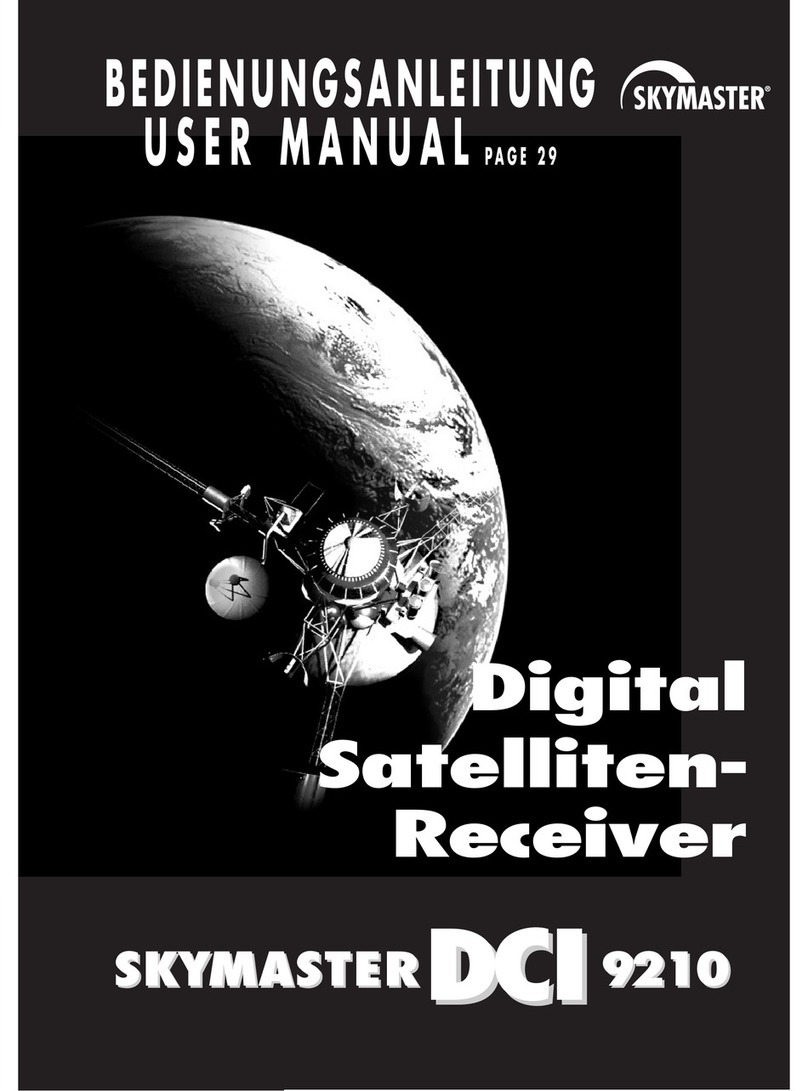
Sky Master
Sky Master DCI 9210 User manual

Sky Master
Sky Master DCI 35 User manual

Sky Master
Sky Master DS 66 User manual
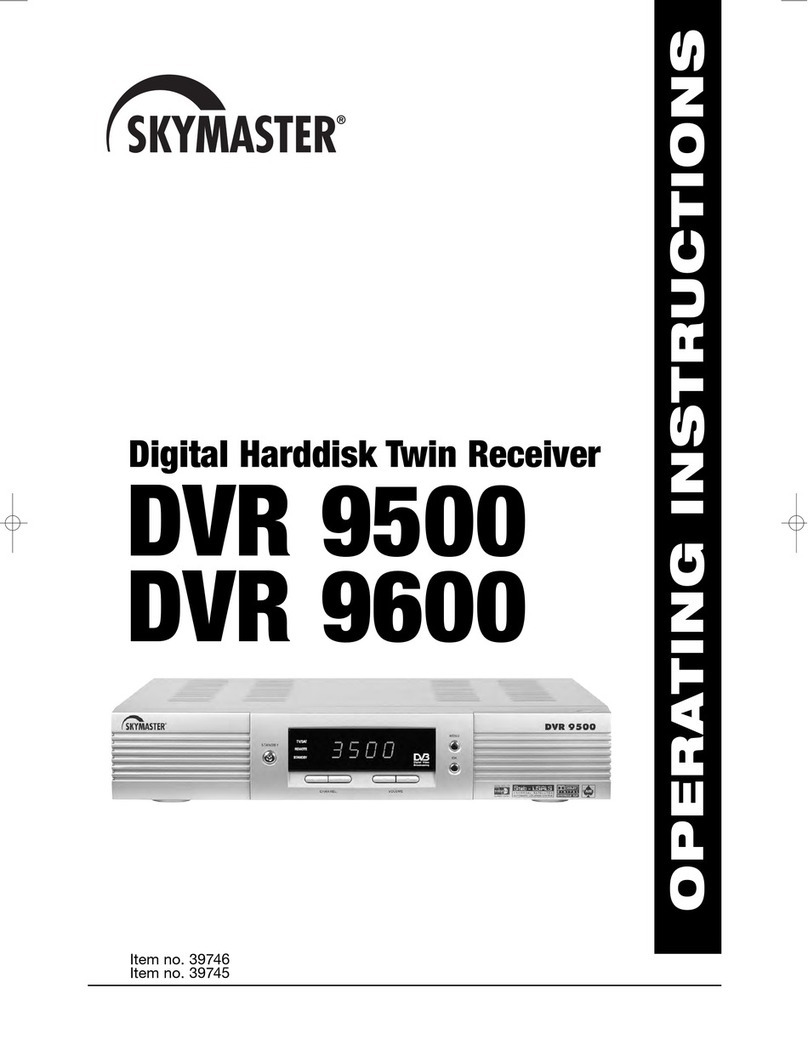
Sky Master
Sky Master DVR 9600 User manual

Sky Master
Sky Master DX 7 User manual
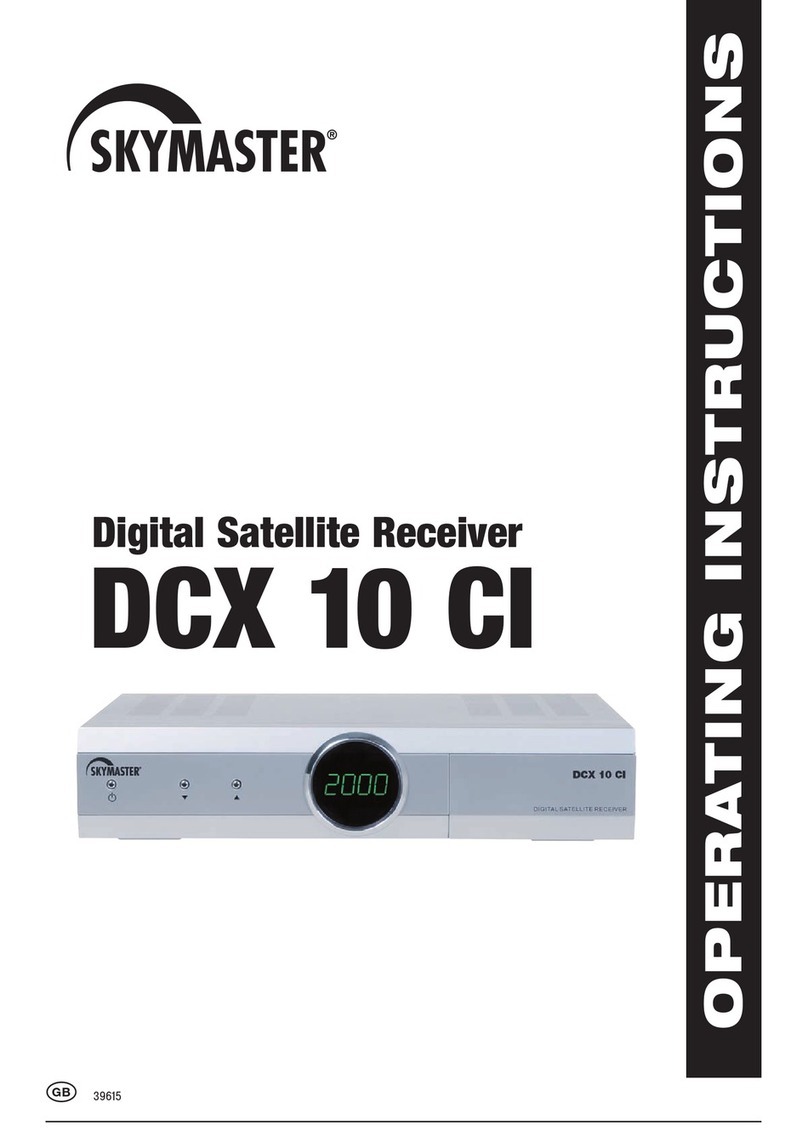
Sky Master
Sky Master DCX 10 CI User manual

Sky Master
Sky Master DXR 8000 User manual

Sky Master
Sky Master DVR 7500 User manual