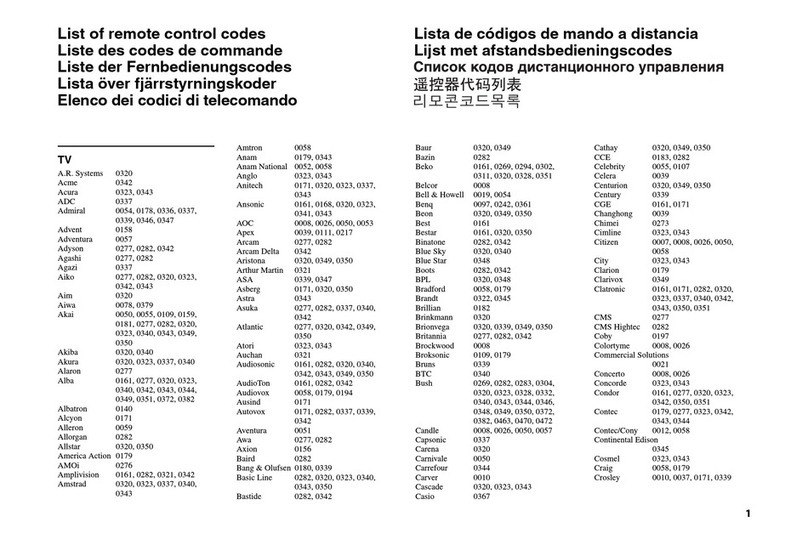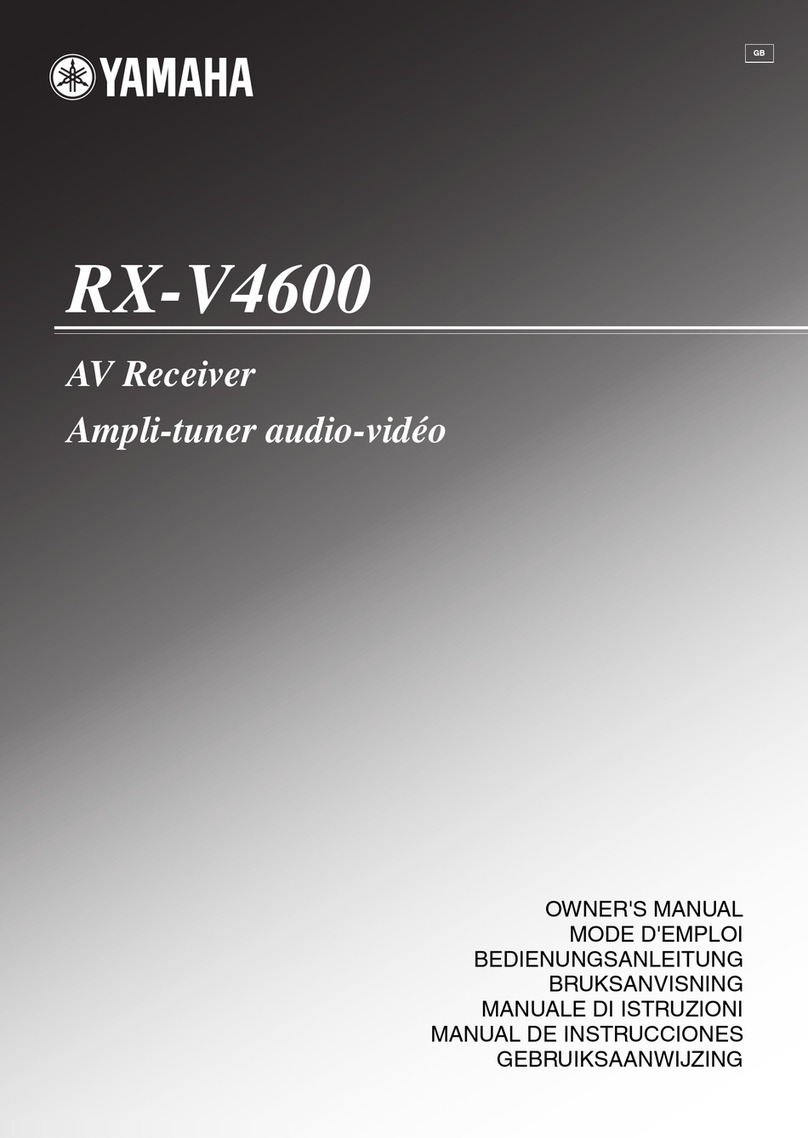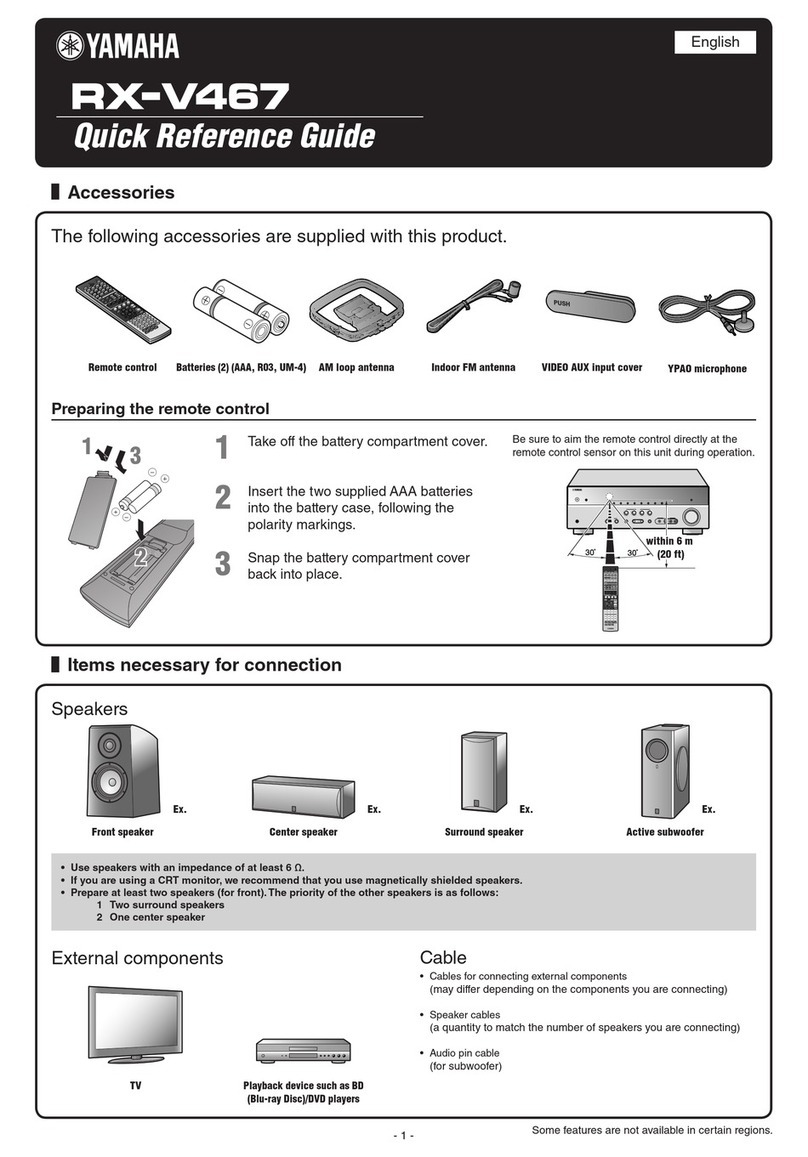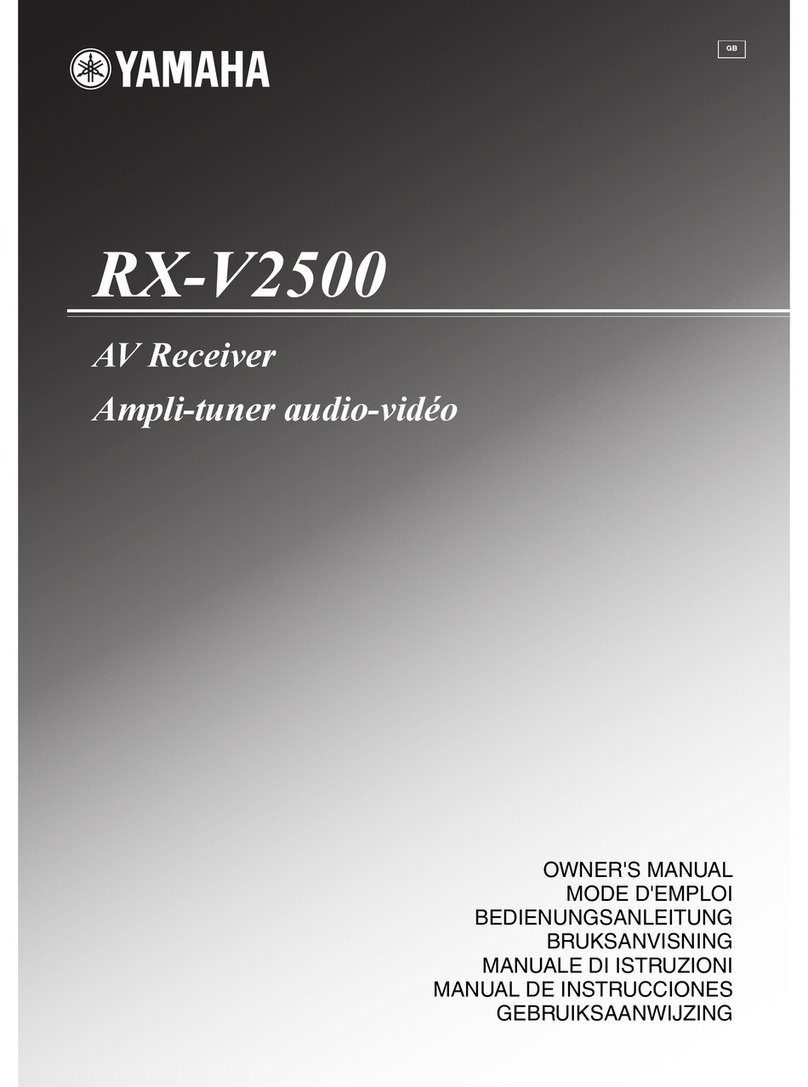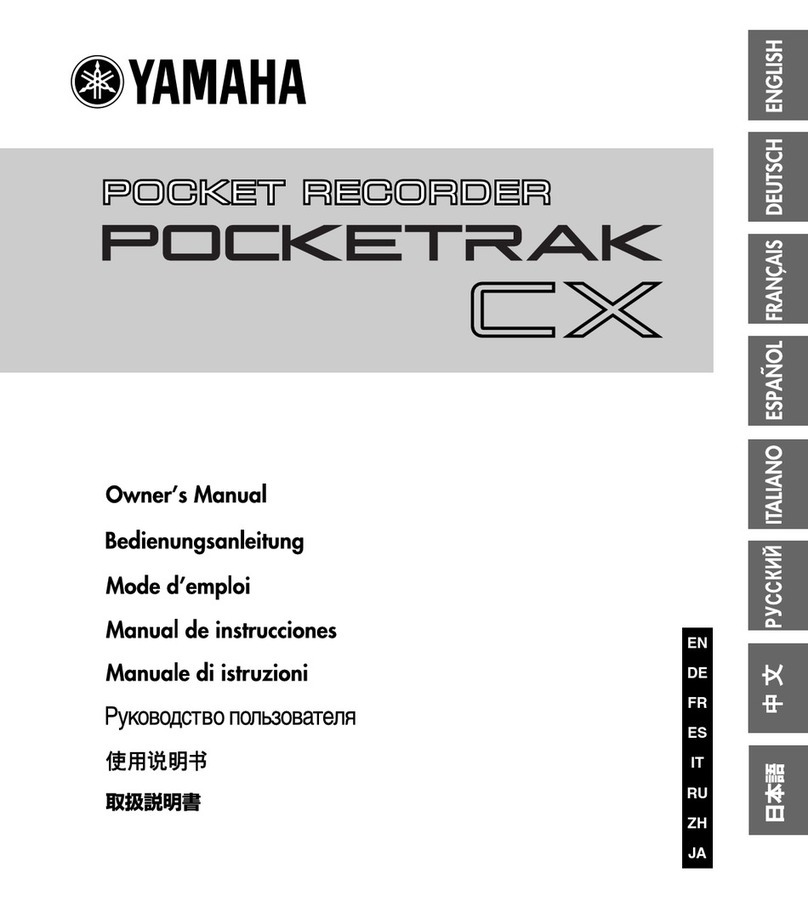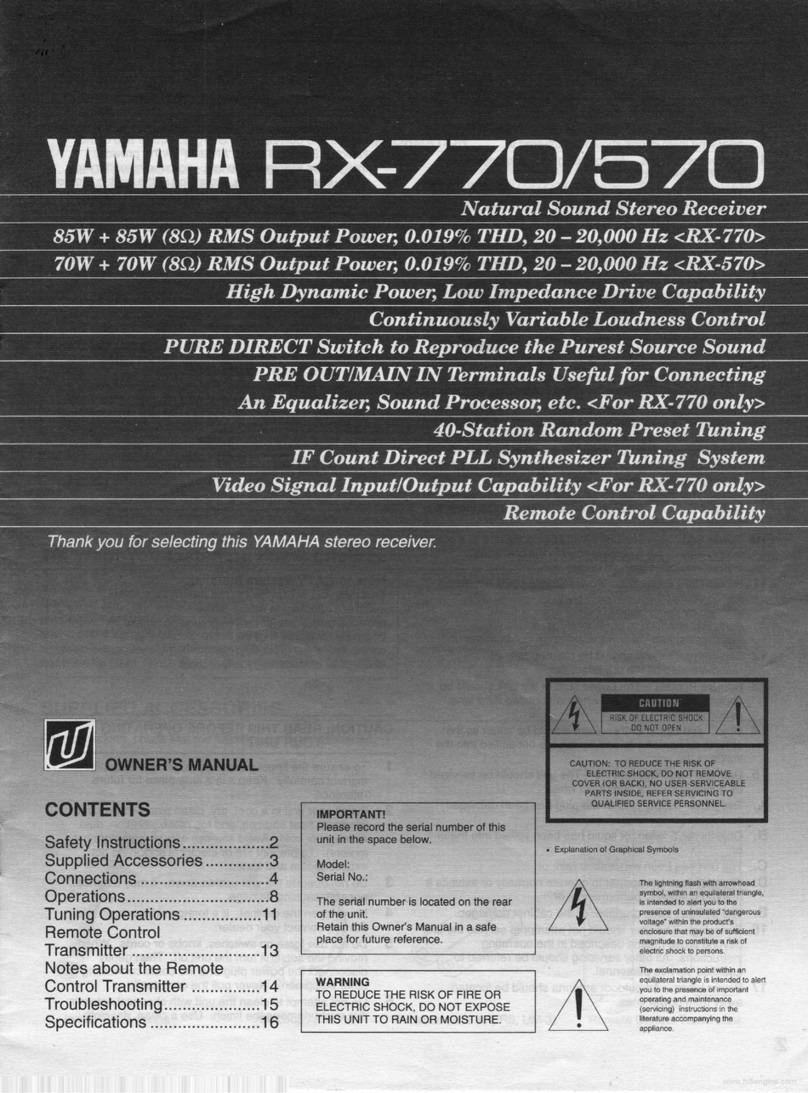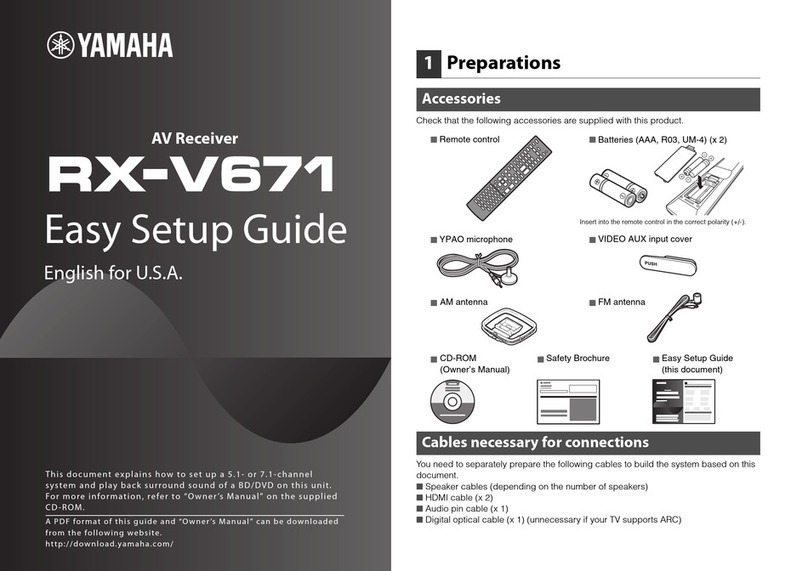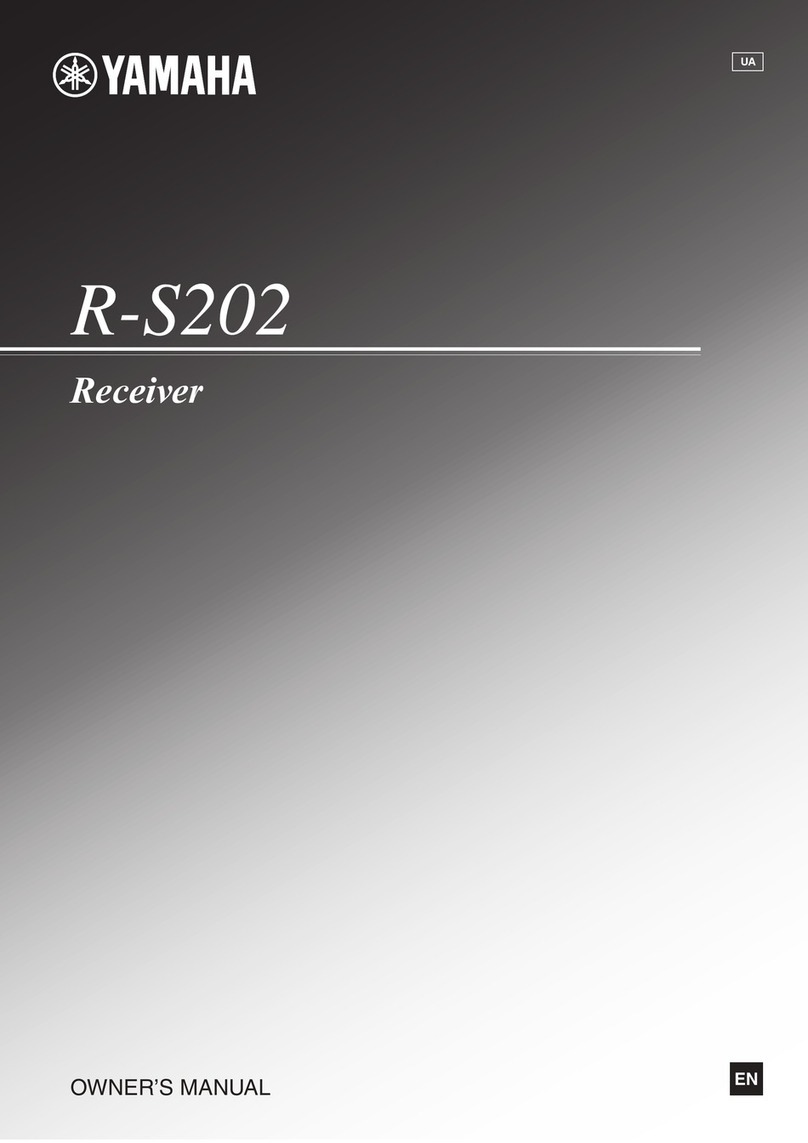1En
When AV3, AV4, AUDIO1 or AUDIO2 is selected as the
input source, a video signal input from an external
component connected to the HDMI1-4, AV1-6 or V-AUX
jack can be output to the video monitor. This feature is
useful when you connect a component such as the
following.
Example 1: A game console that outputs an analog audio
signal and a video signal via component
video jacks.
Example 2: A set-top box that does not output an audio
signal at the HDMI output jack.
To connect such a component, do the following
connection/setting.
Part 1: Connecting an external component
Part 2: Assigning the video input jacks
•HDMI jacks: Connect the HDMI output jack of the
external component to the available HDMI jack of this
unit (see next section).
•Audio output jacks: Connect the audio output jacks of
the external component to the AV3-4 or AUDIO1-2
audio input jacks.
•Video output jacks: Connect the video output jacks of
the external component to the AV1-6 or VIDEO AUX
video input jacks.
Note
•Make sure that this unit and other components are unplugged from the
AC wall outlets.
■HDMI and audio connection
■Audio connection
■Video connection
* Some models only.
Note
•If the video monitor is connected to this unit via an analog video
connection (component video or composite video connection), connect
the external component to this unit via the same analog connection.
Continues to the back side
English
Addendum for audio/video connection
UABG
© 2009 Yamaha Corporation All rights reserved.
Printed in China WT92370
Part 1: Connecting an external
component
Audio output jacks
on the connected
source component
Input sources/
jacks of this unit
Available
HDMI
jack
Analog audio output AUDIO1 AUDIO HDMI1
AUDIO2 AUDIO HDMI2
Coaxial digital output AV3 (CD) COAXIAL HDMI3
Optical digital output AV4 OPTICAL HDMI4
Output jacks on the
connected source
component
Input sources/jacks of this unit
Coaxial digital output AV3 (CD) COAXIAL
Optical digital output AV4 OPTICAL
Analog audio output AUDIO1 AUDIO
AUDIO2 AUDIO
Output jacks on the
connected source
component
Jacks of this unit
Component video output AV1 (TV) COMPONENT
VIDEO
AV2 COMPONENT
VIDEO
Composite video output AV3 (CD) VIDEO
AV 4 V I D E O
AV 5 V I D E O
AV 6 V I D E O
VIDEO AUX
(Front panel)
VIDEO
S-Video output AV5 S-VIDEO*
WT92370_01EN_RX-Vx65_AddSheet_Flyer2.fm Page 1 Thursday, July 23, 2009 7:50 PM