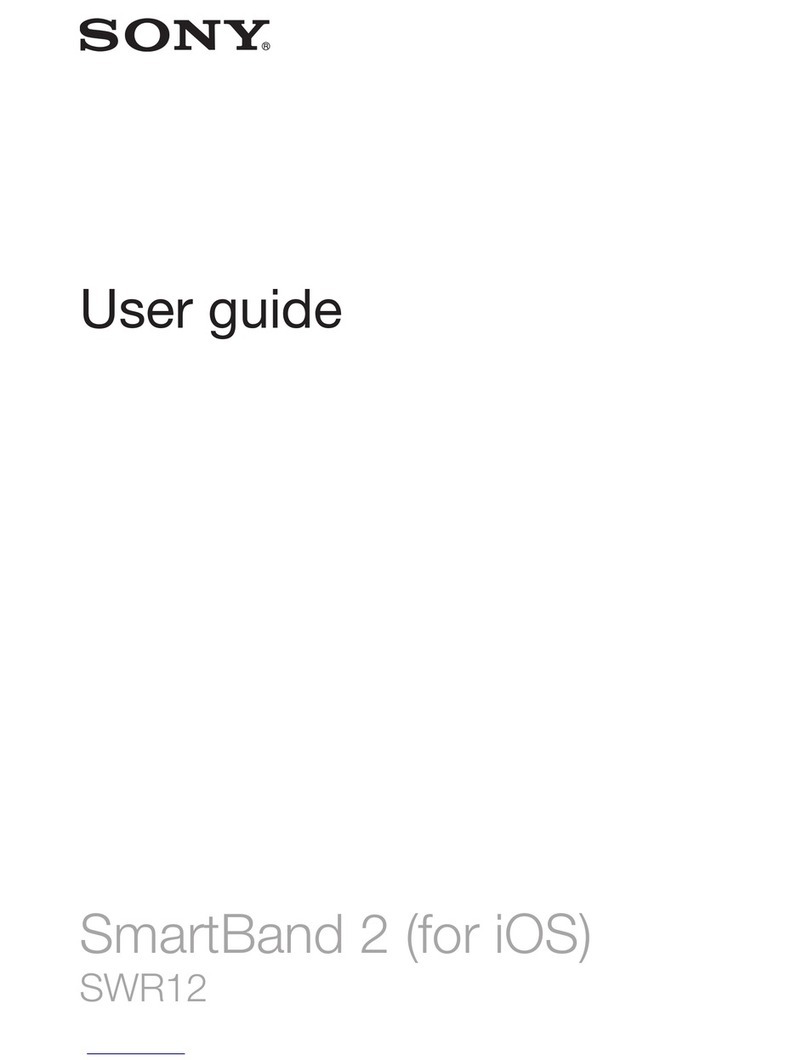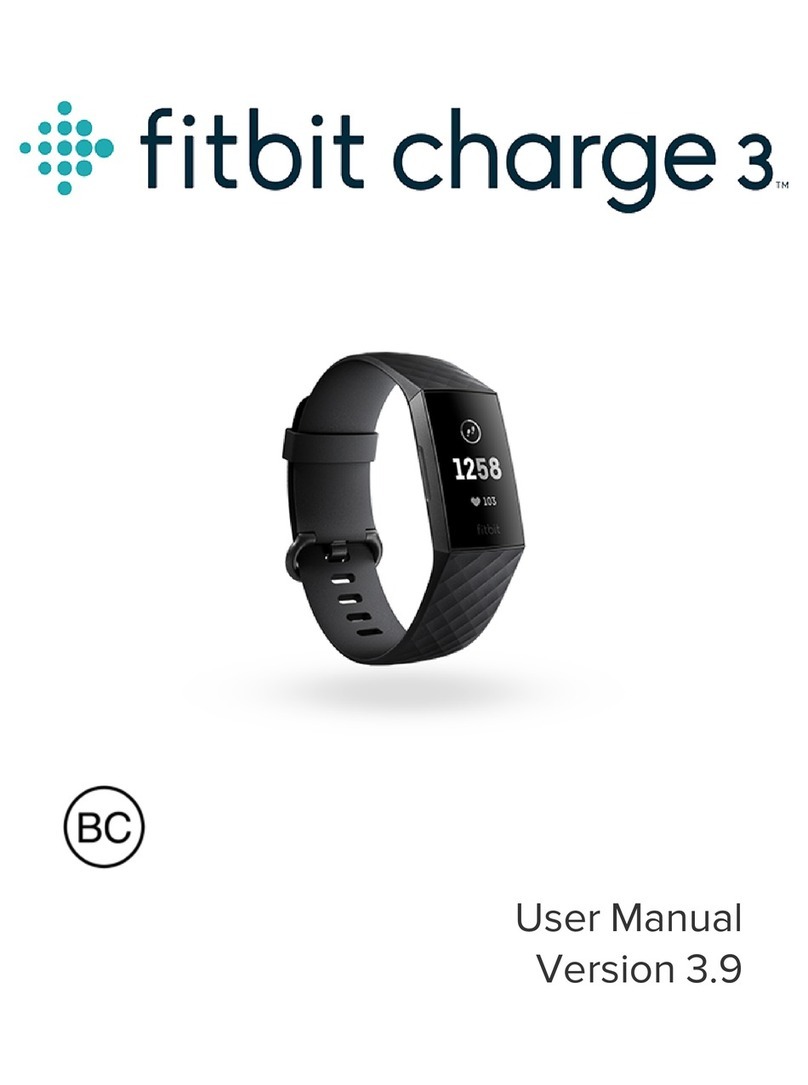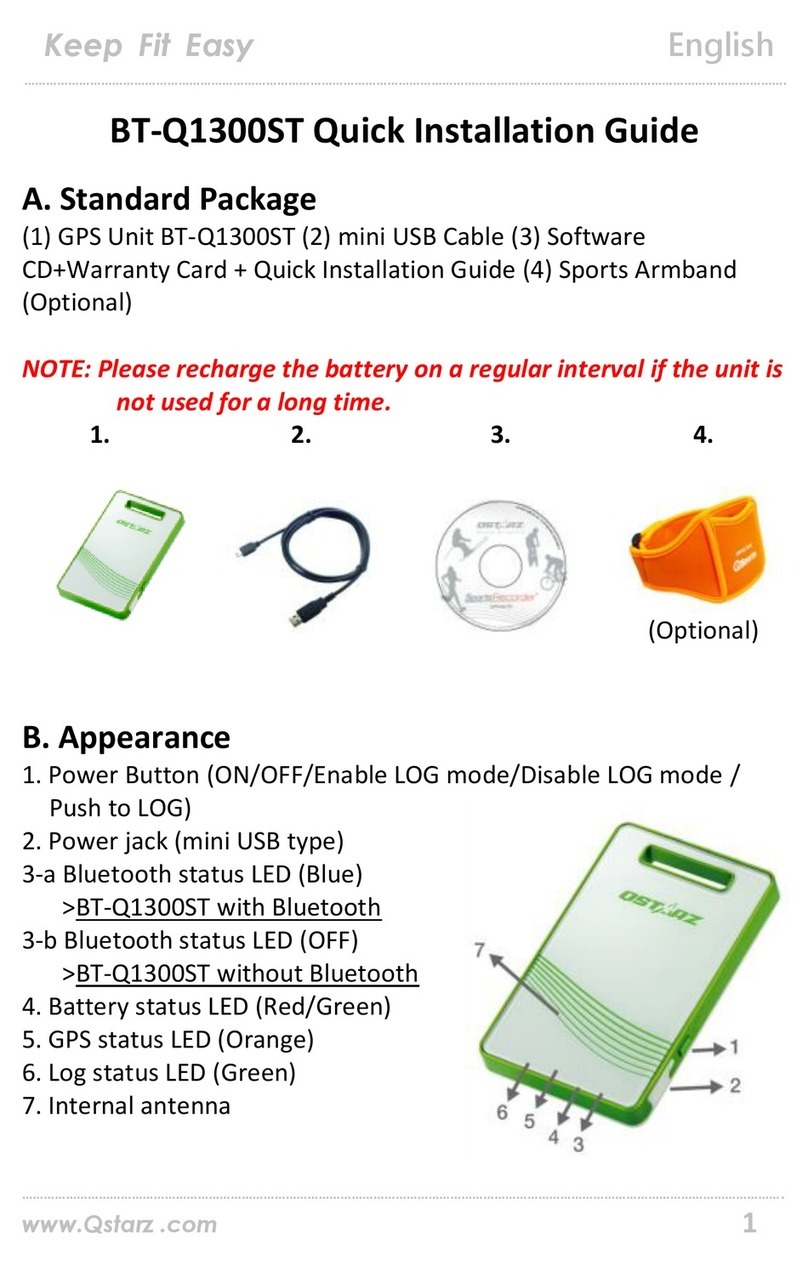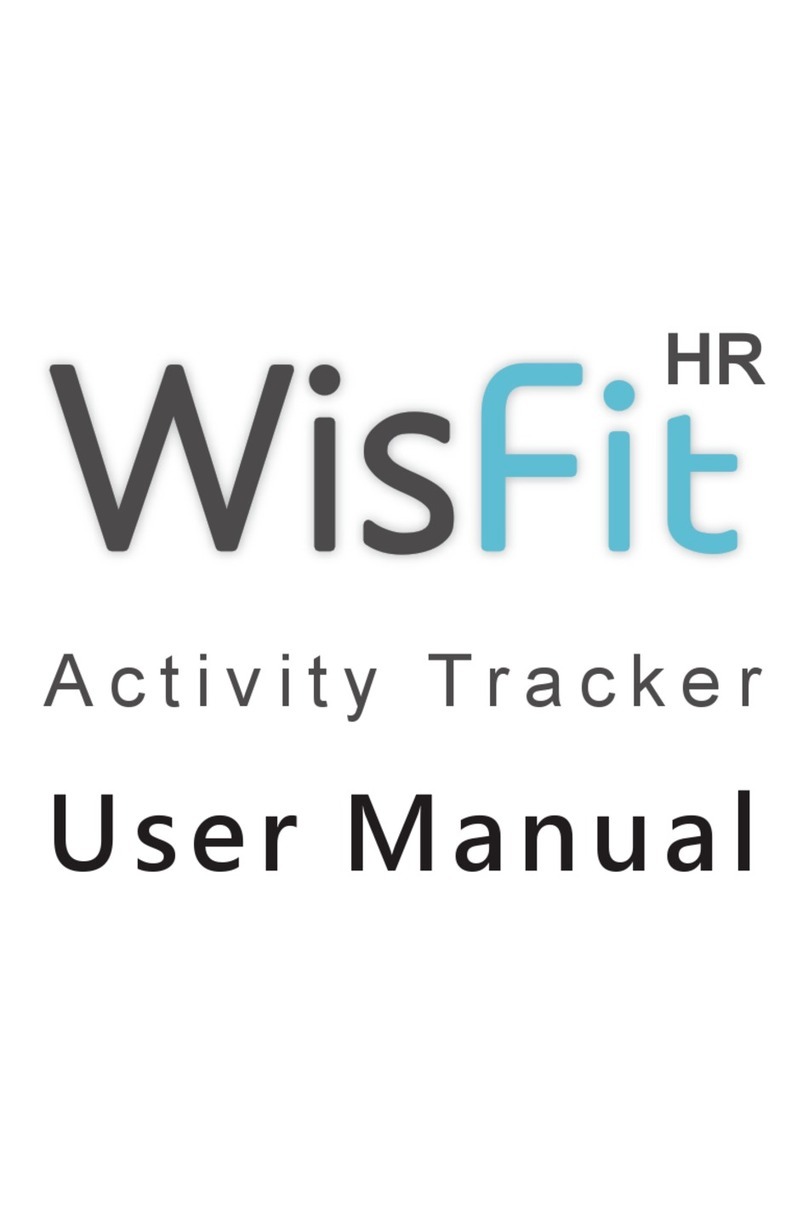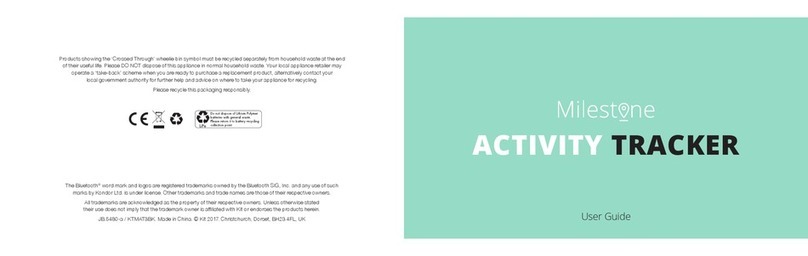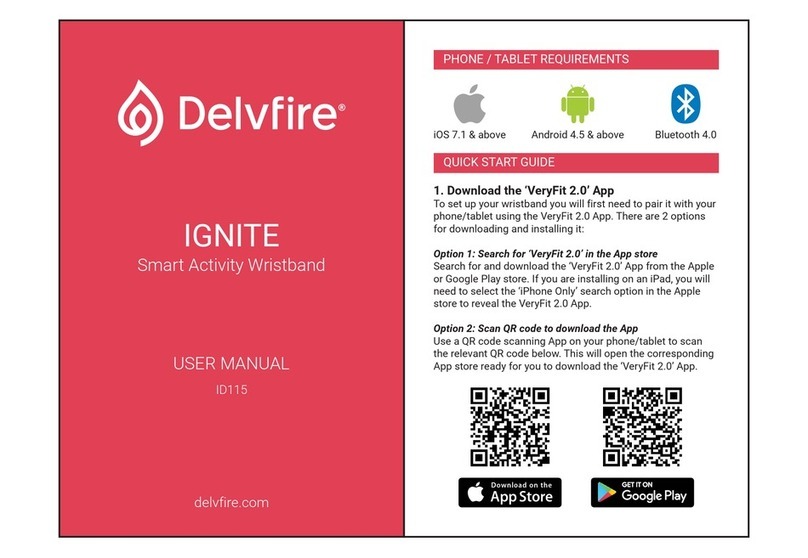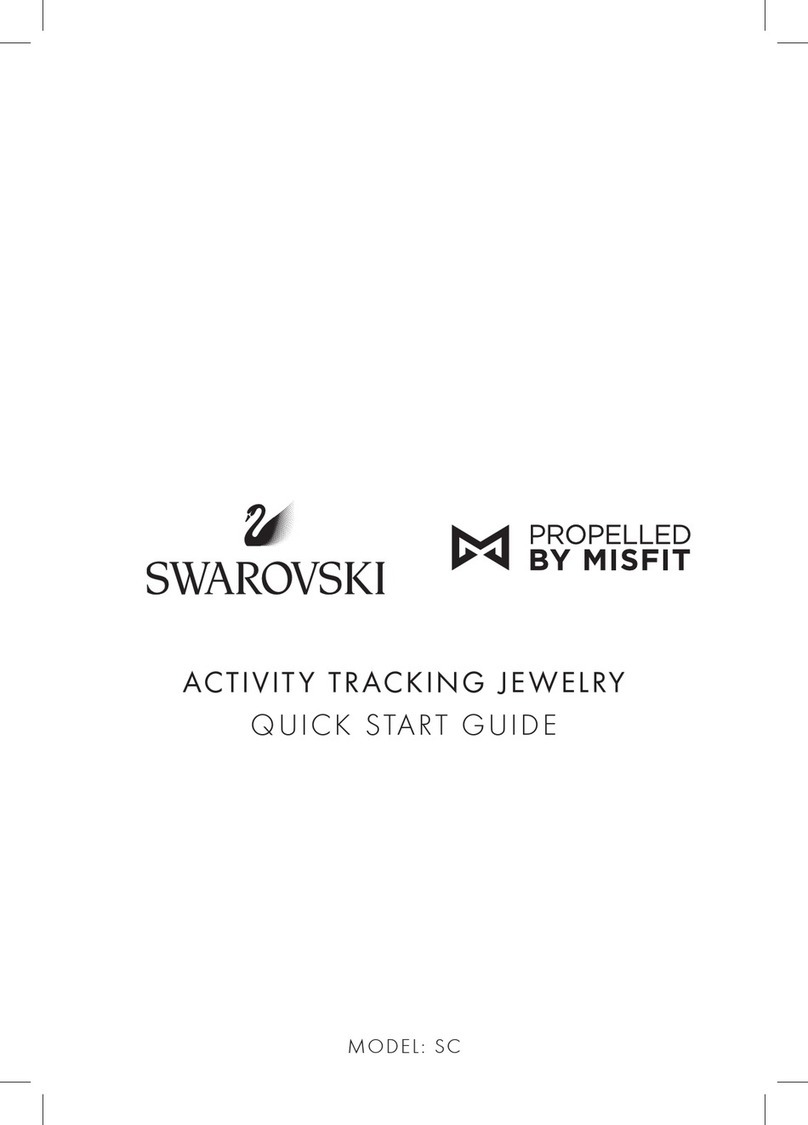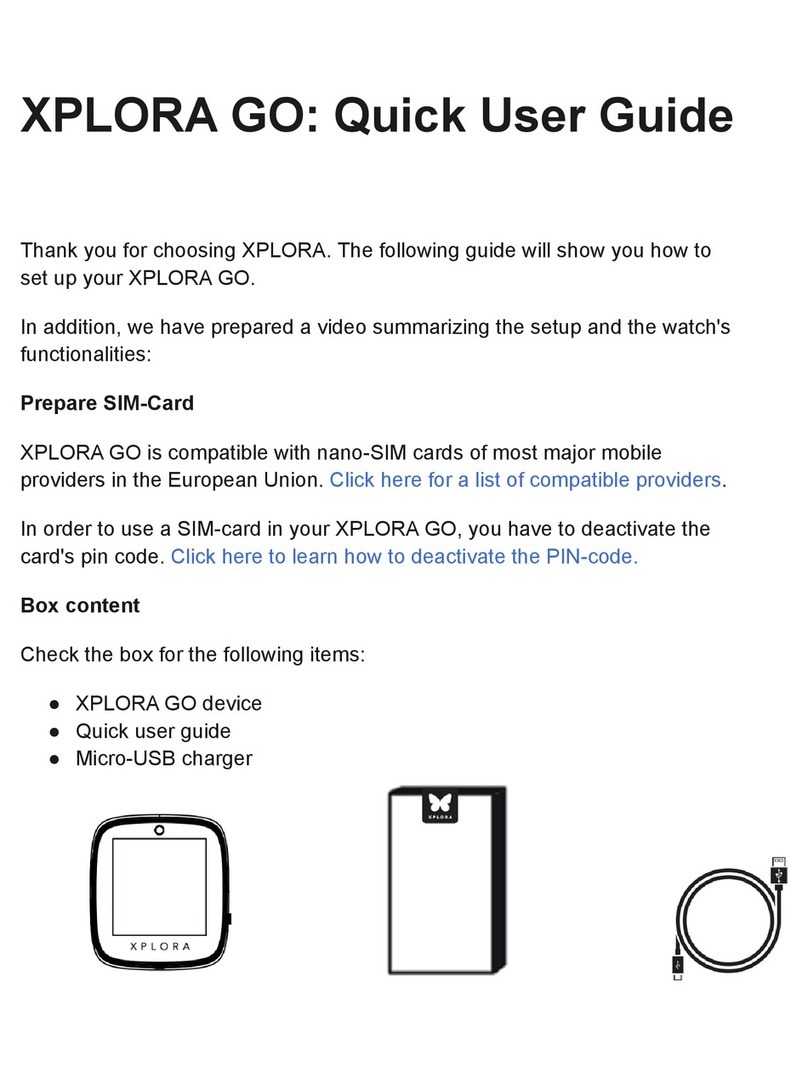Actxa Tempo 2 User manual

NSC Product Service SOP 2019 v2.0
Page 1
ACTXA ACTIVITY TRACKER UNIT 1 to 1 EXCHANGE
IMPORTANT:
1. Valid Warranty Period:
•Trackers Collected From HPB:
i. 1 year warranty from Tracker collection date. Check HPB’s EO App for “Date
Collected”.
ii. No one can claim any warranty after these dates:
1. All Tempo 2 warranty expires on 28 Sep 2020.
2. All Tempo 3C 1st November 2021 (TBC by HPB)
•Trackers Purchased From Actxa’s Distributor/ HPB CCC:
i. 1 year warranty from sales receipt date. Must have sales receipt as proof of
purchase. No proof, no warranty.
2. 1 to 1 exchange is limited to the same model of product only, NO EXCEPTION ALLOWED.
3. 1 to 1 exchange is limited to tracker unit (body) only
4. Accessories such as straps and chargers are not covered under the warranty after the grace period
(14 days).
5. Actxa Pte Ltd (Actxa)’s Authorized Service Provider (ASP) is to inspect the product to ascertain the
nature of defects before proceeding with the product exchange.
6. If there is any shortfall in the returned quantity versus the exchanged quantity, Actxa reserves the
rights to charge ASP the price of the tracker units to compensate the difference in quantity.
7. All returned items MUST BE tagged with their corresponding Digital Form, with clear descriptions of
the defect. Actxa reserves the right to reject any returned items with incomplete information.
8. It is a MUST to fill in the “Date of Tracker Collection” field on the Digital Form. Should this filed be
left empty, Actxa will reject the quantity for exchange.

NSC Product Service SOP 2019 v2.0
Page 2
Warranty Overview
Product Item Complaint
14 Days From Collection/Purchase
Date
1-to-1 Exchange
1 Year Warranty Remarks
1
Quality issues due to
manufacturer's fault
✓ ✓
Refer to Service Step 4:
Conduct Product Checks To Confirm Warranty
Coverage
2 Battery Life ✓6 months only
Specs of Battery life upon full charge:
Tempo 2: Approx. 5 days of usage dependent on
usage pattern
3 Strap ✓✕Removable. Not covered under warranty
Actxa
Tempo 2
(J1810)
Product Item Complaint
14 Days From Collection/Purchase
Date
1-to-1 Exchange
1 Year Warranty Remarks
1
Quality issues due to
manufacturer's fault
✓ ✓
Refer to Service Step 4:
Conduct Product Checks To Confirm Warranty
Coverage
2 Battery Life ✓6 months only
Specs of Battery life upon full charge:
Tempo 3C: Approx. 7 days of usage dependent on
usage pattern
3 Strap ✓✕Removable. Not covered under warranty
4 Charging Cradle ✓✕Removable. Not covered under warranty
Actxa
Tempo 3C
(J1810C)

NSC Product Service SOP 2019 v2.0
Page 3
Service Step 1: Identify The Product
Actxa
Tempo 2
Model No:
J1810
Product Side View & Front View (removable strap)
Black and White Screen
Actxa
Tempo 3C
Model No:
J1810C
Product Side View & Front View (removable strap)
Coloured Screen

NSC Product Service SOP 2019 v2.0
Page 4
Pictures on the right
shows the exchange
unit of both products.
Main differences:
1. Colour of display
2. Front Button below
screen
3. Charging method (side
charging vi USB vs back
charging with magnetic
charger)
4. Model number

NSC Product Service SOP 2019 v2.0
Page 5
Service Step 2: Ask whether customer purchased the tracker or collected from HPB
a. If purchased, ask customer for sales receipt as proof of purchase. Then proceed to Service Step 4.
b. If collected from HPB, go to Service Step 3
Service Step 3: Check for Product Warranty Validity Using EO App
a. Launch the EO App on the iPad provided by Actxa Pte Ltd
b. Login:
c. Select the location:
d. Scan/Enter the participant’s NRIC number

NSC Product Service SOP 2019 v2.0
Page 6
e. Upon successful login, it will show the page below
f. Check 1
a. If “Date of Collection” is empty, customer may have purchased the tracker. Go to Service
Step 2.
b. If “Date of Collection” / “NSC goodie bag collected on” to current date is less than one year,
warranty period is valid. Proceed to Service Step 4. Else, warranty period is expired and
tracker exchange is NOT allowed *.
All warranty for Actxa Tempo 2 expires on 28 Sep 2020.
All warranty for Actxa Tempo 3c expires on 1 Nov 2021 (TBC by HPB)
No one can claim any warranty after these dates.

NSC Product Service SOP 2019 v2.0
Page 7
Service Step 4: Conduct Product Checks To Confirm Warranty Coverage
Hardware:
Failure
ID Complaint Troubleshooting Steps Covered Under Warranty: 1-to-1 Exchange NOT Covered Under Warranty: NO Exchange
1Allow Exchange Not Eligible for Exchange
Product ID/
Mechanical:
a Scratches on casing
b Casing cracked
c
Noisy sound when
shake
2Allow Exchange Not Eligible for Exchange
a No Display
- No display after charging for at least 5mins (after
confirming no water seepage)
- There is display after charged
- Due to misuse
3Allow Exchange Not Eligible for Exchange
a Dim Display
- Display is too dim to make out the content on the
screen
- Content is readable
- Texts are truncated / with lines
- Comparison of display brightness with another
unit
b
Truncated text/ lines
on display
- Comparison of display color with another unit
c Display Color - Cracked casing due to misuse
- Casing not sealed properly from out of the box
- Rattling noise from internal components when shaken
- No exchange for accessories like strap
Note: Tempo 2 is with built-in USB connector for
charging, while Tempo 3 requires a magnetic charging
cable
- Normal scratches
- Cracked casing due to misuse
- Wear and tear defects
- Slight misalignment of screen
- Fine particles in casing
- No exchange for accessories like strap
Note: Tempo 2 is with built-in USB connector for
charging, while Tempo 3 requires a magnetic
charging cable
1. Conduct visual check on casing
1. Charge the tracker and check if there is display
2. If no display, charge for at least 5mins and check again
3. Check if there is water seepage
1. Touch indicator on tracker top case
2. Check the brightness of the display
3. Check the displayed content

NSC Product Service SOP 2019 v2.0
Page 8
Failure
ID Complaint Troubleshooting Steps Covered Under Warranty: 1-to-1 Exchange NOT Covered Under Warranty: NO Exchange
4Allow Exchange Not Eligible for Exchange
a Touch Not Working
- Screen did not light up or scroll to next display when
touched
- Tapping speed too fast (> 3 taps per sec) that
screen cannot response.
b Touch Not Sensitive - Very slow or no response - Cracked casing due to misuse
5Allow Exchange Not Eligible for Exchange
a
Charging - Tracker is
not charging
- Tracker is NOT charging (exchange tracker)
- Tracker is charging properly at service centres
(CCC/ Telestations)
1. Touch indicator on tracker top case
2. If no display, go through Item 2 "No Display" steps
Tempo 2
1. Look at the bottom case of the Tempo 2 for a "charging" icon silkscreen
for the USB connector. Connect the USB connector side of Tempo 2 to an
USB charging port / USB power adaptor.
2. Check if Tempo 2 displays a running battery charging bar.
a. If no, check for Item 6, 7A/9B
Tempo 3
1. Look at the bottom case of the Tempo 3 and connect the 2 pins of the
magnetic charger to the two points on the tracker. The charger should click
onto the tracker.
2. Check if Tempo 2 displays a running battery charging bar.
a. If no, check for Item 6, 7A/9B

NSC Product Service SOP 2019 v2.0
Page 9
Failure
ID Complaint Troubleshooting Steps Covered Under Warranty: 1-to-1 Exchange NOT Covered Under Warranty: NO Exchange
6Allow Exchange Not Eligible for Exchange
a Water seepage
- Water or condensationcan be seen in casing but
cannot see obvious cracks due to misuse or wear and
tear
- Water or condensationcan be seen in casing and
there is obvious cracks due to misuse or wear and
tear
AND
- Customer did not wear tracker for swimming
- Water or condensationcan be seen in casing and
there is no obvious cracks BUT customer wore
tracker for swimming
- Water or condensation can be seen in casing and
tracker is NOT functioning / touch is not sensitive
- Water or condensation can be seen in casing
BUT tracker is still functioning
7Allow Exchange Not Eligible for Exchange
Battery Related
Issues: 1. Observe casing for bulge/ leakage/ cracks
- Battery bloated causing casing to bulge
- Battery leakage
Battery life is not lasting
a
b
c
d
Battery life not lasting
Cannot Charge
Casing Bloated
Battery Leakage
a. Check 1: If “Date Collected” to current date is less
than 6 months from date of collection or date of
purchase, proceed to exchange tracker. Else, tracker
exchange is NOT allowed. If “Date Collected Date” is
empty, go to Check 2.
b. Check 2 - if customer purchase the tracker from
Activate's distributors / HPB CCC
• Ask customer for sales receipt as proof of purchase.
If date of receipt to current date is less than 6
months, proceed to exchange tracker. Else, warranty
period is expired and tracker exchange is NOT
allowed.
- Battery damage due to external impact -
perform visual check on casing for mis-used (eg
dented, casing cracked, etc)
- Battery damage due to water seepage - refer to
Item 8 for checks
- Battery damage due to mis-used (cracked
casing)
1. Conduct visual checks on casing for cracks
2. If water or water vapour can be seen in casing and there is no obvious
cracks, ask if customer wore the tracker for swimming

NSC Product Service SOP 2019 v2.0
Page 10
Failure
ID Complaint Troubleshooting Steps Covered Under Warranty: 1-to-1 Exchange NOT Covered Under Warranty: NO Exchange
8Allow Exchange Not Eligible for Exchange
a
1. Tap to last screen to see Bluetooth Friendly Name(BFN).
2. Ensure that the customer's phone’s Bluetooth is on.
3. Launch H365 apps on customer's phone, go to APPS > HPB TRACKERS,
select "Tempo 2 (HR)" or "Tempo 3C" (Check tracker type and choose
accordingly). Select “Change Tracker” and follow on-screen instructions
to pair the tracker to phone
- Cannot detect tracker after RE-TRY (but no issue to
detect new tracker)
- Cannot pair at all after RE-TRY (but no issue to
detect new tracker)
If fail, re-try with the following steps:
(iOS Phone)
RE-TRY
Turn off and on customer's phone Bluetooth setting and retry. If still failed,
connect a new tracker to try.
(Android Phone)
RE-TRY
Step 1: Disable the Bluetooth function. (If your Android version is 6.0 or
below, ensure that your Visibility Timeout is set to “Never” or Discoverable‘s
toggle is enabled)
Step 2: Go to the mobile phone’s Settings > Application
Manager/Management.
Step 3: Tap the “All” tab. Locate the “Bluetooth/ Bluetooth Share“.
Step 4: Tap “Force Stop“. Tap “Clear Data“. Tap “Clear Cache“. Ensure that all
the values are displayed as “0.00“.
Step 5: Switch off the smartphone. Switch it on again.
Step 6: Enable the smartphone’s Bluetooth function. Launch the H365 Apps
again.
Step 7: Retry the pairing process
If still failed, connect a new tracker to try
Pairing :
Unable to pair tracker
OR
Recived a prompt
that says Tracker is
already paired to
another account
- Intermittent pairing with customer's phone but
consistent pairing with reference phone - advise
customer to contact HPB Customer Care Centre for
advise
- Customer's phone OS not meeting min spec of iOS
9.0 or Android 4.4
Alternatively, advise customer to sync at the HPB
Kiosk.

NSC Product Service SOP 2019 v2.0
Page 11
Failure
ID Complaint Troubleshooting Steps Covered Under Warranty: 1-to-1 Exchange NOT Covered Under Warranty: NO Exchange
9Allow Exchange Not Eligible for Exchange
a
Syncing - Unable to
sync data
1. Ensure that the customer's phone’s Bluetooth is on.
2. Shake the tracker to increase the number of steps detected.
3. Sync tracker to H365 app using customer’s phone.
4. Steps in app should sync with tracker.
- Unable to sync after performing the re-try steps (but
no issue to sync the new tracker)
If fail, re-try with the following steps:
RE-TRY 1
a. Using participant’s phone, launch H365, go to “APPS > HPB Trackers”
section and press the refresh button on the top right
b. tap the sync button
RE-TRY 2
(iOS Phone)
Turn off and on customer's phone Bluetooth setting and retry. If still failed,
connect a new tracker to try.
(Android Phone)
Step 1: Disable the Bluetooth function. (If your Android version is 6.0 or
below, ensure that your Visibility Timeout is set to “Never” or Discoverable‘s
toggle is enabled)
Step 2: Go to the mobile phone’s Settings > Application
Manager/Management.
Step 3: Tap the “All” tab. Locate the “Bluetooth/ Bluetooth Share“.
Step 4: Tap “Force Stop“. Tap “Clear Data“. Tap “Clear Cache“. Ensure that all
the values are displayed as “0.00“.
Step 5: Switch off the smartphone. Switch it on again.
Step 6: Enable the smartphone’s Bluetooth function. Launch the H365 Apps
again. Retry the syncing process
If still failed, connect a new tracker to try.
- Sync successful after performing the re-try steps
- Customer's phone OS not meeting min spec of iOS
9.0 or Android 4.4
Alternatively, advise customer to sync at the HPB
Kiosk.

NSC Product Service SOP 2019 v2.0
Page 12
Service Step 5: Perform Tracker Exchange
1. Obtain customer’s NRIC for verification. The NRIC must be of the participant who requested for the
tracker exchange. Photocopy of the NRIC is not required.
2. Fill up digital form with customer’s details and Tracker defect information. No physical form
needed.
3. Check EO App “Date Collected” and fill in “Date of Tracker Collection” on the form. If this field in
EO Apps is empty, and customer has no sales receipt, exchange is not allowed.
4. Issue replacement tracker to customer –pair replaced tracker for customers who are non-
smartphone users. Refer to Service Step 6.
5. Label tracker with Case ID and coloured stickers based on their main issues. E.g Battery issues one
colour, touch issues one colour. Place the tracker into individual ziplock bags. Ziplock bags will be
provided by Actxa.
6. Return to Actxa Pte Ltd during the 1-to-1 exchange cycle.
7. 1-to-1 exchange cycle: Every Tuesday.
IMPORTANT:
•All returned items MUST BE completed with a digital form and labelled with the case ID
corresponding to the form, with clear descriptions of the defect. Actxa Pte Ltd reserves the
right to reject any returned items with incomplete information.
•It is a MUST to fill in the “Date of Tracker Collection” field Digital. Should this filed be left
empty, Actxa will reject the quantity for exchange.

NSC Product Service SOP 2019 v2.0
Page 13
Service Step 6: Pair Tracker For Non-Smartphone Users
Step 1. Login to EO App on the iPad provided by Actxa Pte Ltd –refer to Service Step 3
Step 2. Enter customer’s NRIC number
Step 3. Click “Submit”
Step 4. Click “Pair/Change Steps Tracker” (see Screen 4)
Step 5. Click on the “Pairing” icon to pair tracker
(FYI: QR code scanning is for users with Smartphone)
IMPORTANT:
Do not click on other options
Pair for non-smartphone users who purchase or exchange the tracker from you
Screen 4
Screen 5

NSC Product Service SOP 2019 v2.0
Page 14
Pairing via Bluetooth:
Select “Tempo 2 (HR) / Tempo 3c” (see Screen 6 – screens to be updated once EO App is available)

NSC Product Service SOP 2019 v2.0
Page 15
Pairing Via QR Code

NSC Product Service SOP 2019 v2.0
Page 16
Directing back to HPB:

NSC Product Service SOP 2019 v2.0
Page 17

NSC Product Service SOP 2019 v2.0
Page 18
Problem Color Code Legend

NSC Product Service SOP 2019 v2.0
Page 19
Other manuals for Tempo 2
1
This manual suits for next models
1
Table of contents
Other Actxa Fitness Tracker manuals