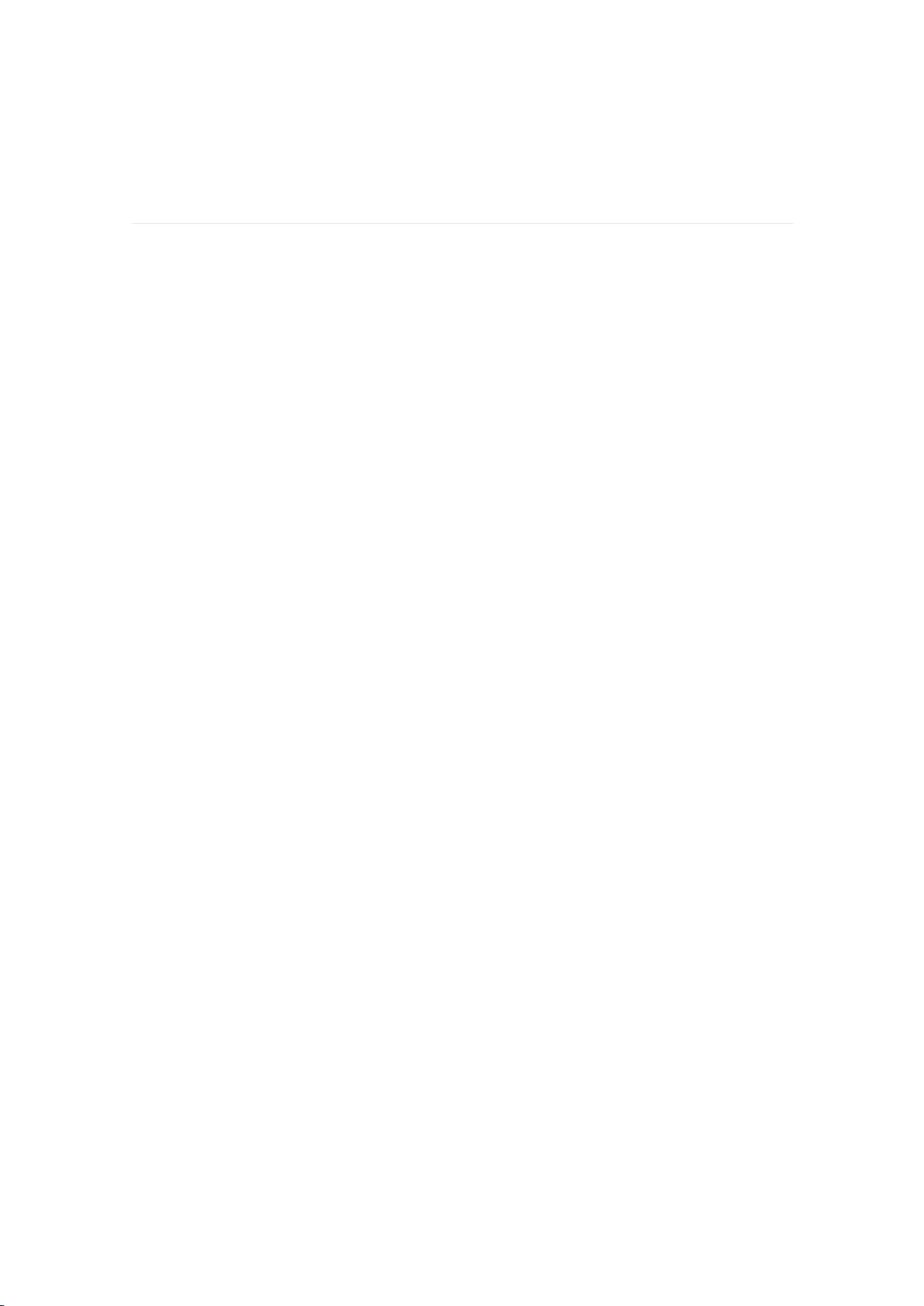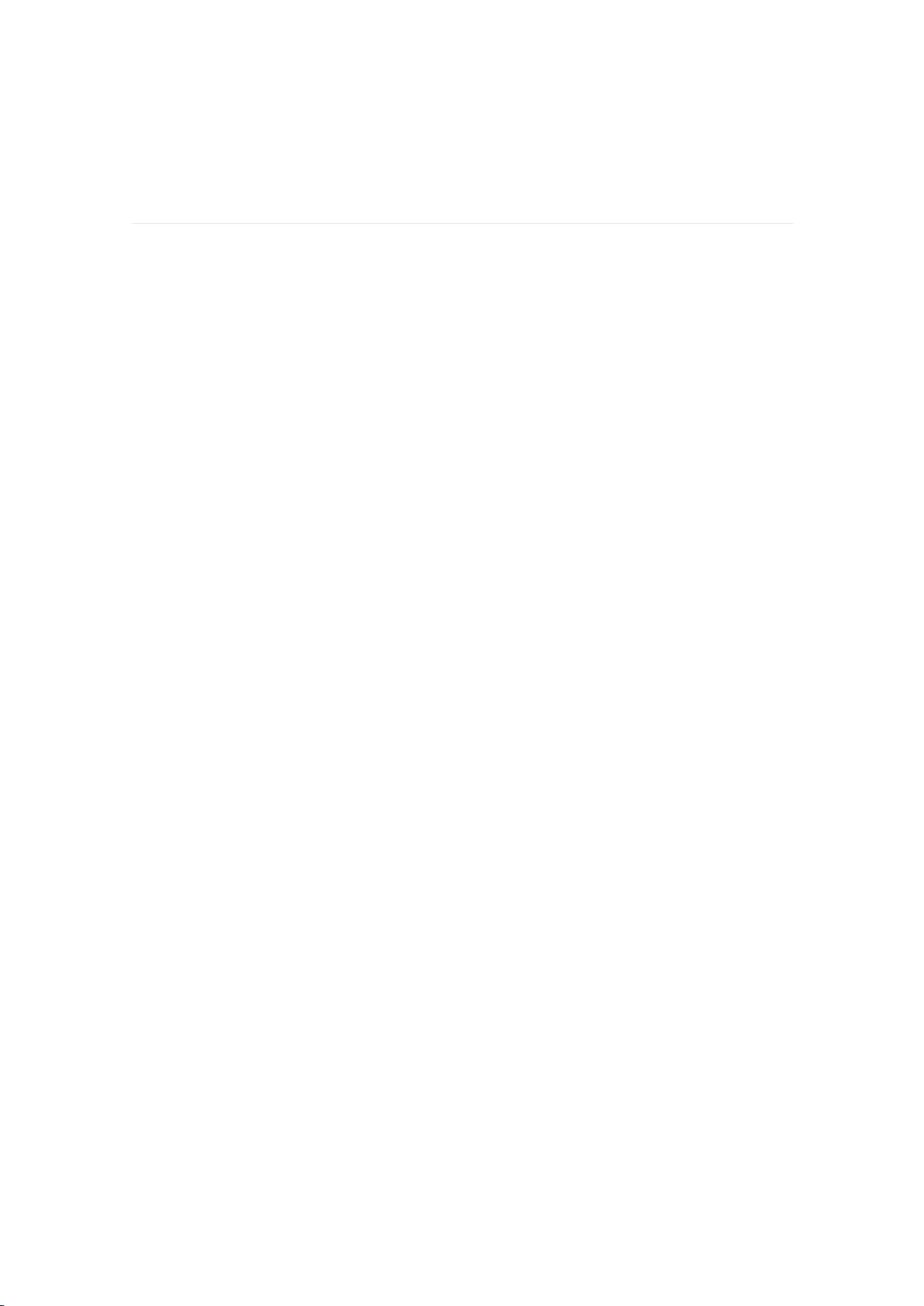
······································································ 04
························································· 04
······································································ 05
············································· 05
······················································· 05
···································································· 06
·················································· 08
············································· 08
····························································· 09
···························································· 10
················································· 12
······················································ 13
···························································· 14
·································································· 14
······················································ 14
··························································· 15
····································································· 16
····················································· 16
Get Started
What's in the box
Set up Slim
Compatibility with Mobile
Download the APP
Wear Slim
Remove the wristband
To remove the wristband
How to charge
Pair with Phone
Disconnect from phone
Change watch faces
Basics Navigation
Find phone
Sedentary reminder
Set Alarm Clock
Notification
Set up notifications
Table of Contents