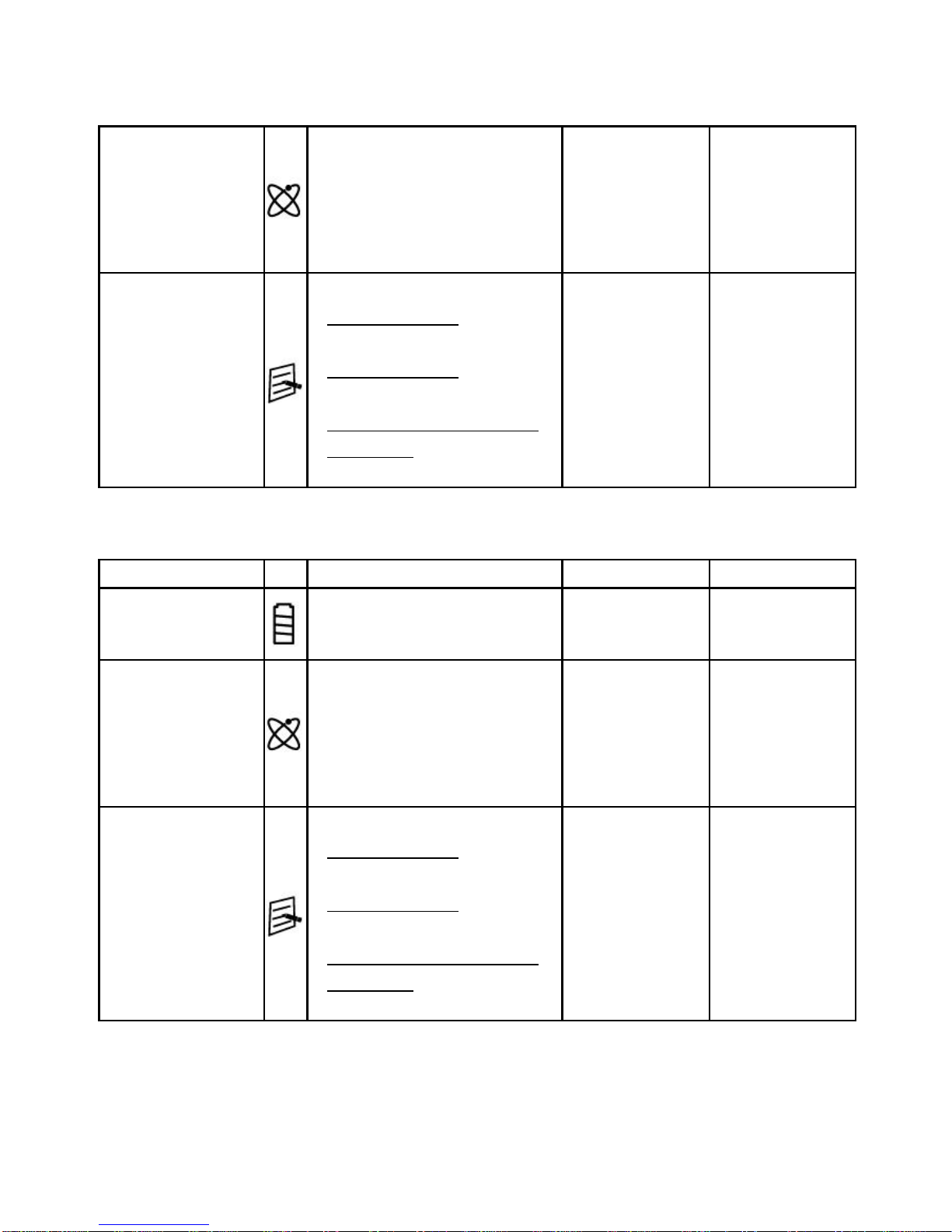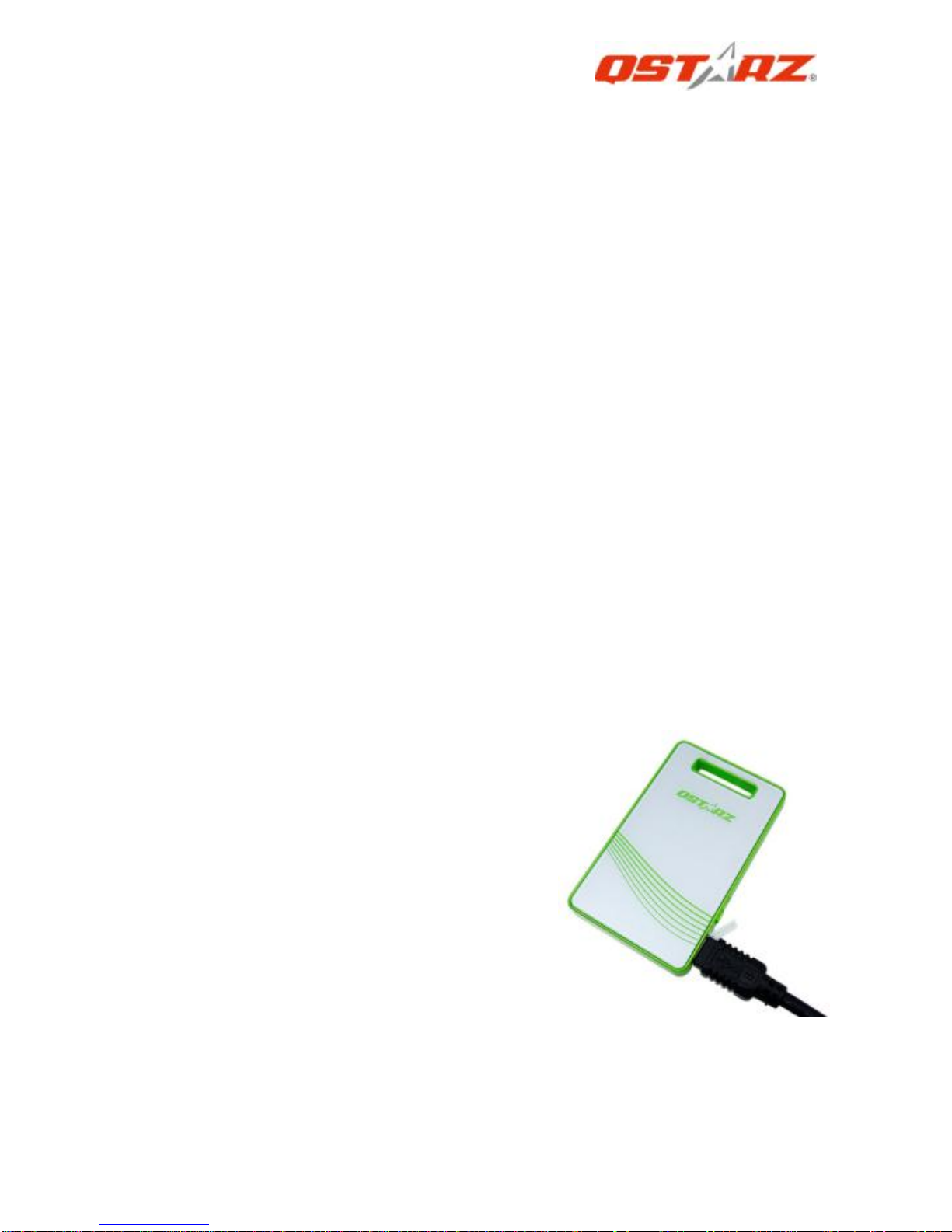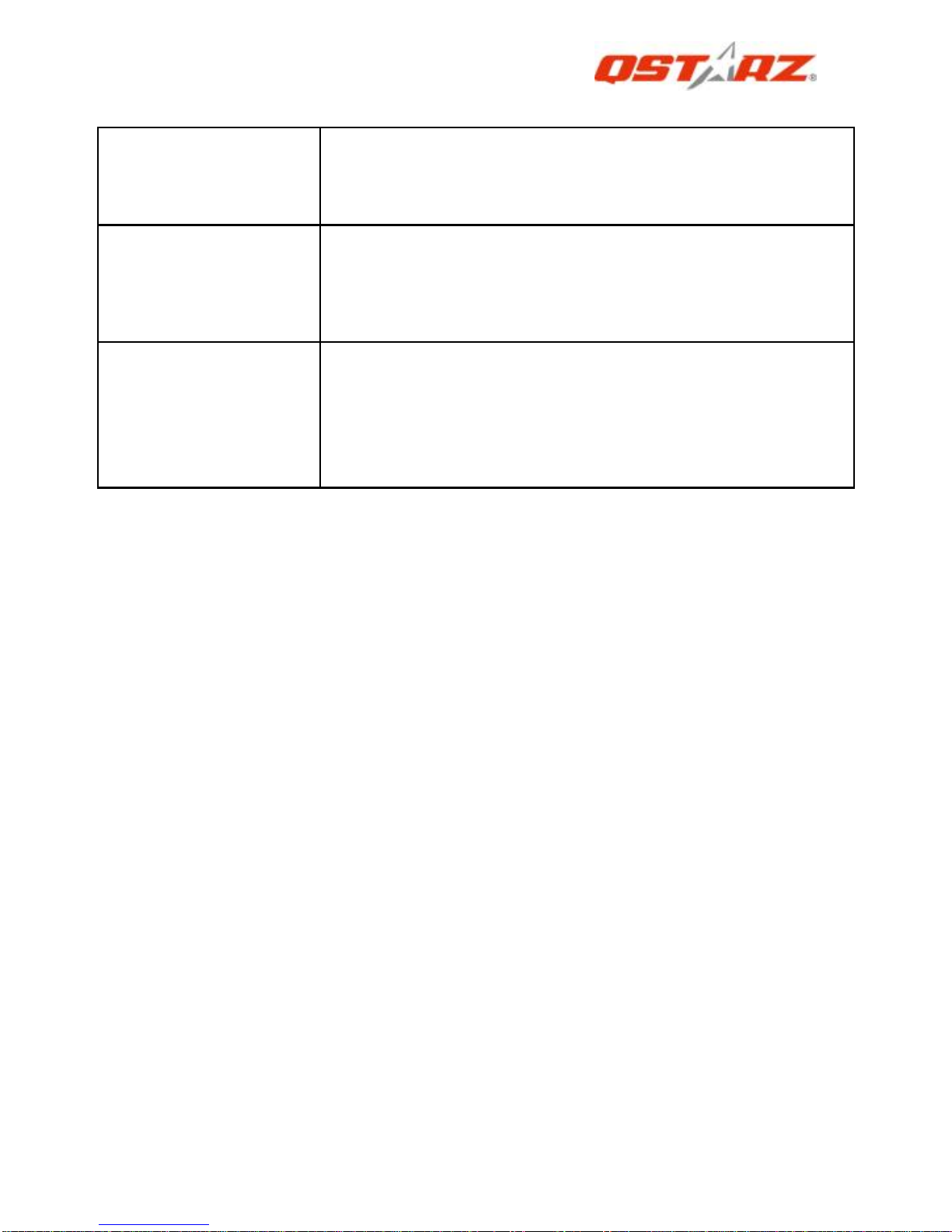English
……………………………………………………………………………………………………………………………………………………………………………………….
.........................................................................................................................................................................................
6www.Qstarz.com
QSports™ supports multiple users. User information includes “User
Name”, Gender, Birth Date, and Weight. In order to get correct
calories calculation, please fill in the correct personal data.
3. <File> \ < Import Wizard >
Import Wizard can guide you to load the tracks from GPS device
easily.
3.1 Select default “Sport Type”. QSports will create tracks with
the default sport type, and users can change the sport type
after import.
3.2 PC Utility will automatically detect the COM port and baud
rate and load in the GPS tracks.
NOTE: Make sure to Power on GPS unit first before connecting with
computer for downloading tracks.
4. <Ski track Analysis>
Ski track analysis allows you to compare the data of each ski track
by user defined start/finish point, by distance, or by time.
4.1 Add Start/Finish point: click on the green/red fence icon
on the right side of Google Map, and then choose to add a
start and finish point of the track.
4.2 Add split points: click the red flag on the right side of
Google Map, and then put the red flag on the place of the
track that you want to know more detail about it.
4.3 <Update Lap Info Now!>
Show the ski track analysis info instantly by user defined
start/finish point, distance, or time.
<By user defined start/finish point> -recommended
Data will be split and shown by user defined start/finish
and split points.
<By Distance>
Data will be split and shown by each distance value.
<By Time>
Data will be split and shown by each time value.