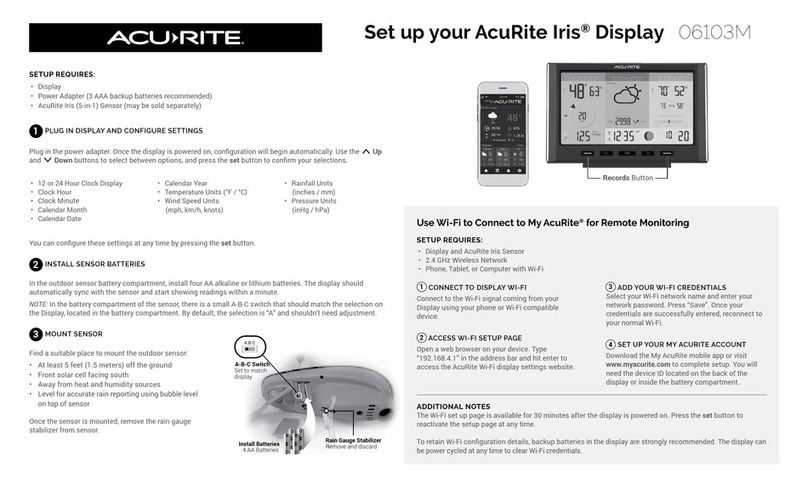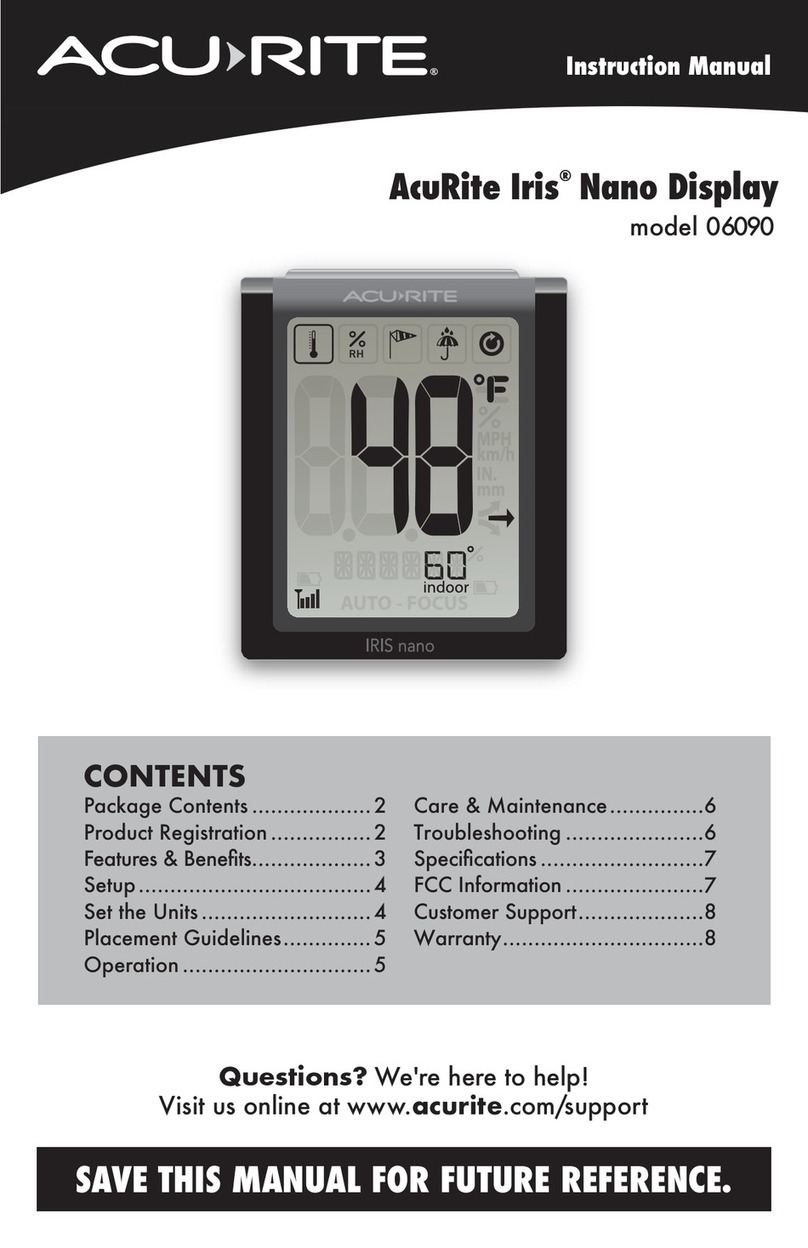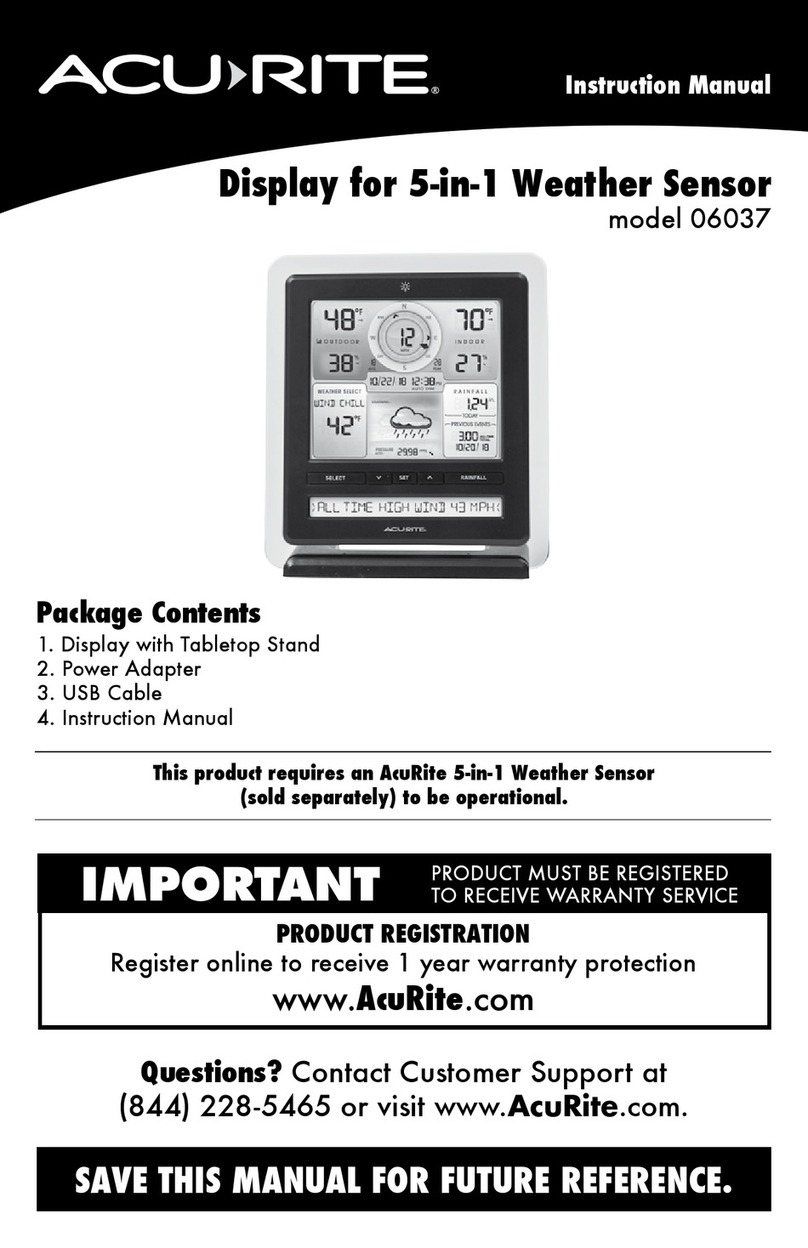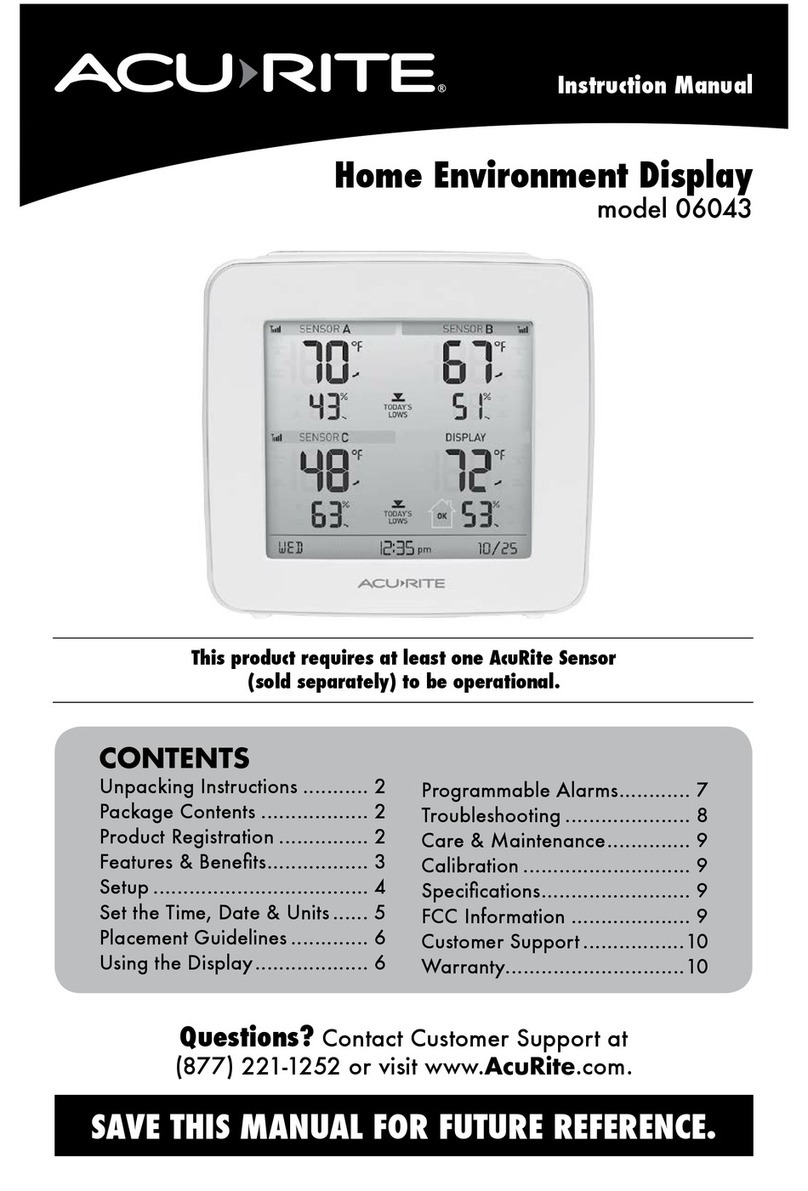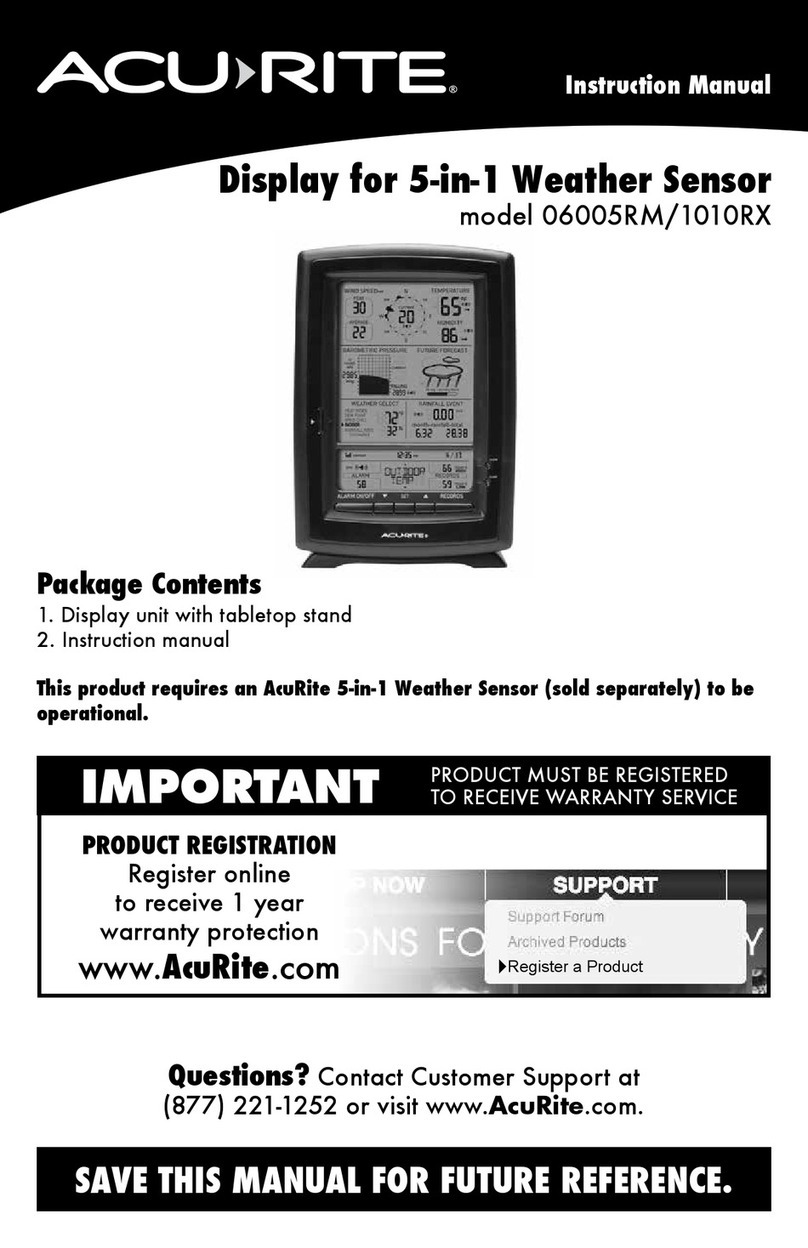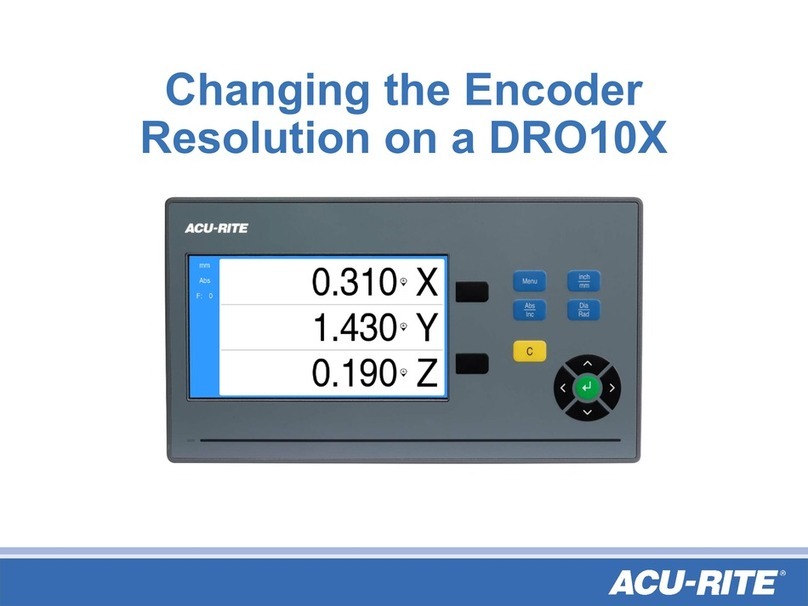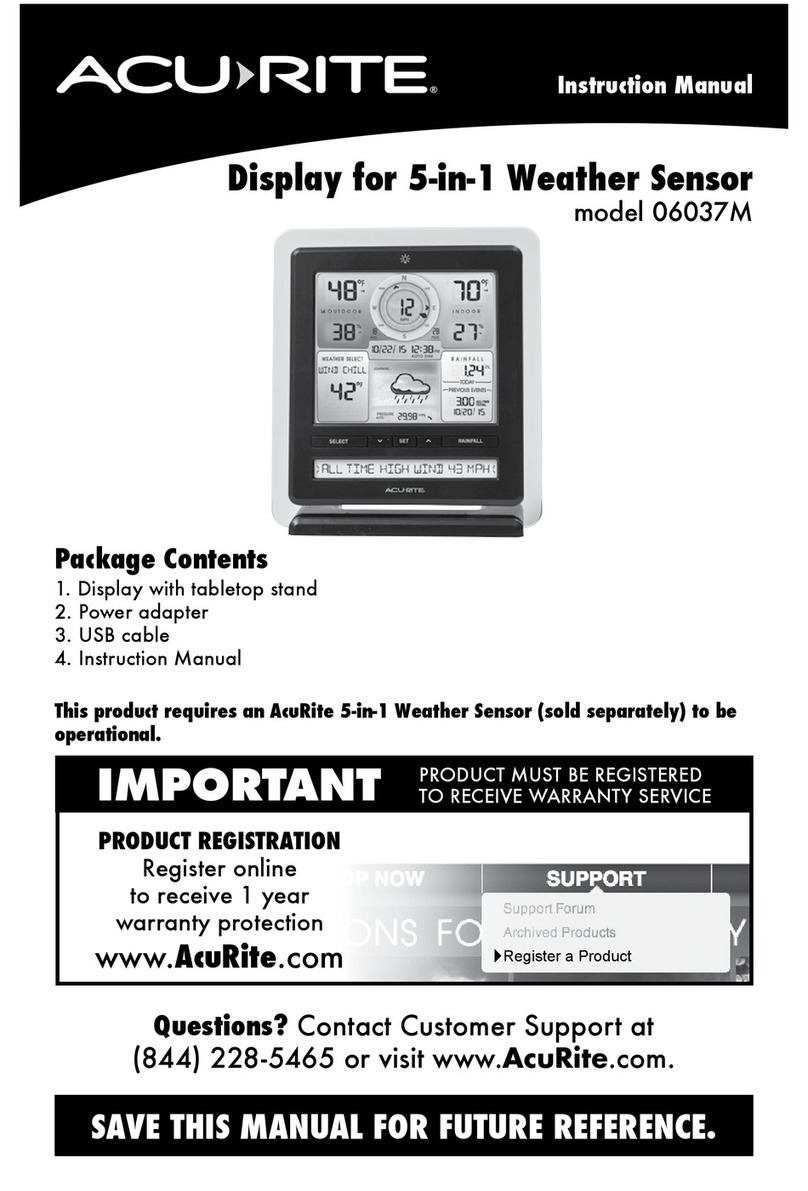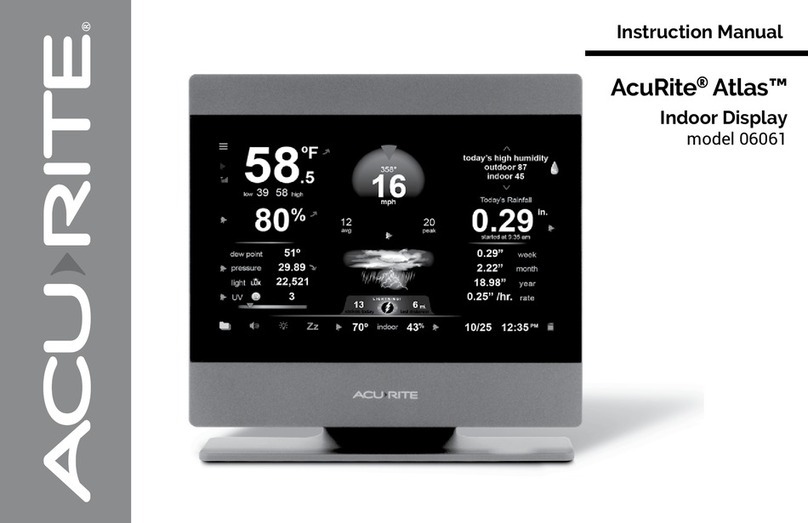1INSTALL SENSOR BATTERIES
In the outdoor sensor battery
compartment, install four AA alkaline
or lithium* batteries. If you have the
optional Lightning Detection Sensor,
also install four AA batteries into its
battery compartment.
*Lithium batteries recommended for
temperatures below -4°F (-20°C).
NOTE: In the battery compartment of the
sensor, there is a small A-B-C switch that
must match the selection on the display.
By default, both the sensor and display are
set to “A” and should not need adjustment.
2PLUG IN DISPLAY AND CONFIGURE SETTINGS
• Plug in the power adapter. Conguration will begin automatically once the display is on. Use the up and
down buttons to select between options, and press the checkmark button to conrm your selections.
• Clock Hour/Minute/Daylight Saving Time Setting
• Month/Day/Year
• Units of Measurement (U.S. Standard/Metric)
• Wi-Fi Conguration (optional, recommended)
You can adjust these settings and more anytime by pressing the gear button and selecting General
Setup. Use the up and down buttons and checkmark button to make any desired adjustments.
3MOUNT SENSOR
A B C
A-B-C Switch
Set to match
display
Install Batteries
4 AA Batteries
Rain Gauge Stabilizer
Remove and discard
Connect to My AcuRite®with Wi-Fi
SETUP REQUIRES:
• Display
• AcuRite Iris Sensor
• Wi-Fi Wireless Network (2.4 GHz networks only, not operable with 5 GHz)
• Phone, Tablet, or Computer with Wi-Fi Access
1CONNECT TO DISPLAY'S TEMPORARY NETWORK
Once the display is on:
• Open the Wi-Fi settings of your Wi-Fi-compatible device and select and connect to the Wi-Fi
network with "AcuRite" in its name.
› If you see any "unsecure network" warnings, know that it's safe to continue.
› You will not be able to access the internet while connected to this “AcuRite” network.
2ACCESS WI-FI SETUP PAGE
Once connected to the Wi-Fi network with “AcuRite” in its name:
• Open a web browser on the device you used to connect to the display.
• To access the AcuRite Wi-Fi display setup page, type the following into the address bar and then
press go/enter/return: 192.168.4.1
• Troubleshooting if the setup page does not load:
› Make sure you are still connected to the AcuRite Wi-Fi network you connected to in step 1.
› Unplug the display, plug it back in, and try setup again.
› Contact Support at acurite.com/support
3ADD YOUR WI-FI CREDENTIALS
Once the setup page loads:
• Select your personal Wi-Fi network name, enter your network password, and press Save.
• If Wi-Fi credentials are successfully entered, the Wi-Fi indicator on the display should
appear as:
• Troubleshooting if the setup page does not load:
› If the Wi-Fi icon shows "NOT SETUP" — Wi-Fi still needs to be congured on the display.
Repeat Wi-Fi steps 1-3.
› If the Wi-Fi icon shows a red X — Wi-Fi credentials may be incorrect and should be reentered.
Repeat Wi-Fi steps 1-3.
4SET UP YOUR MY ACURITE ACCOUNT
Once you see “Successfully connected to your Wi-Fi” on your device and the Wi-Fi icon on the display
lls in solid gray:
• Reconnect your device to your normal, personal Wi-Fi network.
• Download the My AcuRite app or visit myacurite.com to complete setup.
› Note: The Device ID needed to set up your product online is located on the back of the display.
SETUP REQUIRES:
• Display
• Power Adapter
• AcuRite Iris (5-in-1) Sensor*
• Lightning Detection Sensor* (optional)
*May be sold separately; each sensor
requires 4 AA batteries (not included)
Set up your AcuRite Iris™(5-in-1) Direct-to-Wi-Fi HD Display with Lightning Detection Option 06102M
Find a suitable place outdoors to mount the
AcuRite Iris Sensor:
• At least 5 ft. (1.5 m) off the ground
• With the front solar cell facing south
• Away from heat and humidity sources
• Level for accurate rain reporting using
bubble level on top of sensor
If you have a Lightning Sensor, mount it:
• Outside, 5-8 ft. (1.5-2.4 m) off the ground
• Sheltered from direct sun and weather
elements (can be hung under a branch, an
overhang, etc.)
For additional information on the best way to mount your AcuRite Iris, please refer to the AcuRite
Iris instruction manual or visit: support.acurite.com and navigate to the AcuRite Iris (5-in-1) Weather
Station category.
Gear Button
Down Button
Up Button Records Folder Button
Checkmark Button
If you are interested in accessing your weather data anytime, anywhere online, follow the below
steps to push your weather data to the internet. If you are only interested in viewing your weather
data inside your home on the display, then disregard this section.
ADDITIONAL NOTES
The Wi-Fi setup page is available for 30 minutes after the display is powered on. To reactivate the
setup page at any time, press the gear button, then go to Connections > Wi-Fi Setup. To clear Wi-Fi
credentials, records, and other settings, press the gear button and select Factory Reset.
Visit acurite.com/support for additional help on Wi-Fi Setup.