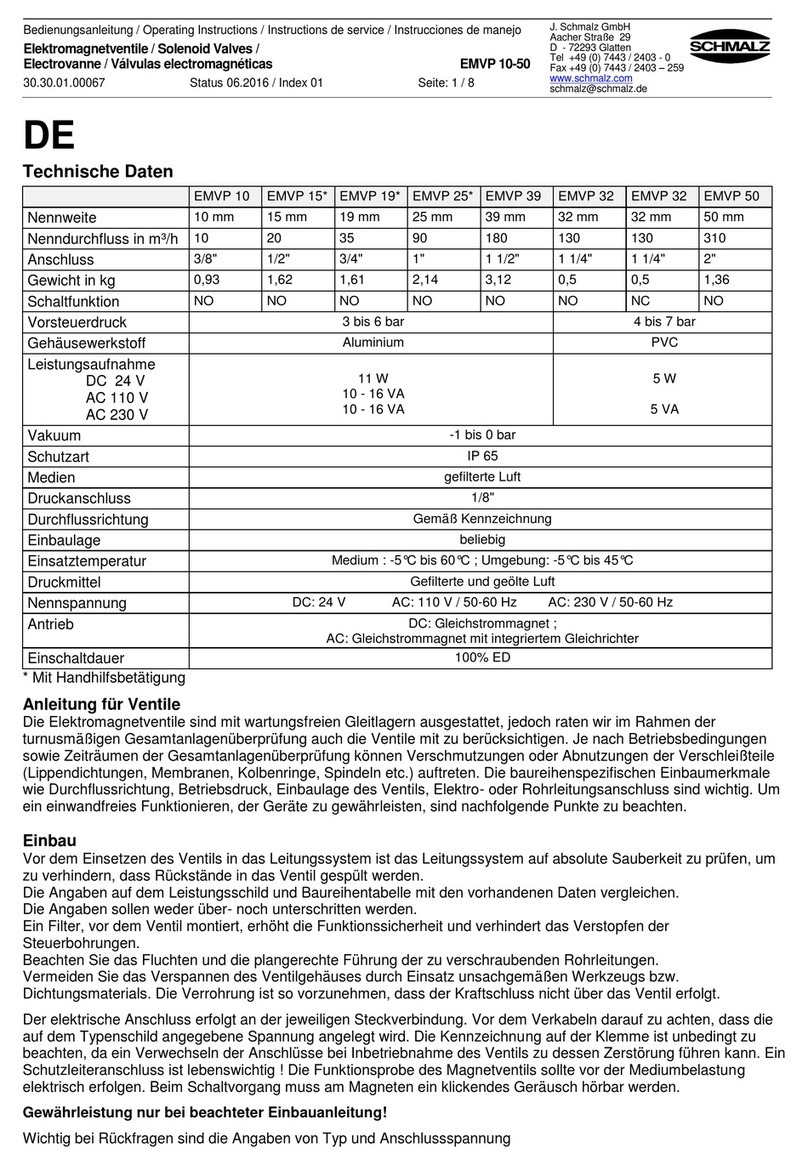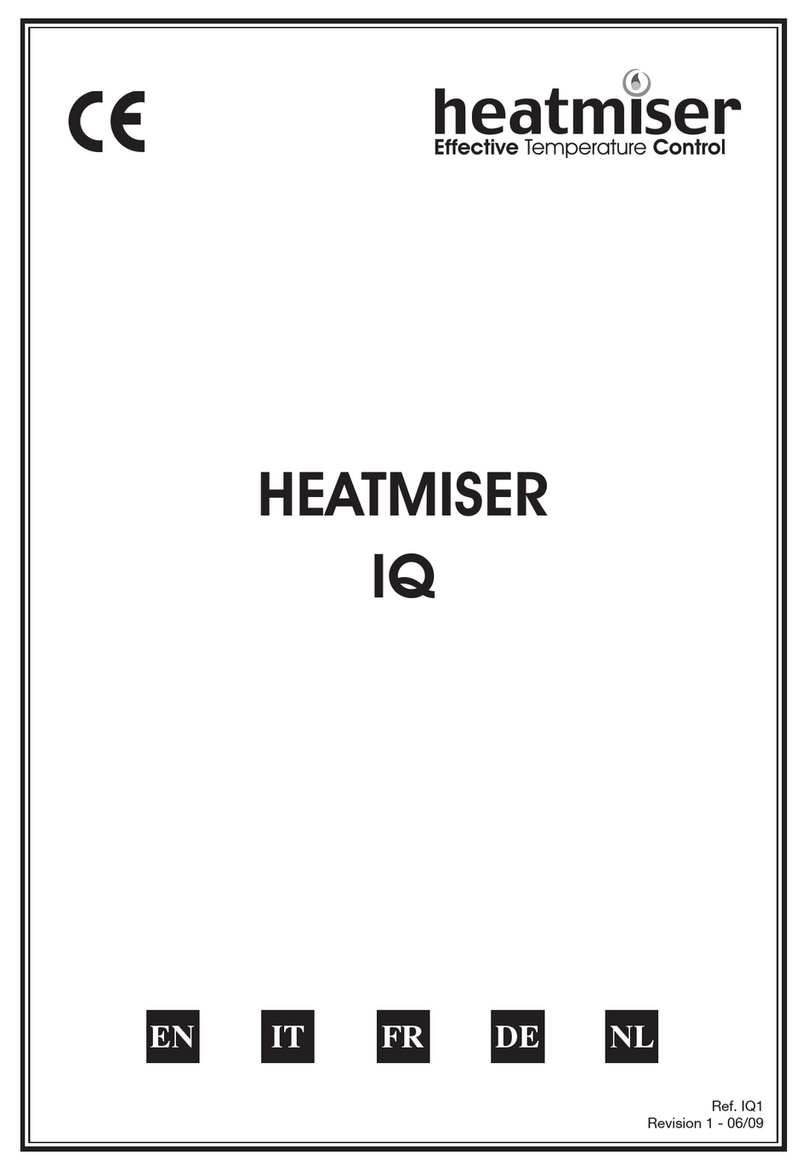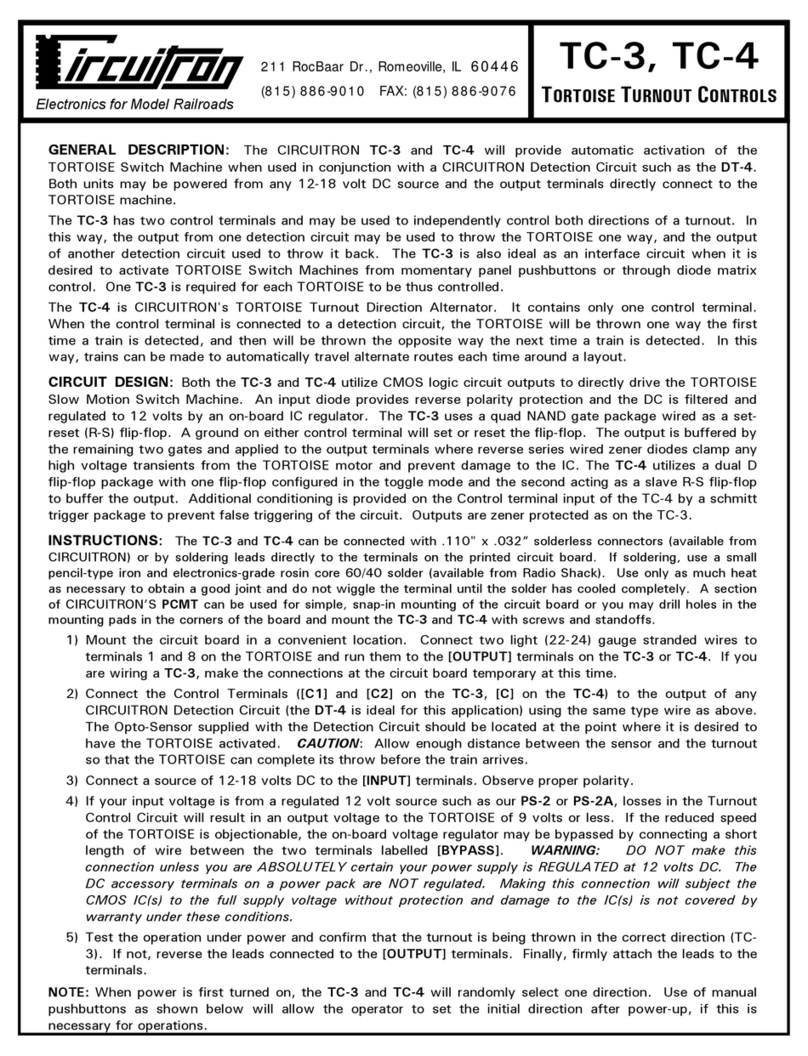Acuity Controls xCella XCR RM 1RL DNI User manual

IMPORTANT SAFEGUARDS
READ AND FOLLOW ALL SAFETY INSTRUCTIONS
SAVE THESE INSTRUCTIONS
XCELLA WIRELESS
REMOTE MODULE
SETUP & PAIRING GUIDE
xCella
™
Revision Date: 3/11/2015
DISCONTINUED

2 xCella Wireless Device Pairing Guide
1. All servicing should be performed by qualied service personnel.
2. “WARNING, Battery may explode if mistreated. Do not recharge, disassemble or dispose of in re.”
3. “CAUTION - This equipment provides more than one power supply output source. To reduce the risk of electric shock disconnect both
normal and emergency sources within this unit before servicing any equipment connected to this unit”
4. When using electrical equipment, basic safety precautions should always be followed including the following:
a. READ AND FOLLOW ALL SAFETY INSTRUCTIONS.
b. Do not use outdoors.
c. Do not mount near gas or electric heaters.
d. Equipment should be mounted in locations and at heights where it will not readily be subjected to tampering by
unauthorized personnel.
e. The use of accessory equipment not recommended by the manufacturer may cause an unsafe condition.
f. Do not use this equipment for other than intended use.
g. SAVE THESE INSTRUCTIONS.
HOW TO USE THIS GUIDE
The Remote Module Setup & Pairing Guide covers the Pair & Play setup process and basic troubleshooting of xCella Remote
Modules, xCella wireless switches, and other RDT Wireless devices.
TABLE OF CONTENTS
• Pair & Play Instructions
• Default Sequence of Operations
• Override Mode & Installation Verication
• DIO Module Inputs and Outputs
• Remote Module LED Indication
No Wires. No Batteries. No Boundaries.
WARNINGS
DISCONTINUED

xCella Wireless Device Pairing Guide 3
STEP 1: Enter Pairing mode. Double tap the xCella Remote Module user button to enter Override mode, then double tap again to
enter Pairing mode. The Remote Module LED will blink rapidly.
STEP 2: Send switch and sensor pairing commands according to the instructions below1. The Remote Module’s relay will cycle once
(light xtures blink) each time a switch or sensor is successfully paired.
Sending the pairing command a second time will unpair the switch or sensor from the Remote Module4. The relay will cycle twice
after a sensor or switch is unpaired.
STEP 3: Return to Normal mode. Double tap Remote Module user button5.
NOTES:
1. Up to 16 total switches and sensors can be paired to an xCella Remote Module.
2. If using Double Rocker switch, left side of switch will pair separately from right side of switch.
3. When pairing Sensor Switch wireless devices with xCella Remote Modules, follow special instructions in the Appendix.
4. Reset all pairings: press and hold the Remote Module for 5 seconds while in Pairing mode.
5. The Remote Module will automatically exit Pairing mode after 30 seconds.
Wireless Switch
Press Up/Down/Up2
Wireless Keycard Switch
Insert and remove card 3
times within 5 seconds
Wireless Occupancy Sensor
Press Menu (non-indented)
button once
Wireless Photocell
Push and hold sensor
button for 10 seconds
Wireless Door/Window
Sensor
Press sensor button once
Wireless Occupancy Sensor
(CM 9 PDT WR)
Press sensor button twice3
Wireless Switch
(SPODMR WR)
Press ON/OFF/ON
PAIR & PLAY INSTRUCTIONS
Remote Module
user button
Normal
LED: 1/2 second blink
Double tap Override
LED: 2 second (slow)
blink
Double tap Pairing
LED: 1/4 second (fast)
blink
DISCONTINUED

4 xCella Wireless Device Pairing Guide
Wireless Switch 1. With the lights o, tap the Up button to go to default on level of 70%1.
2. Alternatively, you may double tap Up to turn on the room to full brightness.
3. Press and hold the Up or Down button to begin continuously increasing or dimming the light level.
Release the button when the desired light level is reached.
4. Tap the Down to turn o with a smooth ramp down of light output before turning o.
5. Alternatively, you may double tap the down button to instantly turn o the light.
6. Wireless 3-way and Multi-Way switching are supported by pairing multiple switches.
Wireless Occupancy Sensor 1. When occupancy sensors are paired to the Remote Module, and no switches are paired, the sensors
will automatically turn the lights on to the default level of 70% when motion is detected.
2. The default occupancy time delay is 15 minutes. The time delay is reset by receiving motion-
detection heartbeat signals from the wireless occupancy sensor.
3. 1 minute before the time delay expires, the light indicates a “double blink warning” by quickly
dimming to 30%, back to the current level, again to 30%, and then back to the current level.
4. Multiple sensors can be paired to a single Remote Module to extend sensing coverage.
Wireless Switch and Occupancy
Sensor
1. Energy code-compliant vacancy sensing is automatically enabled when a switch and sensor are
paired to a Remote Module. This means that the lights must be turned on manually via the switch.
2. The lights will automatically be turned o following expiration of the occupancy time delay. The
timer resets whenever a switch button is pressed or motion is detected.
3. Lights automatically turn on if motion is detected during a grace period of 10 seconds after
automatic shuto.
4. Lights may be shut o manually via wireless switch.
Wireless Photocell 1. The Remote Module automatically adjusts dimming level based on photocell readings using a
proportional sliding setpoint control algorithm. The algorithm is congured with a Photocell Start
oset so that dimming does not begin until the photocell reading exceeds target task illuminance.
2. The default dimming rate of the daylight response is 2 minutes (from full output to minimum),
providing a smooth and slow, non-distracting response under quickly changing daylight conditions.
3. The Remote Module dims to minimum output when photocell reading reaches the congured
Photocell End setting and does not turn o the electric lights.
4. The Remote Module is factory-congured with default Photocell Start and End settings for typical
indoor oce environments and is eld adjusted with xCella Utility Software2.
5. Only one photocell may be paired with the Remote Module.
Wireless Switch, Occupancy
Sensor, and Photocell
1. Lights are turned on manually to a level automatically determined by the photocell.
2. By default, dimming level overrides via wireless switch are not maintained. Manual adjustments to
the Remote Module’s dimming output will start to revert back to photocell-controlled levels within
2.5 minutes.
3. The occupancy sensor turns lights o automatically if no motion is detected within the occupancy
time delay period.
Keycard Switch 1. Inserting the keycard closes the relay and sets the dimming output to the default light level of 70%.
2. Removing the keycard starts a 30 second timer. At the end of this time delay, lights dim down and
then turn o (relay opens).
Wireless Door/Window Sensor 1. The Door/Window Sensor does not aect the operation of the relay or dimming output, and only
controls the contact closure outputs of the “DIO” model of xCella Remote Module.
2. When the Door/Window sensor is shut (magnet and sensor are closer than 0.25”), the N/C contact
will be connected to common (COM). The N/O contact will be open.
3. If the sensor is opened, the N/C contact will be opened, and the N/O contact will be connected to
common.
4. There is a 30 second time delay between sensor change of state (opening or closing) and contact
closure response. This time delay prevents unnecessary equipment cycling when doors or windows
are opened only momentarily.
NOTES:
1. Disregard references to dimming levels if using “SNI” switching-only Remote Modules. Actual light output will vary by ballast or driver.
2. xCella Utility Software is used for advanced adjustments and changes to the default Sequence of Operations.
DEFAULT SEQUENCE OF OPERATIONS
DISCONTINUED

xCella Wireless Device Pairing Guide 5
The xCella Remote Module Override Mode can be used to manually override the lights via the Remote Module User button.
This feature also provides a means of verifying the wiring connections of the Remote Module.
STEP 1: Enter Override mode. Double tap the Remote Module User button to enter Override mode. The LED will blink slowly.
In Override mode, the Remote Module does not respond to switches and sensors.
STEP 2: Toggle the relay and dimming output by pressing and holding the Remote Module user button for 1 second.
The dimming output will ramp down before the relay opens and the light turns o. Press and hold the user button for 1 second
again, and the relay will close, with the dimming output ramping up from minimum to maximum. If you are unable to see a
dimming response or complete shuto of the lights, open the circuit breaker and check all of the wiring connections to the
Remote Module.
STEP 3: Return to Normal mode. Double tap Remote Module user button to enter Pairing mode, then double tap again to enter
Normal mode. Override mode does not have an automatic timeout and the Remote Module will remain in this mode until
manually changed to another mode.
DIO MODEL INPUTS AND OUTPUTS
The “DIO” model of the xCella Remote Module contains contact closure outputs used to interface with HVAC and other
systems, in addition to supporting a variety of low voltage inputs for use with low voltage occupancy sensors, photocells,
and contact closure devices.
Contact Closure Outputs
(N/C, N/O, COM)
1. Enabled by default.
2. The N/O contact closure follows the state of the line voltage relay, and is connected common (COM) when
closed. The N/C contact closure will be in an opposite state from the relay.
3. Once a Door/Window Sensor has been paired to the Remote Module, the contact closures will follow the
Door/Window Sensor (see Default Sequence of Operations) and relay state shall be ignored.
Alarm Input
(ALM)
1. Disabled by default, must be enabled and congured by xCella Utility Software.
2. When activated, the Alarm Input will bring the lights on to 100% and disable switches and sensors.
3. When released, switches and sensors will be enabled and the light output will revert to the previous level.
4. The input can be congured to support a pull-high or pull-low signal. Standard practice is to connect a
contact closure input between 14VDC and ALM.
Occupancy Sensor Input
(OCC)
1. Disabled by default, must be enabled and congured by xCella Utility Software.
2. Occupancy sensor input supports standard Sensor Switch low voltage sensors (no isolated relay required).
3. Time delay is set on the wired occupancy sensor (wireless sensor time delay has no impact on behavior).
OVERRIDE MODE & INSTALLATION VERIFICATION
Remote Module
user button
Normal
LED: 1/2 second blink
Double tap Override
LED: 2 second (slow)
blink
Double tap Pairing
LED: 1/4 second (fast)
blink
DISCONTINUED

6 xCella Wireless Device Pairing Guide
Mode LED A Blink Pattern Description
Normal 0.5 second on / 0.5 second o Module operates normally.
Pairing 0.25 second on / 0.25 second
o
Places the xCella module into programming mode such
that the other devices may be paired.
Override 2 seconds on / 2 seconds o Used for troubleshooting. Allows an operator to
manually ramp the 0-10V dimming and toggle relay
output ON and OFF by pushing and holding the
user button on the xCella Module for 1 second.
Mode LED B Blink Pattern Description
Power on Triple blinks Indicates the XCella Module has been recently powered
on.
REMOTE MODULE LED INDICATION
©2014 Acuity Brands Lighting. All Rights Reserved. Rev. 3.11.15
MORE INFORMATION
For more information, contact an Acuity Controls Support Representive at:
(800) 345-4448
LCD-Suppor[email protected]
Or visit our website at:
www.lightingcontrols.com
WARRANTY
Lighting Control & Design Inc. warrants each new unit for 36 months from date of shipment to be free of defects in material and workmanship
under conditions of normal use and specied ambient temperature when installed and operated under LC&D’s product specications and in
accordance with the National Electrical Code. LC&D shall at its option, repair or replace any defective unit which in its opinion, has not been
improperly installed, wired, insulated, used or maintained, provided however that LC&D shall not be required to remove, install or reinstall any
defective unit and provided that LC&D is properly notied of said defect within the aforementioned warranty period. Additionally, LC&D shall also
replace any relay that fails within the rst 36 months under a “no questions asked” exchange policy. The foregoing warranty and optional remedies
are exclusive and, except for the foregoing warranties THERE ARE NO OTHER WARRANTIES OF MERCHANTABILITY OR OF ANY OTHER TYPE. In no
event shall LC&D or any other seller be liable for consequential or special damages, nor for any repair work, undertaken without its prior written
consent, nor shall LC&D’s liability on any claim for damages arising out of or connected with the manufacture, sale, installation, delivery or use of
said unit ever exceed the price paid therefore.
DISCONTINUED
Popular Control Unit manuals by other brands
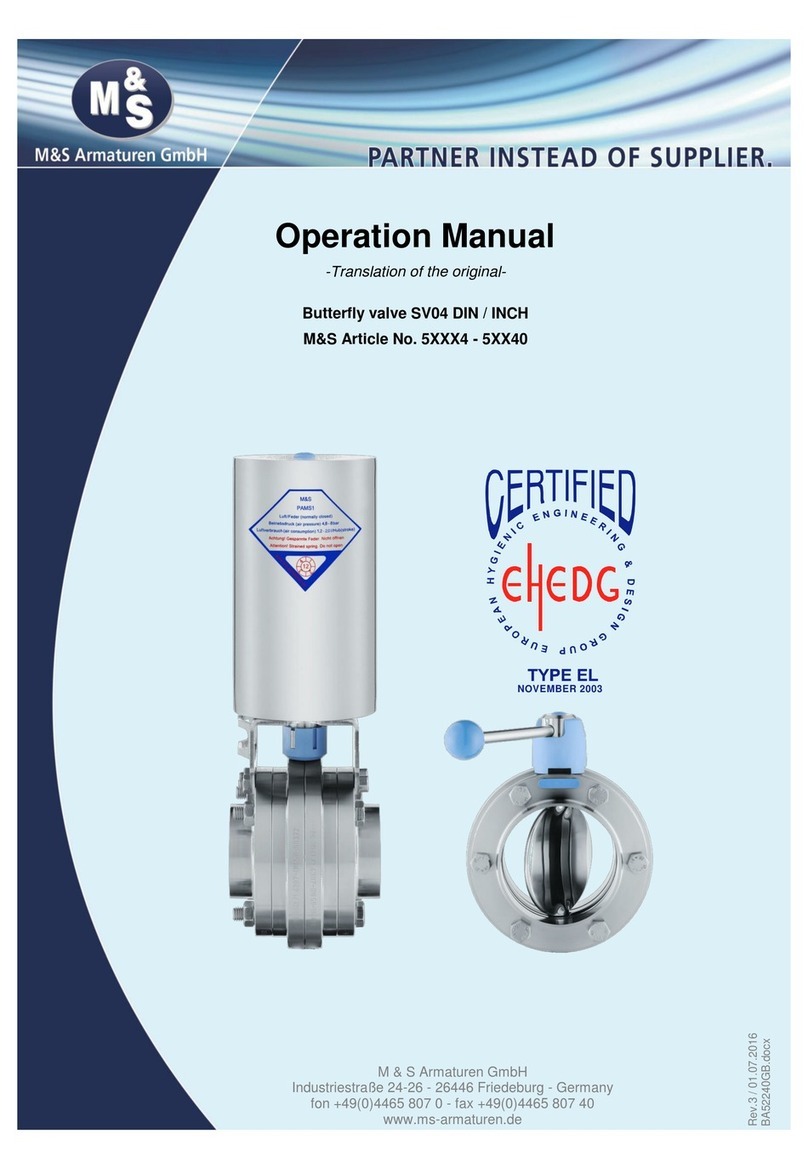
M&S Armaturen
M&S Armaturen SV04 Series Operation manual
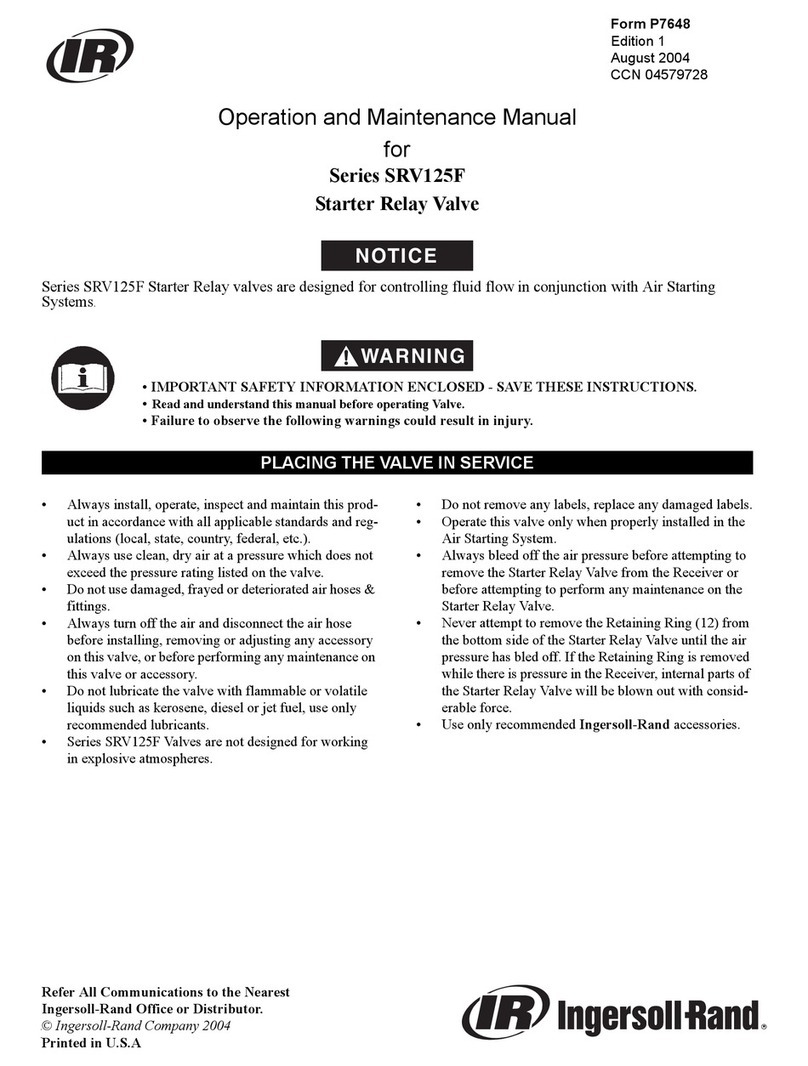
Ingersoll-Rand
Ingersoll-Rand SRV125F Series Operation and maintenance manual

H3C
H3C S12500 LST1LB1A1 manual
Freescale Semiconductor
Freescale Semiconductor TWR-K21F120MA user manual

Endress+Hauser
Endress+Hauser BT10 manual

Academy Audio
Academy Audio Hi-End MUSES user manual