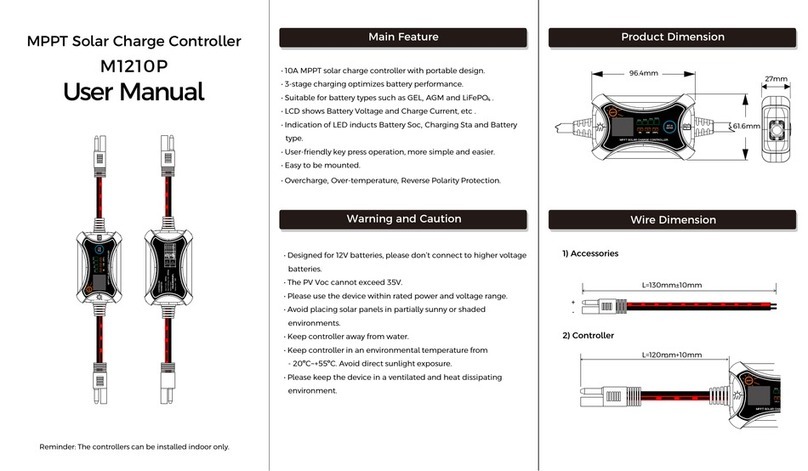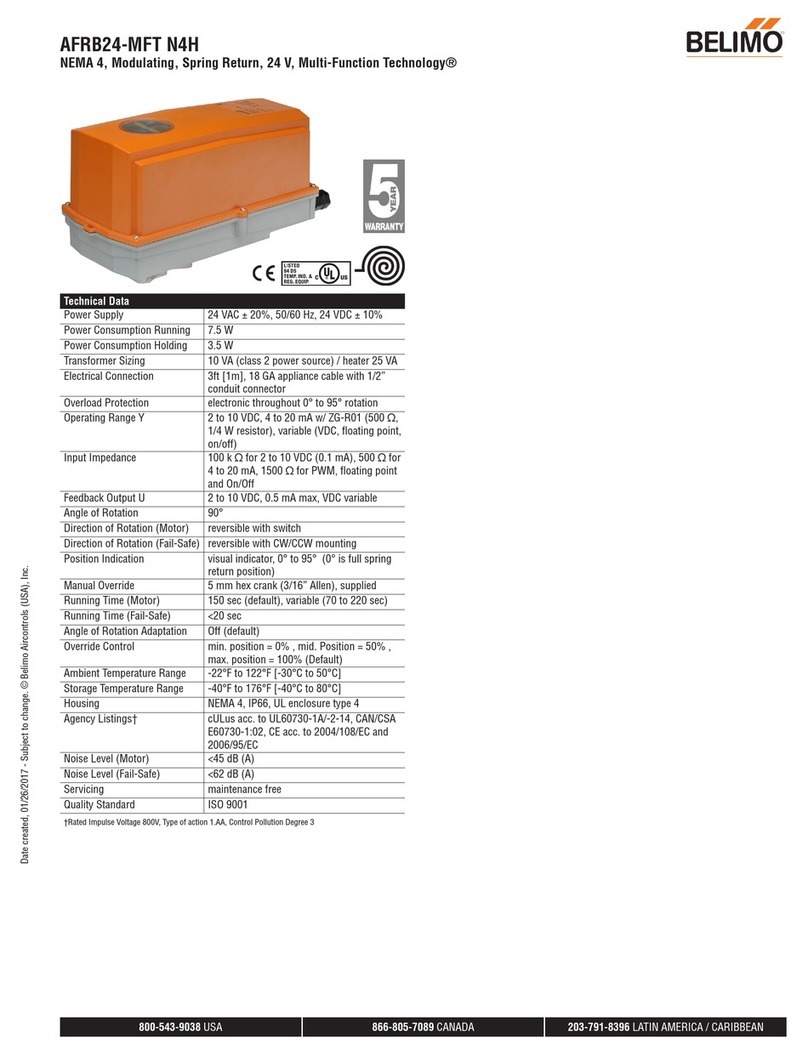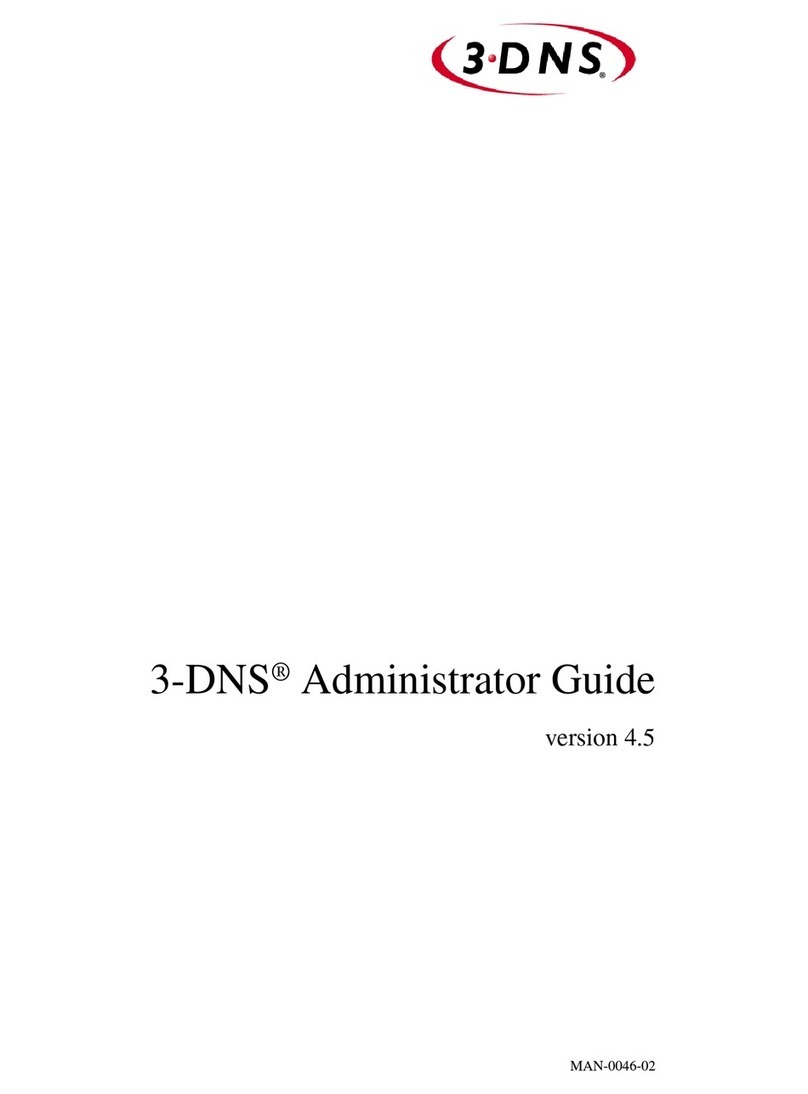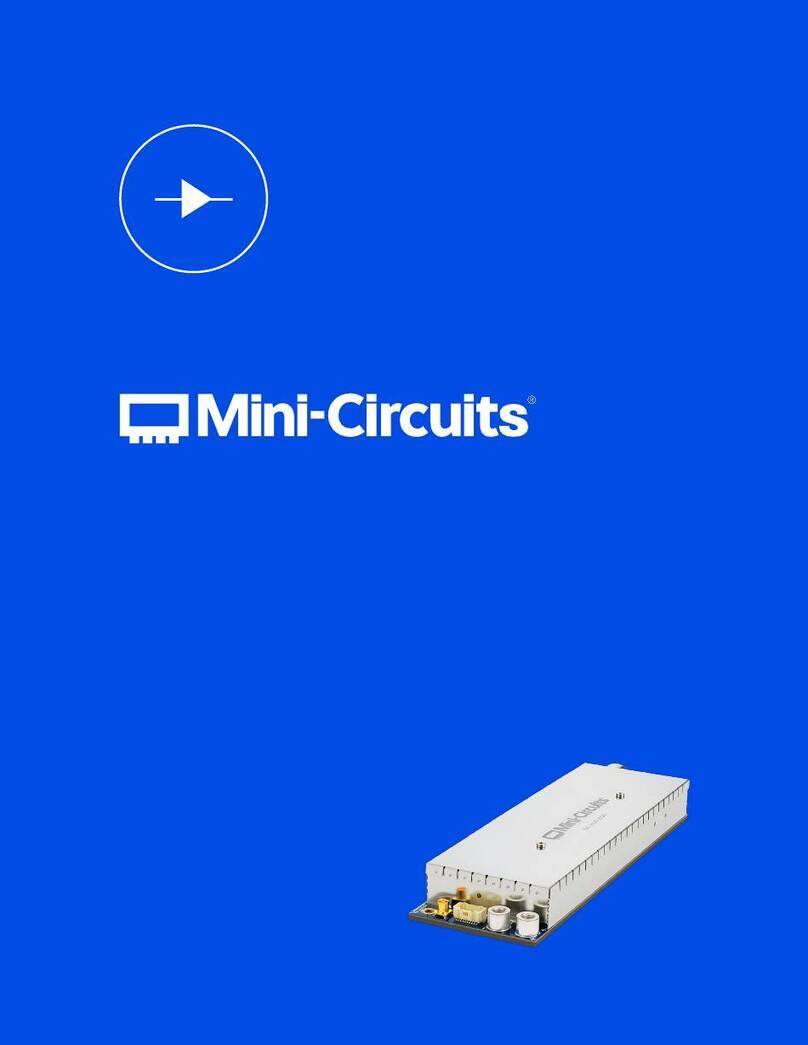Acuity Controls ECLYPSE A1000 User manual

Acuity Brands | One Lithonia Way Conyers, GA 30012 Phone: 800.535.2465 www.acuitycontrols.com © 2017-2019 Acuity Brands Lighting, Inc. All rights reserved. 03/29/19 A1000AT_IG_10_EN
1 of 10
ECLYPSE® A1000 Asset Tracking
ECYA1000AT Installation Guide

Table of Contents
1.0 - Introduction ................................................................................................................................................................. 3
2.0 - Mounting Instructions.................................................................................................................................................. 5
3.0 - Power Supply Information ........................................................................................................................................... 6
4.0 - Communications Wiring .............................................................................................................................................. 7
5.0 - Conguring the Controller .......................................................................................................................................... 7
6.0 - Additional Information................................................................................................................................................. 8
7.0 - Sub-gigahertz Assets Adapter Mounting Instructions................................................................................................ 9
Acuity Brands | One Lithonia Way Conyers, GA 30012 Phone: 800.535.2465 www.acuitycontrols.com © 2017-2019 Acuity Brands Lighting, Inc. All rights reserved. 03/29/19 A1000AT_IG_10_EN
2 of 10

1.1 Product Description
This document describes the installation procedures for
the ECLYPSE A1000AT. The ECLYPSE A1000AT
manages and controls a network of asset tags as part of
the Atrius Assets Solution. This programmable device
provides advanced functionality to process messages
from the asset tags and deliver them to the Atrius cloud.
For more detailed information about the ECLYPSE
A1000AT and its capabilities please refer to the
ECLYPSE A1000AT User Guide.
1.2 General Installation Requirements
For proper installation and subsequent operation of the
ECLYPSE A1000AT, pay special attention to the follo-
wing recommendations:
• Upon unpacking the product, inspect the contents
of the carton for shipping damages. Do not install
damaged modules.
• Avoid areas where corroding, deteriorating or explo-
sive vapors, fumes or gases may be present.
• Ensure the mounting surface can support the cont-
roller, DIN rail, and optional enclosure.
• Allow for proper clearance around the controller’s
enclosure and wiring terminals to provide easy
access for hardware configuration and maintenance,
and to ventilate heat generated by the controller.
• The controller’s mounting orientation must be
horizontal with the controller’s back attached to a
vertical wall surface. Orient the controller with the
ventilation slots and power supply input terminal
block connectors towards the top to permit proper
heat dissipation. When installed in a 3rd party enclo-
sure, select one that provides sufficient surface area
to dissipate the heat generated by the controller
and by any other devices installed in the enclosure.
A metal enclosure is preferred. If necessary, provide
active cooling for the enclosure.
• The controller’s datasheet specifies the power
consumption (amount of heat generated), the
operating temperature range, and other environ-
mental conditions the controller is designed to
operate under.
• Ensure that all equipment is installed according to
local, regional, and national regulations.
• If the controller is used and/or installed in a manner
not specified by Acuity, the functionality and the
protection provided by the controller may be
impaired.
Any type of modification to any Acuity product will void the product’s
warranty.
Take reasonable precautions to prevent electrostatic discharges to the
controller when installing, servicing or operating the controller.
Discharge accumulated static electricity by touching one’s hand to a well-
grounded object before working with the controller.
1.3 Device Markings (Symbols)
Certain markings (symbols) can be found on the control-
ler and are defined as follows:
Symbol Description
CE marking: the device conforms to the requirements of applicable
EC directives.
Double Insulation marking: These controllers are built using double
insulation.
Products must be disposed of at the end of their useful life
according to local regulations.
Read the Hardware Installation Guide for more information.
For indoor use only.
UL marking: conforms to the requirements of the UL certification.
FCC marking: This device complies with FCC rules part 15, subpart
B, class B.
Warning Symbol: Significant information required. Refer to the
Hardware Installation Guide.
HIGH VOLTAGE Symbol: Direct contact will cause electrical shock or
burn.
Alternating Current
Direct Current
Line
Neutral
1.0 - Introduction
Acuity Brands | One Lithonia Way Conyers, GA 30012 Phone: 800.535.2465 www.acuitycontrols.com © 2017-2019 Acuity Brands Lighting, Inc. All rights reserved. 03/29/19 A1000AT_IG_10_EN
3 of 10

1.4 General Wiring Recommendations
Any type of modification to any Acuity product will void the
product’s warranty.
• All wiring must comply with electrical wiring
diagrams as well as national and local electrical
codes.
• To connect the wiring to a device, use the
terminal connectors. Use a small flat screwdriver to
tighten the terminal connector screws once the wires
have been inserted (strip length: 0.25’’ (6 mm),
tightening torque 0.5 Nm).
• Keep wiring separate according to their function
and purpose to avoid any ambient noise transmissi-
on to other wires. Use strapping to keep these wires
separated. For example, keep power, hazardous
voltage, SELV, network, and input wiring separate
from each other.
For the Power Supply module: When connecting one
wire to a controller’s terminal block clamping cage
(pole), the wire must be between 18 and 14 gauge
(0.82 and 2.1mm2cross-sectional area). When
connecting two wires to a controller’s terminal block
clamping cage, both wires must be the same thick-
ness, must be between 18 and 16 gauge (0.82 and
1.3mm2cross-sectional area), and must be the same
type (solid or stranded). Twist the wires together and
insert then into the controller’s terminal block
clamping cage. For any other wiring combination
(mixed wire thickness, mixed solid and stranded
conductors, more than three wires, wire thickness is
out of range), twist the wires together and use a wire
nut and a pig tail to connect to the controller’s
terminal block connector as shown below.
Controller
Wire Nuts
TerminalBlock
Connector
Wire Connections
Pigtails
Figure 1: Using a Wire Nut and Pigtail to Wire the Controller
• Keep all wires away from high speed data transmissi-
on cables (for example, Ethernet, etc.).
• Keep input and output wiring in conduits, trays or
close to the building frame if possible.
• Use the screws, wall anchors, and wire nuts included
for wall mounting and wiring.
1.5 Module Enclosure Dimensions
3.18" 80.82
18.540.73
21.080.83
3.33" 84.47
0.4" 1.093.57" 90.67
Inches Millimeters
Inter-Connection Gap: 0.01" 0.40
5.13" 130.29
0.06" 1.44
4.74" 120.31
0.39" 9.98 Front Back
Figure 2: Server Module
Figure 3: PS24 Power Supply
2.31" 58.56
Figure 4: Side view - all modules
24 VAC
AC Power
Source
(Mains)
Fuse: 4A
Max. Fast
Acting
Electrical
System Ground
Equivalent
24 VDC
Fuse: 4A
M
ax. Fast
Acting
+
–
DC Power
Source
1.0 - Introduction
Acuity Brands | One Lithonia Way Conyers, GA 30012 Phone: 800.535.2465 www.acuitycontrols.com © 2017-2019 Acuity Brands Lighting, Inc. All rights reserved. 03/29/19 A1000AT_IG_10_EN
4 of 10

2.1 Mounting Positions
The controller‘s mounting orientation must be horizontal
with the controller‘s back attached to a verical wall
surface.
Horizontal Mounting Position:
Required for DIN rail mounting
Required for wall mounting
Vertical Mounting Position:
Is Forbidden
Figure 5: Permitted Mounting Positions - Vertical Mounting is Forbidden
2.2 Assembly Order
Modules are connected in a left to right order, starting
with a PS24 Power Supply then the ECLYPSE A1000AT
server module.
2.3 DIN Rail-Mounted Installation
1. Securely mount the DIN rail horizontally on the wall.
2. Clip the modules onto the DIN rail in the assembly
order.
3. Slide the modules together so that the side connec-
tors of each module are firmly mated with the adjoin-
ing module. Use DIN rail clips to keep the row of
modules well secured together and to prevent the
movement of any module along the DIN rail. Certain
modules come with DIN rail clips in the box.
4. To detach the module from the DIN rail, separate the
module from any other module located on either side.
Use a flat screw driver to pull down on the release clip
located at the bottom center of the module and pull it
off the DIN rail, bottom first.
Figure 6: DIN Rail Release Clip
2.4 Wall Mounted Installation
Modules should be mounted on a wall one module at a
time. The first module of the assembly to be mounted
should be the one to the very left (usually a PS24 Power
Supply). Once this module has been attached to the wall,
connect the next module on the right so that the side
connectors are firmly coupled and the modules are
aligned straight. Now attach this module to the wall.
Repeat until all modules are mounted in a row.
1. Before mounting a module, separate the front
assembly from the back plate of each module to be
mounted: push the two latches up to unlock a
module’s front assembly as shown below.
• For server and power supply: Separate the front
and back base by gently pulling the front assembly
off of the back base, thereby separating the electri-
cal connectors between the two halves.
Figure 7: Latches to Unlock a Module's Front Assembly
2. Once the front assembly has been removed, use the
back plate’s mounting holes to mark the location of
any holes that need to be drilled.
Figure 8: Typical Mounting Holes
3. Drill the holes.
4. Clean the surface and mount the module using a No.
8 slotted hex, size: 1/4” or equivalent mounting hard-
ware appropriate to the wall.
Figure 9: Appropriate Mounting Hardware (field supplied)
5. To lock a module’s front assembly in place, attach the
front assembly to the module’s back base by closing
any gull-wing front assemblies (if applicable) and
pushing the two latches down.
2.0 - Mounting Instructions
Acuity Brands | One Lithonia Way Conyers, GA 30012 Phone: 800.535.2465 www.acuitycontrols.com © 2017-2019 Acuity Brands Lighting, Inc. All rights reserved. 03/29/19 A1000AT_IG_10_EN
5 of 10

3.1 Power Supply Module (24V) Wiring
Voltage: 24VAC/DC; ± 15%, Class 2
For terminal block connector wiring best practices, see
General Wiring Recommendations.
This is a Class 2 Product. Use a Class 2 transformer only (rated between
60 and 100VA at 24VAC) for each power supply module.
A separate transformer rated at 60 VA minimum must be
used for each power supply module (24V) for it to
operate at full capacity. Choose a transformer that can
supply both the needs of the power supply (60VA) and
any other 24VAC loads such as connected wireless
adapters: add up the maximum power consumption of
all loads and multiply this sum by 1.3.
Use an external fuse on the 24VAC side (secondary side)
of the transformer, as shown in the figure below, to
protect all modules against power line spikes and
mis-wiring.
Maintain consistent polarity when connecting controllers
and devices to the transformer. One terminal on the
secondary side of the transformer must be connected to
the building’s ground. Ensure that the 24V COM termi-
nal of the power supply is connected to the grounded
transformer secondary connection.
24 VAC
AC Power
Source
(Mains)
Fuse: 4A
Max. Fast
Acting
Electrical
System Ground
Equivalent
24 VDC
Fuse: 4A
M
ax. Fast
Acting
+
–
DC Power
Source
Figure 10: Power Supply Module (24V) Power wiring
3.0 - Power Supply Information
Acuity Brands | One Lithonia Way Conyers, GA 30012 Phone: 800.535.2465 www.acuitycontrols.com © 2017-2019 Acuity Brands Lighting, Inc. All rights reserved. 03/29/19 A1000AT_IG_10_EN
6 of 10

Controllers are uniquely identified on the network by
their MAC address. This identifier is printed on a label
located on the side of the controller and on its shipping
box. Get a printed copy of the building’s floor plan.
During controller installation, peel the MAC address
stickers off of the shipping box and put it on the floor
plan where the controller has been installed. This MAC
address is used as part of the controller’s factory-default
Wi-Fi access point name and its network hostname.
Bar Code
ID: MAC Address
Model: ECY-S1000
For example, for a MAC Address of : 76:a5:04:cd:4a:d1
The factory-default name for the Wi-Fi access point is ECLYPSE-CD4AD1
The factory-default hostname is eclypse-cd4ad1.local
Label
Figure 11: Finding the Controller’s MAC Address
There are two methods to connect to the controller: wi-
red (Ethernet connection) or wireless (when the ECLYPSE
Wi-Fi Adapter is connected to the controller).
4.1 Wired Connection
Network connections can be daisy-chained.
To Router /
Next IP Device
To Next IP
Device
RJ-45
Connector
Cat 5e
Network
Cable
Figure 12: Communications Wiring
4.2 Wi-Fi Connection
Connect the WiFi Adapter to one of the HOST connec-
tor of the server module.
Once the ECLYPSE Wi-Fi Adapter has been connected
to the controller, a Wi-Fi hotspot becomes available that
allows you to connect to the controller’s configuration
Web interface with your PC.
On your PC’s wireless networks, look for an access point
named ECLYPSE-XXYYZZ where XXYYZZ are the last 6
hexadecimal characters of the controller’s MAC address
(see above). The default password for the wireless
network is: eclypse1234
4.3 Wi-Fi Connection
Connect the BLE Adaptor to one of the HOST connector
of the server module.
4.0 - Communications Wiring
Any of the following methods can be used to connect to
the controller’s interface in order to configure it:
• Using the controller’s factory-default Hostname in
the Web browser
• Using the controller’s IP address in the Web browser
5.1 Using the Factory-default Hostname in a
Web Browser
Controllers have a factory-default hostname that you can
use instead of an IP address to connect to it. The
hostname can be used in a Web browser’s address bar.
When installing the latest version of the configuration
web interface program and your PC does not have the
Bonjour service installed, a link to install the Bonjour
service is provided. The Bonjour service must be
installed on your PC to allow your PC to discover
controllers by their hostname.
If your PC is unable to resolve the controller’s hostname,
you must connect your PC to the controller through
Ethernet or Wi-Fi so that your PC only sees the controller
network. For example, in this case, your PC must be
disconnected from all other networks such as a
corporate network or the Internet. If necessary, tempora-
rily disconnect your PC’s network cable from its Ethernet
port.
5.0 - Configuring the Controller
Acuity Brands | One Lithonia Way Conyers, GA 30012 Phone: 800.535.2465 www.acuitycontrols.com © 2017-2019 Acuity Brands Lighting, Inc. All rights reserved. 03/29/19 A1000AT_IG_10_EN
7 of 10

The controller’s factory-default hostname is
eclypse-xxxxxx.local where xxxxxx is the last 6 characters
of the MAC address printed on a sticker located on the
side of the controller. See Figure 11.
For example, the sticker on the side of a controller
shows that its MAC address is 76:a5:04:cd:4a:d1.
Connect to the controller’s Web interface as follows:
1. Open your Web browser.
2. In the Web browser’s address bar, type
https://eclypse-cd4ad1.local and click go.
3. Login to the controller. Then set the controller’s
parameters in the controller’s configuration Web
interface. See Connecting to the Controller’s
Configuration Web Interface.
5.2 Using the Controller’s IP Address in a
Web Browser
Connect to a controller through its IP address as follows:
For a Wi-Fi Network Connection:
1. Open your Web browser.
2. In the Web browser’s address bar, type 192.168.0.1
(the controller’s factory-default wireless hotspot IP
address) and click go.
3. Login to the controller. Then set the controller’s
parameters in the controller’s configuration Web
interface. See Connecting to the Controller’s
Configuration Web Interface.
For an Ethernet Network Connection: You must know
the controller’s current IP address (from the DHCP server
for example).
1. Open your Web browser.
2. In the Web browser’s address bar, enter the
controller’s IP address and click go.
3. Login to the controller. Then set the controller’s
parameters in the controller’s configuration Web
interface. See Connecting to the Controller’s
Configuration Web Interface.
5.3 Connecting to the Controller’s
Configuration Web Interface
Figure 13: Web Interface Login
At the first connection to an ECLYPSE Controller you will
be forced to change the password to a strong password
for the admin account to protect access to the
controller.
In Network Settings, configure the controller’s network
parameters so that they are compatible with your
network. It is important to create new user accounts with
strong passwords to protect the controller from
unauthorized access. Remove the factory default admin
account as this is a commonly known security breech
(only the password for this user account needs to be
compromized)
6.1 Maintenance
Turn off power before any kind of servicing.
Regular Maintenance
Each controller requires minimal maintenance, but it is
important to take note of the following:
• Clean the outside of the controller by polishing it
with a soft dry cloth.
• Retighten terminal block connector screws annually
to ensure the wires remain securely attached.
6.0 - Additional Information
6.2 Disposal
The Waste Electrical and Electronic Equipment (WEEE)
Directive sets out regulations for the recycling and dis-
posal of products. The WEEE2002/96/EG Directive ap-
plies to standalone products, for example, products that
can function entirely on their own and are not a part of
another system or piece of equipment.
For this reason Acuity products are exempt from the
WEEE Directive. Nevertheless, Acuity products are
marked with the WEEE symbol , indicating devices are
not to be thrown away in muncipal waste.
Products must be disposed of at the end of their useful
life according to local regulations and the WEEE
Directive.
5.0 - Configuring the Controller
Acuity Brands | One Lithonia Way Conyers, GA 30012 Phone: 800.535.2465 www.acuitycontrols.com © 2017-2019 Acuity Brands Lighting, Inc. All rights reserved. 03/29/19 A1000AT_IG_10_EN
8 of 10

6.3 North American Emissions Compliance
United States
Changes or modifications not expressly approved by
Acuity could void the user's authority to operate the
equipment.
This equipment has been tested and found to comply with
the limits for a Class B digital device, pursuant to Part 15
of the FCC Rules. These limits are designed to provide
reasonable protection against harmful interference in a
residential and commercial installation. This equipment
generates, uses and can radiate radio frequency energy
and, if not installed and used in accordance with the
instructions, may cause harmful interference to radio
communications. However, there is no guarantee that
interference will not occur in a particular installation. If
this equipment does cause harmful interference to radio
or television reception, which can be determined by
turning the equipment off and on, the user is encouraged
to try to correct the interference by one or more of the
following measures:
Reorient or relocate the receiving antenna.
Increase the separation between the equipment and
receiver.
Connect the equipment into an outlet on a circuit different
from that to which the receiver is connected.
Consult the dealer or an experienced radio/TV technician
for help.
Canada
This Class (B) digital apparatus meets all the require-
ments of the Canadian Interference-Causing Equipment
Regulations.
Cet appareil numérique de la Classe (B) respecte toutes
les exigences du Règlement sur le matériel brouilleur du
Canada.
6.0 - Additional Information
7.0 - Sub-gigahertz Assets Adapter Mounting
Instructions
7.1 Typical Mounting Scenarios
The Sub-gigahertz Assets Adapter is typically mounted
in one of three common scenarios, these include:
• Suspended Ceiling Mount
• Mounting Bracket
• Metal Panel/Utility Box
Whichever mounting scenario is chosen, the Assets
Adapter should be 16” (41 cm) or more away from any
network communication devices and not too close to the
actual ECLYPSE A1000AT. The Assets Adapter
connects directly to the ECLYPSE via the USB port. You
are supplied with a 16’ cable. This cable cannot be made
any longer and must not be modified.
7.2 Instructions for Ceiling Mount
1. Use .875” (22mm) hole saw to create a mounting
hole position.
2. Disassemble the Assets Adapter: Unbox the
adapter, remove nut from the adapter, make sure
the gasket is on the adapter.
3. Place device in ceiling panel, place nut onto the USB
cable and hand tighten nut to the ceiling panel.
4. Connect the USB cable assembly’s USB jack to one
of the controller’s Host USB ports.
See Figure 14 on the following page for illustration.
Acuity Brands | One Lithonia Way Conyers, GA 30012 Phone: 800.535.2465 www.acuitycontrols.com © 2017-2019 Acuity Brands Lighting, Inc. All rights reserved. 03/29/19 A1000AT_IG_10_EN
9 of 10

7.3 Instructions for NPT Mounting
1. Remove the 3/4 inch electrical panel knockout or use
a 01.115” (26.9 to 32.5mm) hole punch to create a
mounting hole position.
2. Unbox the Assets Adapter, remove nut from the
adapter, make sure the gasket is on the adapter,
place nut on the USB cable and hand tighten nut to
the enclosure.
3. Plug-in the USB connector into the USB host slot on
the ECLYPSE.
Do not mount a wireless adapter inside of metal enclosures.
Figure 14: Ceiling Mounting
Figure 15: Wireless Adapter Installation
Figure 16: Wireless Transmission Screens
Figure 17: High Angle of Incidence
Figure 18: Wall Reflectance
7.0 - Sub-gigahertz Assets Adapter
Mounting Instructions
NUT
INTERNAL TOOTH
LOCK WASHER
GASKET
SUSPENDED CEILING
PANEL/MOUNTING
SUPPORT
ADAPTER
7.4 Location Tips for ECLYPSE A1000AT using
Wireless Adapters
When installing a wireless adapter, it is important to
ensure that distances and obstructions do not impede
For transmission obstructions, one way to get around
an obstruction, such as a duct, is to place the wireless
adapter on the side of the obstruction that is nearer to
the coordinating wireless device, even if the controller is
on the opposite side of the obstruction. But always keep
in mind that the wireless adapter performs best when it
is away from metal objects or surfaces.
Two common sources of the wireless obstructions in the
field are when the wireless adapter is placed in a high
angle of incidence and when two wireless adapters are
placed along the same wall. A steep angle of incidence
may cause a signal to run through more obstructions
than realized, dampening the signal. Therefore it is
preferable that the transmission be arranged so that it
travels straight or perpendicuarly through the obstruc-
tion. See Figure 17.
Linked wireless adapters should not be mounted on the
same wall or plane. Radio waves are subject to interfer-
ing reflections. It is always best to place the linked wire-
less antennas on the side or opposite walls. See Figure
18 .
transmission. Metallic parts, such as reinforcement in
walls, machinery, office furniture, etc. are major sources
of field strength dampening. Furthermore, supply areas
and elevators shafts should be considered as complete
transmission screens. See Figure 16.
Acuity Brands | One Lithonia Way Conyers, GA 30012 Phone: 800.535.2465 www.acuitycontrols.com © 2017-2019 Acuity Brands Lighting, Inc. All rights reserved. 03/29/19 A1000AT_IG_10_EN
10 of 10
Other manuals for ECLYPSE A1000
1
This manual suits for next models
1
Table of contents
Other Acuity Controls Controllers manuals
Popular Controllers manuals by other brands
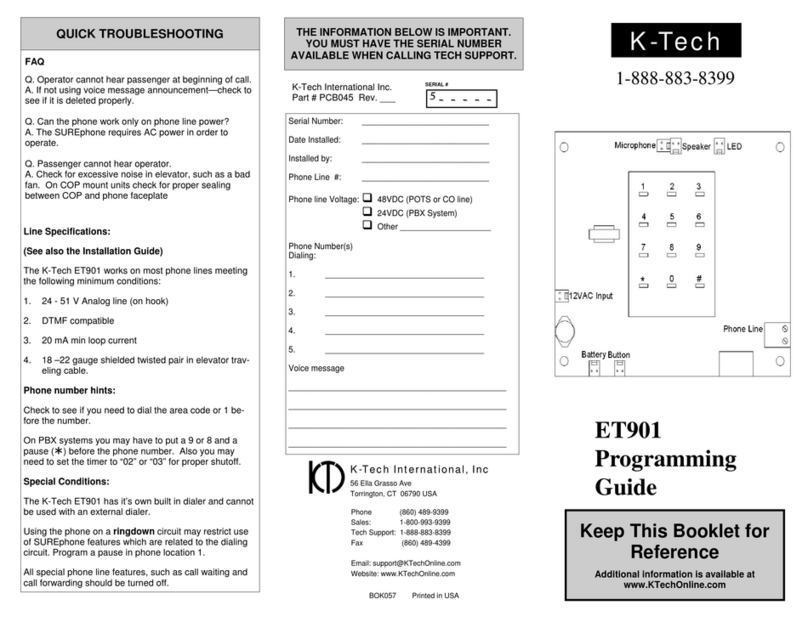
K-Tech
K-Tech ET901 Programming guide

EAST COAST
EAST COAST tr 0301 Operating instructions and installation guide

Trane
Trane SmartGen HSC940 owner's manual

CTI
CTI 2500-RIO-B Installation and operation guide
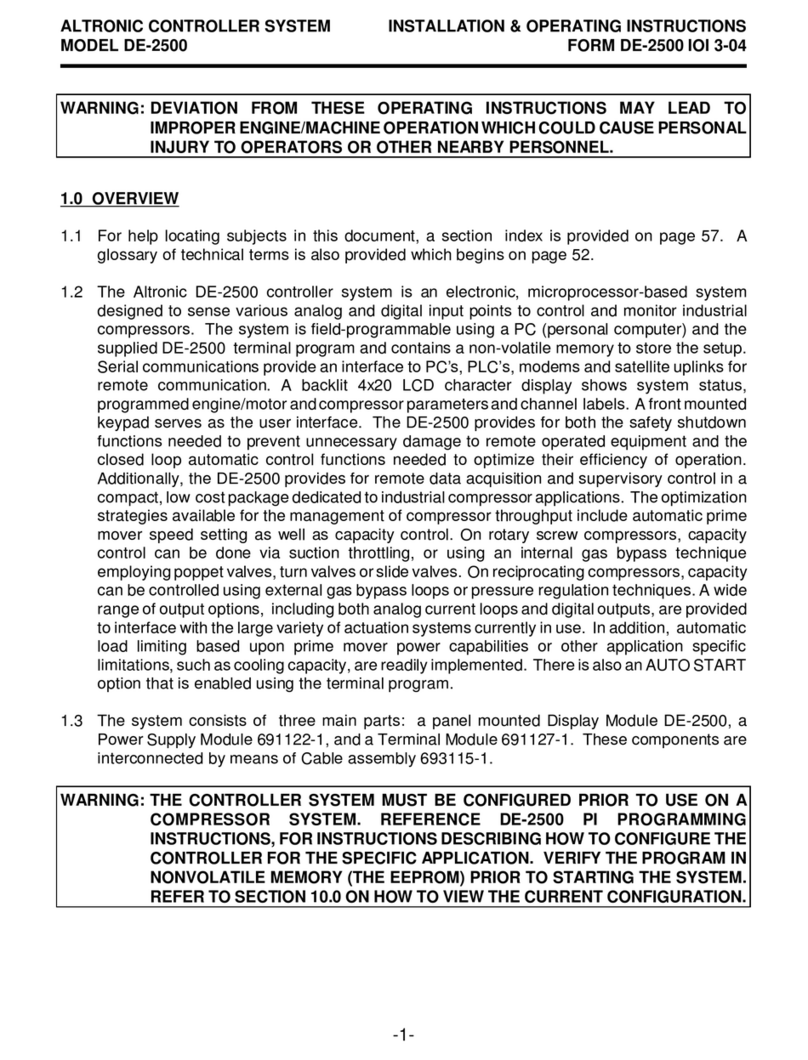
Altronic
Altronic DE-2500 Installation & operating instructions

HIMA
HIMA HIMatrix Series System manual