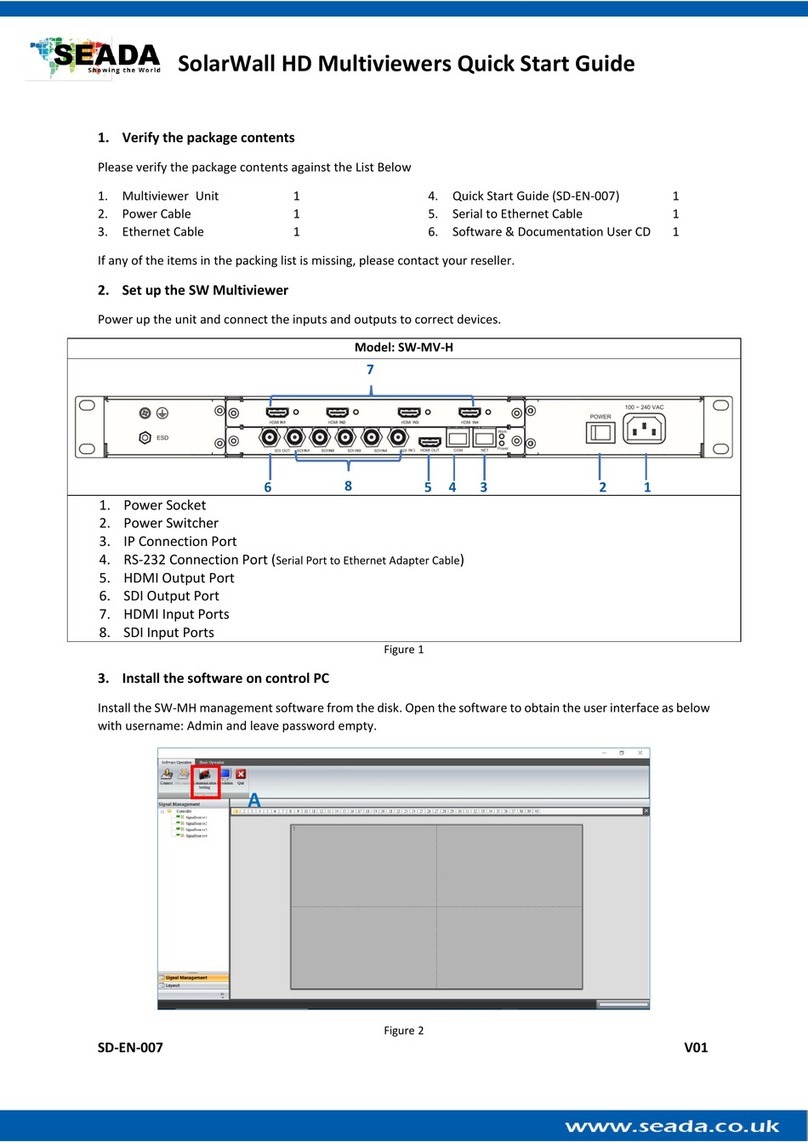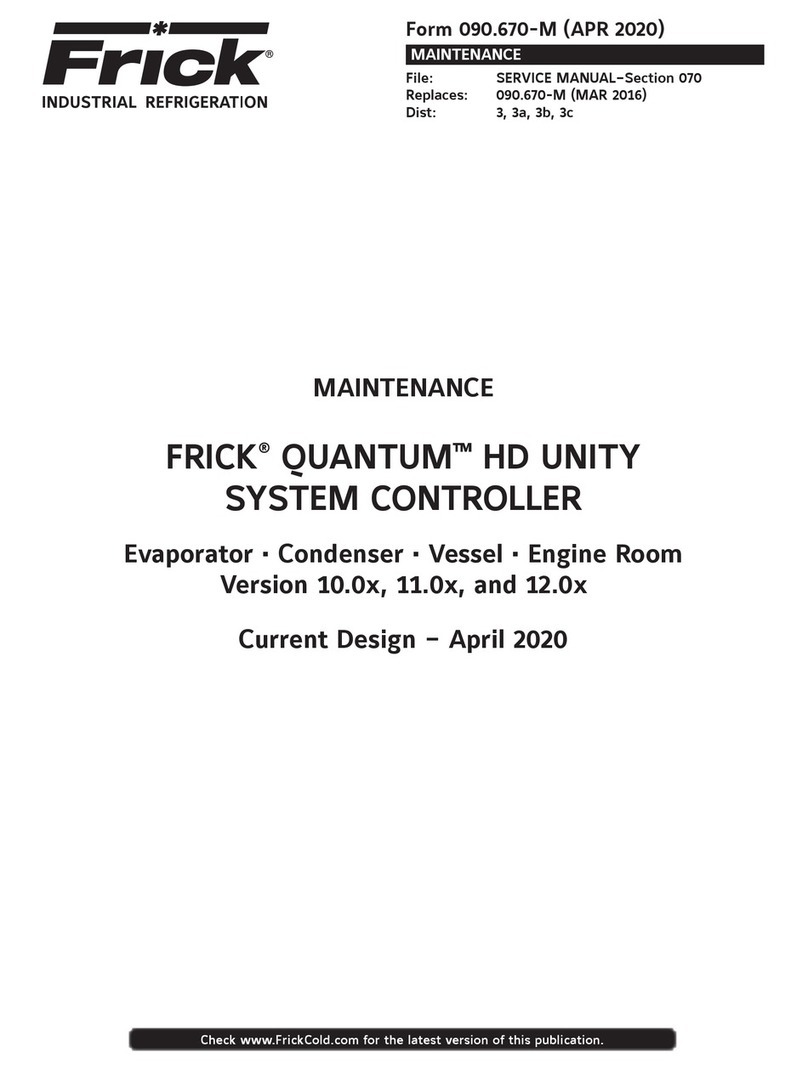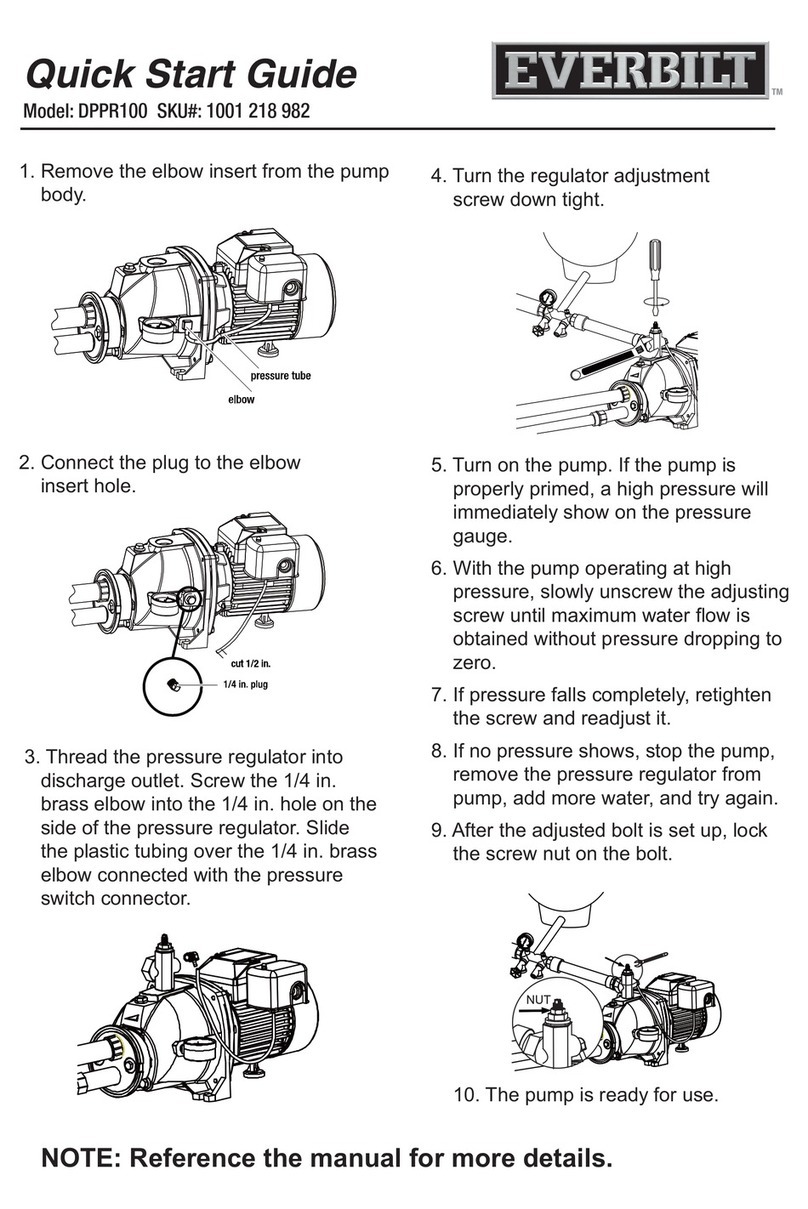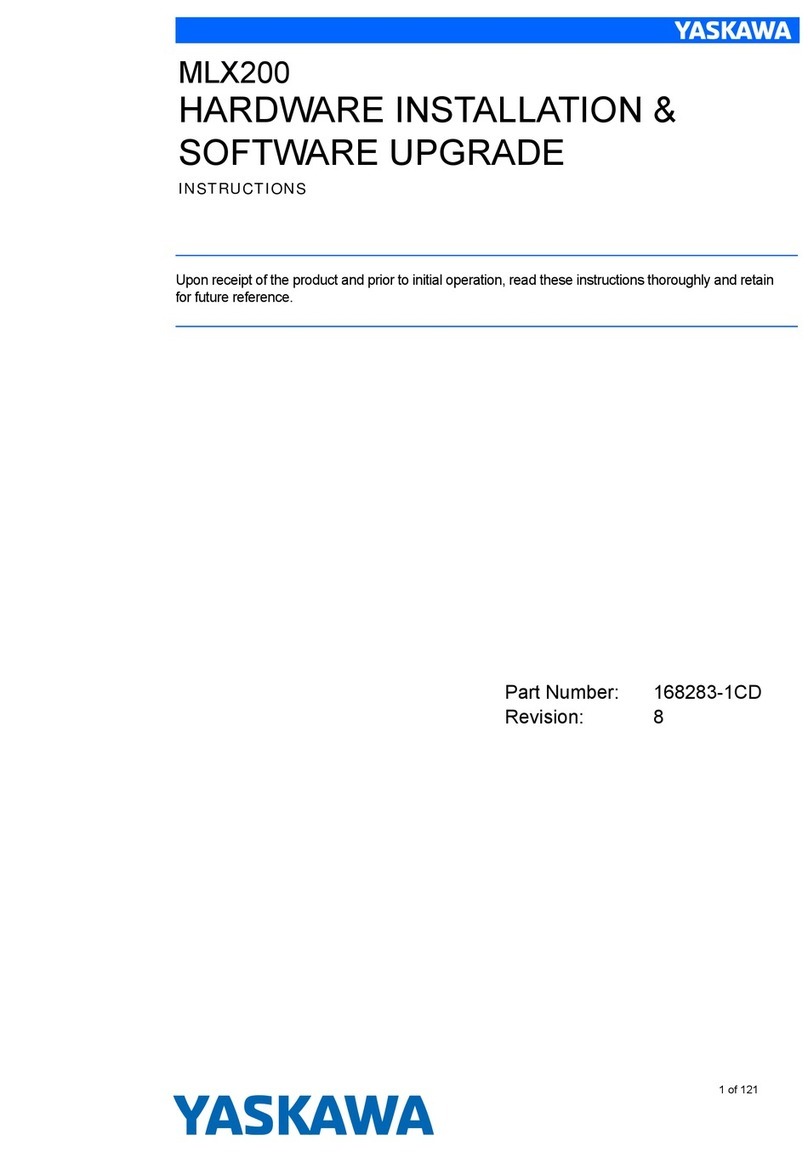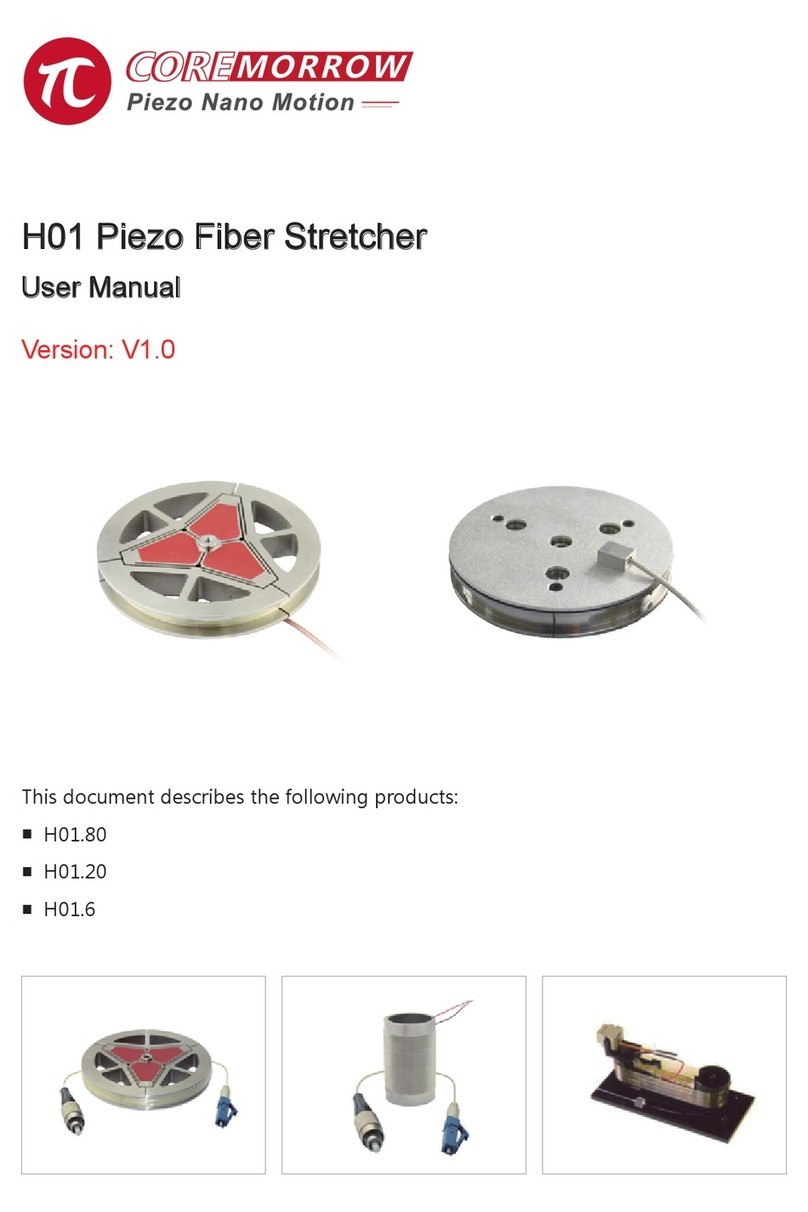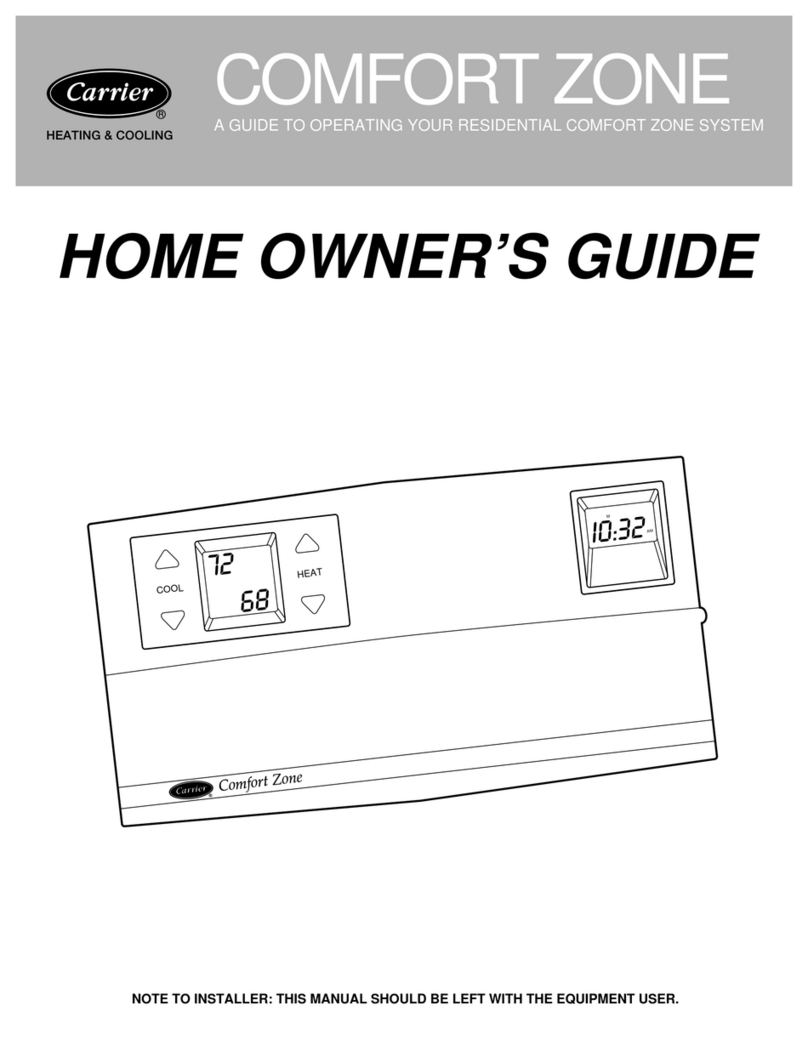Seada GM9 User manual

SD-MA-031
GM9 User Guide
This user guide provides basic instructions for setting up SEADA GM9
Creative Video Wall Controller and how to create eye catching video wall
using its management software.
Document No. SD-MA-031
Document Version: 01

SD-MA-031
Contents
I. SET UP CONNECTION..........................................................................................................1
II. UI.......................................................................................................................................2
III. OPERATION........................................................................................................................3
1、LAYOUT....................................................................................................................................3
2、EDIT ........................................................................................................................................4
3、CONNECTION SETTINGS...............................................................................................................4
4、CONFIGURATION........................................................................................................................6
4.1 Output Resolution Setting .......................................................................................6
4.2 System Setup ...........................................................................................................6
5. VIDEO........................................................................................................................................9
6、PICTURE.................................................................................................................................11
7、OTHER COMMANDS .................................................................................................................14
8、HELP .....................................................................................................................................16
IV. CONTROL ASSISTANT TOOLS ............................................................................................17
1、OSD .....................................................................................................................................17
2、VIDEO CONTROL ......................................................................................................................18
3、SET UP UART..........................................................................................................................19

SD-MA-031
1
i. Set up connection
1. Set up the static IP address on control PC
The default IP address of GM9 is 192.168.1.136. The control PC needs to be at the same
range of controller to connect to the GM9
•Open the ‘Ethernet Properties’ windows on the Control PC
•Highlight the TCP/IPv4 in Networking and click the Properties button to
open the TCP/IPv4 Properties window
•Change the ‘Obtain an IP address automatically’ to ‘Use the following IP
address to set up a static IP address
➢IP address: any address between 192.168.1.1 and 192.168.1.253
except the address which has been taken by the GM9
➢Subnet mask: 255.255.255.0, Default Gateway: 192.168.1.254.
2. Connect GM9 to screens and other devices, Ensure the ‘LAN’ port on GM9 is
connected, not the ‘RS232’ port
3. Connect the control PC to powered up GM9 with network port. Ensure
the ‘LAN’ port on GM9 is connected, not the ‘RS232’ port since both of them use
RJ45 connection.
4. Open the GM9 software and click ‘Player Connection Settings’ or ‘P’
button on toolbar to open the connection dialog box.
In this dialog box, all the
GM9 units connecting to
this control PC will be
shown in the list. Highlight
GM9 to be connected and
then press ‘Connect’
button to connect. A
‘connected’ message will
be shown once the
connection is established.
Note:
if the GM9 software can not be run on the control PC
Reason
VC++ redistribution not installed at current OS
Solution
Please download and install the ‘vcredist_x86.exe’ from Microsoft or contact SEADA for support
If a ‘Please change your display scale to 100%’ message dialog box coming up, please
change scale back to 100% in control PC’s Display Settings

SD-MA-031
2
ii. UI
GM9 management software provides a GUI in ribbon style for the users and enables users to
interactively move, resize, position, and crop any input capture windows. The whole GUI
consists of four main parts:
1. Toolbar
Users can manage the GM9 units with the commands on the toolbar.
2. Video Input List
It lists all the different shapes of the windows for HDMI capture input. Users can drag and
drop onto video wall.
3. Video Wall Display Area
It shows the layout of current windows on video wall and users can manage the inputs
windows here via mouse
4. GM9 Onboard Layout List
It shows the preset layouts on GM9. Users can load and delete the layouts here on GM9.
2
1
3
4

SD-MA-031
3
iii. Operation
1、Layout
Users can set up the layouts for the open
windows of input video from HDMI
capture on the wall. The layouts will be
saved onto control PC, not onto GM9 itself
and the amount of the layouts can be
saved are unlimited here.
1.1 New Layout
Create a new blank layout
1.2 Open Layout
Open an existing layout from the control PC
1.3 Save Layout
Save the changes to the current layout onto control PC
1.4 Save As
Save the current layout to as different layout onto control PC
1.5 Exit
Exit the software
1.6 Import Layouts onto GM9
Uses can load the layouts from control PC onto GM9 or delete the
layouts from GM9 in this section, therefore the 3rd party controller
can change the layouts using command lines. Right click on ‘GM9
Onboard Layout List’ area to open the dropdown menu.

SD-MA-031
4
2、Edit
Users can close single or all the opened windows of HDMI captured videos in Video
Wall Display Area
2.4 Close
Close the current highlighted on the Video Wall Display Area
2.5 Close All
Close all video input windows on the Video Wall Display Area
3、Connection Settings
3.1 Player Connection Settings
All GM9 units connecting to this control PC will be shown in the list. Highlight GM9 to
be connected and then press ‘Connect’ button to connect. A ‘connected’ message will
be shown once the connection is established.

SD-MA-031
5
3.2 Player Network Parameter Configuration
Users can change the network settings of the connected GM9 in this section.
3.3 Connection
Once being pressed, control PC will reconnect to the GM9 automatically.

SD-MA-031
6
4、Configuration
4.1 Output Resolution Setting
Users can set up the output resolution to match the screens to be used in the video
walls.
(1024X768@60Hz 、1280X720@60Hz 、1280X768@60Hz 、1280X800@60Hz 、
1280X1024@60Hz、1920X1080@60Hz、1920X1200@60Hz)
users are also able to customize the output resolution in this section.
4.2 System Setup
Users can setup their video wall in
the System Setup section of the
GM9 software. This is accessed
from the Configuration menu or
from the shortcut on the toolbar
4.2.1. Output Selection
This section allows users to select
what type of monitor they have. First
select the Manufacturer and then
select the Model. If the monitor you
have is not in the list, you can add it manually by clicking on the Edit button.
Type in the name of the Manufacturer and Model.
Afterwards you can enter the dimensions of the
display area and the bezels of the screen. After you
are done you can select Save and then you will find
it under the Manufacturer and Model you have
saved it under.

SD-MA-031
7
4.2.2 Add Outputs
Users can add more screens to your video wall
in Add Outputs section.
Double click on a screen to add or remove it.
After users finish adding/removing screens,
just select Add Outputs to Wall and screens
will appear on the video wall section. Clear
Selection will clear all of the added screens from the Add Outputs section.
4.2.3. Video Wall Area
After adding screens onto the Video Wall Area, they
will all stack onto one.
To arrange them as a video wall, users can select the
number of rows and columns from the dropdown menu. After users finished, just click
Rearrange and the screens should be arranged in the selected formation in the video wall
area.
Or users can manually move the screens to form the video wall layouts using mouse or arrow
keys
If later users would like to remove a
screen, just select the screen and click on
Remove
To rotate the screens users can either
•Select the screen and an angle from the drop down menu and click + for clockwise and –
for anticlockwise rotation
•Select the screen and just press “<” and “>” to rotate in increments of 1 degree

SD-MA-031
8
4.2.4. Multiple Video Walls
GM9 supports up to two video walls per unit, users will be
able to switch between the two video walls from the buttons
under the Video Wall Area. Any changes you make are going to
be saved to that video wall only.
4.2.5 Aspect Ratio
Users can manipulate the aspect ratio
of video onto vidoe wall by enabling
the Display option from the
Background menu. This will create a
dotted outline around the video wall, which users can control by resizing. Just enter the
Aspect Ratio and click Set.
If you want to resize the input just
select it until the highlight turns red
and drag from the corner. You can
move the outline around so that you
can see a specific area of your input
on video wall.

SD-MA-031
9
5. Video
Users can manage the video source played on built-in media player here.
5.1 Video Source Setting
Users can manage the video folder and files on the built-in media player in this section.
1) Refresh
To reload the video folders and files from GM9 onboard storage
2) Send Video File
Users can upload the video sources onto existing folders on GM9
3) Send Video Folder
Users can upload the whole folder of video sources onto GM9
4) Play Video on Screen
Highlight the video file or folder in the File List and press this button to play the very
video or videos in the folder on video wall
5) Delete
Highlight the video file or folder in the File List and press this button to delete this file
or folder

SD-MA-031
10
6) Rename
Highlight the file or folder in the File List and press this button to rename the video or
folder name in the list to the new name users entered in ‘Folder or Video Name’
7) New Folder
Press this button to create a new folder in the list to the new name users entered in
‘Folder or Video Name’
8) Volume Control
Users can control the volume of the GM9 output audio
9) Play Time Control
Users can set up the loop interval time between each video here. GM9 will loop all
the videos in the folder at the interval set up by users.

SD-MA-031
11
6、Picture
Users can manage the images on GM9 onboard storage, USB and Cloud and set up the display
of these images on the video in this section.
6.1 Picture Manager
Users can upload the pictures from the PC to GM9 and manage them in this section.
1) Folder
It shows the current picture folders on the onboard storage and how many pictures in
each folder. All the pictures will be viewed in icon mode in display area.
2) New Folder
Type in the name and press this button to create a new empty folder
3) Del Folder
Highlight an existing folder and press this button to delete this folder and all the
pictures in the folder
4) Add Pic
Add new pictures into the highlighted folder
5) Add Pic Folder
Add the folder with the pictures from the PC to GM9
6) Del
Delete the highlighted pictures in the folder
7) Exit
Close this window

SD-MA-031
12
6.2 Picture Play Control
Users set up the play mode and locations on video wall for the pictures in this section
1) Play Mode
GM9 have wave and PPT two modes. Users can add as many modes as they want to
the play list.
2) Setting
Settings for Wave Mode
AreaLeft:
Position of left-side of display area
Speed:
Picture moving speed
AreaRight:
Position of right-side of display area
Direction:
Picture moving direction in display area
AreaTop:
Top position of the picture display area
Control Device:
pictures source (Local Disk, Phone or USB
stick)
AreaBottom:
Bottom position of the display area
Phone Loop
Times:
Picture from smart phone loop times
ImageHeight:
Picture height in picture display area
Device and U-
disk Loop Time:
Picture from local disk and USB stick loop
times
Amplitude:
Picture wave amplitude
U-disk Folder
Selection:
Choose which folder to play from USB
stick. Folder name on USB must be named
as image1 to image10

SD-MA-031
13
Settings for PPT Mode
AreaLeft:
Position of left-side of display area
HideTime
Picture PPT off Interval
AreaRight:
Position of right-side of display area
Control Device:
Pictures source (Local Disk, Phone or USB
stick)
AreaTop:
Top position of the picture display area
Phone Loop
Times:
Picture from smart phone loop times
AreaBottom:
Bottom position of the picture display
area
Device and U-
disk Loop Time:
Picture from local disk and USB stick loop
times
ShowTime:
Picture PPT on interval
U-disk Folder
Selection:
Choose which folder to play from USB
stick. Folder name on USB must be named
as image1 to image10
3) Picture Type
To choose the pictures of which folder will be played in this mode. ‘True’means the
pictures in this folder will be played. ‘False’means they will not.

SD-MA-031
14
7、Other Commands
7.1 Zoom Out
Zoom out the Video Wall Display Area in software.
7.2 Zoom In
Zoom in the Video Wall Display Area in software.
7.3 Grid Settings
Set up the number of grids in Video Wall Display Area in software UI
7.4 Get Temperature
Check CPU temperature.
7.5 Get USART Commands
Display the RS232 commands sent by 3rd controller to GM9 via serial port live.
7.6 Scan for Devices
Scan and find all the GM9 devices on the same network
7.7 Parameter Import and Export
Import the previous saved parameters to GM9 or export the current GM9 parameters out
for future reference

SD-MA-031
15
7.8 Authorization Document
Load the license for the Video Wall mode if needed.
7.9 Get Product Information
It shows the current Firmware version
7.10 Cascading Settings
1) Independent: unit is used as stand alone
2) Master: unit is set up as master unit in the system
3) Slave: unit is set up as slave unit in the system to follow master unit
7.11 Reboot the Player
User can remotely reboot the GM9 unit in this section.
7.12 Power
User can remotely power on/off directly or schedule a power on/off.

SD-MA-031
16
7.13 QR Code
To set up the QR code which enables the features of sending images,
message, greetings, and emoji from smart phone via Cloud and control
the GM9 using phone within local network. This feature is option.
Please press ‘Apply’ to enable the changes.
1) QR Code
i. On Interval: QR code display on screen period
ii. Off Interval: QR code off screen period
iii. Screen1 QR Code: Enable the QR code on video wall 1
iv. Screen 2 QR Code: Enable the QR code on video wall 2
v. QR Code Updated Regularly: QR code will change every 24 hours or when
unit being power off/on
2) Messenger
It enables/disables the message and greeting ability on Cloud management.
3) Screens
Choose which video wall the QR is on
4) Get QR Code Pic
To get the QR code picture. If users want to keep the Cloud management feature from the
pubic, they can disable the QR code shown on video wall and keep the QR code picture by
themselves.
7.14 Cloud Settings
Users can enable or disable the Messenger, Emoji and Control feature from the Cloud
management and manage the greetings on the cloud.
7.15 Layout Lock
It will lock the current layout away from any movement.
8、Help
Shows the software version detail.

SD-MA-031
17
iv. Control Assistant Tools
Run the control assistant software in the sub folder of tools’ in software folder. Users
will be able to set up Scrolling Text, Video Play Control and Serial Port Settings.
1、OSD
Users can set up the scrolling text in this section.
BgColor:
Background colour
TextColor:
Text font colour
DisplayTime:
Scrolling text display period
Left:
Left position of display area
Top:
Top position of display area
Width:
Display area width
Height
Text height
Text
Text, up to 140 characters
Transparent
Background transparency
Enable
Ture is enabled, False is disabled.

SD-MA-031
18
2、Video Control
Users can manage the videos on GM9 in this section.
2.1 Folder
Click on folder, system will play videos in that folder
2.2 Video
Tick the ‘Video’ and click on folder, ‘video’ area will show all the videos in this folder and
users can choose which video to player.
2.2 Layout
Users can change the preset layouts by clicking the preset layout button
2.2 Mode
Users can manage ‘Playing the Video’ in this section.
Other manuals for GM9
1
Table of contents
Other Seada Controllers manuals
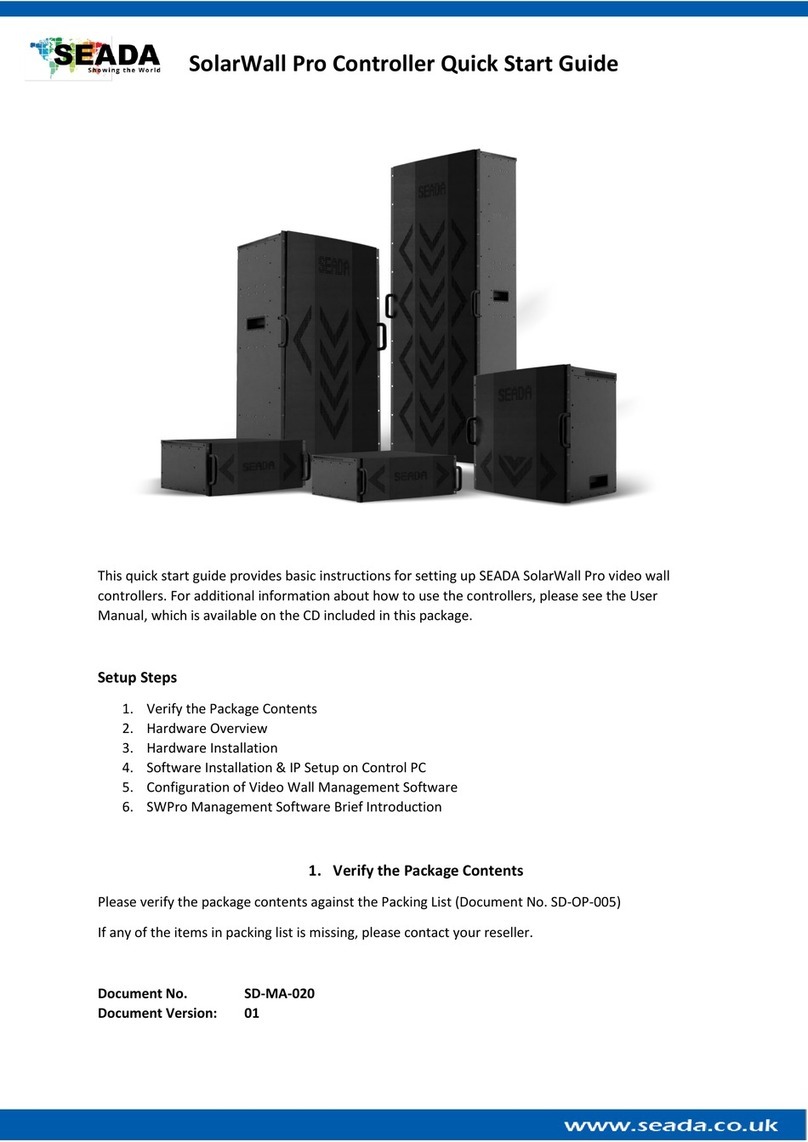
Seada
Seada SolarWall Pro Series User manual

Seada
Seada GM9 Instruction manual

Seada
Seada G44 HDMI User manual

Seada
Seada G4K Pro User manual
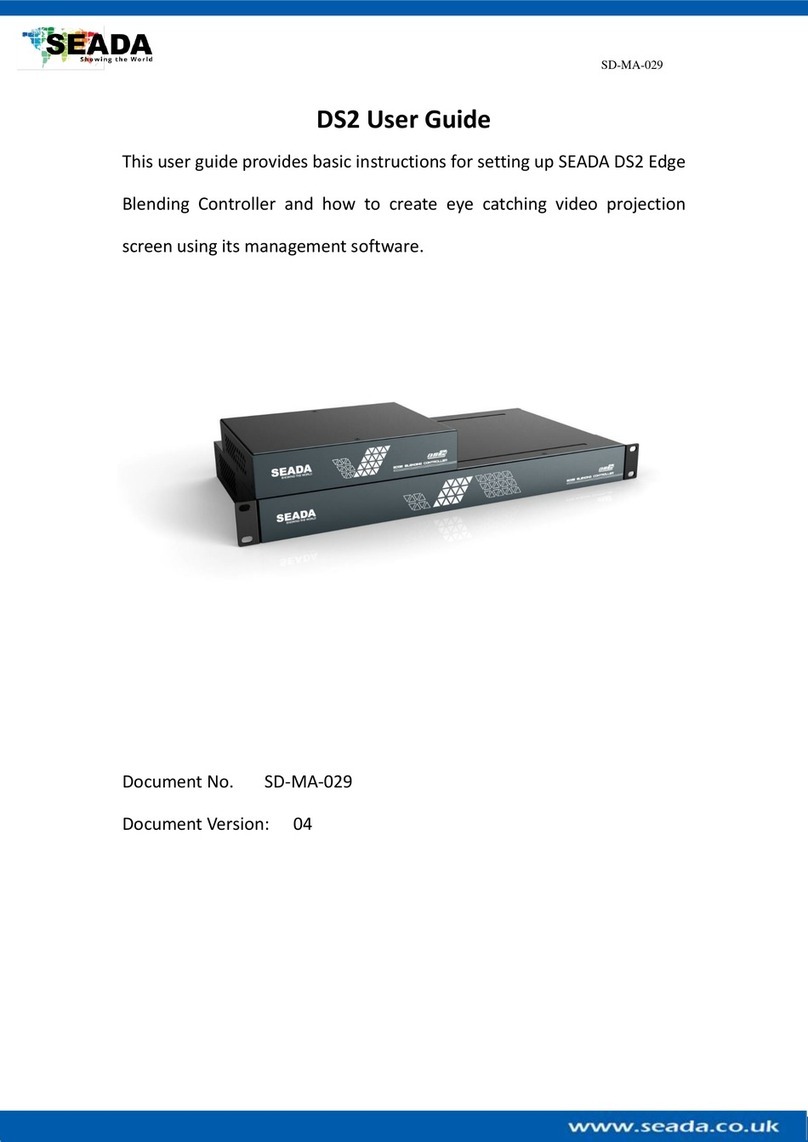
Seada
Seada DS2-9H User manual

Seada
Seada DS2 Instruction manual

Seada
Seada G88 HDMI User manual

Seada
Seada G4K Instruction manual

Seada
Seada G4K User manual

Seada
Seada G4K Pro Instruction manual