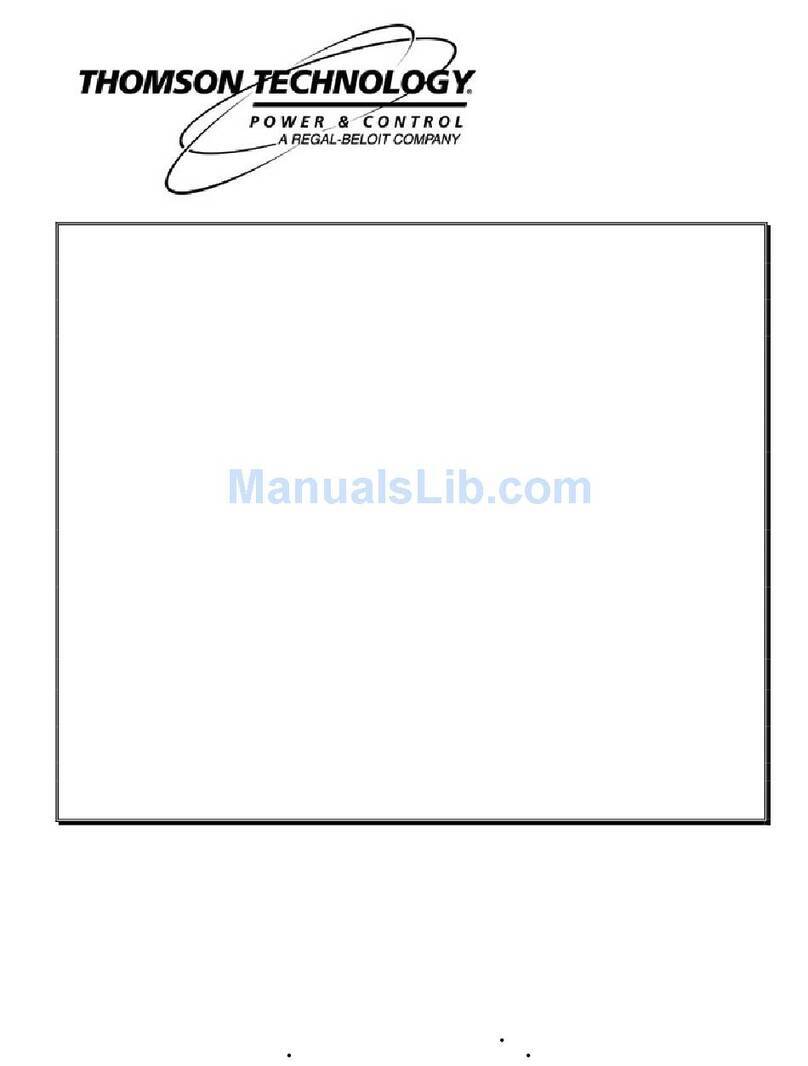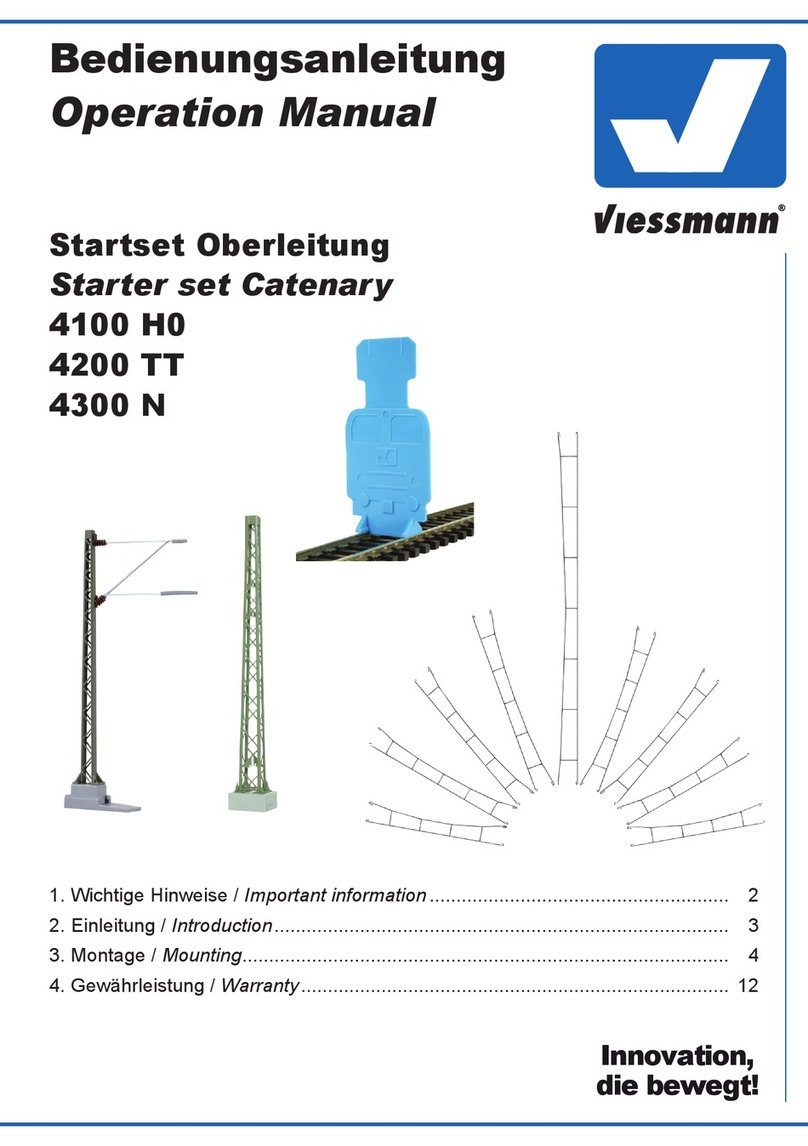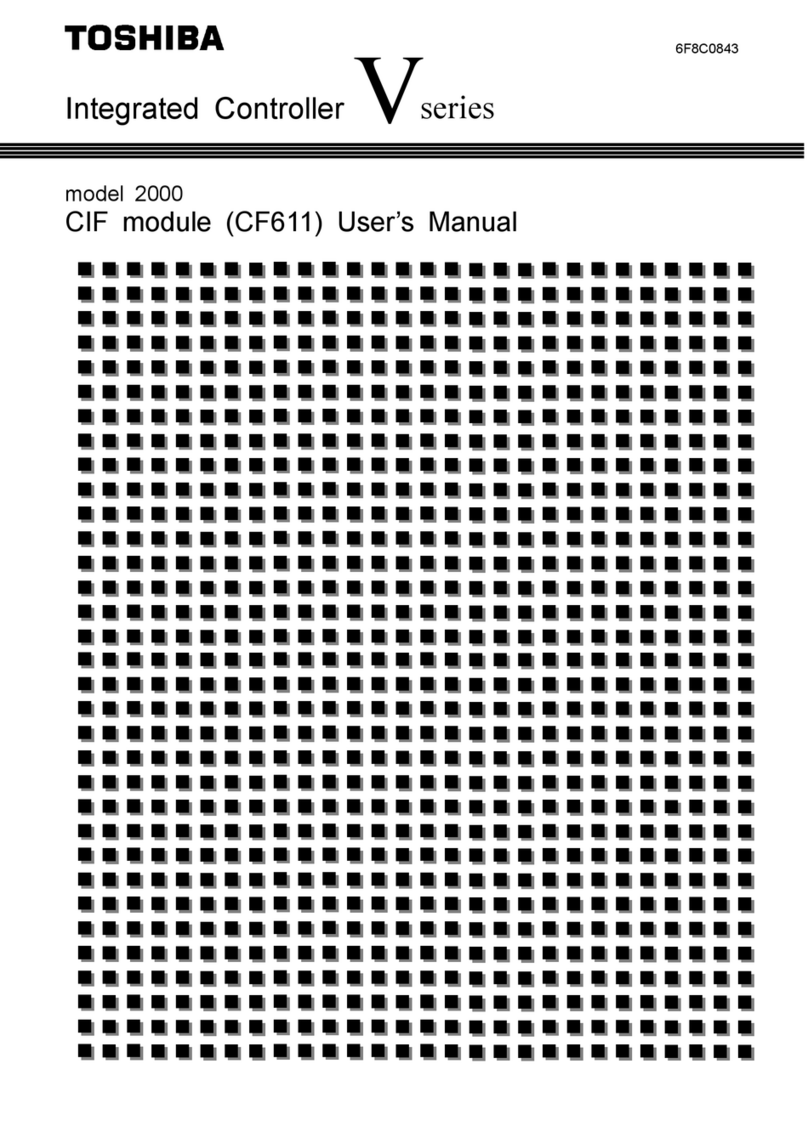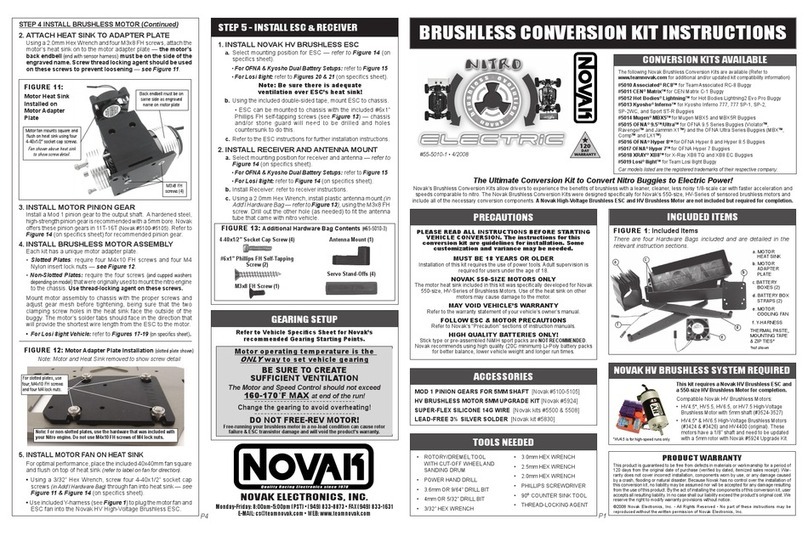Acuity Controls Fresco Touchscreen User manual

1 of 27
Acuity Brands | One Lithonia Way Conyers, GA 30012 Phone: 800.535.2465 www.acuitycontrols.com © 2014-2015 Acuity Brands Lighting, Inc. All rights reserved. 08/17/15
User Guide
Based on FW 103.18
express yourself through light

2 of 27
Acuity Brands | One Lithonia Way Conyers, GA 30012 Phone: 800.535.2465 www.acuitycontrols.com © 2014-2015 Acuity Brands Lighting, Inc. All rights reserved. 08/17/15
1. This screen is displayed when
the room lighting is OFF, and the
screen IR proximity sensor has been
activated
2. If the LIGHTS ON screen is not
pressed, it will dim and then go
dark after a set period of time. This
timeout can be adjusted within the
MENU>SCREEN setup
3. The FRESCO logo page will display
when the screen goes into time out.
4. The LIGHTS OUT and/or the
FRESCO logo screen settings can
be set to “not display” if desired.
This change is made within the
MENU>SCREEN setup
Overview
“Lights On” is what you will see when the room is off and when pressed will
activate the first lighting scene.
Lights On

3 of 27
Acuity Brands | One Lithonia Way Conyers, GA 30012 Phone: 800.535.2465 www.acuitycontrols.com © 2014-2015 Acuity Brands Lighting, Inc. All rights reserved. 08/17/15
Home Screen
Overview
Turn room lighting on/off, activate scenes, master raise/lower lighting level,
access to lighting zones, menu access for system setup, and current date/time
1. Controller name is unique and
modified within MENU settings
2. Scrollable scene bar displays up to
6 programmable scenes per page.
Up to 36 scenes can be created per
fresco station
3. Master control room on/off state,
raise/lower current scene, and
access additional lighting zones
(MORE)
4. MENU accesses system setup
5. Date/Time displayed and setup
within MENU

4 of 27
Acuity Brands | One Lithonia Way Conyers, GA 30012 Phone: 800.535.2465 www.acuitycontrols.com © 2014-2015 Acuity Brands Lighting, Inc. All rights reserved. 08/17/15
Lighting Channels
Overview
Control up to 36 individual zones of lighting using the sliders or rocker switch.
Adjustments such as intensity, color and color temperature are also controllable
here
1. Channels control individual areas of
lighting. These can control zones or
multiple zones (Groups) of lighting.
Groups can be created within the
system menu setup. The channel
names can be personalized within
the system setup settings
2. The icon (Attribute Control) below
the channel intensity slider indicates
additional control of DMX lighting
such as color and color temperature
3. EDIT SCENES accesses scene setup
and configuration. Once created
scenes are displayed/accessed from
the home screen

5 of 27
Acuity Brands | One Lithonia Way Conyers, GA 30012 Phone: 800.535.2465 www.acuitycontrols.com © 2014-2015 Acuity Brands Lighting, Inc. All rights reserved. 08/17/15
Scene Creation
Overview
Each fresco station supports up to 36 lighting scenes. Scenes can made up of
multiple lighting channels,
1. Adjust individual channel intensity
levels
2. If available adjust color and/or
color temperature setting using by
pressing the attribute icon
3. After making adjustments press EDIT
SCENES
1. Assign new look to one of 36 new
scenes or overwrite existing scene

6 of 27
Acuity Brands | One Lithonia Way Conyers, GA 30012 Phone: 800.535.2465 www.acuitycontrols.com © 2014-2015 Acuity Brands Lighting, Inc. All rights reserved. 08/17/15
Scene Creation (continued)
Overview
Each fresco station supports up to 36 lighting scenes. Scenes can made up of
multiple lighting channels,
1. Create a new SCENE NAME
2. Set the transition time of the scene
with FADE TIME
3. INCLUDED CHANNELS allows
specific lighting channels to be
included/excluded within the scene
1. Choose which lighting channels will
be included within the new scene
2. When finished press CLOSE

7 of 27
Acuity Brands | One Lithonia Way Conyers, GA 30012 Phone: 800.535.2465 www.acuitycontrols.com © 2014-2015 Acuity Brands Lighting, Inc. All rights reserved. 08/17/15
Home Screen Menu
Overview
Menu provides access to system settings. Setup user profiles and access
control, system configuration, and hardware setup
1. USERS establishes the profiles used
for secured system access
2. SCHEDULING is currently not
implemented in this firmware
version
3. SETUP accesses system
configuration settings
4. DIAGNOSTIC displays system
technical data
5. LOG IN to access system controls as
setup within USERS

8 of 27
Acuity Brands | One Lithonia Way Conyers, GA 30012 Phone: 800.535.2465 www.acuitycontrols.com © 2014-2015 Acuity Brands Lighting, Inc. All rights reserved. 08/17/15
Menu > Users
Overview
User profiles can be setup to establish secured access to system controls
1. LOG IN to access system control and
setup
2. If any buttons within the MENU are
“greyed out” it indicates limited
system access
1. Default administrator username is
ACUITY and password is 1234
2. Once logged in as administrator
return to MENU>USERS to setup
user profiles

9 of 27
Acuity Brands | One Lithonia Way Conyers, GA 30012 Phone: 800.535.2465 www.acuitycontrols.com © 2014-2015 Acuity Brands Lighting, Inc. All rights reserved. 08/17/15
Menu > Users (continued)
Overview
User profiles can be setup to establish secured access to system controls
1. 3 system access profiles are
capable for setup
2. ADD additional profiles for
system access
3. REMOVE a user from the system
4. EDIT an existing profile
A. Administrator- Full system
access to control and
Configuration. Allows
system profiles to be
created
B. Configure- Full system
access to control and
configuration
C. Operate- Access to
lighting controls only. No
ability to create/modify
scenes or access system
configuration. Login is
required to access fresco
station

10 of 27
Acuity Brands | One Lithonia Way Conyers, GA 30012 Phone: 800.535.2465 www.acuitycontrols.com © 2014-2015 Acuity Brands Lighting, Inc. All rights reserved. 08/17/15
Menu > Scheduling and Diagnostic
Overview
Scheduling stores system timeclock control and scheduled lighting events.
Diagnostic accesses system technical data that is used for troubleshooting
system performance
1. Setting up SCHEDULING from the
station is not currently supported. All
schedules must be imported using
the Fresco Studio PC tool
2. DIAGNOSITC is only needed
for reference when needing to
troubleshoot system performance

11 of 27
Acuity Brands | One Lithonia Way Conyers, GA 30012 Phone: 800.535.2465 www.acuitycontrols.com © 2014-2015 Acuity Brands Lighting, Inc. All rights reserved. 08/17/15
Menu > Setup
Overview
Setup accesses system configuration
1. SETUP allows access to system
configuration for:
A. System firmware
B. Screen adjustments
C. Network IP settings
D. Lighting channels
E. nLight devices
F. DMX fixtures
G. Lighting groups

12 of 27
Acuity Brands | One Lithonia Way Conyers, GA 30012 Phone: 800.535.2465 www.acuitycontrols.com © 2014-2015 Acuity Brands Lighting, Inc. All rights reserved. 08/17/15
Setup > About
Overview
System information including device serial number, operating firmware,
network settings, and system reset
1. Fresco firmware version
2. Station serial number
3. Network/IP settings
4. nLight firmware version
5. SET TIME sets date and time for
station
6. RESET is for system reboot which
does not erase any stored system
data

13 of 27
Acuity Brands | One Lithonia Way Conyers, GA 30012 Phone: 800.535.2465 www.acuitycontrols.com © 2014-2015 Acuity Brands Lighting, Inc. All rights reserved. 08/17/15
Setup > Screen
Overview
Modify screen settings and display behavior
1. The screen behavior can be set to
react in 3 steps when the room is
active. These settings can be set to a
timeframe (hours, minutes, seconds,
or never)
A. First the SCREEN TIMEOUT IN
will send the display to a logo
screen
B. Next the BACKLIGHT DIM IN
will dim the logo screen
C. Finally the screen will go dark
with BACKLIGHT OFF IN
2. BACKLIGHT INTENSITY adjust the
overall intensity of the screen during
normal use
3. PROXIMITY SENSITIVITY adjust the
sensitivity of the station IR sensor
that awakes the station when the
screen is dark
4. SHOW buttons display control
buttons on the home screen for 3rd
party system control. These are not
currently supported
5. START ON “LIGHTS ON” PAGE will
make this page the primary screen
for turning lights on in the space
6. SHOW LOGO PAGE will display
if the screen is setup to timeout.
DEFAULTS sets all screen behavior
settings to factory defaults

14 of 27
Acuity Brands | One Lithonia Way Conyers, GA 30012 Phone: 800.535.2465 www.acuitycontrols.com © 2014-2015 Acuity Brands Lighting, Inc. All rights reserved. 08/17/15
Setup > Controller
Overview
Setup station and network settings
1. CONTROLLER NAME gives the
station a unique name. Press the
text box to access keyboard
2. ROOM defines the single space
that accommodates the connected
devices. Up to 8 individual rooms
can be setup to be stand alone and
also joined (room linking)
3. NETWORK ID is the local area Fresco
network. This value should not be
changed
4. CONTROLLER ID
5. BAUD RATE is the data transfer rate.
This should not be changed
6. NETWORK settings are used when
accessing the station from an IP
network
7. IP ADDRESS/SUBNET MASK values
can be modified based on IP
network configuration
8. DEFAULTS sends all network settings
back to factory default

15 of 27
Acuity Brands | One Lithonia Way Conyers, GA 30012 Phone: 800.535.2465 www.acuitycontrols.com © 2014-2015 Acuity Brands Lighting, Inc. All rights reserved. 08/17/15
Setup > Channels
Overview
Lighting channels are used to control the behavior of lighting devices. A
lighting channel corresponds to the control slider. Up to 36 lighting channels
can be assigned to a single fresco station
1. Create a new lighting channel by
pressing (+) next to the channel
location
1. Create a name for the channel that
will appear above the channel slider
2. Determine the type of CONTROL to
be ZONE, GROUP, or NONE
1. A ZONE can be a single
or multiple fixture
controlled together
2. GROUP is more than one
ZONE of lighting
controlled together
3. NONE disables the
channel slider.

16 of 27
Acuity Brands | One Lithonia Way Conyers, GA 30012 Phone: 800.535.2465 www.acuitycontrols.com © 2014-2015 Acuity Brands Lighting, Inc. All rights reserved. 08/17/15
Setup > Channels (continued)
Overview
Lighting channels are used to control the behavior of lighting devices. A
lighting channel corresponds to the control slider. Up to 36 lighting channels
can be assigned and displayed on a single fresco station
1. Choose the ZONE that the channel
will control. Choose an existing
zone or add a new zone
2. There are 100 available zones
available on each fresco station, but
you can only have a maximum of
36 channel sliders. This is intended
for additional devices that need to
be controlled by the system without
controlling them manually from the
station
1. Choose if you want the CHANNEL
to be NONDIM. FALSE will provide
the 0-100 intensity slider. TRUE will
provide an ON/OFF toggle
2. MASTER CONTROL allows the home
page raise/lower buttons to control
the channel.

17 of 27
Acuity Brands | One Lithonia Way Conyers, GA 30012 Phone: 800.535.2465 www.acuitycontrols.com © 2014-2015 Acuity Brands Lighting, Inc. All rights reserved. 08/17/15
Setup > nLight®
Overview
Add up to 128 supported nLight devices to each fresco station for control
1. If you have nLight devices already
connected to the station they will
appear here
2. If you need to manually add devices
press <Tap to add nLight> devices
1. After pressing <Tap to add nLight> a
list of supported nLight devices will
display
2. Select the device that you want to
add

18 of 27
Acuity Brands | One Lithonia Way Conyers, GA 30012 Phone: 800.535.2465 www.acuitycontrols.com © 2014-2015 Acuity Brands Lighting, Inc. All rights reserved. 08/17/15
Setup > nLight® (continued)
Overview
Add up to 128 supported nLight devices to each fresco station for control
1. If the nLight device was auto
identified or you manually entered it
you now need to set it up*
2. Press the (+) next to the device to
expand the device settings
3. You can change the NAME of the
device
4. SERIAL should be populated already.
If it is not press UNASSIGNED and
choose it from the list of available
serial numbers that match the device *TIP for UNKNOWN devices
If the station auto discovers an
nLight device and appears as
UNKNOWN, REMOVE the device
and manually enter the device

19 of 27
Acuity Brands | One Lithonia Way Conyers, GA 30012 Phone: 800.535.2465 www.acuitycontrols.com © 2014-2015 Acuity Brands Lighting, Inc. All rights reserved. 08/17/15
Setup > nLight® (continued)
Overview
Add up to 128 supported nLight devices to each fresco station for control
1. Depending on the device it now
needs to be configured for control.
Press the (+) to setup the control for
the device
2. Sensors/Wall Stations/Power Packs/
Embedded Fixtures Devices
1. Change the NAME of the
nLight device if desired
2. Choose the type of CONTROL
it will affect (Group/Zone/
Scene/Channel/None)
3. MODE for sensors only will
change the setting to (Auto
On/Manual Off or Manual On/
Auto Off)
4. TIMEOUT will adjust device
timeout setting
5. OUTPUT sets what the relay/
dimmer will control
6. Change the NAME of the
device output if desired
7. Choose what ZONE it will
control
8. THRESHOLD changes when
the relay will get switched
on. This will not matter when
you assign this to a non-dim
channel. You are best to leave
this field unchanged
9. LOW SET/HIGH SET are
adjustable trim settings for
dimming wall stations/power
packs/embedded fixture
devices

20 of 27
Acuity Brands | One Lithonia Way Conyers, GA 30012 Phone: 800.535.2465 www.acuitycontrols.com © 2014-2015 Acuity Brands Lighting, Inc. All rights reserved. 08/17/15
Setup > DMX
Overview
One universe (512 channels) of DMX allows control of DMX/RDM fixtures
1. If you have RDM capable DMX
devices already connected to the
station they will appear here
2. If you need to manually add DMX
devices press <Tap to add DMX>
devices
1. After pressing <Tap to add DMX>
choose the DMX fixture type that
best matches the profile required
2. Choose the DMX start address
3. Next select the ZONE that it will be
assigned to
4. If you know the exact fixture ID
listed within the Horizon DMX fixture
library (provided upon request)
choose OTHER and enter the fixture
ID and enter the DMX start address
and zone output for assignment
Table of contents
Other Acuity Controls Controllers manuals
Popular Controllers manuals by other brands

Eaton
Eaton Power XL DG1 Series user manual

FASAR ELETTRONICA
FASAR ELETTRONICA FE1048 quick start guide

FSIP
FSIP FS Series Instruction & installation manual
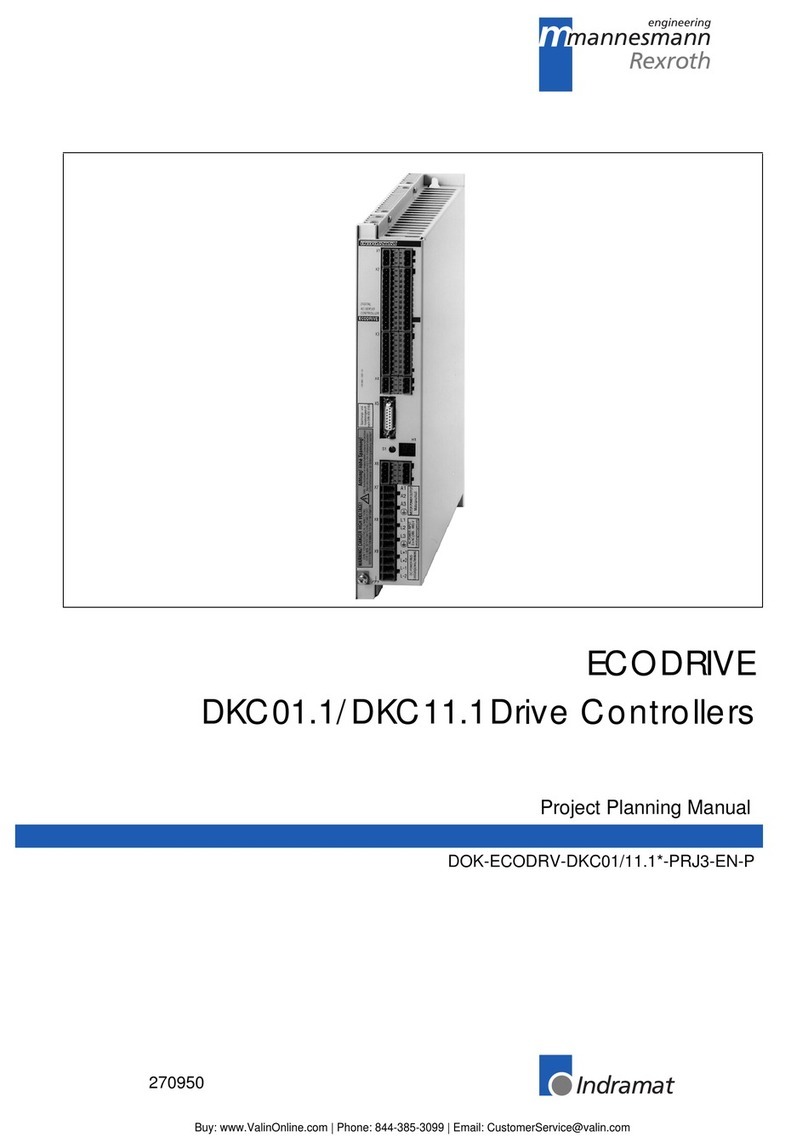
Mannesmann Rexroth
Mannesmann Rexroth Indramat ECODRIVE DKC01.1 Project planning manual
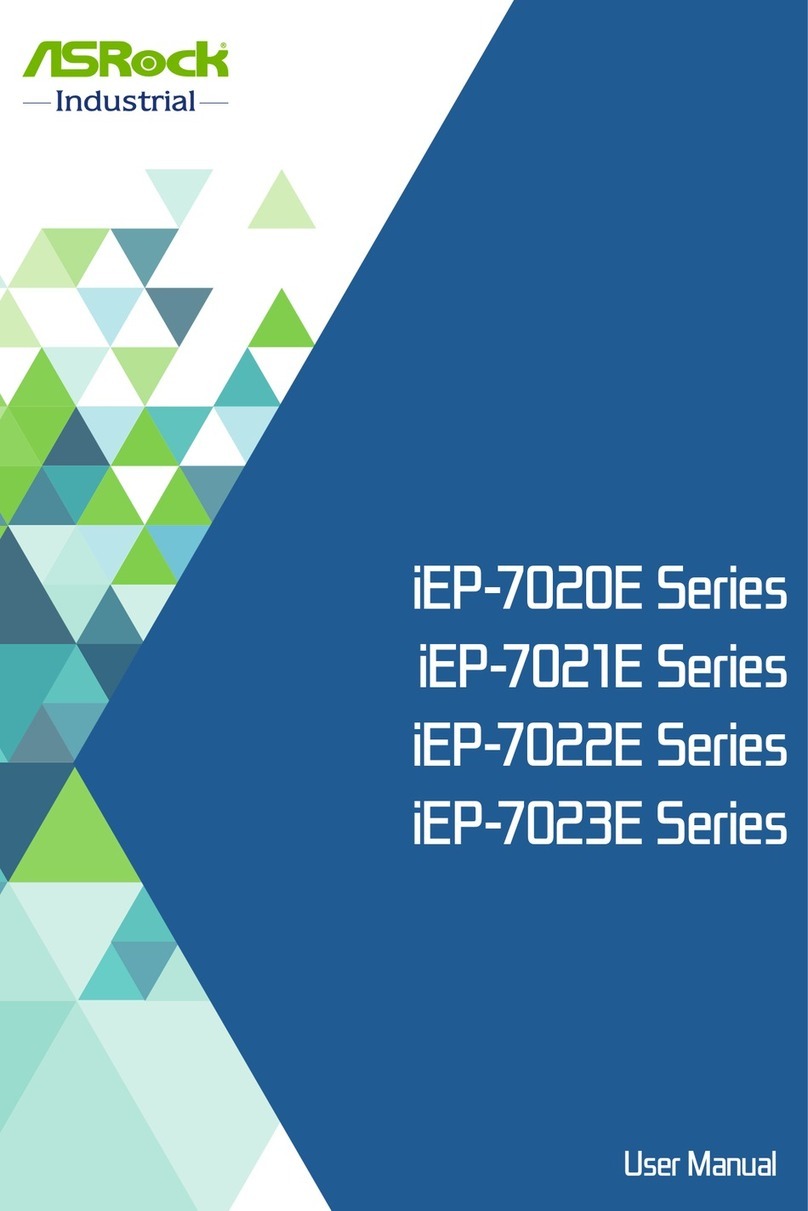
ASROCK
ASROCK iEP-7020E Series user manual

Entes
Entes RGI Series manual