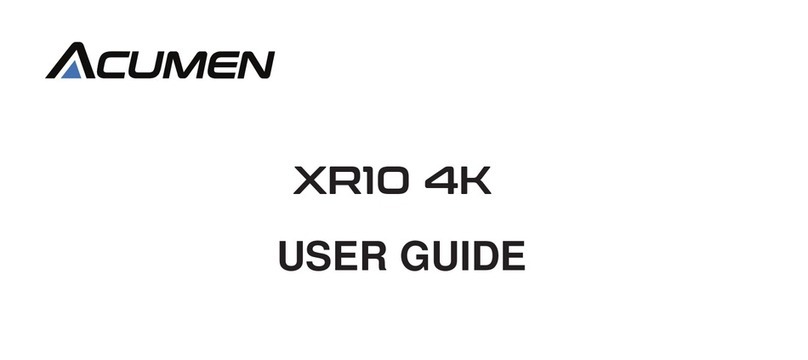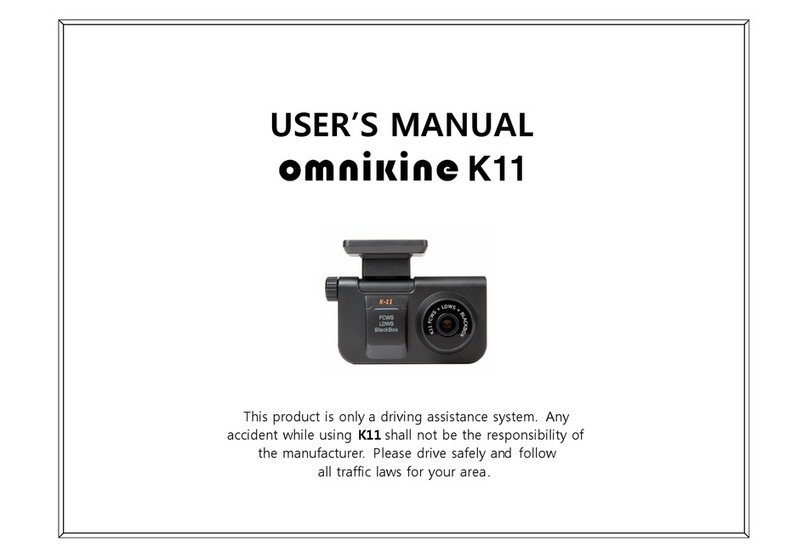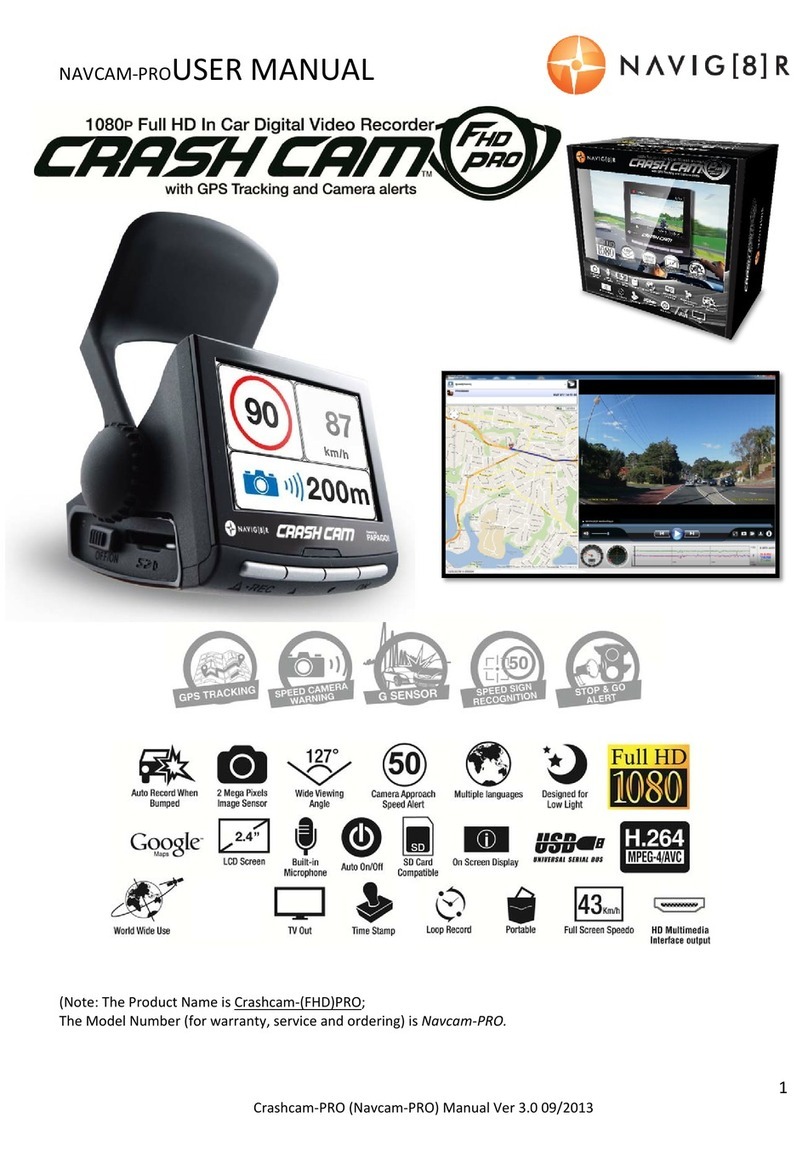Acumen XR10 User manual

XR10

Thank you for choosing Acumen. XR10 is designed to solve accident
investigation problems. It can also be used in different situations, such as
meeting recording, supervision, and road-trip recording. Acumen strive
to design better cameras to make your d`riving experiences better and safer.
Acumen XR10 features the leading technologies in the industry, such as
seamless loop-recording, wide-angle recording, real-time playback, parking
mode, advanced driving assistance system and G-sensor. Along with its
fashionable streamlined design, XR10 is one of the most favored products
by customers.
Introduction

Please read the instructions carefully and understand the warnings in this
user manual before operation. We hope this device meets all of your needs.
As the specifications maybe changed due to technical upgrades, Acumen
reserves the right to change, modify, add or remove portions of these terms
at any time without prior notice. Actual product may differ.
Notice

Please note that this product is for personal use only and may not be used
in violation of national or international copyright/privacy laws. That is, the
recorded images are for personal use only and may not be distributed to
the public. Also, please note, the use of this product to record images of
performances, exhibitions or commercial activities may infringe the legal
rights of others.
Privacy Notice

This product should be installed close to the rear view mirror for the best view.
However, some states prohibit drivers from mounting anything on windshield or
on certain area of the windshield. It is owner’s responsibility to mount or use of
this device in compliance with local laws.
To ensure a good view in rainy environments, please make sure the camera is
placed within the reach of the windshield wiper.Do not touch the lens with your
fingers, as the grease on your fingers may remain on the lens, making the photos
and videos unclear. Please clean the lens regularly.
Installation Notice

Warning
Dissembling the device may void the warrenty.
Please read the instruction carefully before connecting the power cable or ask
for professional help.
Do not try to change any settings while driving. Do so after you pull off the road.
As the specifications maybe changed due to technical upgrades,
Acumen reserves the right to change, modify, add or remove portions of these
terms at any time without prior notice.

Product Accessories
The following items are product accessories. If there are any missing or
damaged items, please contact seller immediately.
Rearview mirror
Rubber bands
Fusebox
Power Cable
Back-up
Camera
12v Power
Cable

The pictures above are for refernces only, actual product may differ.
WARRANTY CARD
Backplate Mirror mount Universal
Mount point
Acumen
Warranty Card

Product Guide

1
2
3
4
5
6
7
USB Port
Back Up camera
Memory card slot
GPS Port
Power Button
Screen
Reset Button
Plug in the 12v power cable into the mini USB port
Plug in the backup camera cable into this port
Micro SD memory card slot make sure it is inserted in
the correct direction.
Plug the extern GPS cable
Press the power button to temporarily turn off screen,
hold to turn the unit off.
9.66” touch screen
Access the reset button with a pin to reset the system
Product Guide

Notice
1. Plug in the memory card into the SD slot: Please follow the direction on the
device to insert the memory card. Keep pushing until it clicks and locks in place.
XR10 is a high bit-rate dash camera. It requires high speed rating SDcards,
so please use high speed memory card to support this dash cam (at lease class 10).
Note: Please format the new SD card before use.
Remove the memory card
Press the memory card, the card will pop out of slot.
Note: Do not remove or insert the card while the device is in use.
Turn off the device before removing the card to avoid damaging the card.

Initial Settings for the Device:
1.In the menu home page, click the setting icon to enter the settings menu.
2.Use the touch screen to choose date and time
3.Press to select or to change. Once done, press to
save the settings.

Video Recording
1. The device will automatically start recording when powering. Recording will
stop after the car is off. Or use the button to manually stop recording.
2. For other types of recording: Press button to start recroding;
Press again to stop recording.
3. Emergency Recording
If the G-sensor is turned on, the G-sensor will trigger the camera to lock and
protect the footages if a collision is detected.
Note:
Choose either 1-min, 3-min or 5-min to split your video files length to selected
setting.
The camera automatically delete the oldest file when memory card is full.
Locked videos won’t be overwritten and will need to be manually deleted.

Playback
1.the playback icon is on the home page. Click to enter the playback inter-
face.
2.Files with icon are regular videos. Files with icon are locked files. Files
with icon are front camera videos.
Click Again to switch to backup camera videos. Files with icon are
backup videos. Click on the desired file to play.
3. In the playback preview mode, swipe up or down to choose videos;
4. Click on the thumbnail of the video you want to play. Click to start playing
the video, click to pause the playback; Click to play the last video,
click to play the next video; click to lock a single file; click to delete a
single file; click to exit the playback interface and return to the preview mode;
5. Click to exit the playback interface and return to the recording menu.

Features
ADAS
With advanced visual algorithm, the XR10 smart dash camera is able to alert the
driver when necessary.
Lane Departure Warnings: The XR10 smart dash cam will alert the driver when it
detects the vehicle drafted apart from the center of the lane.
Forward Collision Warnings: The XR10 smart dash cam will detect the distance of
the car ahead and alert the drive to keep distance.
G-Sensor
After turning on the G-sensor, the G-sensor will automatically trigger the camera
to lock and protect footages after collisions.
You may change the sensitivity level in the settings to Off-low-medium-high.

Parking Mode (Turned off by default)
1) After turning on the parking mode, the camera will be turned on automatically, if
the vehicle receives external forces. The camera will record 10-20 seconds after
the collision and then shutdown, until another collision detected.
2) The files will be saved automatically.
Note:
1. The parking monitoring only works if the dash cam is automatically turned off.
The parking monitoring doesn’t work if the dash cam is manually turned off.
2. The screen will be in screensaver status under parking mode.
3. The parking mode feature will be hidden if you use the buck line. This feature
only works if you use the cigarette lighter as the power source.

Time-lapse video function
When the vehicle is turned off, the recorder automatically enters the low frame
rate time-lapse recording mode (turned off by default). After the time-lapse record-
ing function is activated, the screen display will be automatically turned off in 10
seconds. When the dash cam detects the car battery voltage is lower than the
preset protection value, it will automatically shut down to protect the car battery
voltage;
Note:
The time-lapse recording works only if you use the fuse box as the power source.
This feature will be hidden if you use the cigratte lighter as the power source.
A tap on the touch screen will not wake up the device under time-lapse recording
mode. To wake up the device, you will need to tap the power button. However, the
touch screen will not work unless the device is connected to ACC power source.

Backup camera
Connect the power cable to the backup camera. Then connect the red power
cable to the positive line of the backup light. After turning on the car, the screen
should display backup camera view when shift to reverse gear and switch back to
recording mode once it’s not in reverse gear.
If the dash cam malfunctions or crashes during use, you can perform a system
reset by pressing the RESET button using a small needle


1. Speed display: Speed will be displayed here after connecting to external GPS.
No speed will be shown if the external GPS is disconnected.
2. Streaming Media: Display backup camera footage.
3. Recorder: Display dash camera footage.
4. Still Capture: Take a picture.
5. Playback: Enter the playback menu.
6. Compass: Connect the external GPS to show compass
7. Sound recording: Turn on/off the microphone.
8. Start/ Pause: Tap this icon to start/pause recording
9. ADAS: Tap this icon to turn the ADAS function on/off.
10. Settings: Tap this icon to enter settings menu.
11. Format: Tap this icon to format the SD card.
12. Date and time: display the current date and time;
Table of contents
Other Acumen Dashcam manuals