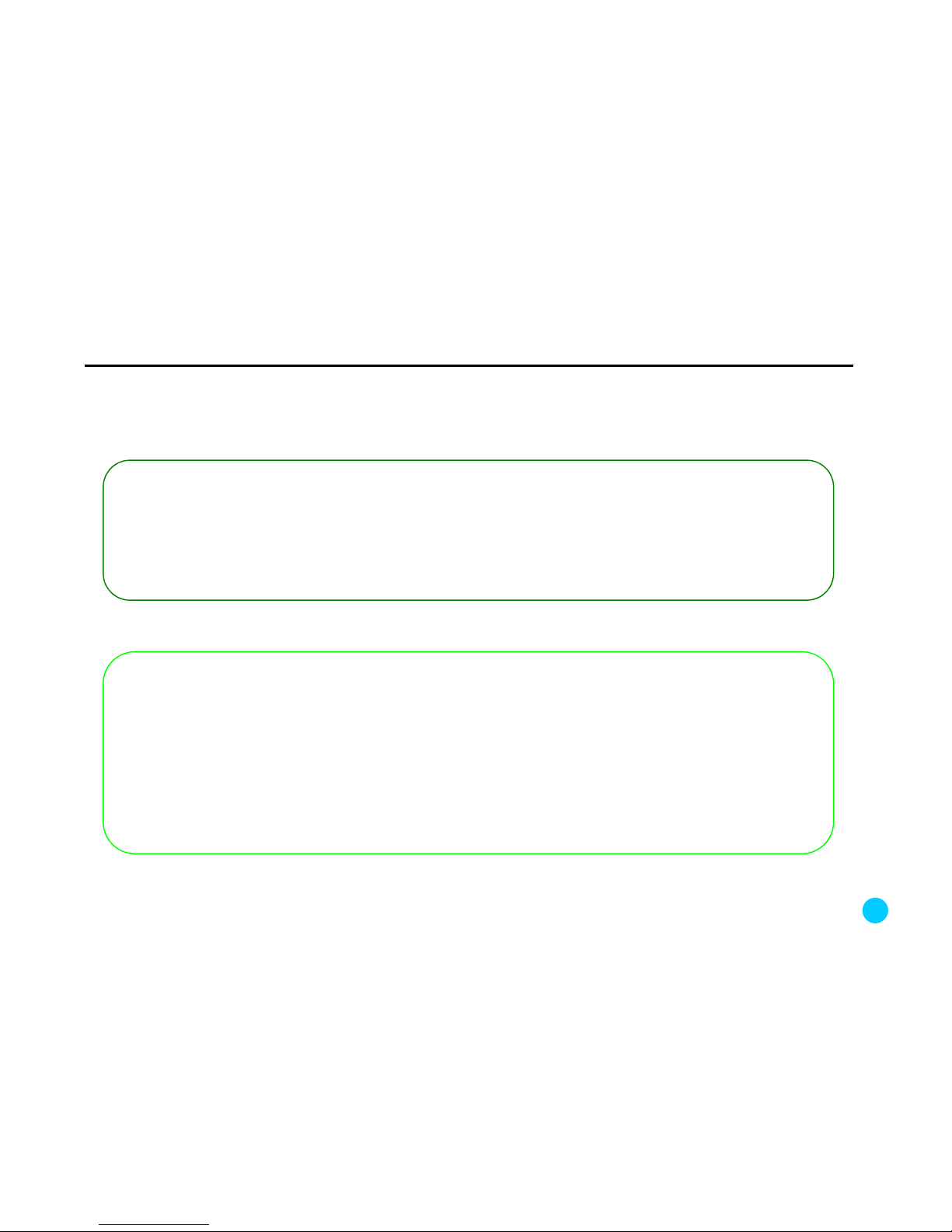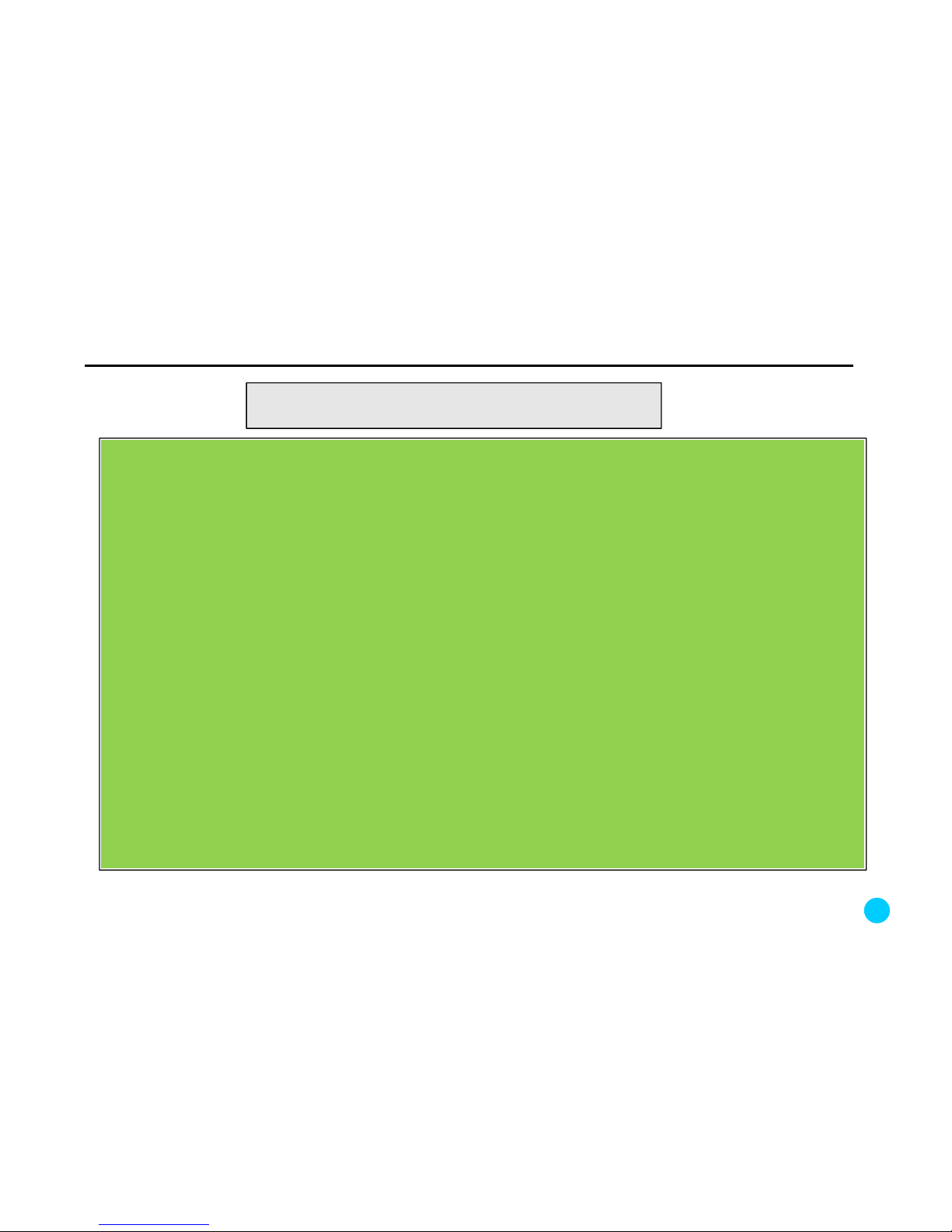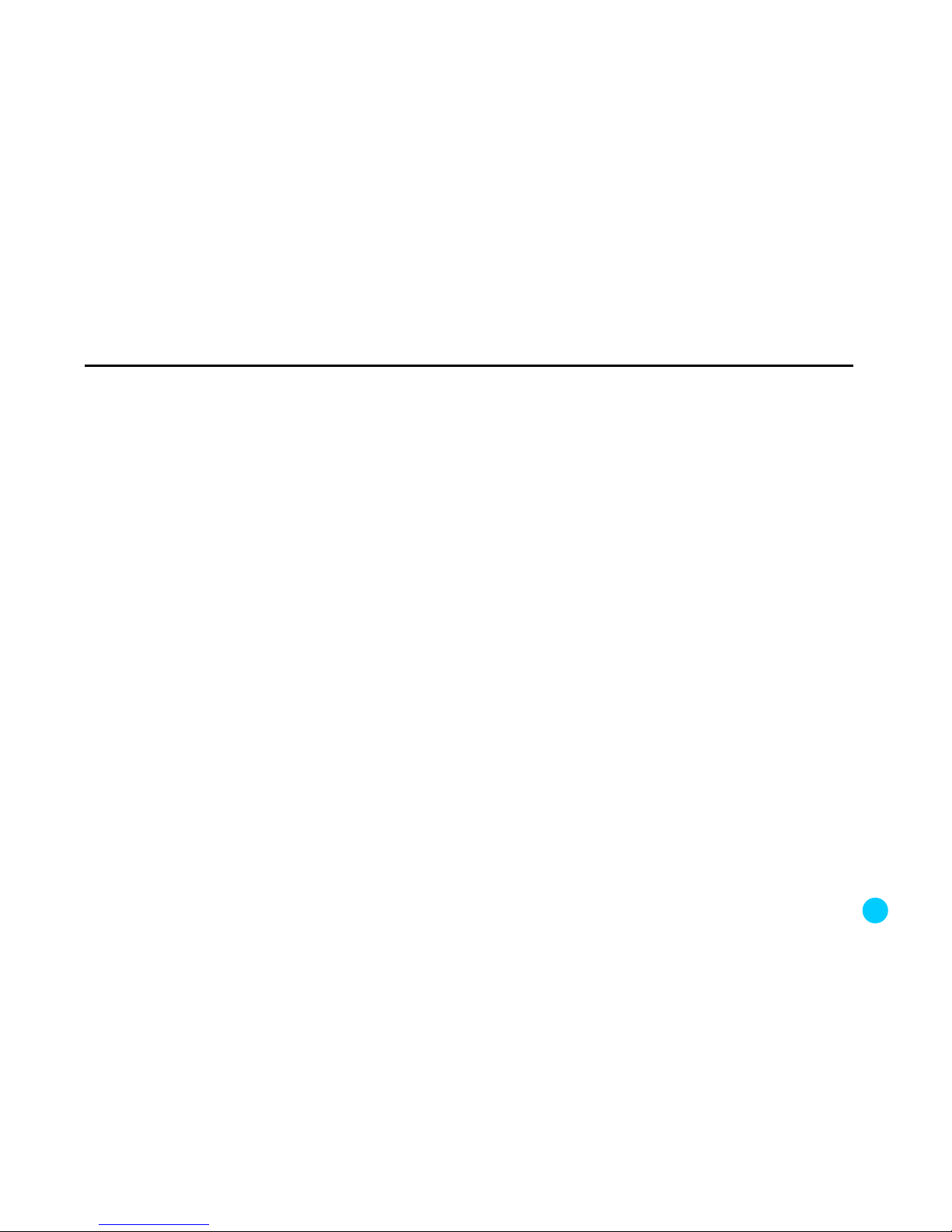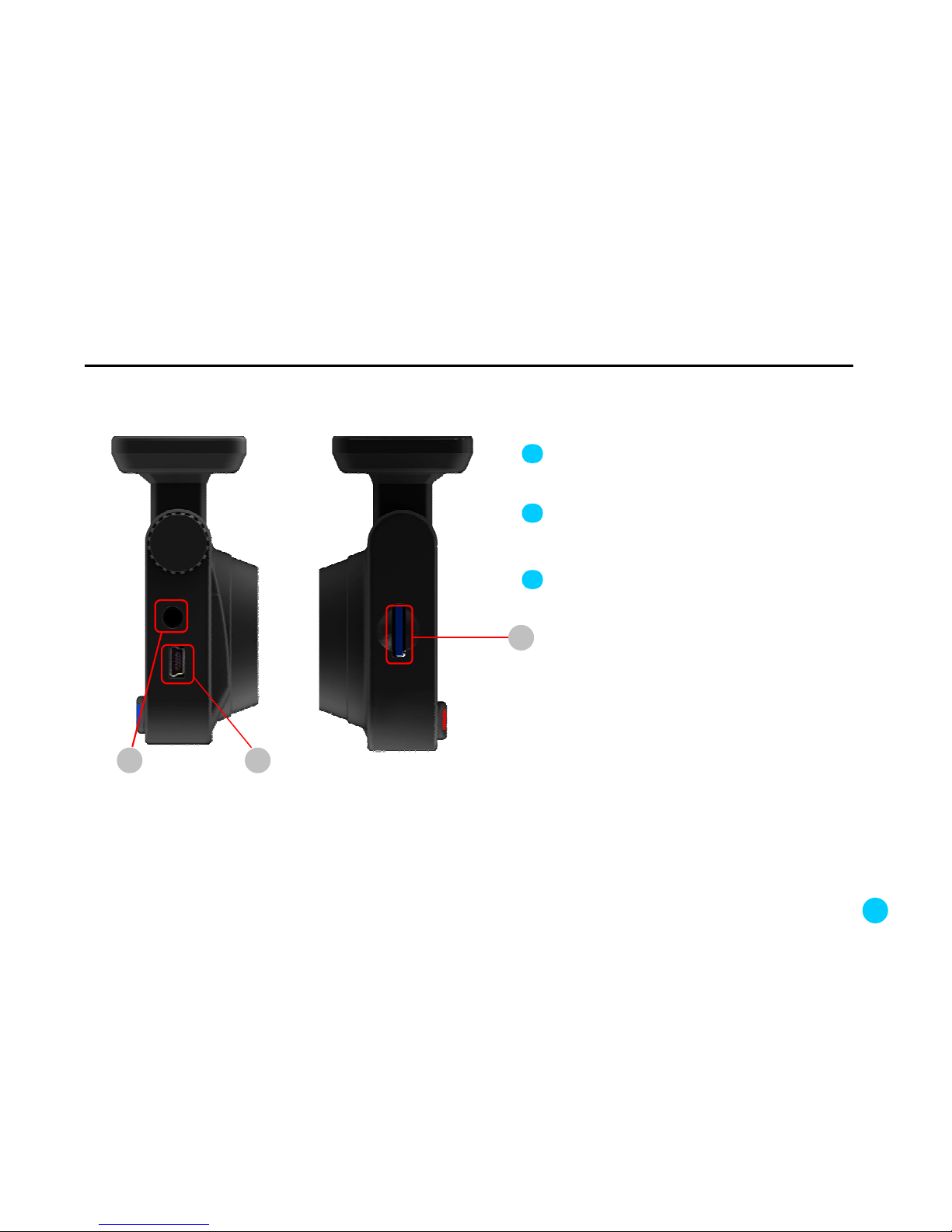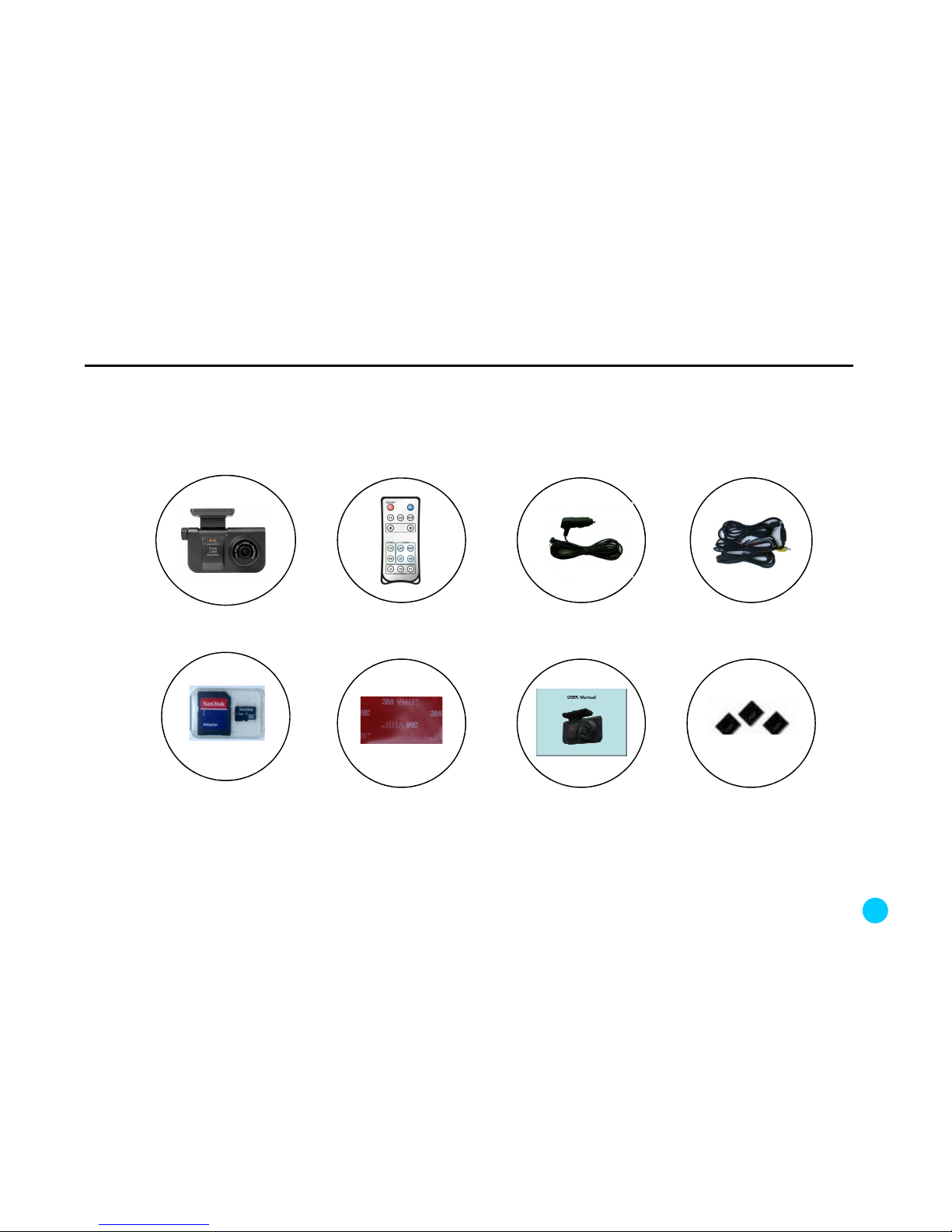This is to guide the driver to use this product appropriately and safely to prevent possible accidents or risks. So make
sure to follow the safety advice. We may not be held responsibility for the incorrect installation or misuse of the product.
1. Safety advice
Warnin gs :
For the cases that incorrect/misuse of the product can lead serious damage or accident.
When this product gets wet, never put in a thermal
device (e.g. a stove and a microwave).
It may cause an explosion or malfunction of the product.
In this case your warranty will not be validated
Do not dismantle the product or give a shock to it.
If doing so causes damage to the product, you cannot
receive free repair service.
Avoid contact with chemicals (benzene, thinner,
alcohol) and detergents, which can cause fire or
damage to the product.
N ote: The cases that incorrect use can cause mild surgery to the users or damage to the product
Make sure to correctly follow the user’s manual.
.
If not, the product could perform poorly or not work
at all.
Keep the front windshield of the car clean so as not for
dirt on the windshield in front of the camera to disturb
recording images.
In installation, attach the product to the windshield
with double-sided tape. Long-time use or vibration
of the car can shift the position of the product,
which can cause performance degradation.
Keep the front windshield of the car clean so as not
for dirt on the windshield in front of the camera to
disturb recording images.
Use the Video-out function only when necessary.
Driving while watching a screen can be dangerous.
In this case, any accident or damage shall be the driver’s
responsibility.