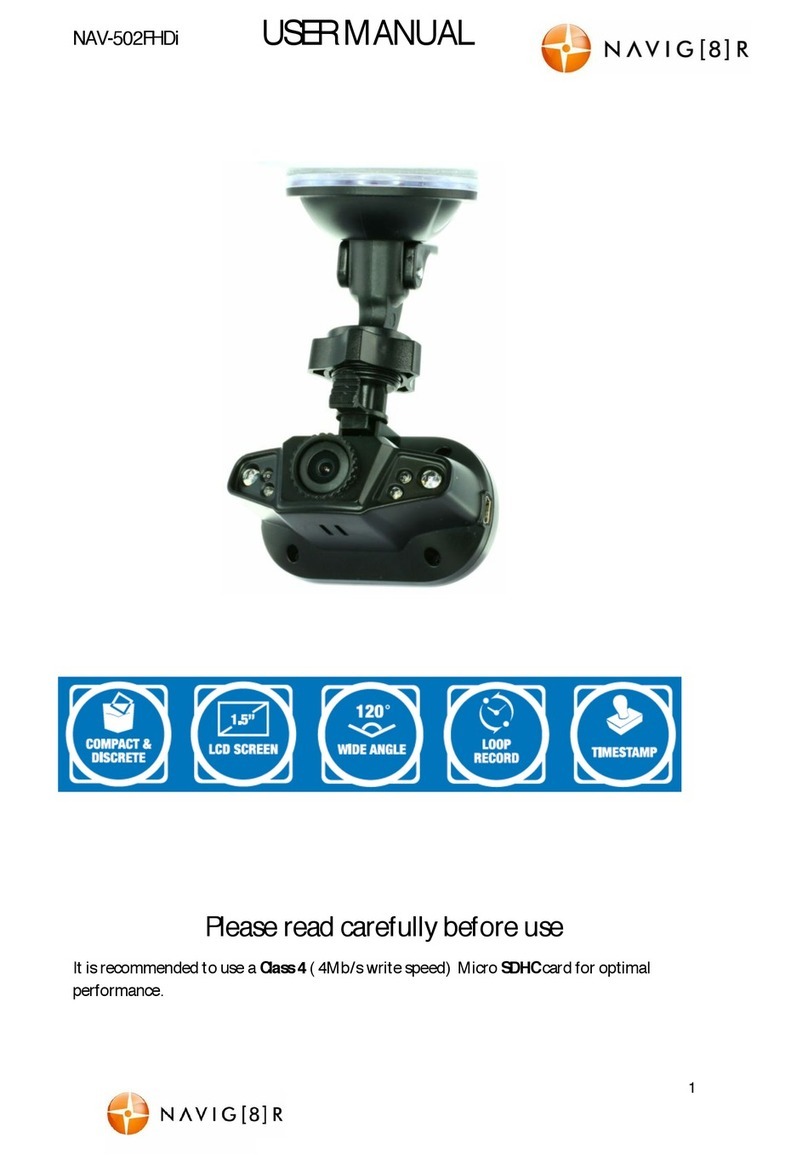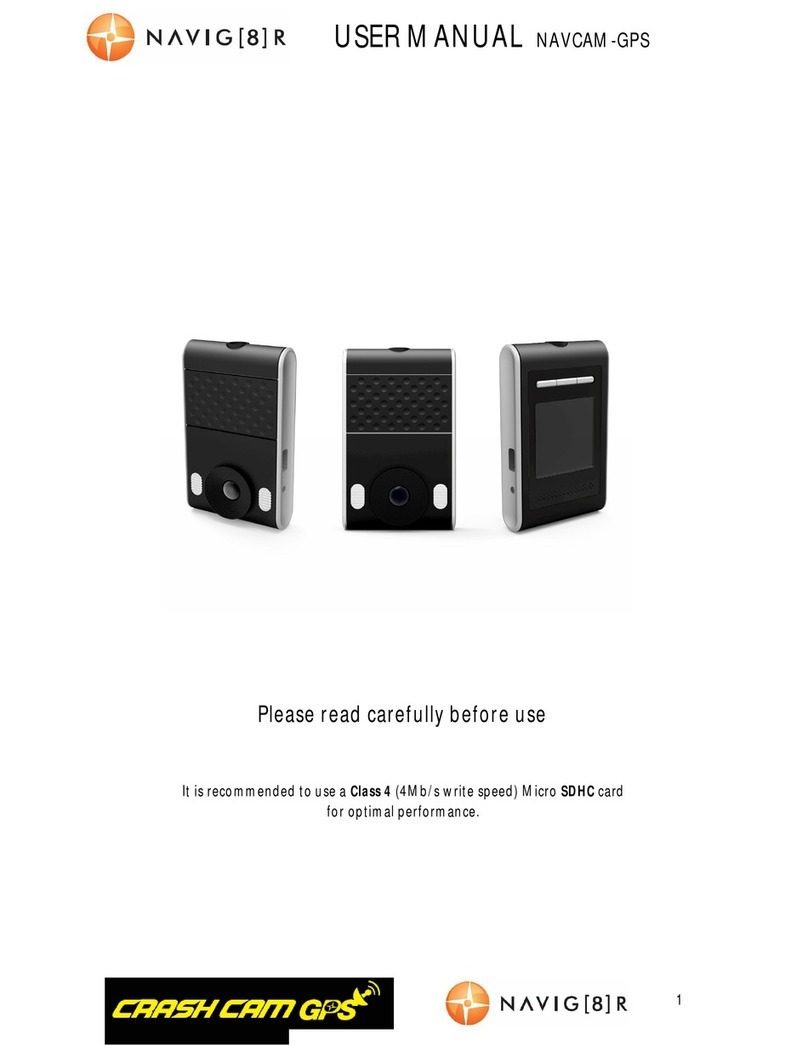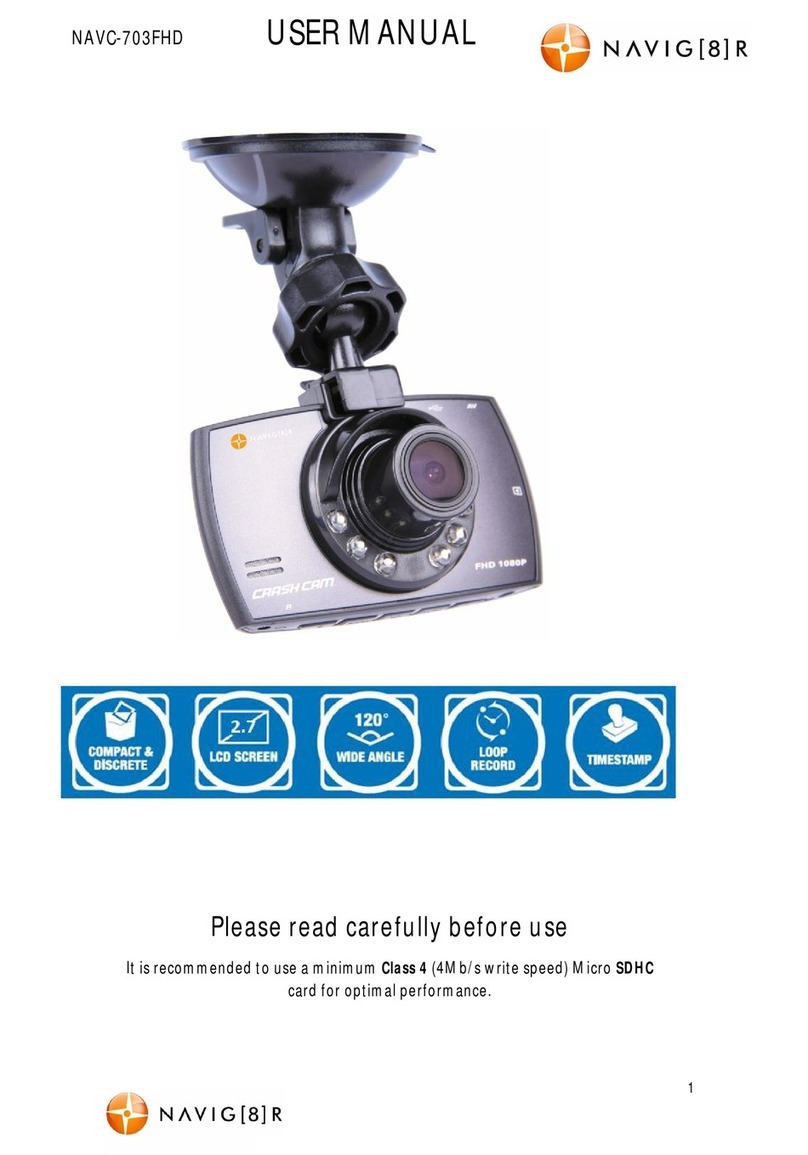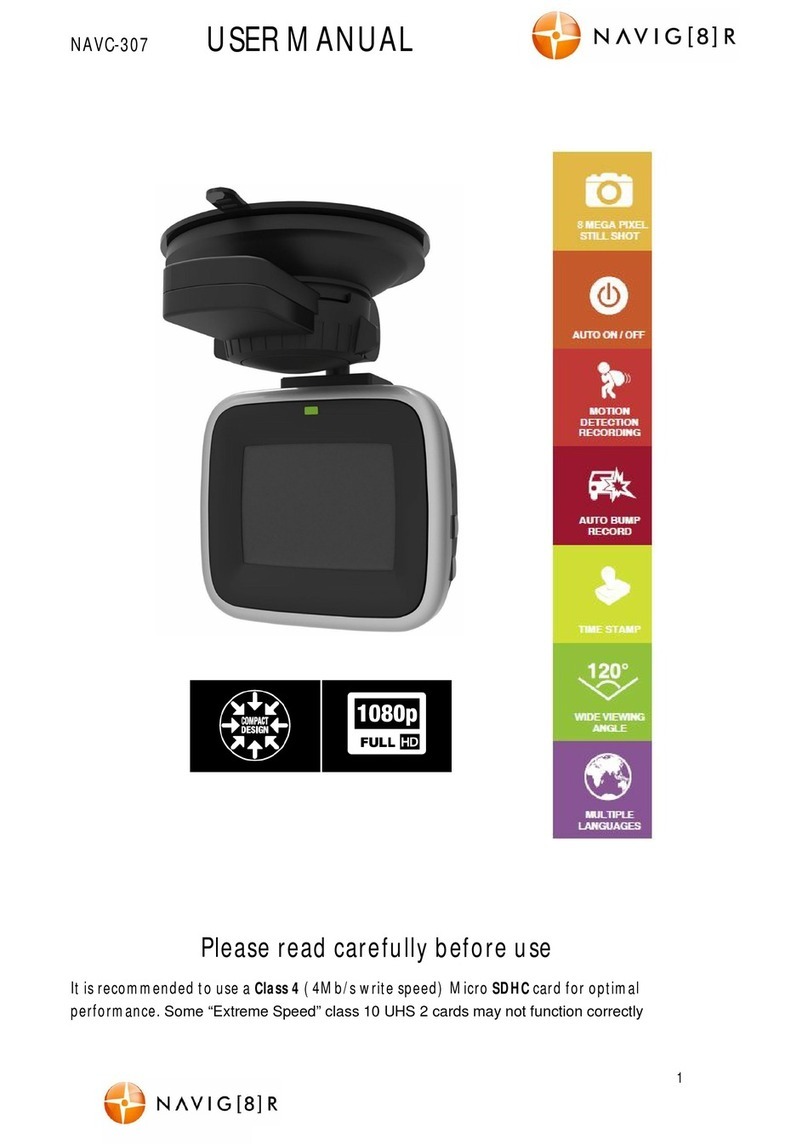NAVCAM‐PROUSERMANUAL
10
Crashcam‐PRO(Navcam‐PRO)ManualVer3.009/2013
GPSstatus Checksatellitestatus.3to5satellitesarerequiredforapositive
locationfix.
G‐sensorstatus Allowsyoutoresetthe3axisG
Sensor
Bumpauto‐record Selectoff/low/middle/highsensitivity fortheautofileprotect
feature
Timeautoupdate
Autoupdate
Setthetimeaccordingtosatellitetime
(dependingondaylightsavings,satellitetimemaybe+/‐1hour)
Or–setthetimemanually
Timesetting Changesystemtime (onlyavailableif“timeautoupdate”isset
tomanual
Timezonesetting Adjustthetimezonesettingforyourcurrentlocation
Videobuiltintime Selecton/offtoaddatime‐stamptotherecordedvideo
Videobuiltinspeed Selecton/offtoaddaspeed‐stamptotherecordedvideo(GPS
signalrequired)
VideobuiltinGPSSelecton/offtoaddGPScoordinatestorecordedvideo(GPS
signalrequired)
Videoresolution
1080p/30fps‐fullHDquality30frames/sec
720p/60fps‐HDquality60frames/sec
720p30fps‐HDquality30frames/sec
Voicerecording SwitchmicrophonerecordingONorOFF
ButtonsoundSwitchbuttonsoundONorOFF
DrivingSafetySetupordeleteself‐input speedcamdata(locations)
DriverFatigueAlarmSettooff;30min; 1hr;2hr;4hr
remindsyoutotakeabreak
RemindLightsSelecton/offfora“lightsonreminder”whendark
StopandGoSelecton/offforanalertwhenthecarinfronthasmovedof
SpeedLimitSignSelectoff/mute/beepforremindersofspeedlimitsigns
InputSpeedCamdataSelecttosavealocationasaspeedcameraordeletesaved
locations
Speedcamerawarning SwitchcamerawarningsONorOFF(audioandvisualwarning)
Roadinfowarning SwitchRoadInfowarningONorOFF (notapplicableinAustralia)
SpeedLimitWarningSelectoff orasettingbetween90km/hto150km/h
awarning
tonewillsoundifyourspeedexceedsthepresetlimit
Volume Adjustsystemvolume
LCDbrightness Adjustscreenbrightness
LCDAutooff Selectbetweenscreenalwayson,orautooffafter1,3or5mins
LEDlightSwitchLEDlightsONorOFF
Cycletime Selectfilerecordingtimesto3,5or10minuteslong
Language SelectbetweenEnglishandChinese
Factoryreset Resetallsettingstofactorydefaultsettings
Format FormatSDcard(Note:Permanentlyerasesalldataoncard)
Formatnotification Displayformattingnoticeafter15,30 or60days.(formatting
helpsprotectagainstdatacorruption)
Version Displaythe
irmwareversion number
ReturnReturnbacktothemainscreen.