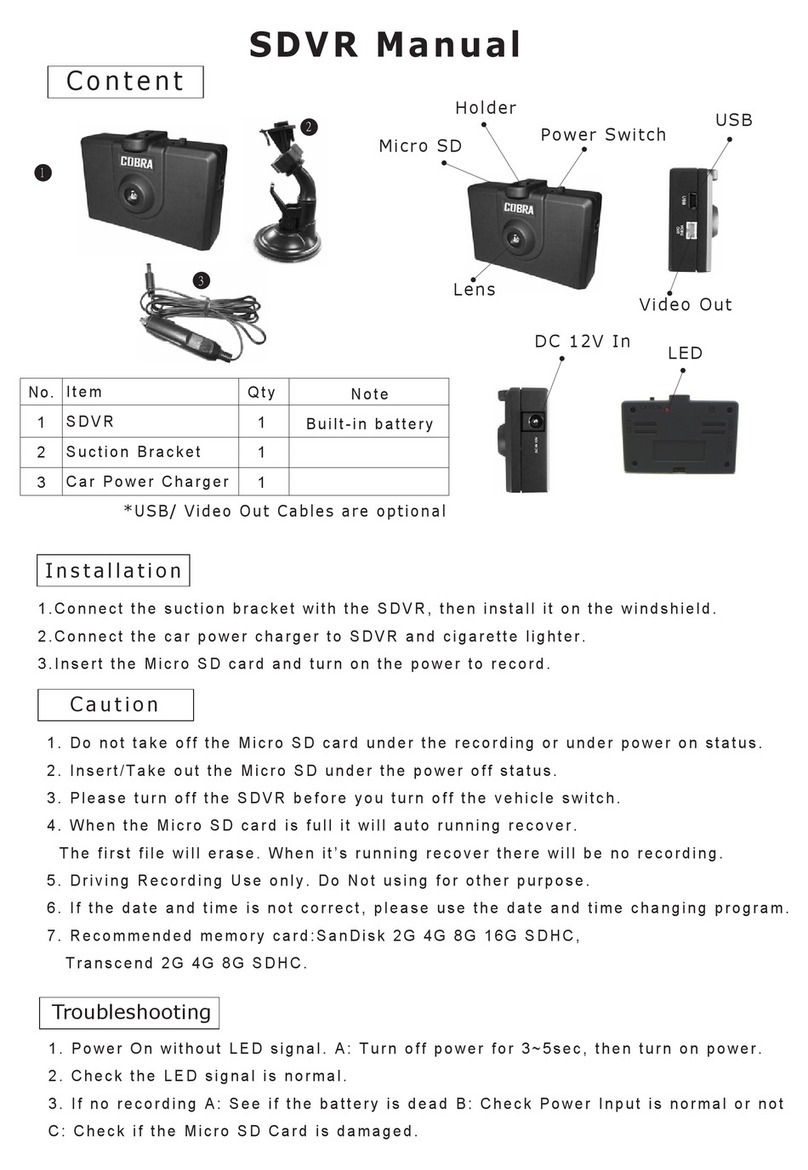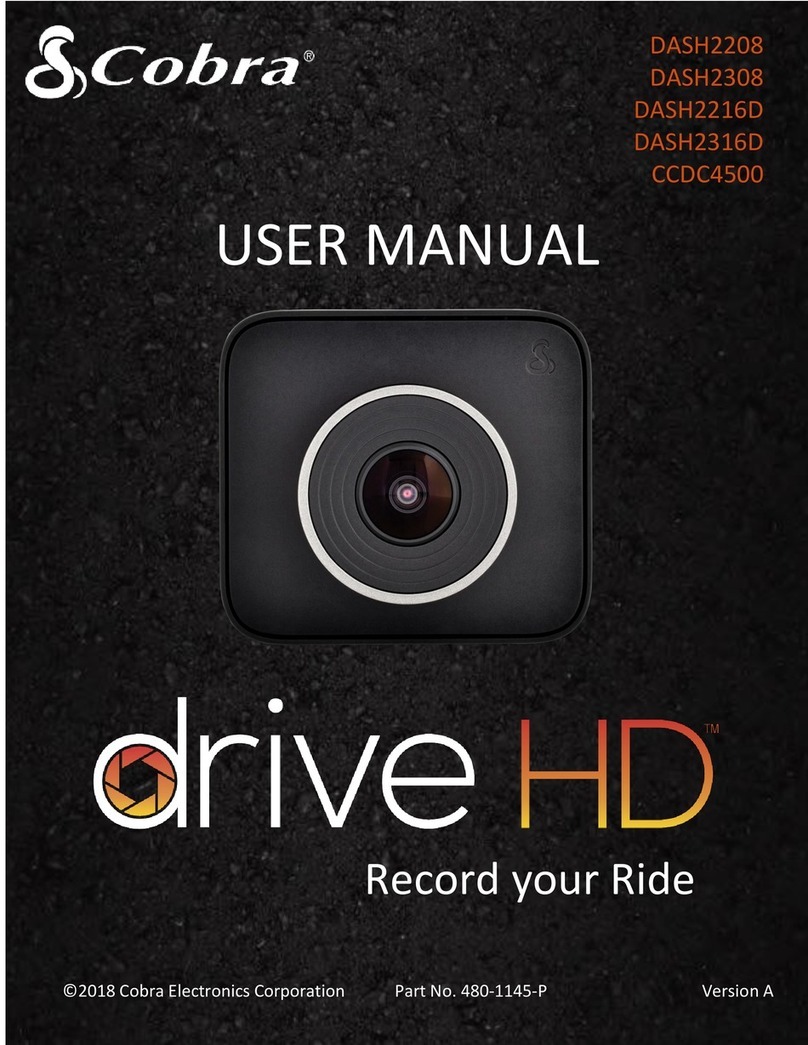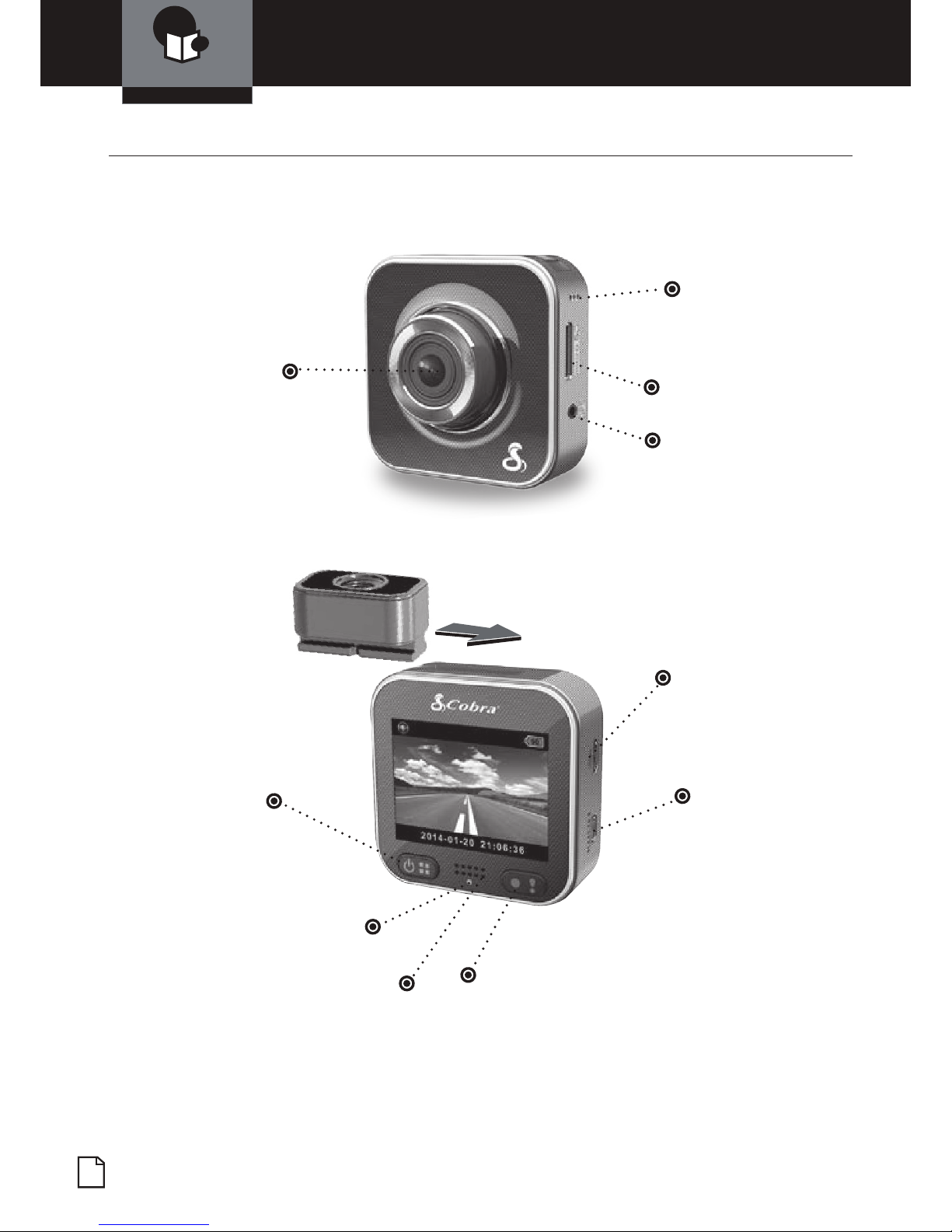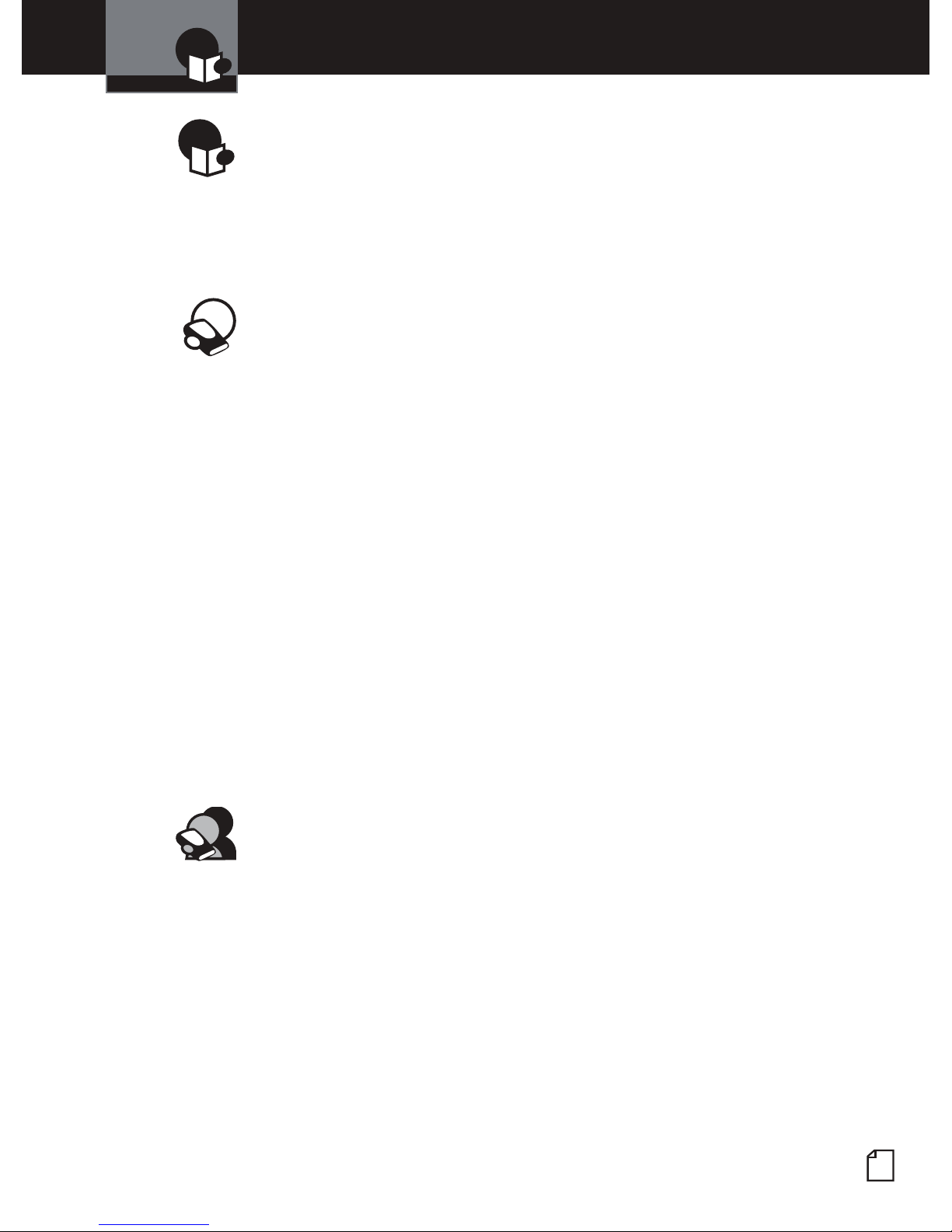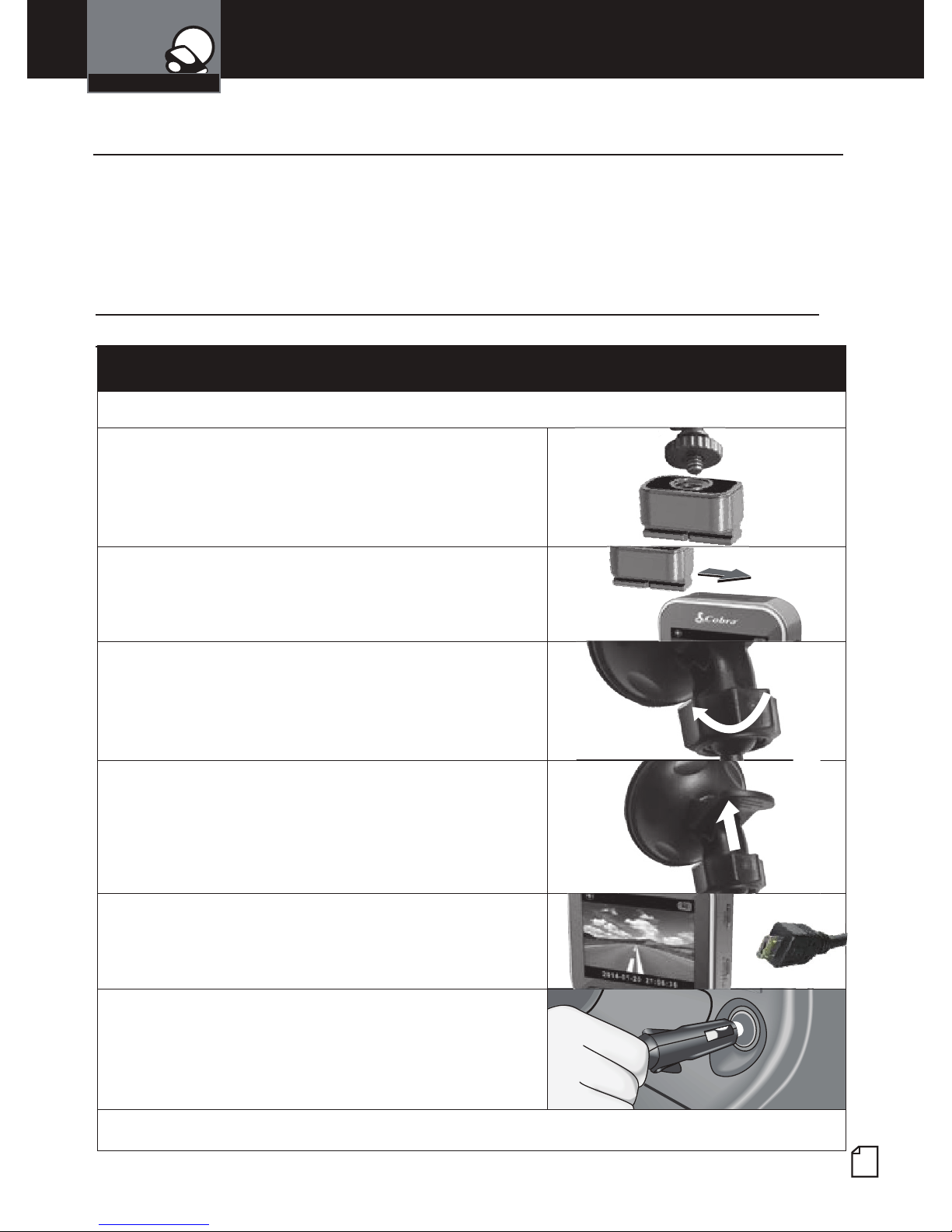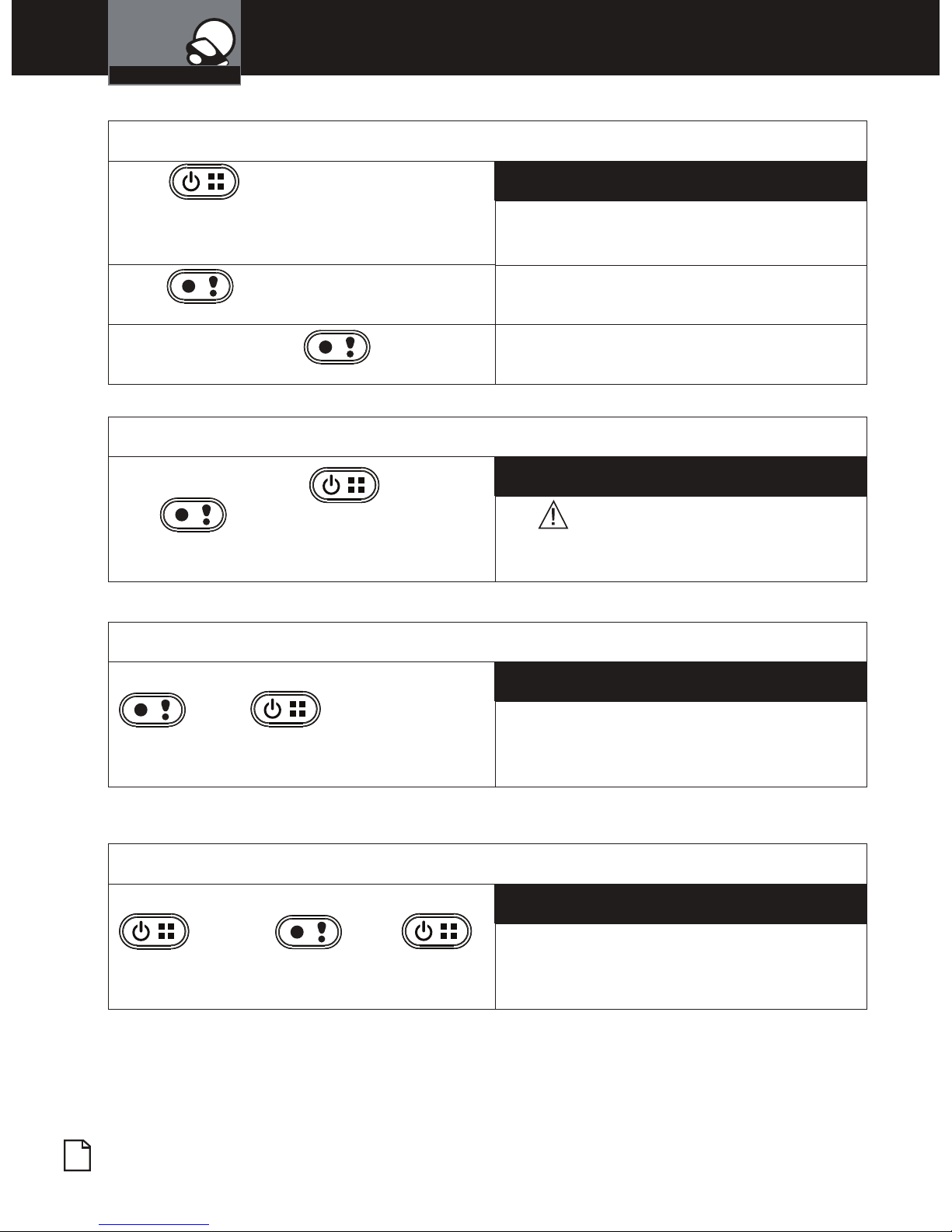Nothing Comes Close to a Cobra®1
Contents
Introduction
Introduction
Important Information ..................................A1
Customer Assistance .................................. A1
Controls, Indicators and Connections ..................... A2
Product Features .................................... A3
Your Device
What’s in the Box...................................... 2
Installation........................................... 3
Camera Operation ................................... 4-9
Charging the device ................................. 4
Inserting and removing the Memory Card ................ 4
Dash Cam Mode vs Action Cam Mode ................... 5
To Start recording video .............................. 6
To make an emergency recording....................... 6
To cancel an emergency recording ..................... 6
To Toggle the Microphone on/off (while recording).......... 7
To Power the device off .............................. 7
Video playback ..................................... 8
Using the Playback Screen ............................ 9
Adjusting Camera Settings ............................. 10
Adjusting the Main Menu Settings ......................10
Connecting to a Computer.............................. 11
Connecting to a TV.................................... 11
Wireless and App Operation .............................12
Connecting to the Smartphone App........................13
Smartphone App Operation ..............................14
Cloud Mode Features...................................16
Motion Detector Setup..................................18
Customer Information
Specications ...................................... 19
Troubleshooting .......................................20
Licensing & Trademark Acknowledgement ................. 21