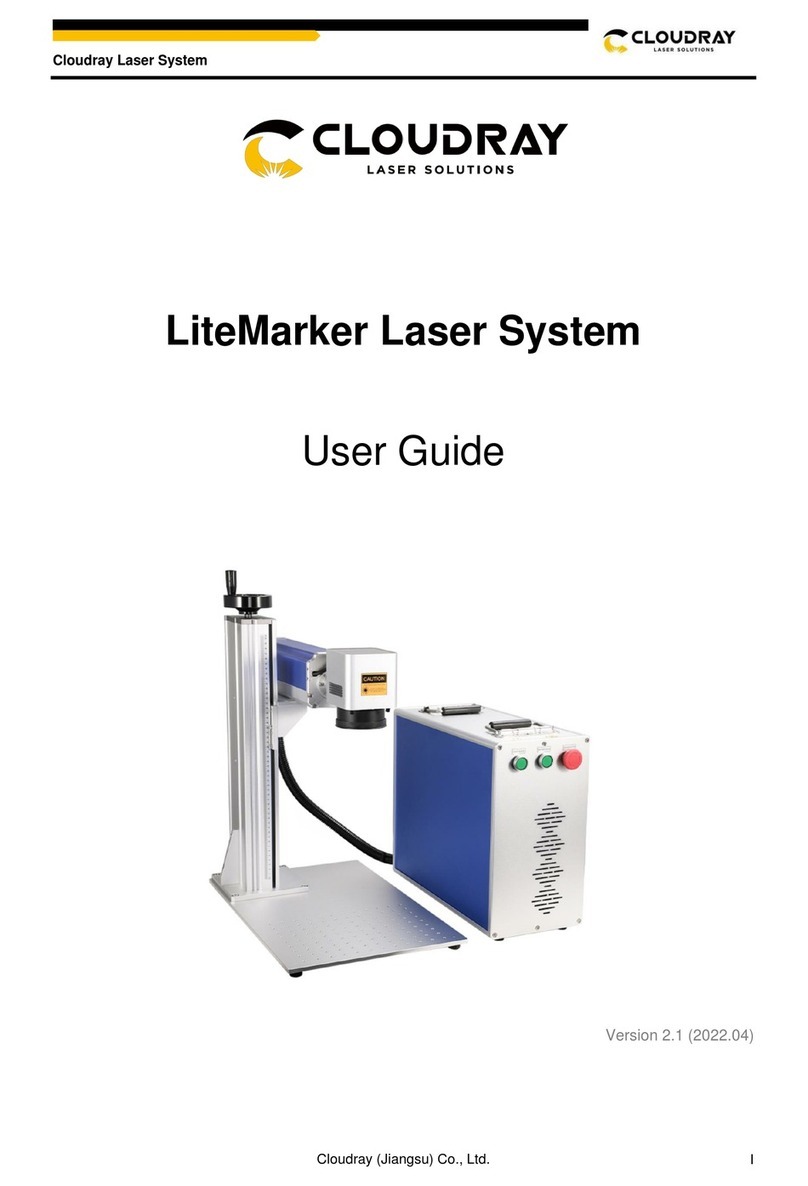Acute TravelLogic User manual

1
Acute Technology Inc.
Copyright2018
TravelLogic 2 in 1 Analyzer
(Protocol + Logic) Manual
Publish: 2018/06

2
Acute Technology Inc.
Copyright2018
Table of Contents
..........................................................................4Chapter 1 Installation and Setting
Hardware Installation......................................................................................4
Software installation.........................................................................................5
Specification Table............................................................................................7
..................................................................10Chapter 2 Function list and operation
Protocol Analyzer...........................................................................................10
File.......................................................................................................................10
Capture ................................................................................................................11
Protocol Settings...................................................................................11
Operating mode and memory setting ...................................................13
Mode 1 Protocol Analyzer..........................................................13
Mode 2 Protocol Logger.............................................................15
Mode 3 Protocol Monitor...........................................................17
Show Waveforms..................................................................................19
Search ...................................................................................................19
To the end .............................................................................................20
Window ................................................................................................20
Saved as text file...................................................................................20
Detail window ......................................................................................21
Statistics window..................................................................................22
Hide Data window................................................................................23
Stack Oscilloscope................................................................................23
Cursor..................................................................................................................24
LogicAnalyzer................................................................................................25
File.......................................................................................................................26
Capture ................................................................................................................33
Quick Setting........................................................................................33
Trigger Parameter Setting.....................................................................34
Single Level Trigger .....................................................................34

3
Acute Technology Inc.
Copyright2018
Multi Level Trigger.......................................................................34
Width Trigger................................................................................36
Timeout Trigger ............................................................................37
External Trigger ............................................................................37
Device Memory Usage.........................................................................38
Threshold..............................................................................................39
Stack Oscilloscope................................................................................42
Advanced Capture Setting...................................................................................47
Cursor..................................................................................................................51
Waveform Area ...................................................................................................54
Report Area .........................................................................................................55
Bus decode Settings.............................................................................................56
Customized Report Settings ................................................................................56
................................................................................57Chapter 3 Technical support

4
Acute Technology Inc.
Copyright2018
Chapter 1 Installation and Setting
Hardware Installation
Connect the USB 3.0 cable to the USB slot on the computer. After confirming that the
connection is complete, you can turn on the software and connect the signal cable to the
object to be tested for observation.
Appearance and functions of the Master:
Indicator LED
Reference clock out
Reference clock in
Trigger out
Trigger in
USB 3.0 Type B slot: connected with computer.
Pin assignment:

5
Acute Technology Inc.
Copyright2018
Software installation
Please visit the official website of Acute Technology Inc., go to the Download page, and then
select and download the TravelLogic 3000 series. After completion of installation, the “start
icon” of TravelLogic 3000 series will appear on the desktop and the program set. You can
select either one to start TravelLogic ( ). After starting the software, the main menu
screen will show up. You can choose to enter logic Analyzer or protocol Analyzer.
Or after entering the function window, you can select the icon below to add Logic Analyzer
or Protocol Analyzer window.
Or click the Add Logic Analyzer orAdd Protocol Analyzer window within the file functions.
For the first-time use, the following screen will show up. Please set up the working directory
that you will surely use. It is recommended that you choose the hard disk with larger
remaining space for the storage of the working directory.

6
Acute Technology Inc.
Copyright2018

7
Acute Technology Inc.
Copyright2018
Specification Table
Model
TL3017E
TL3134E
TL3134B
TL3234B+
Power
Power Source
USB bus-power (+5V)
Static Power
Consumption
0.75W
Max Power
Consumption
<2.5W
Hardware Interface
USB3.0
Timing Analyzer (Asynchronous,
Max. Sample Rate)
1GHz
2GHz
State Clock Rate (Synchronous,
External Clock)
200MHz
Storage
Conventional Timing, Transitional Timing
Channels (Data / Clock / Analog
/ Ground)
16 / 1 / 1 /
2
32 / 2 / 2 / 4
Total Memory
16Mb
1Gb
8Gb
Timing
vs.
Channels
vs.
Memory
Timing Analyzer
Available channels / Memory per channel
2GHz
8 / 2Mb
8 / 125Mb
4 / 2Gb
1GHz
16 / 1Mb
16 / 62Mb
8 / 1Gb
500MHz
16 / 1Mb
32 / 31Mb
16 / 500Mb
250MHz
8 / 2Mb
8 / 125Mb
32 / 250Mb
200MHz
8 / 2Mb,
16 / 1Mb
8 / 125Mb,
16 / 62Mb, 32 / 31Mb
4 / 2Gb,
8 / 1Gb,
16 / 500Mb,
32 / 250Mb
Trigger
Resolution
1ns
500ps
Channels
16
32
States
16
Events
16
Pre / Post
Yes
Pass Counter
Yes (0~1048575 times)
Types
Range, Word, Channel, Width, Time-out, Single / Multi
Level
Bus I
I²C
I²C, SPI, UART, USB PD3.0
Bus II
---
BiSS-C, CAN2.0, DALI,
HID over I²C, I²S, I³C,
LIN2.2, LPC, MDIO,
Modbus, PMBus, Profibus,
SMBus, SVI2, *SVID,
USB1.1
Bus III
---
eMMC4.5,
eSPI,
MIPI SPMI

8
Acute Technology Inc.
Copyright2018
2,
NAND
Flash,
SD3.0,
Serial Flash
(SPI
NAND)
Threshold
Group
2 (ch0~7,
ch8~15 &
clk0)
4 (ch0~7, ch8~15 & clk0, ch16~23,
ch24~31 & clk1)
Range
+5V ~ -5V
Resolution
50mV
Accuracy
±100mV + 5%*Vth
Input
Voltage
Maximum
±30V DC, 12Vpp AC
Sensitivity
0.25Vpp @50MHz, 0.5Vpp @150MHz, 0.8Vpp
@250MHz
Impedance
200KΩ//<5pF
Temperature
Operating /
Storage
5℃~45℃(41℉~113℉) / -10℃~65℃(14℉~149℉)
Channel to channel skew
< 1ns
I/O port
Trig-In
TTL 3.3V level (Rising / Falling)
Trigger pulse
approval
> 8 ns
Trig-Out
TTL 3.3V, Pulse Width
Ref. Clock Input
10MHz, Vpp=3.3 to 5V
Ref. Clock Output
10MHz, TTL 3.3V
Connector type
MCX jack / female
Protocol
Analyzer/
Protocol
Logger /
Protocol
Monitor
I
I²C
I²C, SPI, UART, USB PD3.0
II
---
BiSS-C, CAN2.0, DALI,
HID over I²C, I²S, I³C,
LIN2.2, MDIO, Modbus,
PMBus, Profibus, PWM,
SMBus, *SVID, USB1.1,
USB PD3.0
III
eSPI
Software
Features
Zoom In / Out
Yes
Language
English / Simplified Chinese / Traditional Chinese
Waveform Height
Adjustable
Zoom / Report
Window
Yes
Quick
Cursor-positioning
Yes
Import Label(s)
Yes
Quick Bus
Yes

9
Acute Technology Inc.
Copyright2018
Decode Setup
Trigger / Auxiliary
cursors
1/25
Data Logger
Saved to Hard Disk
Bus Decode
Please refer to the Acute_DeTrig_en.PDF
Line Decoding
Biphase Mark, Differential-Manchester, Manchester
(Thomas, IEEE802.3), Miller, Modified Miller, NRZI, …
Line Encoding
AMI (Standard, B8ZS, HDB3), Biphase Mark, CMI,
Differential-Manchester, Manchester (Thomas,
IEEE802.4), MLT-3, Miller, Modified Miller, NRZI,
Pseudoternary, …
Dimension (mm³)
123 x 76 x 21 (mm³)
Lead Cable (Data / CLK /
Analog / GND)
A 40-pin lead cable (32 / 2 / 2 / 4)
Grippers (Data / CLK / Analog /
GND)
20
40
*If you have any issues with SVID protocol features, please contact your Intel Field
Representative.

10
Acute Technology Inc.
Copyright2018
Chapter 2 Function list and operation
Protocol Analyzer
File
Open file: Load the file
Save file: Save the current window to file
Save as: Save with a new file name with specified storage range
Save all: Save all Protocol Analyzer/Logic Analyzer windows to files
Add Protocol Analyzer: Add a Protocol Analyzer window
Add Logic Analyzer: Add a Logic Analyzer window
Convert to LogicAnalyzer: When the “show waveform”capture mode is
enabled, you can click this function to transfer the waveform and setting parameters into the
Logic Analyzer window and continue to use the Logic Analyzer window to capture Protocol.
Stack Oscilloscope: You may stack a DSO to become a MSO under the Protocol
Analyzer mode. But, you must choose the “show waveform”capture mode to capture the
protocol data with the waveforms. Then, click the DSO icon to enter the Logic Analyzer
window.
Language: Display language. You can select English, Traditional Chinese, or
Simplified Chinese
System environment settings: Here you can set the working directory, the label
height, whether to load the last setting, the waveform display mode and its color.

11
Acute Technology Inc.
Copyright2018
Capture
Protocol Settings
Style 1 for those protocols with easy setting
1. Select the Protocol
2. Channel setting
3. Waveform Preview: The signal’s waveform and frequency is automatically detected.
4. Options: You can set the capture and decoding parameters for Protocol.
5. Threshold: It can be set according to the voltage level of the signal.
Style 2 for those protocols needs more setting

12
Acute Technology Inc.
Copyright2018
1. Select the Protocol
2. Set the Sample Rate
3. Channel setting
4. Trigger on
5. Options: You can set the capture and decoding parameters for Protocol.
6. Threshold: It can be set according to the voltage level of the signal.

13
Acute Technology Inc.
Copyright2018
Operating mode and memory setting
There are three modes for operating mode and memory setting ( ).
Mode 1 Protocol Analyzer
Functional description:
Captured data will be sent back to the PC for real-time display. You can immediately
see the protocol data right away.
Rule:
1. Data can be seen immediately.
2. If the amount of captured data is not big, you do not have to set the
amount of memory.
Notice for use:
As data will be captured and displayed at the same time, the performance
requirement for the USB and the computer will be higher. If the computer
cannot handle the data in time, the device may automatically stop due to full
memory.
If software is in operation during the capture period, the computer will
respond more slowly.
Rules for repetitive times and automatic stop
Repetitive Times
If it is not enabled, the device will be stopped after the stop condition matched.
If it is enabled, the device will be stopped after the stop condition matched, then

14
Acute Technology Inc.
Copyright2018
save the captured data and repeat the captures again, according to the number of
captures that has been set.
If the number of captures is set at 0, the device will capture data repetitively.
Three Stop Conditions to stop the device automatically are provided as follows:
Maximum PC RAM Limit
Stop the capture when the stored data size matched the size of allocated PC
RAM, this limitation will avoid excessive use of the PC RAM, which may
resulting in insufficient memory and unstable performance of the operating
system.
Number of Data Lines
Stop the capture when the stored data line number matched the setup data line
number, You can select this function if you need only sufficient number of data
lines without capturing data for a long time. This function is set to OFF by
default.
Maximum Device Memory Limit
Stop the capture when the device memory is filled to the set condition.

15
Acute Technology Inc.
Copyright2018
Mode 2 Protocol Logger
Functional description:
Data will be sent back to the PC for saving without being processed and displayed.
Only after the user presses to stop the operation will data begin to be processed and
displayed.
Rule:
1. As long as the hard disk is big enough to respond quickly enough, it can
save a great amount of data.
2. Logger file (.LOG) can be opened for Analyzer later, no need to analyze
them right after their capture.
Notice for use:
1. Performance requirements for the USB and the computer (hard disk) are
high.
2. Due to the large amount of logger data, the requirements for the hard disk
space and the time for follow-up Analyzer will be very great.
Run data process after capture stopped
Check this option to process the data after Logger capture stopped, or the software
will only save the logger data without analyzing process.

16
Acute Technology Inc.
Copyright2018
You can reload the .LOG file from Load file to re-analyze the data.
Whether you check the results immediately or load them into the file, the file name
will be converted from .LOG to .BFW.

17
Acute Technology Inc.
Copyright2018
Mode 3 Protocol Monitor
Functional description:
Data will be kept in the device and overwrote the old data without returning to the PC,
the capture can be stopped by user manually or by trigger condition matched, then the
device will fill the device memory until memory full and return to PC for display.
Rule:
1. During the capture period, data are not returned to the PC, reducing the
performance requirements on the USB and the computer.
2. The total amount of data is the total amount of device memory.
3. Trigger conditions can be set and monitored for a long time.Device
memory will be filled only when the amount of data matches the trigger
conditions.
Notice for use:
1. If the trigger is not set or you have set the trigger but want to retrieve the
data before the memory is full, you must manually press “Stop” to send
data back to the computer.
Work options
Maximum Device memory limit

18
Acute Technology Inc.
Copyright2018
If the checkbox is unchecked, the max memory of the device is used.
If the checkbox is checked, the usage ratio of the device memory can be adjusted;
less memory can shorten the subsequent processing time.
Data capture will continue until “Stop” is pressed (Wait for stop)
Data capture will continue. If memory is full, the new data will be still captured to
replace the old data, until “Stop” is pressed. Then the newest data will be sent back
to the computer.
Data capture will continue until the trigger condition is met (Wait for Trigger)
If the trigger condition is not set, there will be no Pre/Post Trigger relationship and
only the Capturing will be shown until the device memory is full.
If the trigger condition is set, data will be filled according to the set Trigger
Position. Data capture will continue until the trigger condition is met or “Stop” is
pressed. Then, data capture will stop and the set memory will be filled.

19
Acute Technology Inc.
Copyright2018
Show Waveforms
If “Show Waveforms” is selected, the device will capture the waveform data, but show the
waveforms only after the capture stops. Selection of Show Waveforms will take up more
device memory.
When “Show Waveforms” is enabled, the waveform area will provide the following
functions:
1. Bus Decode
Press this button to refresh the bus decode.
2. Stop the bus decode
This button can stop the bus decode right away.
3. Add User Notes
4. Waveform zoom in / out
This button can scale up or down the waveforms, but it is recommended to use the mouse
cursor to zoom the waveforms in or out for your convenience.
Search
Search function can search data in the report window.
1. Enter the search text
A mark will appear in front of the data meeting the search criteria.
2. Search the previous piece / the next piece of data.
3. Specifiy all fields or target fields for search.
Specifiy fields for search can reduce the search range, thus speeding up the search.

20
Acute Technology Inc.
Copyright2018
In actual search, the searched data will be shown in green background color togther with the
total number of packets found. If no data is found, the search result will
be shown in orange background color.
To the end
When viewing data, you press this button to move directly to the last end of data. If you press
this button while the device is capturing data, the most up-to-date data will be displayed.
Window
Select to enable/disable multiple display lists, such as: Search List, Statistic List…etc.
1. Select to display different display list.
2. Use the control buttons to move the current position, or input row number to jump to
specified row.
3. Use the control buttons to add/remove selected row to Bookmark List.
Saved as text file
Contents of the report may be saved as .TXT or .CSV.
Table of contents
Other Acute Measuring Instrument manuals
Popular Measuring Instrument manuals by other brands

Apera Instruments
Apera Instruments EC700 instruction manual
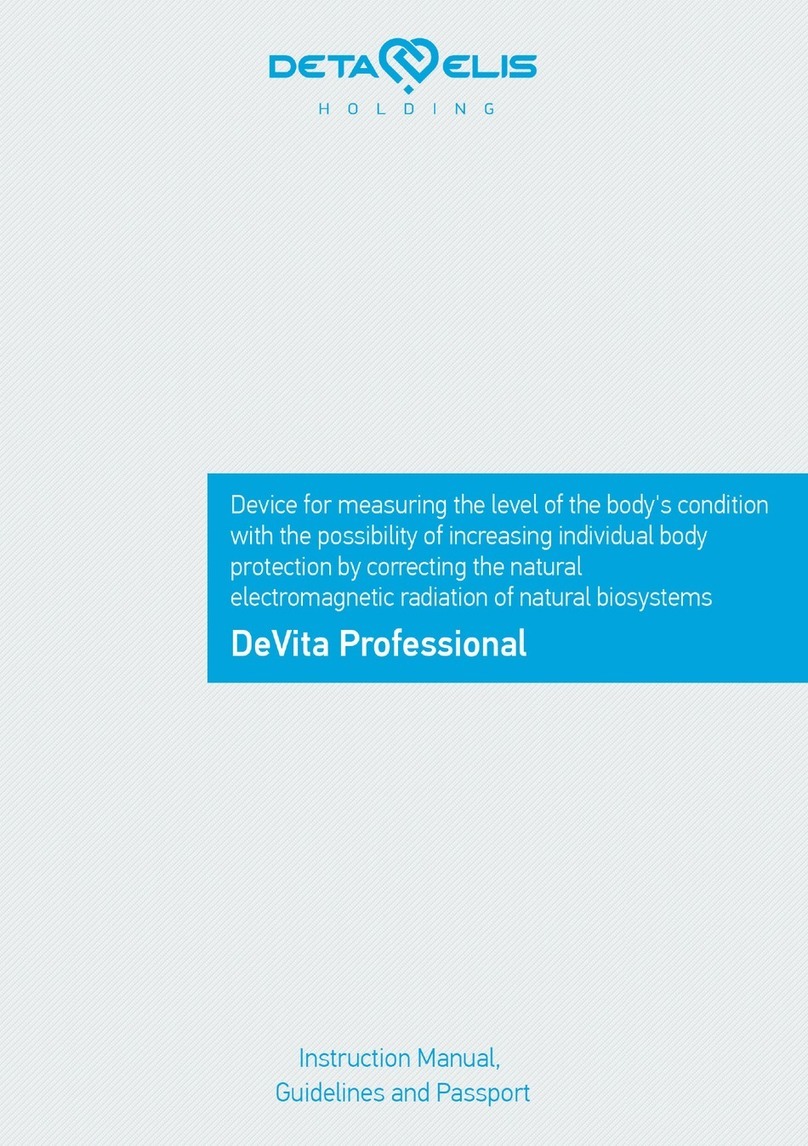
Deta-Elis
Deta-Elis DeVita Professional instruction manual

Corant
Corant Air-Q Quick reference guide
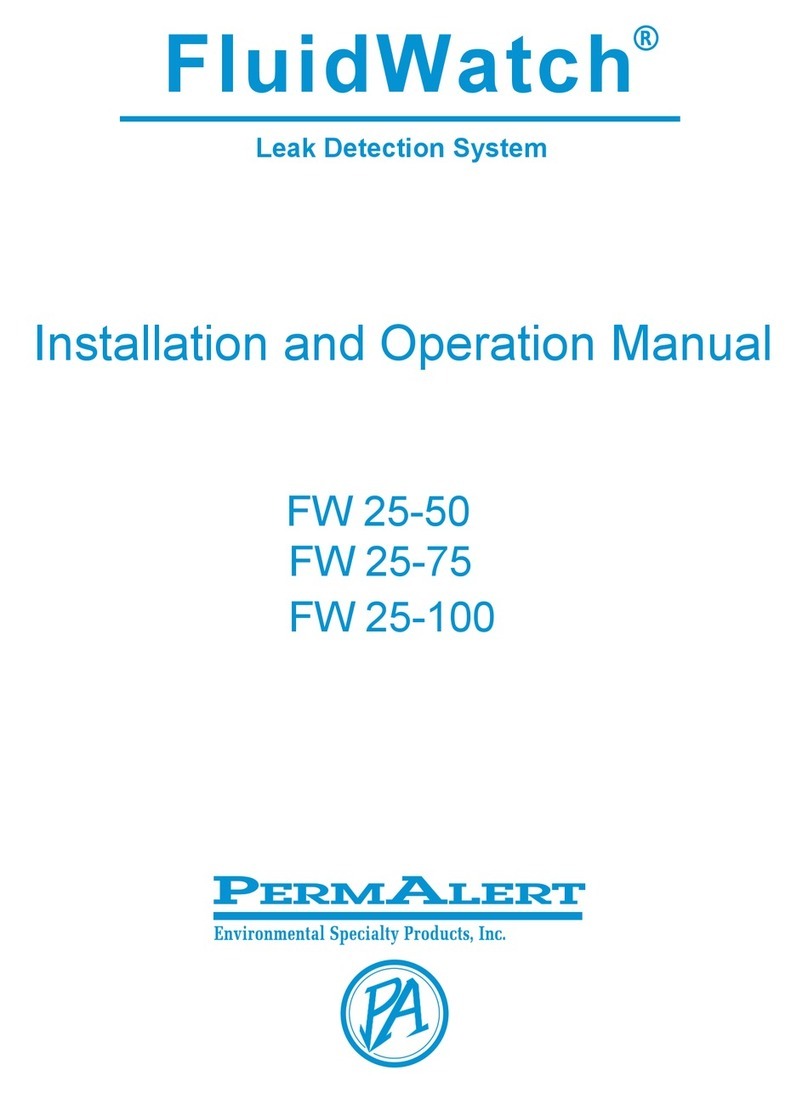
PerAlert
PerAlert FW 25-50 Installation and operation manual
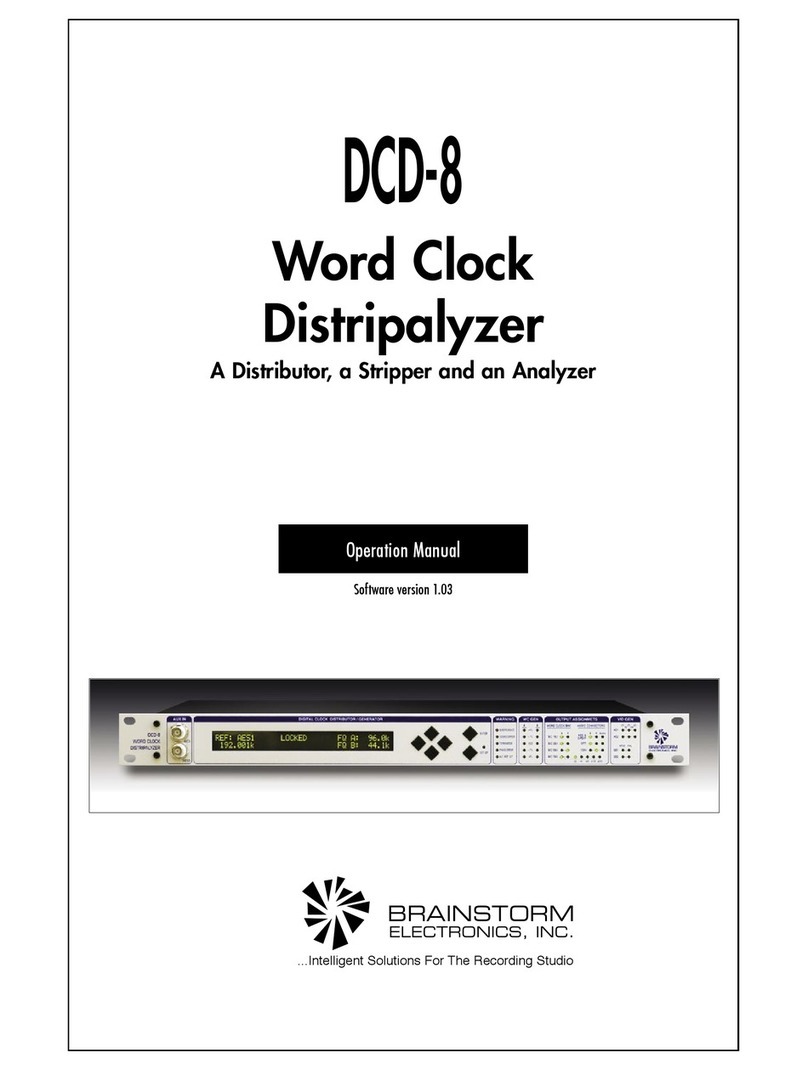
Brainstorm Electronics
Brainstorm Electronics DCD-8 Operation manual

Admag
Admag ADMAG user manual
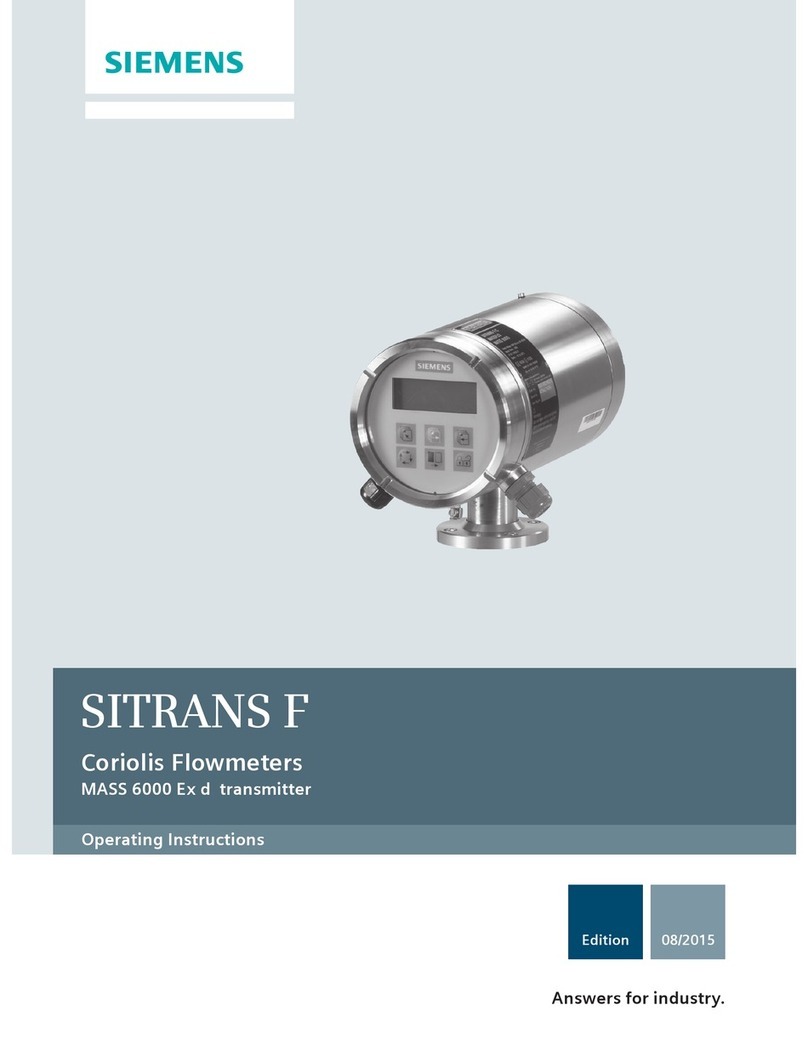
Siemens
Siemens Sitrans F Series operating instructions
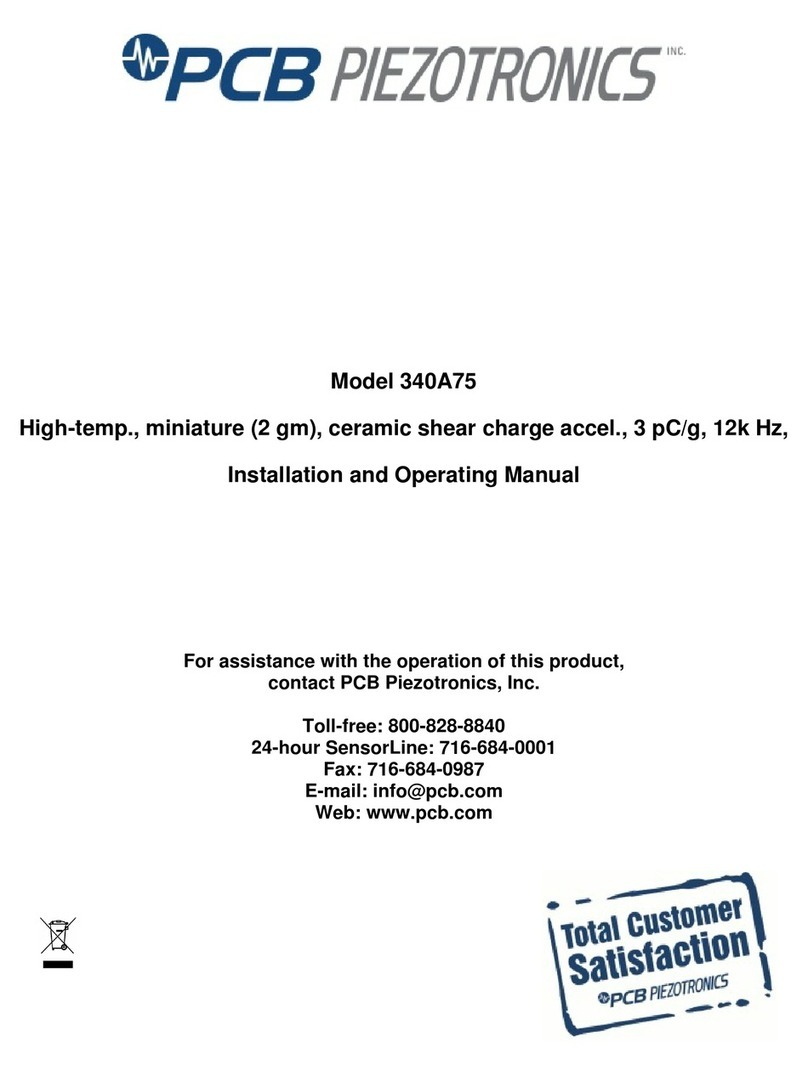
PCB Piezotronics
PCB Piezotronics 340A75 Installation and operating manual
Inficon
Inficon Porter CDG020D operating manual

Universal Biosensors
Universal Biosensors SENTIA user guide

Carlisle
Carlisle P500 User's manual guide

OneProd
OneProd FALCON user manual