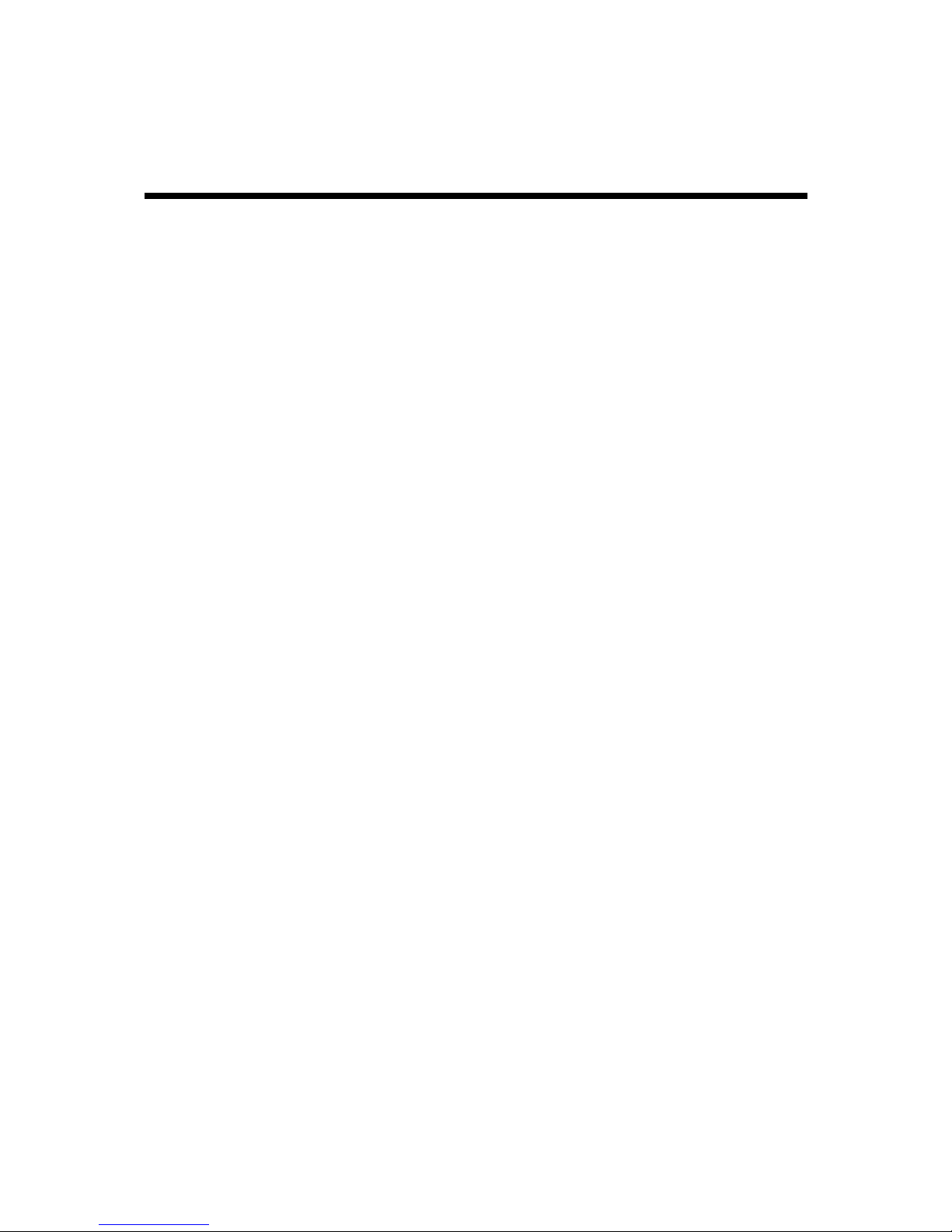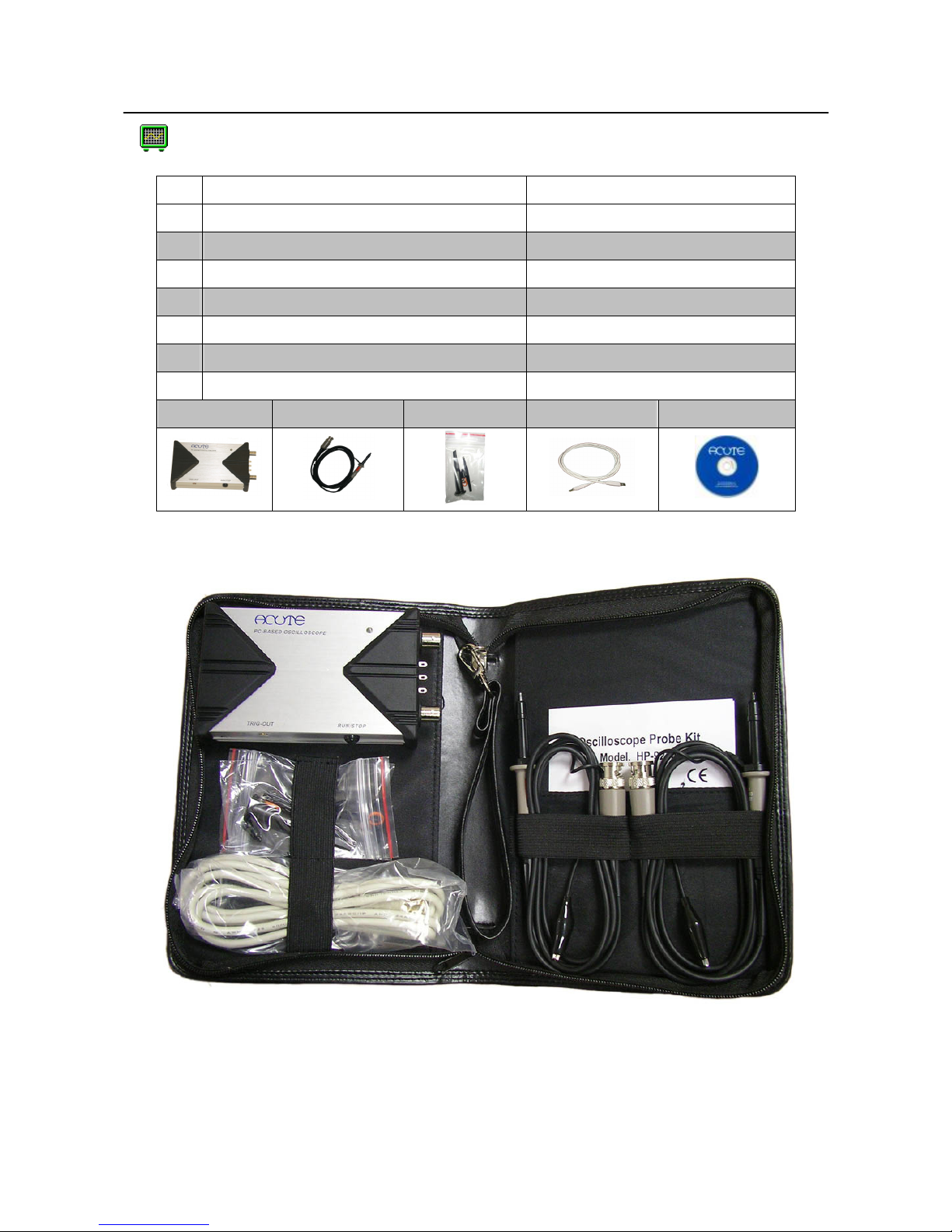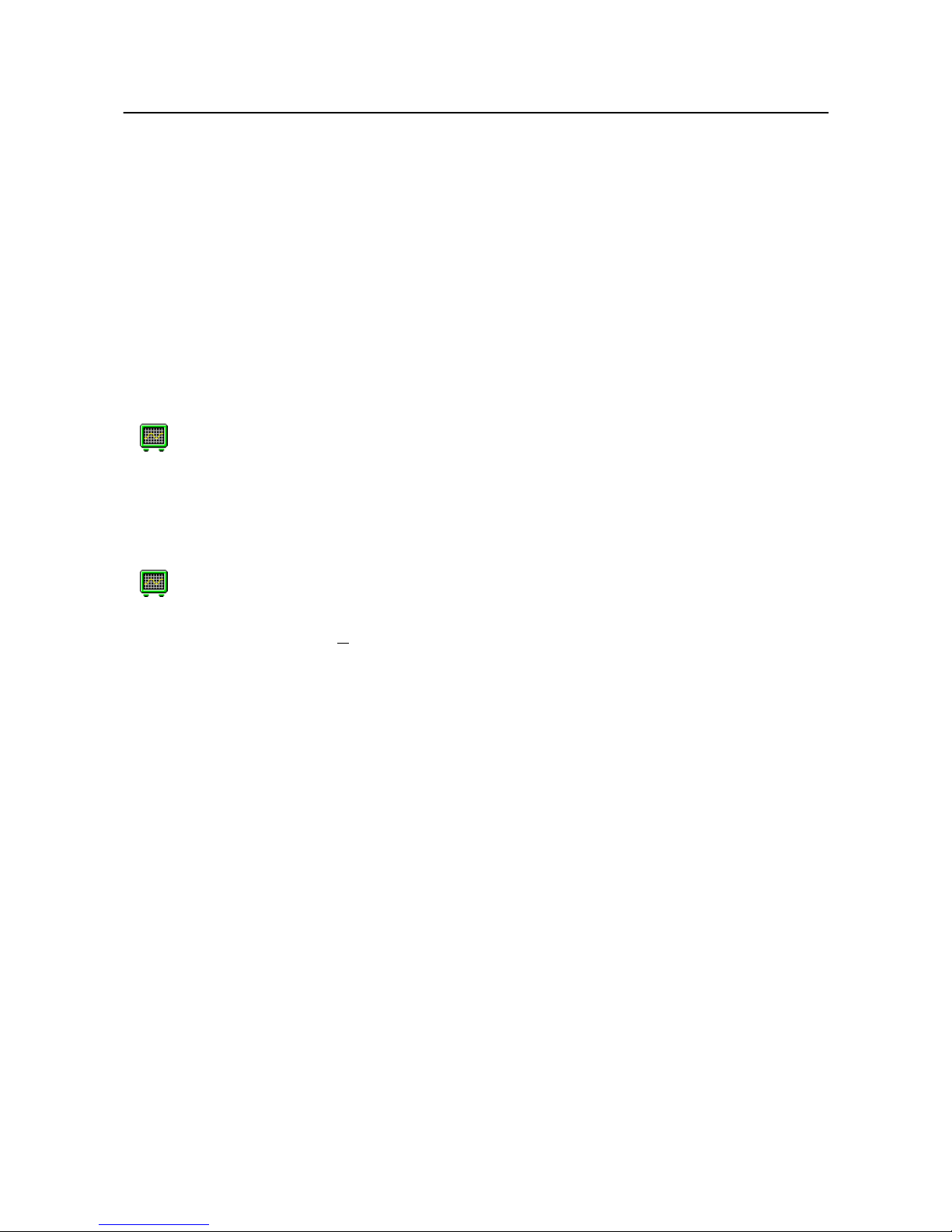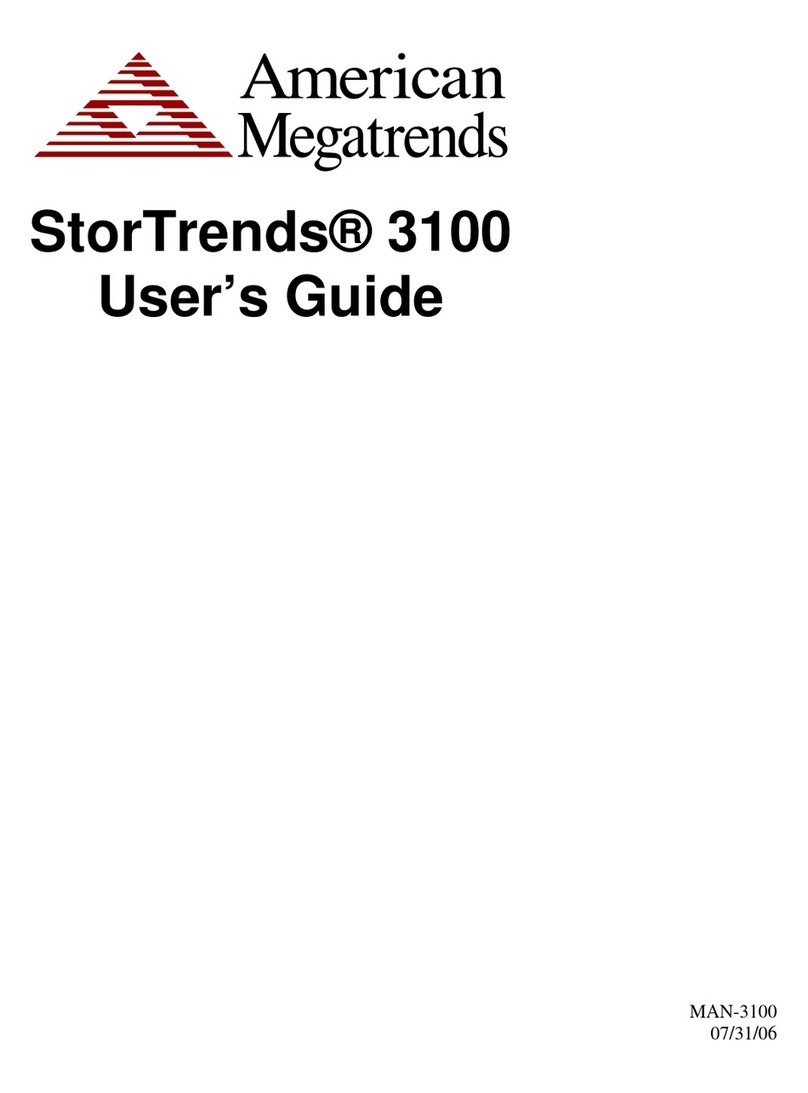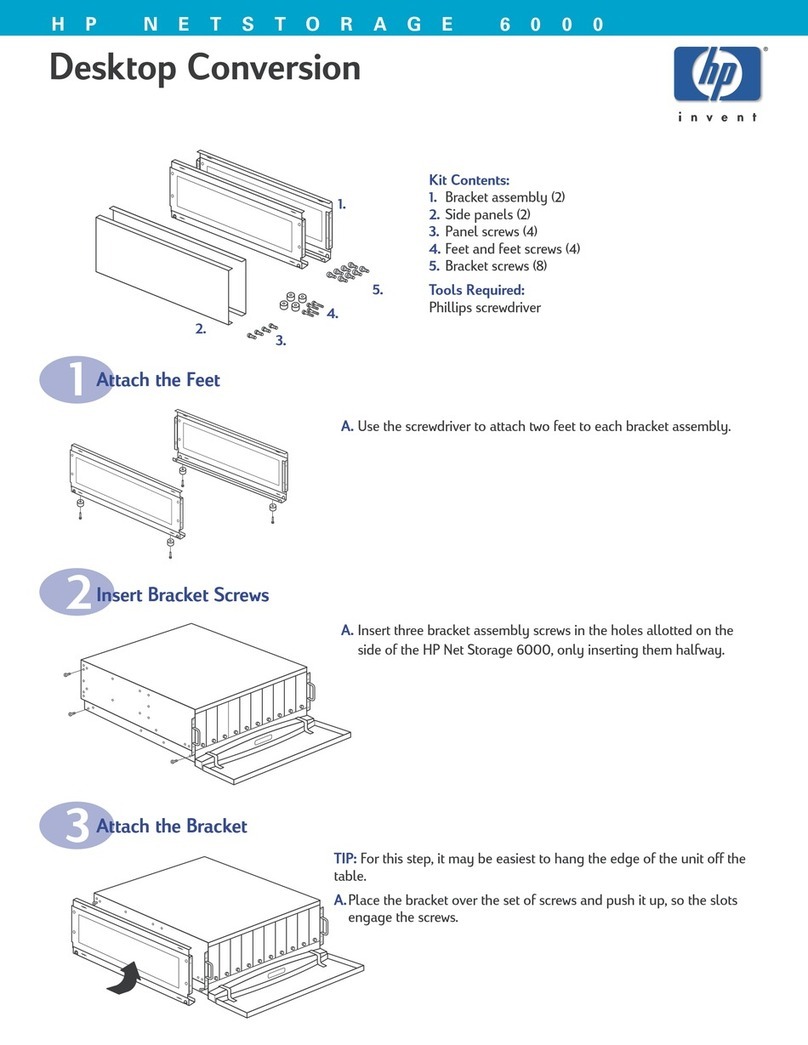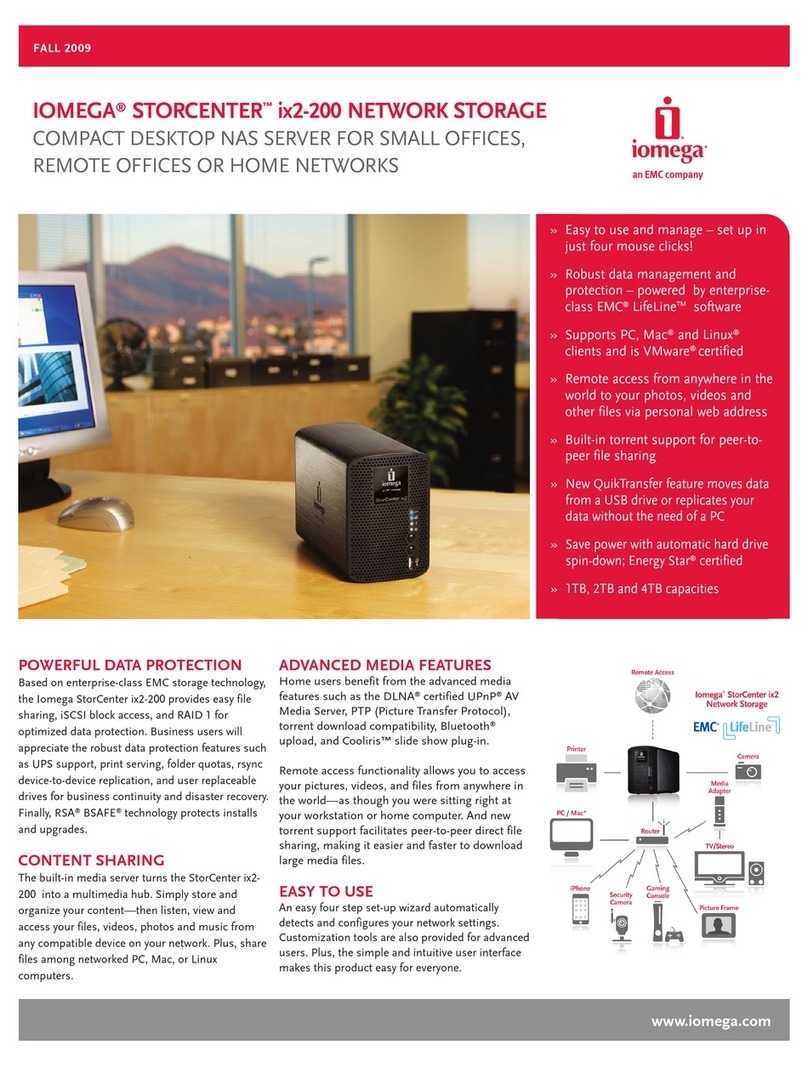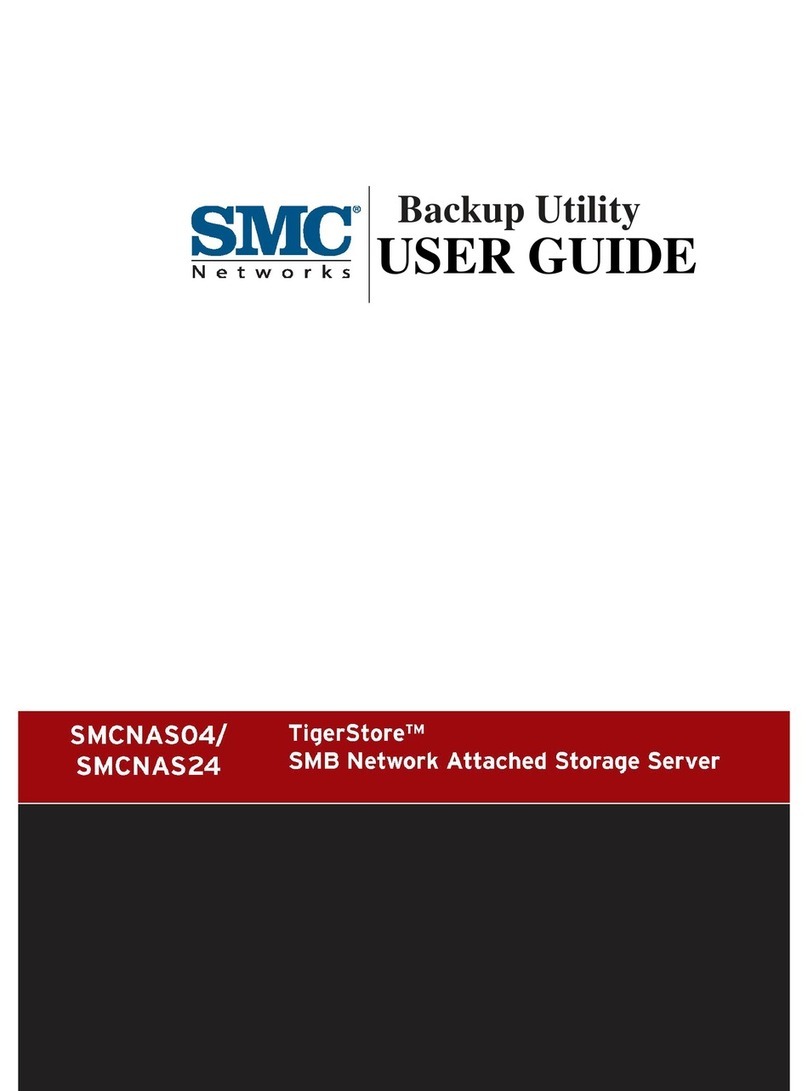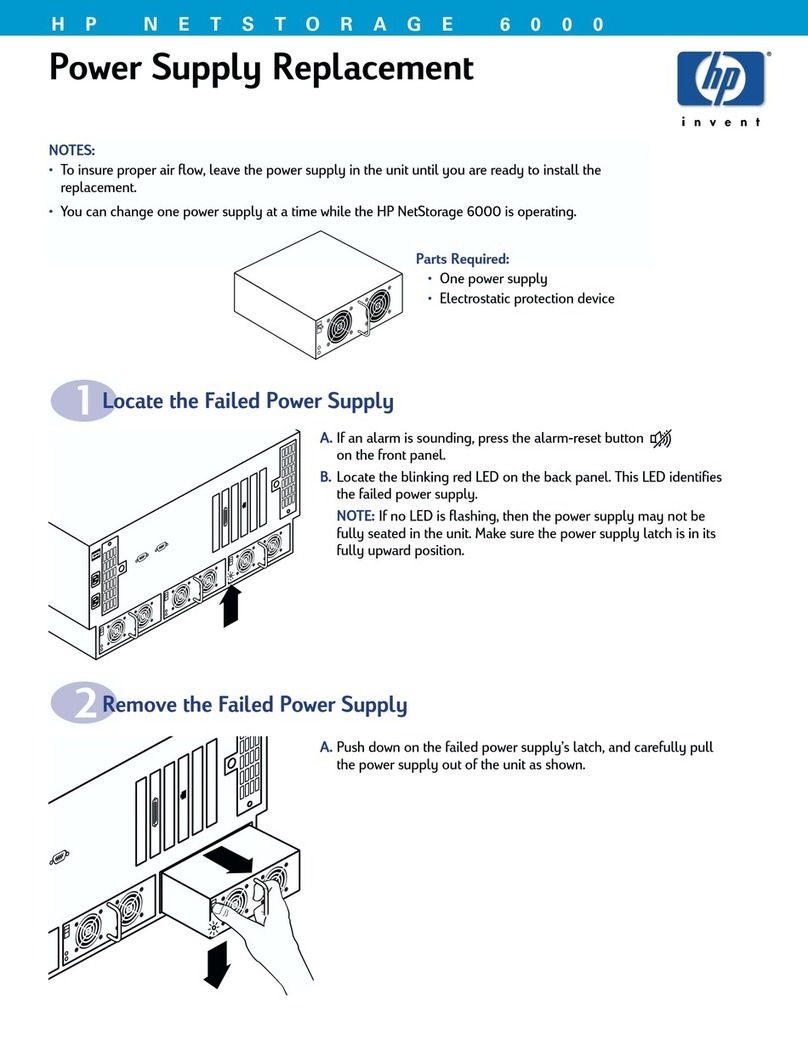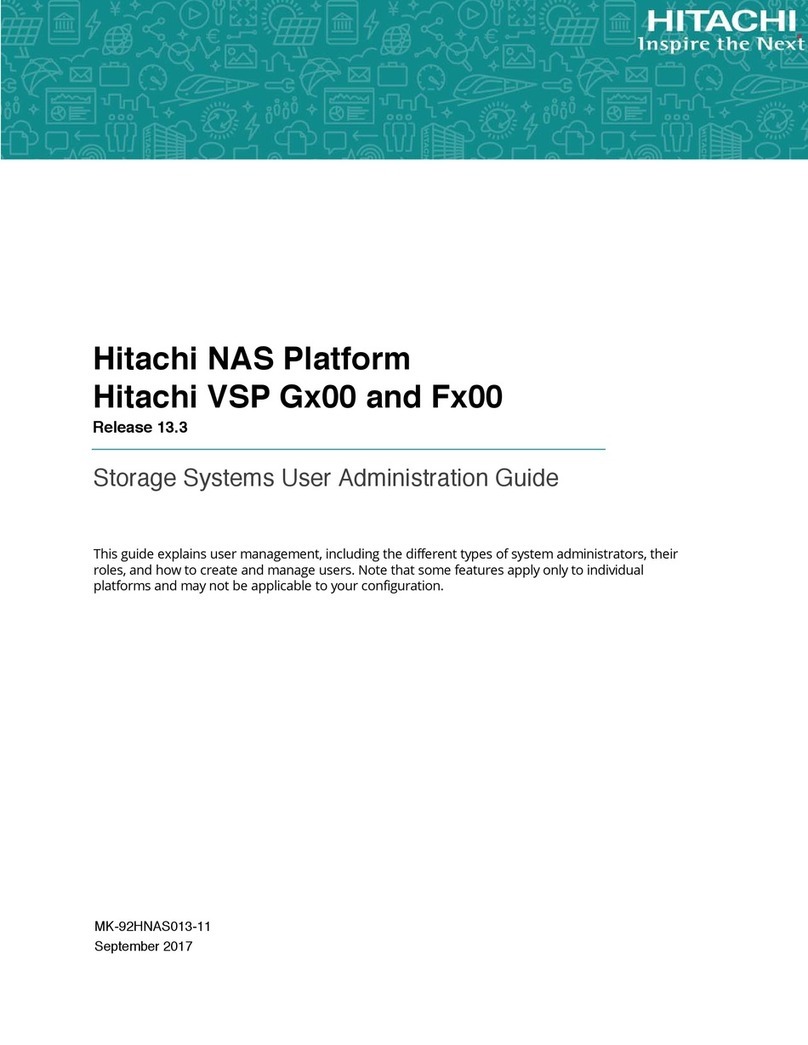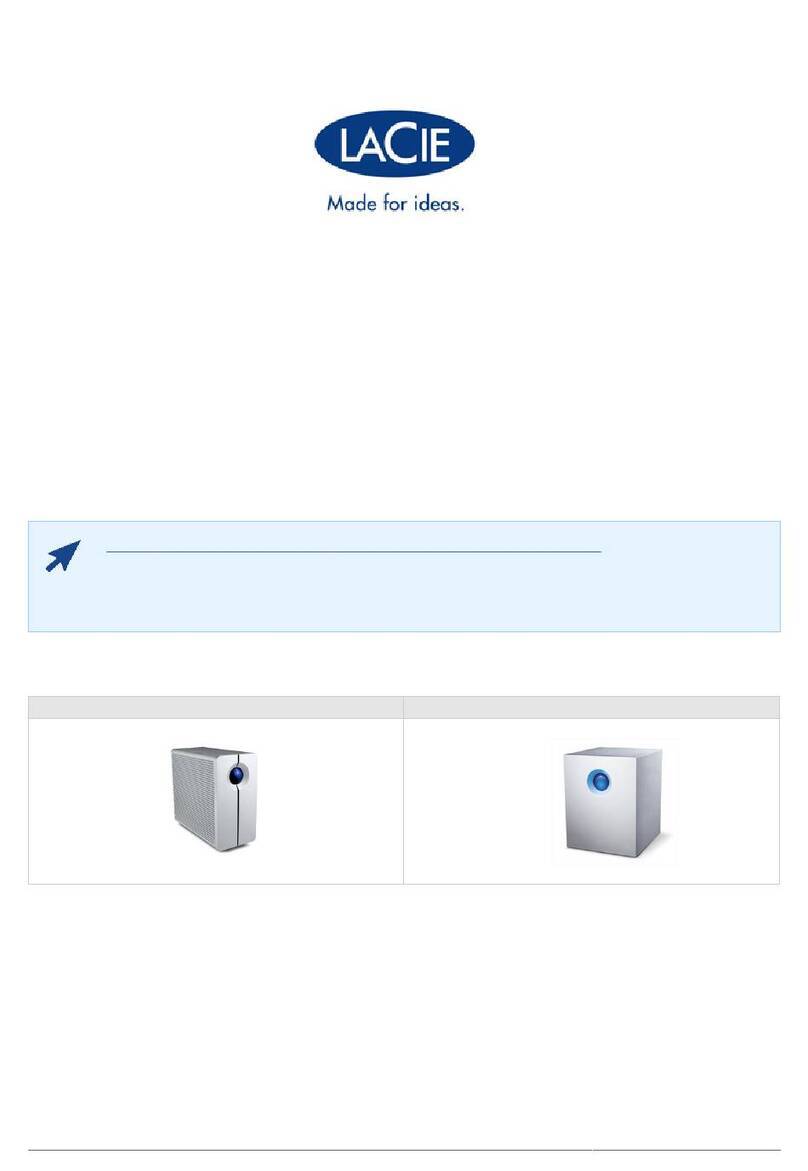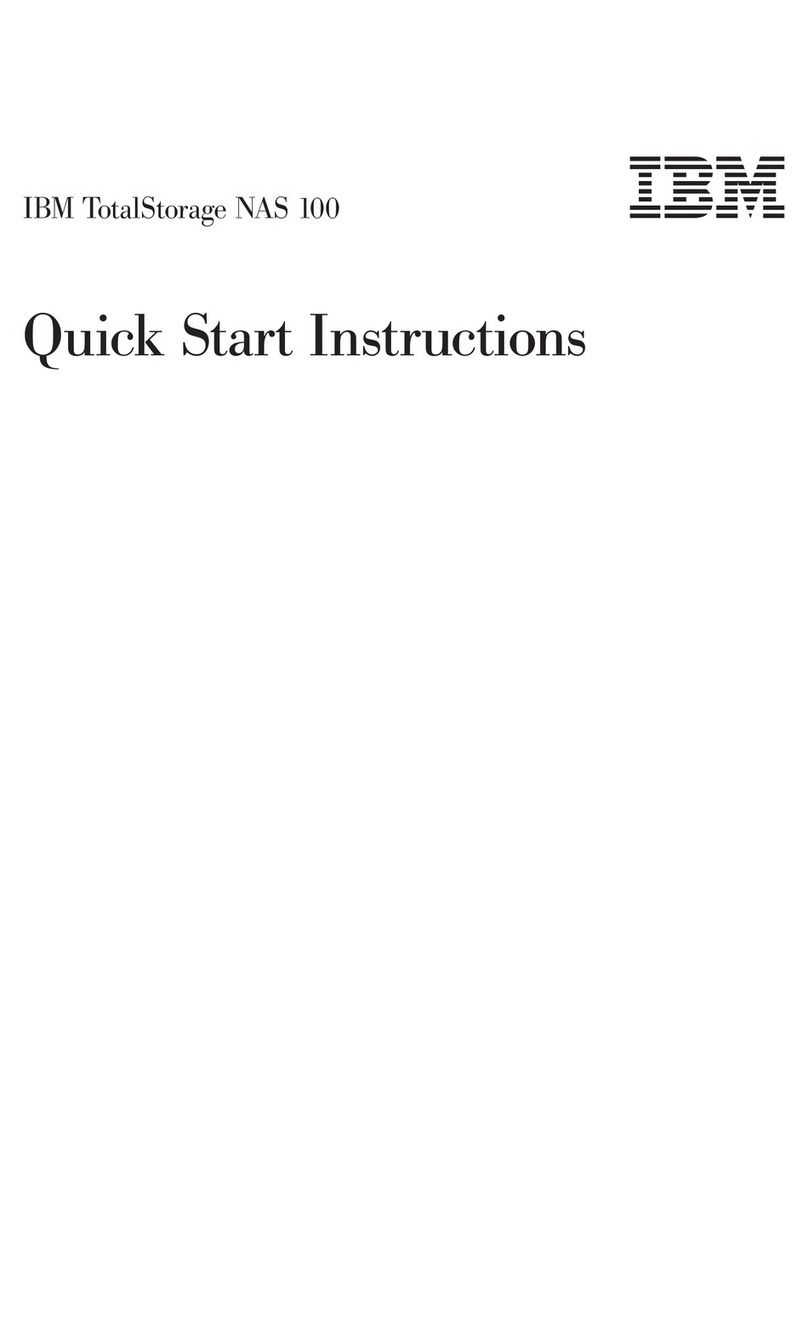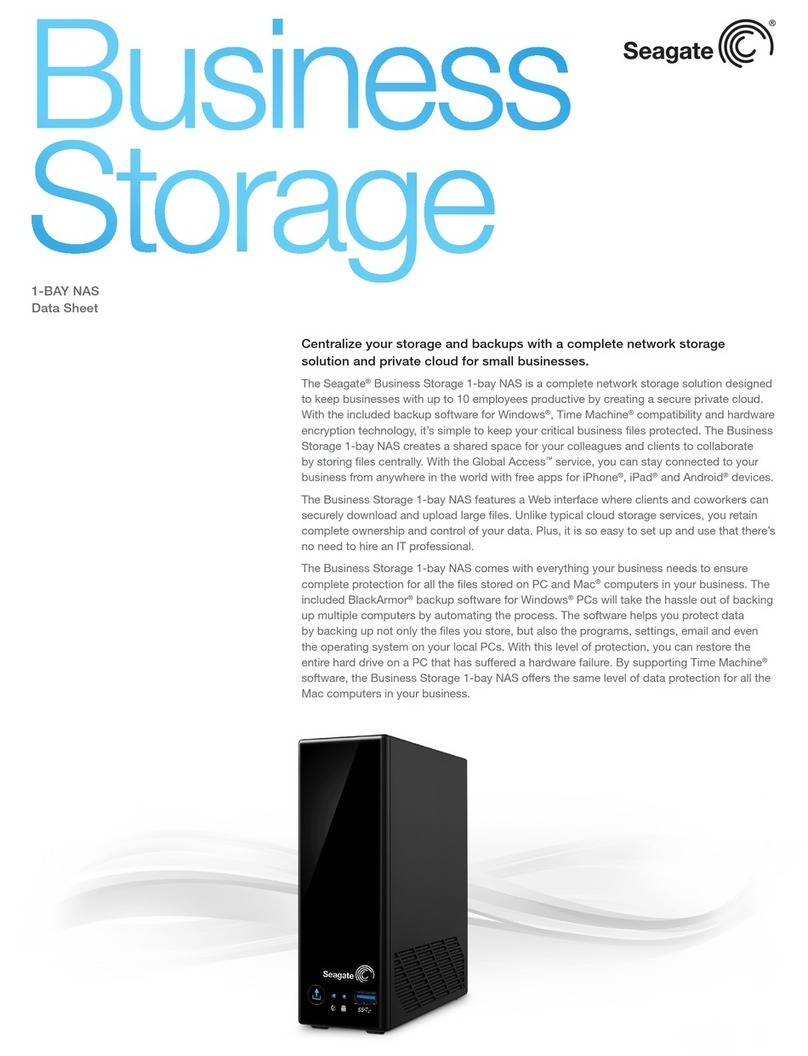Acute
─
1
─
Table of Contents
Safety Information
Safety Information.......................................................................................................... 2
Chapter 1: Introduction
What is the DS-1000 series digital storage oscilloscope .......................................... 5
Packing list....................................................................................................................... 6
Specifications .................................................................................................................. 7
System Requirements .................................................................................................... 9
Chapter 2: Installation
Installation Procedures ..................................................................................................11
Quick Start: (Calibration)..............................................................................................15
Chapter 3: Operations
Screen................................................................................................................................17
Channel Switch Button..................................................................................................17
VOLTS/DIV Knob..........................................................................................................18
SEC/DIV Knob ................................................................................................................18
Main Function Button....................................................................................................19
Sub-Function Button......................................................................................................19
RUN/STOP Button .........................................................................................................19
Force Trigger....................................................................................................................19
AUTOSET ........................................................................................................................19
Set to 50% Button............................................................................................................20
Hard Copy Button...........................................................................................................20
Panel Switch Button.......................................................................................................21
Skin Panel ........................................................................................................................22
Threshold .........................................................................................................................22
Channel.............................................................................................................................22
Scroll Bar ..........................................................................................................................22
Panel Sizing Knob ..........................................................................................................22
Trigger...............................................................................................................................22
Chapter 4: Functionality
Trigger...............................................................................................................................24
Display..............................................................................................................................25
Cursor................................................................................................................................26
Measurement ...................................................................................................................27
Utility ................................................................................................................................27
Save/Recall.......................................................................................................................32
Acquire..............................................................................................................................33
Chapter 5: How to stack more than one DSO
How to stack more than one DSO ...............................................................................35
Chapter 6: Miscellaneous
Appendix..........................................................................................................................37