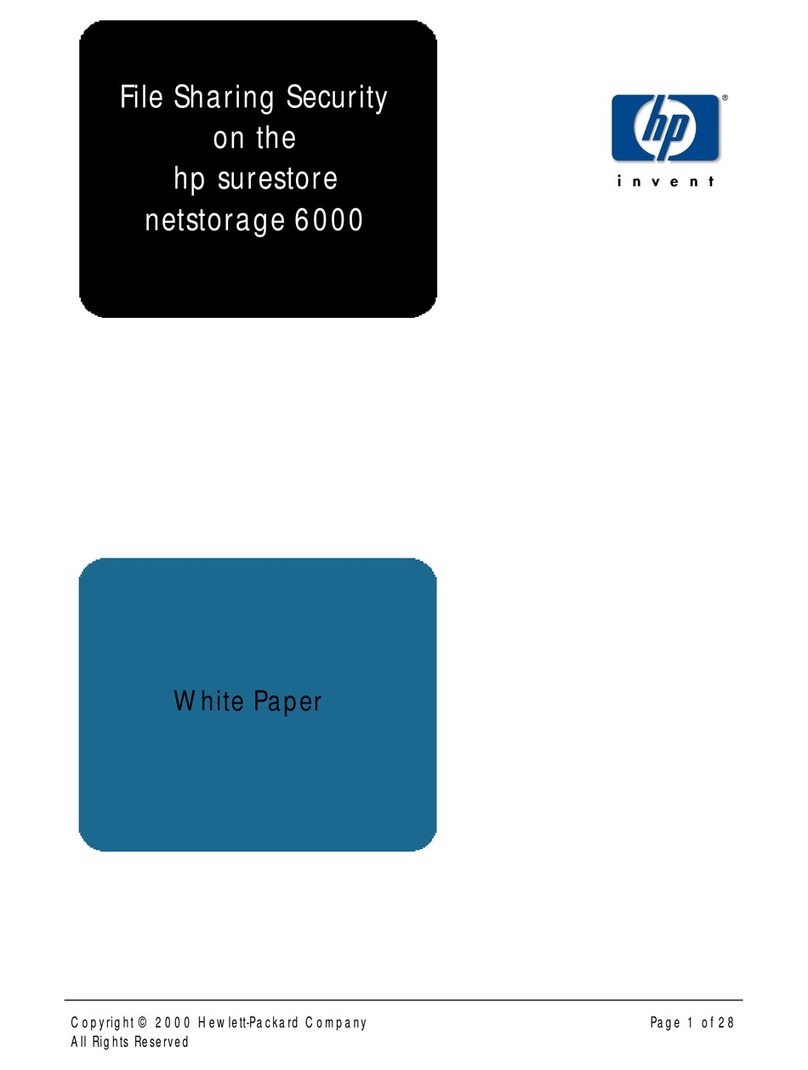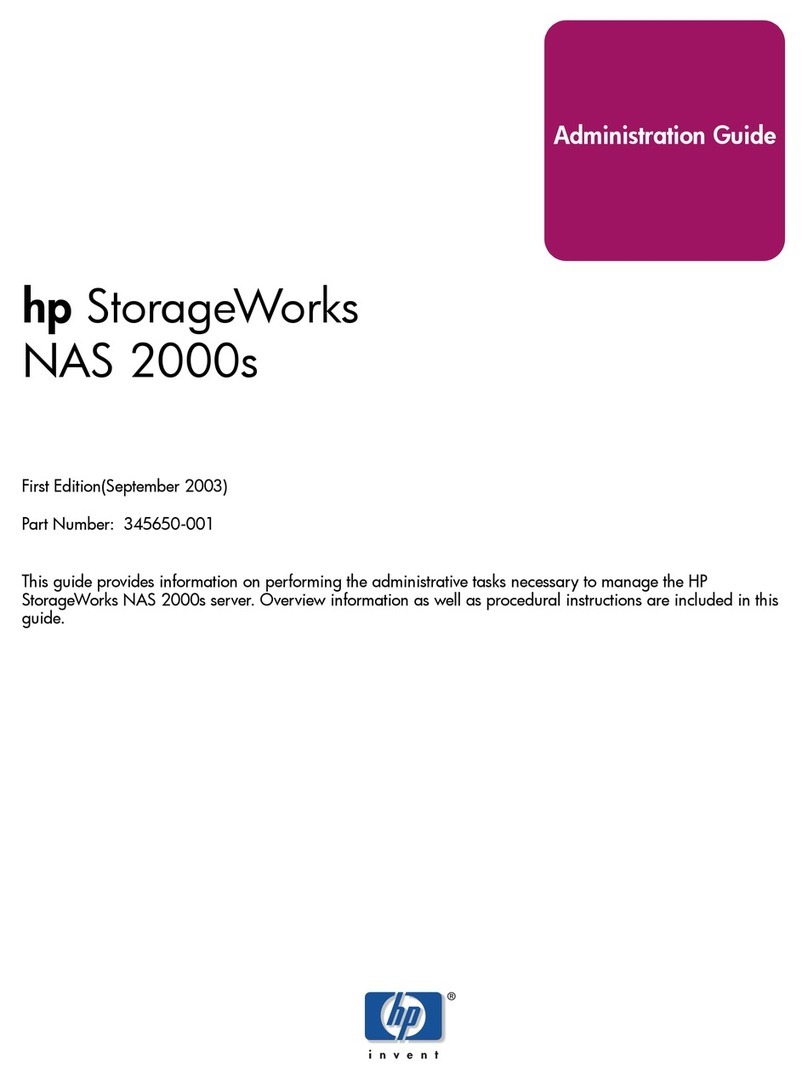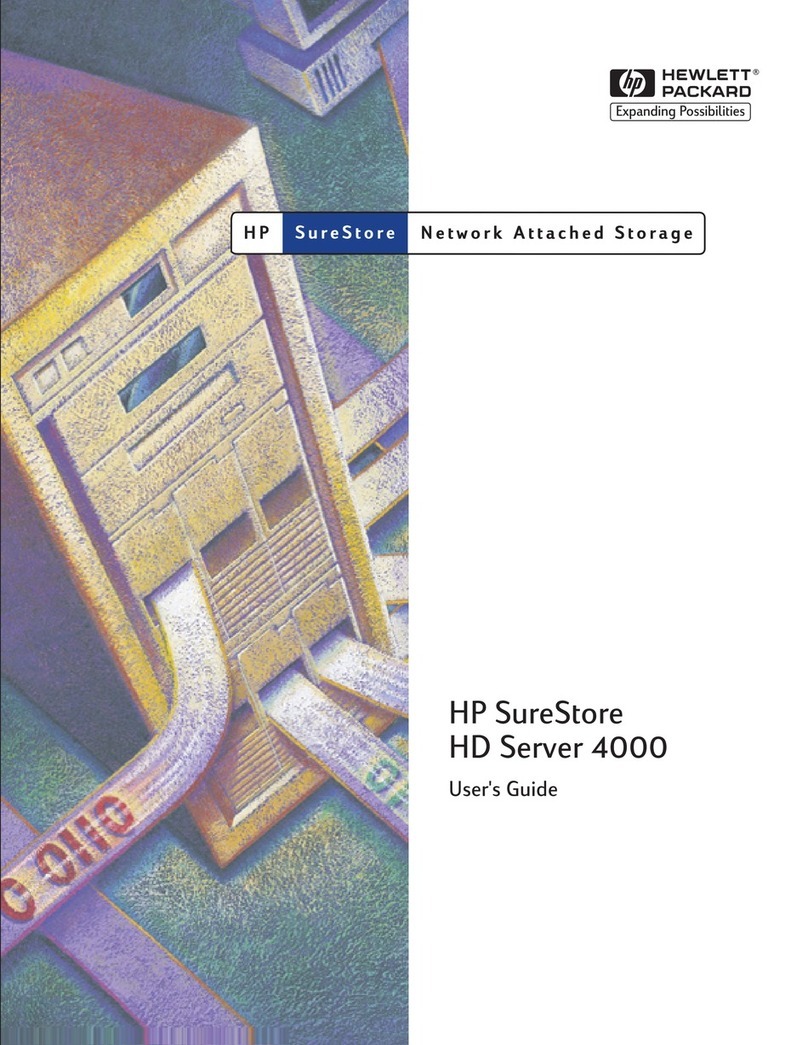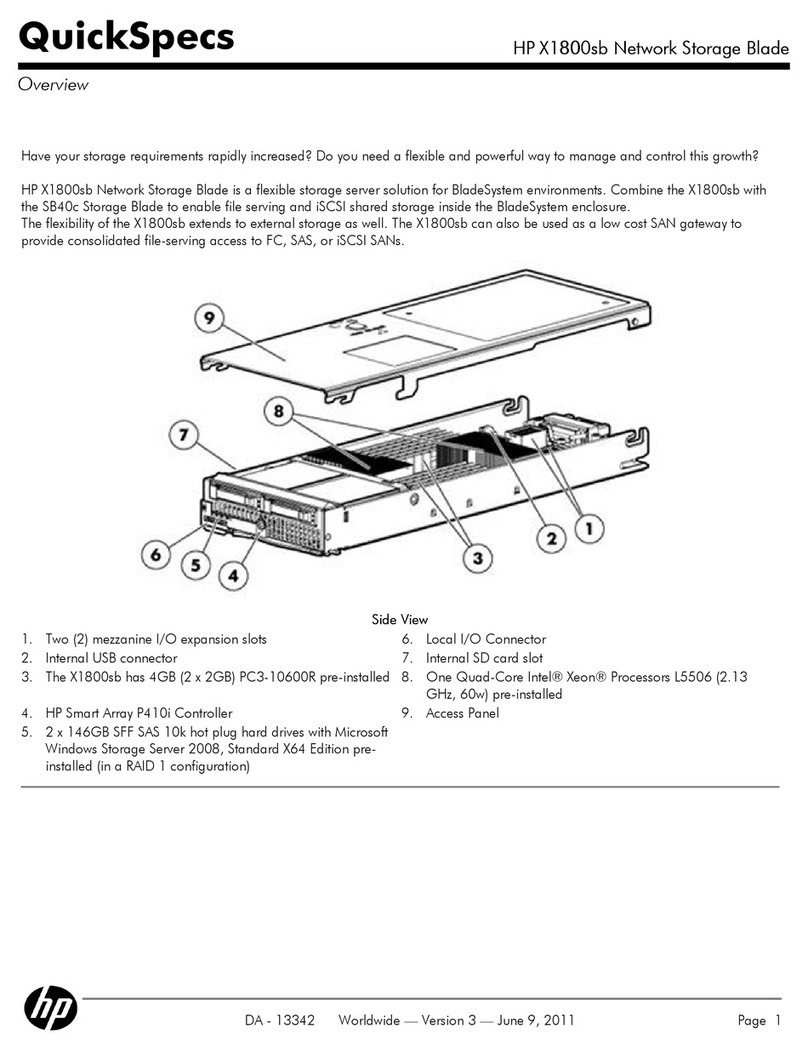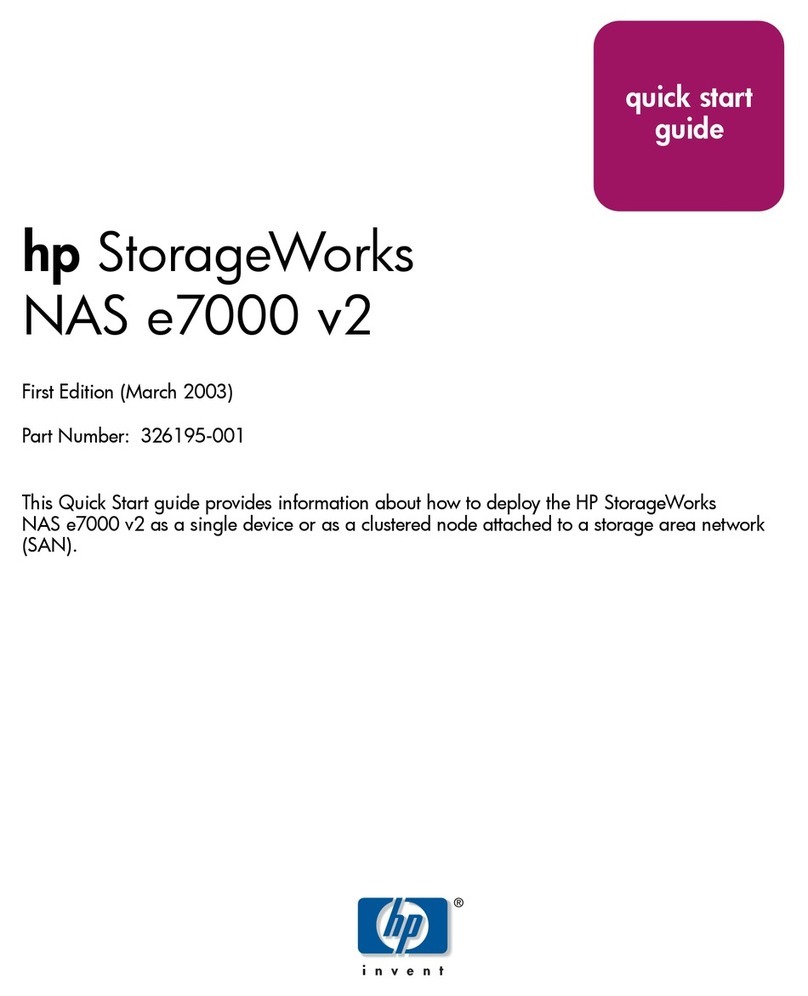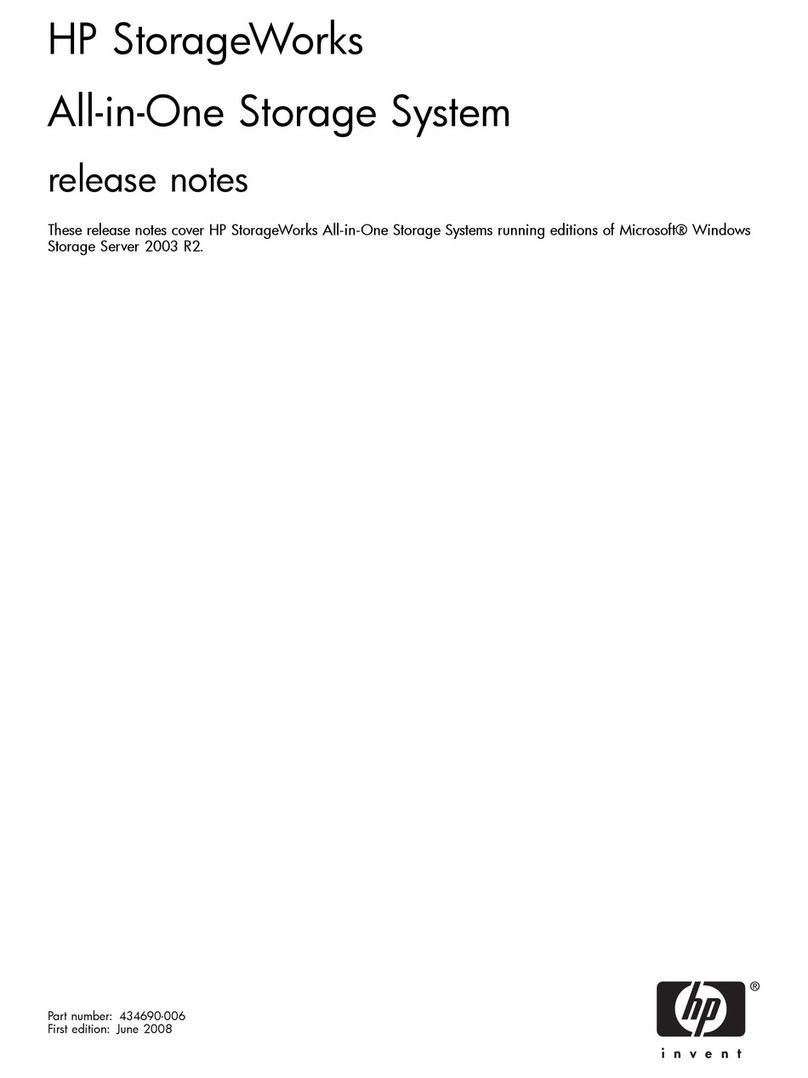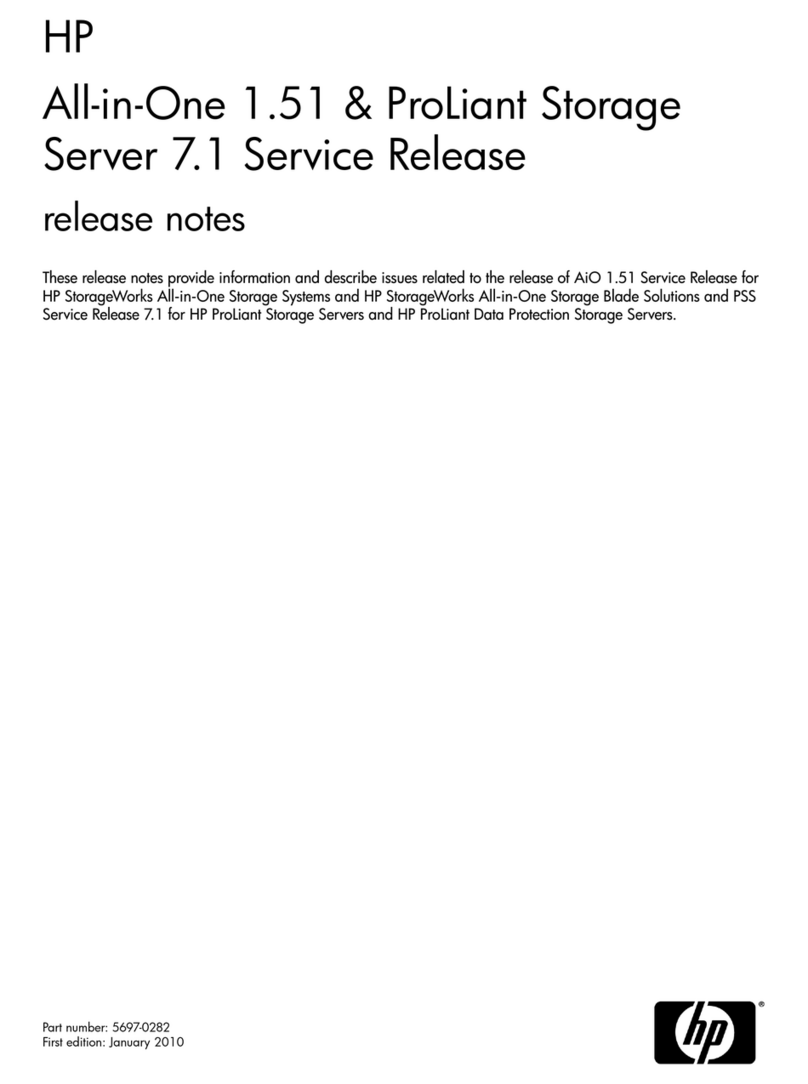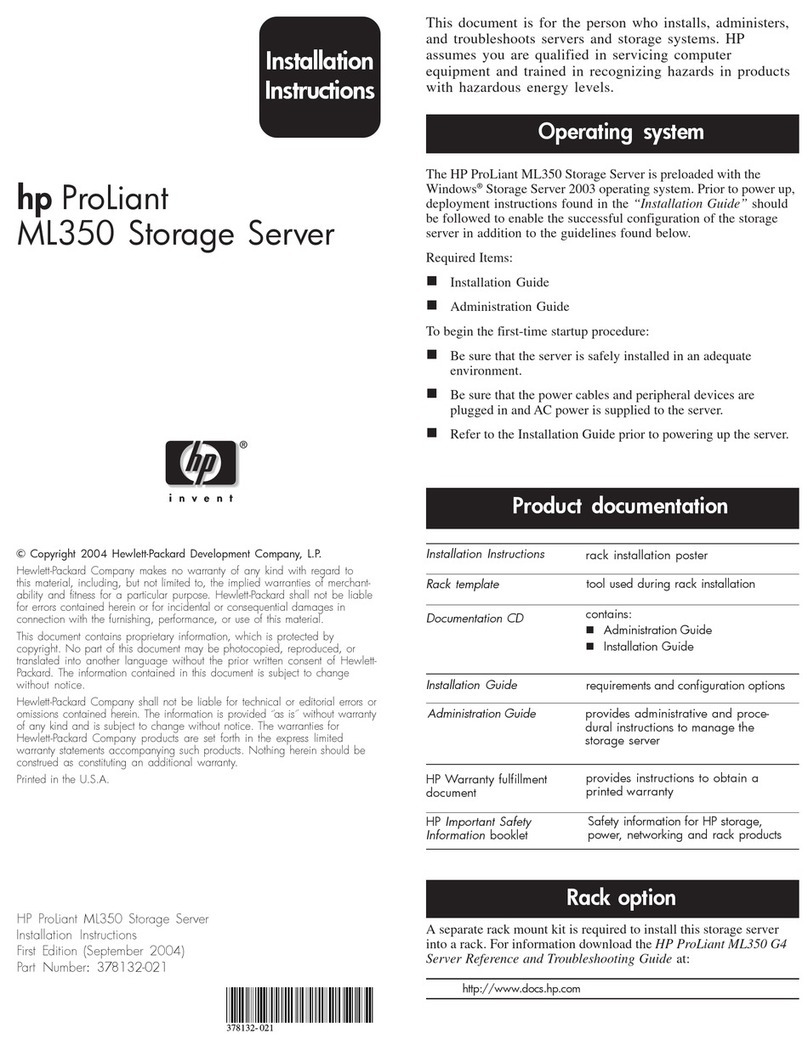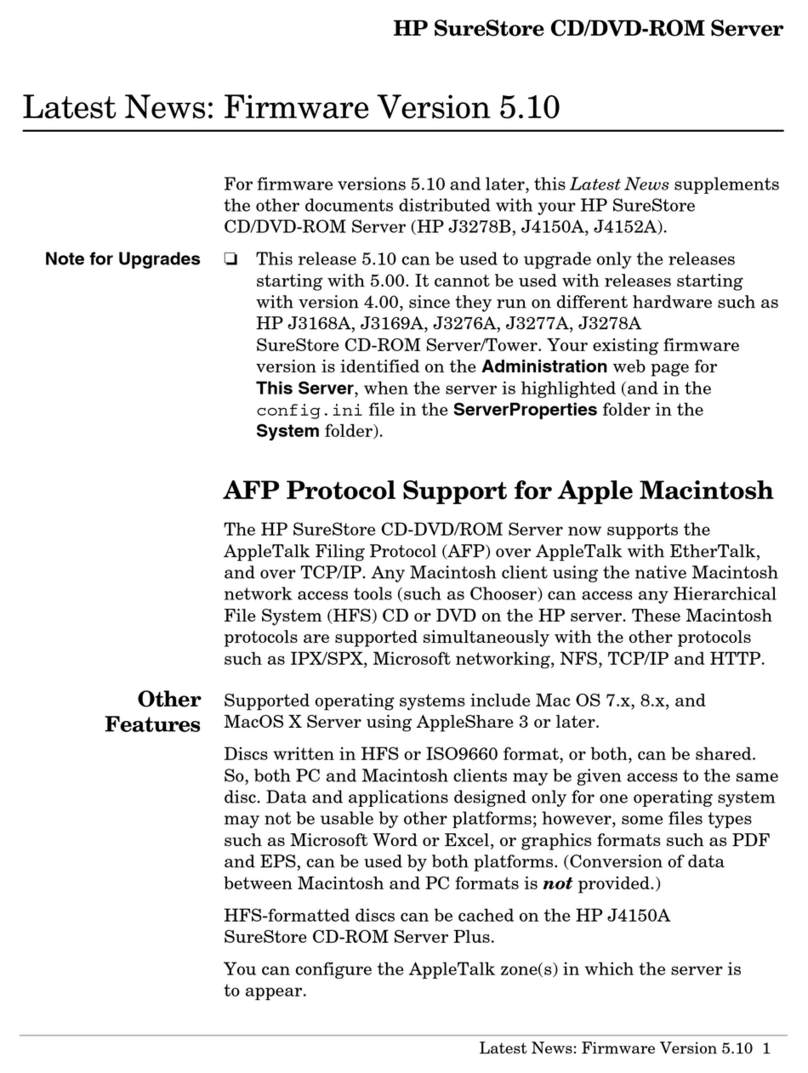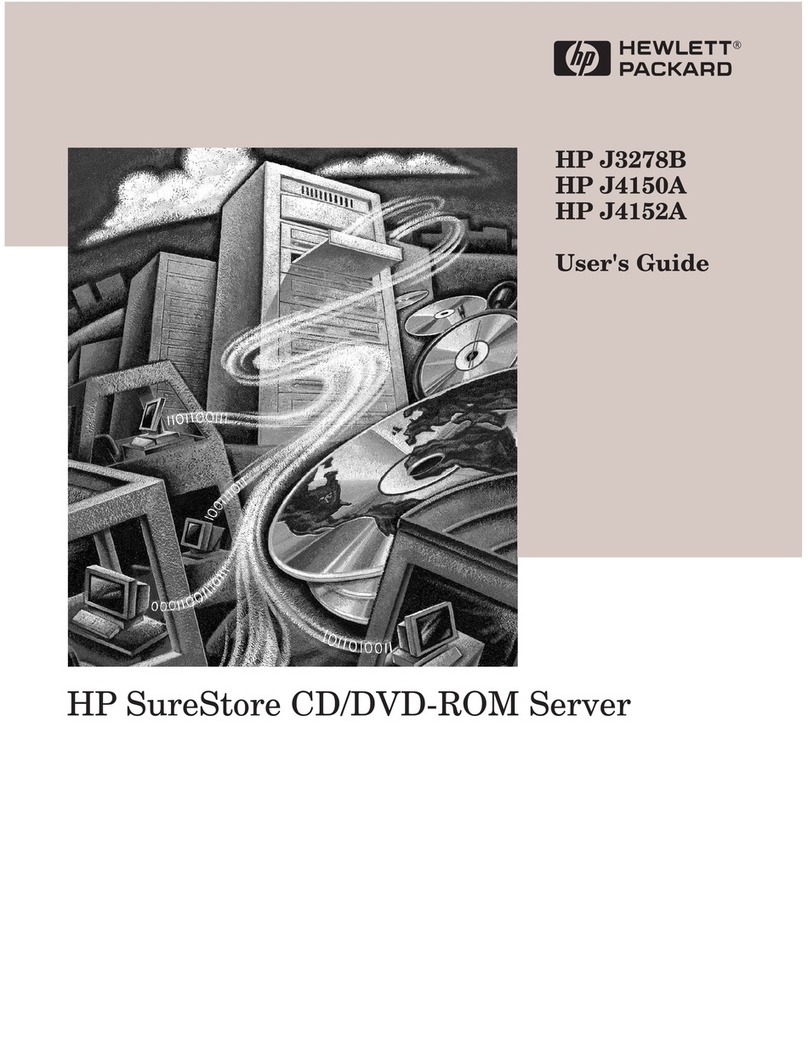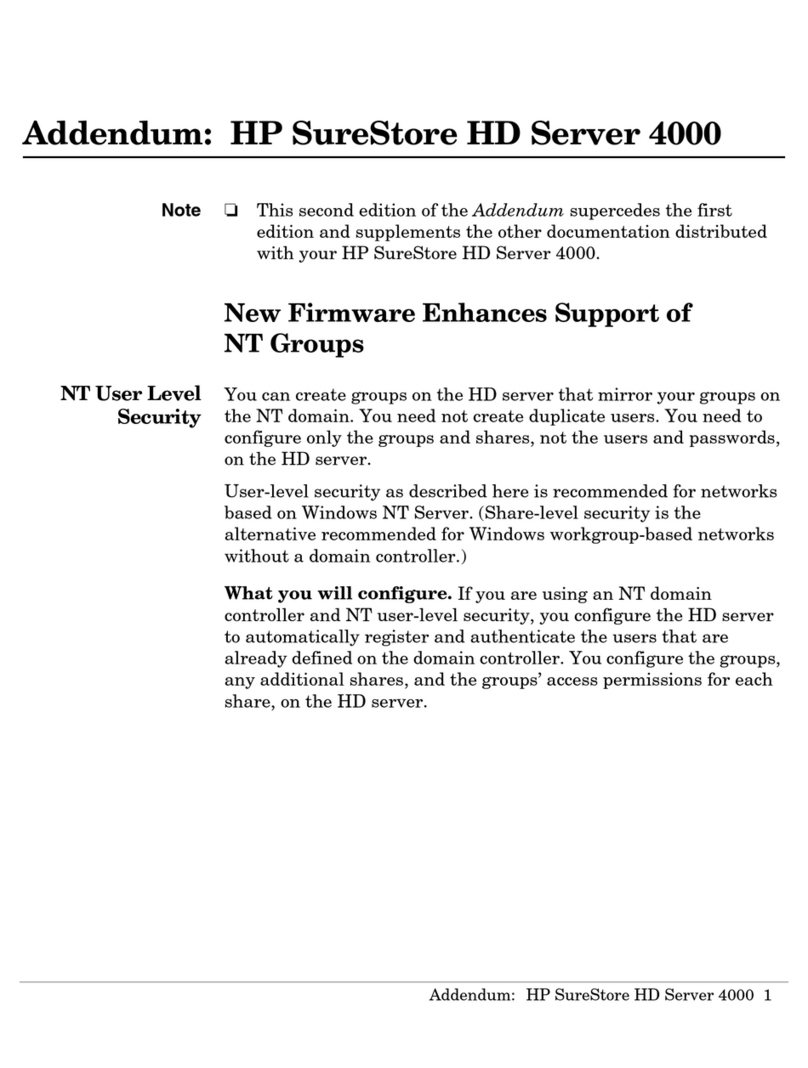*406540-001*
Les "Viktig sikkerhetsinformasjon" på dokumentasjons-CDen før du installerer dette produktet.
Læs dokumentet Vigtige sikkerhedsoplysninger på dokumentations-cd'en, før produktet installeres.
Prima dell'installazione, leggere sul CD le Informazioni importanti sulla sicurezza.
Tärkeisiin turvatietoihin" Documentation CD -levyllä ennen tuotteen asentamista.
Läs dokumentet Viktig säkerhetsinformation på dokumentations-cd:n innan du installerar denna produkt.
Important Safety Information
About this document
This document provides procedures for installing the HP ProLiant
ML310 G3 Storage Server. HP assumes that you are qualified in
servicing computer equipment, and trained in recognizing hazards in
products with hazardous energy levels.
Regulatory notice
The rating label on the device gives the class (A or B) of the
equipment. Class B devices have an FCC logo or ID on the label.
Class A devices do not have an FCC logo or ID on the label. After you
have determined the device class, see the HP ProLiant Storage Server
user guide for complete regulatory compliance notices. This guide is
printed, and also provided in the product kit as a file on the
documentation CD.
Kit contents
Included in your storage server kit are the following:
•HP ProLiant ML310 G3 Storage Server (with operating system
preloaded)
•Power cord
•Documentation CD—Contains administration guide, user guide,
and these installation instructions.
•Quick Restore DVD
•Service Release DVD
•Safety and Disposal Documentation CD
•
HP ProLiant Storage Server user guide
•ProLiant Essentials Integrated Lights-Out Advanced Pack
•End user license agreements
NOTE: A keyboard and mouse are not included with the storage
server.
Operating system
The HP ProLiant ML310 G3 Storage Server is preloaded with the
Windows® Storage Server 2003 operating system. Prior to power up,
deployment instructions found in the HP ProLiant Storage Server user
guide should be followed to enable the successful configuration of the
storage server.
Installing a storage server (tower)
Follow the steps in this section to set up a tower model server.
WARNING! To reduce the risk of electric shock, fire, or damage
to the equipment, do not plug telephone or telecommunications
connectors into RJ-45 connectors.
1. Connect network cable and any peripheral devices to the server.
2. Connect the power cord to the back of the server.
3. Connect the power cord to the AC power source.
4. See the storage server startup chapter in the HP ProLiant Storage
Server user guide.
WARNING! To reduce the risk of personal injury or damage to
the equipment:
•Do not disable the power cord grounding plug. The grounding
plug is an important safety feature.
•Plug the power cord into a grounded (earthed) electrical outlet that
is easily accessible at all times.
•Unplug the power cord from the power supply to disconnect power
to the equipment.
•Do not route the power cord where it can be walked on or pinched
by items placed against it. Pay particular attention to the plug,
electrical outlet, and the point where the cord extends from the
server.
Callouts
Front panel
1Media bays (bezel blanks)
2CD-ROM drive ejector button
3Power on/Standby button
4Power on/Standby LED
5Hard drive activity LED
6NIC link/activity LED
7Internal system health LED
8Hard drive bays
9USB connectors (2)
10 Bezel lock
11 CD-ROM drive indicator LED
12 CD-ROM drive
Rear panel
1Power cord connector
2Mouse connector
3Keyboard connector
4Serial connector
5Video connector
6USB connectors (2)
7RJ-45 Ethernet connector
8RJ-45 connector (iLO)
9Parallel connector
Registering the server
To register your product, visit the HP Registration web site at:
http://register.hp.com
Additional information
The HP ProLiant Servers Troubleshooting Guide provides simple
procedures for resolving common problems as well as a
comprehensive course of action for fault isolation and identification,
error message interpretation, issue resolution, and software
maintenance. Keep in mind that some information may not apply to a
storage server.
To obtain the guide, refer to one of the sources below, and then select
the HP ProLiant Servers Troubleshooting Guide.
•The Business Support Center on the HP web site
http://www.hp.com/support
You can find the guide by using the navigation features on the web
site.
•The Technical Documentation web site
http://www.docs.hp.com
Select Enterprise Servers, Workstations and Systems Hardware,
and then the appropriate server.
HP ProLiant ML310
l0040
1
2
3
4
5
6
7
8
9
10
11
12
gl0041
1
2
3
4
5
7
6
8
9
HP ProLiant
ML310 G3 Storage Server
installation instructions
© Copyright 2005 Hewlett-Packard Development Company, L.P.
Windows® is a U.S. registered trademark of Microsoft Corporation.
First edition December 2005
Product names mentioned herein may be trademarks of their respective
companies as reflected by an associated footnote.
The information in this document is subject to change without notice.
www.hp.com