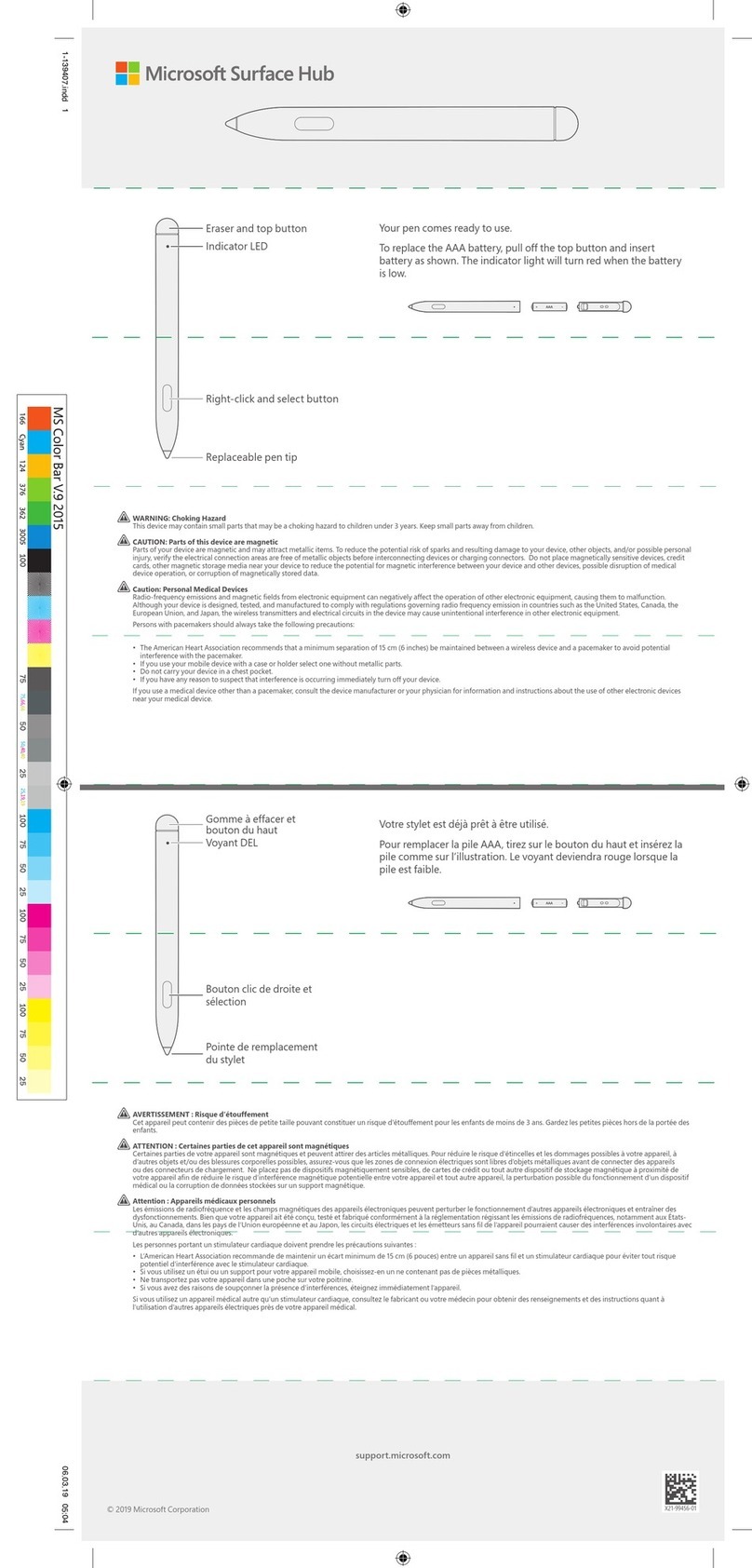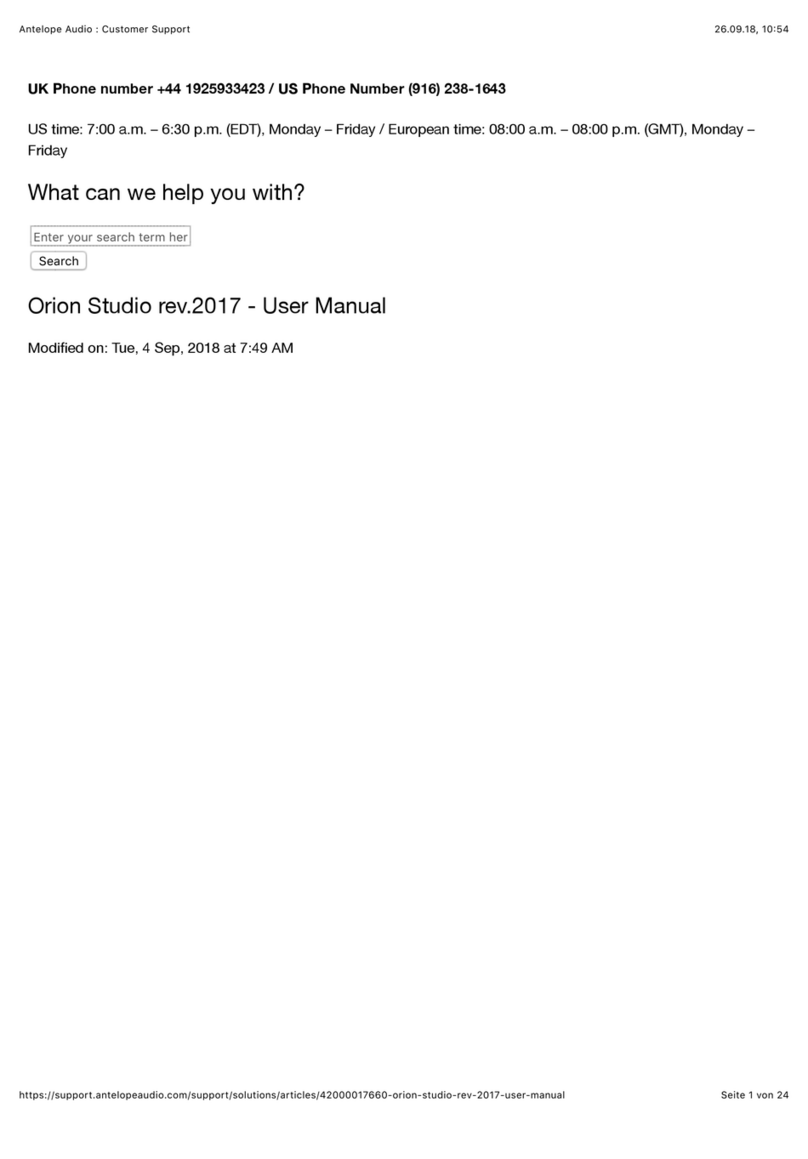Adafruit Industries BME280 User manual

Adafruit BME280 Humidity + Barometric Pressure + Temperature
Sensor Breakout
Created by lady ada
Last updated on 2016-04-26 12:01:06 PM EDT

2
3
6
6
7
7
8
8
8
9
10
10
11
12
13
14
17
18
18
18
18
19
Guide Contents
Guide Contents
Overview
Pinouts
Power Pins:
SPI Logic pins:
I2C Logic pins:
Assembly
Prepare the header strip:
Add the breakout board:
And Solder!
Wiring & Test
I2C Wiring
SPI Wiring
Download Adafruit_BME280 library
Load Demo
Library Reference
F.A.Q.
Downloads
Documents
Alternative Driver (Python)
Schematic
Dimensions
© Adafruit Industries https://learn.adafruit.com/adafruit-bme280-humidity-barometric-
pressure-temperature-sensor-breakout Page 2 of 19

Overview
Bosch has stepped up their game with their new BME280 sensor, an environmental sensor with
temperature, barometric pressure and humidity! This sensor is great for all sorts of
weather/environmental sensing and can even be used in both I2C and SPI!
This precision sensor from Bosch is the best low-cost sensing solution for measuring humidity with
±3% accuracy, barometric pressure with ±1 hPa absolute accuraccy, and temperature with ±1.0°C
accuracy. Because pressure changes with altitude, and the pressure measurements are so good, you
can also use it as an altimeter with ±1 meter accuracy!
© Adafruit Industries https://learn.adafruit.com/adafruit-bme280-humidity-barometric-
pressure-temperature-sensor-breakout Page 3 of 19

The BME280 is the next-generation of sensors from Bosch, and is the upgrade to the
BMP085/BMP180/BMP183 - with a low altitude noise of 0.25m and the same fast conversion time. It
has the same specifications, but can use either I2C or SPI. For simple easy wiring, go with I2C. If you
want to connect a bunch of sensors without worrying about I2C address collisions, go with SPI.
© Adafruit Industries https://learn.adafruit.com/adafruit-bme280-humidity-barometric-
pressure-temperature-sensor-breakout Page 4 of 19

Nice sensor right? So we made it easy for you to get right into your next project. The surface-mount
sensor is soldered onto a PCB and comes with a 3.3V regulator and level shifting so you can use it
with a 3V or 5V logic microcontroller without worry. We even wrote up a nice tutorial with wiring
diagrams, schematics, libraries and examples to get you running in 10 minutes!
© Adafruit Industries https://learn.adafruit.com/adafruit-bme280-humidity-barometric-
pressure-temperature-sensor-breakout Page 5 of 19

Pinouts
Power Pins:
Vin - this is the power pin. Since the sensor chip uses 3 VDC, we have included a voltage
regulator on board that will take 3-5VDC and safely convert it down. To power the board, give it
the same power as the logic level of your microcontroller - e.g. for a 5V micro like Arduino, use
5V
© Adafruit Industries https://learn.adafruit.com/adafruit-bme280-humidity-barometric-
pressure-temperature-sensor-breakout Page 6 of 19

3Vo - this is the 3.3V output from the voltage regulator, you can grab up to 100mA from this if
you like
GND - common ground for power and logic
SPI Logic pins:
All pins going into the breakout have level shifting circuitry to make them 3-5V logic level safe. Use
whatever logic level is on Vin!
SCK - This is the SPI Clock pin, its an input to the chip
SDO - this is the Serial Data Out / Master In Slave Out pin, for data sent from the BMP183 to
your processor
SDI - this is the Serial Data In / Master Out Slave In pin, for data sent from your processor to the
BME280
CS - this is the Chip Select pin, drop it low to start an SPI transaction. Its an input to the chip
If you want to connect multiple BME280's to one microcontroller, have them share the SDI, SDO and
SCK pins. Then assign each one a unique CS pin.
I2C Logic pins:
SCK - this is also the I2C clock pin, connect to your microcontrollers I2C clock line.
SDI - this is also the I2C data pin, connect to your microcontrollers I2C data line.
Leave the other pins disconnected
© Adafruit Industries https://learn.adafruit.com/adafruit-bme280-humidity-barometric-
pressure-temperature-sensor-breakout Page 7 of 19

Assembly
Prepare the header strip:
Cut the strip to length if necessary. It will be easier to solder if
you insert it into a breadboard - long pins down
© Adafruit Industries https://learn.adafruit.com/adafruit-bme280-humidity-barometric-
pressure-temperature-sensor-breakout Page 8 of 19

Add the breakout board:
Place the breakout board over the pins so that the short pins
poke through the breakout pads
And Solder!
Be sure to solder all pins for reliable electrical contact.
(For tips on soldering, be sure to check out our Guide to
Excellent Soldering (http://adafru.it/aTk)).
You're done! Check your solder joints visually and continue onto
the next steps
© Adafruit Industries https://learn.adafruit.com/adafruit-bme280-humidity-barometric-
pressure-temperature-sensor-breakout Page 9 of 19

Wiring & Test
You can easily wire this breakout to any microcontroller, we'll be using an Arduino. For another kind of
microcontroller, as long as you have 4 available pins it is possible to 'bit-bang SPI' or you can use two
I2C pins, but usually those pins are fixed in hardware. Just check out the library, then port the code.
I2C Wiring
Use this wiring if you want to connect via I2C interface
Connect Vin to the power supply, 3-5V is fine. Use the same voltage that the microcontroller
logic is based off of. For most Arduinos, that is 5V
Connect GND to common power/data ground
Connect the SCL pin to the I2C clock SCL pin on your Arduino. On an UNO & '328 based
Arduino, this is also known as A5, on a Mega it is also known as digital 21 and on a
Leonardo/Micro, digital 3
Connect the SDA pin to the I2C data SDA pin on your Arduino. On an UNO & '328 based
Arduino, this is also known as A4, on a Mega it is also known as digital 20 and on a
Leonardo/Micro, digital 2
By default, the i2c address is 0x77. If you add a jumper from SDO to GND, the address will change to
0x76.
© Adafruit Industries https://learn.adafruit.com/adafruit-bme280-humidity-barometric-
pressure-temperature-sensor-breakout Page 10 of 19

SPI Wiring
Since this is a SPI-capable sensor, we can use hardware or 'software' SPI. To make wiring identical on
all Arduinos, we'll begin with 'software' SPI. The following pins should be used:
Connect Vin to the power supply, 3V or 5V is fine. Use the same voltage that the microcontroller
logic is based off of. For most Arduinos, that is 5V
Connect GND to common power/data ground
Connect the SCK pin to Digital #13 but any pin can be used later
Connect the SDO pin to Digital #12 but any pin can be used later
Connect the SDI pin to Digital #11 but any pin can be used later
Connect the CS pin Digital #10 but any pin can be used later
Later on, once we get it working, we can adjust the library to use hardware SPI if you desire, or
change the pins to other
© Adafruit Industries https://learn.adafruit.com/adafruit-bme280-humidity-barometric-
pressure-temperature-sensor-breakout Page 11 of 19

Download Adafruit_BME280 library
To begin reading sensor data, you will need to download Adafruit_BME280 from our github
repository (http://adafru.it/fFZ). You can do that by visiting the github repo and manually downloading
or, easier, just click this button to download the zip
Download Adafruit BME280 Library
http://adafru.it/fFZ
Rename the uncompressed folder Adafruit_BME280 and check that the Adafruit_BME280 folder
contains Adafruit_BME280.cpp and Adafruit_BME280.h
Place the Adafruit_BME280 library folder your arduinosketchfolder/libraries/ folder.
You may need to create the libraries subfolder if its your first library. Restart the IDE.
We also have a great tutorial on Arduino library installation at:
http://learn.adafruit.com/adafruit-all-about-arduino-libraries-install-use (http://adafru.it/aYM)
© Adafruit Industries https://learn.adafruit.com/adafruit-bme280-humidity-barometric-
pressure-temperature-sensor-breakout Page 12 of 19

Load Demo
Open up File->Examples->Adafruit_BME280->bmp280test and upload to your Arduino wired up to
the sensor
Depending on whether you are using I2C or SPI, change the pin names and comment or uncomment
the following lines.
#define BME_SCK 13
#define BME_MISO 12
#define BME_MOSI 11
#define BME_CS 10
Adafruit_BME280 bme; // I2C
© Adafruit Industries https://learn.adafruit.com/adafruit-bme280-humidity-barometric-
pressure-temperature-sensor-breakout Page 13 of 19
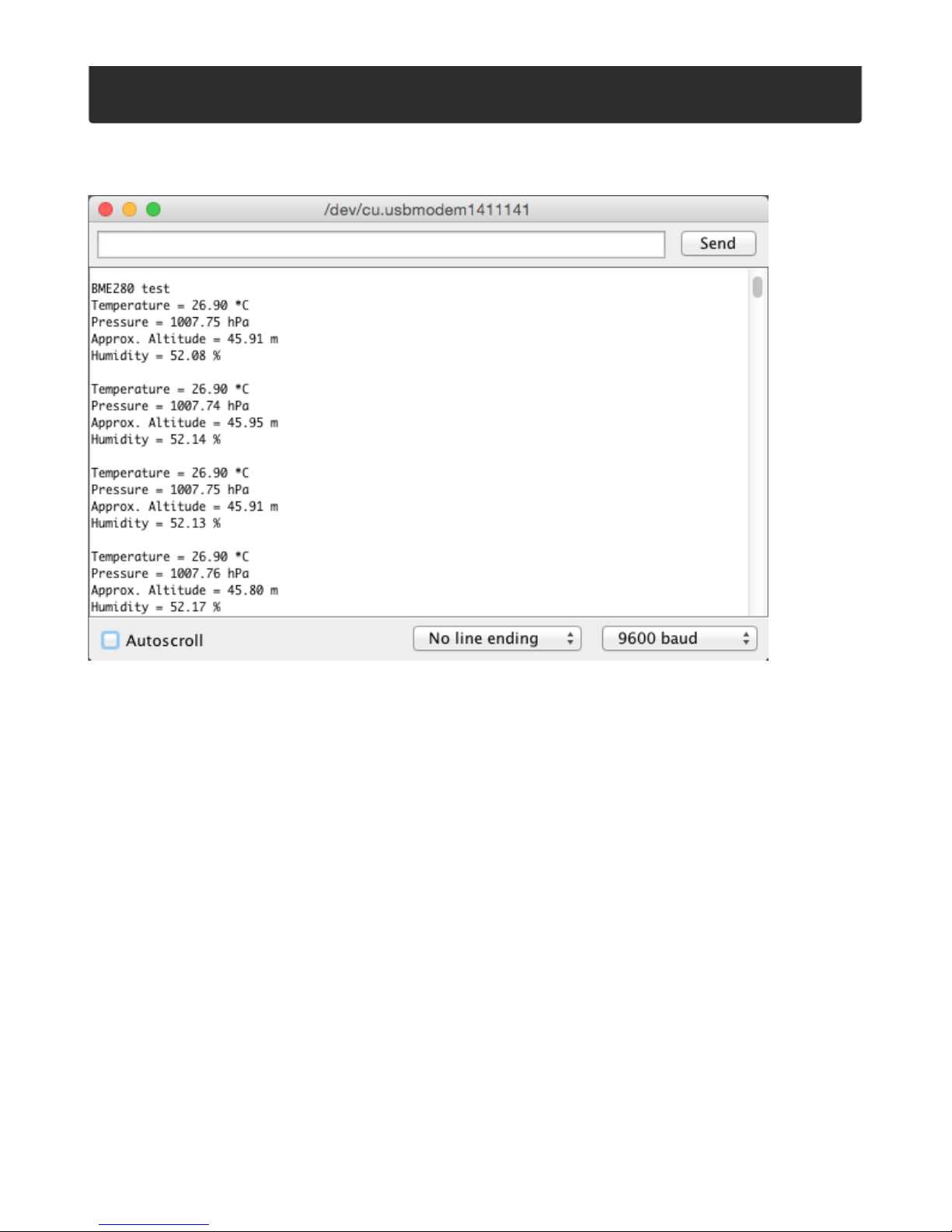
//Adafruit_BME280 bme(BME_CS); // hardware SPI
//Adafruit_BME280 bme(BME_CS, BME_MOSI, BME_MISO, BME_SCK);
Once uploaded to your Arduino, open up the serial console at 9600 baud speed to see data being
printed out
Temperature is calculated in degrees C, you can convert this to F by using the classic F = C * 9/5 + 32
equation.
Pressure is returned in the SI units of Pascals. 100 Pascals = 1 hPa = 1 millibar. Often times
barometric pressure is reported in millibar or inches-mercury. For future reference 1 pascal
=0.000295333727 inches of mercury, or 1 inch Hg = 3386.39 Pascal. So if you take the pascal value
of say 100734 and divide by 3389.39 you'll get 29.72 inches-Hg.
You can also calculate Altitude. However, you can only really do a good accurate job of
calculating altitude if you know the hPa pressure at sea level for your location and day! The
sensor is quite precise but if you do not have the data updated for the current day then it can be
difficult to get more accurate than 10 meters.
Library Reference
You can start out by creating a BME280 object with either software SPI (where all four pins can be any
I/O) using
© Adafruit Industries https://learn.adafruit.com/adafruit-bme280-humidity-barometric-
pressure-temperature-sensor-breakout Page 14 of 19

Adafruit_BME280 bme(BME_CS, BME_MOSI, BME_MISO, BME_SCK);
Or you can use hardware SPI. With hardware SPI you must use the hardware SPI pins for your
Arduino - and each arduino type has different pins! Check the SPI reference to see what pins to
use. (http://adafru.it/d5h)
In this case, you can use any CS pin, but the other three pins are fixed
Adafruit_BME280 bme(BME_CS); // hardware SPI
or I2C using the default I2C bus, no pins are assigned
Adafruit_BME280 bme; // I2C
Once started, you can initialize the sensor with
if (!bme.begin()) {
Serial.println("Could not find a valid BME280 sensor, check wiring!");
while (1);
}
begin() will return True if the sensor was found, and False if not. If you get a False value back, check
your wiring!
Reading humidity, temperature and pressure is easy, just call:
bme.readTemperature()
bme.readPressure()
bme.readHumidity()
Temperature is always a floating point, in Centigrade. Pressure is a 32 bit integer with the pressure in
Pascals. You may need to convert to a different value to match it with your weather report. Humidity is
in % Relative Humidity
It's also possible to turn the BME280 into an altimeter. If you know the pressure at sea level, the library
can calculate the current barometric pressure into altitude
bmp.readAltitude(seaLevelPressure)
However, you can only really do a good accurate job of calculating altitude if you know the
hPa pressure at sea level for your location and day! The sensor is quite precise but if you do not
have the data updated for the current day then it can be difficult to get more accurate than 10 meters.
Pass in the current sea level pressure in hPa - so the value will be somewhere around ~1000. You can
also test with the generic 1013.25 value.
© Adafruit Industries https://learn.adafruit.com/adafruit-bme280-humidity-barometric-
pressure-temperature-sensor-breakout Page 15 of 19

© Adafruit Industries https://learn.adafruit.com/adafruit-bme280-humidity-barometric-
pressure-temperature-sensor-breakout Page 16 of 19

F.A.Q.
How come the altitude calculation is wrong? Is my sensor broken?
No, your sensor is likely just fine. The altitude calculation depends on knowing the barometric pressure
at sea level
If you do not set the correct sea level pressure for your location FOR THE CURRENT DAY it will
not be able to calculate the altitude accurately
Barometric pressure at sea level changes daily based on the weather!
© Adafruit Industries https://learn.adafruit.com/adafruit-bme280-humidity-barometric-
pressure-temperature-sensor-breakout Page 17 of 19

Downloads
Documents
Datasheet for the BME280 sensor used in this breakout (http://adafru.it/fG0)
Alternative Driver (Python)
If you are using this breakout with a Raspberry Pi or Pi2, you can also look at the
Adafruit_Python_BME280 (http://adafru.it/fX4) driver.
This alternative driver uses I2C to communicate with the BME280, so connect SCL on the Pi to SCK
on the BME, and SDA to SDI, along with power (3.3V to VIN) and GND.
Schematic
Click to enlarge
© Adafruit Industries https://learn.adafruit.com/adafruit-bme280-humidity-barometric-
pressure-temperature-sensor-breakout Page 18 of 19

Dimensions
In inches
© Adafruit Industries Last Updated: 2016-04-26 12:01:07 PM EDT Page 19 of 19
Table of contents
Popular Accessories manuals by other brands

Baumer
Baumer OADM 20I6480/S14F quick start guide

LMI Technologies
LMI Technologies Gocator 2000 quick start guide

Sygonix
Sygonix SY-RS-201 operating instructions

Huawei
Huawei RRU Hardware maintenance guide

Elma
Elma Cyclomatic Due operating instructions
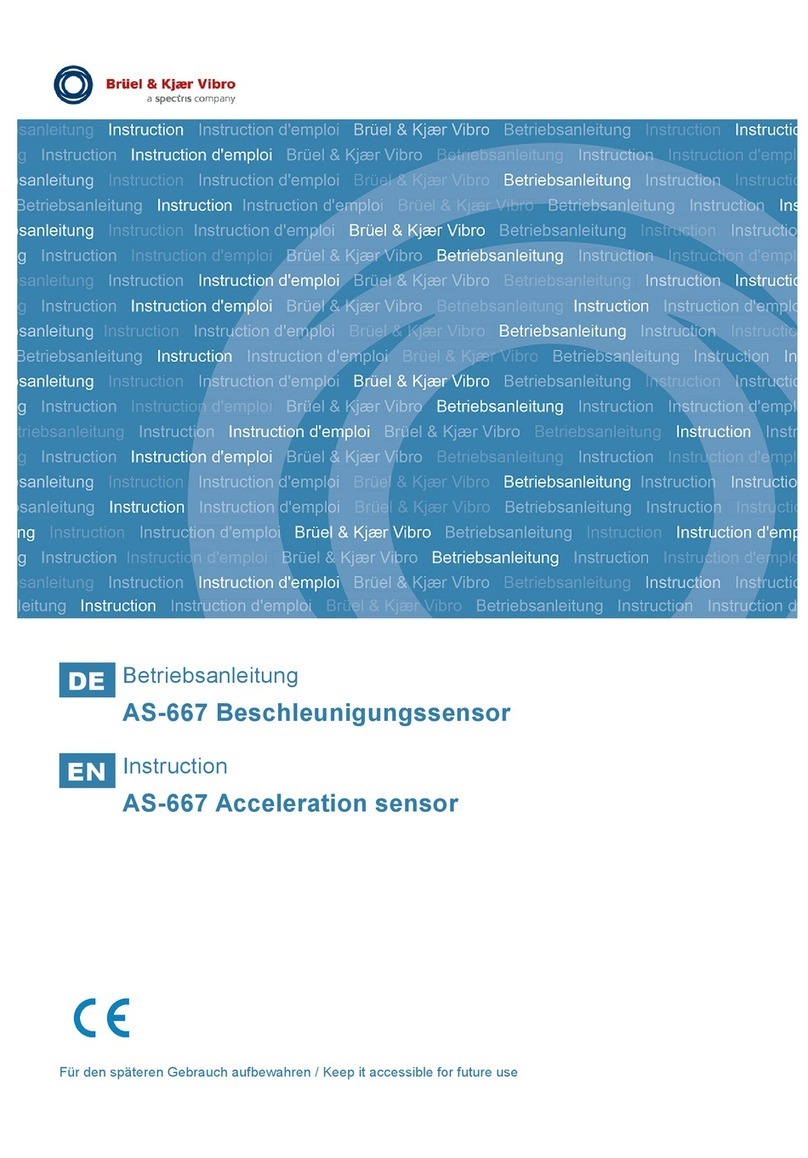
Spectris
Spectris Bruel & Kjaer Vibro AS-667 instructions