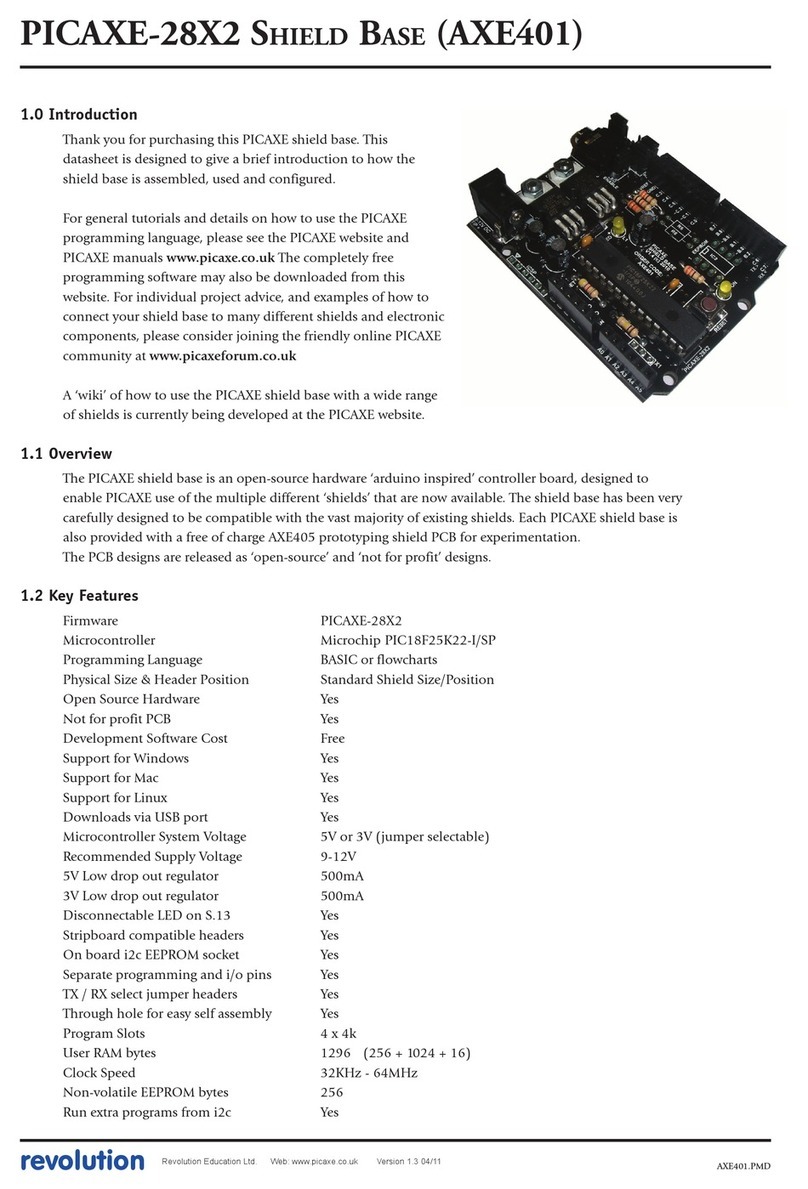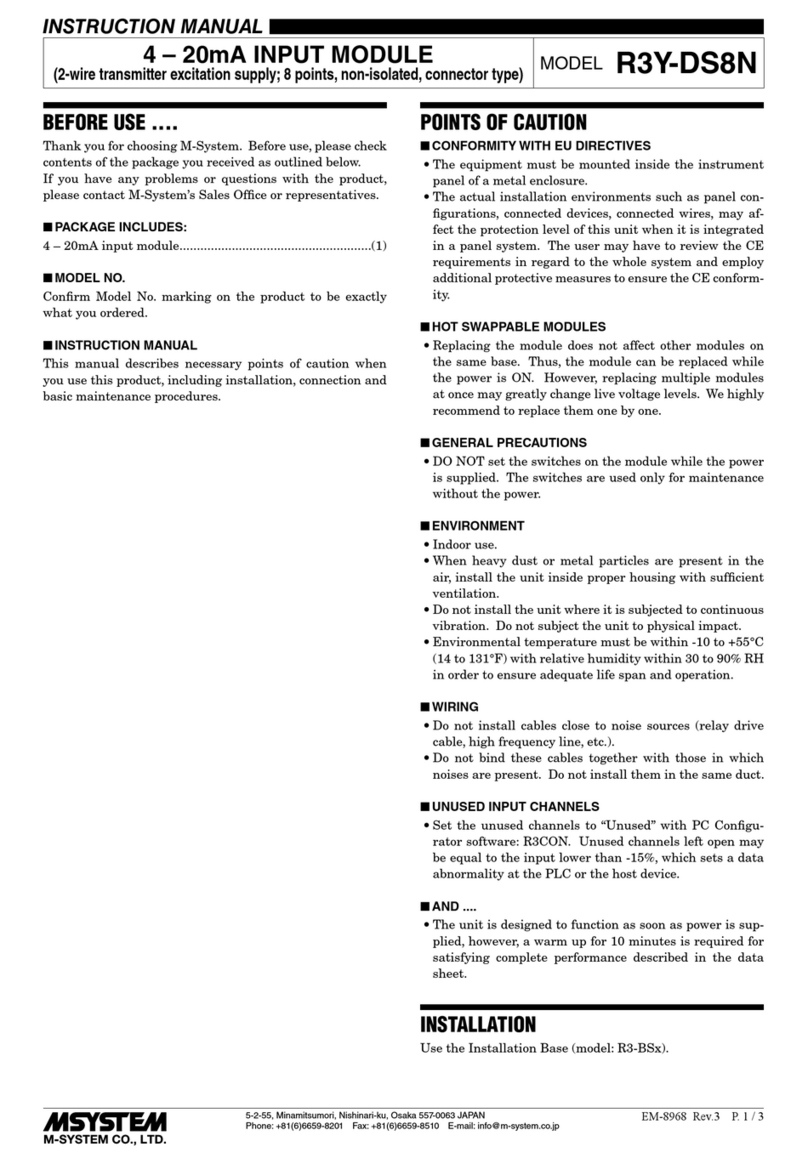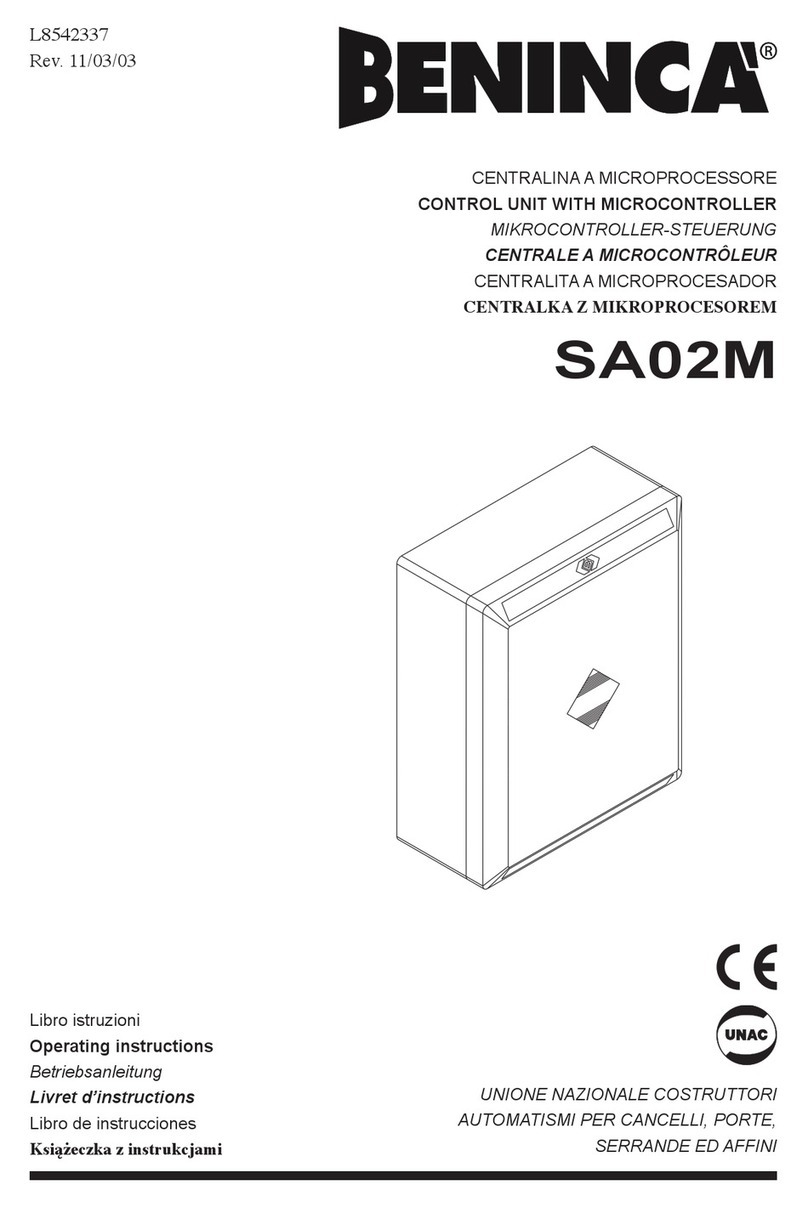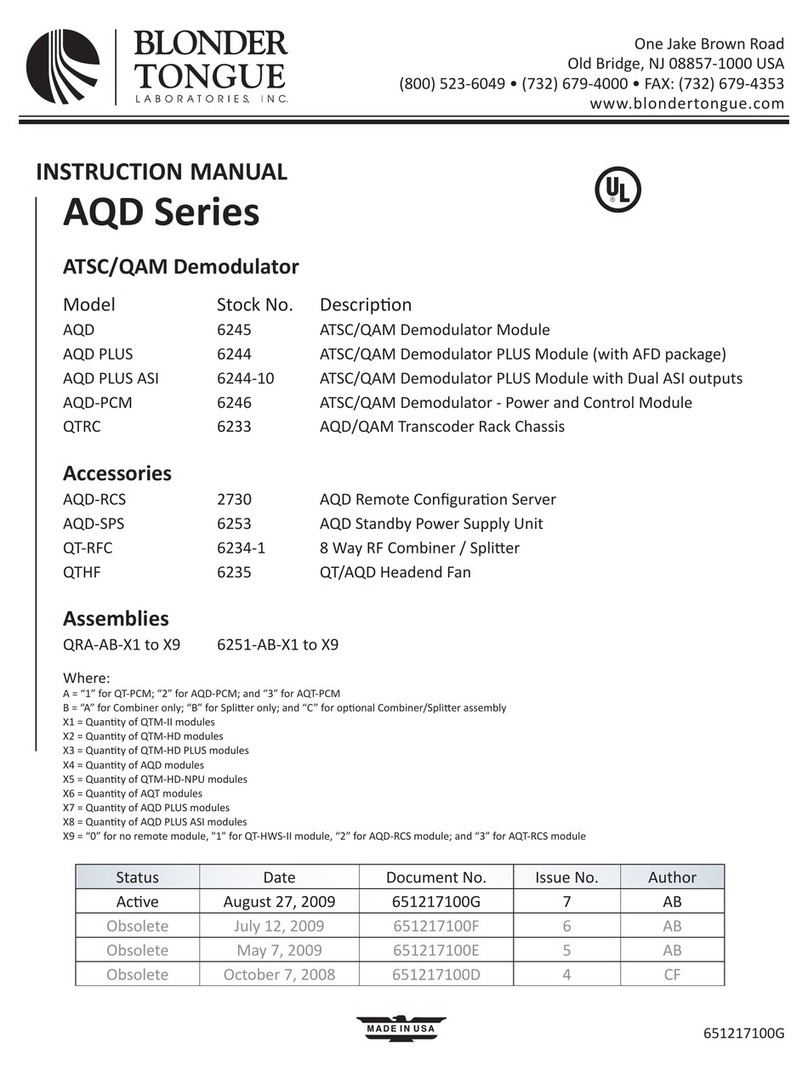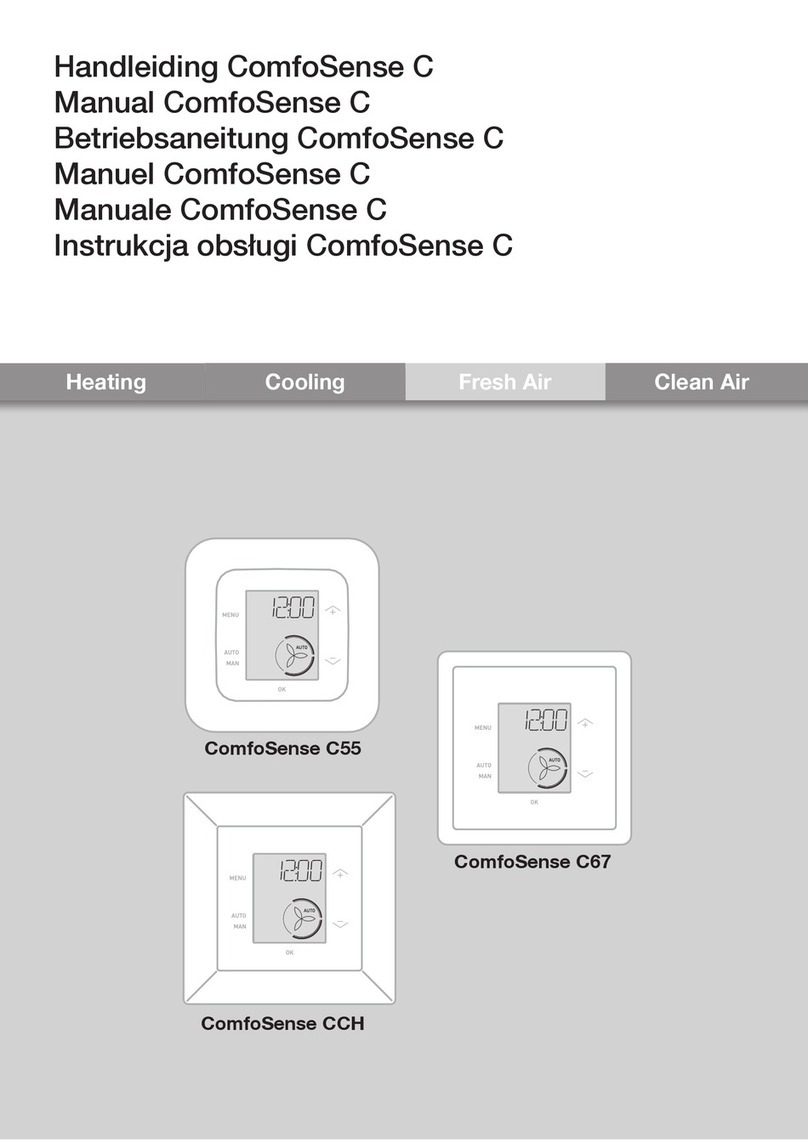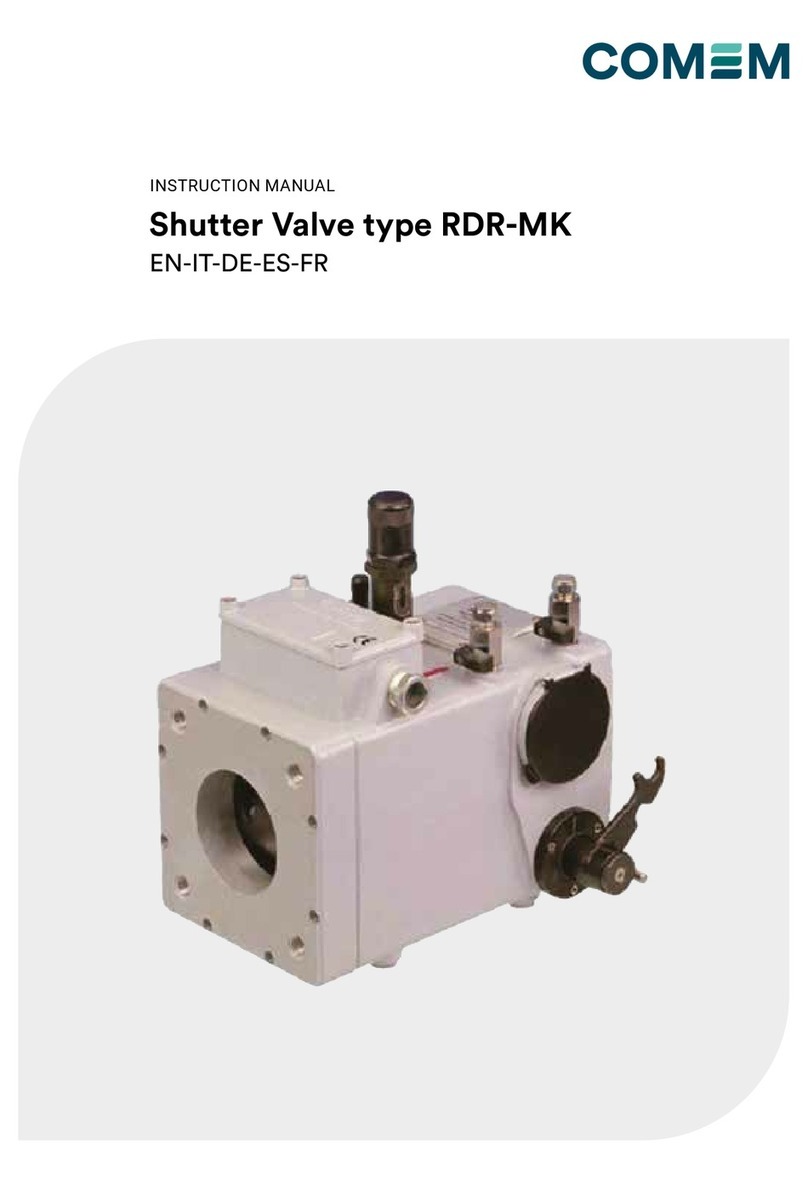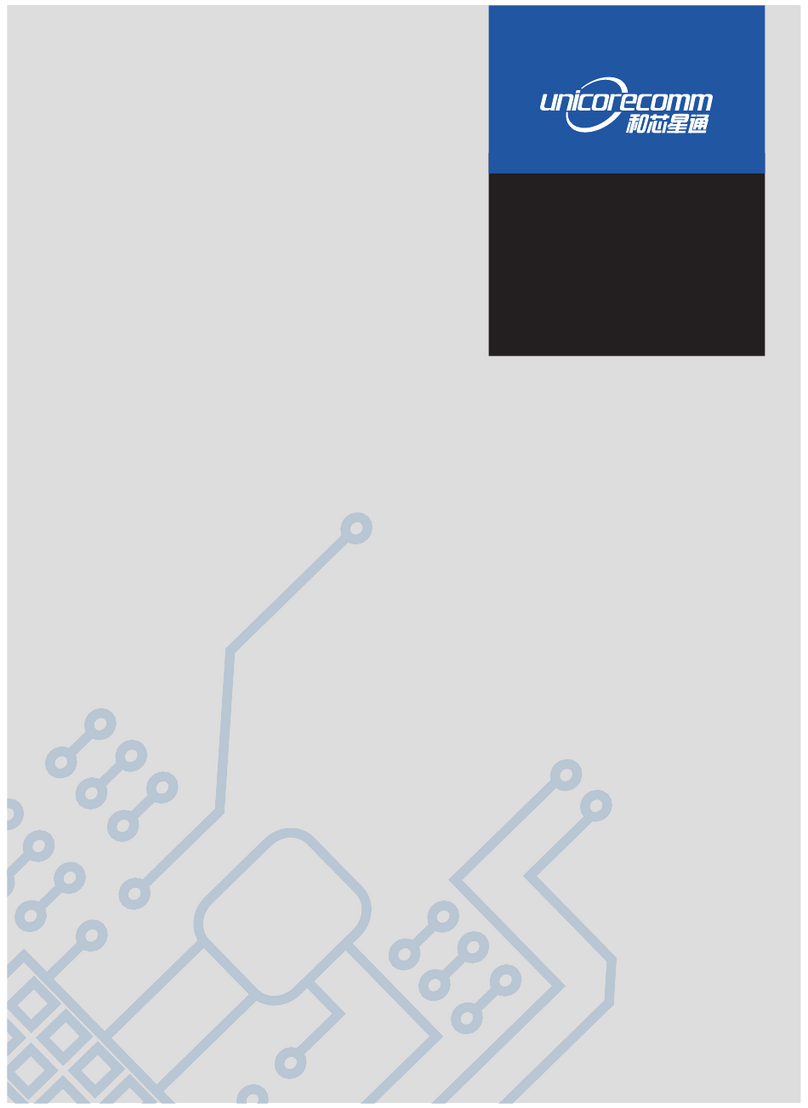Adafruit Motor Shield V2.0 User manual

Motor Shield V2.0
Introduction
Note
This document works for Motor Shield V2.0/2.1/2.2.
The Motor Shield is a driver module for motors that allows you to use Arduino to
control the working speed and direction of the motor. Based on the Dual Full-Bridge
Drive Chip L298, it is able to drive two DC motors or a step motor. The Motor Shield
can either be powered directly by Arduino or by an external 6V~15V power supply via
the terminal input. This module can be used for the development of micro robots and
intelligent vehicles, etc
Features
•Standard Arduino UNO Shield pin out
•Based on L298 full bridge IC
•Drive 2 DC Motor or 1 Stepper
•External power input available
•Led indicator
•Heat sink for better performance
•Arduino library

Specifications
Spec
Value
Operating Voltage
5V
External Power
6-15V
Output Current
2.0A Max @ Each Channel
PWM Range
0-100%
Output
2 Channels, 4 Ports
Hardware Overview
1.Channel 1 indicator, include 3 leds
•EB - channel 1 enable, high active
•IN3 - status of OUT3
•IN4 - status of OUT4
2.Channel 1 Sense - Please connect the left 2 pins together for normal usage.
Note that it’s a high level application for sense the current, please refer to datasheet
and schematic for more information.

3.OUTPUT - There’re 2 channels, each channel has 2 output
•Channel 0 - OUT1, OUT2
•Channel 1 - OUT3, OUT4
4.Channel 0 Sense
5.Channel 0 indicator, include 3 leds
•EB - channel 0 enable, high active
•IN1 - status of OUT1
•IN2 - status of OUT2
6.External Power Input, range 6-15V
7.Reset indicator - turn red when Reset button is pressed
8.Reset button - pressed to reset the shield and Arduino
9.Power indicator - turn green when power in, either internal or external
A.Power switch
•Connect - Get power from Arduino
•Disconnect - Get power from External sources
B.Standard Arduino shield pin out
Digital Pin Used
Arduino Pin
Function
D0
Not Used
D1
Not Used
D2
Not Used
D3
Not Used
D4
Not Used
D5
Not Used
D6
Not Used

Arduino Pin
Function
D7
Not Used
D8
OUT1
D9
Enable of Channel0
D10
Enable of Chennel1
D11
OUT2
D12
OUT3
D13
OUT4
Note
D8~D13 was used by Motor Shield. Please don’t use those pins to avoid conflict.
Analog Pin Used
Arduino Pin
Function
D0
Not Used
D1
Not Used
D2
Not Used
D3
Not Used
D4
Not Used
D5
Not Used
Note
Not Used means you can use those pins freely.
Getting Started
Here we will show you how to drive a dc motor and a stepper with this shield.
We need a Seeeduino V4 as the controller, Seeeduino V4 is an Arduino compatible
board, and you can use an Arduino as well.
And you need a dc motor or a stepper for testing.
Download the library
Click the below button to download the library. If the library you had download include
“-master”, please remove it.

Drive a DC Motor
You can drive 2 DC motor with this shield. Here I will show you how to drive a DC
motor.
You need to do some preparing first:
•Set SEN_A and SEN_B, connect the left 2 pins together with a jumper.
•Connect MB_EN together with a jumper, as we are no going use an external power.
•Connect your DC motor to Chanel 0 (OUT1 and OUT2).
Then open motor_dc example in the library. Upload the code to Seeeduino V4.2.
// Demo function:The application method to drive the DC motor.
// Author:Loovee (luweicong@seeed.cc)
// 2016-3-11
#include "MotorDriver.h"
MotorDriver motor;
void setup()
{
// initialize
motor.begin();
}

void loop()
{
motor.speed(0, 100); // set motor0 to speed 100
delay(1000);
motor.brake(0);// brake
delay(1000);
motor.speed(0, -100);// set motor0 to speed -100
delay(1000);
motor.stop(0);// stop
delay(1000);
}
// END FILE
Then you will find your motor move (1s), stop (1s), move back (1s), stop (1s), and
loop.
If there’s nothing happen, please make sure:
•You had uploaded the code successfully
•Your motor connect right
•The led indicators blink right
Drive a Stepper
You can drive a 4-wire stepper with this shield. Here I will show you how to drive
a stepper

You need to do some preparing first: - Set SEN_A and SEN_B, connect the left 2
pins together with a jumper. - Connect MB_EN together with a jumper, as we are no
going to use an external power.
Find the pin definitions of you stepper, and connect it to the OUTPUT of the shield.
As below:
Stepper
Motor Shield
A+
OUT1
A-
OUT2
B+
OUT3
B-
OUT4
Then open stepper_test example in the library, upload it to Seeeduino V4, then you
will find your stepper move.
/*
* Stepper test for Seeed Motor Shield V2
* loovee @ 15 Mar, 2016
*/
#include <Stepper.h>
// change this to the number of steps on your motor
#define STEPS 200
// create an instance of the stepper class, specifying
// the number of steps of the motor and the pins it's
// attached to
Stepper stepper(STEPS, 8, 11, 12, 13);
// the previous reading from the analog input
int previous = 0;
void step(int steps)
{
digitalWrite(9, HIGH);

digitalWrite(10, HIGH);
stepper.step(steps);
digitalWrite(9, LOW);
digitalWrite(10, LOW);
}
void setup()
{
// set the speed of the motor to 30 RPMs
pinMode(9, OUTPUT);
pinMode(10, OUTPUT);
digitalWrite(9, LOW);
digitalWrite(10, LOW);
stepper.setSpeed(30);
}
void loop()
{
step(1000);
step(-1000);
}
// END FILE
If there’s nothing happen, please double check if you had connected the wire right.
Library APIs
begin
Description
void begin();

speed
Description
Set speed, control by PWM.
void move(int motor_id, int speed);
•motor_id
•0 - Chanel 0
•1 - Chanel 1
•speed: -100~100, the larger the faster, 0 for stop
stop
void stop(unsigned char motor_id);
brake
void brake(unsigned char motor_id);
Stepper
Note that we use the library provided by Arduino IDE to drive a stepper.
There’s something need to be modified, please refer the examples.
Table of contents
Popular Control Unit manuals by other brands

SSP
SSP CP Series Maintenance instructions

Watts
Watts Tekmar 256 Installation & operation manual

Supermicro
Supermicro MicroBlade MBI-6219G-T7LX user manual

Quectel
Quectel EC25 Mini PCIe Hardware design

Richter
Richter NKS-N Series Installation and operating manual

Vortice
Vortice NA Series Instruction booklet