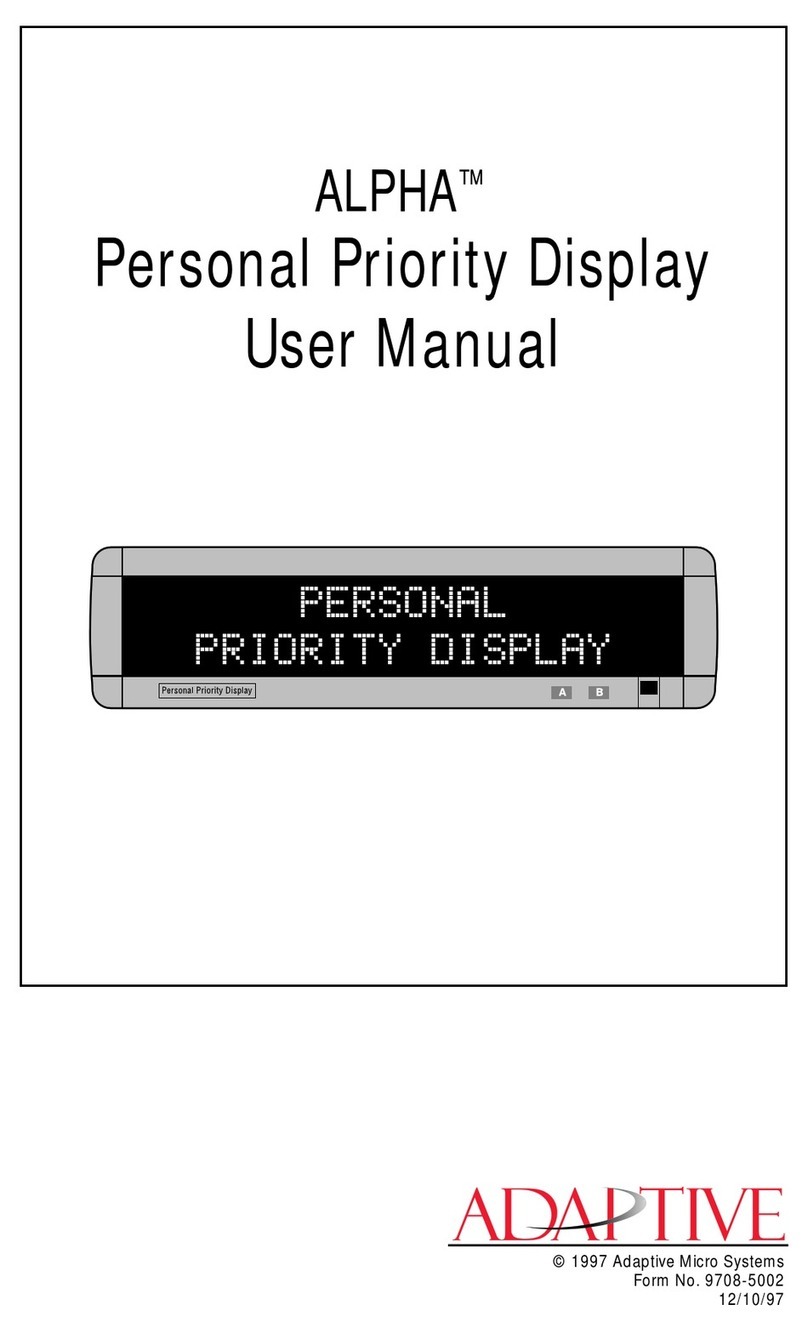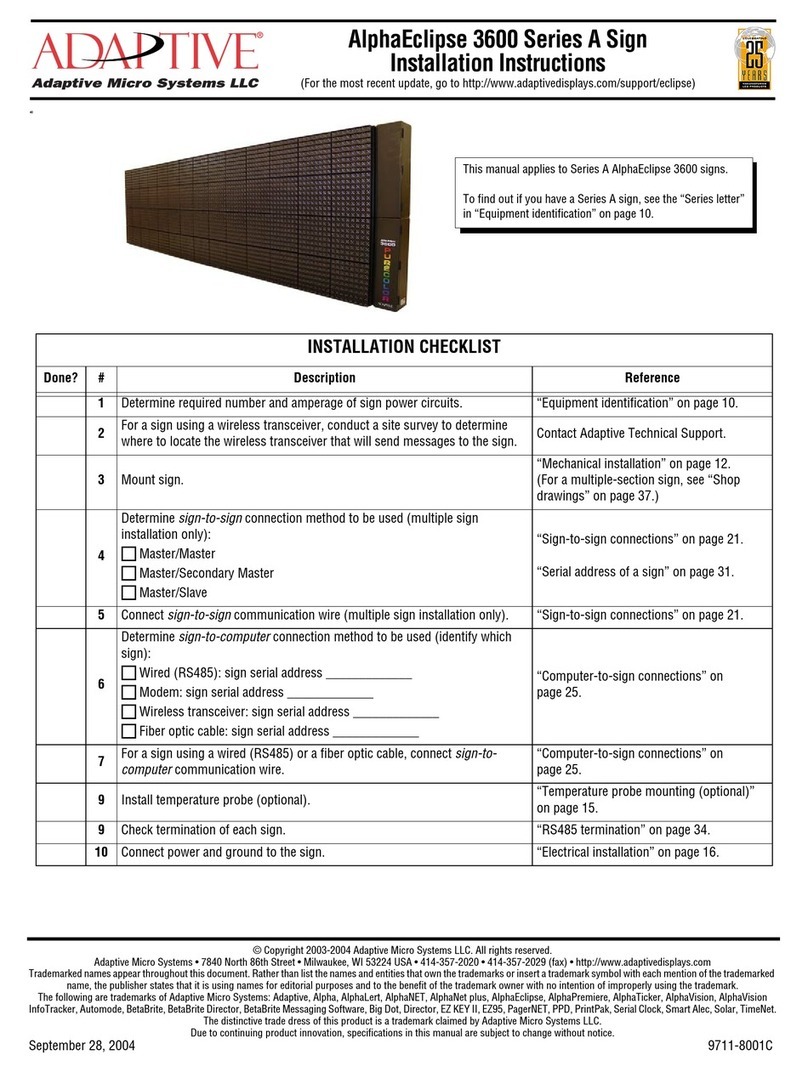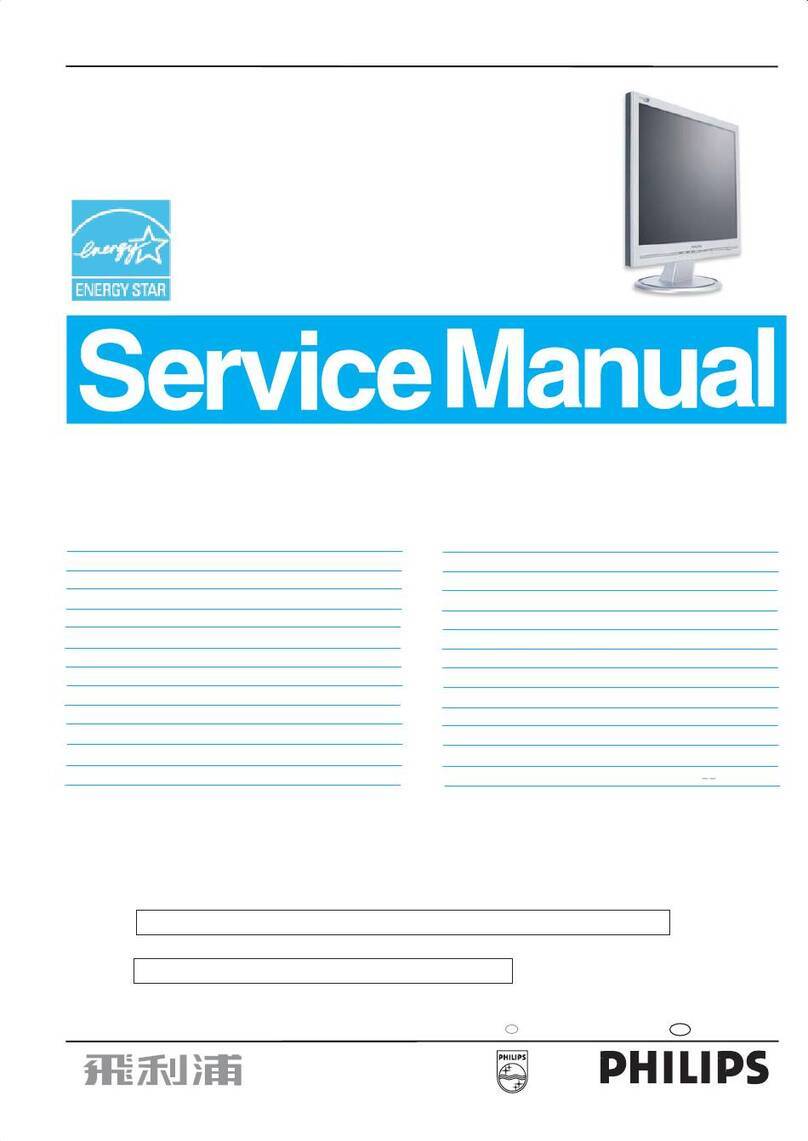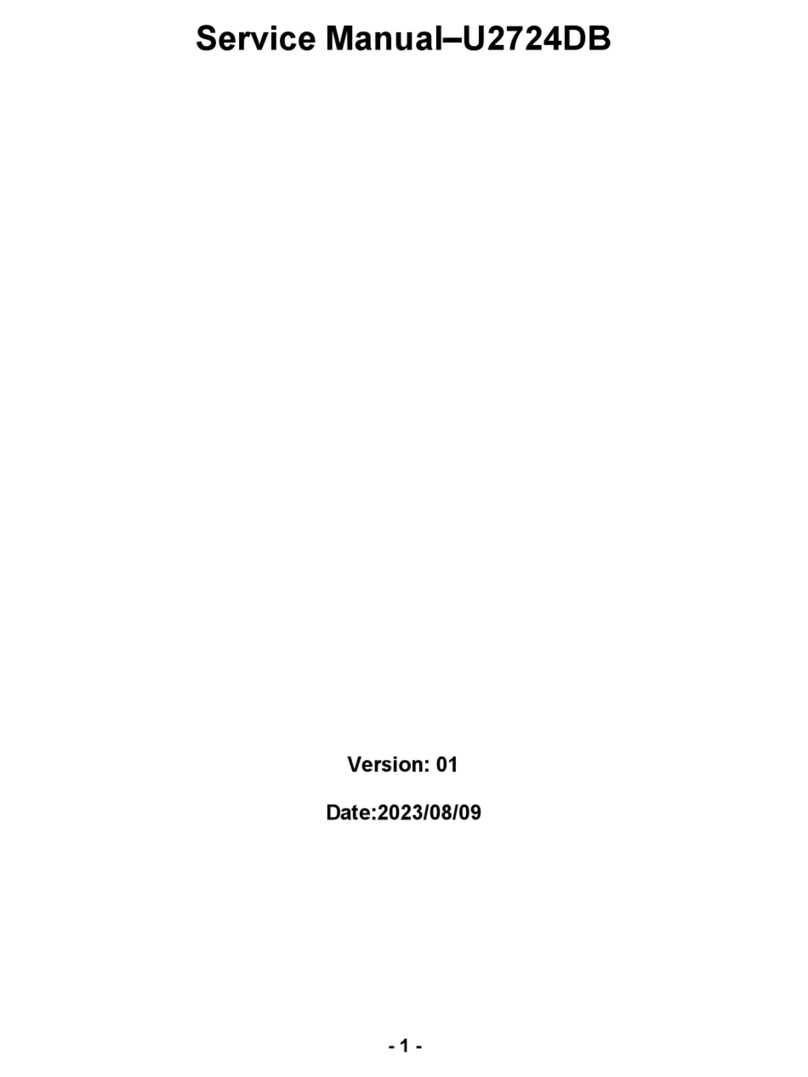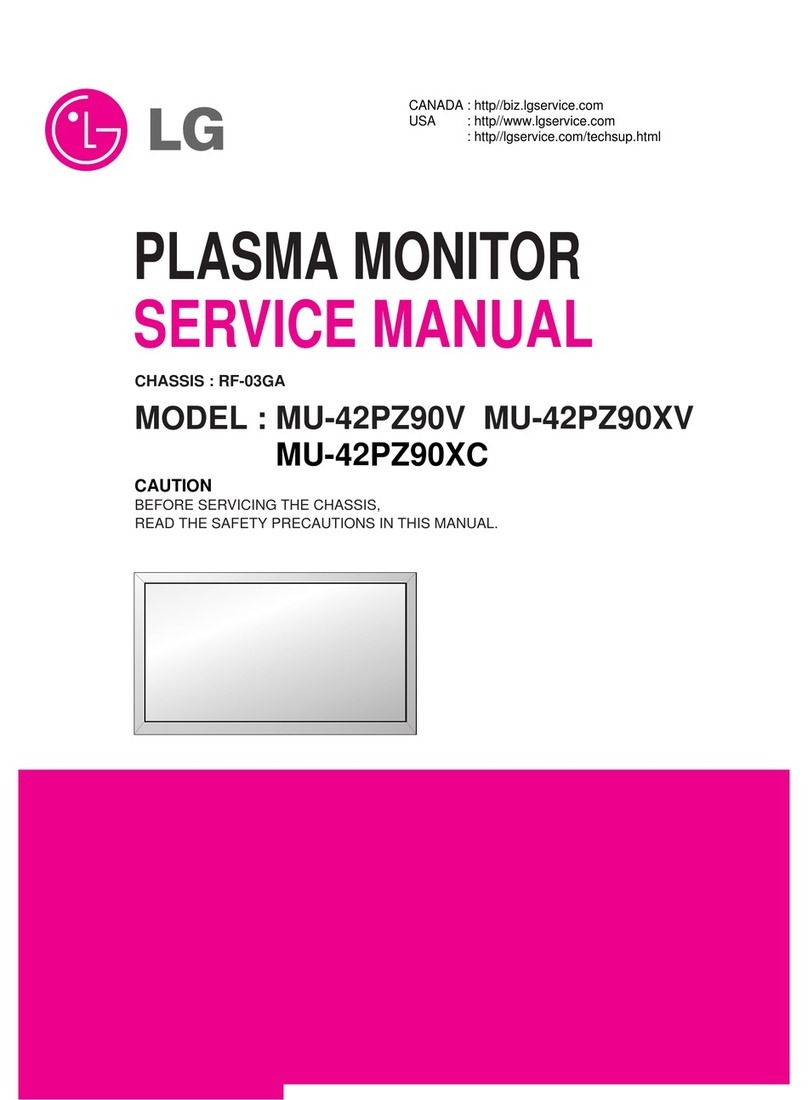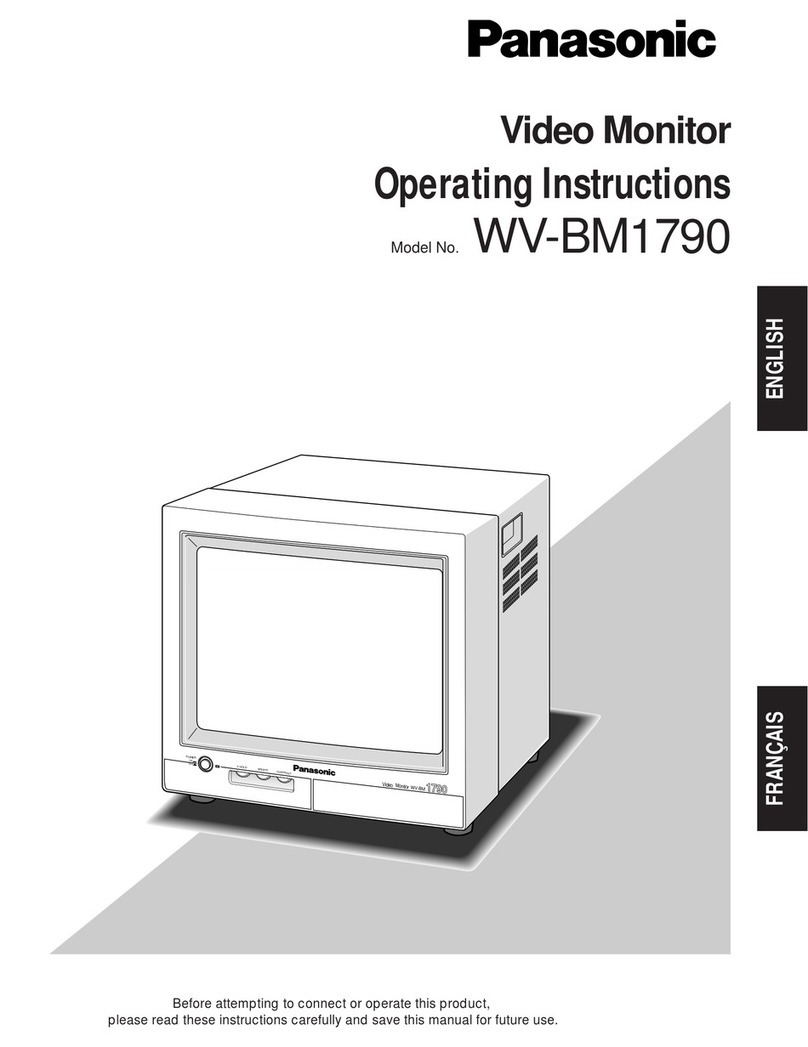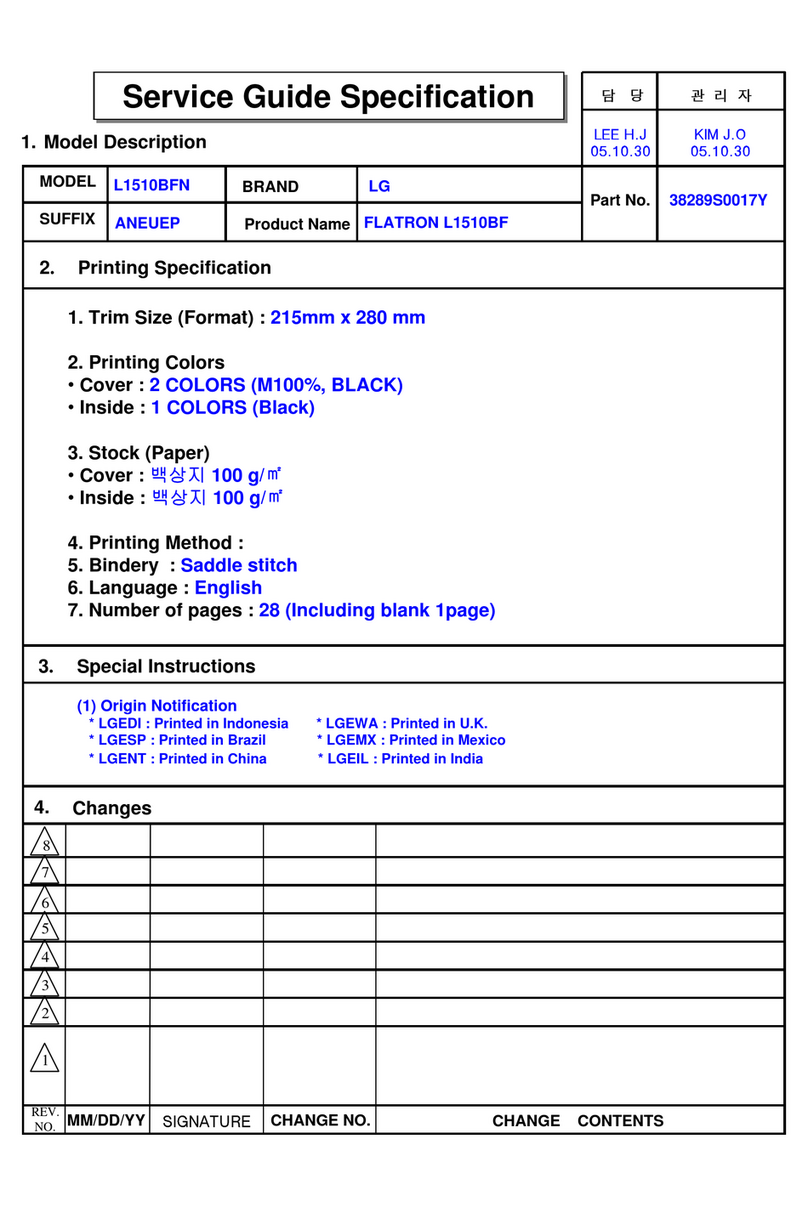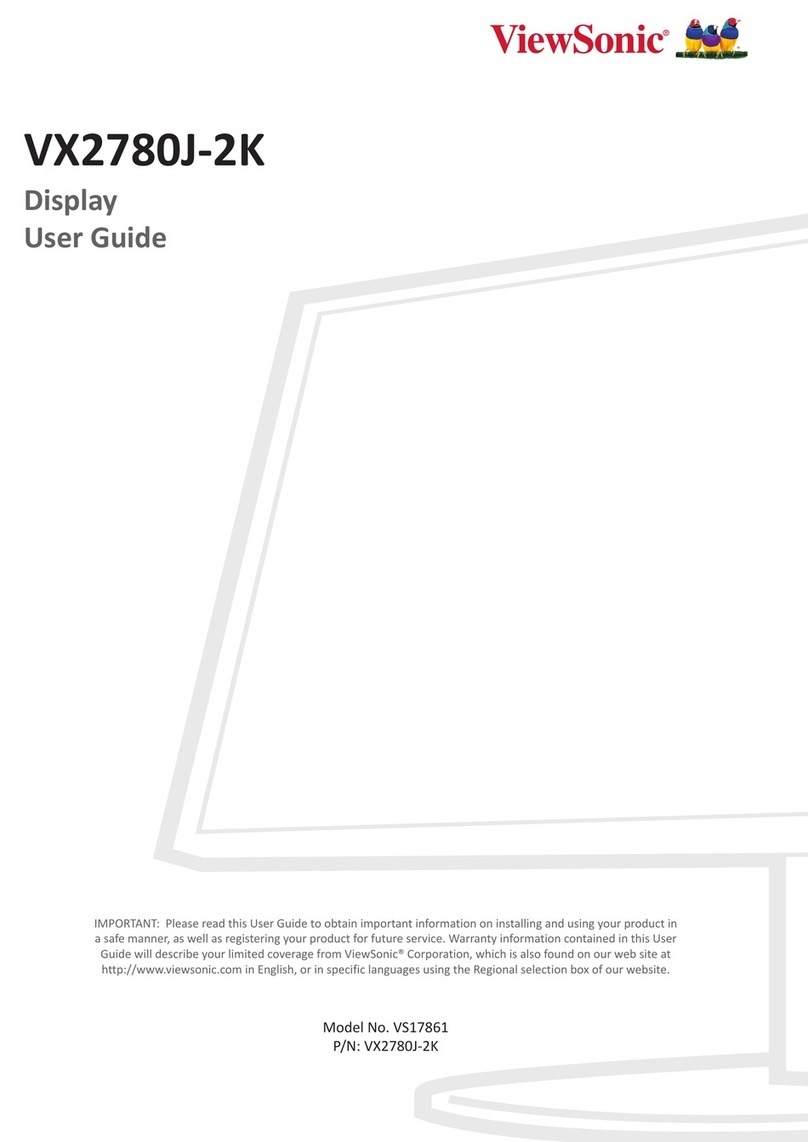Adaptive Micro Systems Alpha User manual

i
Alpha®Solar™Sign
Installation
and
Operation Manual
© 2001 Adaptive Micro Systems
Form No. 9705-1002C
9/03/2001

ii
© Copyright 2001 Adaptive Micro Systems, Inc. All rights reserved.
Adaptive Micro Systems • 7840 North 86th Street • Milwaukee, WI 53224 USA • 414-357-2020 •
414-357-2029 (fax) • http://www.adaptivedisplays.com
The following are trademarks of Adaptive Micro Systems: Adaptive, Alpha, AlphaNet plus, AlphaEclipse,
AlphaPremiere, AlphaTicker, AlphaVision, AlphaVision InfoTracker, Automode, BetaBrite, BetaBrite
Director, BetaBrite Messaging Software, Big Dot, PPD, Smart Alec, Solar, TimeNet.
The distinctive trade dress of this product is a trademark claimed by Adaptive Micro Systems, Inc.
Due to continuing product innovation, specifications in this manual are subject to change without notice.

iii
Contents
Warranty................................................................................... iv
How to obtain warranty service...................................................................... iv
Return Merchandise Authorization (RMA) form ...................................... v
Description................................................................................. 1
ALPHA®Solar™Sign technical specifications .................................................2
EMI compliance...............................................................................................3
Remote Control keyboard description (optional).............................................4
Basic sign operation ..................................................................... 5
Turning a sign on and off.................................................................................5
Setting a sign’s time and date..........................................................................6
Clearing a sign’s memory ................................................................................7
Setting a sign’s password................................................................................8
What to do when you forget a sign’s password........................................9
How to delete a sign’s password ..............................................................9
Setting a sign’s serial address .......................................................................10
Setting a sign’s dimming level.......................................................................11
Setting a sign’s temperature..........................................................................12
Connecting a sign to a personal computer ..........................................13
Installation................................................................................16
Mounting instructions ...................................................................................16
Electrical connection .....................................................................................20
Appendix A: Periodic maintenance ...................................................24
Appendix B: Using DIP switches to set the serial address ........................25
Appendix C: Troubleshooting...........................................................28

iv
Warranty
Adaptive Micro Systems, Inc. warrants to the original purchaser that
the sign, keyboard and power supply will be free of defects in
workmanship and materials for a period of one year from the date of
purchase.
Adaptive Micro Systems, Inc. will without charge, repair or replace,
at its option, defective product or component parts upon delivery to the
factory service department accompanied by proof of the date of purchase
in the form of a sales receipt.
This warranty does not apply in the event of any misuse or abuse of
the product, acts of God (lightning strikes, wind/storm damage, etc.) or
as a result of any unauthorized repairs or alterations. This warranty does
not apply if the serial number is altered, defaced or removed from the
sign. Incandescent lamps used in incandescent products are not covered
by this warranty.
The purchase price of this product does not include, from Adaptive
Micro Systems, Inc., any on-site support, service or maintenance.
Local ordinances prohibiting the use of flashing signs may exist in
some locations. Compliance with local ordinances is the sole
responsibility of the customer.
To obtain warranty coverage, this product must be registered. Please
complete the enclosed warranty registration card and mail it to Adaptive
Micro Systems, Inc.
How to obtain warranty service
1. Contact the dealer/distributor from whom the sign was purchased. If
you do not know where the product was purchased, contact
Adaptive Micro Systems Customer Service at 414-357-2020.
2. If the dealer/distributor cannot service the product, obtain a Return
Merchandise Authorization (RMA) number through that company.
An RMA number is required to obtain warranty service.
3. Fill out the Return Merchandise Authorization (RMA) Form on the
following page. To obtain warranty service, this form including the
RMA number must accompany the product.
4. Follow return instructions on the RMA form to return to Adaptive
Micro Systems, Inc.

v
Return Merchandise Authorization (RMA)
form
RMA Number: _______________________
Date of Purchase: _______________________________
Company Name:________________________________
Contact Person: ________________________________
Address: ________________________________
________________________________
Phone Number: ________________________________
Description of Problem: __________________________
_____________________________________________
_____________________________________________
_____________________________________________
_____________________________________________
Return Instructions:
Step 1: Obtain an RMA number from your dealer/distributor.
Step 2: Fill out this form and include proof of purchase receipt if product is under
warranty.
Step 3: Pack this form and the sign in the original carton (or a suitable replacement).
Please write the RMA number on the outside of the package. Any damage to the
product during shipment is the responsibility of the freight company or the
owner of the sign.
Step 4: Ship the package, postage/shipping prepaid to:
Adaptive Micro Systems, Inc.
Attn: RMA No. ________
7840 North 86th Street
Milwaukee, WI 53224
PLEASE WRITE THE RMA NUMBER ON THE LABEL OF THE SHIPPING
BOX - THANK YOU.

vi

ALPHA®Solar™ Sign
Description: 1
Description
The Alpha® Solar™sign is intended for indoor and outdoor use.
Item Name Description
ACooling fan duct Vents air circulated by a sign’s fan.
BPower supply cover Power supply connections are accessed by removing this panel. See
“Installation” on page 16.
CPower conduit opening Electrical wiring to the power supply is run through this opening. See
“Power supply wiring” on page 23.
DSignal conduit opening Wiring used to connect the sign to a network is run through this opening.
See “Signal wiring” on page 22.
EInfrared (IR) receiver and
photocell window
Point the Remote Control keyboard (part number 1072-1111) at this
window and use it to type in messages and program the sign’s operation.
The photocell senses brightness and is used for dimming the sign. See
“Setting a sign’s dimming level” on page 11.
FAir filters Draw in air for the sign’s fans. Must be cleaned periodically — see
“Appendix A: Periodic maintenance” on page 24.
GPower supply access cover See “Electrical connection” on page 20.
Figure 1: Alpha® Solar™indoor/outdoor display
A
B
A
ED
CD
Back
view
Top
view
Front, side
views
Bottom
view
FG

ALPHA®Solar™ Sign
2 Description: Alpha® Solar™ sign technical specifications
Alpha® Solar™sign technical specifications
AMS
part number
LED rows x
columns
LED
color
Input
VAC
(±10%)
Input
AMPS
Numberof
fans
(36CFM)
Case dimensions (L x H x D)
Weight
1051-1111 96 x 16 Red 120 2.5 249.72 x 12.47 x 7.40 (in)
126.29 x 31.67 x 18.80 (cm)
57 lbs
25.9 kg
1051-1112 96 x 16 Amber 120 2.5 2 49.72 x 12.47 x 7.40 (in)
126.29 x 31.67 x 18.80 (cm)
57 lbs
25.9 kg
1051-1113 96 x 16 Red 230 1.2 249.72 x 12.47 x 7.40 (in)
126.29 x 31.67 x 18.80 (cm)
57 lbs
25.9 kg
1051-1114 96 x 16 Amber 230 1.2 2 49.72 x 12.47 x 7.40 (in)
126.29 x 31.67 x 18.80 (cm)
57 lbs
25.9 kg
1051-1211 128 x 16 Red 120 2.8 364.12 x 12.47 x 7.40 (in)
162.86 x 31.67 x 18.80 (cm)
66 lbs
29.9 kg
1051-1212 128 x 16 Amber 120 2.8 3 64.12 x 12.47 x 7.40 (in)
162.86 x 31.67 x 18.80 (cm)
66 lbs
29.9 kg
1051-1213 128 x 16 Red 230 1.4 364.12 x 12.47 x 7.40 (in)
162.86 x 31.67 x 18.80 (cm)
66 lbs
29.9 kg
1051-1214 128 x 16 Amber 230 1.4 3 64.12 x 12.47 x 7.40 (in)
162.86 x 31.67 x 18.80 (cm)
66 lbs
29.9 kg
1051-1311 160 x 16 Red 120 3.1 378.52 x 12.47 x 7.40 (in)
199.44 x 31.67 x 18.80 (cm)
76 lbs
34.5 kg
1051-1312 160 x 16 Amber 120 3.1 3 78.52 x 12.47 x 7.40 (in)
199.44 x 31.67 x 18.80 (cm)
76 lbs
34.5 kg
1051-1313 160 x 16 Red 230 1.5 378.52 x 12.47 x 7.40 (in)
199.44 x 31.67 x 18.80 (cm)
76 lbs
34.5 kg
1051-1314 160 x 16 Amber 230 1.5 3 78.52 x 12.47 x 7.40 (in)
199.44 x 31.67 x 18.80 (cm)
76 lbs
34.5 kg
1051-1411 192 x 16 Red 120 3.3 392.92 x 12.47 x 7.40 (in)
236.02 x 31.67 x 18.80 (cm)
85 lbs
38.6 kg
1051-1412 192 x 16 Amber 120 3.3 3 92.92 x 12.47 x 7.40 (in)
236.02 x 31.67 x 18.80 (cm)
85 lbs
38.6 kg
1051-1413 192 x 16 Red 230 1.6 392.92 x 12.47 x 7.40 (in)
236.02 x 31.67 x 18.80 (cm)
85 lbs
38.6 kg
1051-1414 192 x 16 Amber 230 1.6 3 92.92 x 12.47 x 7.40 (in)
236.02 x 31.67 x 18.80 (cm)
85 lbs
38.6 kg
NOTES: 120 VAC transformer output = 400 W (57 A @ 7 VAC)
230 VAC transformer output = 400 W (57 A @ 7 VAC)
Sign cases are extruded aluminum frame with cast aluminum corners. Back is sheet aluminum and
front is a polycarbonate lens. Units are designed to be used outdoors and all power and signal
connections must be hardwired.
Operating temperature range: -20°C to +55°C.
D
H

ALPHA®Solar™ Sign
Description: EMI compliance 3
EMI compliance
This equipment has been tested and found to comply with the limits
for a Class A digital device, pursuant to Part 15 of the FCC Rules. These
limits are designed to provide reasonable protection against harmful
interference when the equipment is operated in a commercial
environment. This equipment generates, uses, and can radiate radio
frequency energy and, if not installed and used in accordance with the
instruction manual, may cause harmful interference to radio
communications. Operation of this equipment in a residential area is
likely to cause harmful interference in which case the user will be
required to correct the interference at his own Alpha® Solar™that have
not been expressly approved by Adaptive Micro Systems, Inc. could void
your authority to operate the Alpha® Solar™ sign.

ALPHA®Solar™ Sign
4 Description: Remote control keyboard description (optional)
Remote control keyboard description (optional)
YZ
STUVW
X
MNPQ
R
O
GHIJKL
ABCDEF
123456
7890
AUTO SPEED TIME DOT
ROLL WIPE SCROLL FLASH HOLD ROTATE
APPEND CURSOR SPECIAL FONT WIDTH COLOR
ON - OFF
REMOTE CONTROL
SOUND
INSERT BACK ADV DELETE
#
¢
$%& *
<>
=/+-
;:”’ ,.
?!
PROGRAM RUN
SELECT
SPACE RETURN
SHIFT CAPS SHIFT
Figure 2: Infrared (IR) remote control keyboard.
Use one of the SHIFT
keys to access these
white functions (like
ROLL and TIME) . . .
. . . and these white
characters (like # and !).
Press PROGRAM
to put the sign into
programming
mode. (This mode
is used to set the
date and time, type
in messages, and
so on.)
Press RUN twice to exit
programming mode.
To turn the sign on
or off, hold down
SHIFT and then
press PROGRAM.
Point this end of the remote control at a sign. The remote
control should be from 5 to 30 feet from a sign.

ALPHA®Solar™ Sign
Basic sign operation: Turning a sign on and off 5
Basic sign operation
Turning a sign on and off
When power is applied to a sign, it starts up automatically.
Removing power turns a sign off.
There is also another way:
Holding down SHIFT and pressing PROGRAM turns a sign’s display on and off.
(However, this method does not turn a sign’s power on and off.)
NOTE: Messages that you have programmed into the sign will not be
lost when you turn a sign off. Messages will be retained for
up to 30 days if the sign is not powered.

ALPHA®Solar™ Sign
6 Basic sign operation: Setting a sign’s time and date
Setting a sign’s time and date
Once set, a sign will remember the time and date unless the sign is
unplugged or interrupted by a power loss. However, models equipped
with battery-backed clocks will continue to keep accurate time.
Step When you do this... You see this...
1Press PROGRAM.
2Press BACK until SET TIME AND DAY appears.
3Press ADV.
4
Press Dto set the day.
Press Hto set the hour.
Press M to set the minute.
NOTE: Press SELECT to change from 12-hour
(AM/PM) to 24-hour mode (0–23).
5Press BACK until SET DATE appears.
6Press ADV.THEN
7
Press Dto set the day.
Press Mto set the month.
Press Y to set the year.
NOTE: Press SELECT to display the date in
different formats—for example, JAN 26,
1994, 1/26/94, 26/1/96, and so on.
8After setting the date and time, press RUN twice to return to normal operation.
PROGRAM
TEXT FILE A
SET TIME
AND DAY
SET USING D,H & M
MON 1:07 PM
SET USING D,H & M
MON 1:07 PM
SET
DATE
SET USING D,M,& Y
JAN 26, 1994
JAN 26, 1994

ALPHA®Solar™ Sign
Basic sign operation: Clearing a sign’s memory 7
Clearing a sign’s memory
NOTE: Clearing a sign’s memory erases all messages and graphics,
and the password that has been programmed into the sign.
Step When you do this... You see this...
1Press PROGRAM.
2Press BACK until CLEAR MEMORY appears.
3Press ADV.THEN
4Press Yto clear the sign’s memory. The sign will return to normal operation and display a series of demo
messages.
PROGRAM
TEXT FILE A
CLEAR
MEMORY
WARNING!
*******
CLEAR
ALL? Y/N

ALPHA®Solar™ Sign
8 Basic sign operation: Setting a sign’s password
Setting a sign’s password
Some signs allow you to set a personal password to protect your
messages and graphics from tampering by others.
NOTE: DON’T FORGET YOUR PASSWORD! If you do, you won’t
be able to operate the sign.
If you do forget the password, see “What to do when you forget
a sign’s password” on page 9.
Step When you do this... You see this...
1Press PROGRAM.
2Press BACK until SET PASSWORD appears.
3Press ADV.
4Press Yto set a password.
5
Type a 6-character password. (Asterisks will appear
on the sign as you type.)
Retype the password when prompted.
CORRECT will appear if you entered the same
password.
If you failed to type the same password, ERROR will
appear, and you’ll have to start over from Step 1.
THEN
THEN
THEN
PROGRAM
TEXT FILE A
SET
PASSWORD
SET PASSWORD? Y/N
ENTER 6 CHARACTERS
******
RE-ENTER THE 6
CORRECT
PROGRAM
TEXT FILE A

ALPHA®Solar™ Sign
Basic sign operation: Setting a sign’s password 9
What to do when you forget a sign’s password
How to delete a sign’s password
If you no longer want to be prompted to password protect a sign, you
must clear the sign’s memory to delete the password. To do this, see
“Clearing a sign’s memory” on page 7.
6Press RUN twice.
7
Press Yto password protect the sign.
NOTE: If you select N, a password will not be
needed when you press PROGRAM.
THEN
The sign will return to normal operation.
Now, whenever you press PROGRAM, you’ll have to
type the password you just entered.
Step When you do this... You see this...
1Press PROGRAM.
2Hold down SHIFT and press Lsix times. THEN
3Enter a new password. (See “Setting a sign’s password” on page 8.)
PASSWORD RUN? Y/N
SECURE
ENTER PASSWORD
******
PROGRAM
TEXT FILE A

ALPHA®Solar™ Sign
10 Basic sign operation: Setting a sign’s serial address
Setting a sign’s serial address
The serial address is a number you can assign to a sign. Typically,
this feature is used for a sign that is connected to other signs on a
network. Assigning a unique serial address allows you to send messages
to that particular sign.
See the document Network Configurations (part number 9708-8046)
for more detailed information on networking signs.
NOTE: The serial address can also be set by using DIP switches
inside the sign. See “Appendix B: Using DIP switches to set
the serial address” on page 25.
Step When you do this... You see this...
1Press PROGRAM.
2Press BACK until SET SERIAL ADDRESS appears.
3Press ADV.
4
Type a number, like 10.
NOTE: A serial address is actually a number from
0 to 255 in hexadecimal (00 to FF).
Typically, however, entering a number
from 00 to 99 is fine.
NOTE: When a sign leaves the factory, its serial
address is set to 00.
5Press RUN twice to set the new serial address and return the sign to normal operation.
PROGRAM
TEXT FILE A
SET SERIAL
ADDRESS
SERIAL ADDRESS = 00
SERIAL ADDRESS = 10

ALPHA®Solar™ Sign
Basic sign operation: Setting a sign’s dimming level 11
Setting a sign’s dimming level
The dimming level is used to adjust a sign’s brightness. You can
program a sign to dim early or late in the day.
Step When you do this... You see this...
1Press PROGRAM.
2Press BACK until SET DIMMING LEVEL appears.
3Press ADV.
4
Press SELECT to set how bright the sign should be
when it dims — LEVEL 1, LEVEL 2, LEVEL 3, or
LEVEL 4. (LEVEL 4 is the “dimmest” setting.)
NOTE: Setting the brightness at 100% means
that the sign won’t dim at all.
5Press ADV.
6
Press SELECT to set the dimming level.
(When the bar is close to EARLY, the sign will dim
early in the day. When the bar is close to LATE, the
sign will dim late in the day.)
NOTE: If there is no bar, then the sign will not
dim at all.
7Press RUN twice to return the sign to normal operation.
PROGRAM
TEXT FILE A
SET DIMMING
LEVEL
BRIGHTNESS
100%
BRIGHTNESS
LEVEL 1
BEGIN DIMMING
EARLY | LAT
E
BEGIN DIMMING
EARLY |||||| LA
TE
This bar moves back and
forth as you press SELECT.

ALPHA®Solar™ Sign
12 Basic sign operation: Setting a sign’s temperature
Setting a sign’s temperature
NOTE: This section only applies if you have the optional external
temperature probe connected to your sign.
You can adjust the accuracy of the temperature displayed on your
sign:
Step When you do this... You see this...
1Press PROGRAM.
2Press BACK until TEMPERATURE appears.
3Press SELECT to change from Celsius to
Fahrenheit.
4Press ADV if you want to adjust the sign’s
temperature reading to match the actual temperature.
5
Press SELECT to increase the sign’s temperature
reading, or
press DELETE to decrease the sign’s temperature
reading.
6Press RUN twice to set the sign’s adjusted temperature and return the sign to normal operation.
PROGRAM
TEXT FILE A
TEMPERATURE
20 C
TEMPERATURE
70 F
ENTER TEMP
70 F
ENTER TEMP
71 F

ALPHA®Solar™ Sign
Basic sign operation: Connecting a sign to a personal computer 13
Connecting a sign to a personal computer
Messages can be programmed using the hand-held remote control,
but a more convenient method is to connect the sign to a personal
computer or a network (for networks, see document Network
Configurations (part number 9708-8046).
Two options for connecting an Alpha® Solar™sign to a personal computer:
• Data communication through an RS485 converter box interface (see the
illustration on the next page) will allow for a long distance physical
separation of the sign and PC. Separation distance increases in direct
proportion to any decrease in the selected speed of data transmission,
measured in baud rate. 9600/4800/2400 baud rates have separation
distance limits of (respectively) 4,000/8,000/10,000 feet.
• Data communication through an RS232 serial port interface requires a
specially modified data cable (see the illustration on page 15) no longer
than 50 feet. In this configuration, it’s not necessary to include a
converter box.
Before starting, make sure you disconnect the power cord to the sign.
WARNING
Hazardous voltage.
Contact with high voltage may
cause death or serious injury.
Always disconnect power
to sign prior to servicing.

ALPHA®Solar™ Sign
14 Basic sign operation: Connecting a sign to a personal computer
Item Part # Description
A — One end of the RS485 cable connects here.
B 1088-8000 RS485 cable connects sign to the RS485 connector block on the Converter Box III.
C 1088-1111 Converter Box III.
D 1088-8634 10 foot, 9 pin-to-9 pin, type “A9” RS232 cable.
E — Serial port DB25-to-DB9 adapter (may be required by your computer).
9 VOLTSAC
~NOMINAL RS-232
SHIELD
RS-485(+)
BLACK
RS-485( )
RED NOT A
TELEPHONE
CONNECTION
RS-485
UNTERMINATED
TERMINATED
Front
view
Top view
PC running
AlphaNet plus™ for
Windows® software.
To one of
the PC’s
COM
(RS232)
ports.
A
B
C
D
E
Set switch to Unterminated.
Data communication through an RS485 converter box interface
Other manuals for Alpha
2
This manual suits for next models
3
Table of contents
Other Adaptive Micro Systems Monitor manuals