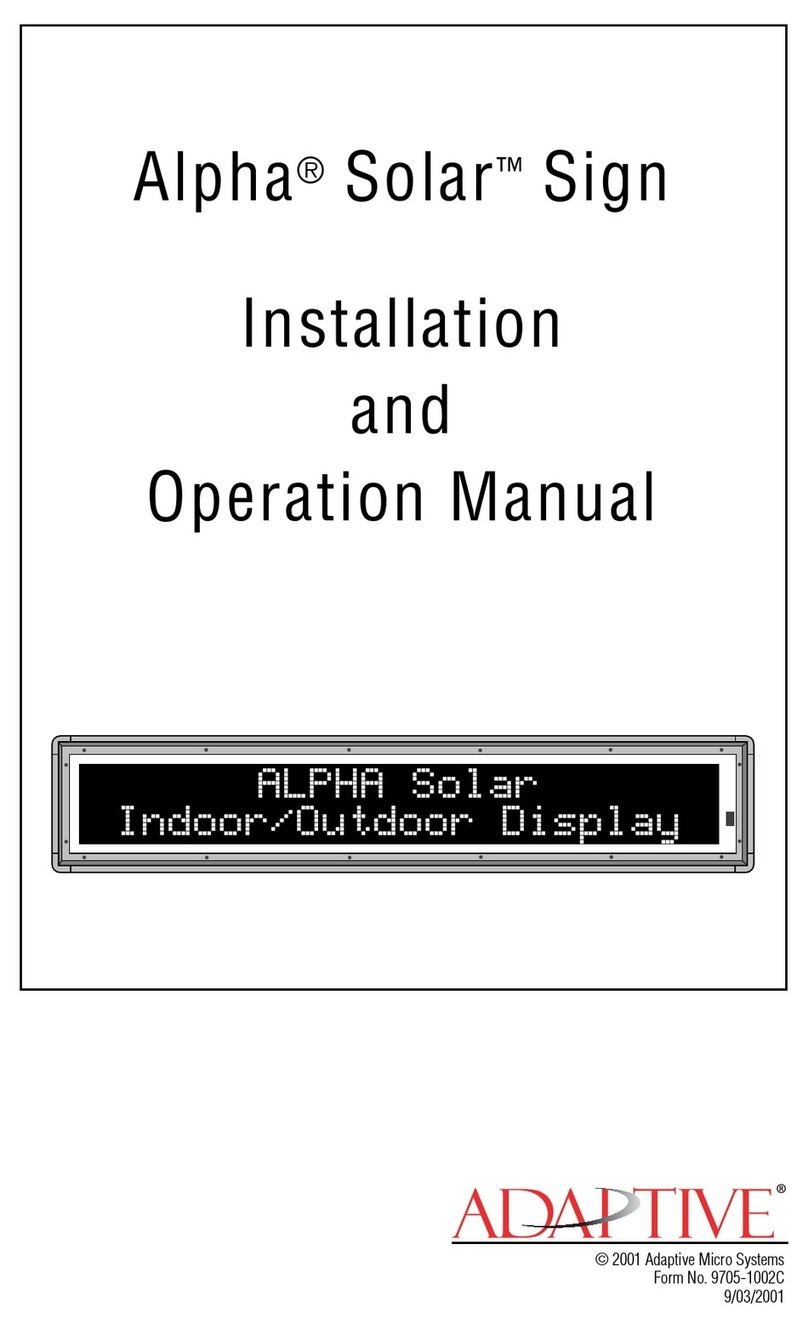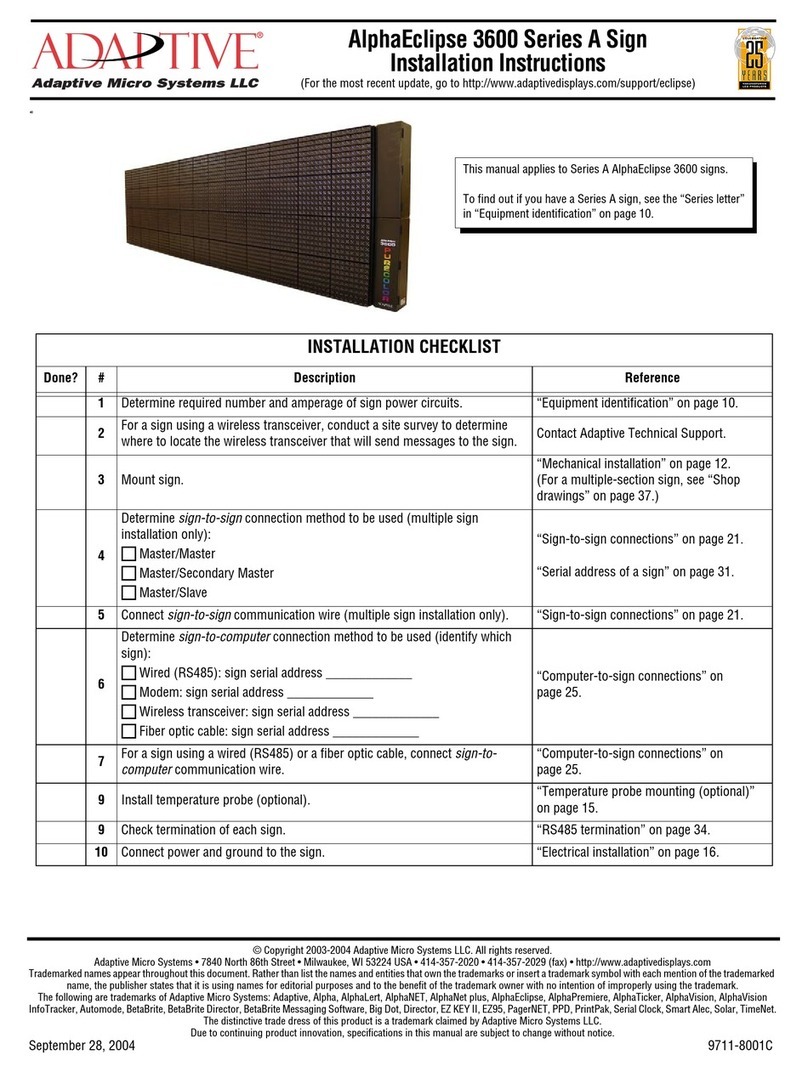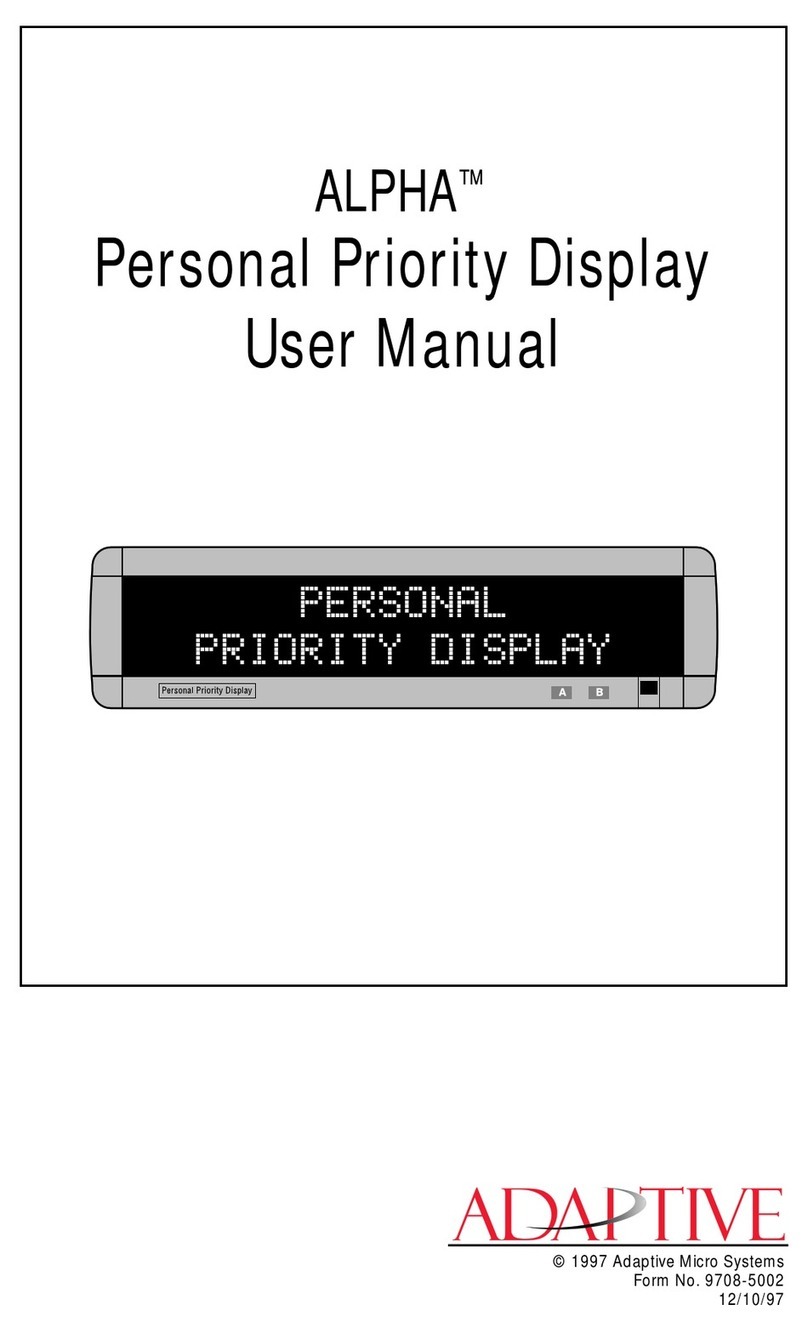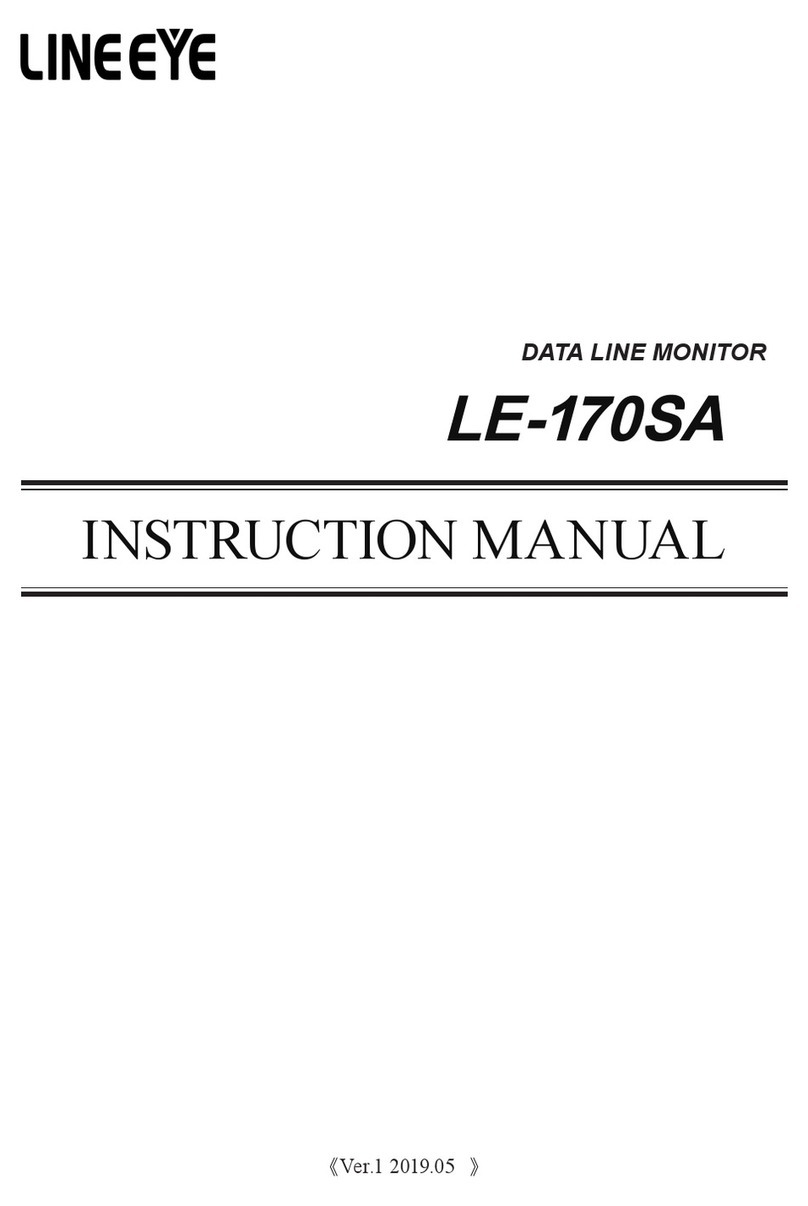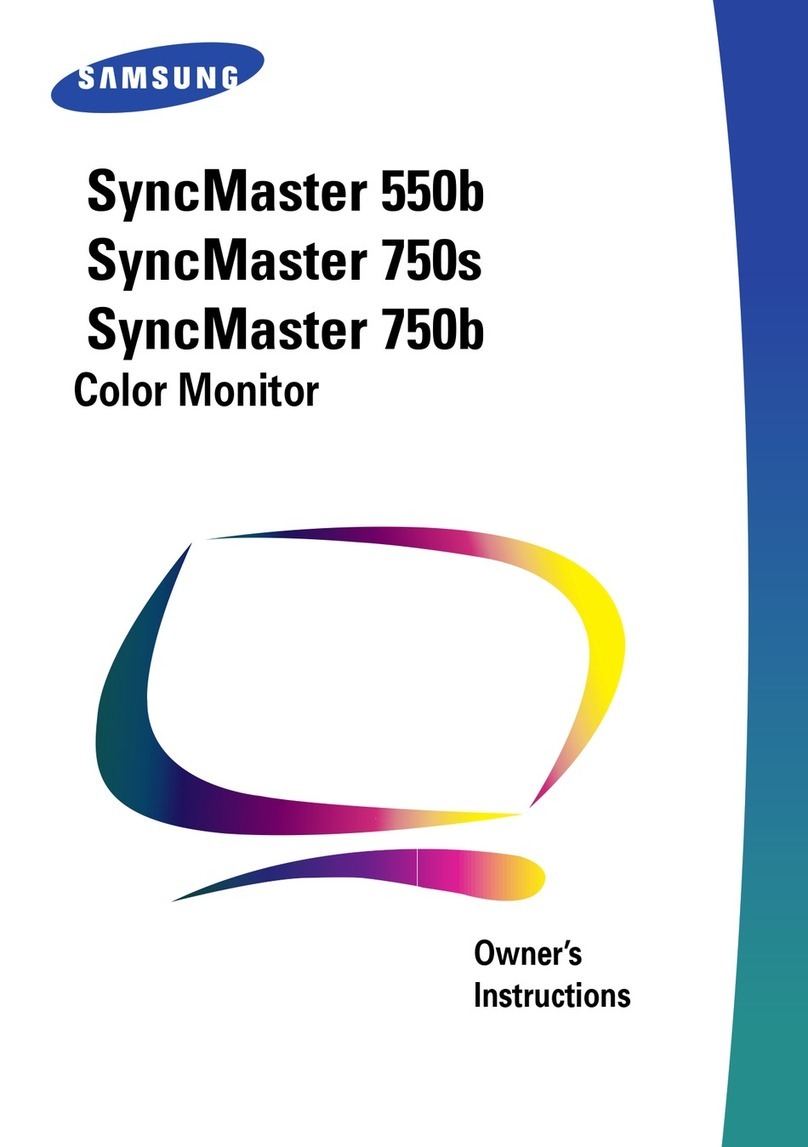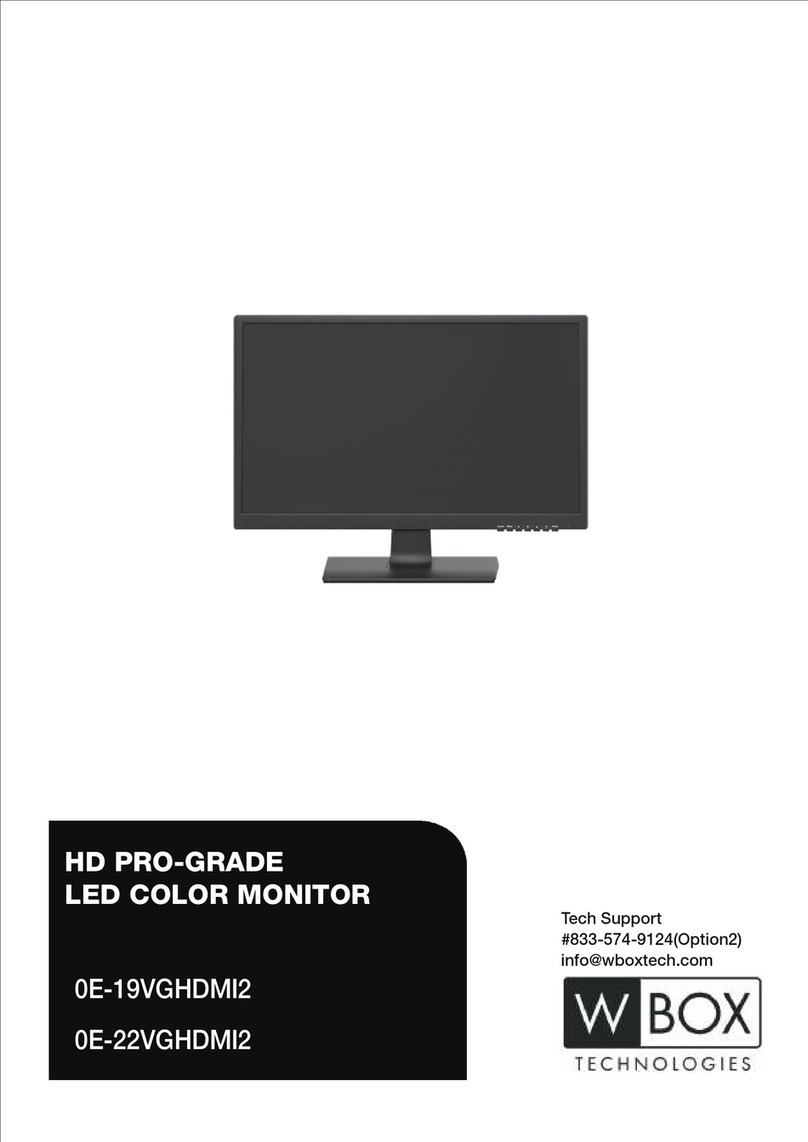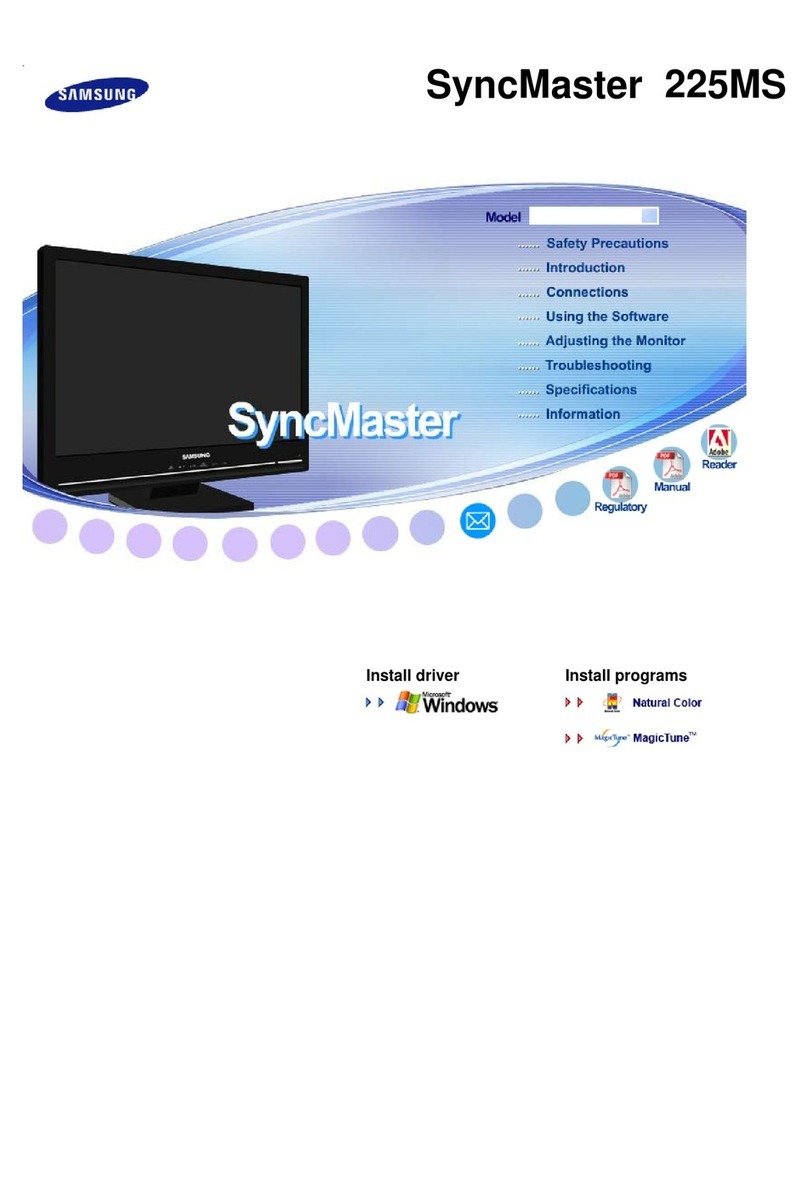Adaptive Micro Systems BetaBrite 1036 Owner's manual

i
PROGRAMMING
MANUAL
10364001c
The first four numbers (“1036”) are the model number.
This manual is for 1036 models of the BetaBrite®sign.
To find the model of your BetaBrite®sign, turn it off and then on
again. The model number appears as follows:
Form No. 9703-6001F
4/2/2001

ii
NOTE: Due to continuing product innovation, specifications in
this document are subject to change without notice.
Copyright © 1998-2001 Adaptive Micro Systems, Inc. All rights reserved.
The distinctive appearance of this product is a Trade Dress of Adaptive Micro Systems, Inc.
The following are trademarks of Adaptive Micro Systems: Adaptive, Alpha, AlphaNet plus,
AlphaEclipse, AlphaPremiere, AlphaTicker, AlphaVision, AlphaVision InfoTracker, Automode,
BetaBrite, BetaBrite Director, BetaBrite Messaging Software, Big Dot, PPD, Smart Alec, Solar,
TimeNet.
Visit our Internet World Wide Web sites:
http://www.betabrite.com and http://www.adaptivedisplays.com
or e-mail us at betabrite@ams-i.com or sales@ams-i.com

iii
Contents
Warranty.................................................................................... v
Return Merchandise Authorization (RMA) Form .................................... vi
Introduction................................................................................ 1
Technical specifications...................................................................................1
EMI information ..............................................................................................1
Installation.......................................................................................................2
Operating a BetaBrite® sign............................................................................4
Using a Remote Control to operate your sign ..........................................4
Using a computer to operate your sign ....................................................6
Basic sign operation ..................................................................... 7
Turning a sign on and off.................................................................................7
Setting a sign’s time and date..........................................................................8
Clearing a sign’s memory ................................................................................9
Setting a sign’s password..............................................................................10
What to do when you forget a sign’s password......................................11
How to delete a sign’s password............................................................11
Sound control................................................................................................11
Beginning text messaging..............................................................12
Example 1 — Using upper and lowercase in messages ................................12
Example 2 — Displaying messages in file name order (A, B, C, etc.)............14
Example 3 — Displaying messages in time order .........................................16
Example 4 — Changing the text of an existing message...............................18
Example 5 — Deleting messages..................................................................21
Advanced text messaging ..............................................................22
Example 6 — Displaying the time and date...................................................22
Example 7 — Using fonts and colors............................................................25
Example 8 — Speeding up and slowing down messages .............................28
Example 9 — Special effects with modes (Trailing modes)...........................30
Example 10 — International characters ........................................................31
Graphics...................................................................................33
Example 11 — Creating a movie marquee ....................................................33
Example 12 — Mixing text with graphics......................................................38
Example 13 — Deleting a graphic .................................................................40
Appendixes................................................................................41
Appendix A — Modes, fonts, colors, and graphics available.........................41
Appendix B — Sign diagnostic test...............................................................46

iv
WARNING FOR EUROPEAN USERS
This is a class A product. In a domestic environment,
this product may cause radio interference, in which case
the user may be required to take adequate measures.

v
Warranty
Adaptive Micro Systems, Inc. warrants to the original purchaser that
the sign, keyboard and power supply will be free of defects in
workmanship and materials for a period of one year from the date of
purchase.
Adaptive Micro Systems, Inc. will without charge, repair or replace,
at its option, defective product or component parts upon delivery to the
factory service department accompanied by proof of the date of purchase
in the form of a sales receipt.
This warranty does not apply in the event of any misuse or abuse of
the product, or as a result of any unauthorized repairs or alterations. This
warranty does not apply if the serial number is altered, defaced or
removed from the sign. Incandescent lamps used in incandescent
products are not covered by this warranty.
The purchase price of this product does not include, from Adaptive
Micro Systems, Inc., any on-site support, service or maintenance.
Local ordinances prohibiting the use of flashing signs may exist in
some locations. Compliance with local ordinances is the sole
responsibility of the customer.
To obtain warranty coverage, this product must be registered. Please
complete the enclosed warranty registration card and mail it to Adaptive
Micro Systems, Inc.
How to obtain warranty service
1. Contact Adaptive Micro Systems Customer Service at 414-357-2020.
2. Ask the Customer Account Specialist for a Return Merchandise
Authorization (RMA) number. An RMA number is required to obtain
warranty service.
3. Fill out the Return Merchandise Authorization (RMA) Form on the
following page. To obtain warranty service, this form, including the
RMA number, must accompany the product.
4. Follow the return instructions on the RMA Form to return to
Adaptive Micro Systems, Inc.

vi
Return Merchandise Authorization (RMA) Form
RMA Number: ________________________________
Date of Purchase: ________________________________
Company Name: ________________________________
Contact Person: ________________________________
Address: ________________________________
________________________________
Phone Number: ________________________________
Fax Number: ________________________________
Description of Problem: _____________________________
________________________________
________________________________
________________________________
________________________________
Return Instructions
1. Obtain an RMA number from Adaptive Micro Systems at
414-357-2020. Ask for Customer Service.
2. Fill out this form and include proof of purchase receipt if product is
under warranty.
3. Pack this form, the sign, keyboard and transformer in the original
carton (or a suitable replacement). Please write the RMA number on
the outside of the package. Any damage to the product during
shipment is the responsibility of the freight company or the owner of
the sign.
4. Ship the package, postage/shipping prepaid to:
Adaptive Micro Systems, Inc.
Attn: RMA No. ________
7840 North 86th Street
Milwaukee, WI 53224
PLEASE WRITE THE RMA NUMBER ON THE LABEL OF THE SHIPPING BOX. THANK YOU.

BETA BRITE Programming Manual
Introduction: Technical specifications 1
Introduction
Technical specifications
EMI information
Electromagnetic interference (EMI) information follows:
United States
This device complies with Part 15 of the FCC rules. Operation is
subject to the following two conditions: (1) This device may not cause
harmful interference. (2) This device must accept any interference
received, including interference that may cause undesired operation.
Canada
This Class A digital apparatus meets all requirements of the
Canadian Interference-Causing Equipment Regulations.
Cet appareil numerique de la class A respecte toutes les exigences du
Regement sur le material broullieur du Canada.
Weight
(without power supply or keyboard): 2.55 pounds (1.16 kg)
Height: 3 13/16 inches (9.7 cm)
Length: 25 7/8 inches (65.7 cm)
Depth: 1 15/16 (3.4 cm)
Power: 7.5 VDC at 3.25A
Environmental requirements:
The display should be operated in an environment
where the temperature is between 0° C and 45° C, and
the humidity (non-condensing) does not exceed 95%.

BETA BRITE Programming Manual
2 Introduction: Installation
Installation
Your sign can be mounted on a wall, ceiling, or counter.
NOTE: Thissignisintendedforindoor use only.
NOTE: • Do not mount or attach the power supply to anything.
• Donotletthepowersupplyhangbythecord,ordangle.
• Place the power supply on a flat surface where no
chemicals or liquid, such as water, will contact it.
• Plug the power supply into an easily-accessible electrical
outlet no further than 15 feet away from the sign.
NOTE: • Connecting a surge protector between the electrical outlet
and the sign is highly recommended. Message data can be
lost or the sign could be damaged by power fluctuations.
NOTE: • Electrostatic discharge, or “carpet shocks”, can also cause
data loss and damage to the sign. Avoid touching the sign
after it’s been installed, especially in cold, dry winter air.
Wall mount
Front view
Top view
Power cord
Washer
1. Attach the mounting brackets to the wall or surface, 24 5/8 inches
(62.7 cm) on center.
2. Attach the sign to mounting brackets using hardware as shown.
3. Plug the power cord into the sign and into an outlet.
Screw Bracket
Lock
washer Washer Screw
Bracket Lock
washer

BETA BRITE Programming Manual
Introduction: Installation 3
Ceiling mount
Counter mount
X
X
Ceiling bracket
Ceiling
This mounting chain and ceiling hook (not supplied) must
be able to support at least four times the weight of the sign.
Top view
Side view
Front
view
1. Attach the ceiling brackets to the sign using the screws supplied.
2. Hang the sign from the ceiling using mounting chains and ceiling
hooks (not supplied). The chains and hooks must be able to support at
least four times the weight of the sign.
3. Plug the power cord into the sign and into a nearby outlet.
Front view
Top view
Power cord
Washer
1. Attach the mounting brackets to the counter, 24 5/8 inches (62.7 cm)
on center.
2. Plug the power cord into the sign.
3. Attach the sign to mounting brackets using hardware as shown.
NOTE: On the end with the power cord, use the spacer provided,
not a washer.
4. Plug the power cord into an outlet.
Screw Bracket
Lock
washer Spacer Screw
Bracket Lock
washer

BETA BRITE Programming Manual
4 Introduction: Operating a BetaBrite® sign
Operating a BetaBrite®sign
You can operate a BetaBrite®sign in two ways:
• by using a hand-held Remote Control for both basic setup and
messaging, or
• by using a single computer connected to the sign for messaging.
See“Usingacomputertooperateyoursign”onpage6.
Using a Remote Control to operate your sign
A Remote Control is a hand-held keyboard used to operate a
BetaBrite®sign. Most of this manual shows you how to set up a sign and
program messages using a Remote Control.
A Remote Control needs two AA batteries to operate.
Press PROGRAM to put the
sign into one of these modes:
(Use BACK to move from mode
to mode and ADV to select a
mode.)
• PROG TEXT A – for entering
text messages. (“A” is a file
name, from A to Z.)
• PROG DOTS A – for creating
graphics. (“A” is a file name,
from A to Z.)
• SET TIME – changes the
sign’s time.
• SET DATE – changes the
sign’s date.
• SET PASSWORD – used to
prevent someone from
changing your messages.
• CLEAR MEMORY – deletes
all text and graphic files.
Use SPACE to insert a blank
space between characters. (To
insert just a half space, press
SELECT.)
Press RUN twice to exit
programming mode.
Point this end of the Remote Control
at the front of your BetaBrite®.
These keys with red
triangles are used in PROG
DOTS to draw graphics.
(Press SELECT to turn
drawing on and off.)
Hold down FCN and then
press PROGRAM to turn
the sign off and on.
To select a special character
(like ? or !) or a graphic
symbol, Press SYMBOL or !.
Then press SELECT to
choose a special character or
graphic.

BETA BRITE Programming Manual
Introduction: Operating a BetaBrite®sign 5
To program a sign with a Remote Control:
•Stand at least 5 feet and no more than 30 feet from the sign.
•Make sure nothing reflective is in front of the sign. (Light from
the sign’s display that is reflected back can interfere with the
Remote Control.)
•If nearby fluorescent lights interfere with the Remote Control,
you may have to relocate either the lights or the sign.
30o
30o30o
30o
If a sign is this far from the floor... ...then hold a Remote Control this far
away:
10 feet from 10 to 30 feet
15 feet from 19 to 30 feet
20 feet from 25 to 30 feet
Figure 1: Using a Remote Control with a sign
Side view Front view

BETA BRITE Programming Manual
6 Introduction: Operating a BetaBrite®sign
Using a computer to operate your sign
Messagescanalsobeprogrammedintothesignusingacomputer.To
do this, you’ll need special connectors and computer software, either
AlphaNet plus™or BetaBrite®Messaging Software™. Follow the
instructions that come with the software CD to program messages.
NOTE: BetaBrite®Messaging Software™is available for online
purchase through http://www.BetaBrite.com. Click on
“Shop @ BetaBriteDirect”to submit an order.
Item Part # Description
A—Ferrite (ferrite end towards sign), supplied with data cable
B1088-8625 25-foot 6-conductor RS232 data cable
1088-8627 50-foot 6-conductor RS232 data cable
C4370-0001C 25 pin sub-D/to 6 pos. RJ11 adapter
1088-9108 9 pin sub-D/to 6 pos. RJ11 adapter
D—Power supply
E1102-9102 BetaBrite®Messaging Software™
1092-7827 AlphaNeT plus™software
ABC
To one of the
PC’s COM
(RS232) ports
To the sign’s
RS232 jack
(on the side)
PC running
BetaBrite®
Messaging
Software™or
AlphaNeT plus™
software
NOTE: A BetaBrite®sign can only be connected to one computer. It can not be
networked to more than one computer or to another BetaBrite®sign.
NOTE: Use only the power supply (Item D) that came with the sign. Set it flat, so
that it’s not dangling by the cord. Do not fasten it to anything.
NOTE: Connecting a surge protector between the electrical outlet and the sign is
highly recommended. Message data can be lost or the sign could be
damaged by power fluctuations.
NOTE: Electrostatic discharge, or carpet shocks, can also cause data loss and
damage to the sign. Avoid touching the sign after it’s been installed,
especially in cold, dry winter air.
NOTE: Do NOT connect a telephone to the sign’s RS232 jack and do NOT try to
substitute ordinary telephone wire for any parts listed below.
D
To surge-protected
power source

BETA BRITE Programming Manual
Basic sign operation: Turning a sign on and off 7
Basic sign operation
Turning a sign on and off
When you plug in the sign’s power supply, the sign starts up
automatically, and unplugging the power supply turns the sign off.
However, instead of unplugging a sign, there is another way to turn
the sign off:
Hold down FCN and then press PROGRAM to turn a sign off and on.
NOTE: Messages that you have programmed into the sign will not be
lost when you turn a sign off. Messages will be retained for
up to 30 days if the sign is not powered.
When a signs starts up, the following will be displayed:
1036-0001A
THEN
32K RAM
The software (or “firmware”) version inside the sign.
WED 1:26 PM
THEN
The amount of memory inside the sign.
The time and date of the sign.

BETA BRITE Programming Manual
8 Basic sign operation: Setting a sign’s time and date
Setting a sign’s time and date
The sign will keep the time and date once they have been set, so long
as the sign isn’t unplugged or interrupted by a power loss, .
NOTE: Because the BetaBrite®sign does not have a real-time clock,
thedatefunctioncannotbeupdatedwhenpowerisoff.The
date and time must be re-programmed whenever the sign
loses power for any reason.
Step When you do this... You see this...
1 Press PROGRAM.
2 Press BACK until SET TIME appears.
3 Press ADV.
4
Press Dto set the day of the week.
Press Hto set the hour.
Press M to set the minute.
NOTE:Press SELECT, to change from 12-hour
(AM/PM) to 24-hour mode (0 - 23).
5 Press BACK until SET DATE appears.
6 Press ADV.
7
Press Dto set the day.
Press Mto set the month.
Press Y to set the year.
NOTE:Press SELECT to display the date in
different formats—for example, JAN 19,
2006 or 1/19/06, or 19/1/06, etc.
8
After setting the date and time, press RUN twice to return to normal operation.
NOTE:Date and Time will not appear on the screen after you have returned to normal operation.
PROG TEXT A
SET TIME
SET W/D, H&M
THEN
MON 2:29 AM
TUE 11:21 AM
SET DATE
SET WITH D,M,&Y
THEN
JAN 19, 2006
1/19/06

BETA BRITE Programming Manual
Basic sign operation: Clearing a sign’s memory 9
Clearing a sign’s memory
Clearing a sign’smemoryerasesallmessages and graphics that have
been programmed into the sign —also, the sign’s password (if any) will
be deleted.
Step When you do this... You see this...
1 Press PROGRAM.
2 Press BACK until CLEAR MEMORY appears.
3 Press ADV.
4Press Yto clear the sign’s memory. The sign will return to normal operation and display a series of demo
messages.
PROG TEXT A
CLEAR MEMORY
WARNING!
THEN
CLEAR ALL? Y/N

BETA BRITE Programming Manual
10 Basic sign operation: Setting a sign’s password
Setting a sign’s password
You can set a personal password to protect your messages and
graphics from tampering by others.
If you forget the password,see“What to do when you forget a sign’s
password”on page 11.
Step When you do this... You see this...
1 Press PROGRAM.
2 Press BACK until SET PASSWORD appears.
3 Press ADV.
4 Press Yto set a password.
5
Type a 6-character password. (Only asterisks will
appear on the sign as you type.)
Re-type the password when prompted.
CORRECT will appear if you entered the same
password.
If you failed to type the same password, ERROR will
appear, and you’ll have to start over from Step 1.
6 Press RUN twice.
7
Press Yto password protect the sign.
NOTE:If you select N, then a password will not be
needed when you press PROGRAM.
PROG TEXT A
SET PASSWORD
SET PASSWORD? Y/N
ENTER 6 CHAR’S
******
RE-ENTER THE 6
THEN
******
THEN
CORRECT
THEN
PROG TEXT A
PASSWORD RUN? Y/N
SECURE
The sign will return to normal operation.
Now, whenever you press PROGRAM, you’ll have
to type the password you just entered.

BETA BRITE Programming Manual
Basic sign operation: Sound control 11
What to do when you forget a sign’s password
How to delete a sign’s password
If you no longer want to be prompted to password protect a sign, you
must clear the sign’s memory in order to delete the password. To do this,
see “Clearing a sign’smemory”on page 9.
Sound control
Normally, when you press a Remote Control key while programming
a sign, the sign will beep.
If you want to turn the beeping off, hold down FCN and then press
FONT. (To turn the beeping on again, repeat this.)
Step When you do this... You see this...
1 Press PROGRAM.
2 Press Shift and Lsix times.
3 Enter a new password.
ENTER PASSWORD
******
CORRECT
THEN
PROG TEXT A

BETA BRITE Programming Manual
12 Beginning text messaging: Example 1 —Using upper and lowercase in messages
Beginning text messaging
This section shows you how to start creating messages on your sign.
Example 1 —Using upper and lowercase in messages
In this first example, you’ll display the text THIS IS YOUR FIRST
MESSAGE like this:
.…and then the text This is your second message:
Step When you do this... You see this...
1 Press PROGRAM.
2 Press ADV.
3
Type THIS IS YOUR FIRST
MESSAGE
Note: If you make a
mistake while
typing, press
DELETE to erase a
letter.
Your first message
will look like this.
THIS IS YOUR
FIRST MESSAGE
THEN
Your second message will use
lowercase text.
This message must be shown
on three displays because the
words “second message”
won’t fit on a single line.
This is your
second
THEN
THEN
message
PROG TEXT A
“A”is the file name of your message
A]
[AUT], which stands for Automode, will
appear as you type your first character.
Automode automatically displays your
message in different formats.
Your message should
look like this when
you’re done typing.
A] [AUT]
A] IRST MESSAGE

BETA BRITE Programming Manual
Beginning text messaging: Example 1 —Using upper and lowercase in messages 13
4 Press RUN twice.
Now that the first message is done, we’ll enter a second message which contains upper and lowercase characters.
5 Press PROGRAM again.
6 Press SELECT.
7 Press B.
8
Type T
Hold down FCN and then
press MODE to switch to
lowercase letters.
Type his is your second
message
9 Press RUN twice.
Because Automode [AUT] was used in your message (see Step 3), the
text of your message will be displayed in a variety of formats. For
example, one of the formats (or modes) called Scroll moves your
message from the bottom to the top of the sign.
THIS IS YOUR
FIRST MESSAGE
THEN
PROG TEXT A
The Achanges to a question mark (?) after pressing SELECT.
PROG TEXT ?
“B”is now the file name of your second message. If you pressed
Ainstead of B, you would have written over the first message.
B]
Your message should look like this when you’re done typing.
B]cond message
You should notice that...
•The first message doesn’t appear at all. (We’ll fix this in the
following example.)
This is your
second
THEN
THEN
message

BETA BRITE Programming Manual
14 Beginning text messaging: Example 2 —Displaying messages in file name order (A, B, C, etc.)
Example 2 —Displaying messages in file name order (A, B, C, etc.)
Once you’ve programmed messages into the sign, you may want to
set the order or sequence in which messages appear.
In this example, we’ll display messages by their file name (A, B, C,
etc.) or in alphabetical order.
Step When you do this... You see this...
This example continues where Example 1 left off.
This example assumes that there are two messages (files A and B) in the sign:
File A = THIS IS YOUR FIRST MESSAGE
File B = This is your second message
1 Press PROGRAM.
2 Press RUN.
3
If RUN appears on the sign,
go to the next step.
Otherwise, press SELECT
until RUN appears.
4 Press B.
5 Press RUN.
You have just programmed the sign to run only message file B.
Next, we’ll program the sign to display message B and then message A.
6 Press PROGRAM.
7 Press RUN.
PROG TEXT B
TIME or DEMO may also appear here.
RUN
RUN
RUN B
This is your
second
THEN
THEN
message
PROG TEXT A
RUN
Table of contents
Other Adaptive Micro Systems Monitor manuals