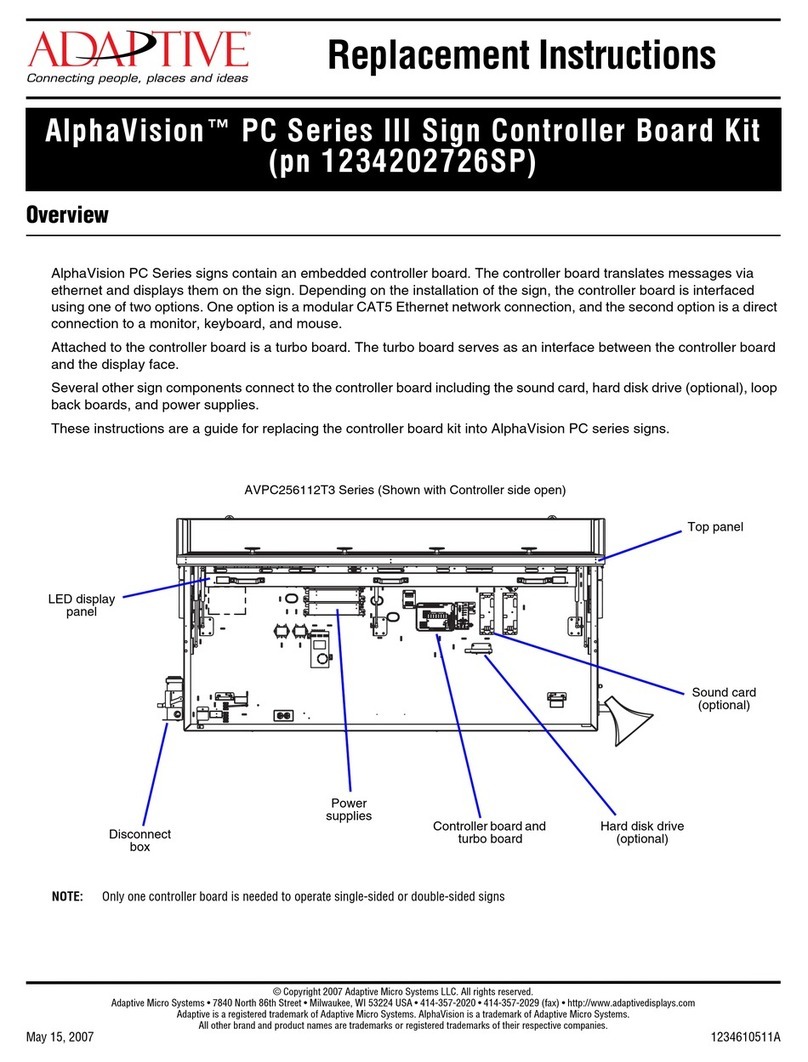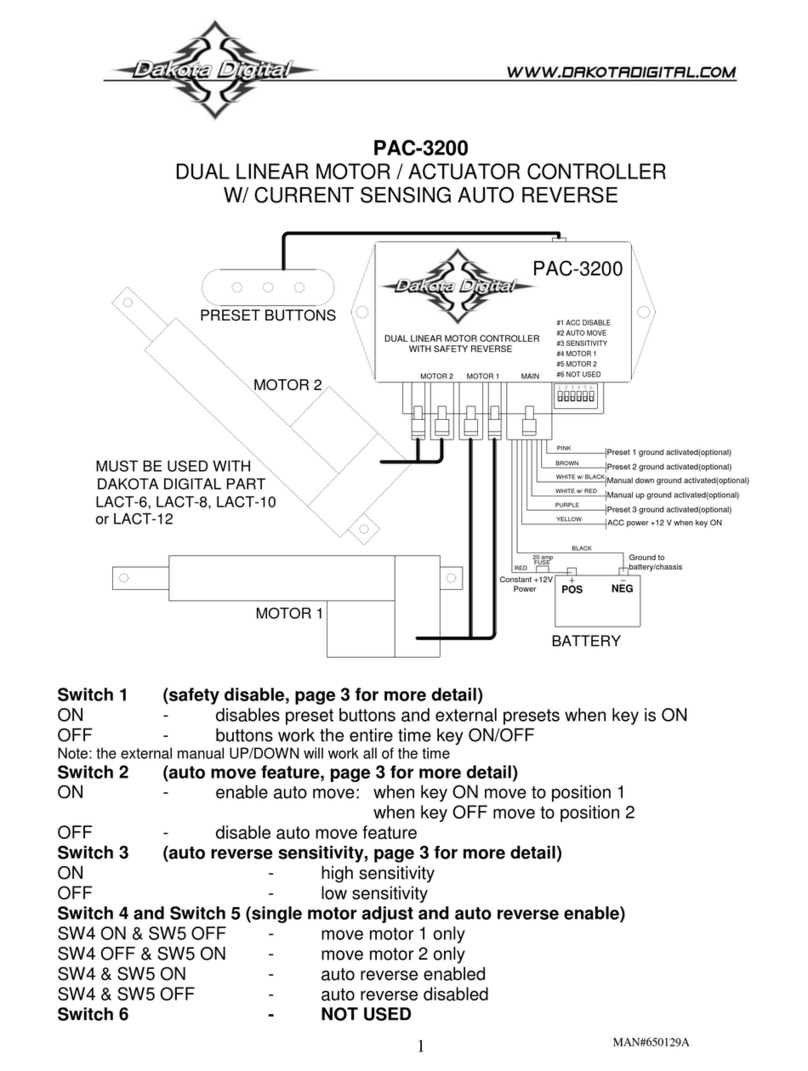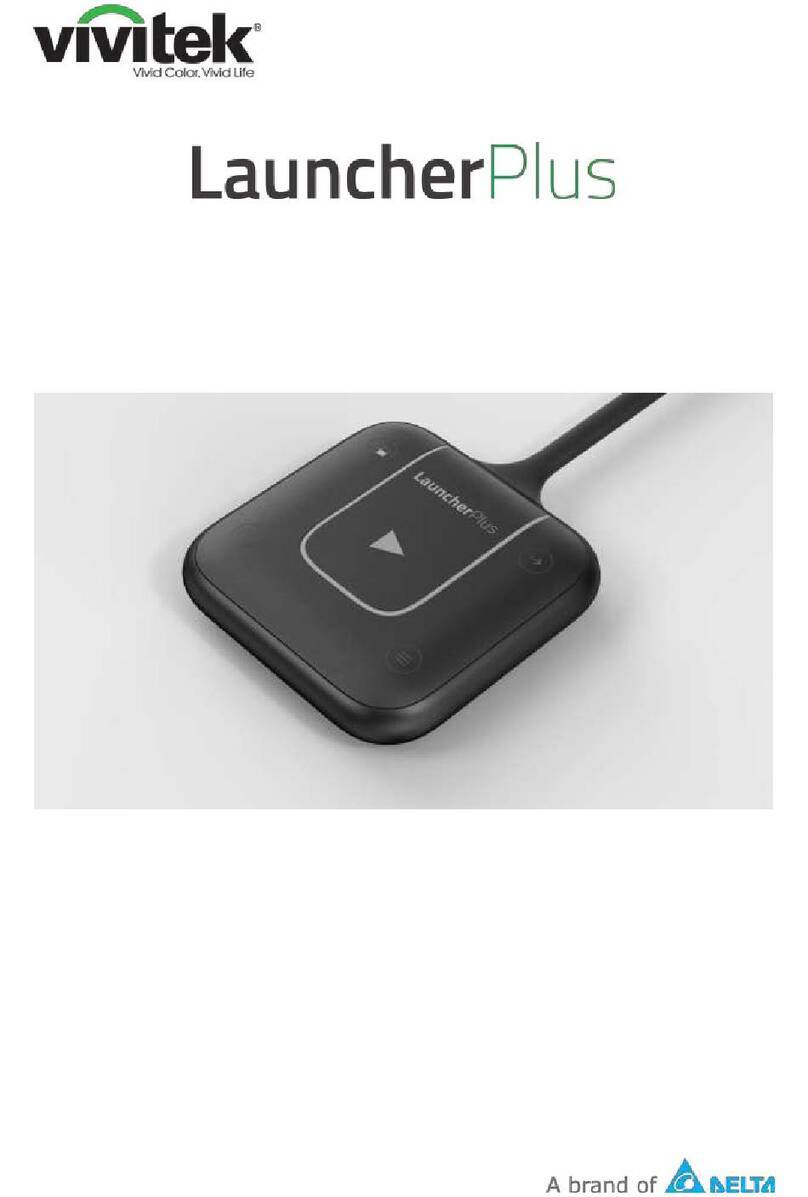Adaptive JUNIOR User manual

Adaptive® JUNIOR – Technical and HMI User Guide
REV 1 04 1
JUNIOR User Guide
Version 1.04
09th Jan 2019

Adaptive® JUNIOR – Technical and HMI User Guide
REV 1 04 2
Contents
1 Hardware 3
1 1 Introduction 3
1 2 Electrical Specification 3
1 3 Board Overview 4
1 4 Electrical Installation 5
1 5 Temperature Sensors 8
1 6 Fan Interface 8
1 7 Alarm Interface 8
1 8 RS232 Interface 8
1 9 BOOT / UPDATE USB Interface 8
1 10 Solid State Relay Driver (SSR) 8
1 11 COM USB Interface 9
1 12 Mechanical Dimensions 9
2 Software 10
2 1 Introduction 10
2 2 Minimum PC System Requirements 10
2 3 Installing the Software 10
2 4 JUNIOR Quick Setup Guide 10
3 Overview of HMI Display 11
4 Using the Software 12
4 1 Starting the Software and Connecting the Controller 12
4 2 Software Flow 12
4 3 Alarm Configuration Pages 13
4 3 1 Temperature Sensor Alarm Configuration Page 13
4 3 2 Fan Alarm Configuration Page 14
4 4 Alarm Status Page 15
4 5 Control Page 16
4 5 1 Manual Control Mode 16
4 5 2 Thermostat Control Mode 17
4 5 3 PID Control Mode 18
4 5 4 PID Auto Tune Mode 18
4 5 5 PID Basics Explained 19
4 6 Plot Window 20
4 7 Fan Configuration Page 22
4 8 Temperature Configuration Page 23
4 8 1 Using NTC Thermistors 23
4 8 2 Using K Type Thermocouples 23
4 8 3 Optional Calibration 24
5 Appendix 1 JUNIOR Communication Interface 25
5 1 Serial Protocol and Settings 25
5 2 Commands, Register Set and Limits 25

Adaptive® JUNIOR – Technical and HMI User Guide
REV 1 04 3
1. Hardware
1.1. Introduction
The Adaptive JUNIOR is a PID capable pulse width modulator intended for thermoelectric cooler or heater
applications requiring either uni- or bi-directional operation The Adaptive JUNIOR thermoelectric controller features
all the hardware and software necessary to complete standalone heating or cooling applications based on
thermoelectric devices (TEG) The board is also capable of driving isolated solid state relays in higher power AC
applications The controller allows users to easily evaluate a thermoelectric set up with the help of the auto tuning
facility and make decisions once the behaviour of the system is known It offers an on-board micro USB and RS232
connection allowing direct interface to a PC for easy programming and evaluation Users can download the latest
version of the Adaptive HMI control software to configure and monitor applications using the JUNIOR board
The board features include:
• RS232 and USB programming interface
• Four thermocouple or NTC sensor inputs
• Two operating mode feedback LEDs
• Manual set temperature
• Three fan driver output
• Alarm output
• Solid state relay (SSR) output
• Thermoelectric driver output
1.2. Electrical Specification
The electrical parameters for the Adaptive JUNIOR board are shown in Table 1 Electrical Specification below
Input voltage range
11
–
48V DC
Maximum Load
15 A
Control temperature
range
-
5
0°C to +
2
50°C
Operating
temperature
-
2
0°C to +
50°C
Compatible fan
2, 3 and 4 wire fans
Fan output voltage range
11
–
48V DC
Compatible sensors
K
-
type, NTC
Communication interface
USB 2 0, RS232
Temperature control accuracy
+/
-
0
1 C°
Table 1. Electrical specification

Adaptive® JUNIOR – Technical and HMI User Guide
REV 1 04 4
1.3. Board Overview
Figure 1 shows the Adaptive JUNIOR connections details and features, which are further detailed in Table 2
Figure 1. Board Connections and Functions (Top View)
ID
Function
Comment
1
Sensor Input
NTC and K
-
type thermocouples
2
Fan driver interface
Supports generally available fans
3
Power Input
Main power
to the board
4
Power Output
Thermoelectric Module or Assembly PWM power
5
Alarm output
SPDT relay contacts
6
Serial interface
RS232 level interface
7
BOOT
interface
USB 2 0 interface (micro USB connector)
–
Firmware
upgrade only
!
8
SSR driver output
3 3V level PWM output to drive DC/AC solid state relays
9
SD card interface
Log data in offline mode
10
LCD interface
Optional
LCD display to monitor parameters in offline mode
11
Service mode
Special boot mode activated if jumper fitted (eg Firmware upgrade)
12
Fan 1 direct power
Fan 1 directly powered from the power input connector if jumper fitted
13
Fan 2 direct power
Fan
2 directly powered from the power input connector if jumper fitted
14
Fan 3 direct power
Fan 3 directly powered from the power input connector if jumper fitted
15
Display control 1
Various functions
16
Display control 2
Various functions
17
Service mod
e control
Special boot mode trigger (eg Firmware upgrade)
18
Analog control
Manual set temperature control in offline mode
19
Current limit fuse
Auto mini blade fuse (58V DC)
20
Status LEDs
Visua
l feedback Green: normal operation, Alternating: alarm,
Red: shutdown
21
Display control 3
Various functions
22
Serial Interface
USB 2 0 interface (micro USB connector)
–
Standard communication interface
23
Expansion Interface
Reserved for future use
Table 2. Connector pin functions

Adaptive® JUNIOR – Technical and HMI User Guide
REV 1 04 5
1.4. Electrical Installation
Figure 2 shows the required hardware for a thermoelectric control application using Adaptive JUNIOR
Figure 2. Thermoelectric Cooling Heating Application Setup
Figure 3a below, shows the recommended wiring diagram for connecting the components making up a typical
thermoelectric system To keep potential interference problems to a minimum ensure that the wires used for
connecting the power supply to the controller, and especially from the controller to the thermoelectric assembly (‘TE
OUT-‘ and ‘TE OUT+’ ), are sized correctly for the module’s power and kept as short as possible Wire lengths can be
optimised by mounting the JUNIOR controller right at the thermoelectric assembly’s connection output
Figure 3a. Wiring diagram of minimum level installation
Figure 3a shows the JUNIOR controller in a complete system setup

Adaptive® JUNIOR – Technical and HMI User Guide
REV 1 04 6
Figure 3b. Wiring diagram of complete installation
Figure 3c. Wiring diagram for Thermoelectric Assemblies with thermal protection.

Adaptive® JUNIOR – Technical and HMI User Guide
REV 1 04 7
The connectors used for integrating the board into a typical system are shown in the connector layout diagram
below
Figure 4. Connector map (top view)
Connector
ID
Pin
ID
Name
I/O
Type
Voltage
max [V]
Current max.
[A]
J1
1
SENS A or 1 + Input Sensor No 1 positive 3 3 0 001
J1
2
SENS A or 1 - Input Sensor No 1 negative 0 0 001
J1
3
SENS or 2 + Input Sensor No 2 positive 3 3 0 001
J1
4
SENS or 2 - Input Sensor No 2 negative 0 0 001
J1
5
SENS C or 3 + Input Sensor No 3 positive 3 3 0 001
J1
6
SENS C or 3 - Input Sensor No 3 negative 0 0 001
J1
7
SENS D or 4 + Input Sensor No 4 positive 3 3 0 001
J1
8
SENS D or 4 - Input Sensor No 4 negative 0 0 001
J2
1
Fan 1 or A GND (-) Output Fan 1 power negative 0 2
J2
2
Fan 1 or A PWR (+) Output Fan 1 power positive 48 2
J2
3
Fan 1 or A TACH Input Fan 1 TACH signal 3 6 0 01
J2
4
Fan 1 or A PWM Output Fan 1 PWM signal 3 6 0 01
J2
5
Fan 2 or GND (-) Output Fan 2 power negative 0 2
J2
6
Fan 2 or PWR (+) Output Fan 2 power positive 48 2
J2
7
Fan 2 or TACH Input Fan 2 TACH signal 3 6 0 01
J2
8
Fan 2 or PWM Output Fan 2 PWM signal 3 6 0 01
J2
9
Fan 3 or C GND (-) Output Fan 3 power negative 0 2
J2
10
Fan 3 or C PWR (+) Output Fan 3 power positive 48 2
J2
11
Fan 3 or C TACH Input Fan 3 TACH signal 3 6 0 01
J2
12
Fan 3 or C PWM Output Fan 3 PWM signal 3 6 0 01

Adaptive® JUNIOR – Technical and HMI User Guide
REV 1 04 8
J3
1
POWER IN + Input Main power positive 48 15
J3
2
POWER IN - Input Main power negative 0 15
J4
1
TE OUT + Output TE Module/Assembly + 48 15
J4
2
TE OUT - Output TE Module/Assembly - 0 15
J5
1
Alarm N O Output Alarm normally open pin 48 2
J5
2
Alarm COM Output Alarm common pin 48 2
J5
3
Alarm N C Output Alarm normally closed pin 48 2
J6
1
RS232 TXD Output Serial transmit signal ±12 0 04
J6
2
RS232 RXD Input Serial receive signal ±12 0 002
J6
3
RS232 GND Output Serial ground 0
J7
-
BOOT
/
UPDATE
USB
- USB 2 0 5 0 1
J8
1
SSR PWM Output Solid state relay PWM 3 3 0 01
J8
2
SSR GND Output Solid state relay GND 0 0 01
J9
-
Standard SD card - - - -
J10
COM USB - USB 2 0 5 0 1
J11
-
EXPANSION - Expansion Interface
(reserved for future use)
- -
Table 4. Connector Pin description and electrical parameters
1.5. Te perature Sensors
It is recommended that adequate thermal flow is maintained to the temperature sensor Tight thermal coupling
results better temperature control accuracy The JUNIOR controller is capable to handle K-type thermocouples and
NTC resistor sensors There are four independent sensor channels available for the user
1.6. Fan Interface
There are three independent fan interfaces for the user to access on the board Each channel can be used to drive a
hot or cold side fan on a thermoelectric assembly Speed monitoring or control also supported for three and four
wire fans Signals TACH and PWM are internally pulled up to 3 3V DC and care should be taken selecting a suitable
fan
1.7. Alar Interface
An isolated relay is available for user applications requiring alarm signalling In case of an alarm condition energises
the relay pin 1 and pin 2 will make connection Pin 2 and pin 3 breaks the connection on connector J5
1.8. RS232 Interface
Serial interface is compatible with EIA/TIA-232 and V 28/V 24 specifications
1.9. BOOT / UPDATE USB Interface
The USB 2 0 compatible interface is available through a micro USB connector for future firmware updates This
interface is not intended to be used for communicating with the board It only provides a fail-safe field firmware
update facility
1.10. Solid State Relay Driver (SSR)
For special applications using AC solid state relays the JUNIOR controller provides a PWM output signal Care should
be taken to avoid any high voltage risk to the controller board In SSR control mode the PWM signal is available on
connector J8 and driven by the thermoelectric control parameters In SSR mode the thermoelectric outputs are
disabled Most SSR are suitable to use with the controller however the control voltage should allow for a 3V DC
signal (eg Part number: SSR-40 DA)

Adaptive® JUNIOR – Technical and HMI User Guide
REV 1 04 9
1.11. COM USB Interface
The USB 2 0 compatible interface is available through a micro USB connector providing a serial communication
interface to be used with the Adaptive HMI software or the standard serial protocol detailed within this document
1.12. Mechanical Di ensions
Figure 5. Mechanical Dimensions
Height and clearance information is shown in Table 5
Component height on the bottom side
3mm
PCB substrate thickness
1 6mm
Component height on the top side
22mm
Total height
26 6mm
Recommended minimum clearance around the board
5mm
SD card protrusion
1 5mm
Micro USB connector protrusion
1 5mm
Table 5 Board height information and Clearance

Adaptive® JUNIOR – Technical and HMI User Guide
REV 1 04 10
2. Software
2.1. Introduction
All Adaptive controllers have a simple text based serial interface available for configuring and setting the various
internal registers used to control the device This is straightforward when the device is simple to configure or needs
only initial setup and occasional monitoring, however for more complicated configurations, monitoring or ease of
use the Adaptive HMI can be used The HMI is compatible with all the Adaptive controller products providing one
common graphical interface that adjusts to the product it is connected to The HMI provides easy setup and
configuration but also basic plotting and data log capabilities This document describes the Adaptive HMI and how it
can be used with the Adaptive JUNIOR
2.2. Mini u PC Syste Require ents
The Adaptive Controller HMI has been designed for use with Microsoft Windows versions 7,8 & 10 It has not been
tested or verified with Windows Vista Windows XP is not supported as XP does not meet the minimum Net
requirements
The application requires Net support and during installation will check and prompt if necessary the installation of
the required Microsoft Net framework (size of the installation is approx 50MB)
Depending on the Adaptive controller product being used the PC will require either 1 free USB or RS232 serial port
Note if the PC does not have a serial port a USB to serial port adapter may be used
2.3. Installing the Software
To install the software you must have admin rights for the user account Locate the installation package, unzip if
necessary to a temporary location and run the setup exe installation file Follow the on-screen instructions provided,
note if the Microsoft Net version needs to be upgraded you will be prompted to download or obtain it before
continuing Once installed a new Adaptive HMI icon will be placed on the desktop and in the All Programs menu
2.4. JUNIOR Quick Setup Guide
The user is encouraged to read this manual fully to familiarise themselves with the operation, however for those
already familiar with the Adaptive HMI and JUNIOR operation this section serves as a quick reminder for setting up a
new JUNIOR controller
1) Wire up the supply and thermistor / thermocouple to the sensor D input on the JUNIOR Connect the USB
cable or RS232 port to the PC, switch on and start the HMI
2) Select the temperature sensor type being used on the Temperature Config page and enter the Steinhart
coefficients if using a thermistor See 4 8 Temperature Configuration Page
3) Connect one or more fans to the board and configure the type and voltage supply using the Fan
Configuration page, see section 4 7 Fan Configuration Page Note: Ensure the jumpers P11, 12 & 13 are fitted
if needed
4) Configure and enable any desired temperature and fan alarms, see sections 4 3 1 Temperature Sensor
Alarm Configuration Pageand 4 3 2 Fan Alarm Configuration Pages
5) Set the Control operating mode to off, see section 4 5 Control Page
6) Switch off the JUNIOR, connect to the Thermoelectric Cooler Module (TEC), the hot and cold side fans,
reapply power and start the HMI
7) Reconnect the HMI to the JUNIOR, verify the temperature sensor and fans are working correctly
8) Set the Control operating mode and setpoint, see section 4 5 Control Page

Adaptive® JUNIOR – Technical and HMI User Guide
REV 1 04 11
3. Overview of HMI Display
The HMI display is split into three main sections as detailed in the table and diagram below;
The live display is visible at all times and shows the important operating variables The menu buttons are used to
swap the configuration area between the various pages that can be used to view alarms, status, allow settings to be
configured or the operating mode to be changed On connection the HMI detects the connected product and
automatically configures the displays and menu options to suit allowing easy connection to different products and
firmware versions
Live Display
This shows the current values of the device such as temperature, drive voltage and
current, mode and status This is typically updated every second
Menu Buttons
These buttons select the various configuration
and alarm pages available for the device
The number and type will vary according to the device that is connected
Configuration
This area shows the available configuration or alarm parameters that can be changed
Figure 6 Exa ple HMI display layout
Whenever an item has been edited or changed on the HMI an ‘Apply’ button appears, click to apply the new values
or flip to a different page and back to ignore and restore the original value If a value is entered that exceeds the
limit for the item in question it will simply revert to the previous value
Figure 7 Apply button appears when settings are changed
Live Display Section
Configuratio
n
Menu Buttons

Adaptive® JUNIOR – Technical and HMI User Guide
REV 1 04 12
4. Using the Software
4.1. Starting the Software and Connecting the Controller
The JUNIOR has RS232 and USB ports, either of which can be used to connect the JUNIOR to a PC for configuration
and control If using the USB serial port, a USB cable must be plugged in and the JUNIOR powered on before the HMI
is started, so that it detects the USB port If using the RS232 serial port simply connect it to the PC If the PC does not
have a free serial port, a USB to serial port adapter can be used instead Whichever port is chosen, if it is not visible
in the drop-down list double check the connection and power, and if using either of the USB types verify that the
correct USB drivers have been loaded
To start the HMI, double click on the Adaptive HMI shortcut icon or select it from the start menu
Adaptive group This will bring up the connection window where the serial port being used can be selected Select
the port from the available port list and click the connect button On successful connection the main display will
appear otherwise a communication error message will be displayed if there are problems talking to the unit If so
double check the connection cable, power and that you have selected the correct port connected to the JUNIOR
Figure 8 HMI connection screen
4.2. Software Flow
The HMI software provides four main options depending on the product that it is connected to; 1 live monitoring of
the variables and alarm status, 2 configuration of the alarm limits and enables, 3 selection of the control mode 4 and
configuration / calibration of the connected temperature sensors and fans1 A plotting page is also provided to view
trends and allow logging to file
The menu section of the display is arranged so that the most frequently used pages are shown at the top and lesser
used below When configuring a device for the first time the menu is normally worked in reverse upwards as the
configuration of the sensors should be completed before attempting to use the device in an operational mode The
menu items vary according to the product connected but the Alarm Status button will always be topmost, see Figure
6Error! Reference source not found. Whenever an active alarm is present in the system and the Alarm Status page
is not on display, its button will flash to indicate the presence of an alarm which the user should investigate
When the HMI successfully connects to a device the Alarm Status page is automatically displayed
1 Options depend on product being used e g Fans available on JUNIOR
Select the port being
used and click connect

Adaptive® JUNIOR – Technical and HMI User Guide
REV 1 04 13
4.3. Alar Configuration Pages
The JUNIOR has configurable alarms for each sensor that can be connected, giving two alarm configuration pages;
the first for the temperature sensors and the second for the fans The specific temperature or fan is selected by
using the selection buttons available
Each alarm has individual trip threshold, Enable, Relay and Shutdown options If the Relay option is selected any
enabled alarm that trips will activate the onboard relay for the duration that the alarm is present This relay can be
used to signal externally connected equipment for example a light stack or sounder When shutdown is enabled for
an alarm, and it trips, the output drive is switched off and remains latched off until the operating mode or power is
cycled
Note: The configurable alarm limits cannot be set beyond the limits as specified in the JUNIOR datasheet
4.3.1. Te perature Sensor Alar Configuration Page
Two configurable alarms are available for each temperature sensor detailed below Up to four sensors can be
connected and the alarms individually configured using the A, B, C or D sensor selection buttons at the top right of
the configuration page – see Figure 9 below
Note: the alarms only operate if a sensor is enabled on its configuration page irrespective of the ‘alarm enables’
configured on this page.
Figure 9 Exa ple JUNIOR Te perature Alar configuration page
Alarm Settings
Alarm Type
Description / Cause
Low Temp
°C
Sets lower temperature limit Alarm trips when the measured temperature falls below this value
High Temp
°C
Sets upper temperature limit
Alarm trips when the measured temperature rises above this value
Alarm Enables
Result on limit exceeded
Enable
Sets the alarm state while limit is exceeded
Relay
Activates the onboard
r
elay for the duration that the alarm is present
Shutdown
Switches output drive off until reset by control mode being switched
to
off or board power
cycled
Alar
m Limits
Alarm Enables
Sensor Selection
Alarm Type

Adaptive® JUNIOR – Technical and HMI User Guide
REV 1 04 14
4.3.2. Fan Alar Configuration Page
Up to four configurable alarms are available for each connected fan as detailed below Fan speed alarms are only
available for 3 & 4 wire fans that have their tacho output connected Up to three fans can be connected and the
alarms individually configured using the A, B or C fan selection buttons at the top right of the configuration page –
see Figure 10 below
Note the alarms only operate if a fan is enabled on its configuration page irrespective of the alarm enables
configured on this page.
Figure 10 Exa ple JUNIOR Fan Alar configuration page
Alarm Settings
Alarm Type
Description / Cause
Current
(mA)
Sets maximum fan current limit
Alarm trips when the measured
current exceeds t
his value
Voltage
(V)
Sets
maximum fan voltage limit
Alarm tri
ps when the measured voltage exceeds
this value
Speed High
(RPM)
Sets the
upper rotational speed limit Alarm trips if the fan speed rises above this value
2
Speed Low
(RPM)
Sets the lower rotational speed limit Alarm trips if the fan speed drops below this value
2
Alarm Enables
Result
on limit exceeded
Enable
Sets the alarm state while limit is exceeded
Relay
Activates the onboard
r
elay for the duration that the alarm is present
Shutdown
Switches output drive off until reset by control mode being switched
to
off or board power
cycled
2 Only available for 3 and 4 wire fans providing a tacho output signal
Alarm Limits
Alarm Enables
Fan Selection
Alarm Typ
e

Adaptive® JUNIOR – Technical and HMI User Guide
REV 1 04 15
4.4. Alar Status Page
Figure 11 shows a typical alarm page for JUNIOR It displays the current status of the alarms for up to four
temperature sensors and three fans3 When an alarm is active the text indicates the condition, and is highlighted in
red The latched alarms for shutdown and fault are indicated separately A latched fault indicates an internal fault
has occurred and the unit should be power cycled to clear it
The alarms are updated once every second and clear automatically when the alarm condition clears except the
shutdown or fault which have to be cleared either by switching the control mode to off or power cycling the unit
Figure 11 Exa ple JUNIOR Alar status page
Alarm Status
3 Alarms are only valid for the sensors or fans that are connected and enabled
Alarm Type
Alarm Status
Description / Cause
Latched
Alarms
Shutdown Active
At least one alarm with shutd
own option selected has tripped or Internal fault
has occurred
Fault Active Indicates an internal fault has occurred
Temperature
Sensors
Sensor A
Sensor B
Sensor C
Sensor D
Low The measured temperature value has fallen below the Low Temp limit value
High The measured temperature value has risen above the High Temp limit value
Fault The sensor is short circuit, open circuit or not connected
Fans
Speed Low The fan speed has fallen below the Speed Low limit
High The fan speed has gone above the Speed High limit
Current Fault The average bridge current exceeds the Current High limit value
Voltage Fault The maximum bridge voltage exceeds the Voltage High limit value
Latched Alarms
Temperature Alarm
Fan Alarms

Adaptive® JUNIOR – Technical and HMI User Guide
REV 1 04 16
4.5. Control Page
Figure 12 Control screen showing PID settings
The control page provides access to the three Junior operating modes; Manual, Thermostat and PID These are used
with the temperature feedback from sensor D to maintain the temperature of the external device to the required
setpoint The Off mode is provided to switch off the control and output bridge completely An auto-tune option is
provided to aid the automatic configuration of the PID gain settings, depending on the system being controlled it will
generally allow the operator to quickly set an initial PID tuning that can then be fine tuned for performance
The output drive is also flexible, allowing bi-directional output for the TEC which is capable of both heating and
cooling or uni-directional control for single heating or cooling elements A third option is the ability to drive a logic
level TRIAC module via the auxiliary output The output mode is only selectable when the controller is in the Off
mode Care should be taken to ensure that the connected device is compatible with the selected output drive
method
Note: Off mode is also used for clearing shutdown alarms
4.5.1. Manual Control Mode
This is an open loop mode that allows the user to set the drive output at
a fixed value of its maximum The temperature sensor connected to
sensor D is not used as there is no temperature feedback, likewise the
setpoint entered is a percentage of output instead of degrees C
This mode would normally be used to confirm the operation of the
heating, cooling or heating/cooling module that is attached, or for a
system that requires a constant heat input where its effect from its
external environmental is very low
The actual output value is also determined by what output mode has been selected see Table 6 and Figure 14 below
Note the output mode can only be changed when the control mode is set to Off Before changing modes ensure that
the module connected is suitable for the polarity chosen
Required Temperature
Operating Mode
Output Option
Mode
Settings
Figure 13 Manual operating ode

Adaptive® JUNIOR – Technical and HMI User Guide
REV 1 04 17
S
etpoint 0 to 100 % of
f
ull input voltage
Output mode
0%
50%
100%
(TEC)
-
ve & +ve
Full negative
output
0v
Full positive output
(Other) +ve only
Zero output
50% of positive
output
100 % of
positive
output
(Other) TRIAC
0% duty cycle
50% duty cycle
100 % duty cycle
Table 6 Output drive polarity based on output ode and drive level
4.5.2. Ther ostat Control Mode
This mode works in the same way that a mechanical thermostat would
except that it has programmable hysteresis and dead band controls It
maintains the temperature measured on sensor D’s input to the setpoint
entered using the values entered for hysteresis and dead band
Hysteresis is used in systems to stop the control from continually
switching back and forth when the temperature is close to the setpoint
In a mechanical system this reduces wear and tear of the parts and also
energy Wear is less of a problem in modern systems but energy and
switching are still important
Dead-band is similar to hysteresis, but where hysteresis is used to prevent the output switching unnecessarily, dead-
band switches off the output completely while the temperature is within its window
The switching on point for the heater is (setpoint – dead-band – hysteresis) and for switching on the cooler (setpoint
+ dead-band + hysteresis) The heater switches off at (setpoint – dead-band) and the cooler switches off at (setpoint
+ dead-band)
Examples of typical output switching for both these modes is shown in the diagram below Note to make the
switching points clearer in the diagram below, the heater will always be on below 23°C and the cooler always on
above 27°C
Figure 16 Exa ple configuration shown hysteresis and dead-band for bidirectional drive
23
25
27
Setpoint
°C
2°C hysteresis without dead
-
band
23
27
25
24
26
Setpoint
°C
1°C hysteresis with 1°C dead
-
band
Heater on
Heater switch on/off
Cooler on
Cooler switch on/off
Figure 15 Ther ostat operating ode
Figure 14 Selecting the output drive ethod when
the control ode is OFF

Adaptive® JUNIOR – Technical and HMI User Guide
REV 1 04 18
4.5.3. PID Control Mode
This mode provides access to Proportional, Integral and Differential
control (PID) In this mode the output is continuously adjusted based
on feedback from temperature sensor D and the P, I & D terms to
maintain the setpoint accurately
The controller can also be used in PI or just P control with lower
accuracy by setting the I or D terms to zero To use this mode simply
enter the P, I and D terms as necessary If you are setting up a new
system it is recommended to use the auto tune mode described below
and then fine tune the values for performance If you are manually
tuning the PID loop then note that the values entered during tuning can often cause the system to oscillate and also
drive the output bridge to either limit very easily, so could easily damage process product
4.5.4. PID Auto Tune Mode
Tuning PID control systems can be a difficult task, taking significant time to produce the best compromise between
speed of response, minimal over shoot, tight control band and stability JUNIOR provides a built-in method to
achieve this for you The auto tune process will drive the output in both directions while measuring the resultant
response of the connected system After a number of cycles, the software will analyse the data and produce P, I and
D terms that will be suitable for most systems These settings will not be as aggressive as they could be so that
JUNIOR can tune the widest range of systems, and provide stable control It is therefore suggested that the auto
tune procedure is performed to quickly provide a usable set that can later be tuned and optimised for the expected
operating conditions
Warning: The auto tune process will provide full positive and negative step outputs, so the connected system must
be able to handle the maximum drive levels safely and without causing damage The time taken to perform the auto
tune varies with each system but is normally 5 to 10 minutes, however it may continue considerably longer if the
output of the system is low or faulty The system should be supervised until the auto tune process has completed.
Tips for the auto tune process
•Before starting the tuning process ensure that you have tested all the sensor inputs and output connections
that will be used and that they are working correctly Note the outputs can be driven fully positive and
negative easily by using the manual control mode to test
•Tune the system when it is at or close to its normal operating conditions
•Use the plot window to observe sensor D output and the bridge current This will give you visual feedback of
the process and see the cyclic steps being produced
To start the auto tune select the control page, press the Auto Tune
button and click apply, see Figure 18 The process will now start and
will complete after a minimum of three cycles have been observed or
stop at ten if the measurements are noisy or uneven4 If ten cycles
pass, it indicates that the auto tune algorithm could not determine the
measurements correctly and the mode will switch to off If this is the
case verify the connections including the polarity of the temperature
sensors and output drive and repeat if necessary
4 Note if the measurements are low or unobservable it may continue indefinitely
Figure 17 PID Operating ode
Figure 18 Start of the Auto Tune process

Adaptive® JUNIOR – Technical and HMI User Guide
REV 1 04 19
When the auto tune completes successfully the P, I and D
gain terms will be automatically updated with the results
and the control mode will swap to PID Figure 19 shows
the plot after tuning, you can see the end of the last tuning
cycle and then the transient to the new setpoint value
The system should now be tested for transient response
and at the expected extremes of the system range to
ensure it remains stable at all times The tuning results can
now be used as a starting point for finer tuning to increase
system performance
Warning: As an algorithm is being used to perform the auto tune and cannot be exposed to all the disturbances or
adjustments possible, it is up to the user to confirm the tuning is suitable Over temperature, under temperature
and over current alarms should always be employed in the system to ensure adequate protection to the user and
equipment from oscillatory or prolonged full-scale outputs.
4.5.5. PID Basics Explained
The PID control ethod works by first calculating the error between the actual and desired te perature (setpoint –
sensor D feedback). This error is then ultiplied by the P (Proportional) gain value to give an output that is
proportional to the error. This output will reduce the resulting error and so on. However, this has a li itation as there
ust be an error present to produce an output to aintain the te perature. The larger the drive that is required the
larger the error is needed to produce it. The P gain could be increased to reduce the error but repeatedly doing so will
eventually cause the syste to oscillate as the output is driven strongly on the s all errors. Proportional control will
give output that will overshoot the setpoint and always re ain short of the desired te perature. It is not suited to
situations that have large variations in the load.
The I (Integral) ter is used to reduce the re aining error left by the P ter . It does this by accu ulating the error
over ti e (integrating) and adding the result to the output. As the te perature reaches the setpoint and the error
beco es too s all to have any effect on the P ter the I ter beco es do inant and continues to reduce the error
to zero. Although this results in little or no error it co es at the cost of speed as the syste response is reduced.
The final option to control the output is to look at the change of the error over ti e, this is the Differential and it is
adjusted using the D ter . When the error isn’t changing uch the output fro this ter will be low, however if
there is sudden disturbance or the setpoint is adjusted the resulting error will change sharply. This large change over
a short period will provide a strong output to quickly ove the te perature, and as the te perature starts to ove
towards the setpoint the rate of change will start to reduce, reducing the output drive. This has the effect of being
able to quickly respond to changes without overdriving the output as the error reduces.
Tuning a syste is finding the right co bination of PI or PID values that produce the best response. For exa ple, too
uch P will give overshoot, too large I will reduce the response speed and too uch D will a plify any noise present
in the syste . Incorrect values will also lead to instability and oscillation of the te perature around the setpoint.
Figure 19 End of Auto Tune sequence

Adaptive® JUNIOR – Technical and HMI User Guide
REV 1 04 20
4.6. Plot Window
Figure 20 Realti e plotting and logging
The HMI provides basic plotting and logging facilities that can be used to check the operation of the system or
monitor the performance It is not intended for production or extended logging as the log is maintained in one plain
text file with minimum validation
Up to two traces can be selected using the drop-down lists Line 1 & 2 The items are sampled once a second and
added to the trace If logging has been selected they are also recorded to the text file that was selected The items
selected can be changed at any point, but on doing so the trace is cleared before plotting resumes with the new
items If the items are changed whilst logging to a file is in progress the logging simply carries forward with the new
items being logged, causing a discontinuity in the log file
The display options settings affect how the scope data is displayed this no effect on logging
Display Option
Effect
Show
Scope
D
isplays the scope in a window below the main application display
Auto scale
Increases or decreases the Y axis
range so that all the recorded Y values fit within the axis
Clear data
E
rases the current data from the trace, using this when Auto Scale is selected cause
s the axis to
expand the range to fit
Time Span
This c
an be used to adjust the plot
s
X axis from
1 minute to 24 hours, this can be done at any
point and does not cause any loss of data as the data is stored in a rolling 24-hour buffer
Trace
Sele
ction
arm
Display Options
Table of contents
Other Adaptive Controllers manuals
Popular Controllers manuals by other brands

LAE
LAE AR2-27 Instructions for use

Grundfos
Grundfos Alldos Vaccuperm VGB-103 Installation and operating instructions

Faro Barcelona
Faro Barcelona 33974 installation guide

Redarc
Redarc SBI12-LLD manual
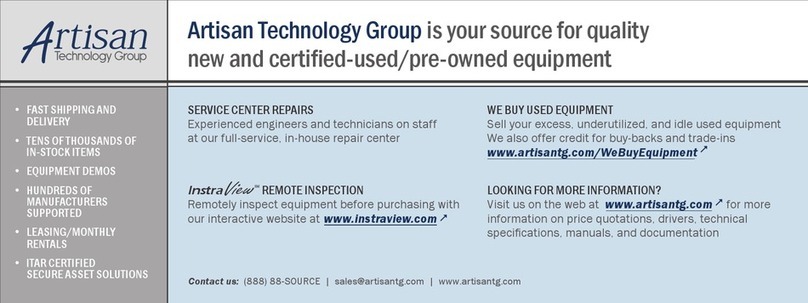
artisan
artisan Achronix Bitporter user guide

Minebea Intec
Minebea Intec CSD-918 Series operating instructions