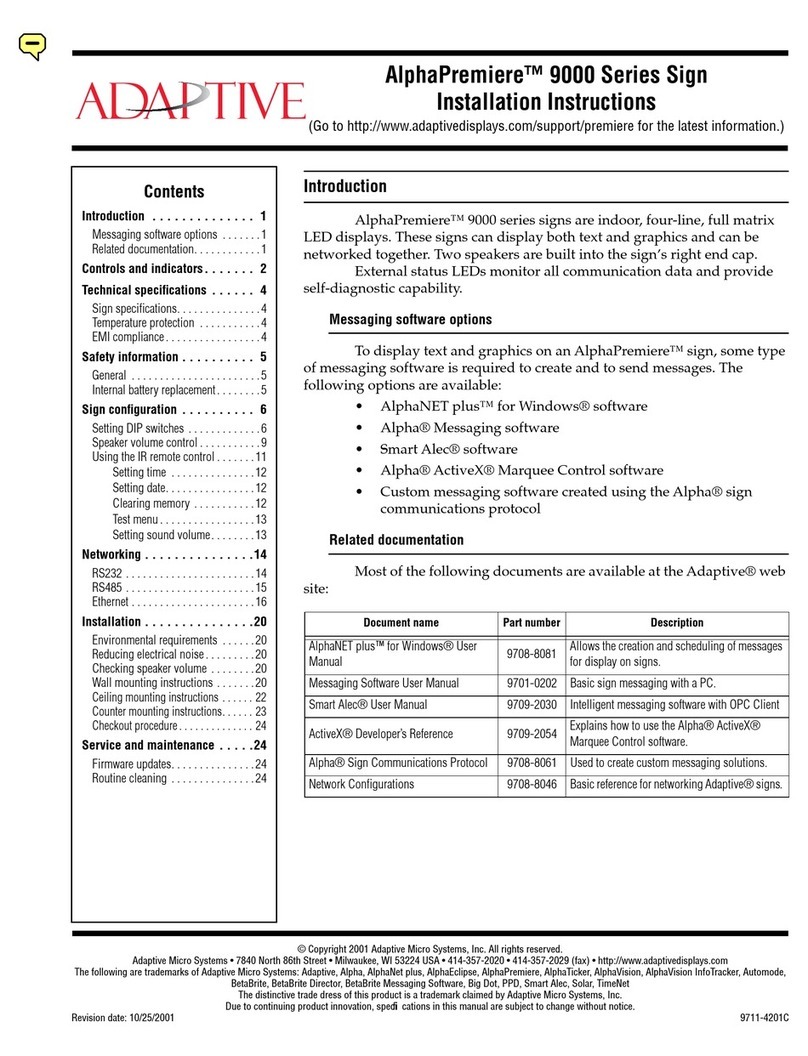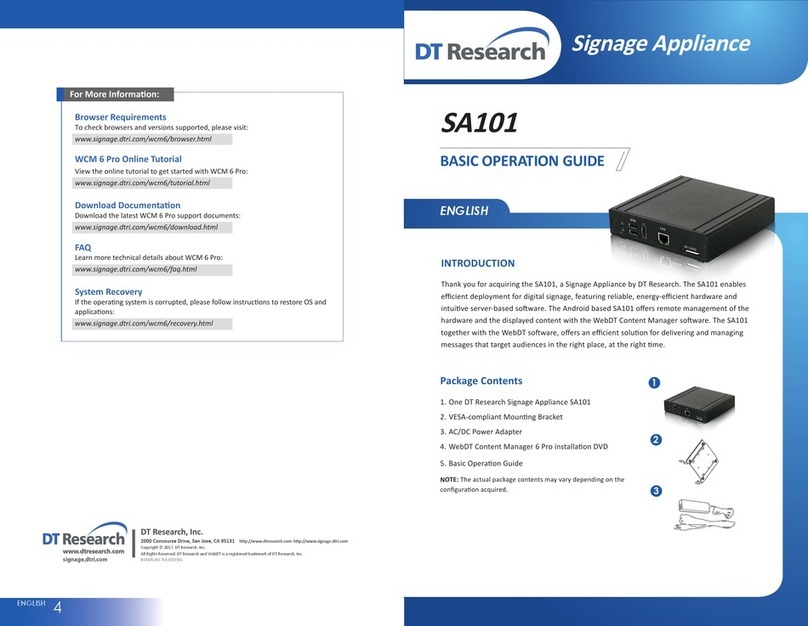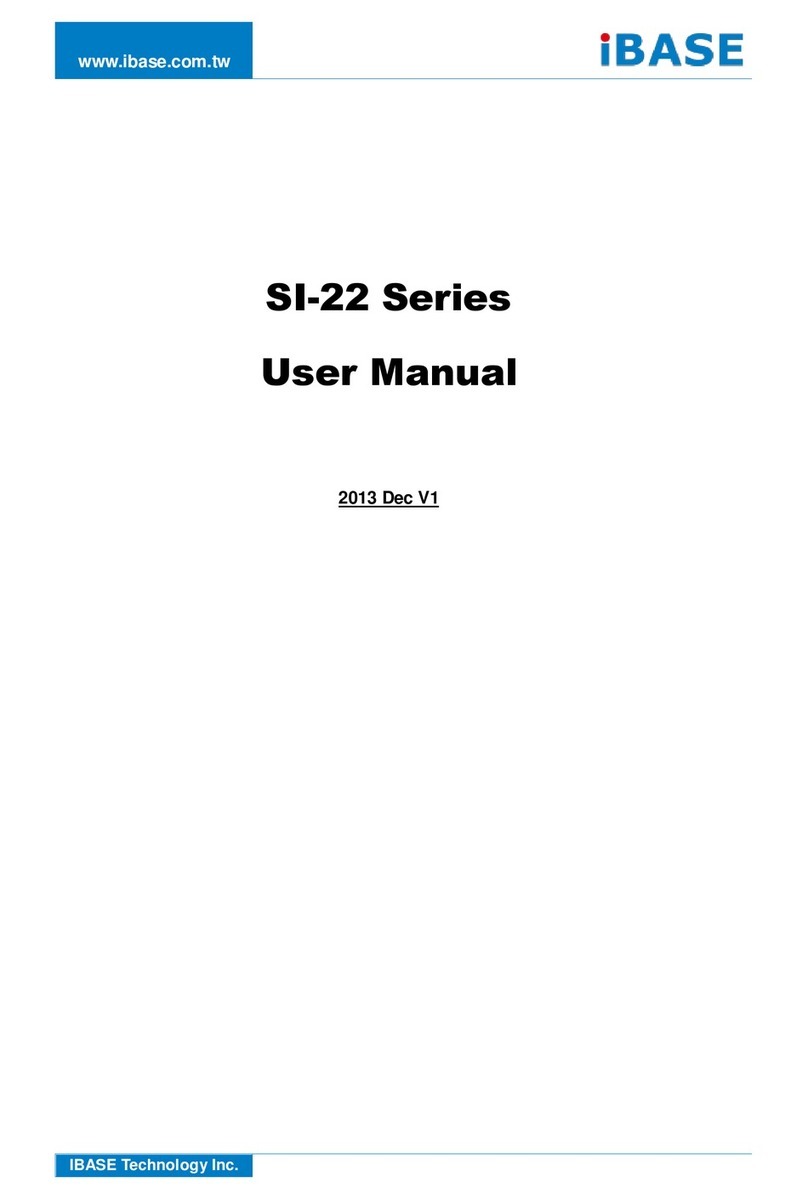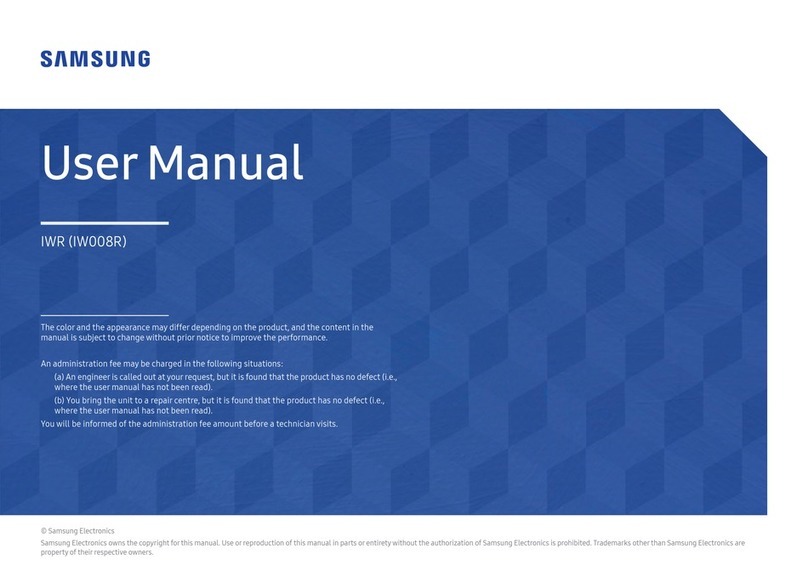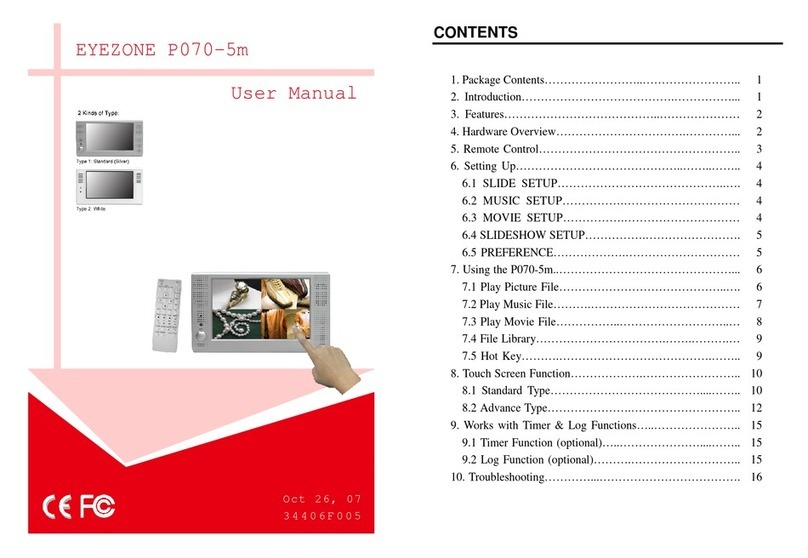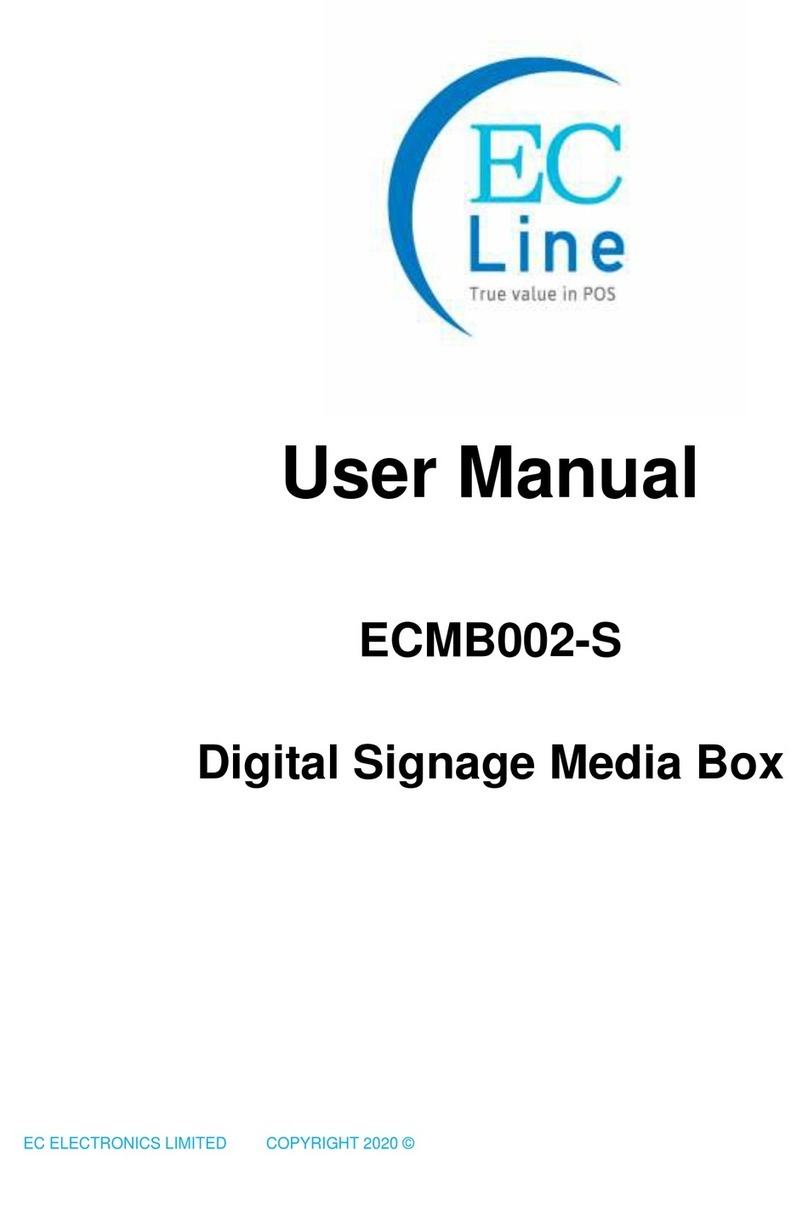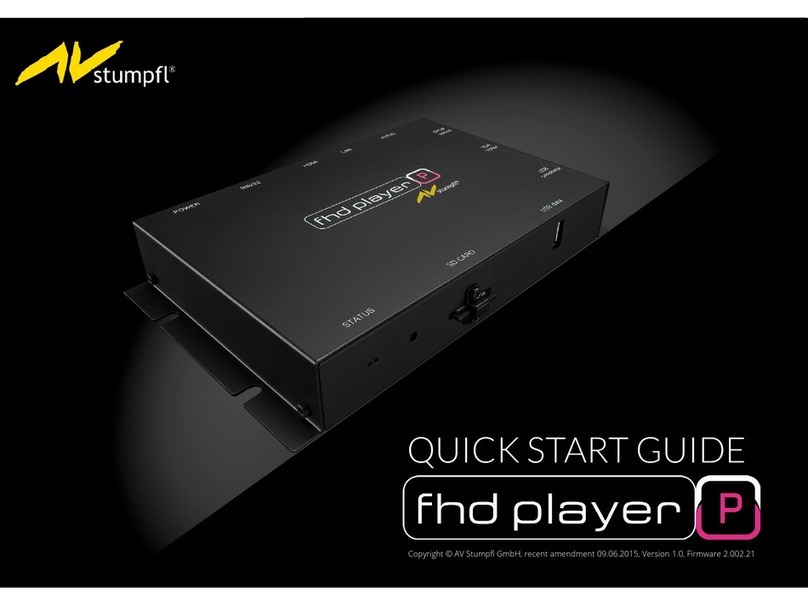Adaptive Alpha Director User manual

i
User Manual
for ALPHA
™
Director
with SmartAlec option
The
ALPHA Director
with Smart Alec
option
Display up to
26 pages of
information
© 1997 Adaptive Micro Systems
Form No. 9705-1008
12/10/97
Assembly
instructions inside

ii
NOTE: Due to continuing product innovation,specifications in
this document are subject to change without notice.
Copyright © 1997Adaptive Micro Systems,Inc.All rights reserved.
Trademarked names appear throughout this document.Rather than list the names and
entities that own the trademarks or insert a trademark symbol with each mention of the
trademarked name,the publisher states that it is using the names for editorial purposes and
to the benefit of the trademark owner with no intention of improperly using the trademark.
BETA-BRITE and BIG DOT are trademarks of Adaptive Micro Systems,Inc.registered in the
United States Patent andTrademark Office.
ALPHA,AlphaNET,AlphaNET plus,AlphaNET plus II,ALPHAVISION,Automode,EZ KEY II,
EZ95,PrintPak,TimeNet,AlphaLert,SMARTALEC, and Director are trademarks ofAdaptive
Micro Systems,Inc.

iii
Contents
Installation and setup.......................................................................................1
Description...........................................................................................................1
Technical specifications.......................................................................................2
EMI compliance....................................................................................................2
Assembly..............................................................................................................3
How to mount the sign on a wall..................................................................4
How to mount the sign on a stand (without the optional brochure rack).....5
How to mount the sign on a stand (with the optional brochure rack) ..........9
Using the Remote Control..................................................................................13
Connecting the sign to a computer....................................................................15
Updating the sign’s firmware (or EPROM)..........................................................17
Basic sign operation.......................................................................................19
Turning a sign on and off...................................................................................19
Setting a sign’s serial address...........................................................................20

iv
Warranty
AdaptiveMicroSystems,Inc.warrants to theoriginal purchaserthat
the sign, keyboard and power supply will be free of defects in
workmanship and materials for a period of one year from the date of
purchase.
Adaptive Micro Systems, Inc. will without charge, repair or replace,
atits option, defective productor component partsupon delivery tothe
factory service department accompanied by proof of the date of
purchase in the form of a sales receipt.
This warranty does not apply in the event of any misuse or abuse of
the product, or as a result of any unauthorized repairs or alterations.
This warranty does not apply if the serial number is altered, defaced or
removed from the sign. Incandescent lamps used in incandescent
products are not covered by this warranty.
The purchase price of this product does not include, from Adaptive
Micro Systems, Inc., any on-site support, service or maintenance.
Local ordinances prohibiting the use of flashing signs may exist in
some locations. Compliance with local ordinances is the sole
responsibility of the customer.
Toobtainwarrantycoverage,thisproductmustberegistered.Please
completetheenclosed warrantyregistrationcardandmailitto Adaptive
Micro Systems, Inc.
How to obtain warranty service
1. Contact the dealer/distributor from whom the sign was purchased.
If you do not know where the product was purchased, contact
Adaptive Micro Systems Customer Service at 414-357-2020.
2. Ifthe dealer/distributorcannot servicethe product,obtaina Return
Merchandise Authorization (RMA) number through that company.
An RMA number is required to obtain warranty service.
3. Fill out the Return Merchandise Authorization (RMA) Form on the
following page.To obtain warranty service, this form including the
RMA number must accompany the product.
4. Follow return instructions on the RMA form to return to Adaptive
Micro Systems, Inc.

v
Return MerchandiseAuthorization (RMA) form
RMA Number:__________________________
Date of Purchase:_________________________________
Company Name: _________________________________
Contact Person: _________________________________
Address: _________________________________
_________________________________
Phone Number: _________________________________
Description of Problem:_____________________________
_____________________________________________
_____________________________________________
_____________________________________________
_____________________________________________
Return Instructions:
Step 1: Obtain an RMA number from your dealer/distributor.
Step 2: Fill out this form and include proof of purchase receipt if product is under warranty.
Step 3: Pack this form, the sign,keyboard and transformer in the original carton (or a suitable
replacement).Please write the RMA number on the outside of the package.Any damage to
the product during shipment is the responsibility of the freight company or the owner of the
sign.
Step 4: Ship the package,
postage/shipping prepaid
to:
Adaptive Micro Systems,Inc.
Attn:RMA No. ___________
7840 North 86th Street
Milwaukee,WI 53224
PLEASEWRITE THE RMA NUMBER ONTHE LABEL OFTHE SHIPPING BOX -THANKYOU.

vi

User Manual for ALPHA Director with Smart Alec option
Installation and setup: Description 1
Installation and setup
The ALPHA Director with Smart Alec option is an indoor LED sign
that can display up to eight 16-character rows of text. The sign can either
be hung from a wall or mounted on a stand. Also, when mounted on a
stand, an optional magazine rack can be placed beneath the sign.
Description
Item Name Description
AALPHA Director with Smart Alec
option AnLEDsignwhichcandisplayuptoeight,16-characterrowsoftext.
The sign can store up to 26 “pages” or screens of text information.
B Wall mounting bracket This is a factory-installed option.
C RS232/RS485 jacks
The bottom panel flips up to expose the RS232/RS485 jacks which
are used to connect the sign to a computer or a network of signs.
See the manual
Network Configurations
(9708-8046) for more
information on connecting the sign to a network.
D Floor mount brackets This is a factory-installed option.
E Brochure rack This is a factory-installed option.
Top view
Front and back
views
(without stand)
Front view
(with stand)
Front view
(with stand and
magazine rack)
Side view
(with stand and
magazine rack)
A
B
E
C
D

User Manual for ALPHA Director with Smart Alec option
2 Installation and setup: Technical specifications
Technical specifications
EMI compliance
This equipment has been tested and found to comply with the limits
for a Class A digital Device, pursuant to Part 15 of the FCC Rules. These
limits are designated to provide reasonable protection against harmful
interference when the equipment is operated in a commercial
environment. This equipment generates, uses and can radiate radio
frequency energy and, if not installed and used in accordance with the
instruction manual, may cause harmful interference to radio
communications. Operation of this equipment in a residential area is
likely to cause harmful interference in which case the user will be
required to correct the interference at his own expense.
Part
number Description Input
VAC Input
power Dimensions in inches Weight in
pounds
1022-1112 ALPHA Director with
Smart Alec option 120 150 W 22.5L x 3.12D x 27H
(57.2L x 7.9D x 68.6H cm) 31.1 (14.1 kg)
0022-0001 ALPHA Director with
Smart Alec option 230 150 W 22.5L x 3.12D x 27H
(57.2L x 7.9D x 68.6H cm) 31.1 (14.1 kg)
Factory-
installed
options
Brochure rack option — — 27L x 18D x 61H
(68.6L x 45.7D x 154.9H cm)
with brochure rack and stand
58.7 (26.6 kg)
with brochure
rack and stand
Wall mounting kit
option ——
Floor stand kit option — —

User Manual for ALPHA Director with Smart Alec option
Installation and setup: Assembly 3
Assembly
NOTE: Do NOT use this sign outdoors because water and dust will damage
the sign.
NOTE: Because of its weight, this sign should be assembled by two people.
WARNING
Hazardous voltage.
Contact with high voltage may
cause death or serious injury.
Always disconnect power
to sign prior to servicing.
WARNING
Fasten sign to floor.
Otherwise sign may tip over
causing serious injury
or death.

User Manual for ALPHA Director with Smart Alec option
4 Installation and setup: Assembly
How to mount the sign on a wall
1. Make sure one wall mounting bracket is attached to the back of
the sign:
2. Attach another wall mounting bracket (supplied) to a wall. Then
hang the sign from this bracket.
NOTE: Only hang the sign from a wall capable of supporting
116 pounds (52.5 kg).
3. Route the power cord from the sign in such a way that the cord is
not in an area where people will be walking.
Wall mounting bracket
(factory installed)
Attach a wall mounting
bracket to a wall
To mount the sign, interlock
the two brackets.

User Manual for ALPHA Director with Smart Alec option
Installation and setup: Assembly 5
How to mount the sign on a stand (without the optional brochure rack)
1. Remove the caps from the top of each mounting pole:
2. Place both mounting poles on a flat surface. Slide the crossbar
down the channels on the mounting poles. Then slide a safety
stop down each channel:
Remove each end
capbyunfastening
the two screws
that hold each
cap.
Mounting poles
Crossbar
Safety stops

User Manual for ALPHA Director with Smart Alec option
6 Installation and setup: Assembly
3. Fasten the crossbar to each mounting pole with the four set
screws. Then fasten each safety stop with the two set screws:
25.5
inches
(63.5 cm)
Fasten with two
screws on each side.
Fasten each safety
stop with two screws.
Crossbar
Safety stop
Mounting notch — line up the bottom
of the crossbar with this notch.
NOTE: Screws should be securely tightened
(18 to 20-inch/pounds of torque
recommended).

User Manual for ALPHA Director with Smart Alec option
Installation and setup: Assembly 7
4. Place each of the sign’s mounting brackets in a channel on each
mounting pole. Then slide the sign down until it rests on the
safety stops. Finally, re-attach the end caps onto the tops of the
mounting poles:
End caps

User Manual for ALPHA Director with Smart Alec option
8 Installation and setup: Assembly
5. Fasten the sign to the floor using four bolts or screws in the
locations shown below:
6. Route the power cord from the sign in such a way that the cord is
not in an area where people will be walking.
Top view of sign
Completed assembly of sign
Run the power cord along
one of the mounting poles.
Use the supplied cable ties
to fasten the power cord to
the mounting pole.
Fasten the power cord to
the floor in such a way
(e.g.,tape) to prevent
someonefromtrippingover
the cord.
Power cord
Cable ties

User Manual for ALPHA Director with Smart Alec option
Installation and setup: Assembly 9
How to mount the sign on a stand (with the optional brochure rack)
1. Remove the caps from the top of each mounting pole:
2. Place both mounting poles on a flat surface. Slide the crossbar
down the channels on the mounting poles. Then slide a safety
stop down each channel:
Remove each end
capbyunfastening
the two screws
that hold each
cap.
Mounting poles
Crossbar
Safety stops

User Manual for ALPHA Director with Smart Alec option
10 Installation and setup: Assembly
3. Fasten the crossbar to each mounting pole with the four set
screws. Then fasten each safety stop with the two set screws:
43.5 inches
(110.5 cm)
Fasten the crossbar
with two screws on
each side.
Fasten each safety
stop with two screws.
Crossbar
Safety stop
Mounting notch — line up the bottom
of the crossbar with this notch.
NOTE: Screws should be securely tightened
(18 to 20-inch/pounds of torque
recommended).

User Manual for ALPHA Director with Smart Alec option
Installation and setup: Assembly 11
4. Place each of the brochure rack’s mounting brackets in a channel
on each mounting pole. Slide the brochure rack down until it
rests on the safety stops. Then slide the sign down the channels.
Finally, re-attach the end caps onto the tops of the mounting
poles:
End caps

User Manual for ALPHA Director with Smart Alec option
12 Installation and setup: Assembly
5. Fasten the sign to the floor using four bolts or screws in the
locations shown below:
6. Route the power cord from the sign in such a way that the cord is
not in an area where people will be walking.
Top view of sign
Completed assembly of sign
Runthepowercordalong
one of the mounting
poles.
Use the supplied cable
ties to fasten the power
cord to the mounting
pole.
Fasten the power cord to
the floor in such a way
(e.g.,tape) to prevent
someone from tripping
over the cord.
Power cord
Cable ties
The plastic case can hold different
sizes of literature.
Use the supplied plastic dividers to
adjust for these sizes.
To remove the plastic case:
1. Un-screwthe4screwsfromthe
crossbar.
2. Slip the crossbar down.
3. Loosen the two screws on the
inside bottom of the brochure
rack.
4. Remove the wood bottom of the
brochure rack.
5. Remove the plastic case from
the brochure rack.
6. Re-assemble the brochure rack.
Plastic case
Crossbar

User Manual for ALPHA Director with Smart Alec option
Installation and setup: Assembly 13
Using the Remote Control
A Remote Control can be used to turn a sign off and on or to set its
serial address.
A Remote Control is a hand-held keyboard which emits infrared light
and is used to program a sign. A Remote Control needs four AAA
batteries to operate.
YZ
STUVW
X
MNPQ
R
O
GHIJKL
ABCDEF
123456
7890
AUTO SPEED TIME DOT
ROLL WIPE SCROLL FLASH HOLD ROTATE
APPEND CURSOR SPECIAL FONT WIDTH COLOR
ON - OFF
REMOTE CONTROL
SOUND
INSERT BACK ADV DELETE
#
¢
$%& *
<>
=/+-
;:”’ ,.
?!
PROGRAM RUN
SELECT
SPACE RETURN
SHIFT CAPS SHIFT
Figure 1:Infrared (IR) Remote Control keyboard
Press PROGRAM to put
the sign into programming
mode.(This mode is used
to change the sign’s serial
address.)
Press RUN once to exit
programming mode.
To turn the sign off or on,
hold down SHIFT and
then press PROGRAM.
Point this end of the Remote Control at a sign.

User Manual for ALPHA Director with Smart Alec option
14 Installation and setup: Assembly
To program a sign with a Remote Control:
• Stand at least 5 feet and no more than 30 feet from the sign. (See “Using
a Remote Control with a sign” on page 14.)
• Make sure nothing reflective is in front of the sign. (Light from the
sign’s display that is reflected back can interfere with the Remote
Control.)
• If nearby fluorescent lights interfere with the Remote Control, you may
have to relocate either the lights or the sign.
If a sign is this far from the floor... ...then holda RemoteControlthis faraway:
10 feet from 10 to 30 feet
15 feet from 19 to 30 feet
20 feet from 25 to 30 feet
Figure 2:Using a Remote Control with a sign
This manual suits for next models
2
Table of contents
Other Adaptive Digital Signage manuals