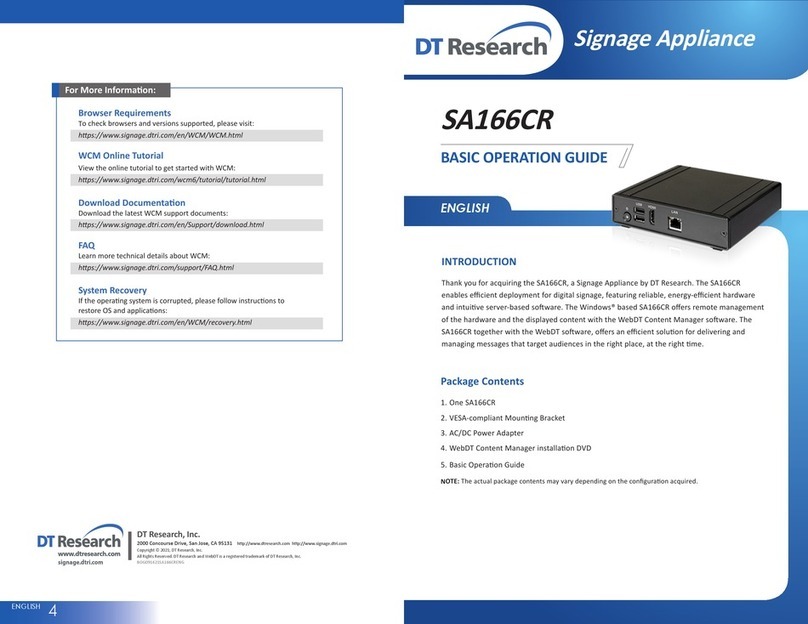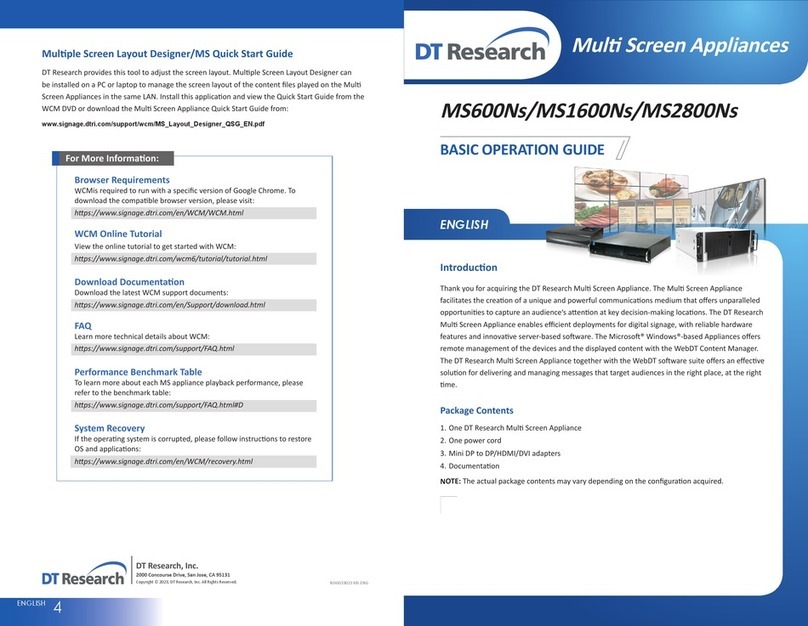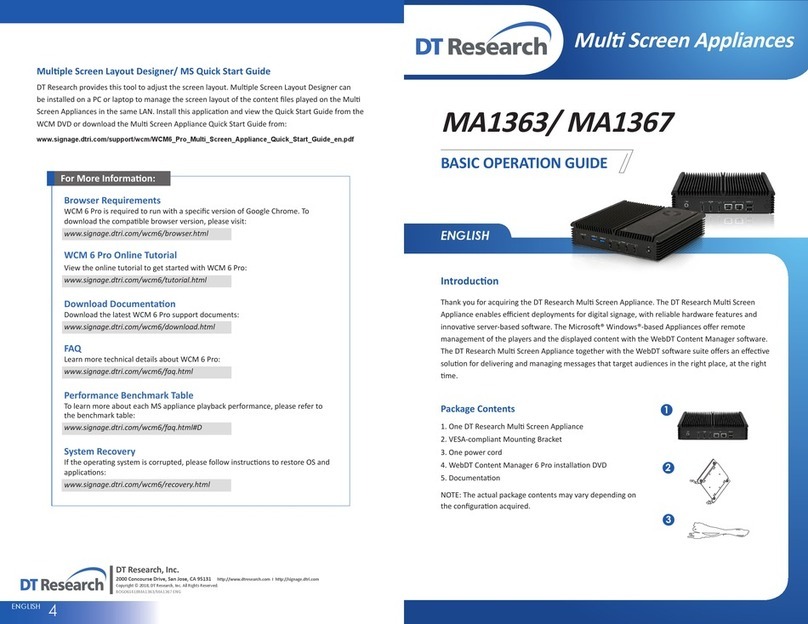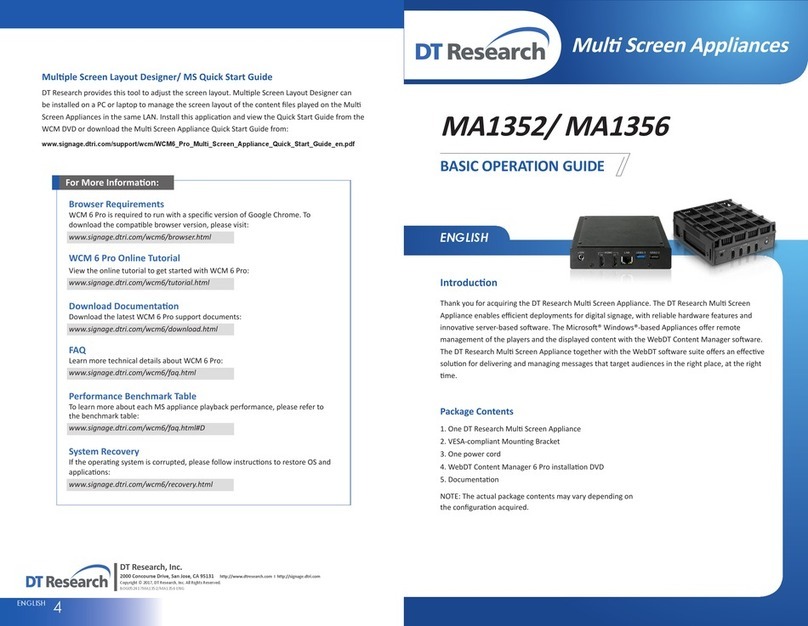ENGLISH 23ENGLISH
A
B
C
Precauons
Always exercise care when operang and handling.
•
Never disassemble any poron of the enclosure, as this will void any product warranty.
•
Do not use any AC/DC adapter other than the one provided with the device or acquired from
•
the manufacturer or its partners.
In the unlikely event that smoke, abnormal noise, or strange odor is present, immediately
•
power down the product and disconnect all power sources.
Please report the problem to your device provider immediately.
•
Pushing on the Power Buon again will restart the appliance.
•
Powering ON and OFF
The SA101 is programmed to Power On automacally when power is first applied or
reestablished. There is also a Power Buon, located on the front of the SA101. To turn the SA101
on, push and release the Power Buon on the front bezel. The adjacent power LED will be lit
(blue), and the corresponding interface will be shown on the display monitor. To turn offthe
device, use the soware shutdown interface provided. In the event of system lockup, unplug or
re-plug the power cable. Also, the Power Buon may be used to perform a reset of the device.
To do that, push and hold the Power Buon for at least 2 seconds, then the reboong/shung
down message will be shown.
Server Installaon
Please refer to the corresponding User Guides for soware installaon instrucons.
Connect Player and Register to WCM Server
Aer powering on your signage player, the registraon dialog will be launched automacally.
•
In case the registraon dialog is not automacally iniated, you may select and launch the
•
DTPlayer applicaon on the Applicaon screen.
If you want to register the Player to another WCM server, right click the mouse and then
•
select Register Player Again on the dialog box.
Please refer to documentaon included in the DVD of your package to start
•managing your
content, playlists and schedules via WebDT Content Manager.
Registraon Informaon:
Player name: Leave default name or give a new name
Group name: If you did not create a group in WCM server yet, leave it blank now
Organizaon name: my site (default)
Access Password: 123456 (default)
Publish Server URL:hp://(server IP address): (port number)/publish
or, hp://localhost: (Port number)/publish
NOTE: If your signage player is located in a LAN with a WCM server, the player will automacally
register to the server in the same LAN.
NOTE: While there is an external storage device (HDD, USB sck, SD card, etc.) with storage
capacity larger than of the internal storage connected to the SA101, you may select “Select the
external storage device with largest capacity as media library path”for storing the downloaded
content. However, if the external storage capacity is less than the internal, you can only save the
downloaded content in the internal storage.
I/O Port
USB 1.1/2.0
(If the mouse/keyboard only supports
USB 1.1, connect to this port)
USB 2.0
HDMI 2.0
1920 x 1080 @ 60Hz
3840 x 2160 @ 60Hz*
(*RGB 4:4:4, YCbCr 4:4:4 and YCbCr 4:2:2)
A
B
C
VESA Mounng Bracket Installaon Guide for SA101
The DT Research Signage Appliance package includes a VESA-compliant mounng bracket (1)
which mounts the SA101 (2) onto a VESA-compable monitor or display.
NOTE: The VESA Mounng Bracket is compable with most displays and monitors that support
the VESA standard.
<1>
<2> <3>
Step1:
Locate the exisng mounng holes on the monitor.•
Line the bracket holes up with the holes on the back of the monitor,•
as pictured.
Place the screws to hold the mounng bracket in place and ghten•
the screws (do not over-ghten).
Step2:
Remove the two M3 screws (3) originally on the SA101 signage•
appliance.
Place the SA101 (2) on the bracket rail with the interface ports side•
facing downwards so that the two mounng holes on the appliance
are aligned with the exisng holes on the rail (see picture).
Step 3:
Apply and ghten the screws into their original locaons and make sure•
that the bracket and the SA101 are properly secured.