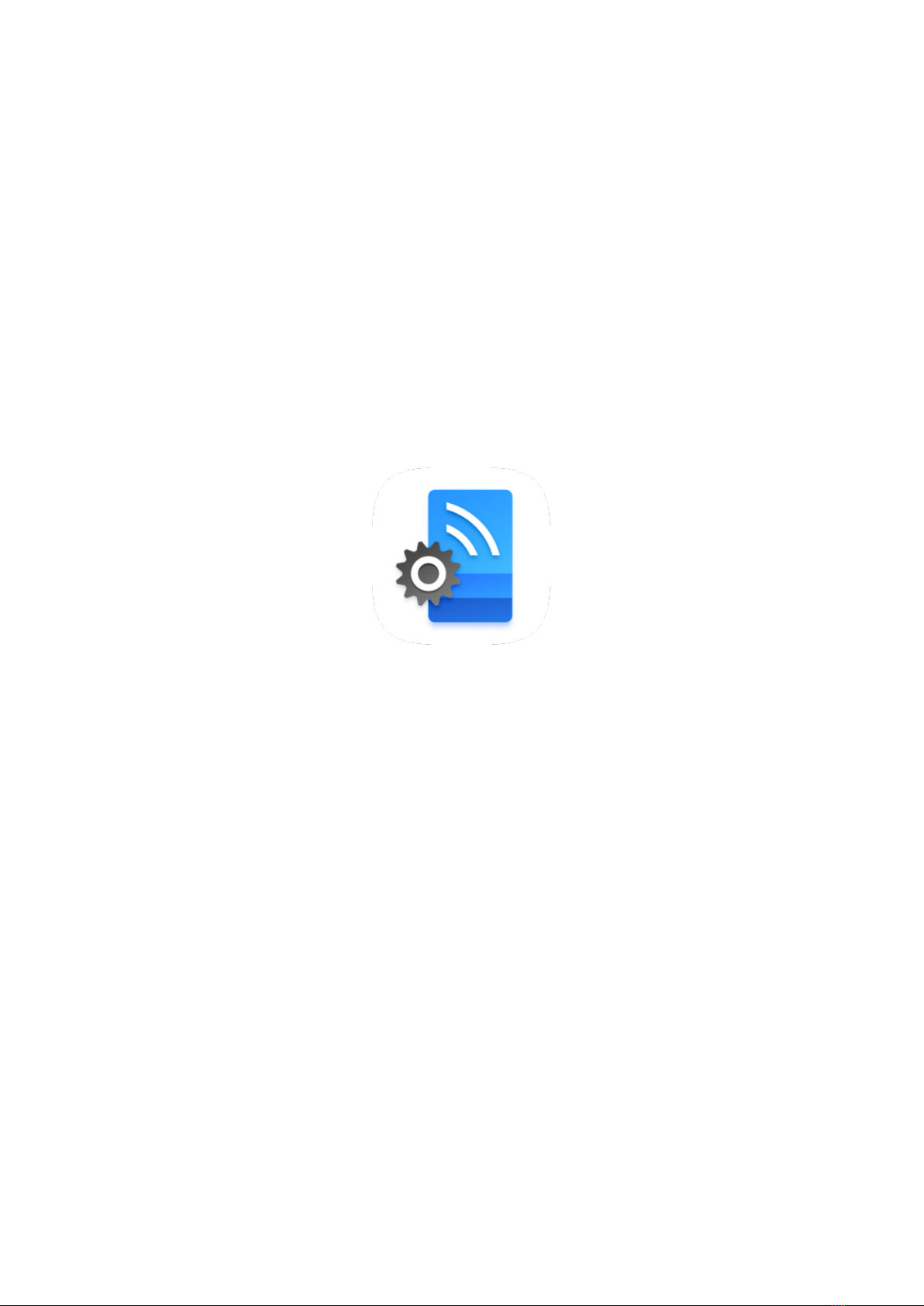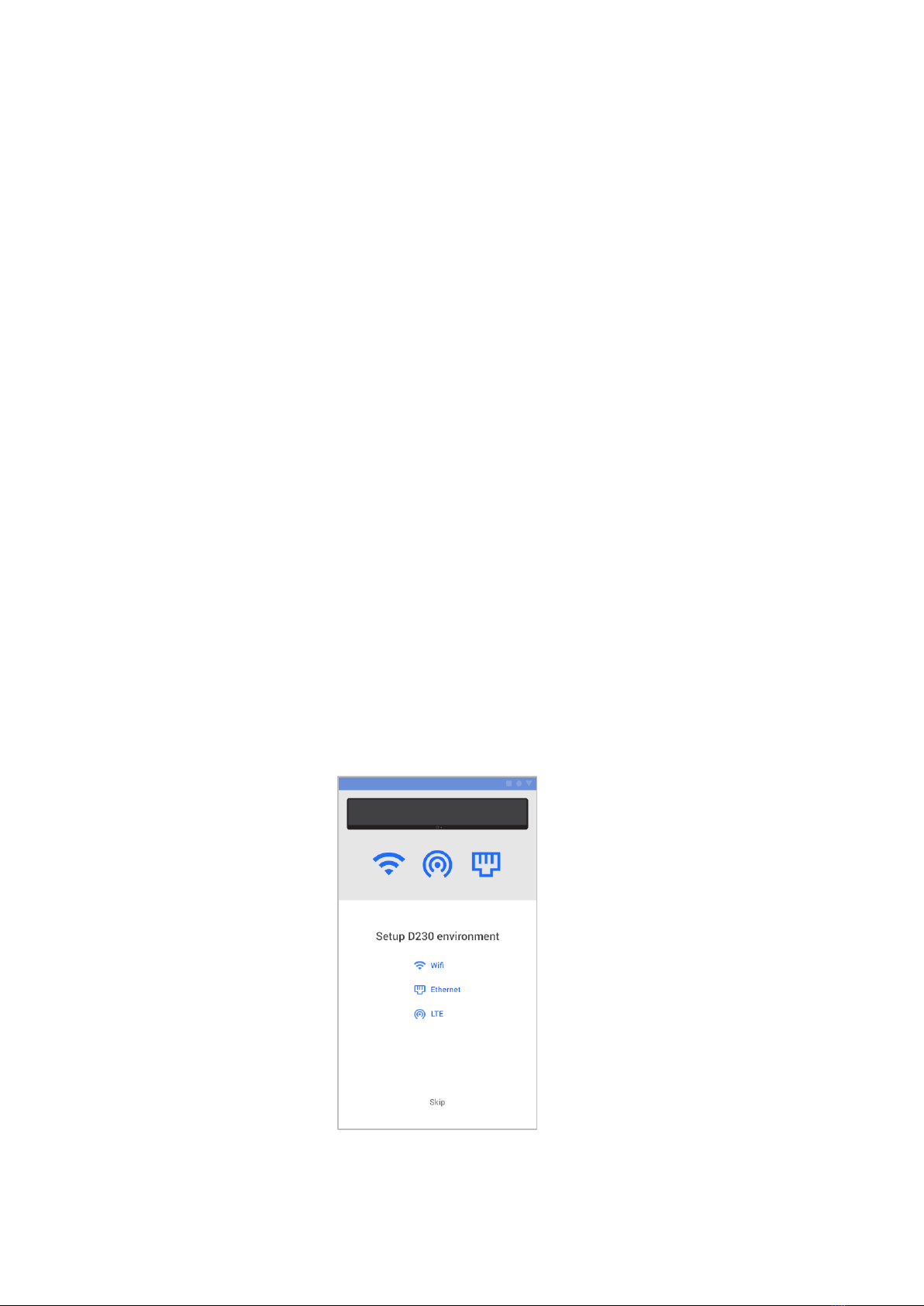ii
Contents
1INTRODUCTION..................................................................................................................................................................... 1
2SETTING THE ENVIRONMENT ................................................................................................................................................ 1
2.1 SYSTEM SOFTWARE ACTIVATION.......................................................................................................................................................... 1
2.2 NETWORK SETTINGS......................................................................................................................................................................... 4
2.2.1 Preparation................................................................................................................................................................................ 4
2.2.2 D230 device network settings.................................................................................................................................................... 4
2.2.3 Connecting a mobile phone to the D230 device ........................................................................................................................ 7
2.2.4 Device list................................................................................................................................................................................... 8
2.2.5 Updating Server the IP............................................................................................................................................................... 9
3THE WEBSITE....................................................................................................................................................................... 10
3.1 LOGGING IN TO THE WEBSITE ........................................................................................................................................................... 10
3.1.1 Resetting the password ........................................................................................................................................................... 11
3.2 WEB PAGE AFTER LOGIN.................................................................................................................................................................. 12
3.3 SIDEBAR ...................................................................................................................................................................................... 12
3.3.1 Menu ....................................................................................................................................................................................... 12
3.3.2 Logging in to an account ......................................................................................................................................................... 13
3.3.3 Logging out.............................................................................................................................................................................. 13
3.4 DASHBOARD................................................................................................................................................................................. 14
3.4.1 System info .............................................................................................................................................................................. 14
3.4.2 Usage info................................................................................................................................................................................ 14
3.4.3 Device info ............................................................................................................................................................................... 15
3.4.4 Upgrade................................................................................................................................................................................... 16
3.5 STATISTICS.................................................................................................................................................................................... 19
3.5.1 Projects .................................................................................................................................................................................... 20
3.5.2 Devices..................................................................................................................................................................................... 21
3.5.3 Age .......................................................................................................................................................................................... 22
3.5.4 Gender ..................................................................................................................................................................................... 24
3.5.5 Analysis Result ......................................................................................................................................................................... 26
3.6 MEDIA LIBRARY............................................................................................................................................................................. 27
3.6.1 Adding a media ....................................................................................................................................................................... 29
3.6.2 Editing a media........................................................................................................................................................................ 30
3.7 PROJECT MANAGEMENT ................................................................................................................................................................. 32
3.7.1 General project ........................................................................................................................................................................ 33
3.7.2 Interventional project .............................................................................................................................................................. 34
3.7.3 Creating a project .................................................................................................................................................................... 36
3.7.4 Content Type............................................................................................................................................................................ 40
3.7.5 Preview .................................................................................................................................................................................... 42
3.8 DEVICE MANAGEMENT................................................................................................................................................................... 43