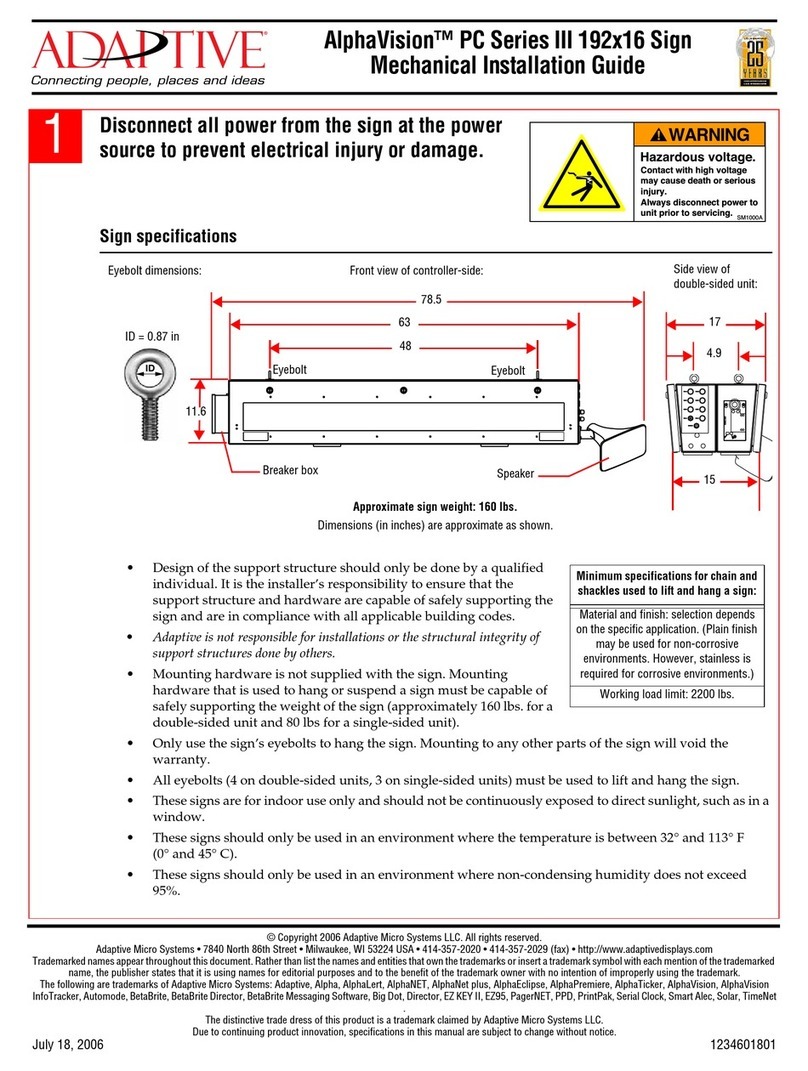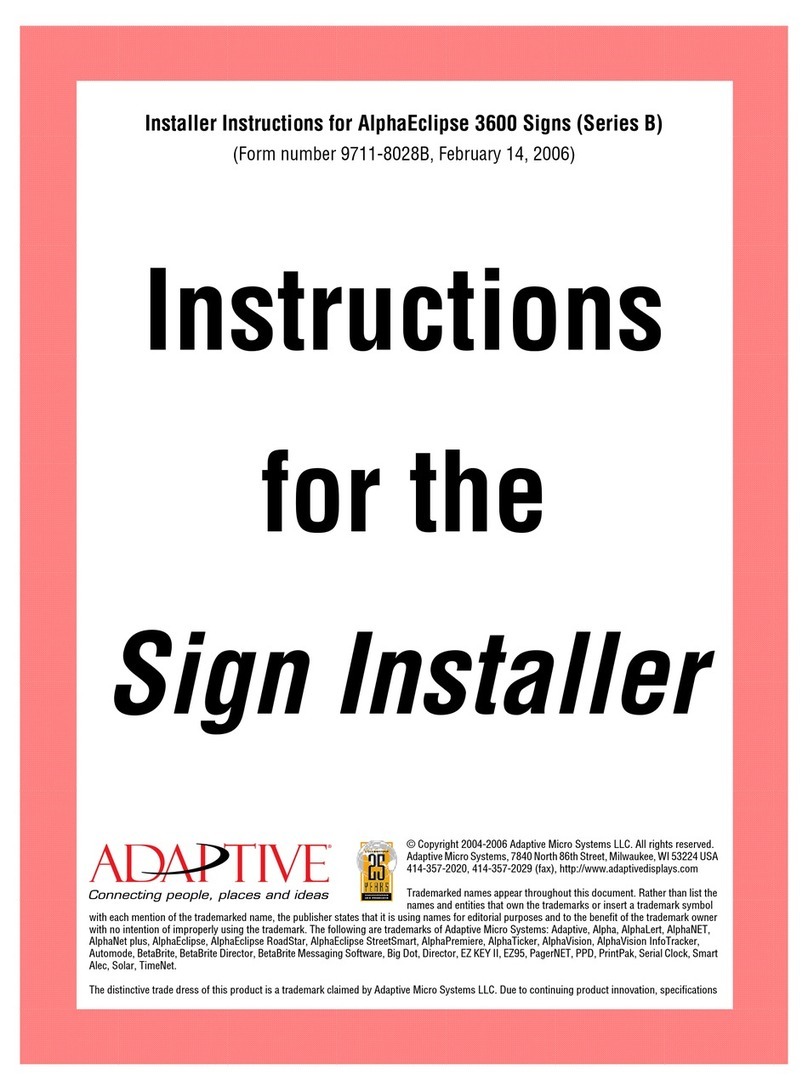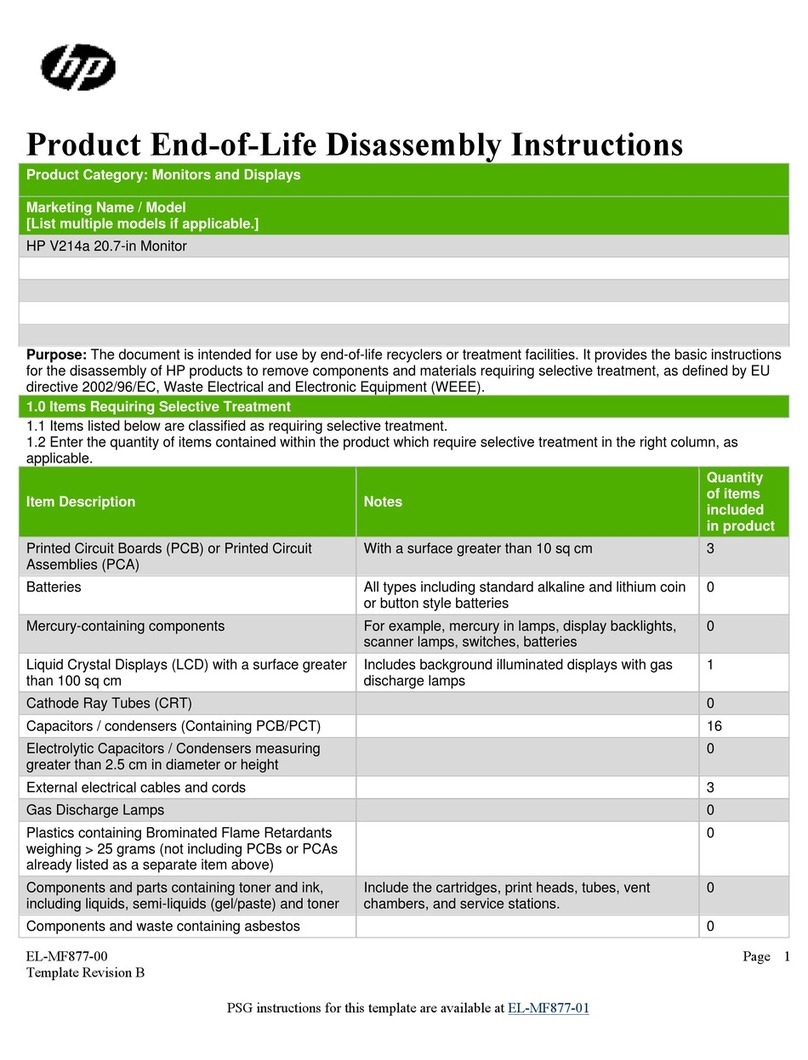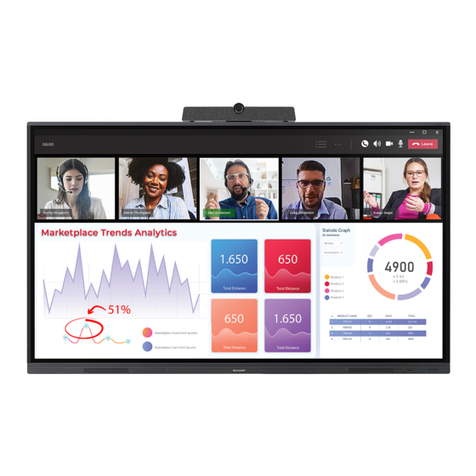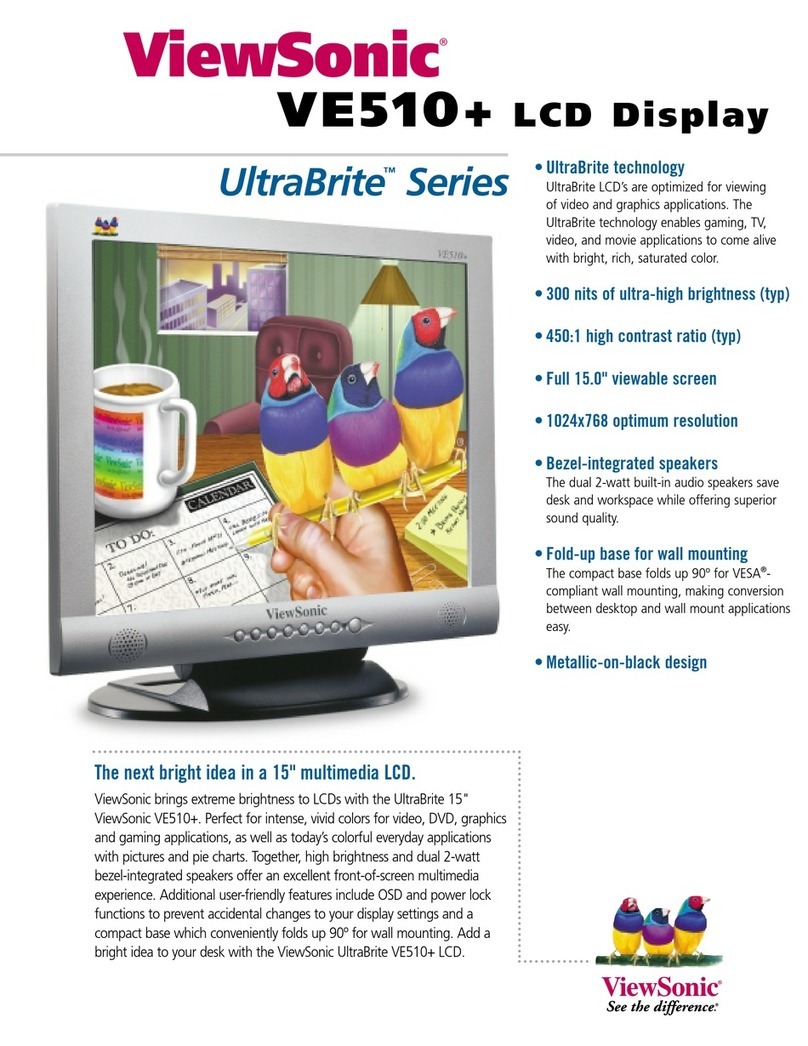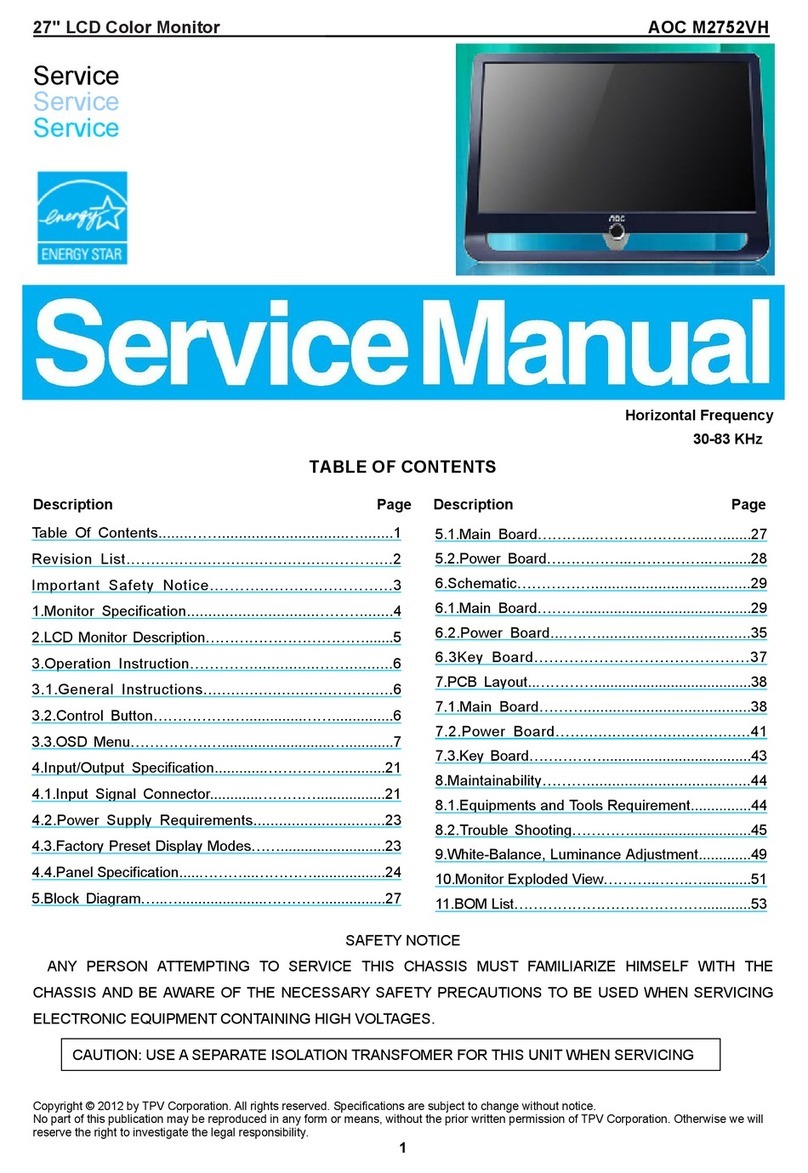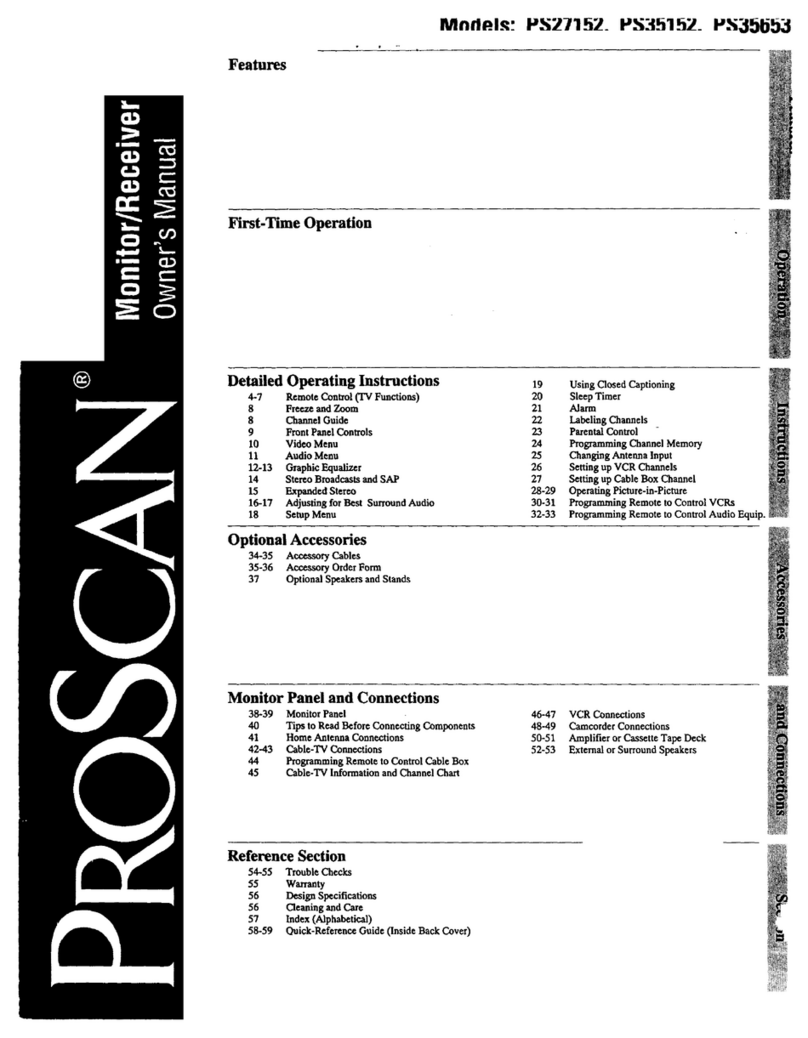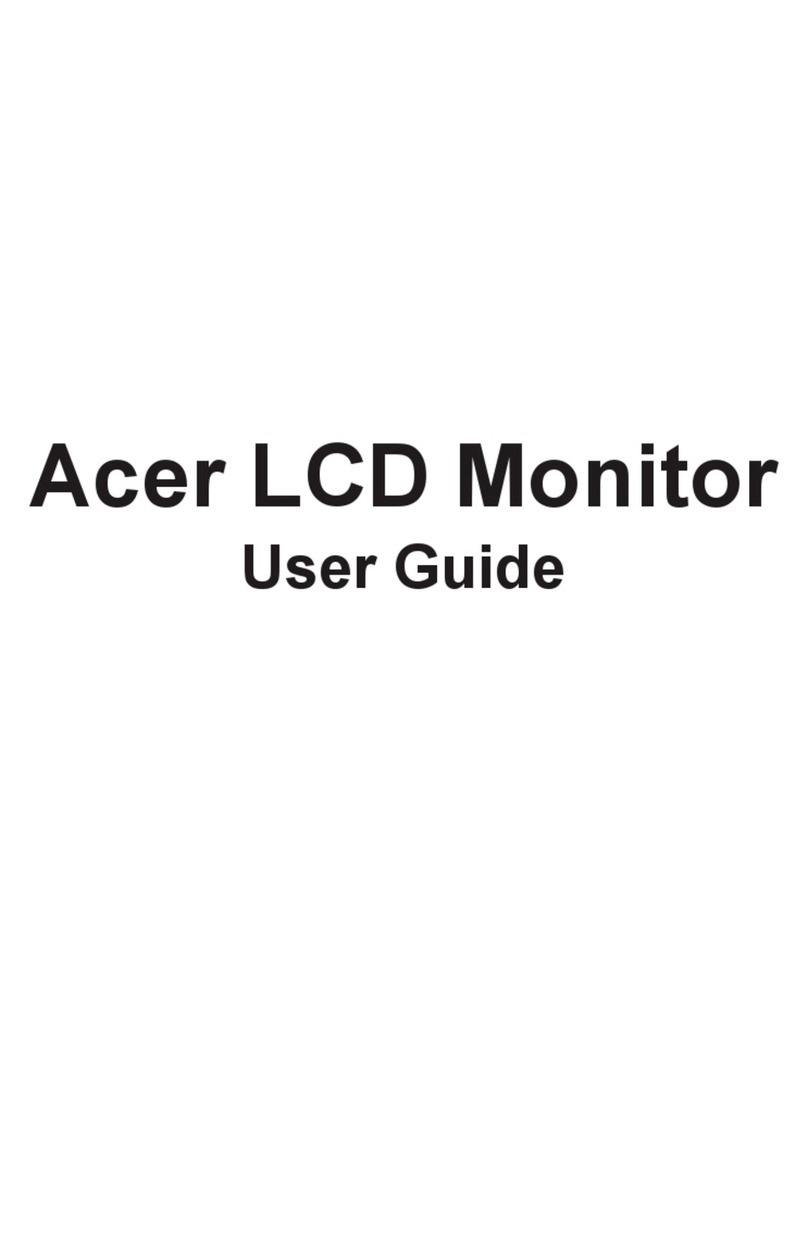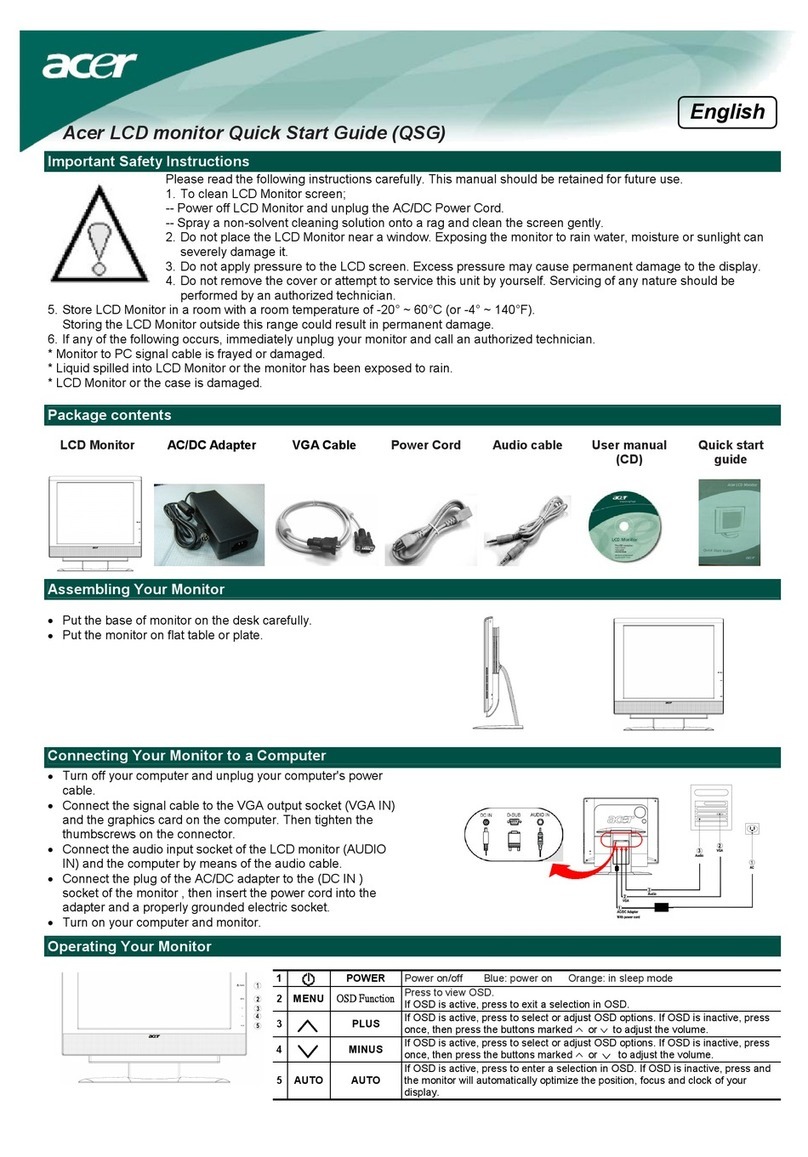Adaptive BETAbrite prism Owner's manual

Programming Manual
English Version
March 15, 2007
1196600101B

BetaBrite Prism Programming Manual (1196600101B) March 15, 2007
2 Programming Manual
(This page intentionally left blank)

March 15, 2007 BetaBrite Prism Programming Manual (1196600101B)
Programming Manual 3
© Copyright 2007 Adaptive Micro Systems LLC. All rights reserved.
Adaptive Micro Systems
7840 North 86th Street
Milwaukee, WI 53224 USA
414-357-2020, 414-357-2029 (fax)
http://www.adaptivedisplays.com
Adaptive and Betabrite are registered trademarks of Adaptive Micro Systems.
All other brand and product names are trademarks or registered trademarks of their
respective companies.

BetaBrite Prism Programming Manual (1196600101B) March 15, 2007
4 Contents
Contents
Introduction........................................................................................... 6
Technical Specifications................................................................................................6
EMI information ............................................................................................................6
Safety and EMC compliance..........................................................................................6
Package contents..........................................................................................................7
Installation Instructions............................................................................. 8
Before you begin...........................................................................................................8
Mounting Instructions (4 types) ...................................................................................8
Surface mounting with brackets ...................................................................................9
Wall mounting ............................................................................................................10
Through-panel mounting ............................................................................................11
Chain mounting with slip-in chain brackets ................................................................12
Applying power to the sign ........................................................................13
Connect the power supply to the sign.........................................................................13
Operating options for the BetaBrite Prism sign ................................................14
Remote control ...........................................................................................................14
Personal computer......................................................................................................14
Using a remote control to operate the sign.....................................................15
Remote control layout.................................................................................................15
Using the remote control ............................................................................................16
Using a PC to operate your sign ..................................................................17
Connect the sign to a PC.............................................................................................17
Installing the BetaBrite Prism sign Messaging software .............................................17
Turning a sign on and off ..........................................................................18
What you will see when you turn your sign on ...........................................................18
Operating instructions .............................................................................19
Setting the sign’s date and time..................................................................................19
Clearing the sign’s memory ........................................................................................20
Setting a sign’s password...........................................................................................21
Resetting a sign’s password .......................................................................................22
Adjusting the sign’s sound control .............................................................................22

March 15, 2007 BetaBrite Prism Programming Manual (1196600101B)
Contents 5
Writing simple text messages for your sign ....................................................23
Using upper and lowercase text in messages .............................................................23
Displaying messages in file name order......................................................................24
Displaying messages in time order .............................................................................26
Changing the text of an existing message...................................................................28
Deleting messages......................................................................................................29
Advanced text messaging .........................................................................30
Displaying the time and date.......................................................................................30
Applying modes to text and inserting graphics/animations.........................................32
Applying fonts to text..................................................................................................33
Applying color to text..................................................................................................34
Speeding up and slowing down messages .................................................................35
International characters ..............................................................................................36
Graphics..............................................................................................37
Creating a movie marquee ..........................................................................................37
Mixing text with graphics............................................................................................41
Clearing a DOTS file....................................................................................................43
Appendix A — Modes, Graphics, Fonts and Colors ...........................................44
Modes available ..........................................................................................................44
Special modes available..............................................................................................45
Graphics available.......................................................................................................46
Fonts available ............................................................................................................47
Colors available...........................................................................................................49
Warranty .............................................................................................52
RMA Form ..................................................................................................................53

BetaBrite Prism Programming Manual (1196600101B) March 15, 2007
6 Introduction
Introduction
Technical Specifications
Weight (sign only) 2.55 pounds (1.16 kg)
Height 3 13/16 inches (9.7 cm)
Length 25 7/8 inches (65.7 cm)
Depth 9/10 inches (2.3 cm)
Power 7.5 VDC at 2.9A
Environmental requirements The display should be operated in an
environment where the temperature is
between 0° C and 45° C, and the humidity
(non-condensing) does not exceed 95%.
EMI information
United States
This device complies with Part 15 of the FCC rules. Operation is subject to the
following two conditions: (1) This device may not cause harmful interference. (2) This
device must accept any interference received, including interference that may cause
undesired operation.
Canada
This Class A digital apparatus meets all requirements of the Canadian Interference-
Causing Equipment Regulations.
Cet appareil numerique de la class A respecte toutes les exigences du Regement
sur le material broullieur du Canada.
Safety and EMC compliance
North America
• FCC Part 15, Class B
• C-ETL-US listed to UL
60950-1 and CSA, 22.2
No. 60950-1
Europe
• CISPR 22 Class B
• EN 60950-1

March 15, 2007 BetaBrite Prism Programming Manual (1196600101B)
Introduction 7
Package contents
PART DESCRIPTION
A(pn 1196900101) BetaBrite Prism sign.
B(pn 1196100201) USB cable.
C(pn 40351201) Power supply.
D(pn 10729001) BetaBrite Prism sign remote control.
E(pn 980903621) BetaBrite Prism sign remote control Spanish overlay.
F(pn 1196600501) BetaBrite Prism sign messaging software.
G(pn 1196000501) Chain mounting bracket
H(pn 68036004) Mounting brackets.
D
A
C
B
F
E
GH

BetaBrite Prism Programming Manual (1196600101B) March 15, 2007
8 Installation Instructions
Installation Instructions
Before you begin
• BetaBrite Prism sign is for indoor use only.
• Do not mount the BetaBrite Prism sign in any way that blocks the vents on the top
and bottom of the sign.
• Do not tilt the sign face at an angle greater than 45 degrees from vertical.
• Place the power supply on a flat surface away from liquids and chemicals. Plug the
power supply into an easily-accessible electrical outlet no more than 15 feet away
from the sign.
• Do not mount the power supply in any way that blocks the vents or damages the
case.
• Do not let the power supply hang.
• Use only the supplied power supply (Item C pictured above). Use of any type of
non-standard BetaBrite Prism sign power supply may damage the sign and void
warranty.
• Use of a surge protector between the electrical outlet and the sign is highly
recommended. Message data can be lost or the sign could be damaged by an
electrical surge.
• Electrostatic discharge, or “carpet shocks”, can also cause data loss and damage to
the sign. Avoid touching the sign after it has been installed, especially in cold, dry
winter air.
Mounting Instructions (4 types)
For information on surface mounting, see “Surface mounting with brackets” on page 9.
For information on wall mounting, see “Wall mounting” on page 10.
For information on through-panel mounting, see “Through-panel mounting” on page 11.
For information on chain mounting, see “Chain mounting with slip-in chain brackets” on
page 12.

March 15, 2007 BetaBrite Prism Programming Manual (1196600101B)
Installation Instructions 9
Surface mounting with brackets
The mounting brackets can be used to mount the sign on a wall, ceiling or counter.
The brackets allow you to adjust the tilt of the sign. To mount the sign with the brackets:
1. Pre-drill two holes (1.34 inches apart) on each side to mount the “T” shaped
brackets. Drill the left and right hole pairs at 24.75 inches on center.
NOTE: Use #8 pan head screws (2 per bracket) for surface mounting.
2. Insert the metal brackets on the back of the sign as shown.
3. Attach the T-brackets to the desired surface using 2 screws for each bracket.
4. Attach the T-brackets to the bracket on the sign using M-4 machine screws
(one for each bracket, supplied).
5. Adjust the angle of the sign by loosening the screw on the bracket and tilting
the sign. Tighten the screw after adjusting.
24.75 inches
1.34 inches
Step 1 Step 2
Step 3
Press bracket down
and push to attach
brackets to sign.
NOTE: Do not tilt the sign face at an angle
greater than 45 degrees from vertical.

BetaBrite Prism Programming Manual (1196600101B) March 15, 2007
10 Installation Instructions
Wall mounting
The BetaBrite Prism sign can be mounted flush to the wall, if adjusting the angle of
the sign is not necessary.
To wall mount your sign:
1. Pre-drill 2 holes in mounting surface 24.75” inches on center.
2. Insert #8 pan head screws into the wall. Leave enough space to slide the sign
onto the screws.
3. Position the sign’s keyhole slots over the two screws in the wall. Push the sign
towards the wall and pull down until the sign is securely hung in place.
NOTE: Sign is not “locked” into position. Bumping sign may cause it to fall.
BetaBrite Prism
sign Wall or surface to
be mounted on
#8 pan head
screw

March 15, 2007 BetaBrite Prism Programming Manual (1196600101B)
Installation Instructions 11
Through-panel mounting
The BetaBrite Prism sign can also be mounted through the mounting surface.
To mount the sign from the back:
1. Locate the 3 guide holes on the back of the sign.
2. Drill three holes in the mounting surface with 12.38 inches space between
them. Do not drill into the sign.
3. Insert screws (11/64” min., 3/16” max #8 pan head screws for plastic, not
provided) through the drilled holes into the guide holes on the back of the
sign.
NOTE: Leave 3/8” to 1/2” of screw exposed to insert into guide holes. No more than
1/2” of screw should be exposed to prevent damage to sign. .
4. Screw straight into guide the indicated guide holes
NOTE: Do not use machine screws. Screws must be equipped to screw into plastic.
Guide Holes
24.75 inches
13.8 inches
BetaBrite
Prism sign 11/64” to 3/16” #8
pan head screw for
plastic
No more than 1/2”
of exposed screw
Mounting surface/
panel

BetaBrite Prism Programming Manual (1196600101B) March 15, 2007
12 Installation Instructions
Chain mounting with slip-in chain brackets
Use the chain brackets to mount the sign to the ceiling.
1. Insert the metal chain brackets into the keyhole slots on the back of the sign.
2. Hang the sign by slipping a chain (not provided) through the eye-hole of the
chain bracket.
Step 1 Step 2
Step 3
Insert chain bracket
into keyhole slot on
sign at an angle.

March 15, 2007 BetaBrite Prism Programming Manual (1196600101B)
Applying power to the sign 13
Applying power to the sign
Connect the power supply to the sign
Plug the small end of the power cable into the sign and then the other end into the
wall outlet.
NOTE: The wall outlet must be near the equipment and must be easily accessible.
NOTE: Do not mount the power supply
BetaBrite Prism sign

BetaBrite Prism Programming Manual (1196600101B) March 15, 2007
14 Operating options for the BetaBrite Prism sign
Operating options for the BetaBrite Prism sign
Remote control
The remote control is a hand-held keyboard for the BetaBrite Prism sign. The
keyboard allows you to program your sign from up to thirty feet away. No cables or
special equipment is needed to operate the remote control.
Personal computer
Personal computers can use the BetaBrite Prism sign Messaging software to create
and send messages to the sign. The BetaBrite Prism sign Messaging software is
compatible with the following Windows operating systems:
• Windows XP
• Windows 2000
NOTE: The BetaBrite Prism sign messaging software is compatible only with a 1.1 or
2.0 USB port.

March 15, 2007 BetaBrite Prism Programming Manual (1196600101B)
Using a remote control to operate the sign 15
Using a remote control to operate the sign
Remote control layout
Press PROGRAM to put the sign
into one of these modes: (Use
BACK to move from mode to
mode and ADV to select a
mode.)
•PROG TEXT A – for
entering text messages.
(“A” is a file name, from
A to Z.)
•PROG DOTS A – for
creating graphics. (“A”
is a file name, from A to
Z.)
•SET TIME – changes
the sign’s time.
•SET DATE – changes
the sign’s date.
•SET PASSWORD –
used to prevent
someone from
changing your
messages.
To select a special character
(like ? or !) or a graphic
symbol, Press SYMBOL or !
Then press SELECT to
choose a special character
or graphic.
These keys with red
triangles are used in
PROG DOTS to draw
graphics. (Press SELECT
to turn drawing on and
Press RUN twice to exit
programming mode.
Hold down FCN and then
press PROGRAM to turn
the sign off and on.
Point this end of the Remote Control at the front
of your BetaBrite Prism sign.
1 2 3 4 5
6 7 8 9 0
A B C D E
F G H I J
K L M N O
P Q R S T
U V W X Y
ZSPACE
RETURN
COLOR
SYMBOL
TIME/DATE
APPEND
SPEED
DOTS
!
INSERT
DELETE
BACK
ADV
SELECT
HOW TO ENTER A MESSAGE:
1. POINT THIS REMOTE CONTROL KEYBOARD AT THE DISPLAY.
2. PRESS THE PROGRAM KEY. THE WORDS
3. ENTER THE MESSAGE YOU WANT TO BE DISPLAYED.
SEE YOUR PROGRAMMING MANUAL FOR
ADDITIONAL INSTRUCTIONS AND DISPLAY FEATURES.
"PROG TEXT" WILL APPEAR ON THE DISPLAY.
(USE THE ! AND SELECT KEYS FOR PUNCTUATION).
4. PRESS THE
RUN
KEY TWICE.
ON/OFF
CAPS LOCK
SOUND
PROGRAM
MODE
FONT
RUN
FCN

BetaBrite Prism Programming Manual (1196600101B) March 15, 2007
16
Using the remote control
The remote control needs two AA batteries to operate. To program a sign with the
remote control:
• Stand at least 5 feet and no more than 30 from the sign
• Make sure nothing reflective is in front of the sign. (Light from the signs display
that is reflected back can interfere with the remote control.)
• If nearby fluorescent lights interfere with the remote control, you may have to move
either the lights or the sign.
Distance of sign to floor Distance to stand from the
sign
10 feet 20 - 30 feet
15 feet 19 - 30 feet
20 feet 25 - 30 feet

March 15, 2007 BetaBrite Prism Programming Manual (1196600101B)
Using a PC to operate your sign 17
Using a PC to operate your sign
Connect the sign to a PC
NOTE: A BetaBrite Prism sign can only be connected to one computer. It can not be
networked to more than one computer or to another BetaBrite sign.
Installing the BetaBrite Prism sign Messaging software
1. Insert the BetaBrite Prism sign Messaging software CD into CD-ROM drive.
2. Follow the installation wizard instructions on the screen.
• Connect the larger end of the
USB cable to the PC.
• Connect the smaller end of the
USB cable to the sign.

BetaBrite Prism Programming Manual (1196600101B) March 15, 2007
18 Turning a sign on and off
Turning a sign on and off
When you plug in the sign’s power supply, the sign starts up automatically. You can
turn your sign off by:
• Unplugging the power supply.
• Hold down FCN on the remote control and then press PROGRAM to turn a sign off
and on.
NOTE: Messages that you have programmed into the sign will NOT be lost when you
turn a sign off. Messages are retained for up to 30 days if the sign is not
powered.
What you will see when you turn your sign on
• The time and date of the sign.
• The software (or “firmware”) version
inside the sign.
• The amount of memory inside the sign.
ADAPTIVE MICRO SYSTEMS
BetaBrite Prism sign
11966606A
512K RAM
MON 11 AM
• Adaptive Micro Systems copyright
• The name of the sign.

March 15, 2007 BetaBrite Prism Programming Manual (1196600101B)
Operating instructions 19
Operating instructions
Setting the sign’s date and time
Both date and time can be set using either the remote control or the BetaBrite
Prism sign Messaging Software.
Once the date and time are set, the sign will keep accurate time. The date will also
update automatically each day. However, if the sign is turned off or loses power, the date
and time may both have to be reset.
For instructions on displaying the date and time, see “Displaying the time and date”
on page 30.
NOTE: Adaptive recommends using the BetaBrite Prism sign Messaging Software to
set the time and date.
STEP PRESS VIEW
1 PROGRAM
2 BACK until SET TIME appears
3ADV
4
D - sets the day of the week
H - sets the hour
M - sets the minute
NOTE: Press SELECT to
change from 12-hour
(AM/PM) to 24-hour
mode (0-23).
5 BACK until SET DATE appears
6ADV
PROG TEXT A
SET TIME
MON 2:29 AM
SET M/D, H&M
SET DATE
JAN. 19, 2008
SET WITH D,M,&Y

BetaBrite Prism Programming Manual (1196600101B) March 15, 2007
20 Operating instructions
STEP PRESS VIEW
7
D - sets the day
M - sets the month
Y - sets the year
NOTE: The Xbutton will
decrement the year
NOTE: Press SELECT to
display the date in
different formats - for
example, JAN 19,
2008, 1/19/08, and
so on.
8
RUN twice to return to normal operation.
NOTE: Date and Time will not appear on the screen after you have
returned to normal operation.
Clearing the sign’s memory
Clearing the sign’s memory erases all messages and graphics that have been
programmed into the sign. Also, the sign’s password (if any) will be deleted.
STEP PRESS VIEW
1 PROGRAM
2BACK until CLEAR
MEMORY appears
3ADV
4Y to clear the sign’s memory. The sign will return to normal operation
and display a series of demo messages.
1/19/08
PROG TEXT A
CLEAR MEMORY
CLEAR ALL? Y/N
WARNING!
Table of contents
Other Adaptive Monitor manuals