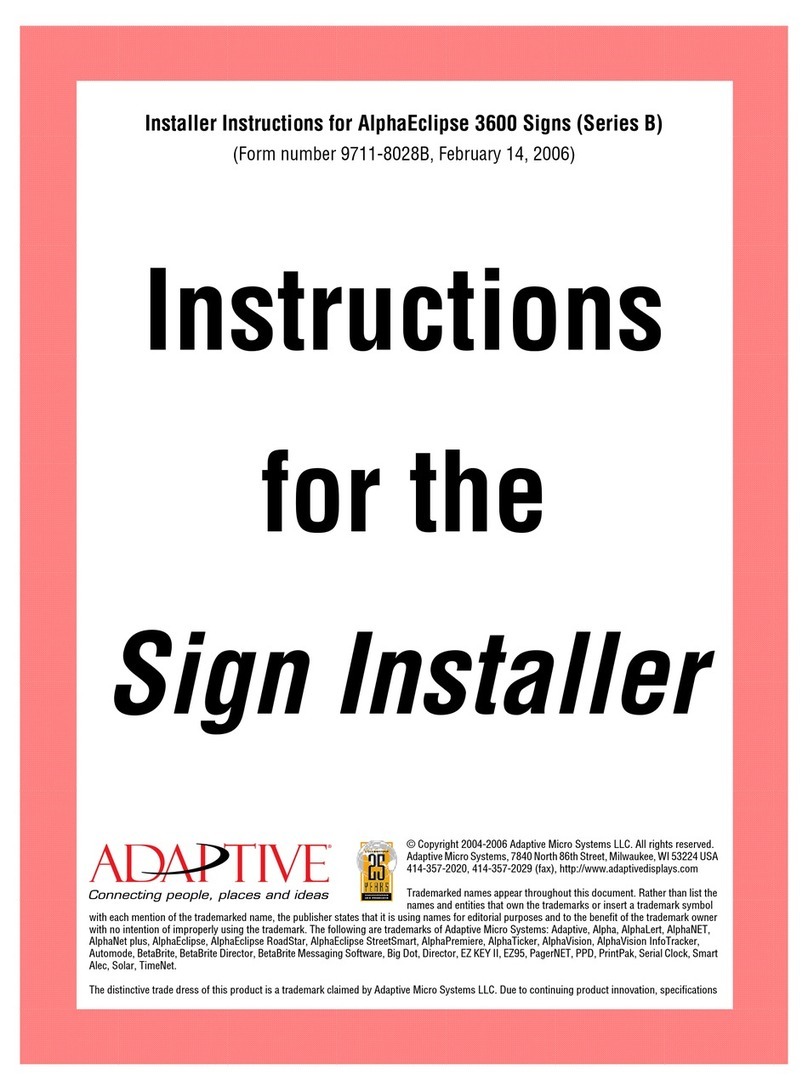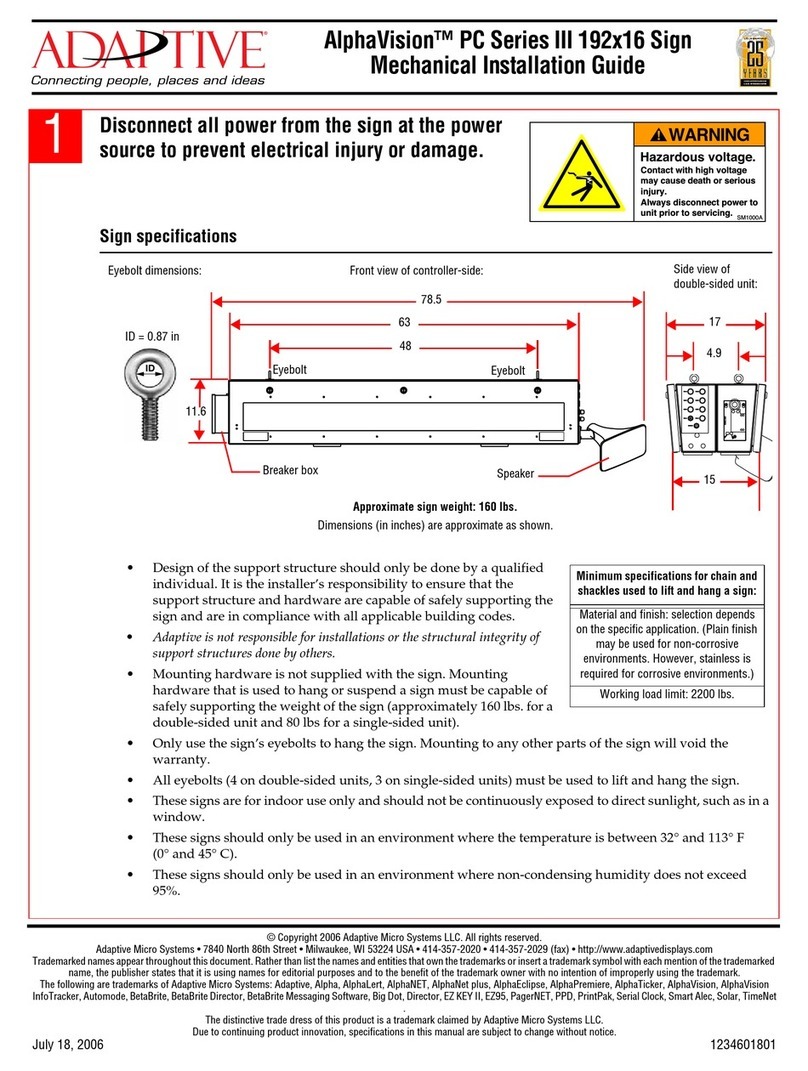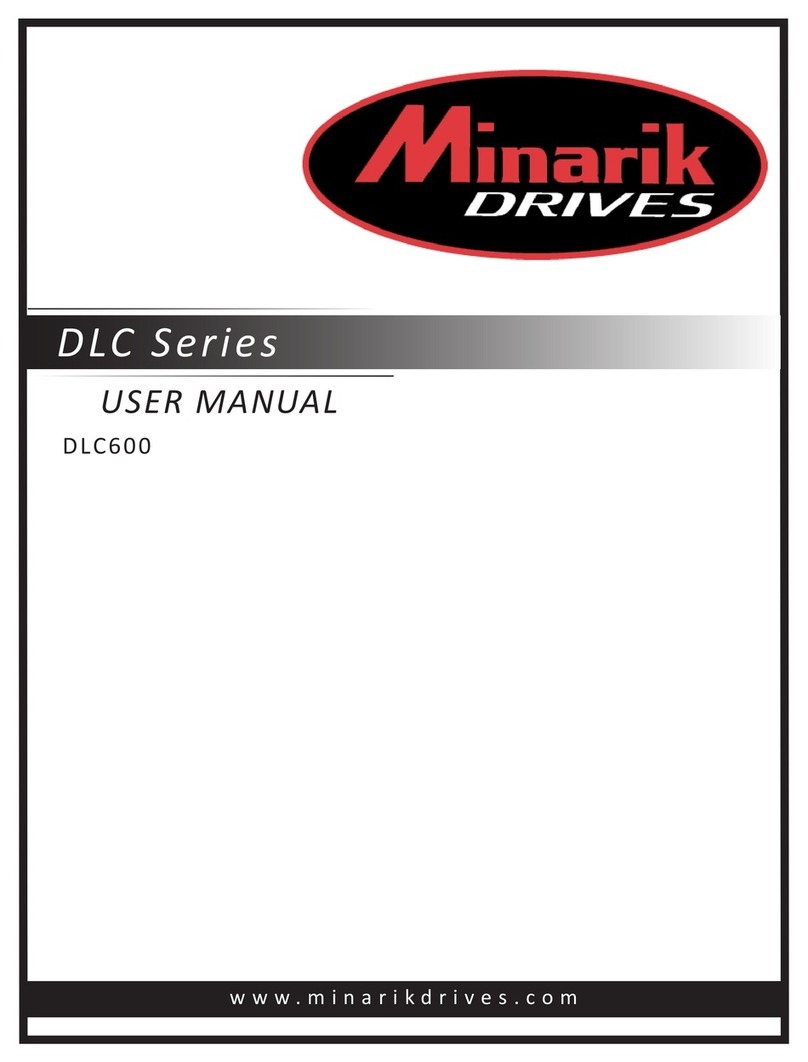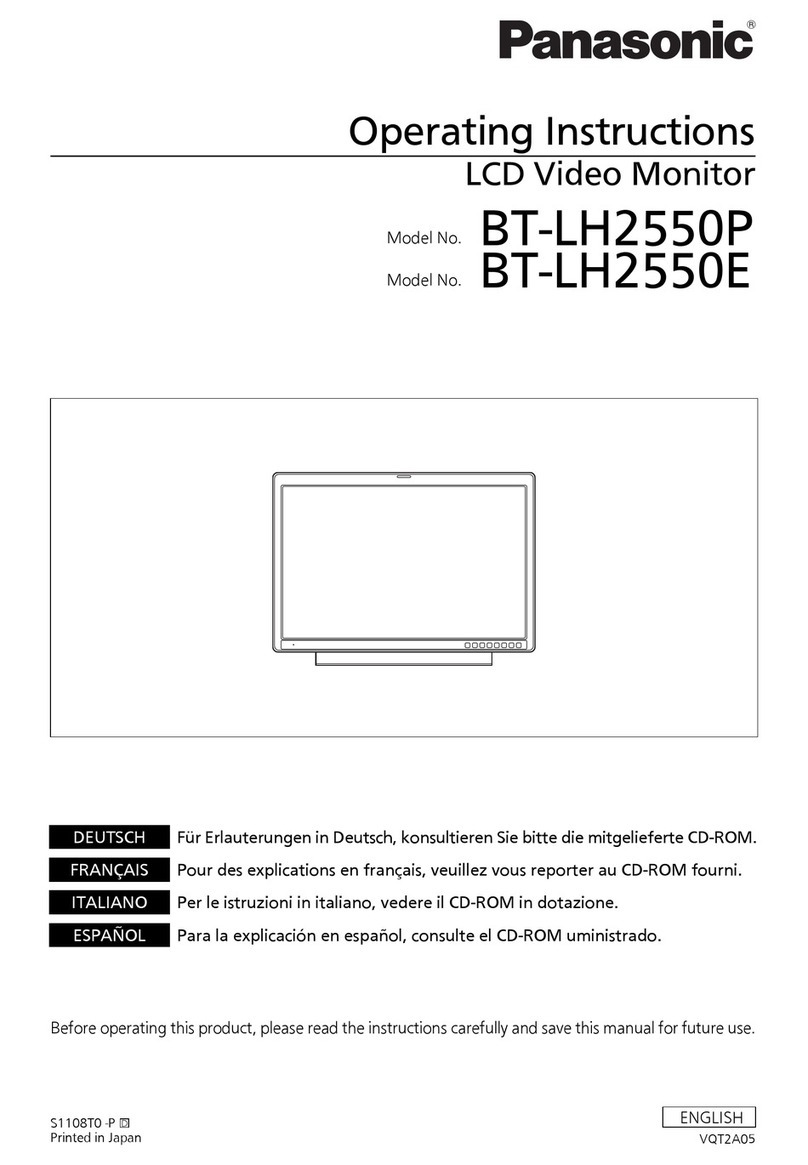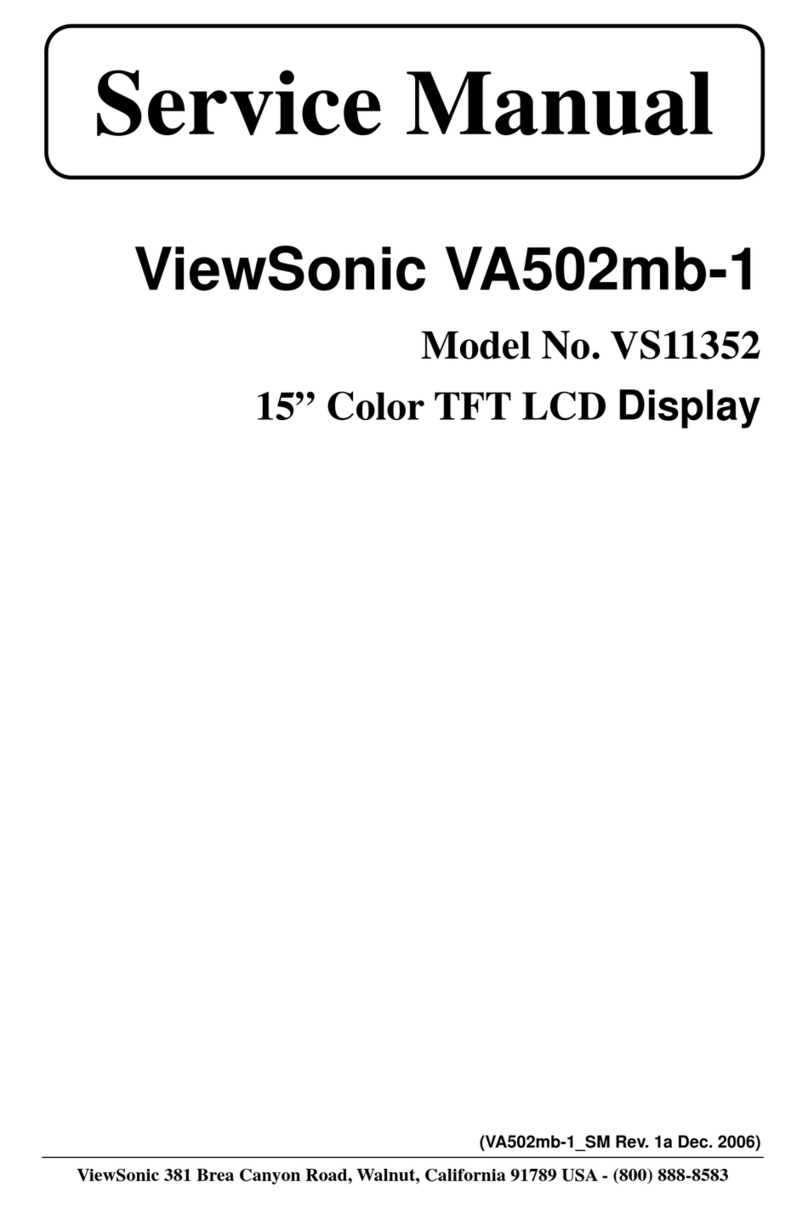Adaptive FAST 650 User manual

FAST 650
Radar Speed Display
Trailer
User Manual
Contents
1. Unpacking and Checking Carton
Contents
2. Location Selection
3. Setting Up for Use
4. Anti-theft Precautions
5. Fine Tuning / Aiming
6. Programming All Standard Functions
7. Readout Results
8. Advanced Features
9. Setting the Clock and Timer
10. Charging the battery
11. Maintenance, Cleaning, & Care
12. Technical Specifications
13. Options and Upgrades
14. Warranty
15. Trouble Shooting Tips
16. Contact Information
17. Data Recording Unit Instructions
Adaptive Micro Systems LLC | 7840 North 86th Street | Milwaukee, WI 53224
Phone (800) 558-7022 | AdaptiveDisplays.com

Thank you for the purchase of an FAST 650 Radar Speed Display Trailer. The FAST 650 was
designed for small community streets where speeding is a problem. This Manual will guide you
through the all of the aspects of using your new trailer. Please read and understand this Manual
and review the checklist in Section 1 below to be sure that you’ve received everything you need
prior to starting.
Take a moment to record the model and serial numbers below so that you have them in a safe
place for future use. You’ll find them at the front of the trailer as shown in Figure 1.
Figure 1
FAST 650 Trailer Information
MODEL NUMBER: ______________________________
VIN: ___________________________________________
SERIAL NUMBER: ______________________________
DATE of PURCHASE: ____________________________
OPTIONS PURCHASED:__________________________
Please remember to take you new FAST 650 trailer to your local Motor Vehicle Department for
inspection and registration prior to use. A lighted license plate bracket has been provided
under the driver’s side tail light for your convenience.
Adaptive Micro Systems LLC | 7840 North 86th Street | Milwaukee, WI 53224
Phone (800) 558-7022 | AdaptiveDisplays.com

1. UNPACKING AND CHECKING CARTON CONTENTS
Item Qty Description
A
B
C
D
E
F
(1) FAST 650 Radar Speed Display Trailer
(1) “YOUR SPEED” sign (mounted on trailer beneath display)
(1) “SPEED LIMIT” sign (mounted on swing arm)
(3) “0”, “2”, “3” & “4” numbered overlay signs (on sign)
(1) Locking hitch pin for swing arm
(1) Hitch safety pin
Figure 2
Tool Bag containing:
G (2) Key for sign “On/Off” switch
H
I
(1) “L” Key for signage (allen wrench)
(2) Key for swing arm hitch pin on the SPEED LIMIT sign
J (1) Jack Handle
K
L
(1) Car-end light pigtail (for towing vehicle)
(2) 3-3/4”L x 3/8” bolts w/washers & nyloc nuts (for trailer tongue)
M
N
(1) Enclosure (triangle) key
(1) Power cord
In addition you may have ordered on or more of the following options:
•Alarm remote
•P (1)
•Q (1)
•R (1)
Data collection
system Trailer cover
Locking lug set w/key
Adaptive Micro Systems LLC | 7840 North 86th Street | Milwaukee, WI 53224
Phone (800) 558-7022 | AdaptiveDisplays.com

Figure 3
Tool Bag & Contents
2. LOCATION SELECTION
In order to optimize your traffic calming results, there are a few simple things to keep in
mind and simple steps to follow. You’ll want to position the trailer in location that’s on a
relatively flat stretch of road and is not too close to any stop signs, intersections, or sharp
curves in the road. Also, a clear line-of-sight relatively free of obstructions such as large
trees, fences or other landscape features is most desirable. Keep in mind that the radar
unit you’ve purchased is approach only (single-directional), so only the speed of
oncoming vehicles is displayed.
3. SETTING UP FOR USE
Park the trailer as close to the final resting place as possible. Remove the safety chains
and unplug the lights. Important: Next, lower the front jack. Then unlock and unlatch
the ball hitch coupler. Lift the trailer off the ball and roll it into position.
To set the leveling jacks:
Step 1. Extend leg of jack towards the center of trailer (Figure 4a) to release the
jack. Swing leg down until the tabs engage in the locking slots, Figure 4b.
Step 2. Extend the leg by pressing on the base, Figure 4c. To raise the trailer higher,
insert the jack rod end securely through the holes in the leg and
through the rear hole, Figure 4d. Crank the jack rod for desired leveling.
Figure 4a Figure 4b
Adaptive Micro Systems LLC | 7840 North 86th Street | Milwaukee, WI 53224
Phone (800) 558-7022 | AdaptiveDisplays.com

Figure 4c Figure 4d
To raise the jacks:
Step 1. Press on release lever (Figure 4e) to release the extended section .
Step 2. Push foot up while pressing release lever down.
Step 3. Pull body of the jack down to release it and swing it up until it locks
into place.
Step 4. Assure jack is in the locked position.
Figure 4e
Setting the Leveling Jacks
Next, unlock the “SPEED LIMIT” sign swing arm, raise it into position, and relock it - see
figures 5a-5c below. Be sure to set the numbers to the applicable speed limit for the
new location.
“SPEED LIMIT” swing arm and sign raising
Adaptive Micro Systems LLC | 7840 North 86th Street | Milwaukee, WI 53224
Phone (800) 558-7022 | AdaptiveDisplays.com

4. ANTI-THEFT PRECAUTIONS
We recommend a few ways to keep your trailer secure:
1. Lock the Hitch Ball Coupler with a high-grade padlock
2. Run a locking cable thru one or both of your wheels and around the
frame.
3. Purchase padlocks and place them on the leveling jacks do that
they are locked in the down position.
4. Chain or cable-lock the trailer to a nearby pole or other fixed
landscape feature.
5. FINAL POSITIONING / FINE TUNING
See Figures 6a and 6b for some basic trailer positioning tips. Keep in mind that the 12” tall
characters are readable to 750 feet. If the radar unit is picking up vehicles too far away,
simply rotate the trailer clockwise so that it’s facing the opposite curb a bit more.
Likewise, if the unit is picking vehicles up too close or not far away enough, rotate
counter-clockwise. Practice with as many vehicles as necessary until desired results are
achieved. Remember, you may adjust the radar gun angle (aim) in the FAST 650 as well as
the angle of the trailer for maximum fine-tuning.
Figure 6a
Dialing in Approach Angle Sensitivity
Figure 6b
Internal Radar Gun swivels both horizontally
& vertically for diverse aiming options
Adaptive Micro Systems LLC | 7840 North 86th Street | Milwaukee, WI 53224
Phone (800) 558-7022 | AdaptiveDisplays.com

6. PROGRAMMING STANDARD FUNCTIONS
Now that your trailer is in position, the “SPEED LIMIT” sign is raised, and your leveling
jacks are set; You are ready to power up. Find the included key, insert into the switch at
the underside of the display enclosure as in Figure 7 below. Turn clockwise ¼ turn to the
“ON” position. Your display should light up and flash a number between 0 and 8. This is
the ambient light indicating level that adjusts the LED’s brightness to meet the existing
conditions automatically. Note: The brightness control is always on automatic but it can
be checked for proper operation by the user, if needed. To check this, refer to the
paragraph
“Auto Intensity Diagnostic Mode, code 9981” in the Advanced Features Section.
Next locate a small push button next to the “On/Off” key switch on the bottom of the
enclosure. This is the programming button you’ll use to set up everything on the FAST
650. It will display “NM” for Normal Mode and then begin to cycle through the set up.
Figure 7
Key Chain Remote Control
•The left button directs the numbers up with the other directing down. When
the sign is in run mode, holding both buttons in for 1 second resets the sign
without having to cycle the power key.
•To replace its battery, remove the small Phillips head screw located on the
lower back and replace with a type 27A, 12volt alkaline cell.
Below is a list of the standard programming “menu codes” in the order they appear on
your display.
The speed codes and their meanings
Read over the following programming codes listed in the Speed Code Table
below to become familiar with the two-letter groups (modes) you want to set in
the sign using the push button. Concentrate on the “Normal Mode” (NM) and
“Violator Alerts”
(VA) modes only, for now. Notice that they are grouped so that for example, when
“VA” is selected, you can set the “Minimum Speed”, Flash (speed), Blank (speed),
etc. As the last numbers are entered, the display is ready and goes blank.
Adaptive Micro Systems LLC | 7840 North 86th Street | Milwaukee, WI 53224
Phone (800) 558-7022 | AdaptiveDisplays.com

SPEED CODE TABLE
Two-letter Mode Meaning Description
NM => “Normal Mode” Sign shows all speeds
normally with no speed
filtering
VA => “Violator Alert”
MS => “Minimum. Speed”
SL => “Slow Down”
RB => “Red & Blue”
FL => “Flash”
BL => “Blank”
“Violator Alert” MENU
Min. speed for sign to display
Speed at which red “SLOW
DOWN” shows (Optional Feature)
Flashing “Red & Blue” speed
(Optional Feature)
Speed at which to flash readout
Speed at which to blank screen
**ND => “No Display” Unit collects radar data with no display
** OPTIONAL ONLY for units with the
optional data collection software feature.
Feature must be enabled - See
Advanced Features Mode Section.
SETTING THE SIGN IN “NORMAL MODE”
The simplest mode to put the sign into is the “NM” (Normal
Mode). Instructions:
1. Turn the power on with the key. After the brightness number changes,
start pushing the button and stop on the two letter code “NM”.
2. As the display goes dark, it is now running in “Normal Mode”. In other
words, the sign will display the speed of oncoming vehicles from 5 mph
(down to 1 mph is also available, see Advance Features Section) to 99
MPH without showing any alerts. So for this code only, no further
programming would be needed.
PROGRAMMING THE SIGN IN “VIOLATOR ALERT” MODE
Adaptive Micro Systems LLC | 7840 North 86th Street | Milwaukee, WI 53224
Phone (800) 558-7022 | AdaptiveDisplays.com

This section covers setting the standard “Violator Alert” functions including the
optional “Slow”, “Red & Blue” flashing signals. Note: The pushbutton instructions
described in the following paragraphs also apply to the use of the key chain
remote control buttons.
Turn power on. After the brightness number changes, push the button and
stop on “VA”. The display is now in “Violator Alert” setup mode. The Violator Alerts
1 to 5 will then begin to appear in the order of the photos as shown below. Note:
If the Timer is enabled, (see Section 11 “Setting the Clock and Timed Events) the
sign will run in Violator Mode (or any other mode) only during the selected event
timed program. Otherwise, if the timer is disabled, the sign will run continuously
(not recommended for overly long periods of time when on battery power only).
“Violator Alert”
Violator Alert 1: MS - Minimum Speed
After seeing the “VA” screen, the display will show “MS” (see photo below) along
with a number. The number represents the lowest speed at which the display will
start showing all oncoming vehicles. When this number appears, the operator
has 5 seconds within to start pushing the button in order to program this “MS”
speed setting. Press the button until the desired speed setting is reached. (Note:
If the button is held down, the numbers will increment fast without having to
press the button many times. The numbers will start over after 99 if you miss
your desired speed without turning off the power. If using the key chain remote,
simply press either button to move the numbers forward or backward). Once the
desired setting is reached, stop and wait for the next screen to appear after
approximately 5 seconds. The screen will then change to the next screen for
speed setting.
“Minimum Speed”
Violator Alert 2: SL - SLOW DOWN (Optional Feature)**
Adaptive Micro Systems LLC | 7840 North 86th Street | Milwaukee, WI 53224
Phone (800) 558-7022 | AdaptiveDisplays.com

Check your packing slip or order to verify that this optional feature has been
included with your product. If this feature was ordered, the display will now show
the red “SL” (Slow Down) message and show a speed setting number. The red
“Slow Down” message is effective in helping to calm traffic. When the operator
sees the setting number appear, push the button within 5 seconds in order to
change this number until the desired speed setting is reached. Note: You can set
the numbers even when the words “Slow Down” are flashing. Once the desired
setting is reached, stop pressing the button and wait for the next screen, after
approximately 5 seconds.
“Slow Down” Message
Violator Alert 3: RB - Red and Blue flashing lights (Optional Feature)**
Check your packing slip or order to verify that this optional feature has been
included with your product. If this feature was ordered, the display will now show
“RB” which effectively flashes the Red and Blue flashing light pattern at the driver
while displaying their speed. The operator has 5 seconds to start pushing the
button in order to change the number setting. Note: You can set the numbers
even when the “Red & Blues” are flashing. Press the button until the desired
speed setting is reached. Once the desired setting is reached, stop and wait for
the next screen after approximately 5 seconds.
“SLOW” // “Red & Blues”
Violator Alert 4: FL - Flashing Speed
The display will now show “FL”. When drivers go over this setting, they will see
their over-the-limit speed flash. The operator has 5 seconds to start pushing the
button in order to change the speed setting. Press the button until the desired
speed setting is reached. Once reached, stop and wait for the next screen to
appear after approximately 5 seconds.
Adaptive Micro Systems LLC | 7840 North 86th Street | Milwaukee, WI 53224
Phone (800) 558-7022 | AdaptiveDisplays.com

“Flashing Speed”
Violator Alert 5: BL - Blanking Speed
The display will show “BL” which is the speed limit that the display will no longer
show the oncoming vehicles speed. This setting will prevent drivers from
increasing their speed over this speed limit to see how fast they can go. Press the
button until the desired speed setting is reached. Wait approximately 5 seconds
and the sign will go dark. The display is now in service and operating in “Violator
Alerts” mode.
“Blanking Speed”
** Optional SLOW DOWN and Flashing Red & Blue Violator Alerts can be purchased and
activated at any time. Call Customer Service 866-982-2107 for pricing and information.
Notes:
•After this last “BL” screen, all of the violator alert settings have been saved
even after the sign is switched off. When the sign is turned on again, it will run
thru all of the modes and their speed settings for the operator to review.
•If changes are needed, press the sign mounted button for 5 seconds which will
start the mode settings to display again. If using the key chain remote, hold the
left button in for 1 second for the same effect.
•If desired, the sign can be pre-set at your base facility for transportation and
set-up at a different location.
•The violator alerts can be set in any order, but not at the same speed. If
attempted, this setting will skip to the next available number. To get the best
effect from the alerts, set the speeds at least 3-4 MPH difference. If you wish to
not use one of the violator alert settings, set the speed high, i.e. 97 MPH.
•Holding the button will scroll through the numbers faster for quicker setup. If
the desired setting is passed, the numbers will start over after 99.
•If using the optional key chain remote, the left button advances the numbers
while the right button reverses them.
•To start over, either turn off/on the sign with the power key OR when using the
key chain remote, hold the left button in for 3 seconds for a power reset.
Adaptive Micro Systems LLC | 7840 North 86th Street | Milwaukee, WI 53224
Phone (800) 558-7022 | AdaptiveDisplays.com

After setting the clock, (see Section 11 “Setting the Clock & Timed Events”)
the sign will revert back to Normal Mode (NM). If Violator Alert mode is
desired, it will have to be set to “VA” mode again.
Violator Alert Settings Summary
Push button until display shows “VA”
Wait five seconds for MS (Minimum Speed) to display
“MS” will display. Push the button to set the desired speed.
Wait five seconds for SL (SLOW DOWN) to display
“SL” is displayed. Push the button to set desired speed.
Wait five seconds for RB (Flashing Red & Blue) to display
“RB” is displayed. Push the button to set desired speed.
Wait five seconds for FL (Flashing Speed) to display
“FL” is displayed. Push the button to set desired speed.
Wait five seconds for BL (Blanking Speed) to display
“BL” is displayed. Push the button to set desired speed.
After five seconds the last speed sets and the display goes dark
Traffic Set-Up Examples
35 mph neighborhood speed limit
Set the “MS” (the radar detected Minimum Speed limit) at 5 mph, the
“SLOW DOWN” message at 35, “Flashing Speed” at 40mph, the “Red and
Blues” at 50 and the Blanking Speed at 60. This is what will happen:
Oncoming vehicles speeds will be shown on the sign traveling from 5 to
34 MPH. If the vehicle is traveling 35 to 39, the SLOW DOWN message will
flash. Between 41 and 49, their speed will be displayed while flashing.
Over 50MPH, the display will show the Red + Blue flashing lights pattern.
At 60 and above, the display is blank. As the vehicle slows, the
appropriate
“Violator Alert” will show for their speed until they reach 34 MPH where
their speed is displayed normally.
School Zones
Set the “MS” (the radar detected Minimum Speed limit) at 15 mph (so
drivers in a school zone obeying the speed limit are not distracted), the
“Flashing Speed” at 16mph and the “Blanking Speed” for 40mph. This is
what will happen: For speeds under 15 MPH, no speed will be displayed.
The display will flash the speed for vehicles traveling between 16 and 39
MPH. No speed will be displayed above 40 MPH.
Open Road
Set the “MS” (the radar detected Minimum Speed limit) for 45mph, the
“Slow Down for 70mph, “Red and Blues” flashing pattern for 75mph,
“Flashing Speed” for 65, and the “Blanking Speed for 85 (to prevent
vehicles speeding by the sign to see how fast they can go). This is what
will happen: Normal vehicles will just see their speeds from 45 to 65 MPH.
Vehicles moving at 66 to 69mph will see their over-speed flash. If they
travel over 70 mph, the red “Slow Down” message will flash. Vehicles
speeding over
Adaptive Micro Systems LLC | 7840 North 86th Street | Milwaukee, WI 53224
Phone (800) 558-7022 | AdaptiveDisplays.com

75mph will see the “Red and Blues” flashing lights pattern. No speed will
be displayed at 85mph or above.
7. READOUT RESULTS
The readings from the radar unit are filtered. The radar unit is very sensitive, so for
continuity of the oncoming driver, not every reading may be displayed. If there is a
difference between vehicle speeds of more than 3 miles per hour per second (extreme
acceleration or deceleration), the display will simply hold the last recorded speed for a
few seconds rather than jumping back and forth between speeds. A couple of
examples:
Example 1:
Example 2:
If a vehicle is traveling at 35mph and the car behind him is traveling
at 40mph, the sign will display the first vehicle at 35 until it passes.
The first vehicle’s speed will show for 1-1/2 seconds after it passes,
so the radar can establish and display vehicle two’s speed at
40mph.
If a vehicle accelerates towards the sign from a stop at greater than
3 miles per hour per second, no speed will be displayed. If a vehicle
accelerates at 3 miles per hour per second or less, the sign will
display the speed as it increases.
8. ADVANCED FEATURES
In addition to the standard features there are some advanced features available mainly
for trouble shooting.
To enter the Advanced Feature mode, turn the unit ON and press the programming
button five (5) times before the intensity number blinks. First an “A” will appear on the
left digit and a number on the right. Press the programming button until the
appropriate number is shown for that slot. Wait for a “B” to appear and repeat this for “C”
and “D” as well. This will put you into that mode until the unit is turned off and back on
again. See below a list of codes and slots for these advanced features.
A B C D
9 9 6 9
9 9 7 1
9 9 7 3
9 9 7 5
9 9 7 9
9 9 8 1
9 9 8 3
9 9 8 7
9 9 8 9
Minimum Speed Mode
Alternate Slow Down Mode
Demo mode (see further instructions)
Show Serial Number
Display Diagnostic Mode
Auto Intensity Diagnostic Mode
Turn On & Off Radar Acceleration Filter
Turn On & Off No Display Availability
Turn On & Off Set Time Availability
Minimum Speed Mode
Lower speeds of 5 mph are distracting in most applications but are desirable in some.
As a default, the display will only show down to 5 mph but down to 1 mph is available.
Putting in the minimum speed code will turn on and off the down to one mode. If after
putting in
Adaptive Micro Systems LLC | 7840 North 86th Street | Milwaukee, WI 53224
Phone (800) 558-7022 | AdaptiveDisplays.com

the minimum speed code, the display shows “S1” then the speed will show down to 1
mph. If “S5” shows then the speed will only show down to 5 mph.
Alternate Slow Down Mode
The display can show the “Slow Down” violator alert two ways. One is that only “Slow
Down” is shown if the vehicle speed is over that set speed. The other is that the “Slow
Down” will show and then the vehicle speed will display, alternating between the two
until the vehicle slows below the set speed. Both are very effective but one could be
preferred above the other. The default is just “Slow Down”. To switch from one or the
other, put in the code and if the display shows “On” then only the “Slow Down” message
will display. If after the code is put in and “Off” shows then the display will alternate
between “Slow Down” and their speed.
Demo Mode
Demo Mode will allow you to select 1 of 6 Demo. The display will show DM for Demo
Mode and then a number. Change the number to the desired demo
1 = Counts up and down from 51 to 59 and flashes
Demonstrates Dimming Feature
Shows “Slow Down” Violator Alert
Shows “Red and Blue” Violator Alert
2 = Shows just “Slow Down” Violator Alert 3
= Shows just “Red & Blue” Violator Alert 4 =
Counts up and down from 31 to 39 flashes
Demonstrates Dimming Feature
Shows “Slow Down” Violator Alert
Shows “Red and Blue” Violator Alert
5 = Scrolls RU2 Fast
6 = Snow Flakes
EX = Exit back to main menu
If the button is pressed during the Demo, the display will allow you to re-select another
demo.
Show Serial Number Mode
Serial Number mode will display seven (7) two (2) digit numbers. This is your software
serial number
Display Diagnostic Mode
Display diagnostic mode will make several patterns on the display used to test the
display integrity. Pressing the program button five (5) times while the display is blank
just after The red and blue test will exit and return to Main Menu.
Auto Intensity Diagnostic Mode
Auto Intensity Diagnostic Mode will test the ability to auto adjust the brightness of the
display according to the ambient light. A small sensor in the center of the sign reads
the outside light so the processor may determine how bright to make the display.
Once in this mode, the outside light can be varied and will show a number from 0 to 9,
with 0 being the lowest and 9 the highest. Putting your hand over the sensor can
change this reading.
Turning the Radar Acceleration Filter On and Off
Adaptive Micro Systems LLC | 7840 North 86th Street | Milwaukee, WI 53224
Phone (800) 558-7022 | AdaptiveDisplays.com

Once this code is put in the display will show either an “On” or “Off”. “On” means the
filter was off and will now be turned on. “Off” means the filter was on and will now be
turned off. We recommend the Filter be “On” for most applications.
Turning the No Display Availability On and Off
This feature simply leaves the “ND” mode in or out of the main menu. “On” means the
display availability was off and will now be turned on. “Off” means the Display
Availability was on and will now be turned off. We recommend the Display Availability
be “Off” for most applications.
Turning the Set Time Availability On and Off
This feature simply leaves the Set Time mode in or out of the main menu. “On” means
the Set Time Availability was off and will now be turned on. “Off” means the Set time
Availability was on and will now be turned off. We recommend the Set Time Availability
be “Off” for most applications.
“Optional” Slow Down and Red Blue Violator Features
These features are built in to your radar display but may not be configured to operate
because they are either not appropriate for the application or were not purchased.
These optional Violator Alerts may be viewed by running the demo mode in the
“Advanced Features” section of this manual.
9. SETTING THE CLOCK AND TIMED EVENTS
Note: Unless the sign is to be powered on and off automatically at certain times, it is
not necessary to set the clock
The internal timer is a 24 clock used to turn off the display’s system to extend
battery life or to prevent disturbing residents at late or early hours. This feature
will not take into account weekends, holiday or daylight savings time. The
Set Time function must first be “turned on” in order to set the On/Off times. See
Section 10 – Advanced Features, code 9989 to activate this function. Once the
feature is activated, you will see the following codes added to the startup display
setting:
TIMER CODE CHART
ST => “Set Time”
EN => “Enable”
DS => “Disable”
ON
OH =>
OM =>
“On Hour”
“On Minute”
OFF
FH => “Off Hour”
Time Set Menu
Turn on the timer feature
Turn off the timer feature
Hour at which sign is to turn
on Minute at which sign is to
turn
Hour at which sign is to turn
off
Adaptive Micro Systems LLC | 7840 North 86th Street | Milwaukee, WI 53224
Phone (800) 558-7022 | AdaptiveDisplays.com

FM => “Off Minute”
TIME
HR => “Hour”
MN => “Minutes”
Minute at which sign is to
turn
Set current time hour (24
hour) Set current time minute
SETTING THE EVENT TIMER
Note: If you become lost while setting any of the numbers, the settings operate the
same as the display set. In other words, if any numbers are missed the first time around,
they will repeat again by holding in the pushbutton. Also, the power key can be cycled
on and off to start over from the beginning or the key chain remote option allows you
to advance or reverse all numbers using both of its buttons.
As an example, let’s set the sign to operate only during normal to high traffic
hours (for conserving the battery) to run daily from 5:30 AM to 11:45 PM. The
current time is 8:17 AM. These would be the programming steps:
•Turn power on. After the brightness number changes, push the button and stop
on “ST”, the “Set Time” mode. Push the button until the display shows
“EN” (Enable):
Wait five seconds for “OH” (“ON” Hour) to display.
“OH” displays. Push the button to see 05 (hours) on the
display
Wait five seconds for “OM” (“ON” Minute) to display.
“OM” is displayed. Push the button to see 30(minutes)
Wait five seconds for “FH” (“OFF” Hour) to display.
“FH” is displayed. Push the button to see “23” (11PM)
Wait five seconds for “FM” (“OFF” Minute) to display.
“FM” is displayed. Push the button to see “45” desired speed
Wait five seconds for “HR” (Current Hour) to display
“HR” is displayed. Push the button to set “08”
Wait five seconds for “MN” (Current Minute) to display
“MN” is displayed. Push the button to set “17”
10. CHARGING THE BATTERY
Your FAST 650 will run for 72 hours between charges. Your battery life may vary,
depending on the volume of traffic and the violator alert usage. For optimum results,
we recommend that you charge the unit when not in use. Repeated full draining of the
battery will shorten the battery life. The FAST 650 comes equipped with an internal
waterproof battery charger. Move the trailer near a standard electrical outlet and plug it
in with the supplied AC power cord from your tool bag. Remember that the plug is
located under the enclosure, right next to the “On/Off” switch as viewed in Figure 6
above. An extension cord should not be used unless absolutely necessary. Using
improper extension cord could result in a risk of fire and electric shock. If extension
cord must be used, make sure that;
Adaptive Micro Systems LLC | 7840 North 86th Street | Milwaukee, WI 53224
Phone (800) 558-7022 | AdaptiveDisplays.com

a. The pins on the extension cord plug have the same
number, size, & shape as those of the AC power cord plug
on the charger;
b. The extension cord is properly wired and is in good
electrical condition; and
c. The wire size is a minimum of 18 AWG for a 6’-100’ cord &
16 AWG for a 101’-150’ long cord.
The charger is completely automatic and may be left connected to both AC power and to
the battery that it is charging for long periods of time. However, it is prudent to
periodically check both the battery and the charger for normal operation during these
extended charging periods.
PRO-PAK FEATURES
The PRO-PAK charger has a RED and GREEN light for each charging bank. The RED light
indicates the battery is charging. The GREEN light indicates the battery is full charged
and charger can be unplugged from the AC. A built-in safety feature will alternately flash
the RED and GREEN lights indicating that either the charging leads to a battery are loose,
not connected or connected backwards.
The PRO-PAK charger is designed to provide the quickest and most efficient charge
possible while guarding against overcharging. The amperage delivered while charging
is constantly monitored and automatically adjusted until all batteries are completely
charged. Once charging is complete each bank turns on or off as each battery demands.
If a battery cell is bad, the battery might keep taking a heavy charge. If this happens, the
PRO-PAK charger will sense the problem after 24 hours and completely turn that bank off
and alternately flash the Red and Green lights.
SPECIAL NOTES ABOUT CHARGING
The charger will not begin delivering current to the batteries until it detects a “solid
battery” on its charging leads. “Solid battery” means the charging leads are connected in
correct polarity with tight, clean connections to the battery being charged. If the battery
is not attached and stable for a continuous 30 seconds, the “smart charger” will not
begin charging and the corresponding lights for the battery bank in question will FLASH.
If the battery is connected in reverse, it is considered an unstable battery, the
corresponding lights for the battery bank in question will FLASH and battery will not be
charged. If the charging leads are disconnected in the middle of the charge cycle, it will
turn the charge current off to help eliminate any possibility of spark. If the charging
leads are loose and making intermittent contact, the “smart charger” will not turn current
on. This also helps eliminate spark.
*** Models and operations may vary
11. MAINTENANCE, CLEANING, & CARE
Trailer & Enclosure:
Your entire FAST 650 trailer has been powder coated for a long-
lasting great look. While powder coat finishes are tougher and
much more flexible than conventional solvent based paints, they
are about
Adaptive Micro Systems LLC | 7840 North 86th Street | Milwaukee, WI 53224
Phone (800) 558-7022 | AdaptiveDisplays.com

Lexan Screen:
the same hardness as automotive paint, so they will scratch. To
clean a powder coated surface, use the same care and methods
you would use to clean your car. Gently wash with a clean, soft
cloth and a mild detergent followed by a clear water rinse. Even
though most powder coatings are highly resistant, certain
solvents can harm them. Avoid contact with nail polish remover,
paint or lacquer thinner, motor oils, transmission and brake fluids
or parts cleaning fluids. If any of these should contact the powder
coated surface, immediately wipe the area with a soft, clean cloth,
and wash as described above.
Your display screen carries a 5-year limited warranty against
breakage. However, to prevent scratching, please take care to use
only the proper cleaning products and techniques outlined here;
1. Rinse with lukewarm water; Wash gently with mild soap or
detergent and lukewarm water, using a soft cloth or sponge.
DO NOT SCRUB or use brushes or squeegees.
2. Rinse again. Dry with soft cloth or moist cellulose sponge to
prevent water spotting.
3. To remove wet paint, glazing compound or grease, rub
lightly with a good grade of VM&P naptha or isopropyl
alcohol, then wash and rinse. DO NOT USE GASOLINE.
4. Compatible Cleaning Agents include Fantastik, Formula 409,
Hexcel, F.O. 554, Joy, Lysol, Mr. Clean, Neleco-Placer, PineSol,
Top Job, & Windex.
Wheel Hubs: Check the grease level periodically as it may deplete depending on the
amount of use (mileage). A minimum of every 6 months
is recommended.
Leveling Jacks:
1. Lubricate jack at least every six months in the
following manner:
a. Extend jack as far as possible.
b. Clean dirt, mud, tar, etc. from jack.
2. Oil pivot holes and rivet of release lever every 6
months.
3. Should jack become difficult to operate, clean
and oil as detailed in Step 1 & 2 above, and
inspect for bent or warn parts. Use only factory
parts for replacement. Note: If it is not possible
to get jack to operate freely, replace jack.
4. The stabilizer jack has a two-year warranty from
date of purchase.
Adaptive Micro Systems LLC | 7840 North 86th Street | Milwaukee, WI 53224
Phone (800) 558-7022 | AdaptiveDisplays.com

Battery: Your FAST 650 Trailer is equipped with the highest quality, AGM, deep
cycle, sealed, spill-proof, leak proof, DOT approved battery that
requires no maintenance. Check the posts for corrosion periodically.
Charge and drain on regular cycles, and you will enjoy a long battery
life.
12. TECHNICAL SPECIFICATIONS
Overall: Dimensions: 7’-0” long x 4’-4” wide x 5’-0” tall
Curb Weight: 350 lbs.
Standard Features:
Construction
Approach only (single directional), K-band radar unit
12” amber AllnGaP LED display characters
3/16” smoked, non-glare Lexan display
Automatic intensity adjustment to ambient light conditions
Fold down speed sign rack
Keyed “On/Off” switch
Deep cycle, dry cell, marine battery
Single cycle on/off clock
Flashing digit violator alert
Directional Traffic Arrow Patterns
Minimum Display Speed / High Speed Cut off
Automatic default to previous user settings each power up
2” square steel tube frame
White polyester powder coat finish over high zinc epoxy primer
(3) Leveling jacks – 650 lbs. Lifting capacity each, 8” max. raised height
4.80 x 8 ST tires on 4-lug, automotive-grade hubs w/taper roller
bearings 2” class 2 ball coupler
Full 7” wide, 14 gauge steel fenders
1000 lbs. Rated axle
Leaf spring suspension
13. OPTIONS and UPGRADES
-TRAFFIC COUNT Data Acquisition System with software
-“SLOW” and “RED/BLUES” violator alerts
Adaptive Micro Systems LLC | 7840 North 86th Street | Milwaukee, WI 53224
Phone (800) 558-7022 | AdaptiveDisplays.com
Table of contents
Other Adaptive Monitor manuals