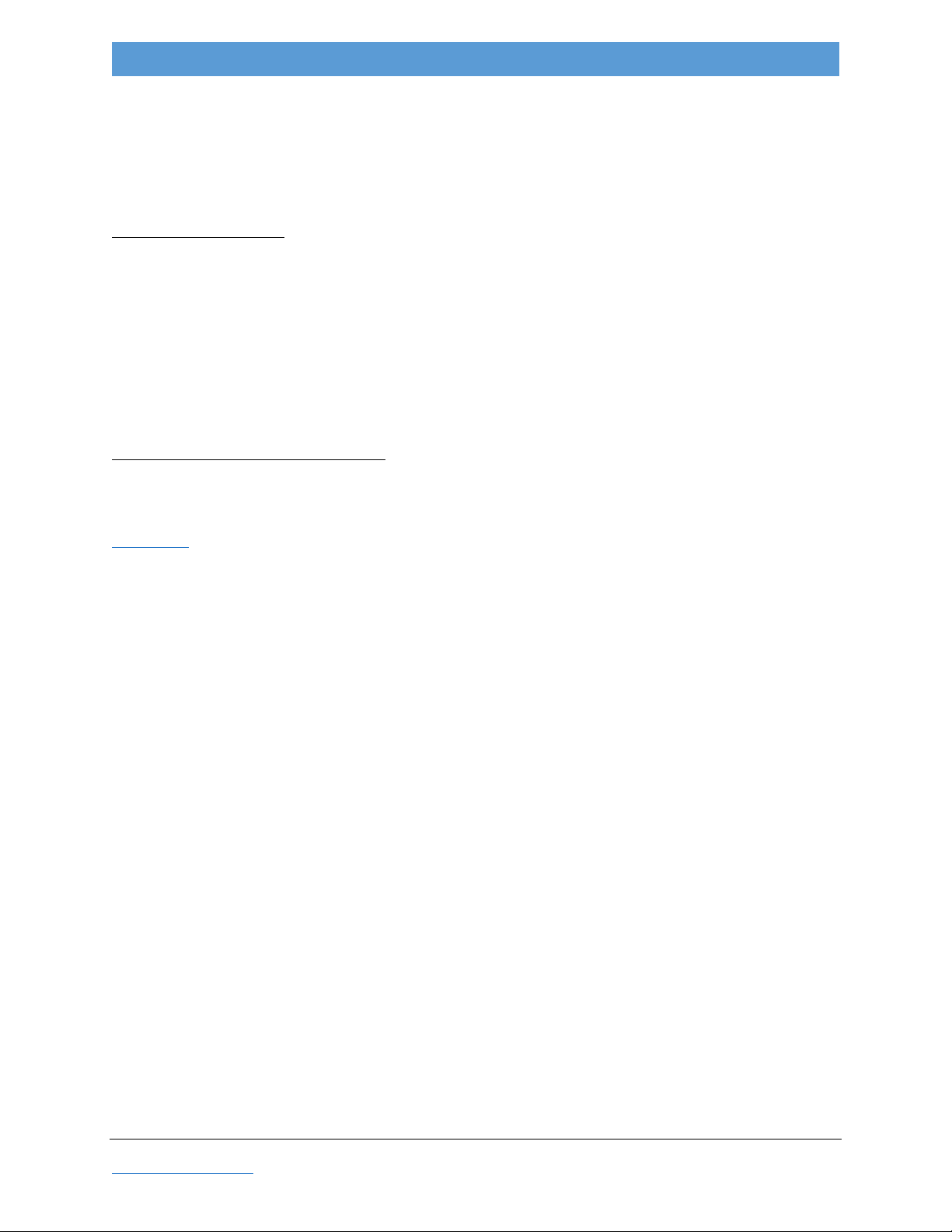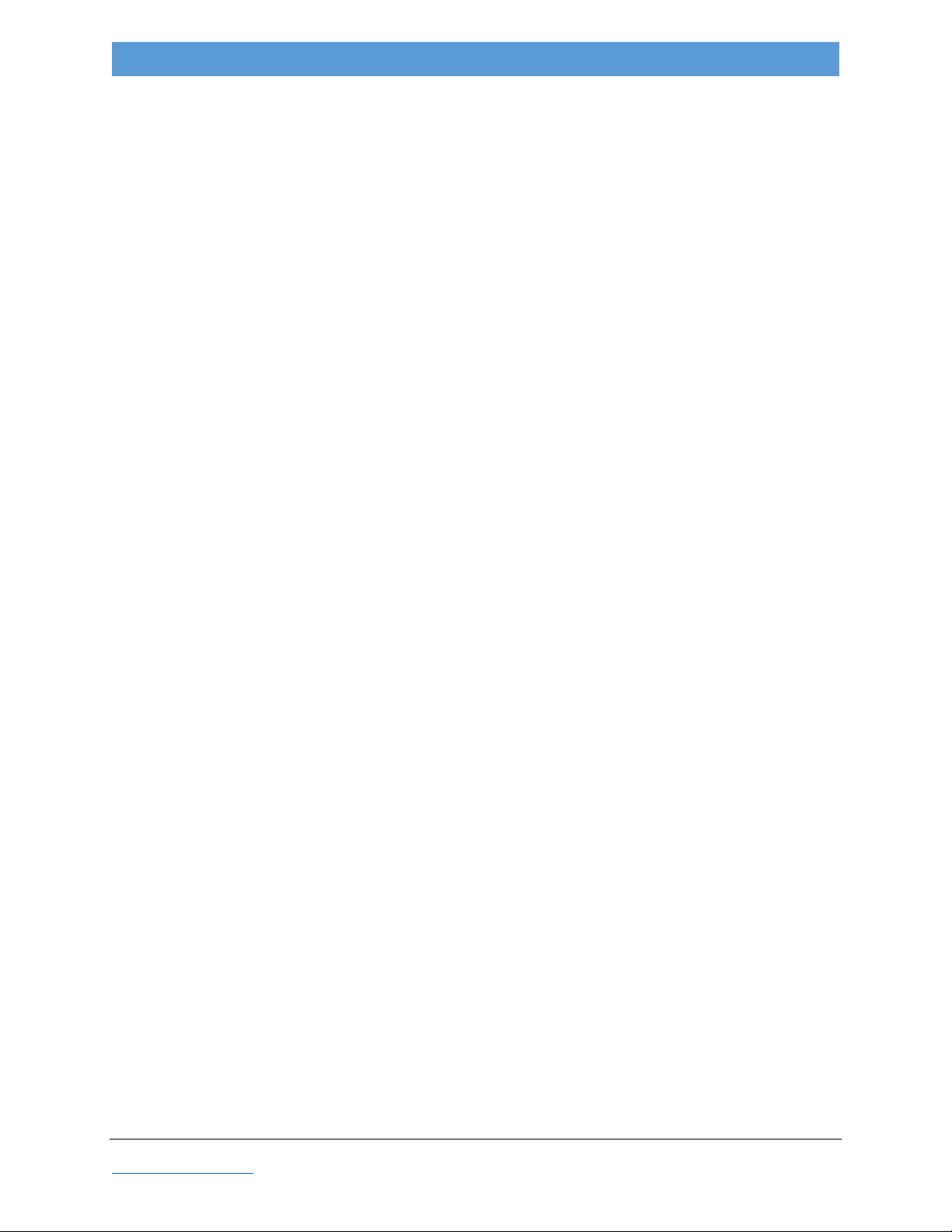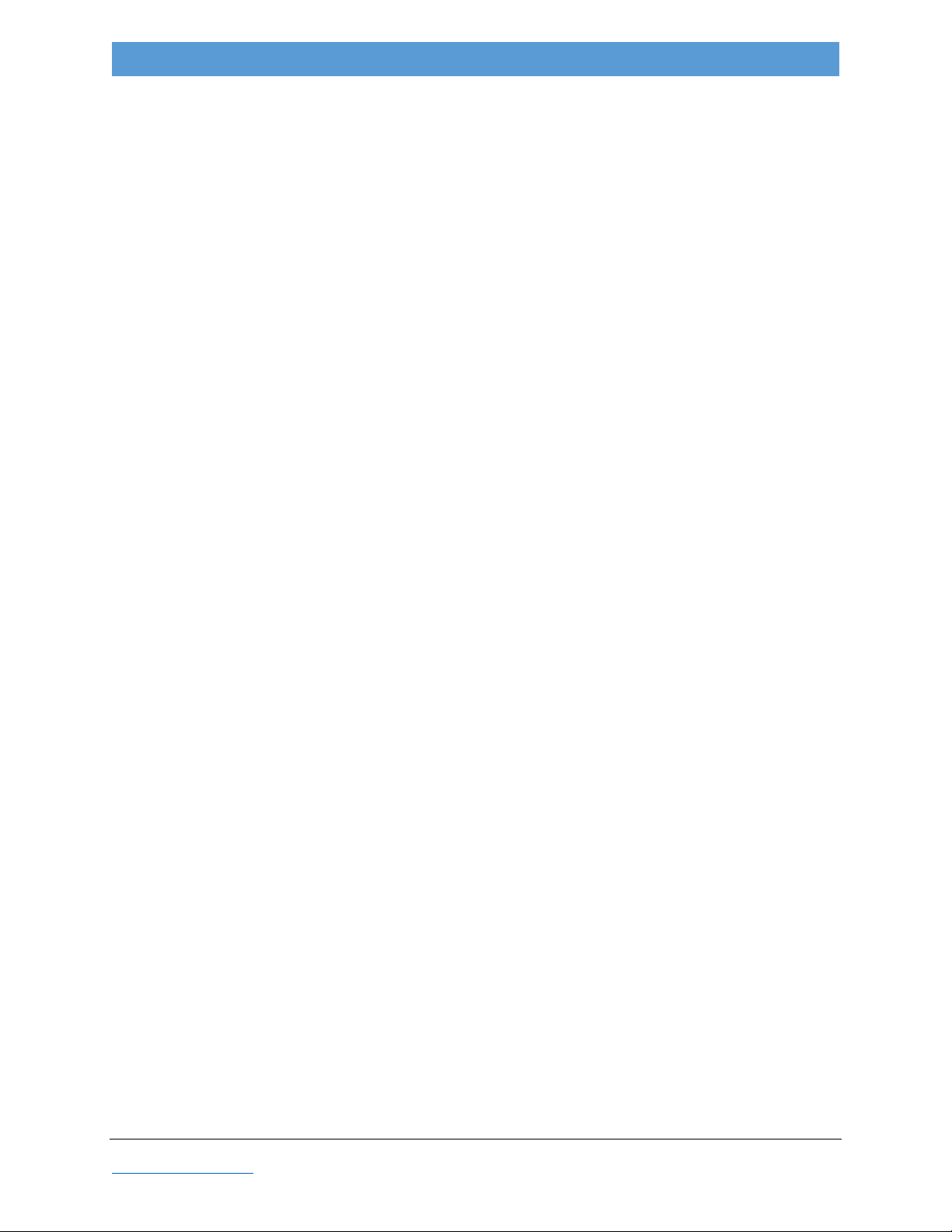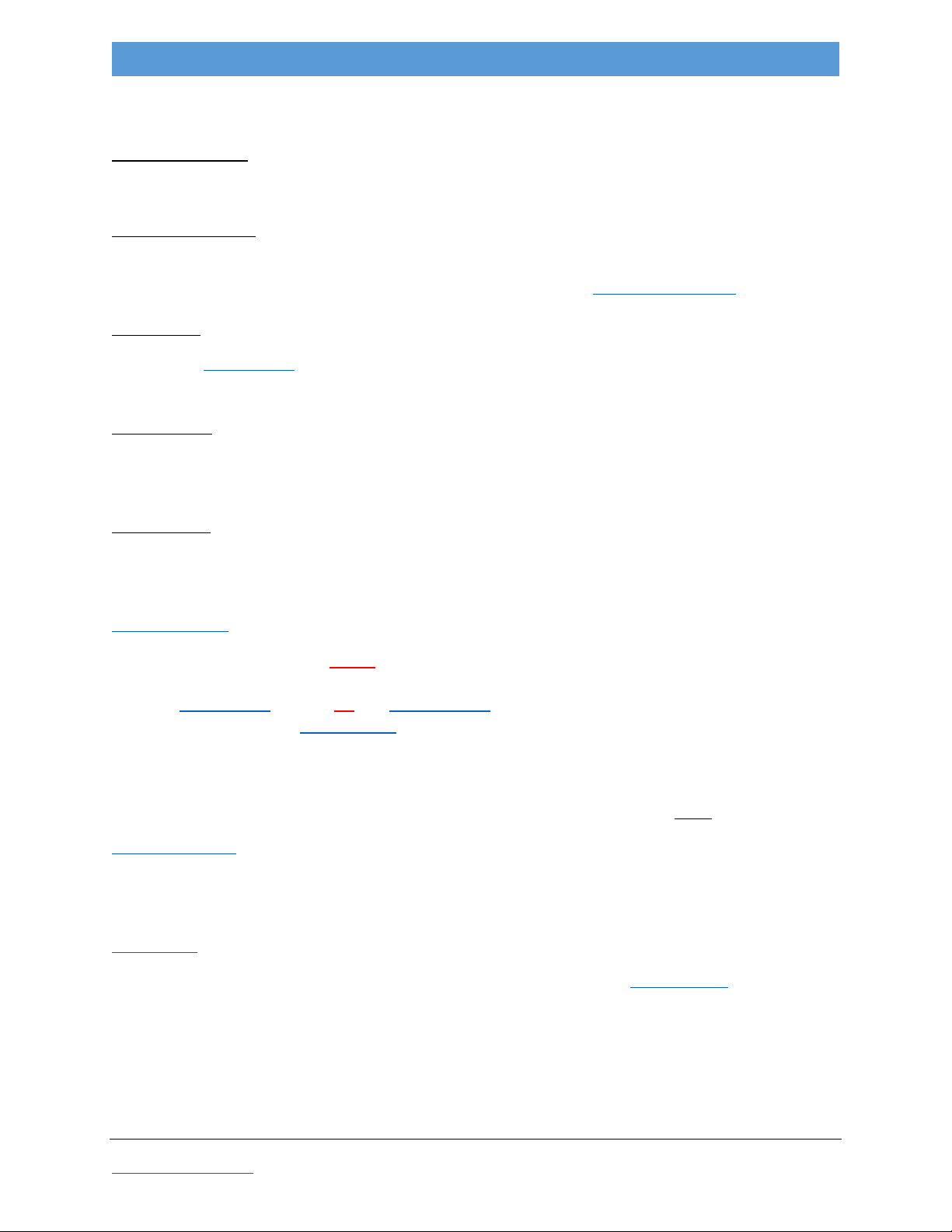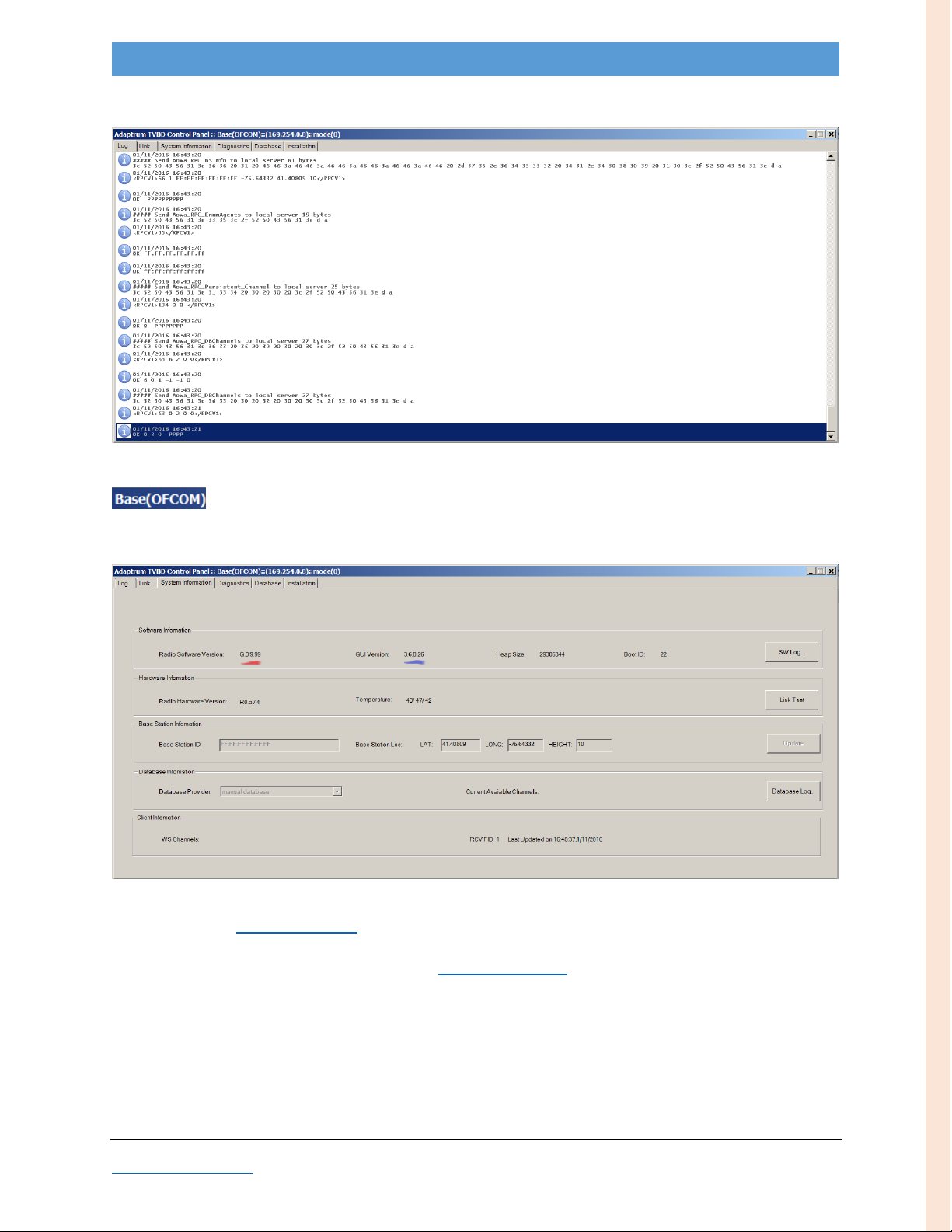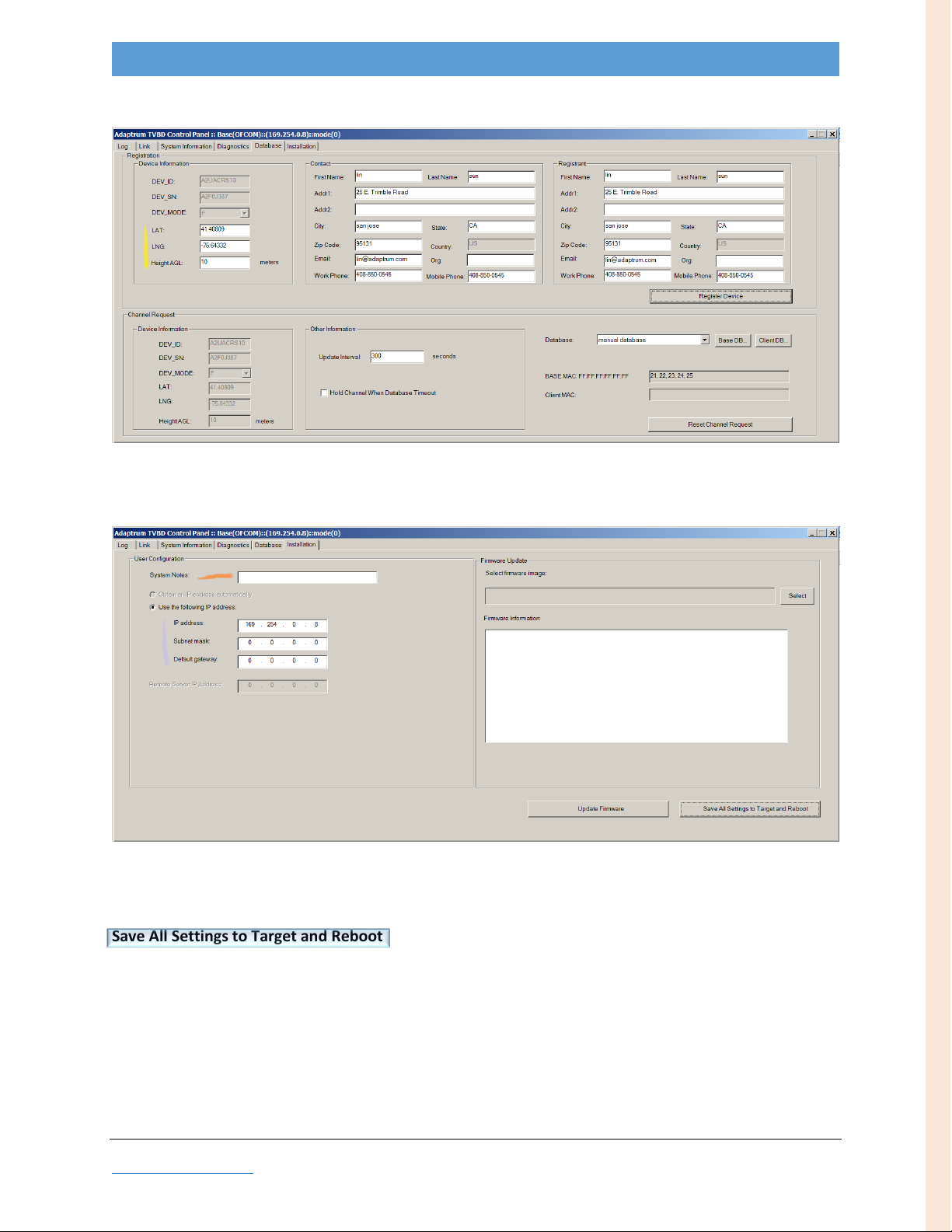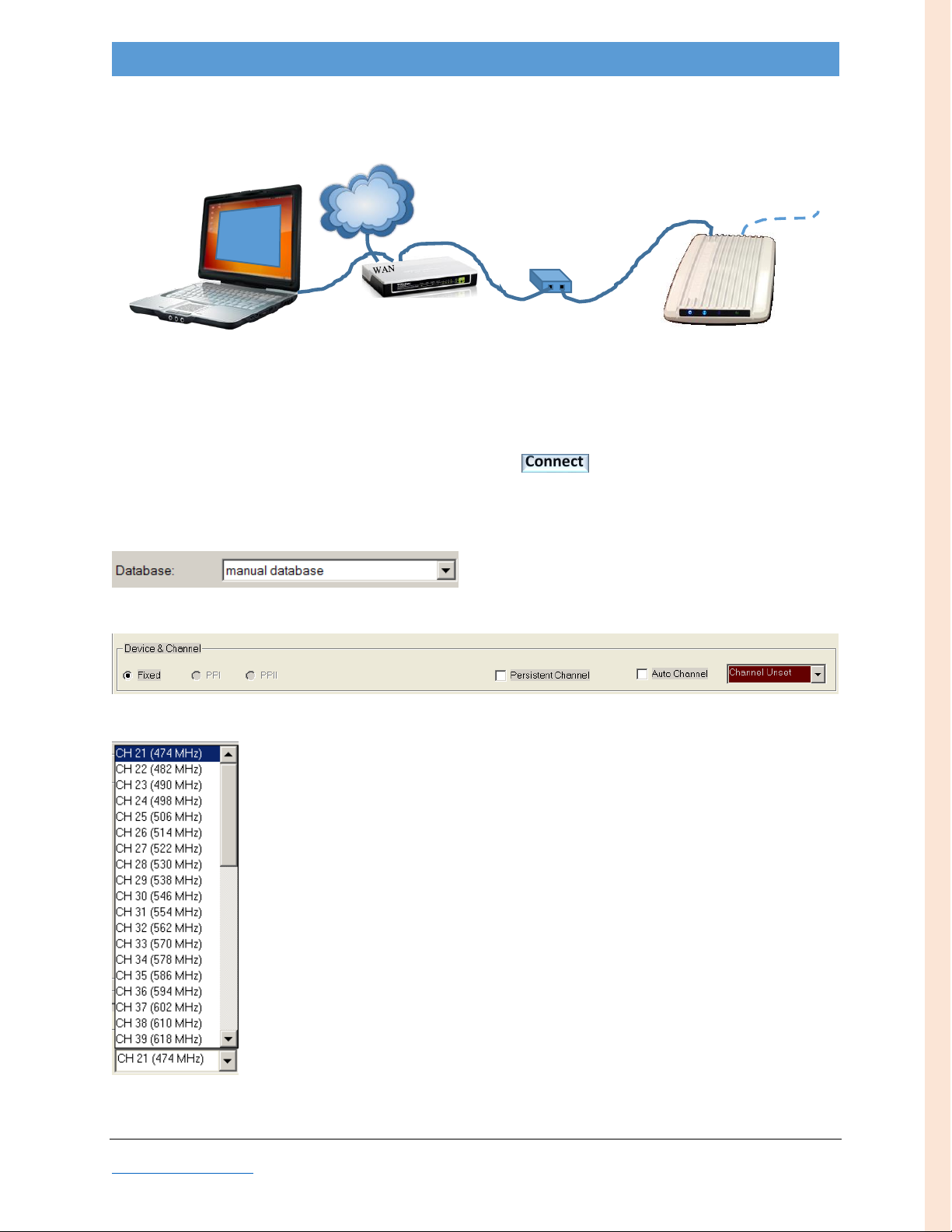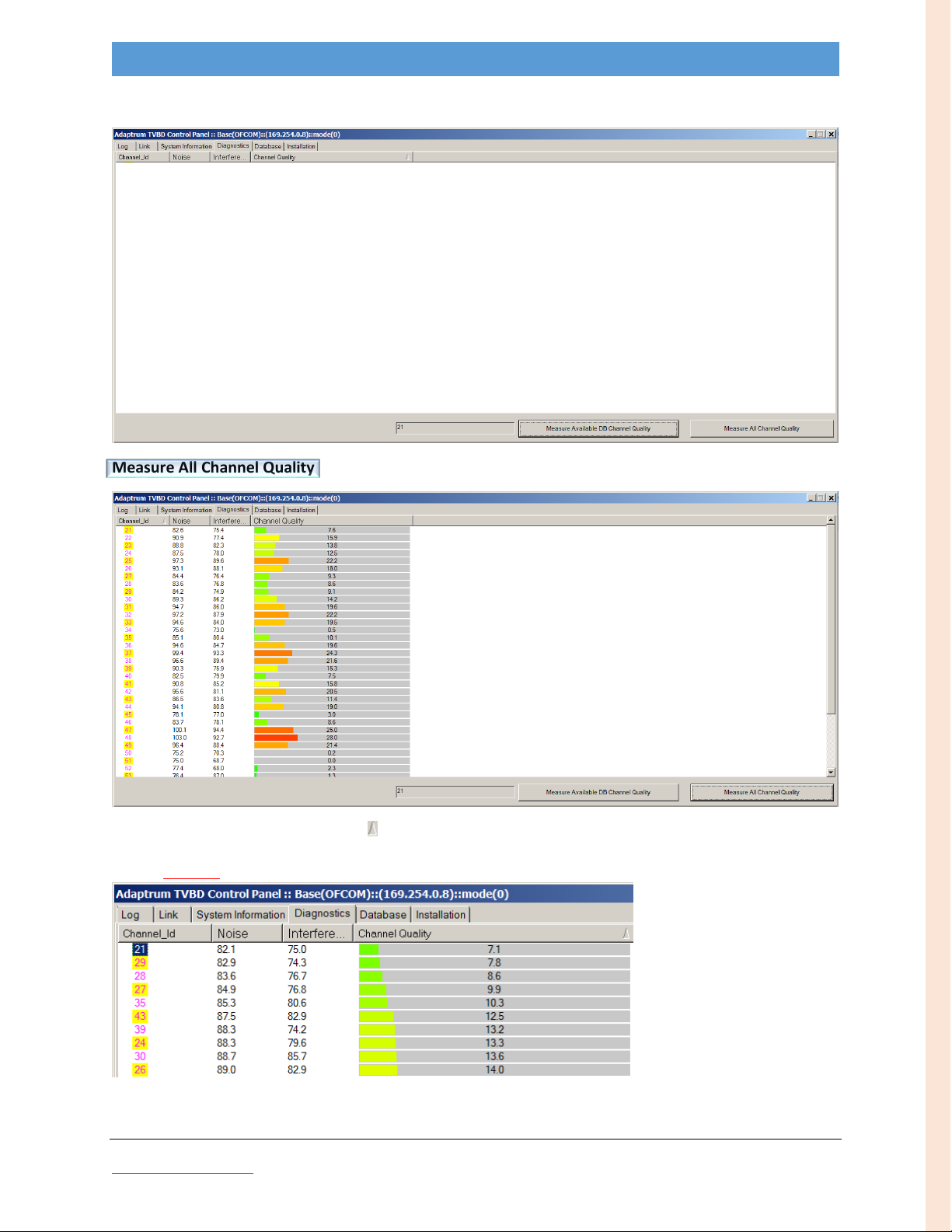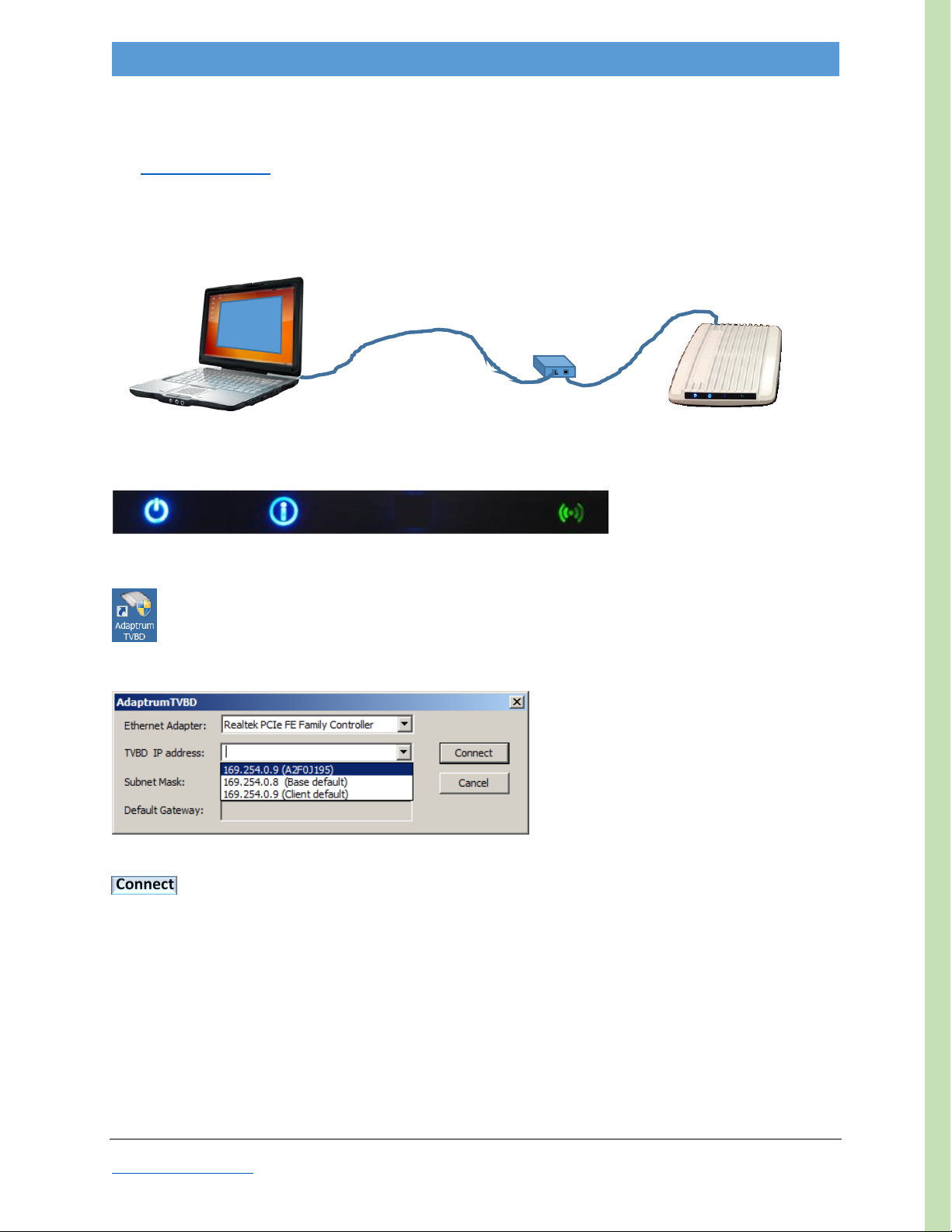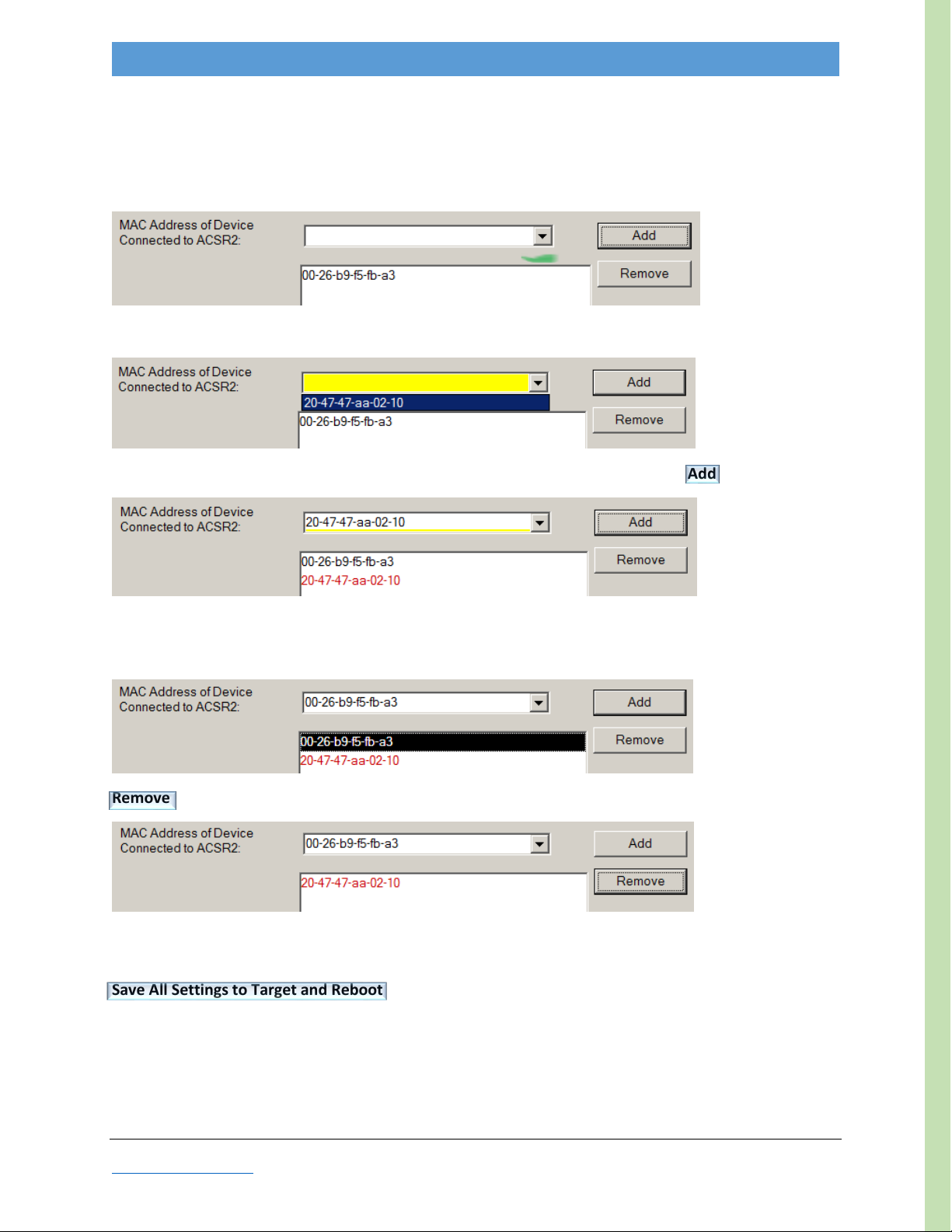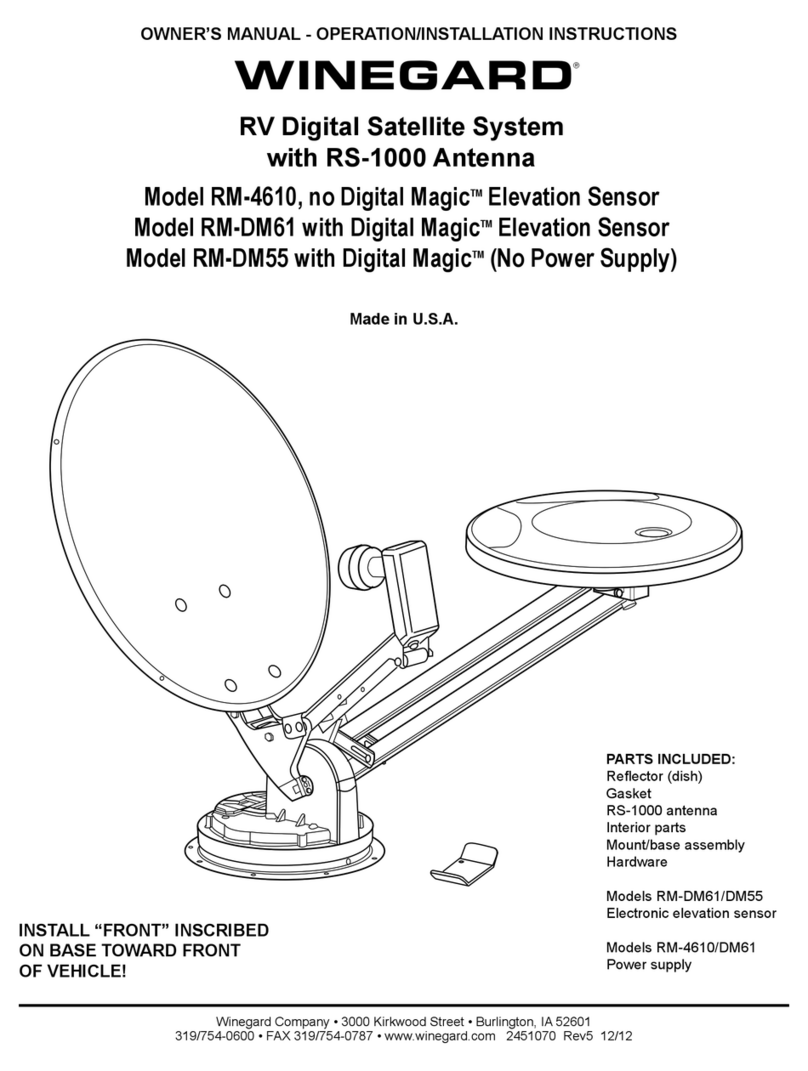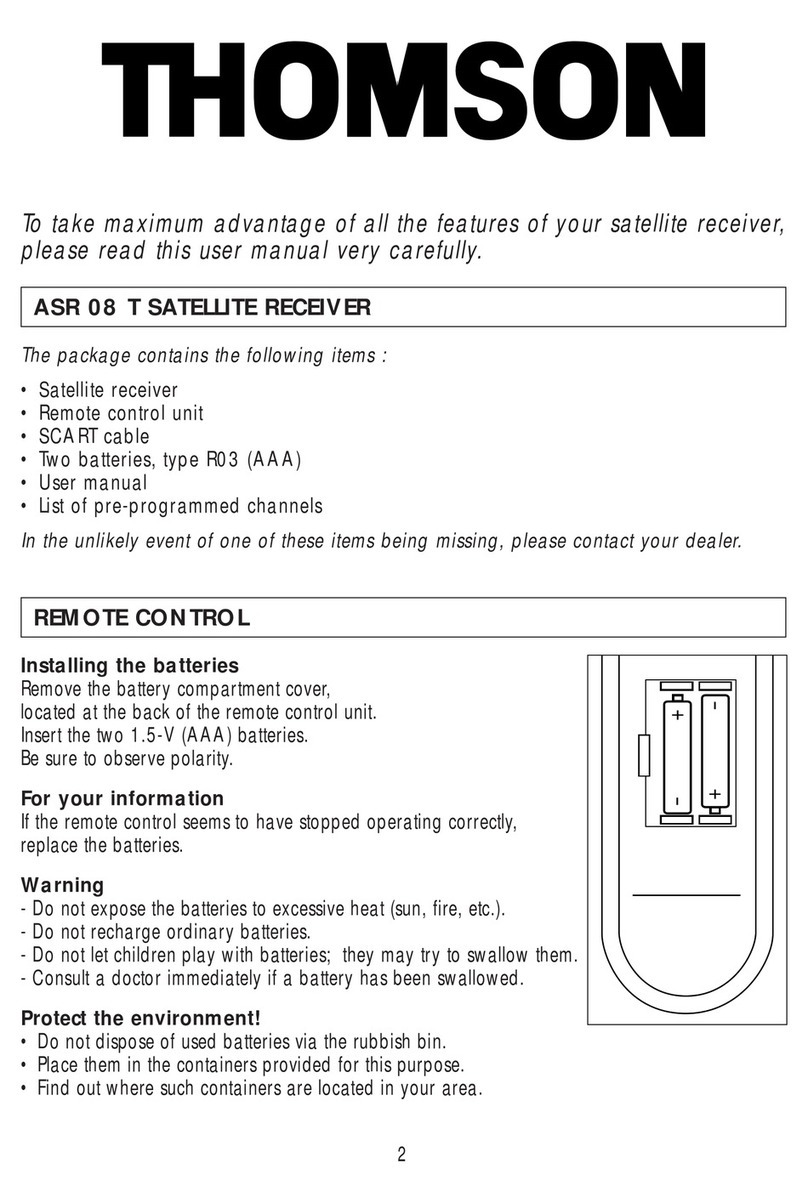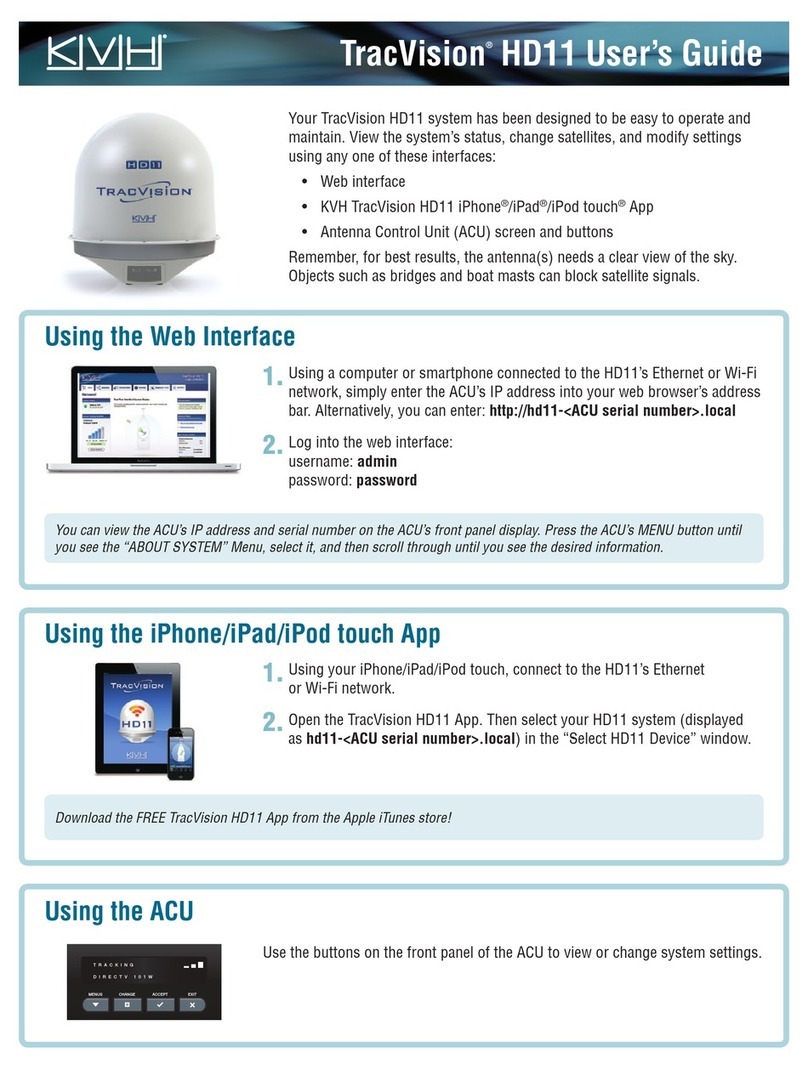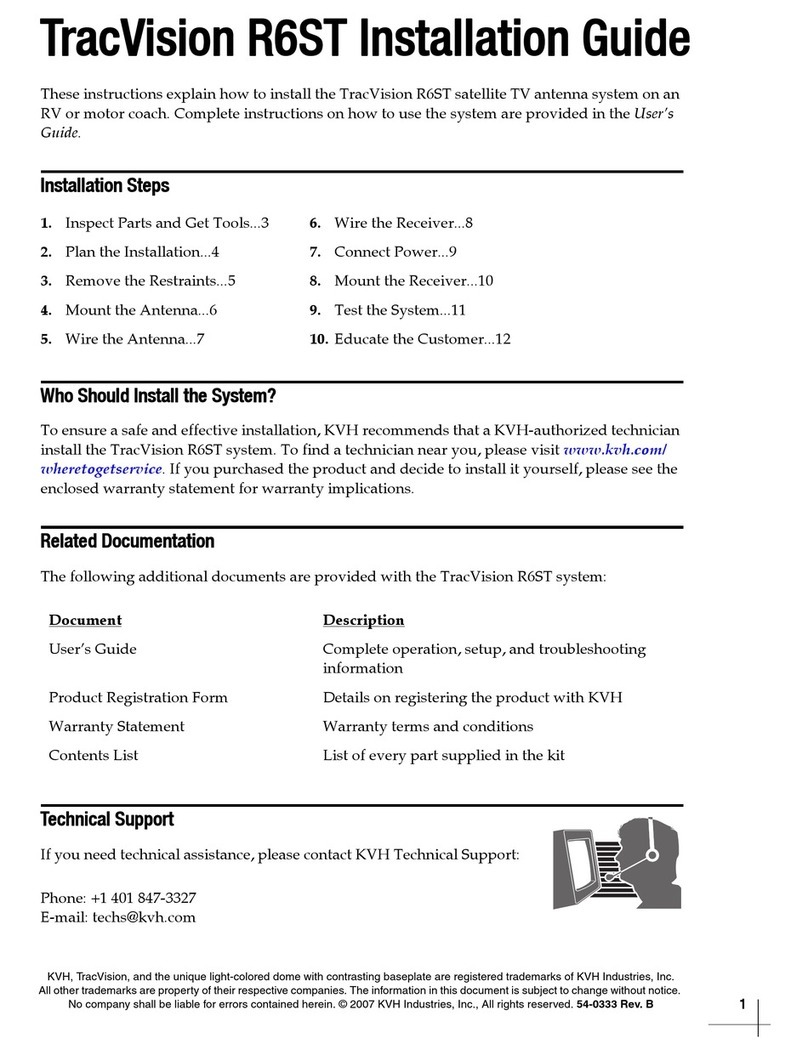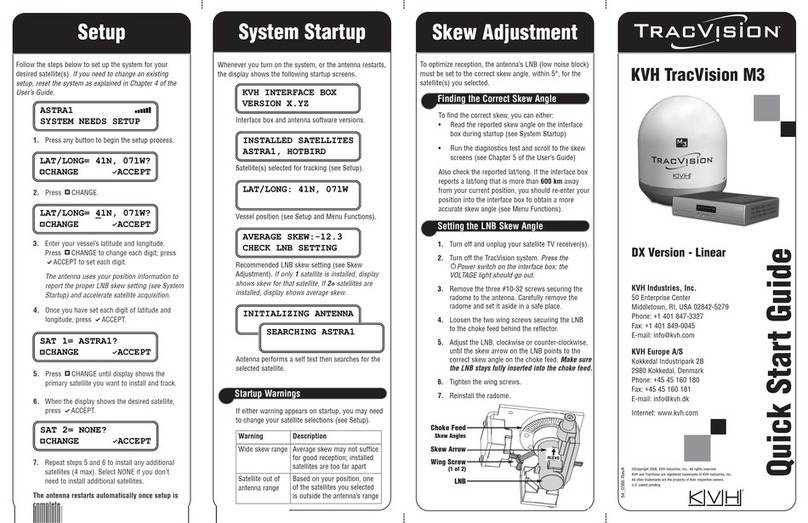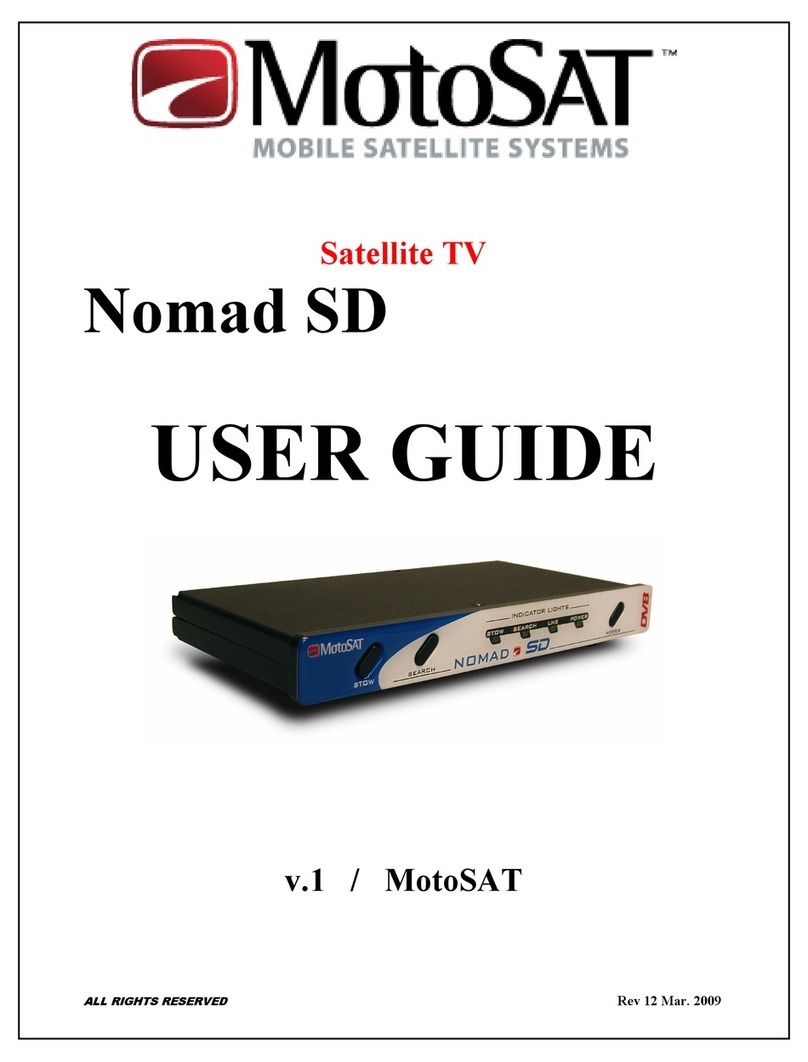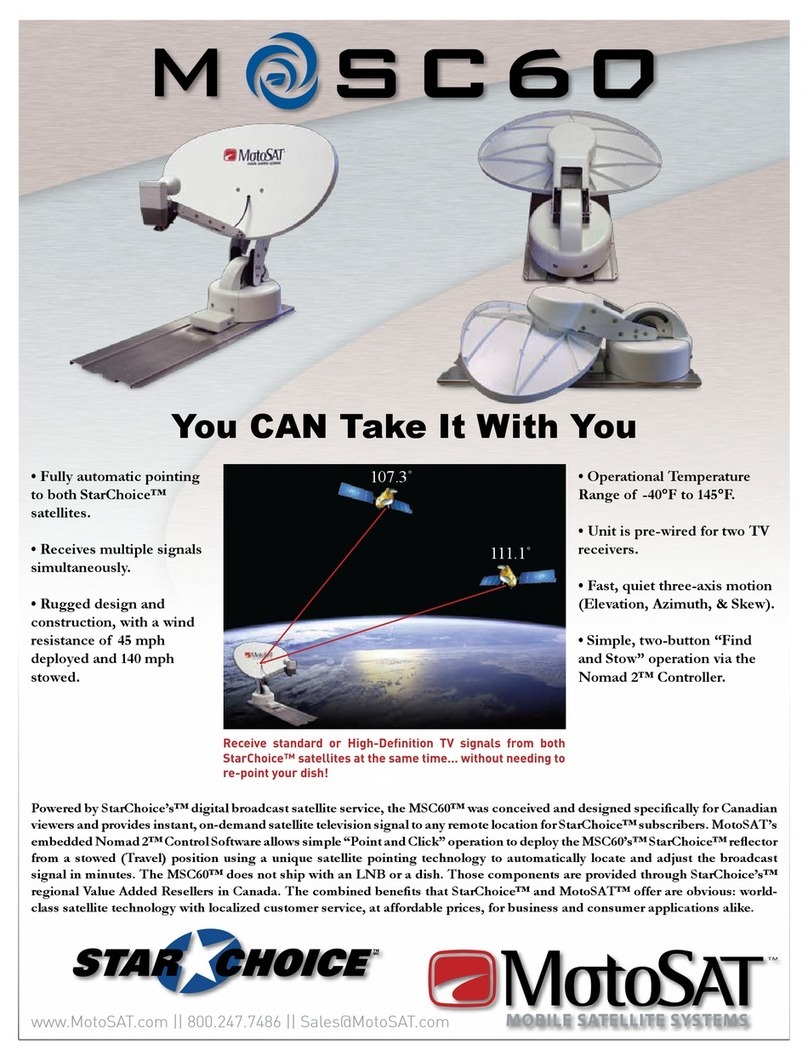APPENDIX.................................................................................................................................................... 31
Sync Laptop Time to Internet.................................................................................................................. 31
Disabling WiFi.......................................................................................................................................... 33
Installing Software ..................................................................................................................................34
AdaptrumTVBD GUI ................................................................................................................................38
Format................................................................................................................................................. 38
Functions.............................................................................................................................................39
Log Tab ................................................................................................................................................ 40
Link Tab ............................................................................................................................................... 41
System Information Tab...................................................................................................................... 43
Diagnostics Tab ...................................................................................................................................44
Database Tab ......................................................................................................................................46
Installation Tab....................................................................................................................................48
Device & Channel pane....................................................................................................................... 50
Updating Firmware (Local)......................................................................................................................51
Remote Update....................................................................................................................................... 52
Firmware .............................................................................................................................................52
Configuration ......................................................................................................................................53
Log File, reading ......................................................................................................................................54
Remote................................................................................................................................................ 54
Local .................................................................................................................................................... 54
Checking Link Status ............................................................................................................................... 55
LED Interpretation .................................................................................................................................. 56
Spectrum Scan Channel Quality.............................................................................................................. 56
8MHz Channels .......................................................................................................................................57
Modulation Rates.................................................................................................................................... 58
Mechanical Dimensions .......................................................................................................................... 59
Markings .................................................................................................................................................60
Systems Specifications ............................................................................................................................ 61
GUI crash................................................................................................................................................. 62
INDEX .......................................................................................................................................................... 63
CONTACT INFO............................................................................................................................................64