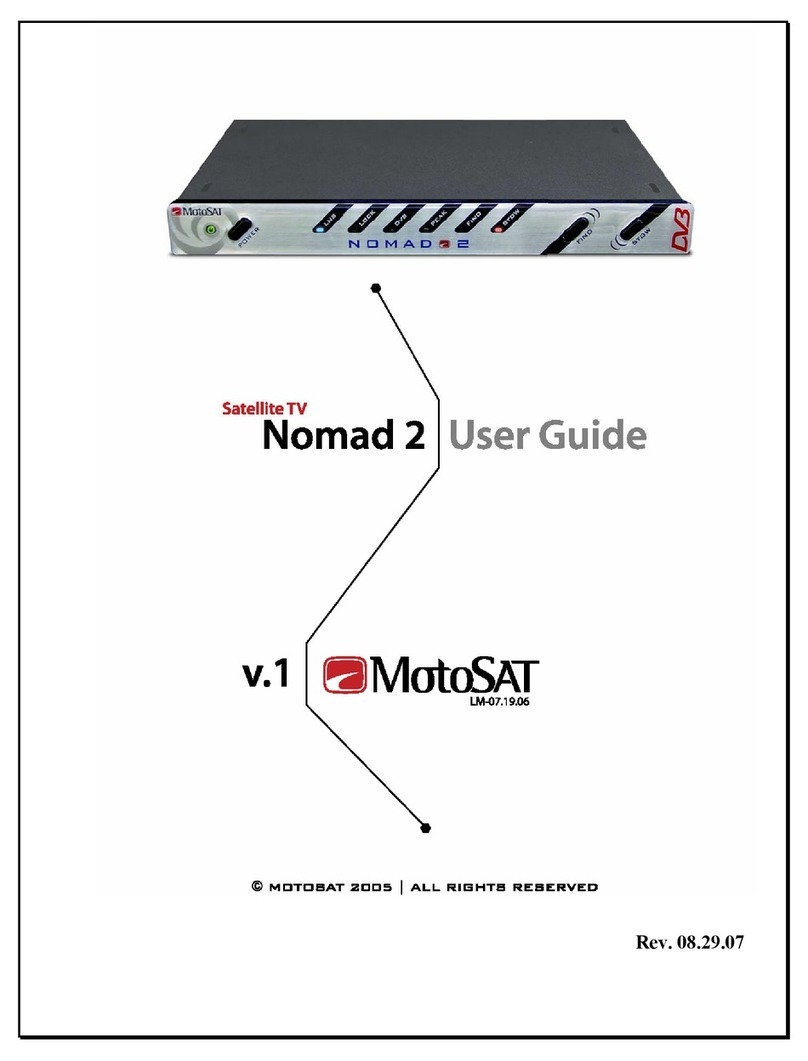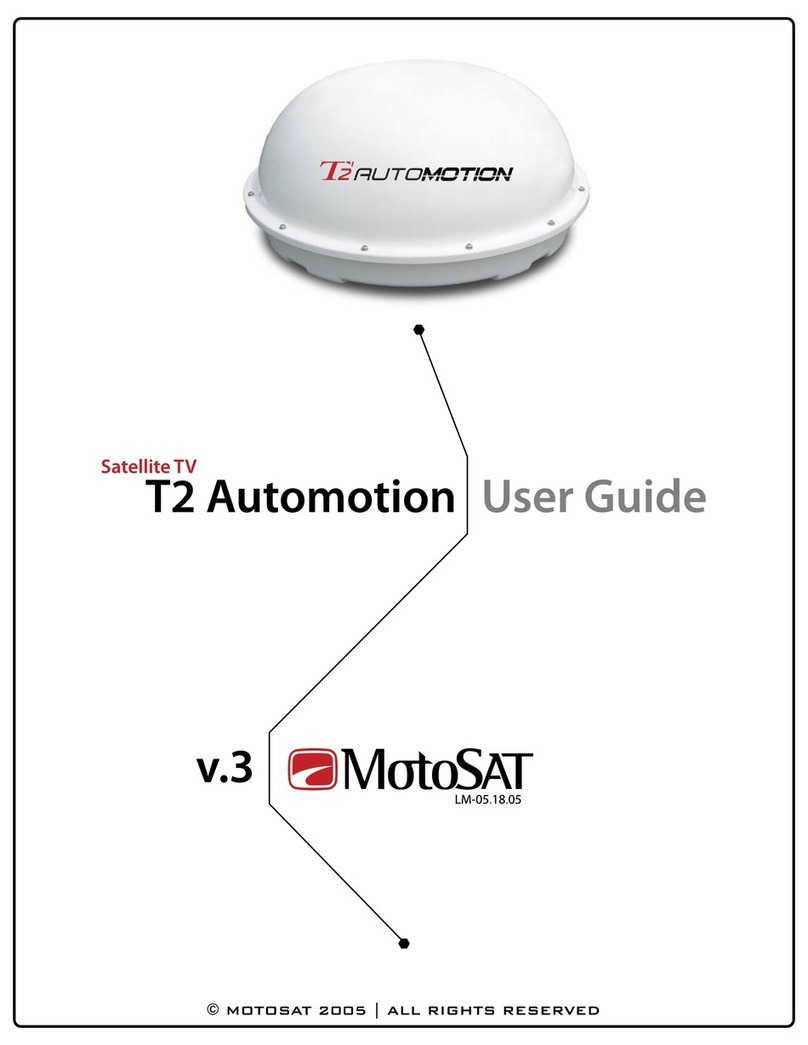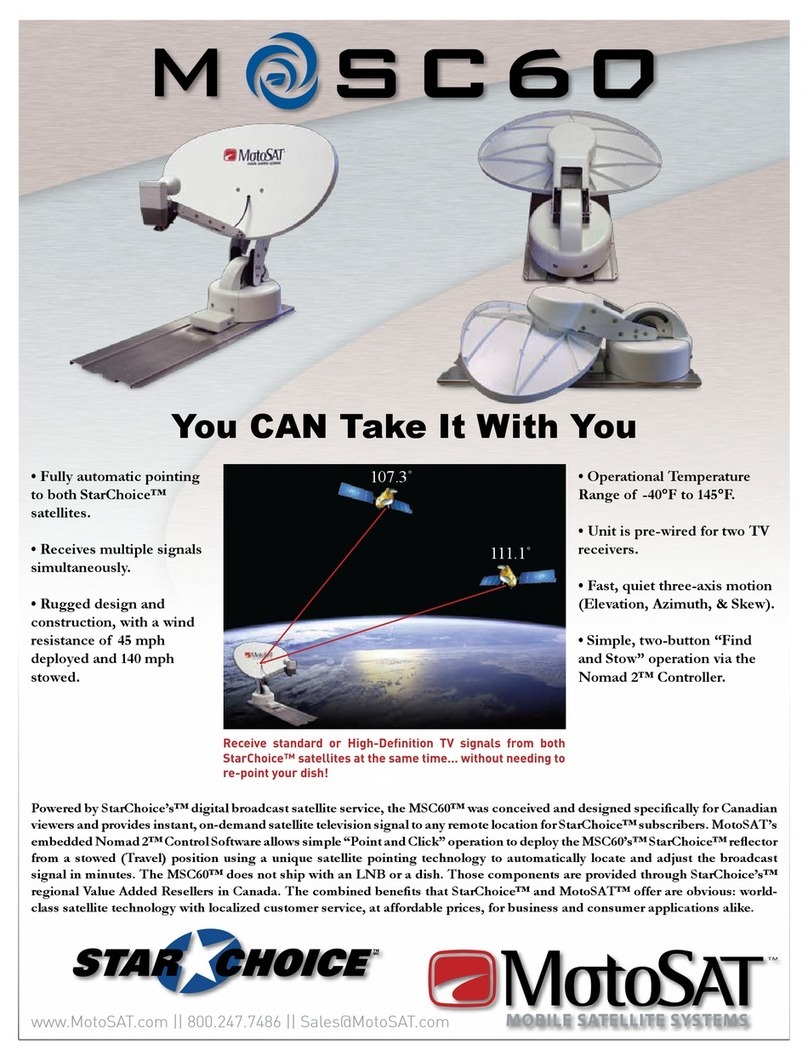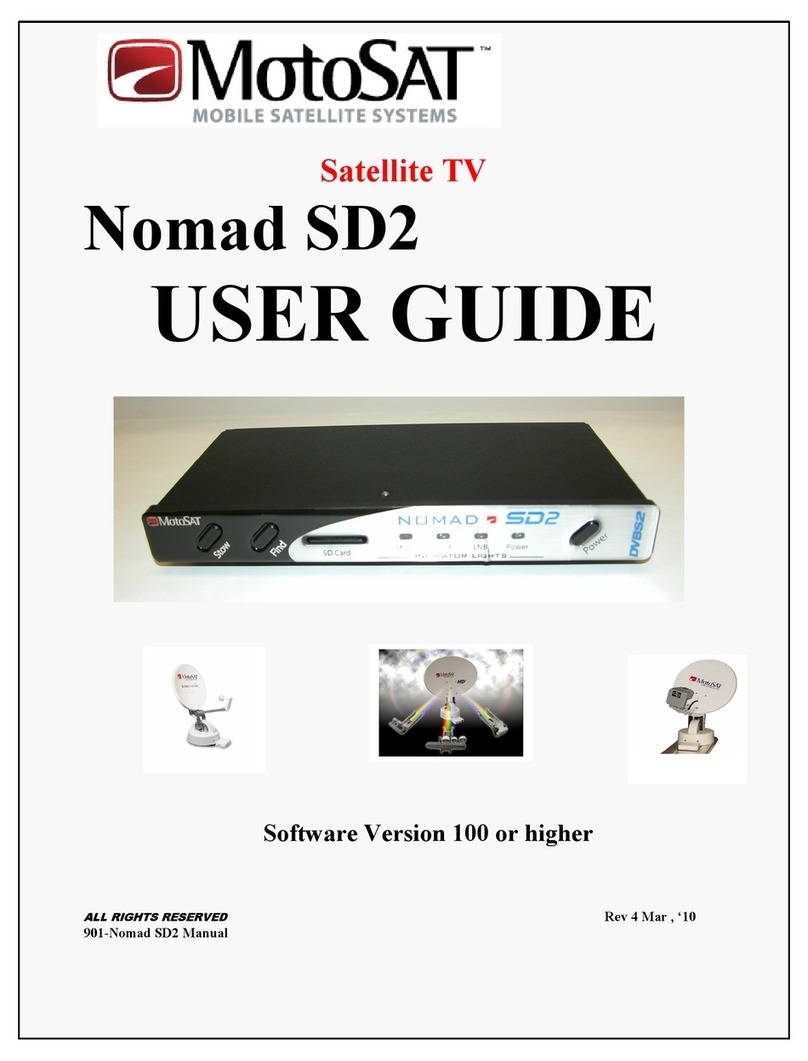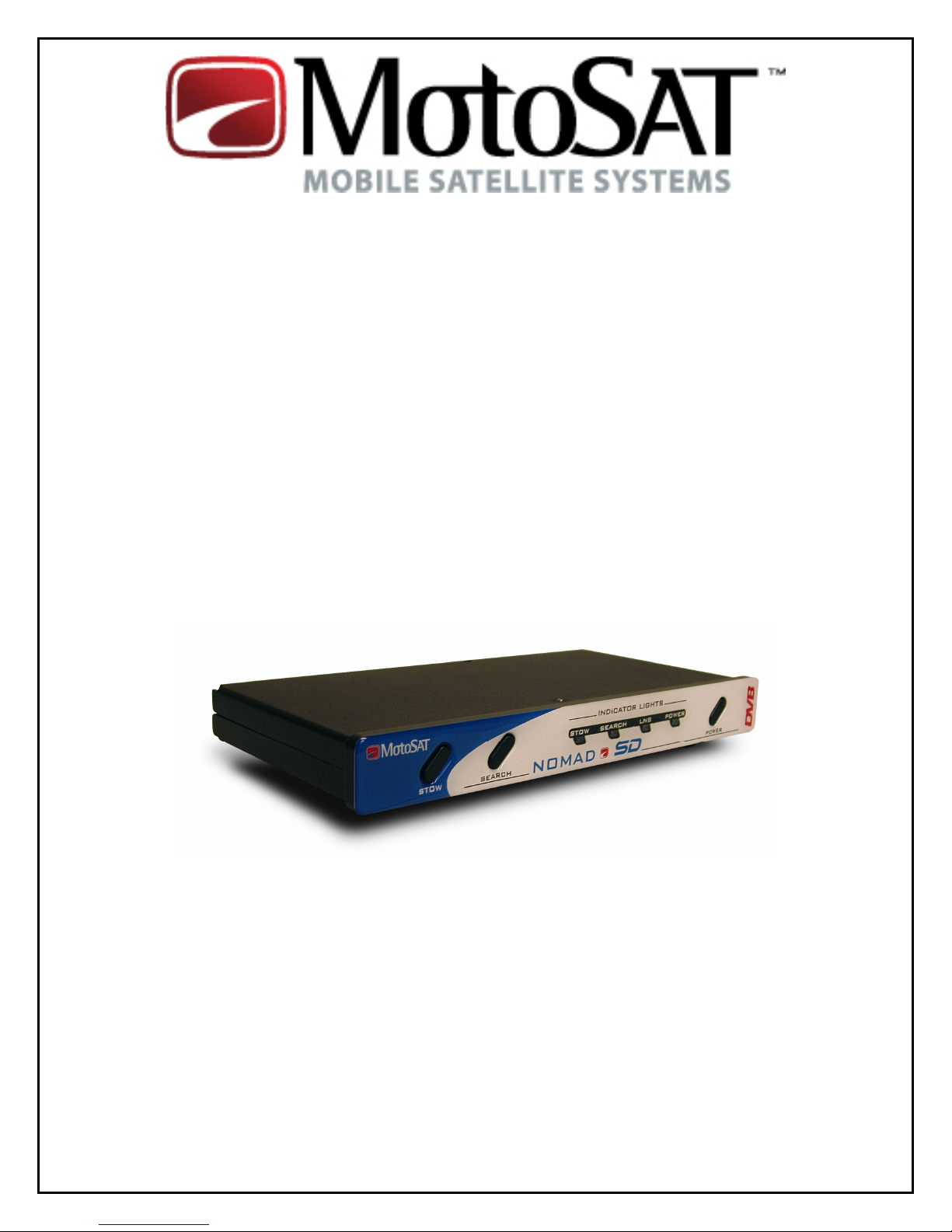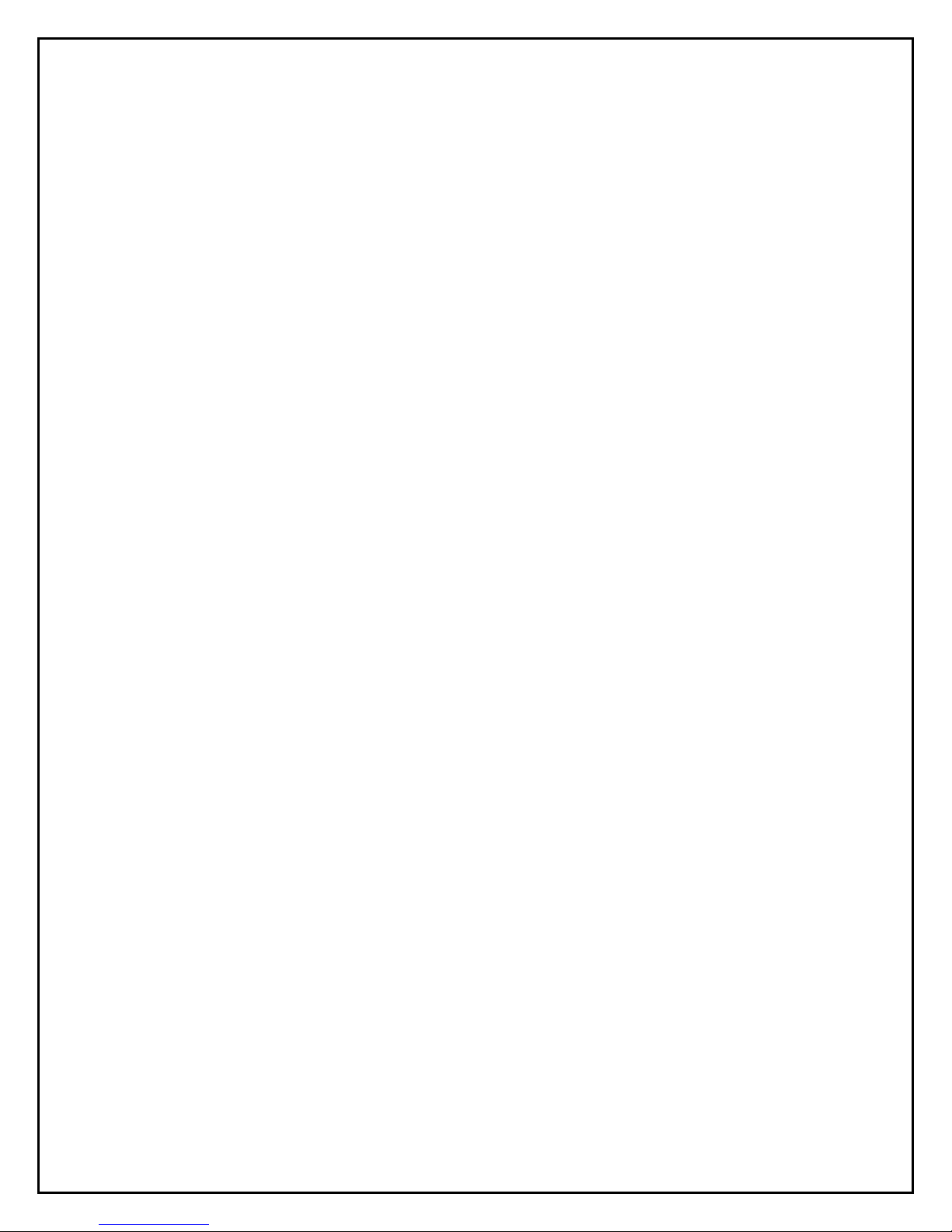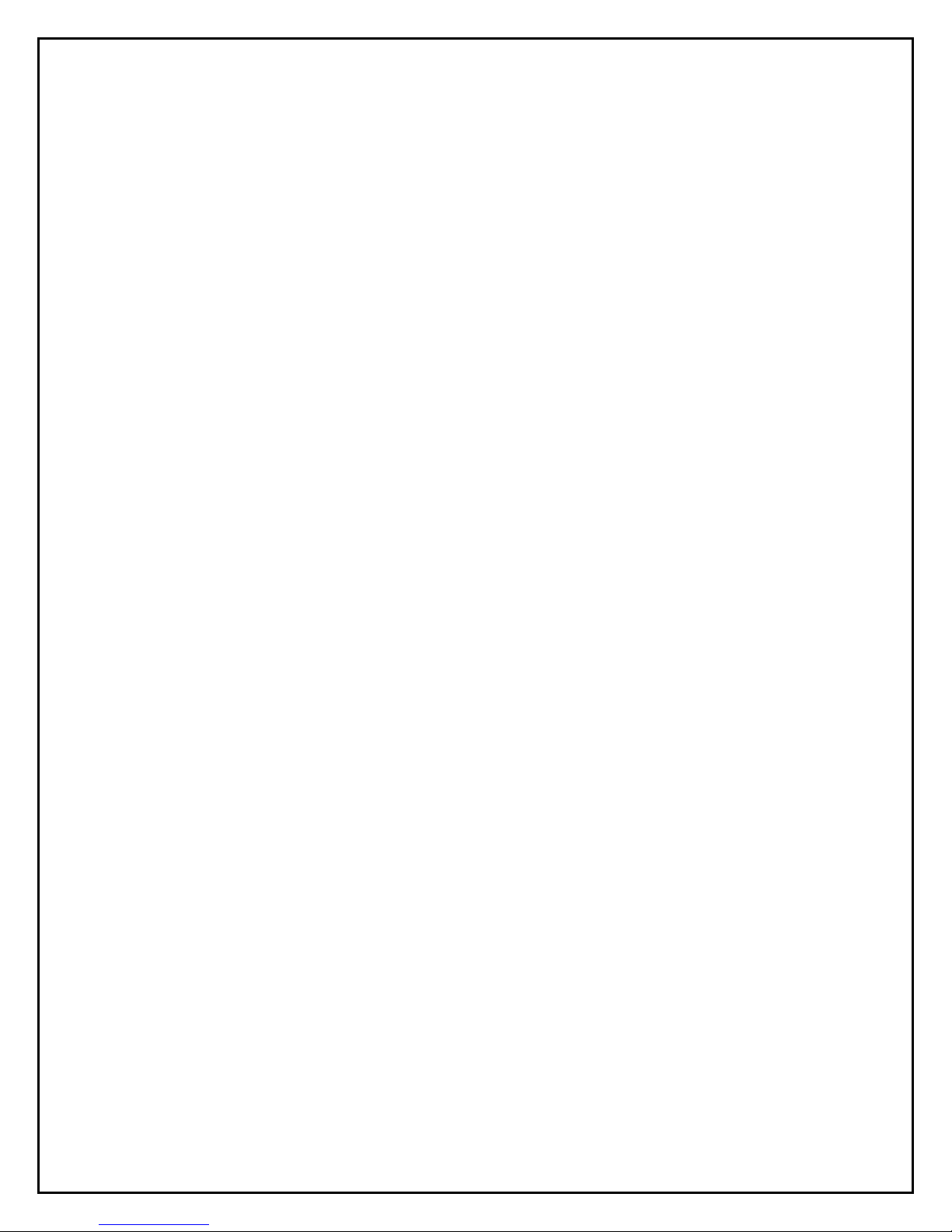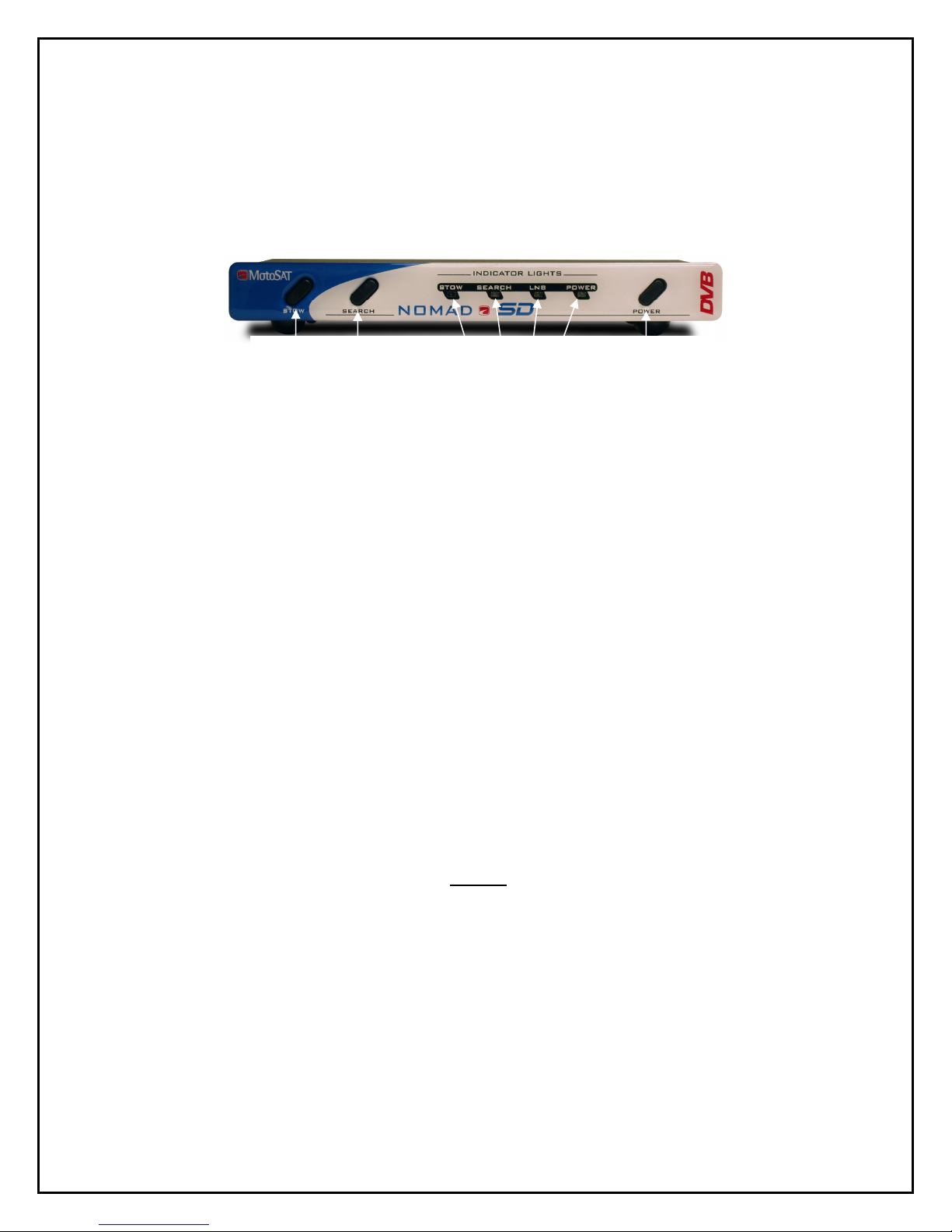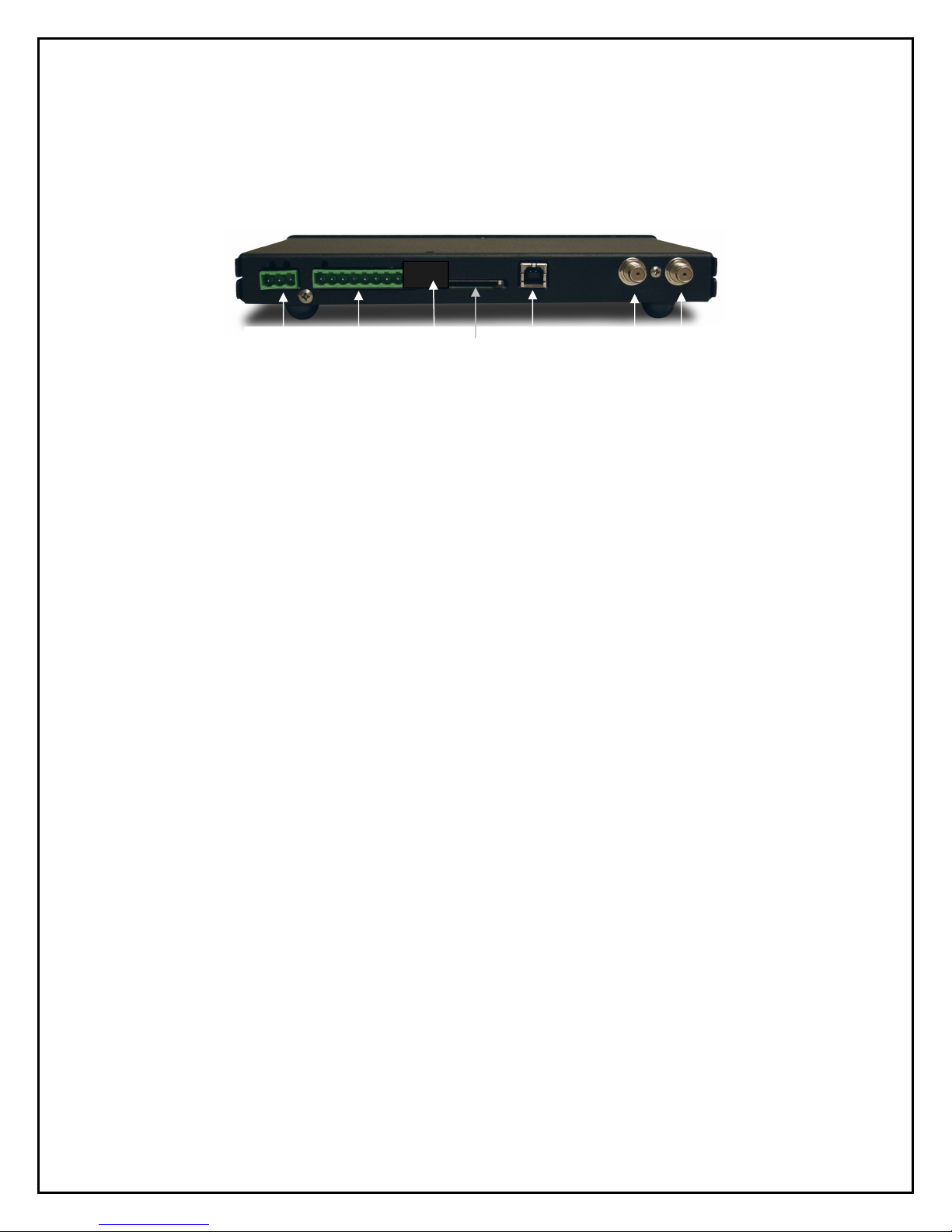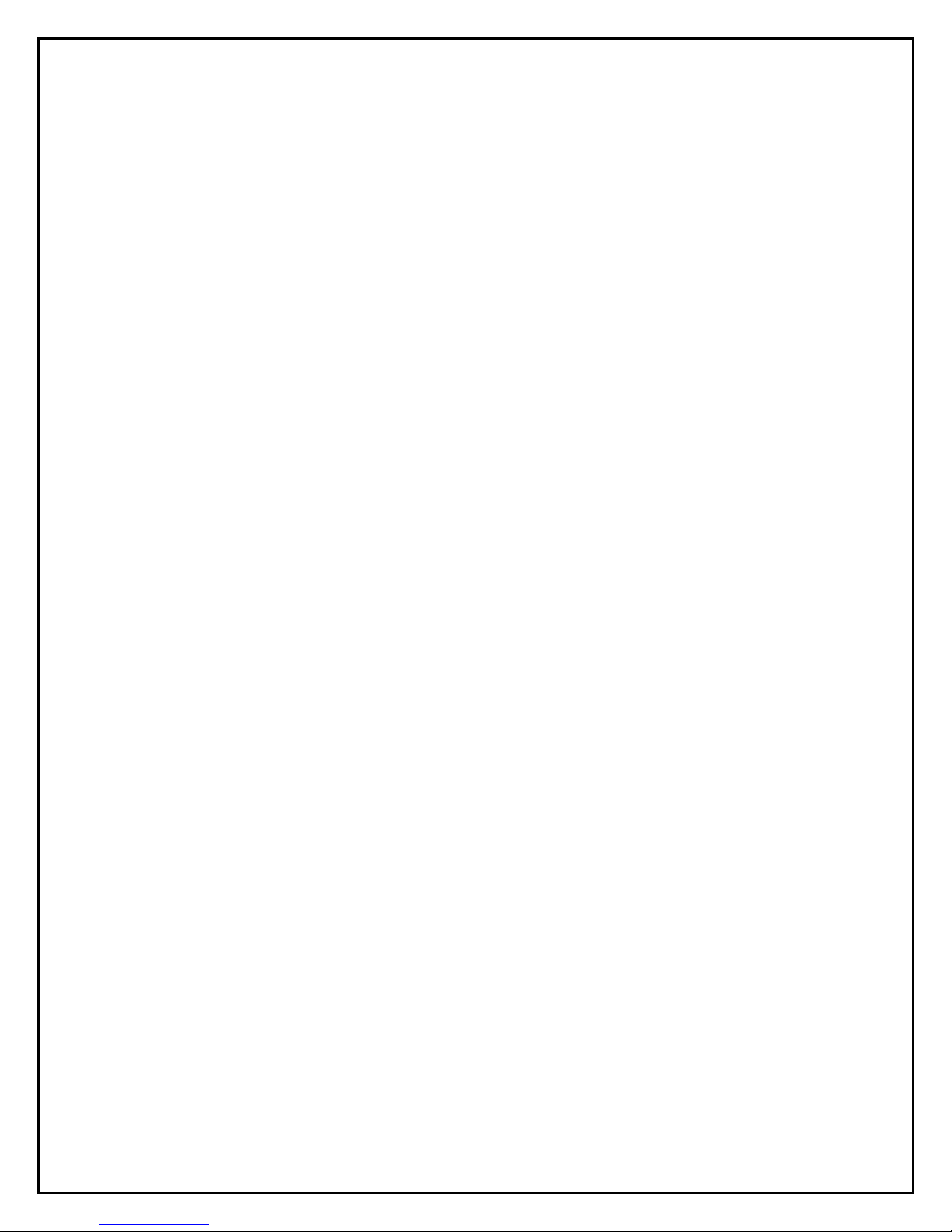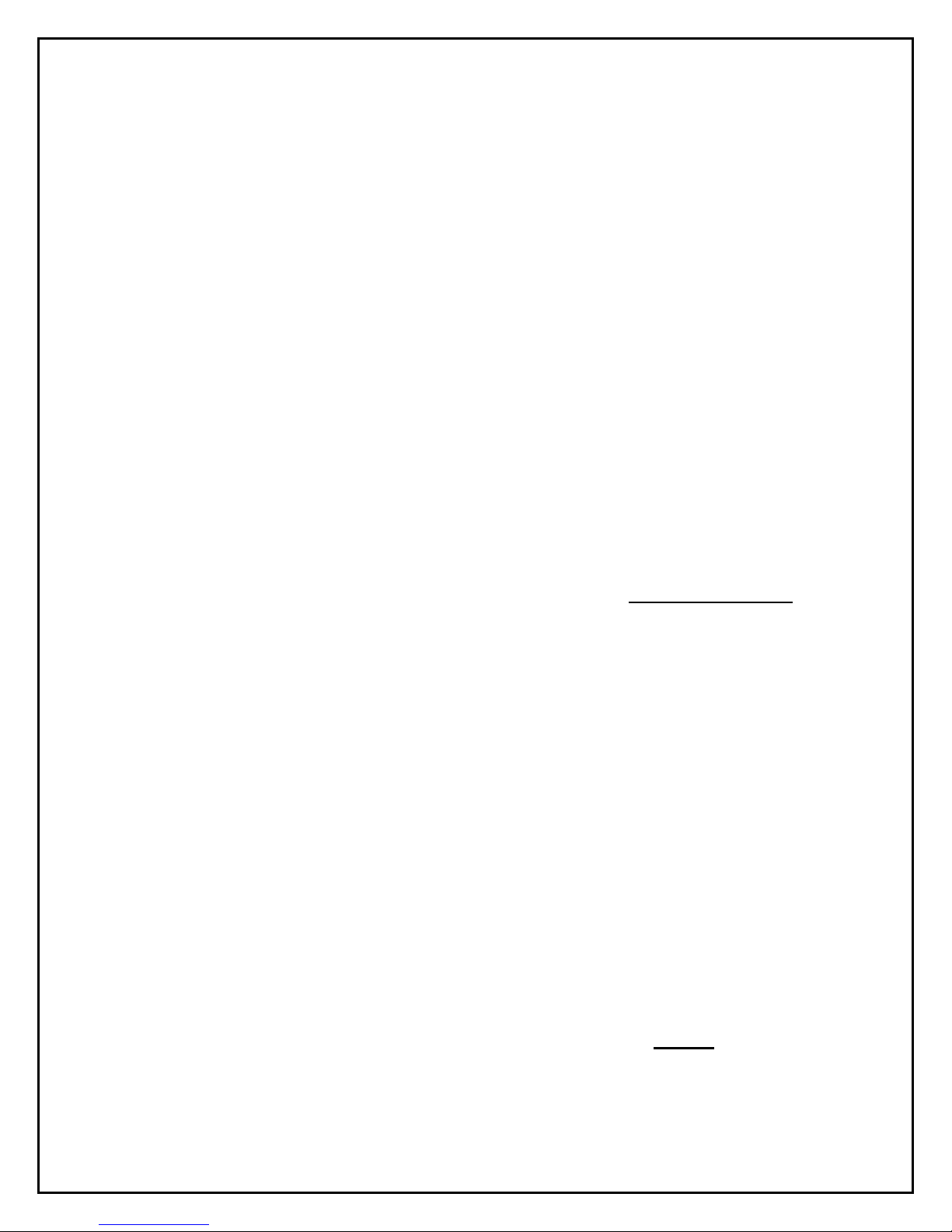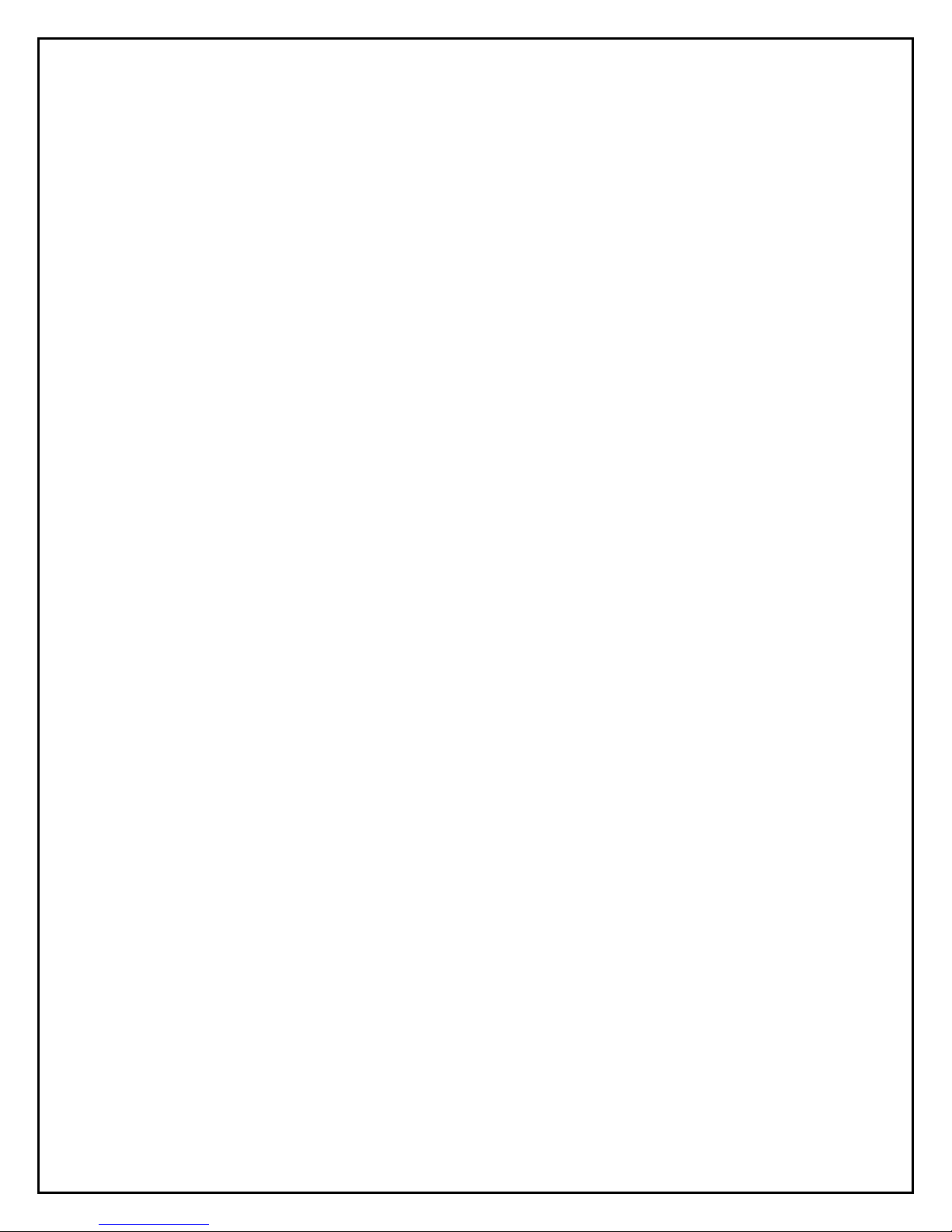10
PROGRAMMING
NETWORK CONFIGURATION
Note: This configu ation p ocess is limited to Mic osoft PC’s. So y, no Mac’s.
To use your computer to program your Nomad SD Card simply format the SD card to FAT32
and:
1. Select “START”, “ALL PROGRAMS”, “ACCESSORIES” and “Note Pad”
on your computer.
2. Enter the Network Configuration number from the selection below starting
at the first position of the file. Just the Network Configuration number is
all that you need. Note: The Freedom Dome system requires special code
(see below)
3. Name this file “NomadSD.dat” and save it onto your SD Card in the root
directory. Once it is used be sure to place it into the “MotoSAT
Configuration File” folder.
003
The information below is used for obtaining the Network Configuration Number for proper
configuring of the NomadSD. The numbers in the first column determine the Network and
mount type being used. Always include leading zeros.
000 DISH NETWORK, Single LNB, NON SKEWABLE, 119/110
001 DISH NETWORK MODE, SKEWABLE DISH, 110/119/129
002 DIRECTV MODE, NON SKEWABLE, 101
003 DIRECTV SL5 MODE, SKEWABLE DISH, 99/101/103/110/119
00 BELL EXPRESSVU MODE, NON SKEWABLE DISH, 92/81
BELL_EXPRESSVU MODE, SKEWABLE DISH, 92/81
006 DIRECTV ENHANCED MODE, NON SKEWABLE, 101/119
STAR CHOICE MODE, SKEWABLE DISH
--- BURN IN MODE, 18 HOURS (Factory Use Only)
--- CONTINUOUS TEST DISH MODE, SKEWABLE DISH (Factory Use Only)
--- CONTINUOUS TEST DISH MODE, NON SKEWABLE DISH (Factory Use Only)
SHOW MODE, SKEWABLE DISH
SHOW MODE, NON SKEWABLE DISH
--- BURN IN MODE, 8 HOURS (Factory Use Only)
01 DISH NETWORK EAST MODE, NON SKEWABLE 119/110/61.5
015 BURN IN MODE, HOURS (Factory Use Only)
016 DISH NETWORK WEST MODE, NON SKEWABLE 110/110/148
017 DISH NETWORK HD-DP3 MODE, SKEWABLE DISH, 110/119/129
018 DISH NETWORK MODE, NON SKEWABLE 119/110
This sample configuration is set for
003 DIRECTV SL5 MODE, SKEWABLE DISH
Note:
NON SKEWABLE dishes will have a single LNB. SKEWABLE dishes will have multiple LNB’s.