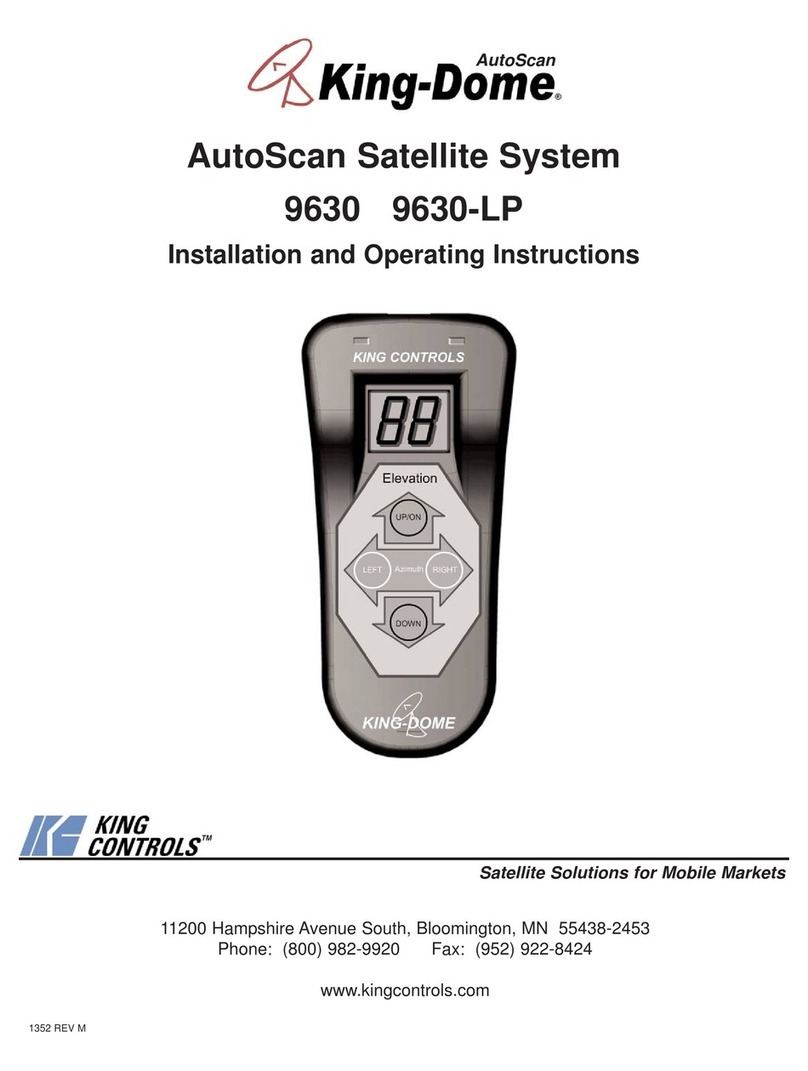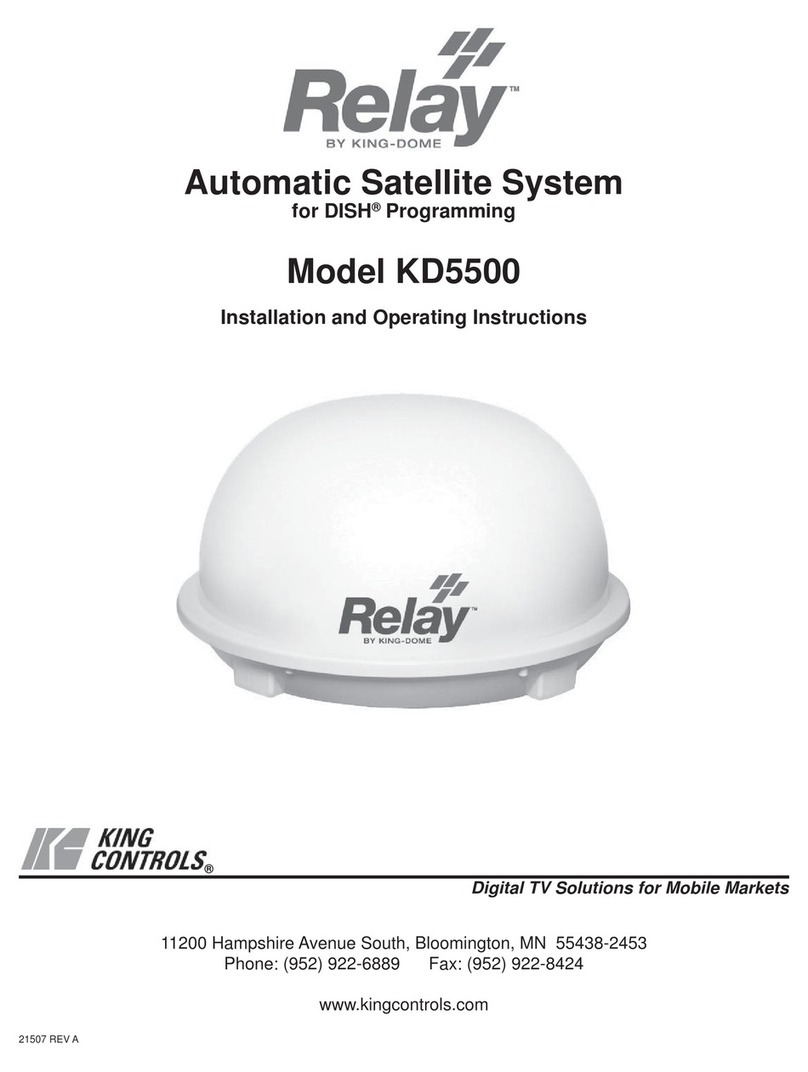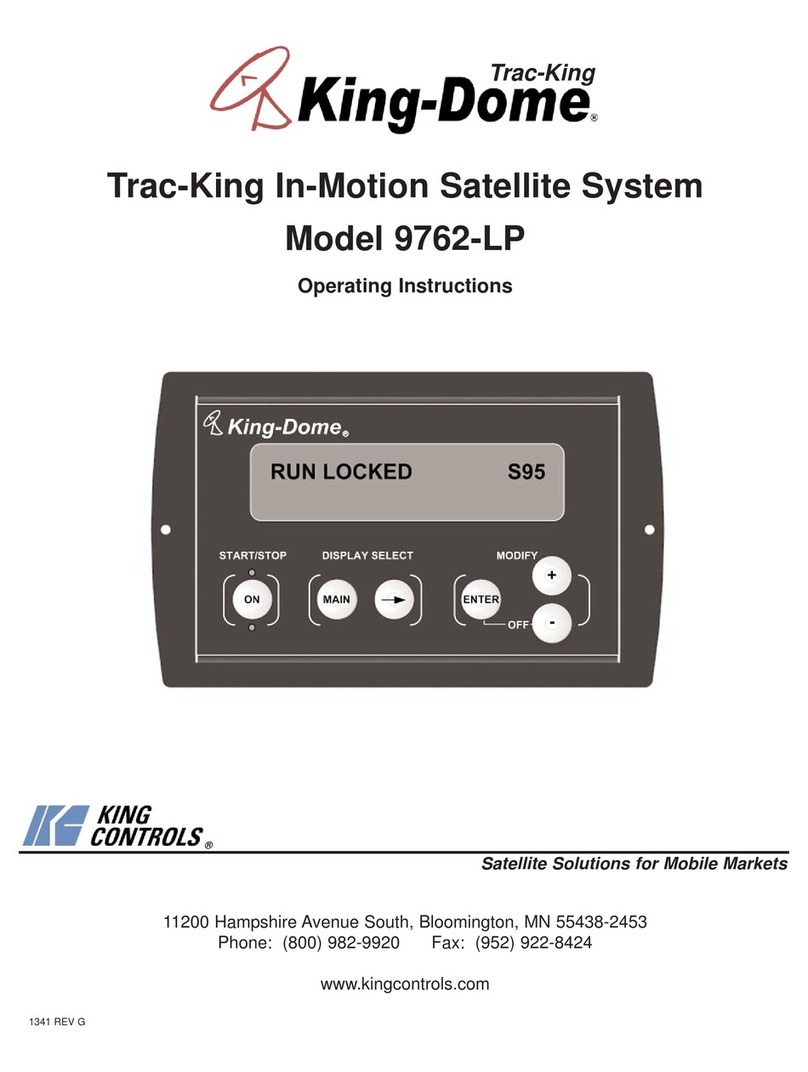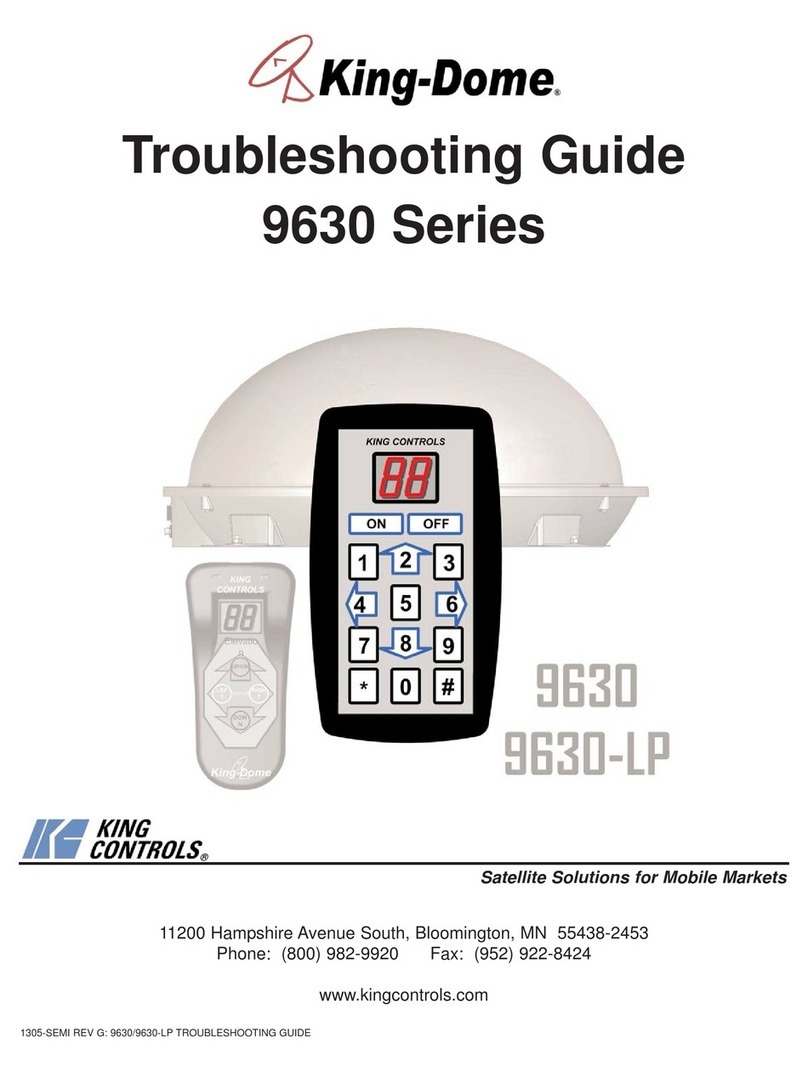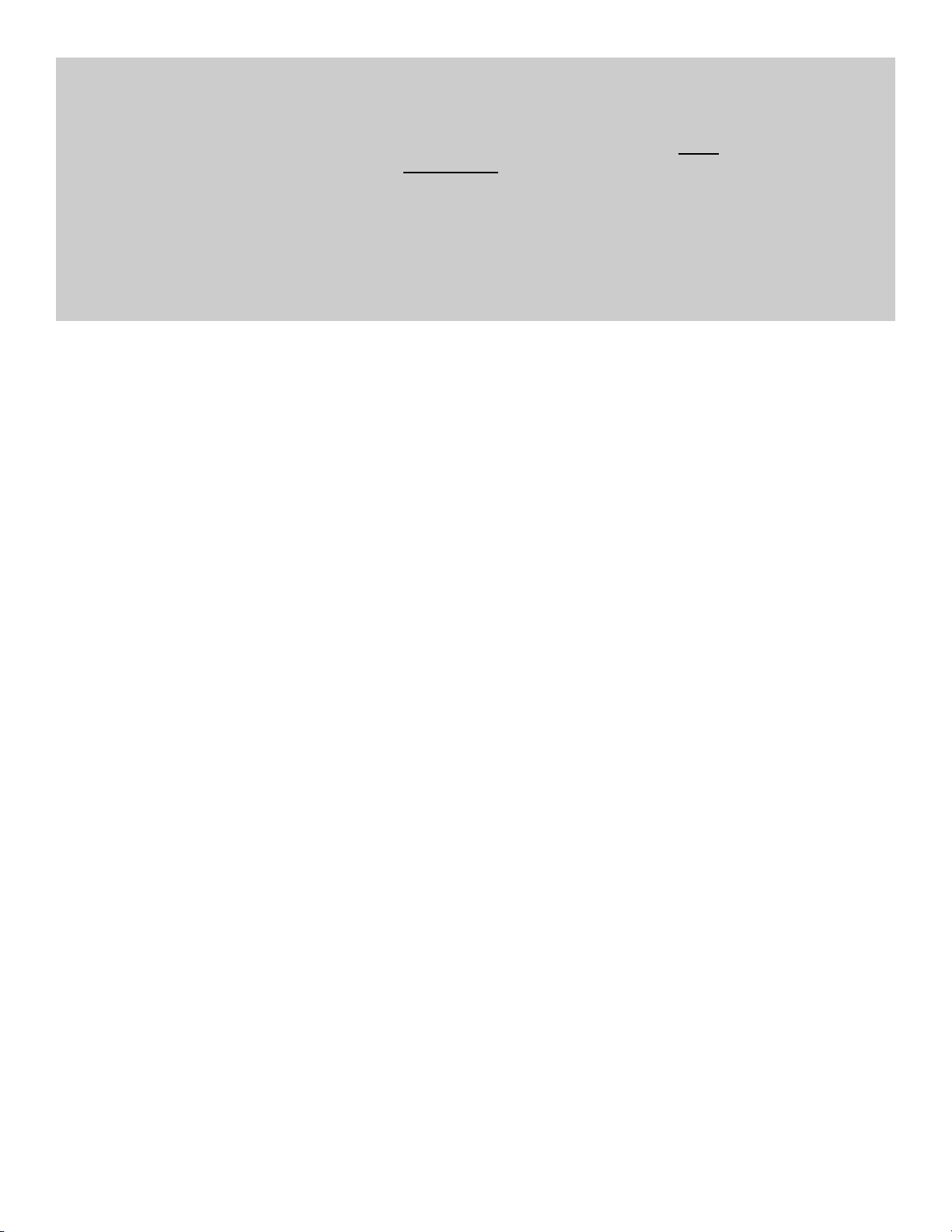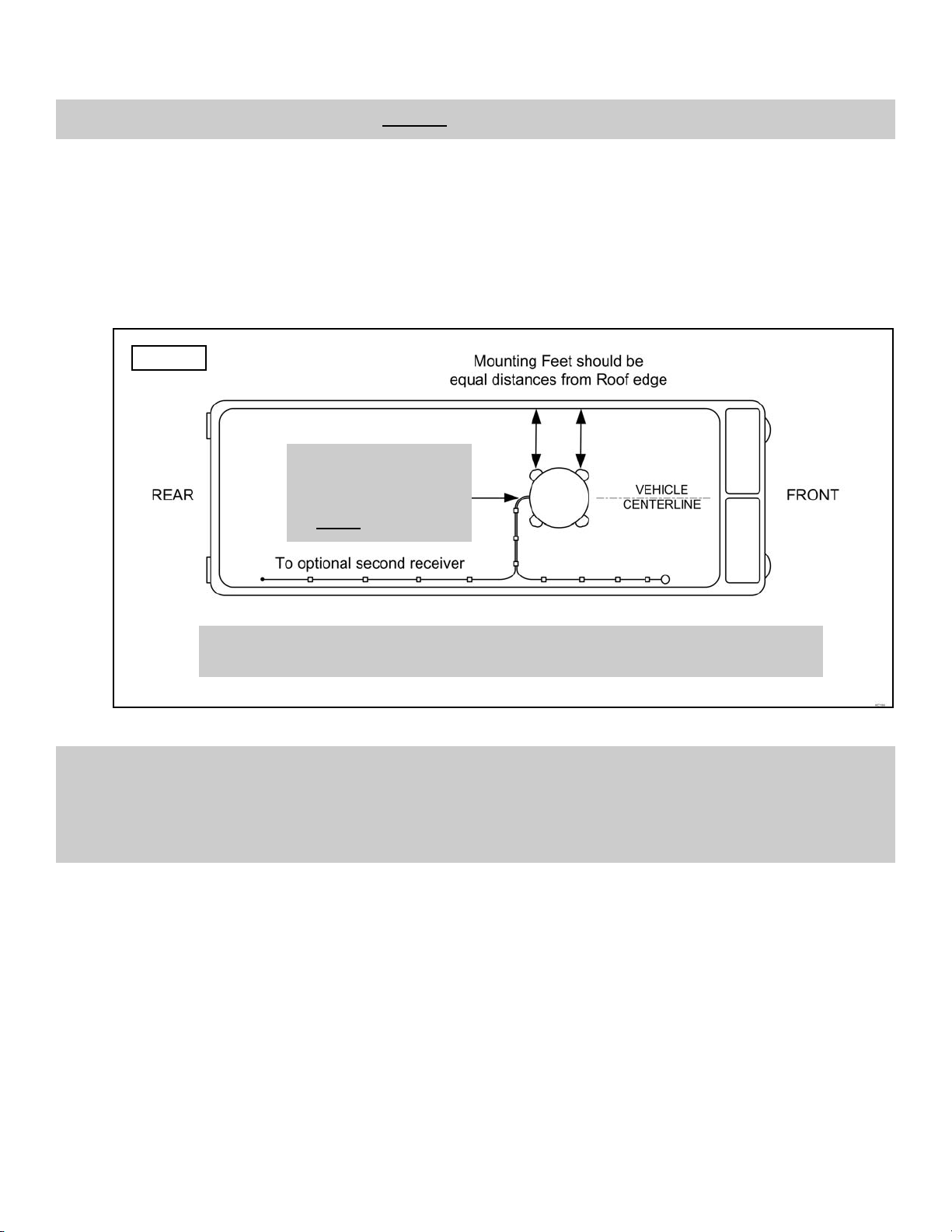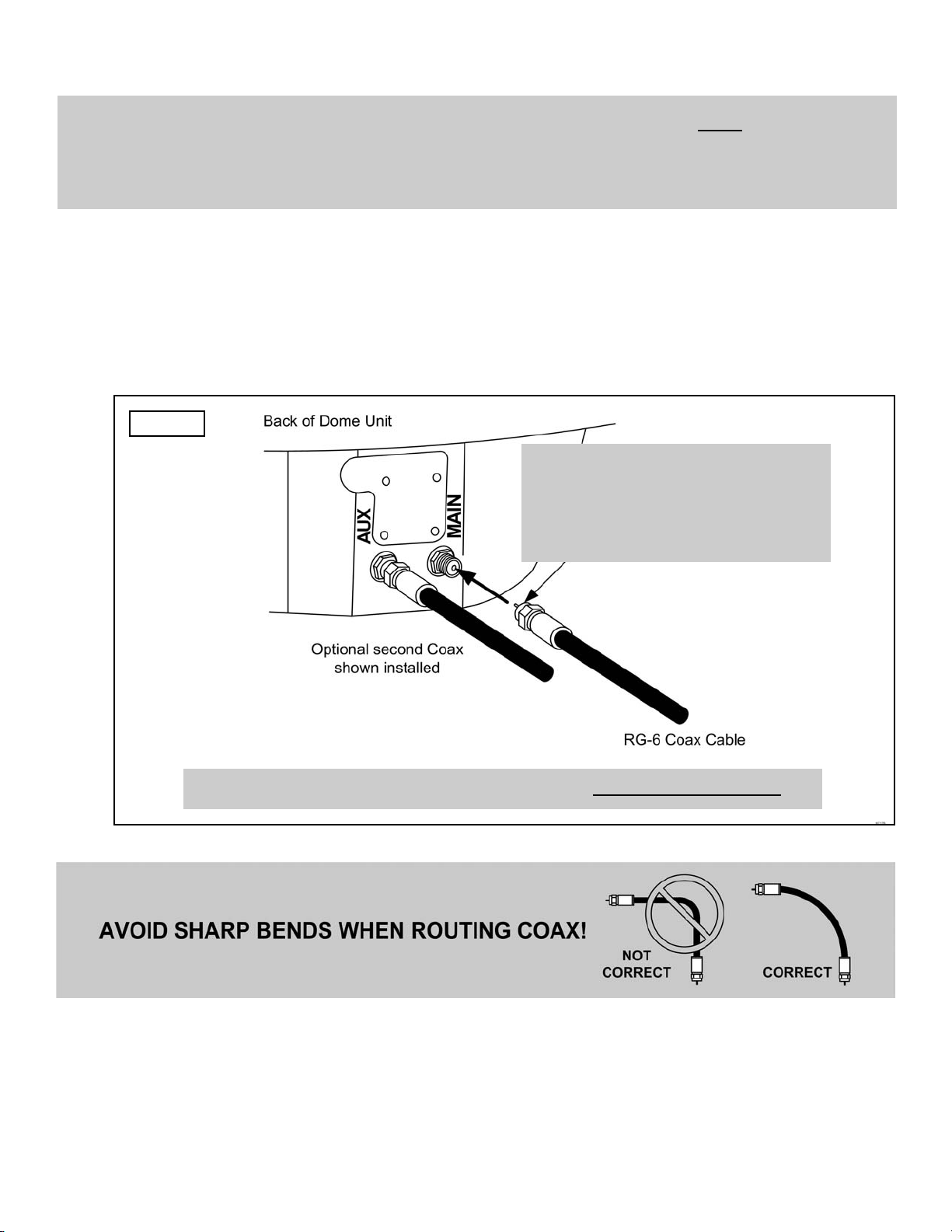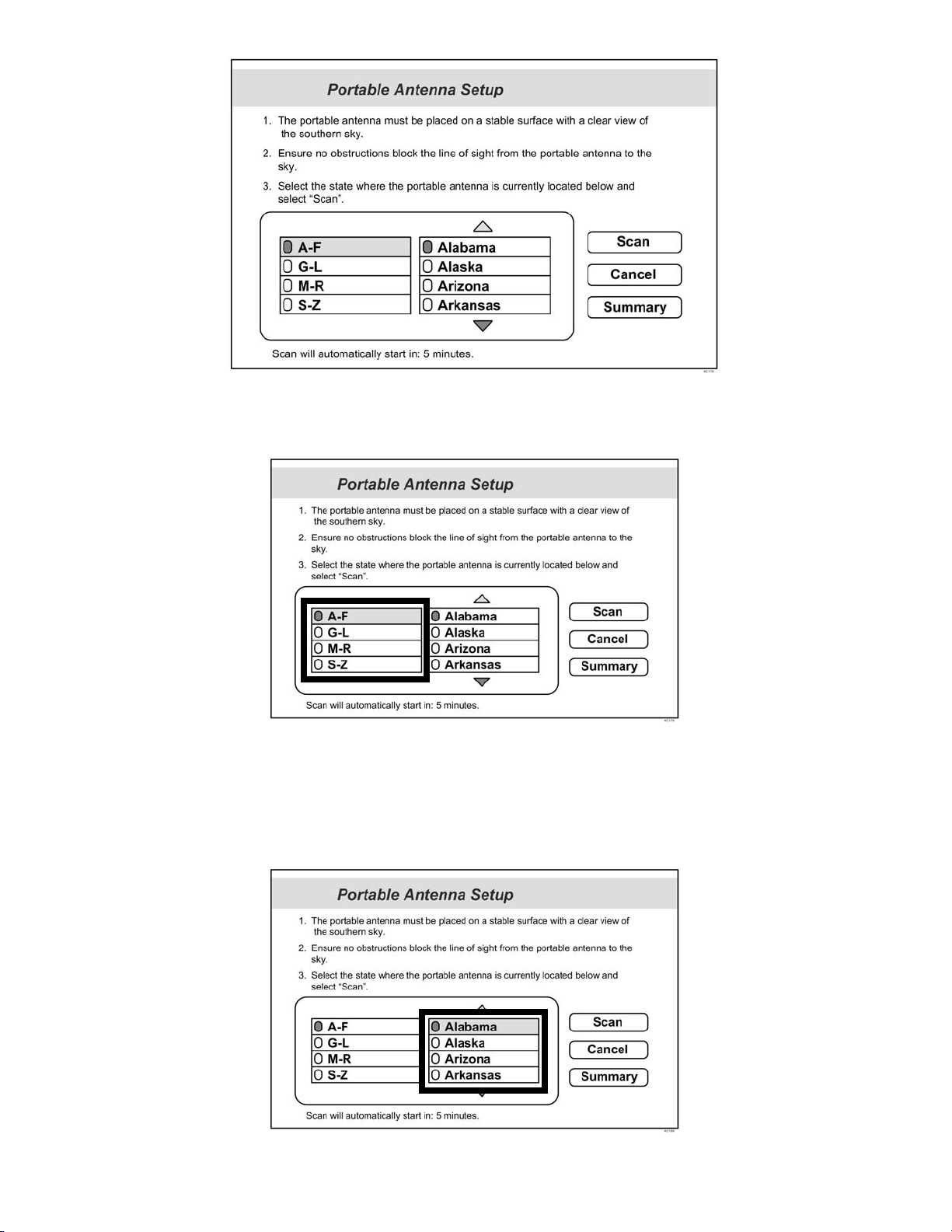Page 8
1. Turn on your inverter or generator, or plug into a 110 VAC power source to provide 110 volt AC
power to your satellite receiver and TV.
The green light on your receiver should illuminate or begin cycling on and off. Wait for the
green light to turn solid (this may take up to two minutes).
If the green light does not illuminate after two minutes, power on your receiver using the
front panel power button.
GREEN POWER LIGHT
ViP211k RECEIVER FRONT PANEL
2. Turn on your TV.
Use your TV’s input selection menu to select the input that matches the connection to your
DISH Network receiver, i. e. if using an HDMI cable connection you should select the HDMI
TV input.
The Portable Antenna Setup screen will be displayed on your TV (shown on next page).
SECTION 4 OPERATION
IMPORTANT: Satellite TV reception requires a clear “line of sight” to the southern sky where the satellites
are located. Mountains, buildings, trees, telephone poles, etc. can all block the satellite
signal from reaching the antenna.
After completing the SCAN process, please call DISH Network at 1-800-333-DISH (3474) if you
need to authorize or re-authorize your satellite receiver.
THIS ANTENNA IS DESIGNED TO WORK AUTOMATICALLY WITH DISH NETWORK MODEL
ViP211, ViP211k AND 411 RECEIVERS AND WILL NOT WORK WITH OTHER DISH NETWORK
RECEIVER MODELS OR WITH EQUIPMENT FOR OTHER SATELLITE TV SERVICE
PROVIDERS.
IMPORTANT: If the Portable Antenna Setup screen does not display, press MENU, 6, 1, 1 on your DISH
Network remote control. Highlight the “Check Switch” button then press SELECT on your
remote.