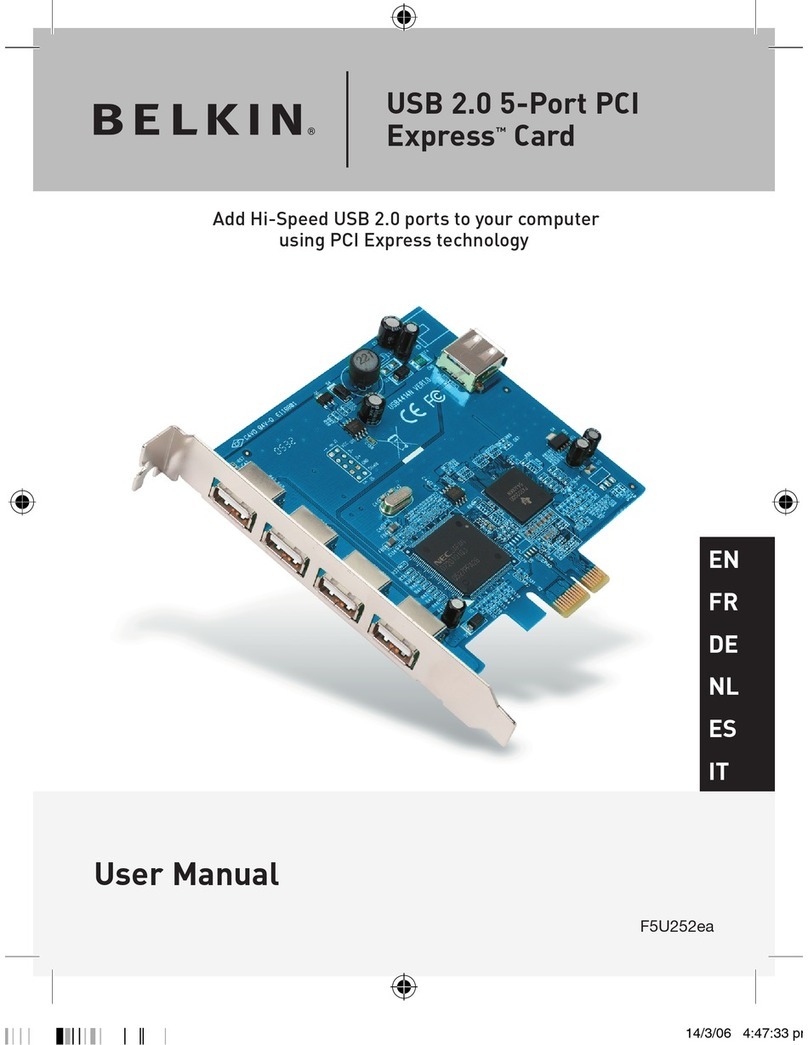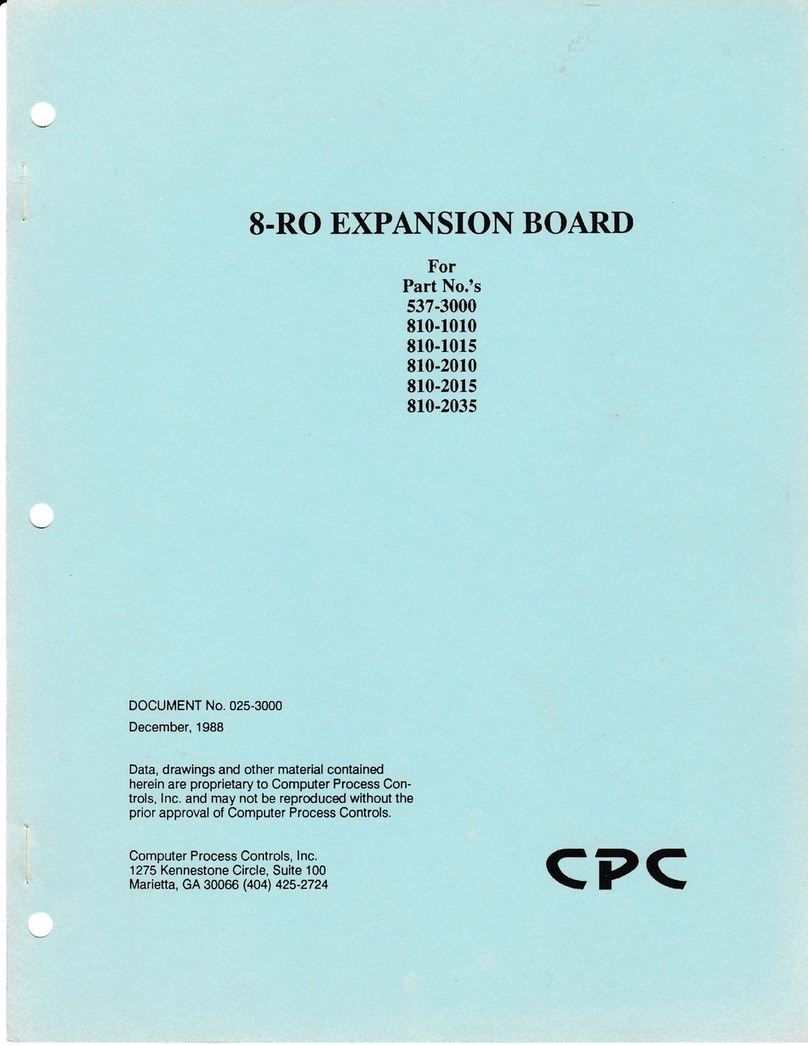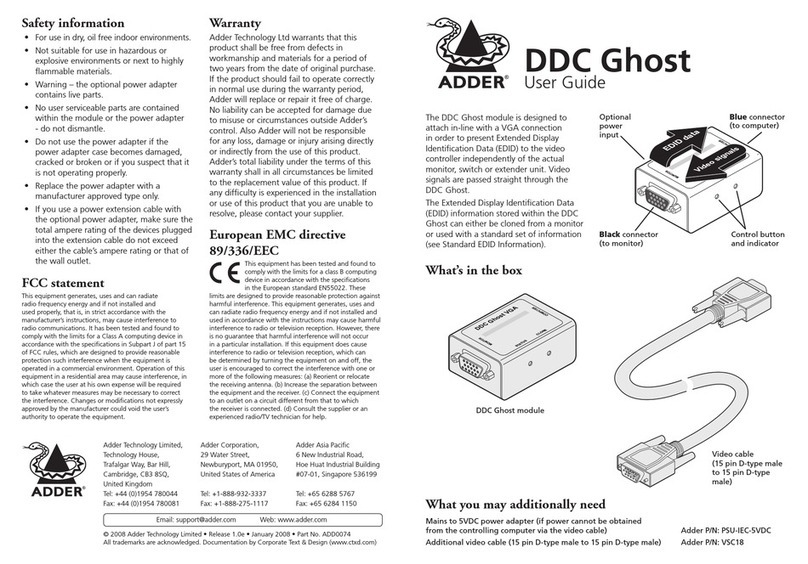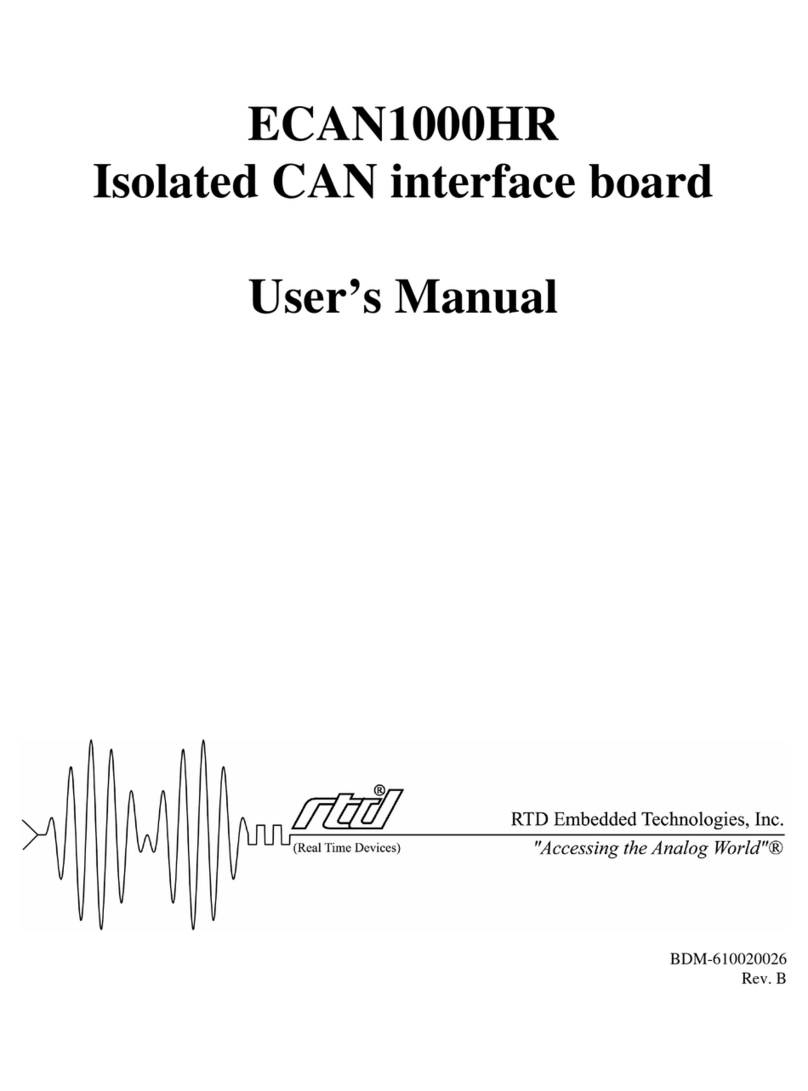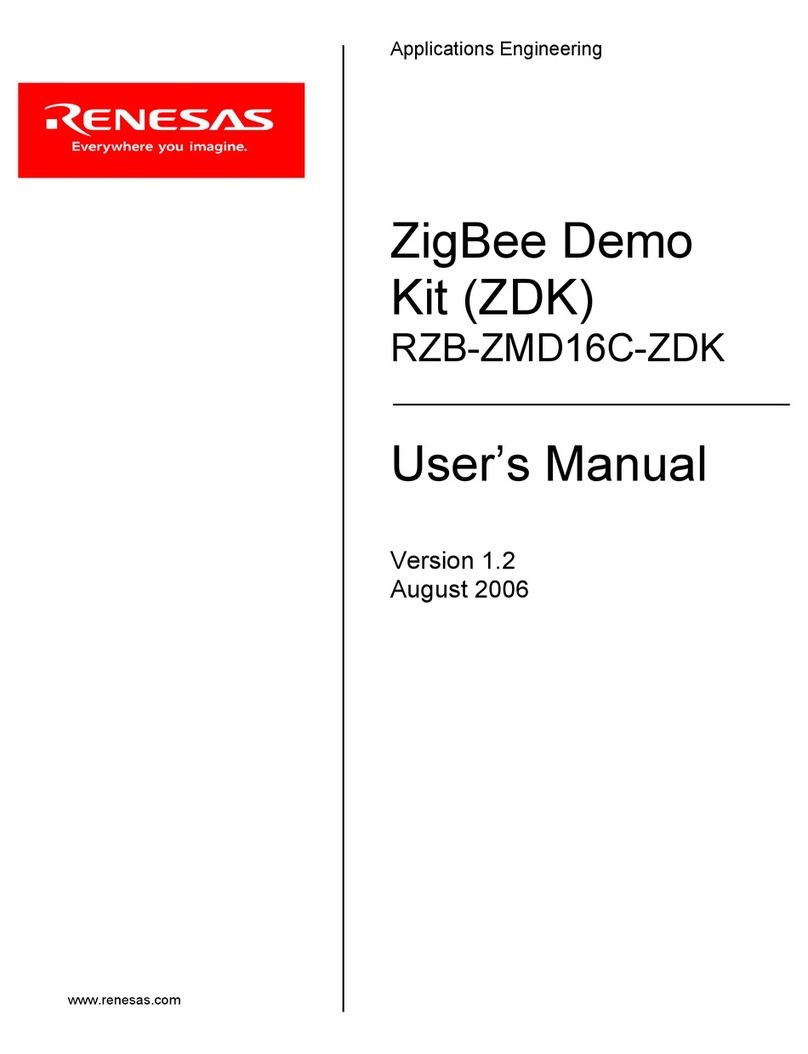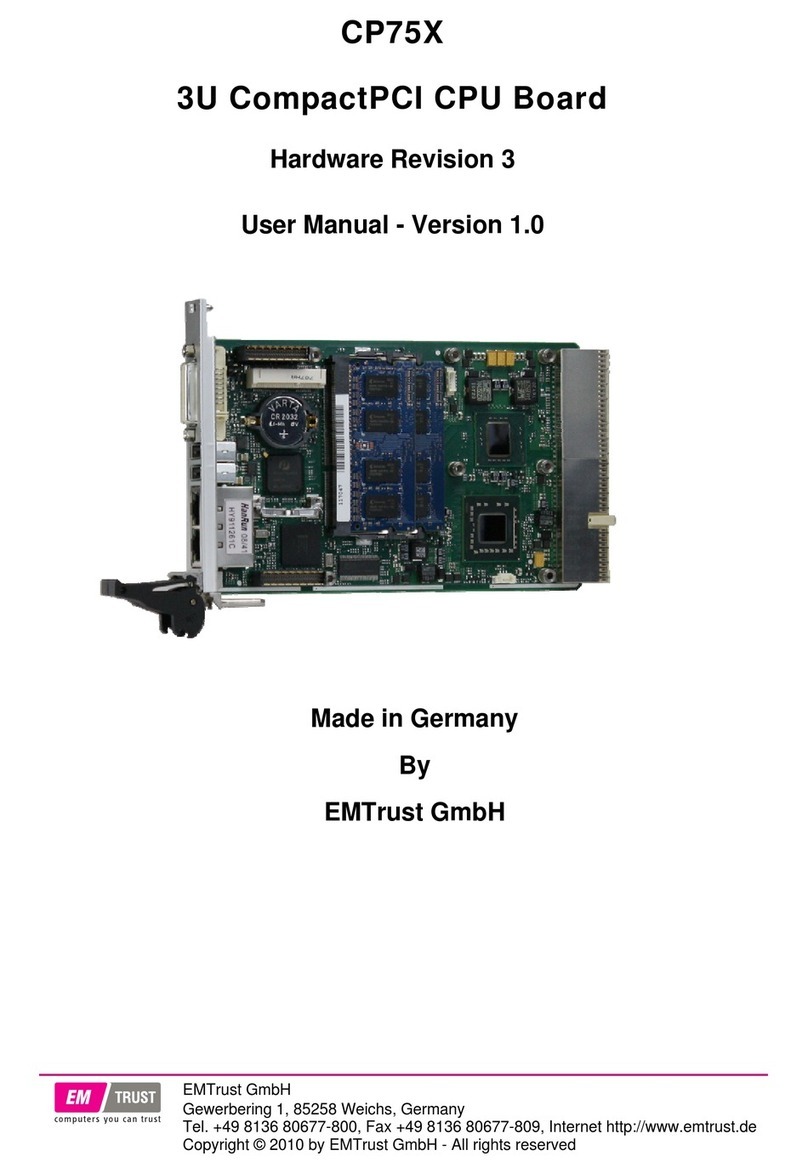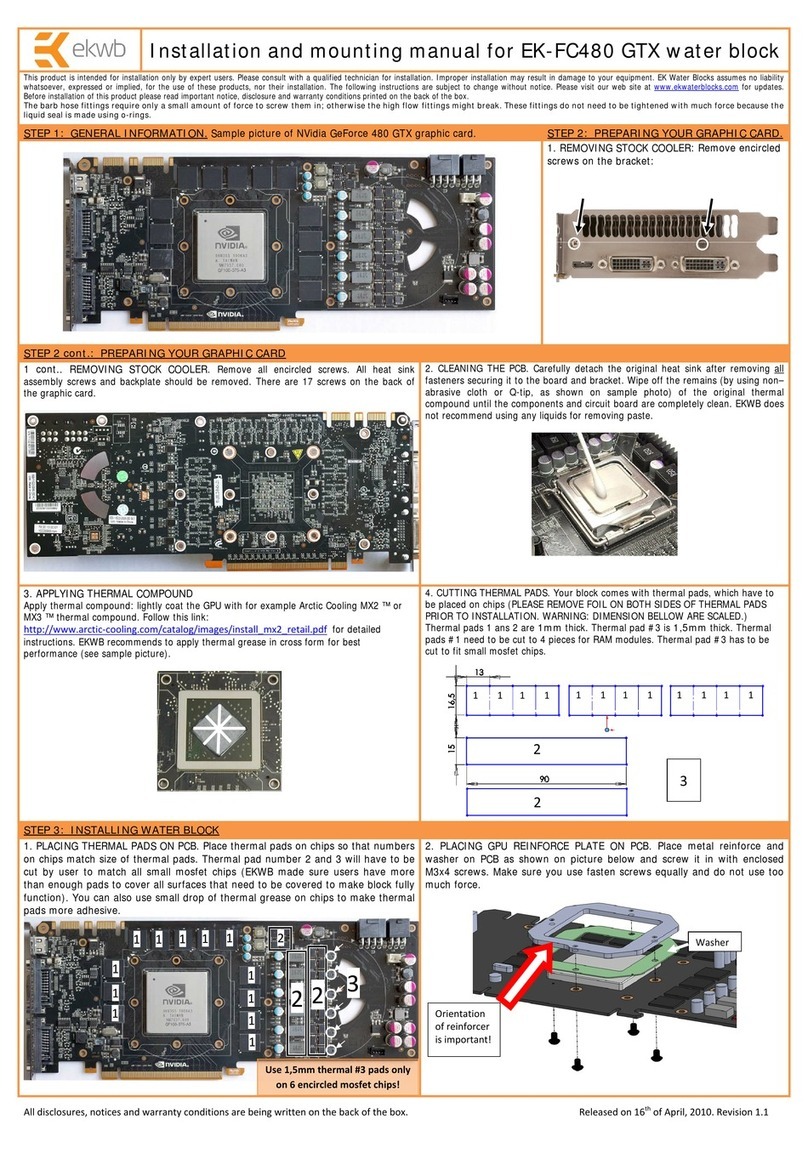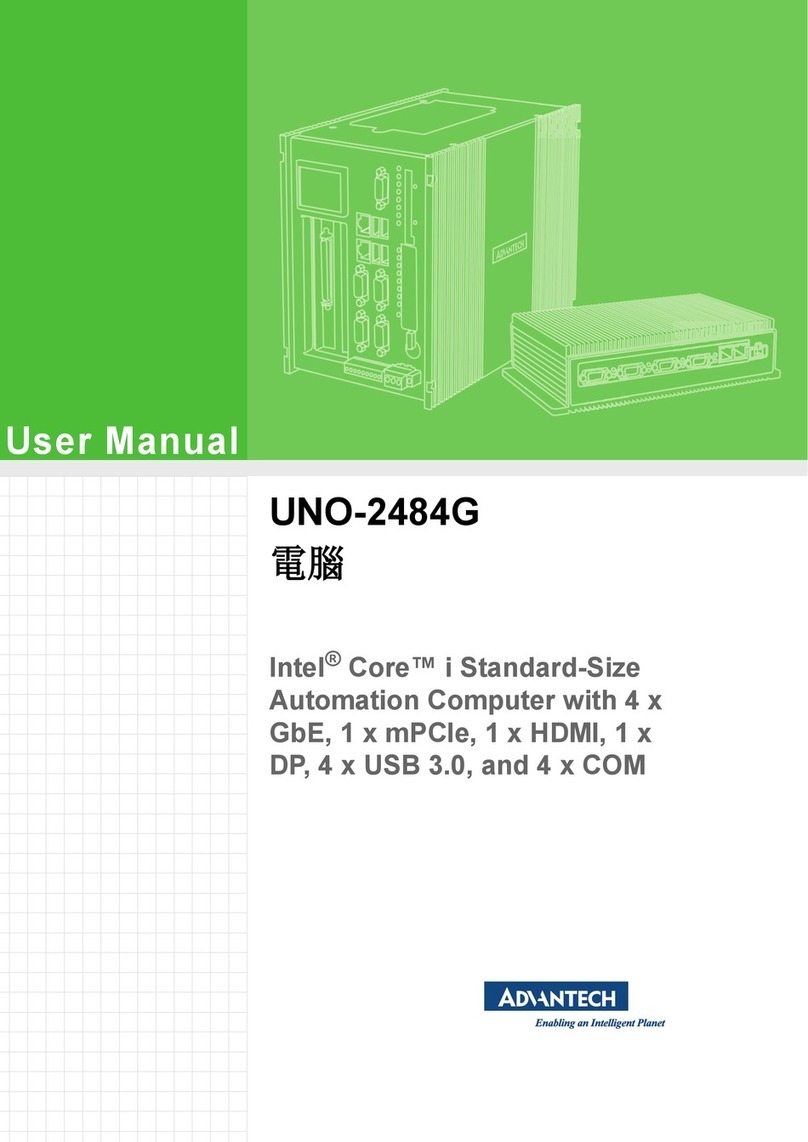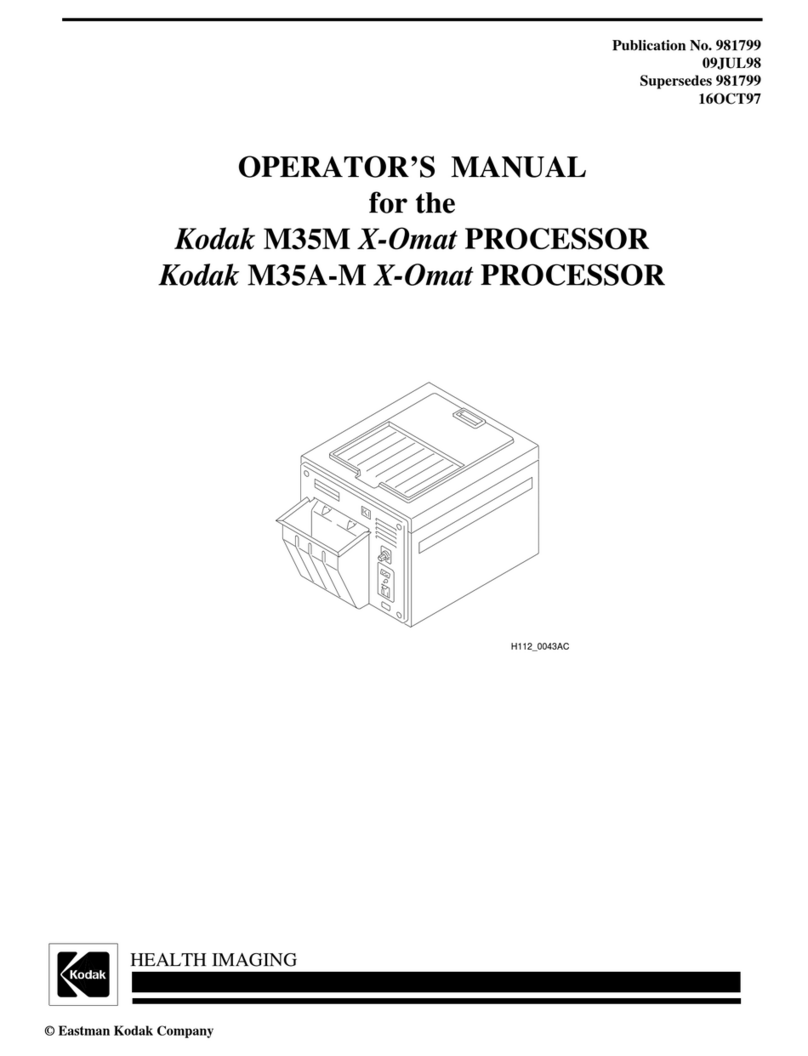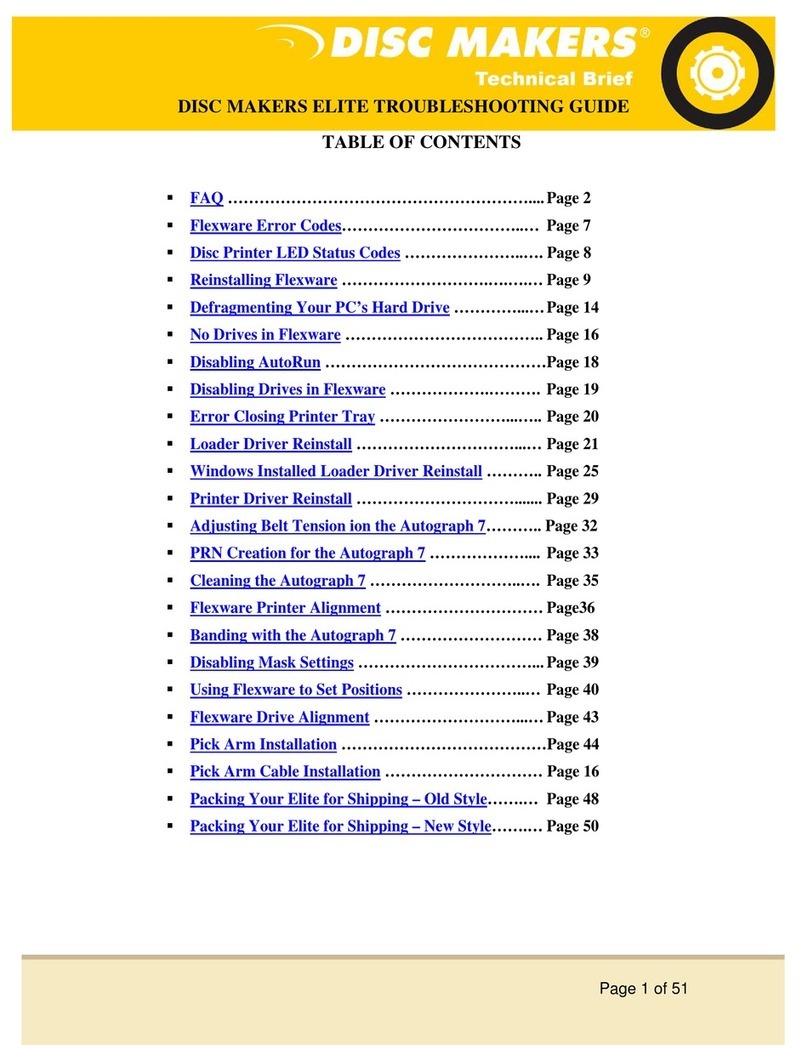ADDC SR-20RM User manual

SR-20RM
USER GUIDE
PLUG INTO THE FUTURE OF TECHNOLOGY

2
Revision History
Revision Notes
V2.3 Revision 2.3 was published in
February of 2022.

3
Table of Contents
Section 1 Receiving Your SR-20RM 5
Section 1.1 What's in the Box? 5
Section 2 SR-20RM Preparation 6
Section 2.1 Preparing For Your SR-20RM 6
Section 2.2 Installing Your SR-20RM into a
Rack
7
Section 2.3 Installing Your BioDigitalPC®s8-9
Section 2.4 SR-20-RM Power Supplies 10
Section 2.5 Networking Your SR-20RM 11
Section 2.6 Powering On Your SR-20RM 12
Section 3 SR-20RM Overview 13
Section 3.1 SR-10 Modules 14
Section 3.2 Rear Panel 15
Section 3.3 Front Panel 16
Section 4 ROMware Software 17
Section 4.1 Login 17
Section 4.2 Main Screen Overview 17
Section 4.3 SR-10 Switch Conguration 18
Section 4.4 BioDigitalPC® Power Control &
Monitoring
19-21
Section 4.5 SR-20RM System Settings 22
Section 4.6 SR-20RM FDD Stack 23-25
Section 4.7 Front Panel Touchscreen
Overview
26-29

4
Notes, Important Information & Warnings
This manual details installation of the chasis, the components inside of the chassis, and notable features of the
SR-20 RM server solution.
Installations will be supported by ADDC. Unless otherwise specied, all instructions provided in this manual will
assume that a user is a trained technician.
How to Read this Document
You will see this icon throughout the manual intended to point out warnings, important information, and
briey explain any new terminology.

5
Equipment (Not Included)
• Laptop or Testing Network
• 5/32" Allen Key (Optional)
Equipment (Included)
• SR-20RM Chassis
• SR-20RM Top Cover [Comes
Assembled]
• BioDigitalPC®Server Cards [Check
Invoice for Quantity]
• 2 AC/DC Power Supplies
• 4 10Gbps SFP+ Cables
• 2 AC Power Cords
• 2 Rack Slides
Section 1.1 - What's in the Box?
10Gbps SFP+ Cables
SR-20RM Chassis
SR-20RM Top Cover
Rack Slides
AC/DC Power Supplies
AC Power Cords
Section 1.0 - Recieving Your SR-20RM

6
When installing the SR-20RM into a rack, the selected location should meet environmental standards as
described below.
Rack Space and Airow Considerations
To allow for adequate airow, technicians should observe the following space and airow requirements when
deciding where to install a rack.
• Leave a minimum clearance of 12in (30.48cm) in front of the rack.
• Leave a minimum clearance of 8in (20.32cm) behind the rack.
Temperature Considerations
Your SR-20RM is designed to operate at room temperature with its self-contained cooling.
Power Considerations
When properly congured and installed the SR-20RM can draw up to 800 Watts depending on the number,
load, and version of the BioDigitalPC®s used.
To prevent improper cooling of equipment, do not block the fans.
Section 2.1 - Preparing For Your SR-20RM
If using the dual feed redundant power solution (See Section 2.6.2), each power source must be
capable of supporting a maximum draw of 650 Watts.
Section 2 - SR-20RM Preparation

7
Section 2.2 - Installing Your SR-20RM into a Rack
A. B.
The chassis package includes two rail assemblies in the rack mounting kit. Each assembly consists of two
sections: an inner xed chassis rail that secures directly to the server chassis and an outer xed rack rail
that secures directly to the rack itself.
Stability hazard. The rack stabilizing mechanism must be in place, or the rack must be bolted to the
oor before you slide the unit out for servicing. Failure to stabilize the rack can cause the rack to tip
over and cause severe injury to the technicians and damage to the device.
This section provides information on installing the SR-20RM chassis into a rack unit with the quick-
release rails provided.
Mount Rack Slides on the
SR-20RM
Inner and outer chassis rails are shipped together, before continuing please seperate outer rail from
inner rail.
Attached the inner rails to the
server rack .
Once done, slide the SR-20RM
onto the server rack.

8
Section 2.3 - Installing Your BioDigitalPC®s
BioDigitalPC®s are hot-pluggable, meaning technicians do not need to remove power to begin adding or
removing them.
Section 2.3.1 - Removing the SR-20RM Top Cover:
In order to add or remove BioDigitalPC®s the SR-20RM chassis can be pulled out of the rack, or the SR-
20RM's Top Cover needs to be removed temporarily.
SR-20RM system can be running while installing new server cards.
Only trained technicians are authorized to work beneath the SR-20RM System Cover and access any
of the components inside the system.
Section 2.3.2 - Installing a BioDigitalPC®
Step 3: Insert Card with
"Arnouse Digital Devices
Corp." facing upwards
and the connector of the
card is facing towards the
latch. When inserting the
card place between the
two horizontal metal bars,
ensuring the card is going
to be aligned properly.
Step 4: Once the card
is in between the two
horizonal bars, locate
the small locking tab and
push it in towards the
card. The card should
now be locked into place.
Fully inserted card
Step 1: Make
sure the latch is
perpendicular to
the system cover.
Step 2: Make sure
locking tab is unlocked.
small
locking tab
latch

9
Step 1: Find the
locking tab located
to the right of the
card slot.
Unlock the locking
tab.
Section 2.3.4 - Replacing the SR-20RM Top Cover
Section 2.3.3 - Removing a BioDigitalPC®
Section 2.3 - Installing Your BioDigitalPC®s
Once complete, a technician should
replace the SR-20RM Top Cover.
Step 3: Lift to remove the card
from its slot
Step 2: Pull the
ejection bar forward
towards you, you
should feel the
card pop out of the
connector.

10
Section 2.4 - Installing Your SR-20RM Power Supplies
Section 2.4.1 - Remove an SR-20RM Power
Supply
1. Push SR-20RM Power Supply locking tab to the left.
2. While holding the locking tab, pull the SR-20RM Power
Supply handle and remove.
Section 2.4.2 - Install an SR-20RM Power
Supply
1. Locate an empty SR-20RM Power Supply bay
2. Push the SR-20RM Power Supply straight into the
SR-20RM Chassis
3. Connect your AC Power Cord into the replacement
SR-20RM Power Supply
4. You should see the "OK" LED illuminated green.
Handle
Tab
Correct orientation pictured, inserting power supplies upside down may damage the system.
The SR-20RM requires one power
supply for the system to operate
optimally. Each power supply powers 10
PC cards.
To ensure redundancy see the power
supply schemas in Section 2.6.
Remove and replace only one power
supply at a time in a system that is to
always remain powered on.
After installing a new power supply
allow several seconds for the system
to recognize the new component. The
power supply OK status indicator will
turn green to signify that the power
supply is functioning properly.

11
Section 2.5 - Networking Your SR-20RM
Section 2.5.1 - Minimal/Testing Equipment
Section 2.5.2 - 1Gbps Networking Schema
Section 2.5.3 - 10Gbps Networking
(with ROMWare Switch Management)
Section 2.5.4 - 10Gbps Networking
(without Out of Band Switch Management)
1 10/100 Ethernet Cable
1 External Computer (eg. a laptop)
2 10/100 Ethernet Cables
1 10/100/1000 Ethernet Cables
2 1 port 10/100/1000 Ethernet Switch
3 10/100 Ethernet Cables
4 1 port (or more) 10/100 Ethernet Switch
2 10/100/1000 Ethernet Cables
All equipment found in Section 2.5.2, plus the
following:
4 SFP+ 10Gbps Cables (included)
RECOMMENDED

12
Section 2.6 - Power On Your SR-20RM
Section 2.6.2 - Dual Feed Redundant Power Supply Conguration
Section 2.6.1 - Single Feed Redundant Power Supply Conguration
Power
Source
A
Power
Source
A
Power
Source
B
Each Power Source must be capable of the maximum draw of 650W.
There is no power button.

13
Section 3 - SR-20RM Overview
Network
Connections
Module
Module
Number
Card Slot
Number
Front
Interface

14
As shown in the Section 3, the SR-20RM is broken up into two SR-10 Modules.
Each SR-10 Module contains 10 BioDigitalPC®slots, each having three 1Gbps NICs
attached to an integrated switch. Each switch has two SFP+ 10Gbps connectors
and one 1Gbps RJ-45 connector broken out to the rear panel of the SR-20RM
(See Section 3.2 for additional information). Each SR-10's integrated switch
and BioDigitalPC® power control are managed via the SR-20RM's Web-based
management program called: ROMWare (See Section 4 for additional information).
Section 3.1 - SR-10 Modules

15
Remote Management and
Switch Hardware Ports
1Gbps Ports
Section 3.2 - Rear Panel
Switch Management Ports
Power Management Ports (ROMware)
AC Power
10Gbps SFP+ Ports
Section 3.2.2 - Management, Switch, and 10Gbps SFP+ Ports
Section 3.2.1 - AC Power
1
2
KVM Modules
Port
1Gb Ports
RS232 Switch Serial
Management Ports
10 Gbps SFP+ Ports

16
Section 3.3 - Front Panel
Module #1
10G-A: An SR-10's
primary 10Gbps
SFP+ Port.
10G-B: An SR-10's secondary
10Gbps SFP+ Port.
1G-AUX: An SR-10's
auxiliary one Gigabit.
An individual slot's
1Gbps NIC LEDs.
One LED for each
1Gbps NIC
10G-A 10G-B 1G-AUX 10G-A 10G-B 1G-AUX
Module #2
Module Power Buttons
Touch Screen
that can control
each individual
card: I.E. Reboot,
shutdown, power
on

17
The web interface for ROMWare asks for credentials to log in and begin management
and/or monitoring of your SR-20RM. Users are supplied with administrative credentials
that have been factory set. Only one admin can be logged in at once, through the IP
10.0.1.254.
Section 4.1 - Login
Section 4 - ROMware Software
Section 4.2 - Main Screen Overview

18
This screen shows various power
related information and allows
users to turn “On” and “O” each
SR-10 Power Module. “Clear
Faults” will clear faults for this SR-
10's power supply.
To verify the SR-10's Power
Supply is operating optimally,
you can press the button labeled
"Power" for more information
Section 4.3 - DC Power Control & Monitoring
Clicking on a box will show
more information regarding
the current status of the DC
Power Supplies.

19
Displaying the card management features of the SR-20RM is done by clicking the Slot
Number.
Powers on the BioDigitalPC®Server card.
Immediately removes power from the BioDigitalPC®Server card.
Sends a signal to the BioDigitalPC®Server card to shut down gracefully
Removes power from the BioDigitalPC® Server card, waits 30 seconds and then
applies power back to the BioDigitalPC®Server card.
Removes power from the remote power control. Do not use this unless
specically instructed to.
Gracefully reboots the BioDigitalPC®Server card.
Section 4.4 - BioDigitalPC® Power Control & Monitoring

20
Section 4.4 - BioDigitalPC® Power Control & Monitoring
BioDigitalPC®Slot Number The unique SR-20RM slot number
SR-10 Module Position The position number of the SR-10 Module
within the SR-20RM
BioDigitalPC®Slot Position The Position of the Slot within the SR-10
Current Status Displays the current status of the slot:
Present, Not Present, On and O
Hardware Information Click "View" to show the Slot Hardware
Information. See the page 21 for more
information.
Other manuals for SR-20RM
1
Table of contents
Other ADDC Computer Hardware manuals