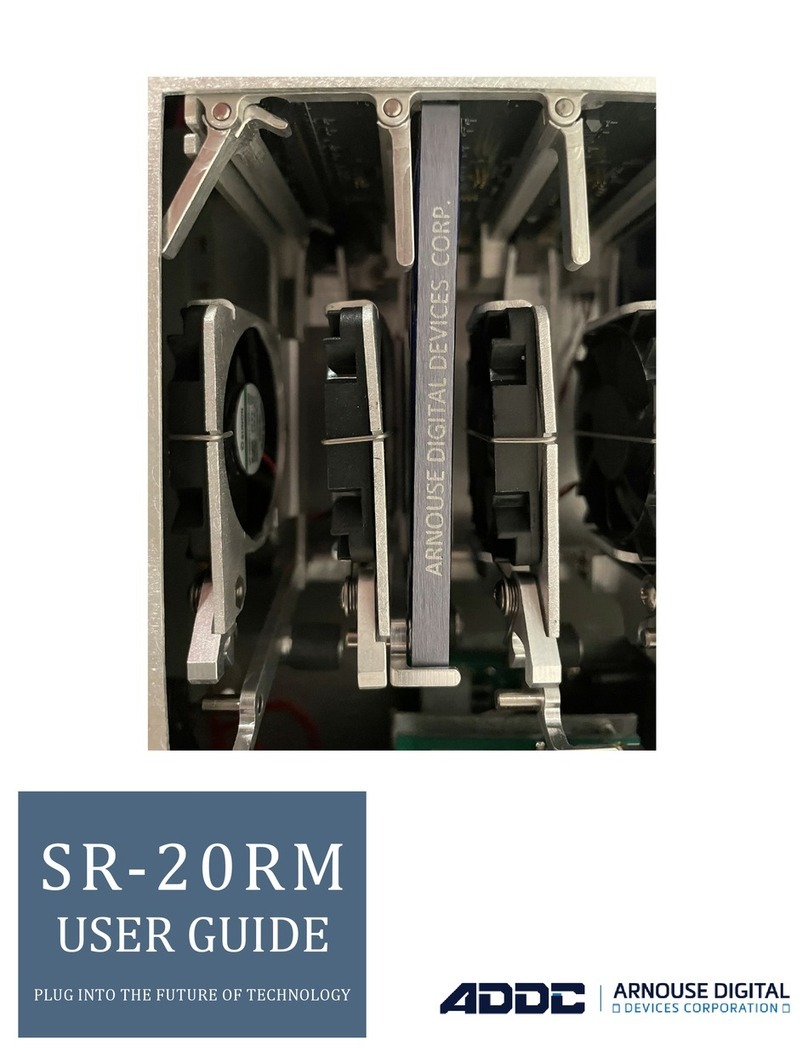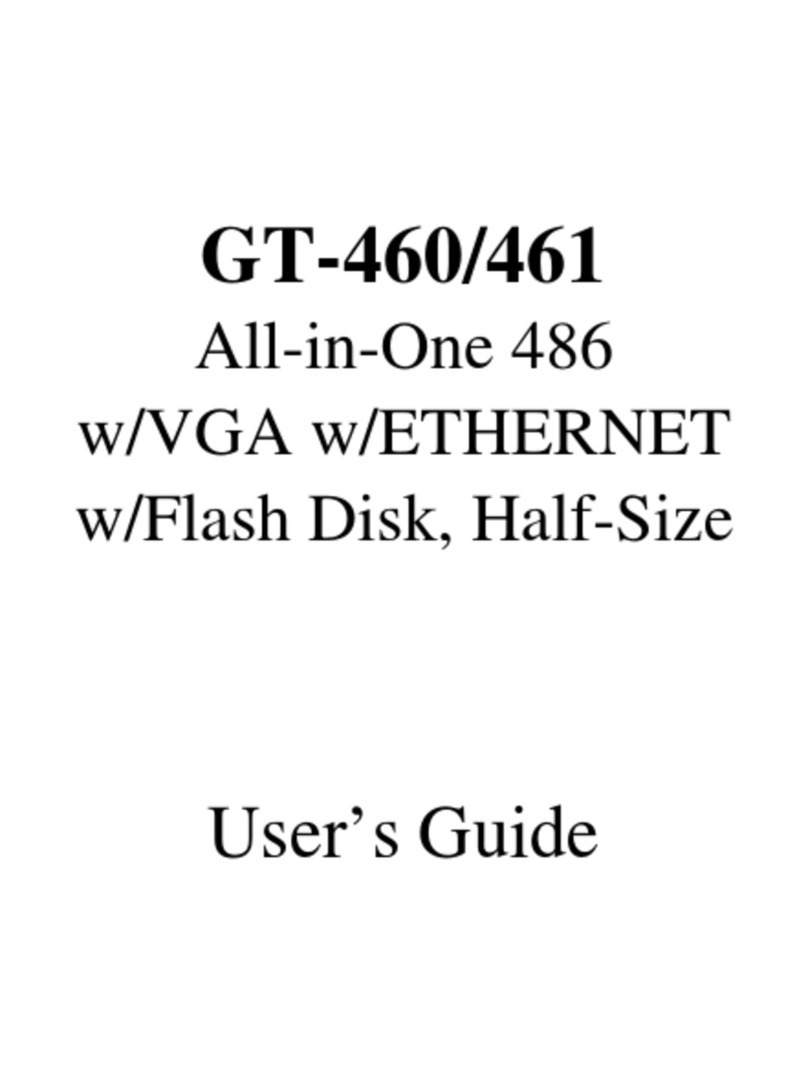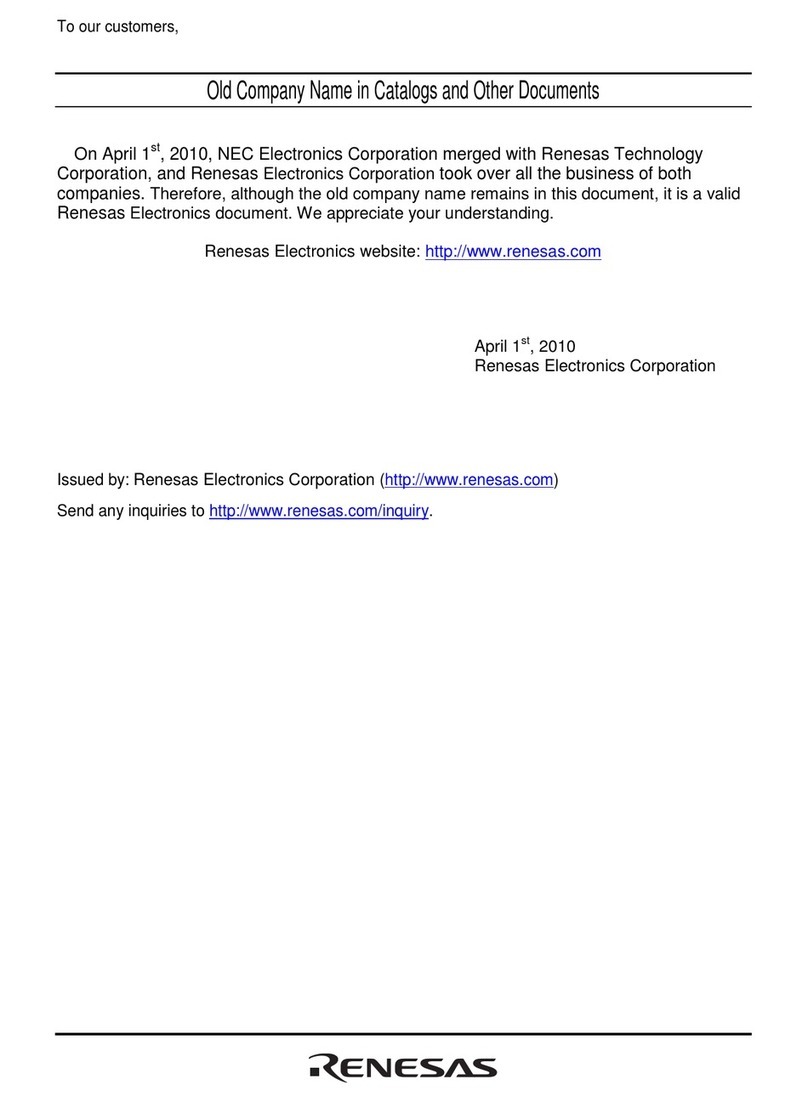ADDC MDC-C5i User manual

MDC-C5i
USER GUIDE
PLUG INTO THE FUTURE OF TECHNOLOGY

2
Revision History
Revision Notes
V1.0 Revision 1.0 was published in
May of 2022.

3
Table of Contents
Section 1 Receiving Your MDC-C5i 5
Section 1.1 What's in the Box? 5
Section 2 MDC-C5i Preparation 6
Section 2.1 Preparing For Your MDC-C5i 6
Section 2.2 Installing Your BioDigitalPC®s7
Section 2.3 Connect Antennas and Power On
Your MDC-C5i
8
Section 3 MDC-C5i Overview 9
Section 3.1 SR-10 Module 10
Section 3.2 Side Panel 11
Section 3.3 KVM USB and Video 11
Section 3.4 Front Panel 12
Section 4 ROMware Software 13
Section 4.1 Login 13
Section 4.2 Main Screen Overview 13
Section 4.3 DC Power Control & Monitoring 14
Section 4.4 BioDigitalPC® Power Control &
Monitoring
15-17
Section 4.5 MDC-C5i System Settings 18
Section 4.6 Front Panel Touchscreen Over-
view
19-22
Section 5 Cradlepoint LTE Wireless Router 23
Section 5.1 Router Features and Specs 23
Section 5.2 Cradlepoint NetCloud Login 24
Section 5.3 NetCloud Admin Dashboard 25

4
Notes, Important Information & Warnings
This manual details installation of the mobile data center, the components inside of the mobile data center, and
notable features of the MDC-C5i mobile server solution.
Installations will be supported by ADDC. Unless otherwise specied, all instructions provided in this manual will
assume that a user is a trained technician.
How to Read this Document
You will see this icon throughout the manual intended to point out warnings, important information, and
briey explain any new terminology.

5
Equipment (Not Included)
• Laptop or Testing Network
Equipment (Included)
• MDC-C5i Case
• Magnetized Screen Cover
• BioDigitalPC®Server Cards [Check
Invoice for Quantity]
• (1) AC Power Cord
• (2) 4G antennas
• (4) 5/2.4GHz antennas
• (2) 5GHz antennas
• (1) GPS antenna
Section 1.1 - What's in the Box?
- (2) 4G antenas
- (4) 5/2.4GHz antennas
- (2) 5GHz antennas
- (1) GPS antenna
MDC-C5i Case
AC Power Cord
Magnetized Screen Cover
Section 1.0 - Receiving Your MDC-C5i

6
Temperature Considerations
Your MDC-C5i is designed to operate at room temperature with its self-contained cooling.
Power Considerations
When properly congured and installed the can draw up to 400 Watts depending on the number, load, and
version of the BioDigitalPC®s used.
To prevent improper cooling of equipment, do not block the fans.
Section 2.1 - Preparing For Your MDC-C5i
Section 2 - MDC-C5i Preparation

7
Section 2.2 - Installing Your BioDigitalPC®s
BioDigitalPC®s are hot-pluggable, meaning technicians do not need to remove power to begin adding or
removing them.
Section 2.2.1 - Opening the MDC-C5i Case:
Section 2.2.3 - Installing a BioDigitalPC®
Section 2.2.4 - Secure BioDigitalPC® With the Card Holder
Section 2.2.2 - Connect AC Power Cord
Only trained technicians are authorized to work beneath the MDC-C5i System Cover and access
any of the components inside the system.
Fully inserted card
Insert card
into slot
Pull holder up and
rotate it 90°
Lift Clip
Lift Clip
AC Power Input

8
Section 2.3 - Connect Antennas and Power On Your MDC-C5i
4G Antenna
5 GHz antenna
Power On Button
5/2.4GHz antennas

9
Network
connections.
15" display
for KVM
monitoring.
Card Slot
Number.
SR-10
Module
3.5" touch display to control
card's power.
Cradlepoint router status
LEDs and router reset button.
4 USB ports for KVM
control.
Section 3 - MDC-C5i Overview

10
As shown in the Section 3, the MDC-C5i consists of a single SR-10 Module. The
SR-10 Module contains 10 BioDigitalPC®slots, each having three 1Gbps NICs
attached to an integrated switch. Each switch has two SFP+ 10Gbps connectors
and one 1Gbps RJ-45 connector broken out to the side panel of the MDC-C5i
(See Section 3.2 for additional information). Each SR-10's integrated switch
and BioDigitalPC® power control are managed via the MDC-C5i's Web-based
management program called: ROMWare (See Section 4 for additional information).
Section 3.1 - SR-10 Module

11
Section 3.2 - Side Panel
Section 3.3 - KVM USB and Video
Switch Management/
Power management Port
1Gb Non POE port
Cradlepoint LAN/WAN Gb Ports
AC Power
DC Power
2x10Gbps SFP+ Ports
LTE Router SIM Cards
8x1Gb POE Ports
SR-10 Module Switch
Serial Management Port
Cradlepoint Router
Serial Management
Port
Internal Switch
Serial Management
Port
KVM VGA Display
KVM USB Ports
Touch screen display controls
KVM card selection.

12
Section 3.4 - Front Panel
10G-A: SR-10's 10Gbps SFP+ Port Status LED
An individual slot's 1Gbps NIC LEDs. One LED for each 1Gbps NIC
MDC-C5i Power Button
Touch Screen that can
control each individual card:
I.E. Reboot, shutdown,
power on, and KVM.
Cradlepoint Wireless Router
status LEDs.
Cradlepoint Wireless Router
reset button.
10G-B: SR-10's 10Gbps SFP+ Port Status LED
1G-AUX: SR-10's auxiliary one Gigabit Port Status LED

13
The web interface for ROMWare asks for credentials to log in and begin management
and/or monitoring of your MDC-C5i Users are supplied with administrative credentials
that have been factory set. Only one admin can be logged in at once, through the IP
10.0.1.254.
Section 4.1 - Login
Section 4 - ROMware Software
Section 4.2 - Main Screen Overview

14
This screen shows various power
related information and allows
users to turn “On” and “O” each
SR-10 Power Module. “Clear
Faults” will clear faults for this SR-
10's power supply.
Section 4.3 - DC Power Control & Monitoring
Clicking on a box will show
more information regarding
the current status of the DC
Power Supplies.
To verify the SR-10's Module
Power Supply is operating
optimally, you can press the
button labeled "Power" for more
information

15
Activates KVM on selected
BioDigitalPC®Server card
Displaying the card management features of the MDC-C5i is done by clicking the Slot
Number.
Powers on the BioDigitalPC®Server card.
Immediately removes power from the BioDigitalPC®Server card.
Sends a signal to the BioDigitalPC®Server card to shut down gracefully
Removes power from the BioDigitalPC® Server card, waits 30 seconds and then
applies power back to the BioDigitalPC®Server card.
Removes power from the remote power control. Do not use this unless
specically instructed to.
Gracefully reboots the BioDigitalPC®Server card.
Section 4.4 - BioDigitalPC® Power Control & Monitoring

16
Section 4.4 - BioDigitalPC® Power Control & Monitoring
BioDigitalPC®Slot Number The unique MDC-C5i slot number
SR-10 Module Position The position number of the SR-10 Module
within the MDC-C5i
BioDigitalPC®Slot Position The Position of the Slot within the SR-10
Module
Current Status Displays the current status of the slot:
Present, Not Present, On and O
Hardware Information Click "View" to show the Slot Hardware
Information. See the page 21 for more
information.

17
Section 4.4 - BioDigitalPC® Power Control & Monitoring
Disable Slot Disables the slot for this SR-10 module.
Is Auto-Power On
Enabled
With this enabled, after boot up of the MDC-C5i the
BioDigitalPC®in this slot will be powered on (if present)
after delay number of seconds.
Delay The number of seconds to wait after power up of the MDC-
C5i before powering on the BioDigitalPC®(if present) in this
slot.
MAC Address [1, 2, 3] MAC addresses of the 3 1Gbps NICS for this slot.

18
Section 4.5 - MDC-C5i System Settings
The System Settings allows the user to change four things: ROMware password, the machines
IP address, the machines Gateway and the ability to enable or disable the Keypad
Click on the cog to
access the Systems
Settings

19
Section 4.6 - Front Panel Touchscreen Overview
• System Startup Screen – Allow 3-4 minutes for system to boot up
• ADDC Support Screen – This screen is displayed right after the system boots up and
will be closed after ten seconds or it can also be closed by clicking on the red button.

20
Section 4.6 - Front Panel Touchscreen Overview
• PC Card Slots Power Status Screen – This screen is displayed after the ADDC
support screen is closed. WHITE indicates there is no PC Card installed, GRAY
indicates there is a PC Card installed but is turned OFF, GREEN indicates that
there is a PC Card installed and turned ON.
Click on question mark
button to recall the
ADDC support screen.
Group Action Button
opens the group actions
window.
Touch this button when
you want to power on all
the installed cards simul-
taneously.
Touch this button when
you want to shut o all
the installed cards simul-
taneously.
PC Card installed but turned
OFF on slot #2. No PC Cards
installed on slots 3-10.
PC Card installed and turned
ON on slot #1. The eye icon
means KVM is active on slot
#1.
Table of contents
Other ADDC Computer Hardware manuals
Popular Computer Hardware manuals by other brands
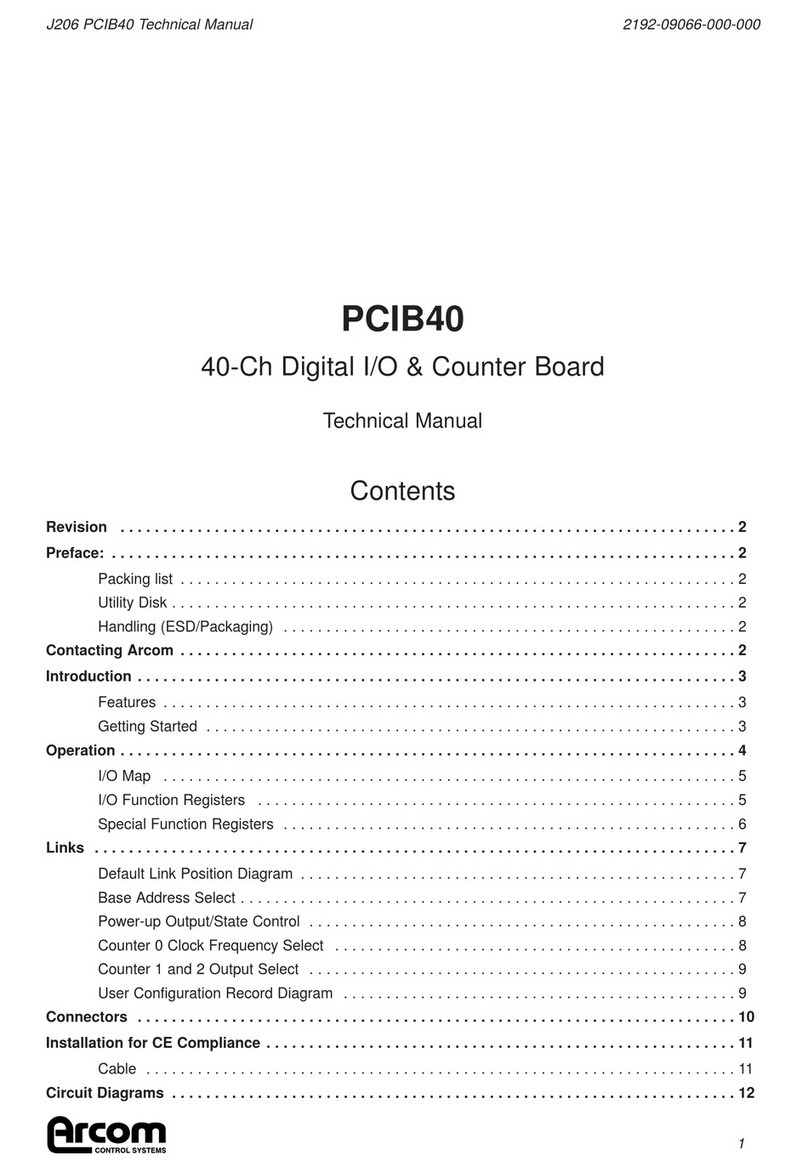
Arcom
Arcom PCIB40 Technical manual

Antares
Antares Portable Public Address Speaker System... owner's manual
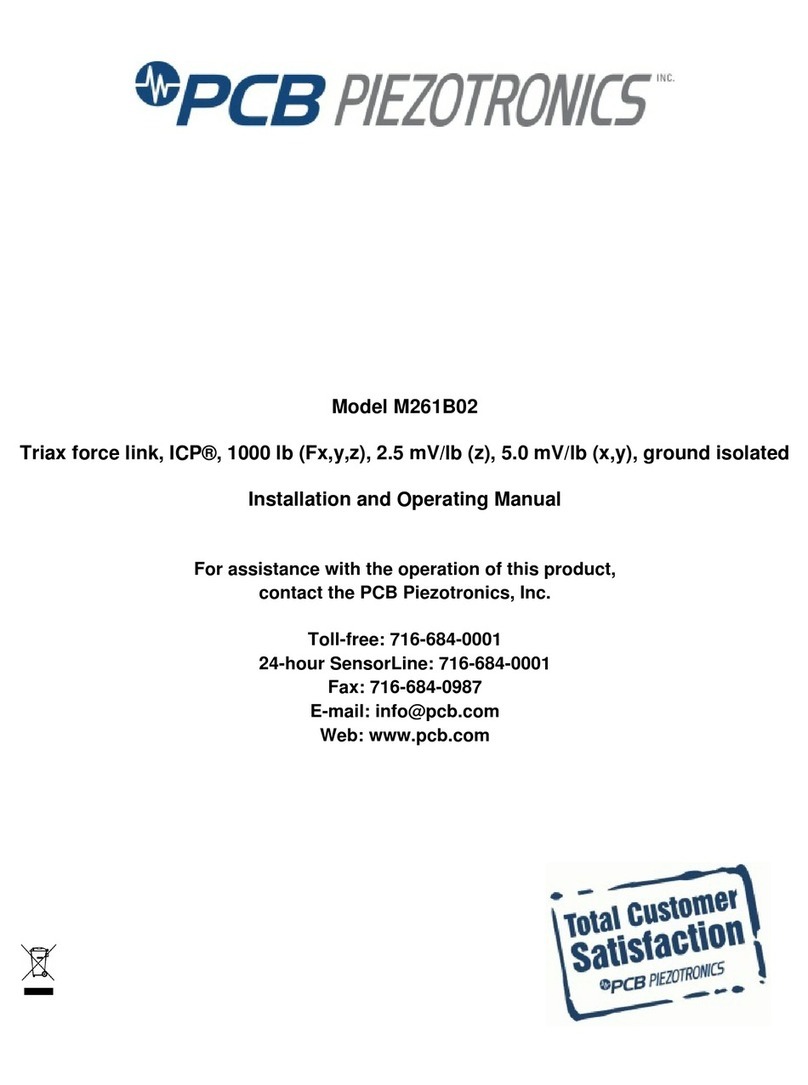
PCB Piezotronics
PCB Piezotronics M261B02 Installation and operating manual
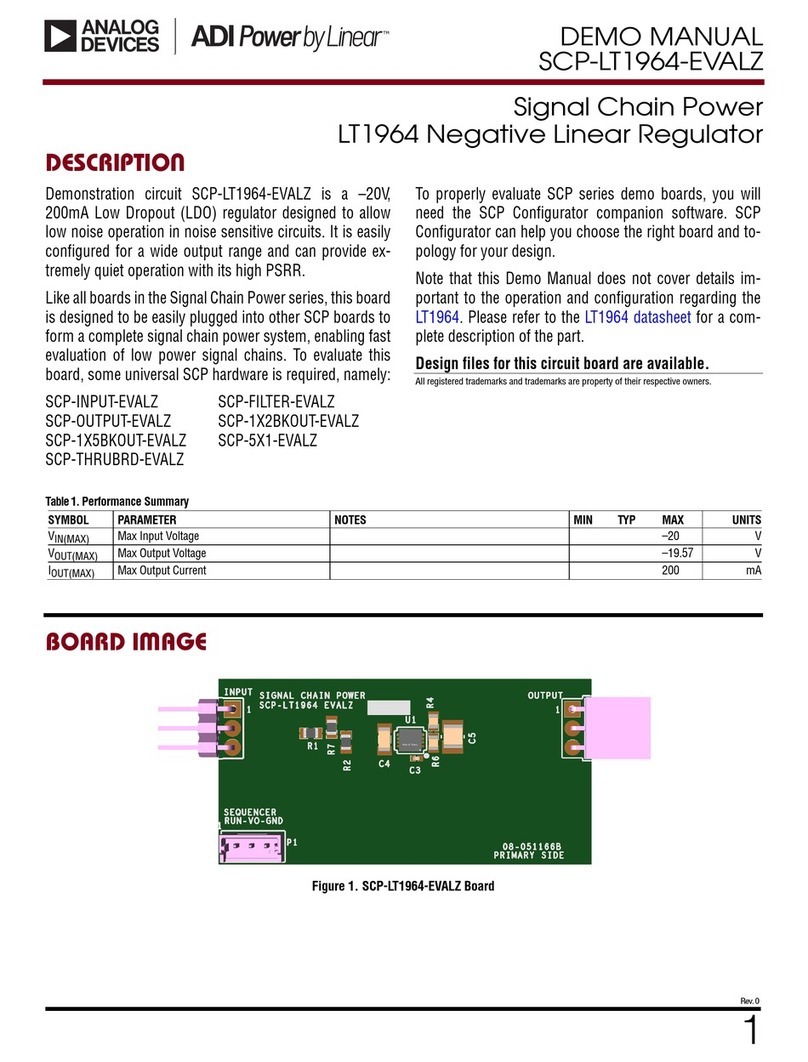
Analog Devices
Analog Devices Linear ADI Power LT1964 Demo Manual
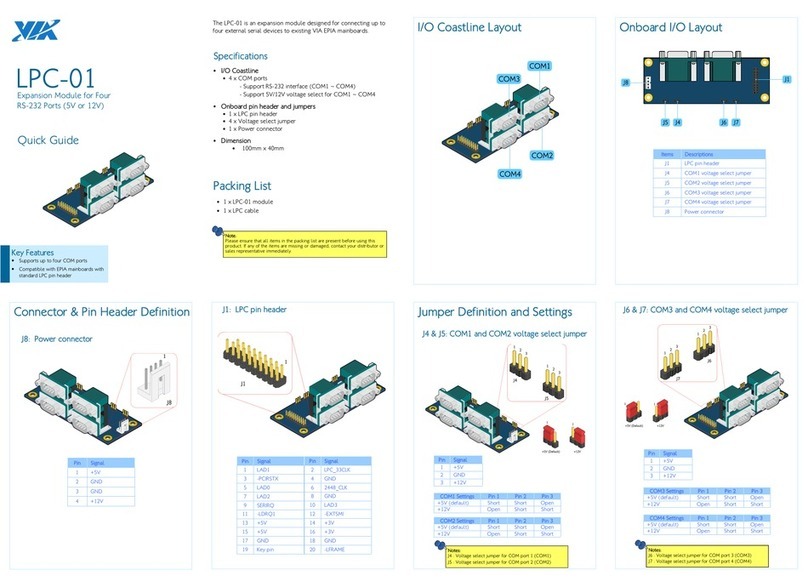
VIA Technologies
VIA Technologies LPC-01 quick guide
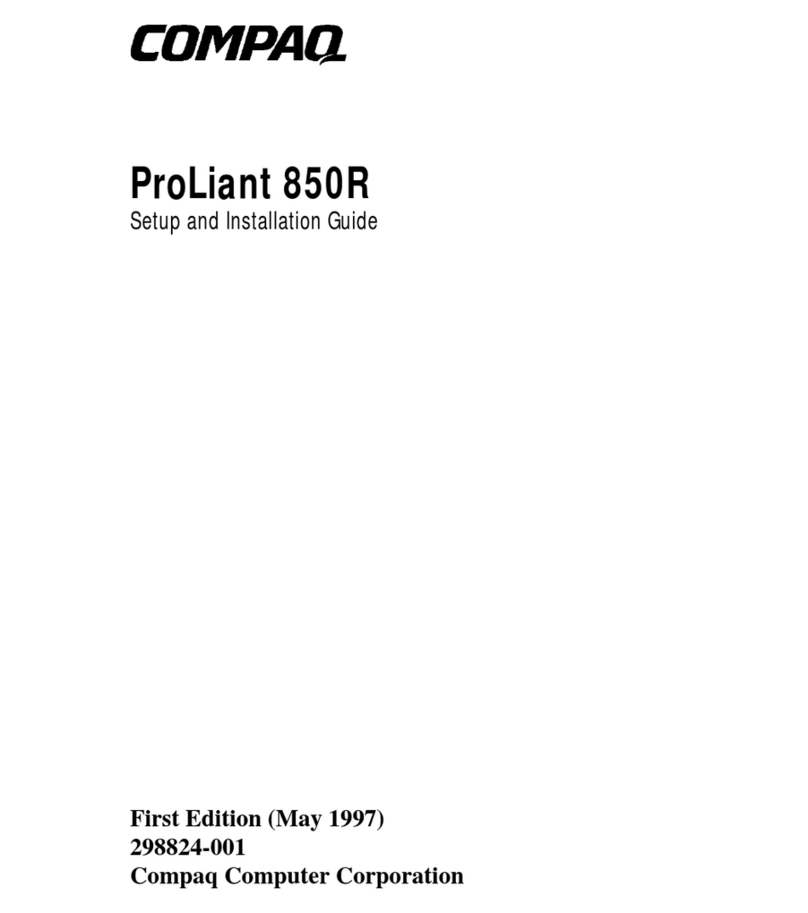
Compaq
Compaq 850R - ProLiant - 32 MB RAM Setup and installation guide