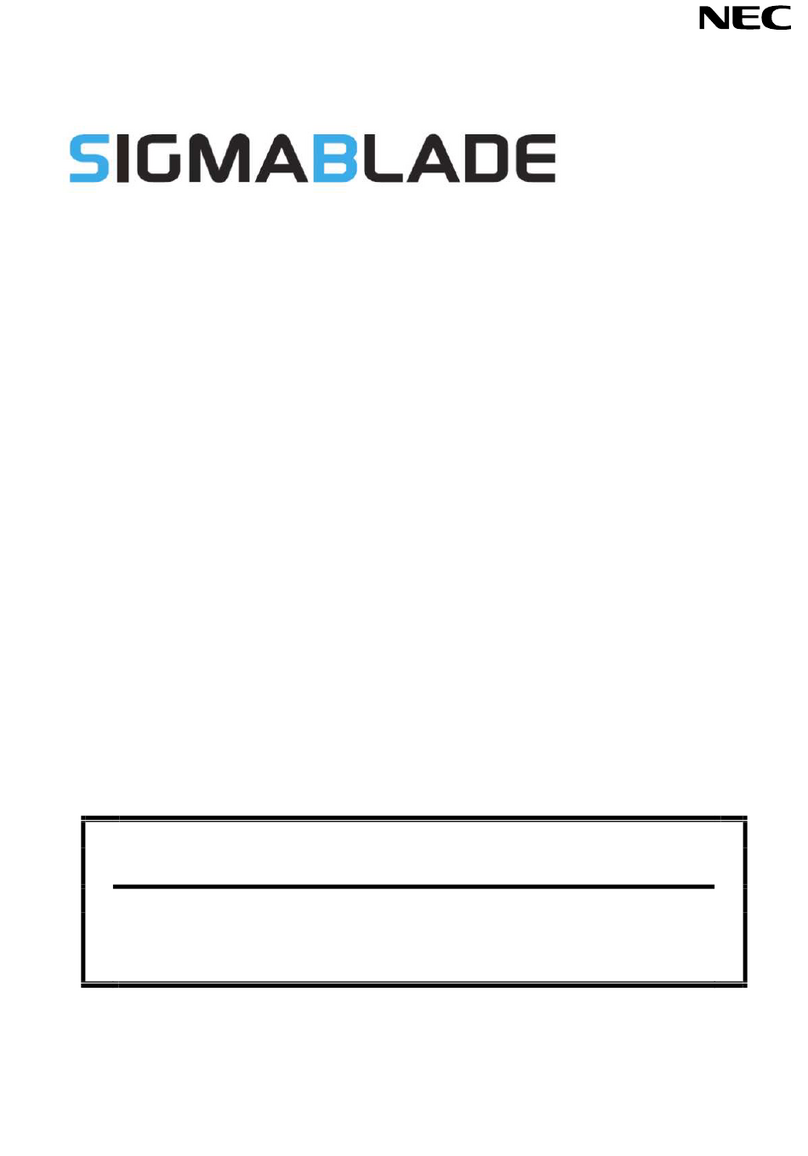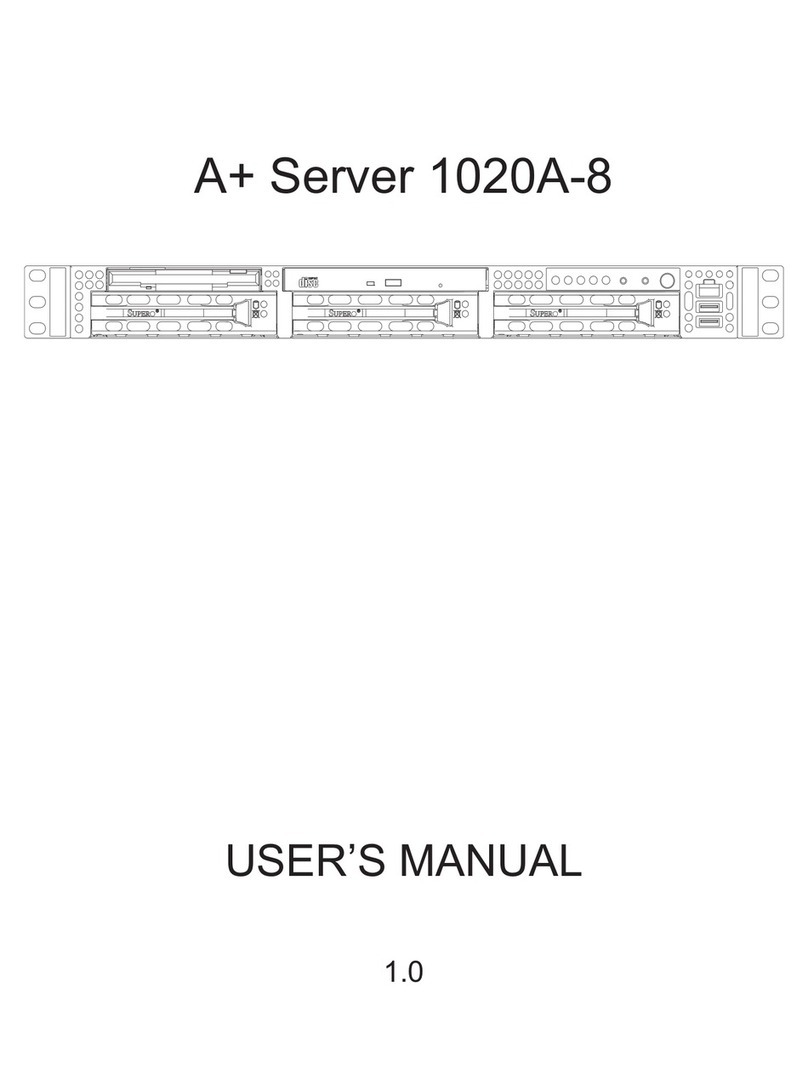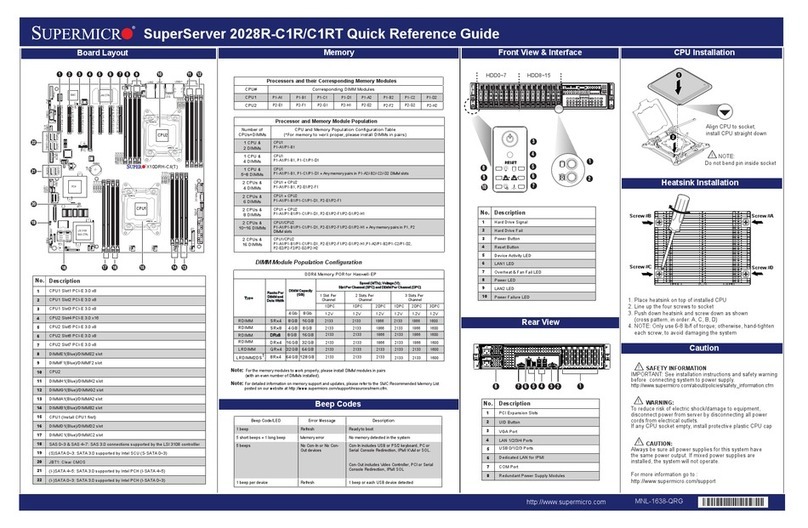ADDC BioDigitalPC SR-60 User manual

SR-60
USER GUIDE
PLUG INTO THE FUTURE OF TECHNOLOGY

2
Revision History
Revision Notes
V2.5 Revision 2.5 was published in
November of 2017.

3
Table of Contents
Section 1 Receiving Your SR-60 5
Section 1.1 What's in the Box? 5
Section 2 SR-60 Preparaon 6
Section 2.1 Preparing For Your SR-60 6
Section 2.2 Installing Your SR-60 into a Rack 7
Section 2.3 Installing Your BioDigitalPC®s9
Section 2.4 SR-60 Power Supplies 11
Section 2.5 Networking Your SR-60 12
Section 2.6 Powering On Your SR-60 13
Section 3 SR-60 Overview 14
Section 3.1 SR-10 Modules 15
Section 3.2 Rear Panel 16
Section 3.3 Front Panel 17
Section 4 ROMWare Soware 18
Section 4.1 Login 18
Section 4.2 Main Screen Overview 18
Section 4.3 AC Power Monitoring 19
Section 4.4 DC Power Control & Monitoring 20
Section 4.5 SR-10 Switch Conguraon 21
Section 4.6 BioDigitalPC® Power Contol and
Monitoring
22
Section 4.7 SR-10 Switch Serial Interface 25
Appendix A Tesng Your SR-60 27
Appendix B A Successful SR-60 Component Test 28

4
Notes, Important Information & Warnings
This manual details installation of the chasis, the components inside of the chassis, and notable
features of the SR-60 server solution.
Installations will be supported by ADDC. Unless otherwise specied, all instructions provided in this
manual will assume that a user is a trained technician.
How to Read this Document
You will see this icon throughout the manual intended to point out warnings, important information,
and briey explain any new terminology.

5
Equipment (Not Included)
• Laptop or Testing Network
• 5/32" Allen Key (Optional)
Equipment (Included)
• SR-60 Chassis
• SR-60 Top Cover [Comes Assembled]
• BioDigitalPC®Server Cards [Check
Invoice for Quantity]
• 4 AC/DC Power Supplies
• 12 10Gbps SFP+ Cables
• 4 AC Power Cords
• 2 Rack Slides
Section 1.1 - What's in the Box?
10Gbps SFP+ Cables
SR-60 Chassis
SR-60 Top Cover
Rack Slides
AC/DC Power Supplies
AC Power Cords
Section 1.0 - Recieving Your SR-60

6
When installing the SR-60 into a rack, the selected location should meet environmental standards as
described below.
Rack Space and Airflow Considerations
To allow for adequate airow, technicians should observe the following space and airow requirements
when deciding where to install a rack.
• Leave a minimum clearance of 36in (91.4cm) in front of the rack.
• Leave a minimum clearance of 20in (50.8cm) behind the rack.
Temperature Considerations
Your SR-60 is designed to operate at room temperature with its self-contained cooling.
Power Considerations
When properly congured and installed the SR-60 can draw up to 2kW depending on the number, load,
and version of the BioDigitalPC®s used.
To prevent improper cooling of equipment, do not block the fans.
Section 2.1 - Preparing For Your SR-60
If using the dual feed redundant power solution (See Section 2.6.2), each power source must be
capable of supporting a maximum draw of 2kW.
Section 2 - SR-60 Preparation

7
Section 2.2 - Installing Your SR-60 into a Rack
A. B.
The chassis package includes two rail assemblies in the rack mounting kit. Each assembly consists of
two sections: an inner xed chassis rail that secures directly to the server chassis and an outer xed
rack rail that secures directly to the rack itself.
Press the lever to
extend the outer rails.
Stability hazard. The rack stabilizing mechanism must be in place, or the rack must be bolted to the
oor before you slide the unit out for servicing. Failure to stabilize the rack can cause the rack to tip
over and cause severe injury to the technicians and damage to the device.
This section provides information on installing the SR-60 chassis into a rack unit with the quick-release
rails provided.
C.
Repeat step A to mount
all four corners.
Hang the hooks of the rails
into rack holes. Screw the
rails in if necessary.
Make sure the ball shuttle is
at the very front.
Inner and outer chassis rails are shipped together, before continuing please seperate outer rail from
inner rail.

8
D. Align the inner rails into the extended outer rails and push the chassis to the rear of the rack.
Optional: Screw the
handles to the rack.
(Top Cover not shown)
Section 2.2 - Installing Your SR-60 into a Rack

9
Section 2.3 - Installing Your BioDigitalPC®s
BioDigitalPC®s are hot-pluggable, meaning technicians do not need to remove power to begin adding or
removing them.
Section 2.3.1 - Removing the SR-60 Top Cover:
In order to add or remove BioDigitalPC®s the SR-60 chassis can be pulled out of the rack, or the SR-60's
Top Cover needs to be removed temporarily.
SR-60 system can be running while installing new server cards.
Only trained technicians are authorized to work beneath the SR-60 System Cover and access any of
the components inside the system.
Section 2.3.2 - Installing a BioDigitalPC®
Step 3: Insert Card with
"Arnouse Digital Devices
Corp." facing upwards
and the connector of the
card is facing towards the
latch. When inserting the
card place between the
two horizontal metal bars,
ensuring the card is going
to be aligned properly.
Step 4: Once the card
is in between the two
horizonal bars, locate
the small locking tab and
push it in towards the
card. The card should
now be locked into place.
Fully inserted card
Step 1: Make
sure the latch is
perpendicular to
the system cover.
Step 2: Make sure
locking tab is unlocked.
small
locking tab
latch

10
Step 1: Find the
locking tab located
to the right of the
card slot.
Unlock the locking
tab.
Section 2.3.4 - Replacing the SR-60 Top Cover
Section 2.3.3 - Removing a BioDigitalPC®
Section 2.3 - Installing Your BioDigitalPC®s
Step 1: Insert Card with "Arnouse
Digital Devices Corp." facing
upwards and the connector of
the card is facing towards the
left. When inserting the card
place between the two horizontal
metal bars, insuring the card is
going to be aligned properly.
Step 2: Once the card is in
between the two horizonal bars,
locate the small locking tab and
push it in towards the card. The
card should now be locked into
place.
Once complete, a technician should
replace the SR-60 Top Cover.
Step 3: Reset the ejection bar to the original
position to make the card removal easier.
Step 2: Pull the
ejection bar forward
towards you, you
should feel the
card pop out of the
connector.

11
Section 2.4 - Installing Your SR-60 Power Supplies
Section 2.4.1 - Remove an SR-60 Power Supply
1. Push SR-60 Power Supply locking tab to the left.
2.While holding the locking tab, pull the SR-60 Power
Supply handle and remove.
Section 2.4.2 - Install an SR-60 Power Supply
1. Locate an empty SR-60 Power Supply bay
2. Push the SR-60 Power Supply straight into the SR-60
Chassis
3. Connect your AC Power Cord into the replacement
SR-60 Power Supply
4. You should see the "OK" LED illuminated green.
Handle
Tab
Correct orientation pictured, inserting power supplies upside down may damage the system.
The SR-60 requires two power
supplies for the system to operate
optimally. To ensure redundancy see
the power supply schemas in Section
2.6. Remove and replace only one power
supply at a time in a system that is to
always remain powered on.
After installing a new power supply
allow several seconds for the system
to recognize the new component. The
power supply OK status indicator will
turn green to signify that the power
supply is functioning properly.

12
Section 2.5 - Networking Your SR-60
Section 2.5.1 - Minimal/Testing Equipment
Section 2.5.2 - 1Gbps Networking Schema
Section 2.5.3 - 10Gbps Networking
(with ROMWare Switch Management)
Section 2.5.4 - 10Gbps Networking
(without Out of Band Switch Management)
1 10/100 Ethernet Cable
1 External Computer (eg. a laptop)
3 10/100 Ethernet Cables
6 10/100/1000 Ethernet Cables
1 10 port (or more) 10/100/1000 Ethernet Switch
3 10/100 Ethernet Cables
1 4 port (or more) 10/100 Ethernet Switch
Six or twelve SFP+ 10Gbps Cables (included)
If using 6 10Gbps SFP+ Cables:
1 8-port (or more)SFP+ 10Gbps Ethernet Switch
or, if using 12 SFP+ 10GbpsCables:
1 16-port (or more) SFP+ 10Gbps Ethernet Switch
All equipment found in Section 2.5.2, plus the following:
Six or twelve SFP+ 10Gbps Cables (included)
If using 6 SFP+ 10Gbps Cables:
1 8-port (or more) SFP+ 10Gbps Ethernet Switch
or, if using 12 SFP+ 10GbpsCables:
1 16-port (or more) SFP+ 10Gbps Ethernet Switch
RECOMMENDED

13
Section 2.6 - Power On Your SR-60
Section 2.6.2 - Dual Feed Redundant Power Supply Conguration
Section 2.6.1 - Single Feed Redundant Power Supply Conguration
Power
Source
A
Power
Source
A
Power
Source
A
Power
Source
A
Power
Source
A
Power
Source
A
Power
Source
B
Power
Source
B
Each Power Source must be capable of the maximum draw of 2kW.
There is no power button.

14
Section 3 - SR-60 Overview
Network
Connections
Module
Module
Number
Corresponding
LED Label
Card Slot
Number
LEDs

15
As shown in the Section 3, the SR-60 is broken up into six SR-10 Modules. Each SR-10 Module
contains 10 BioDigitalPC®slots, each having three 1Gbps NICs attached to an integrated switch.
Each switch has two SFP+ 10Gbps connectors and one 1Gbps RJ-45 connector broken out to the
rear panel of the SR-60 (See Section 3.2 for additional information). Each SR-10's integrated switch
and BioDigitalPC® power control are managed via the SR-60's Web-based management program
called: ROMWare (See Section 4 for additional information).
Section 3.1 - SR-10 Modules

16
Remote Management
Hardware Ports
1Gbps Ports
Section 3.2 - Rear Panel
Management Ports
AC Power
10Gbps SFP+ Ports
Section 3.2.2 - Management Ports
Section 3.2.1 - AC Power
Section 3.2.3 - 10Gbps SFP+ Ports
1
2
3
4
KVM Over IP Port
1Gb Ports

17
Section 3.3 - Front Panel
Module #3
Module #5
Module #1
Module #4
Module #6
Module #2
10G-A: An SR-10's primary
10Gbps SFP+ Port. Shown as
Port #32 in the SR-10 Switch
Web GUI
10G-B: An SR-10's
secondary 10Gbps SFP+
Port. Shown as Port #33 in
the SR-10 Switch Web GUI
10G-AUX: An SR-10's
auxiliary one Gigabit. Shown
as Port #31 in the SR-10
Switch Web GUI
An individual slot's
1Gbps NIC LEDs.
One LED for each
1Gbps NIC
10G-A 10G-B 10G-AUX

18
SR-10 #3
SR-10 #1
SR-10 #5 SR-10 #6
SR-10 #4
SR-10 #2
Section 4.2 - Main Screen Overview
The web interface for ROMWare asks for credentials to log in and begin management and/or monitoring
of your SR-60. Users are supplied with administrative credentials that have been factory set. Only one
admin can be logged in at once.
Section 4.1 - Login
10
11
12
13
14
15
16
17
18
19
20
21
22
23
24
25
26
27
28
29
40
41
42
43
44
45
46
47
48
49
30
31
32
33
34
35
36
37
38
39
60
61
62
63
64
65
66
67
68
69
50
51
52
53
54
55
56
57
58
59
Section 4 - ROMWare Software

19
Section 4.3 - AC Power Monitoring
Information about the AC/DC Power Supplies can be shown by clicking the
"Power AC to DC" GUI Element

20
This screen shows various power
related information and allows
users to turn “On” and “Off” each
SR-10 Power Module. “Clear
Faults” will clear faults for this
SR-10's power supply.
To verify the SR-10's Power
Supply is operating optimally,
you can press the button labeled
"Power" for more information
Section 4.4 - DC Power Control & Monitoring
Table of contents
Popular Server manuals by other brands

QAT
QAT RS3 Connection Settings Guide

Intel
Intel TIGPT1U - Carrier Grade Server specification
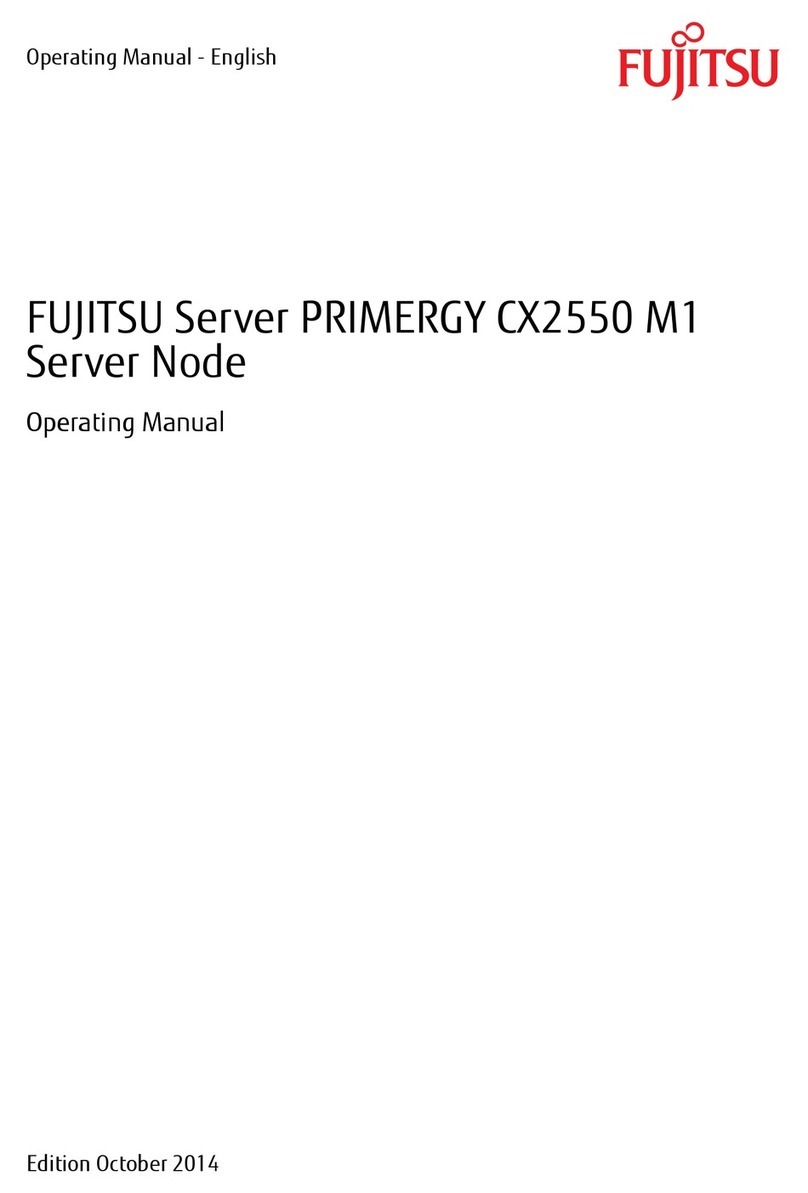
Fujitsu
Fujitsu PRIMERGY CX2550 M1 operating manual

Lenovo
Lenovo ThinkSystem HR650X User guide and hardware maintenance manual

Supermicro
Supermicro SuperServer SYS-111E-FWTR user manual
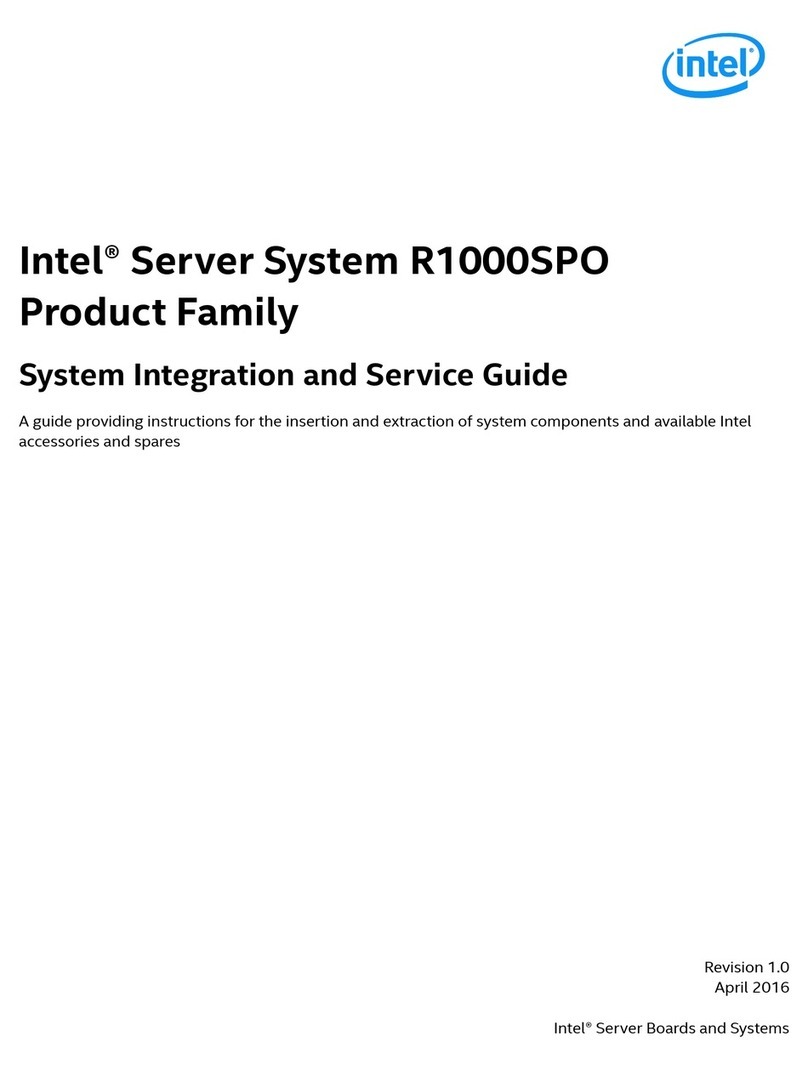
Intel
Intel R1000SPO series Service guide

WestwoodOne
WestwoodOne iPump 6420 Quickstart installation instructions

AMX
AMX DTV VISION2 INTEGRATION - DIAGRAM Operation/reference guide

Polycom
Polycom Collaboration Server (RMX) 1800 Installation & quick start guide

Atop
Atop PG5916 Hardware installation guide

ABB
ABB COM600S IEC user manual
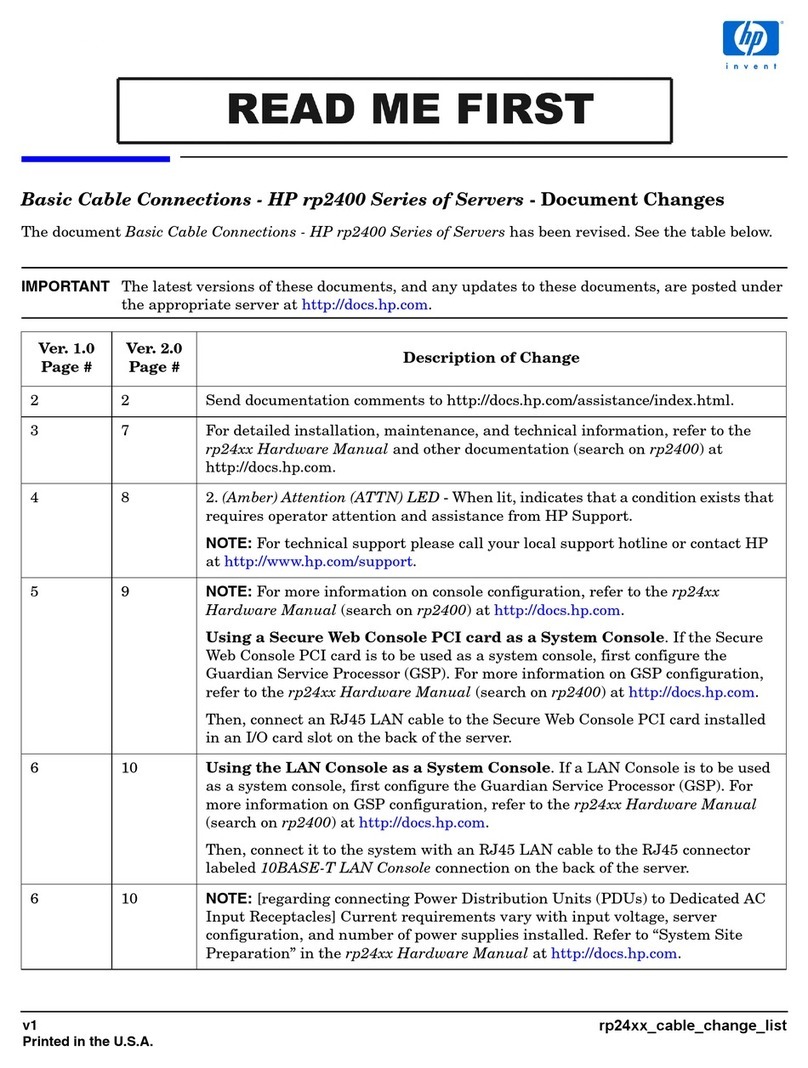
HP
HP A4500A - VMEbus Single Board Computer 744... Hardware manual