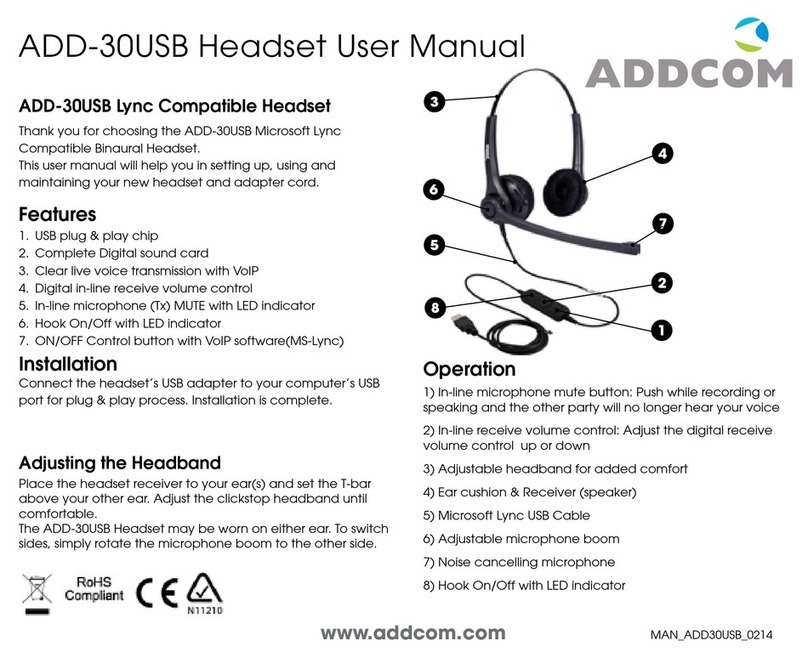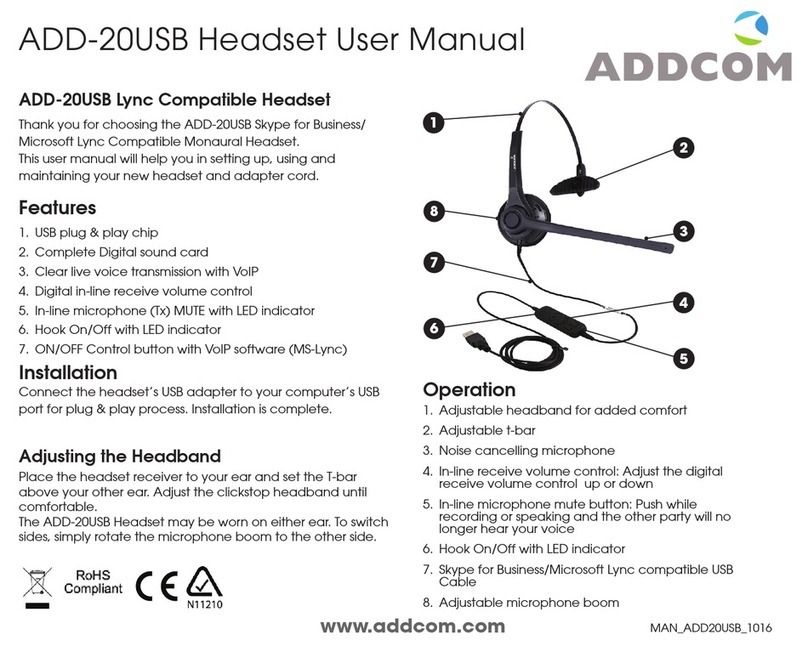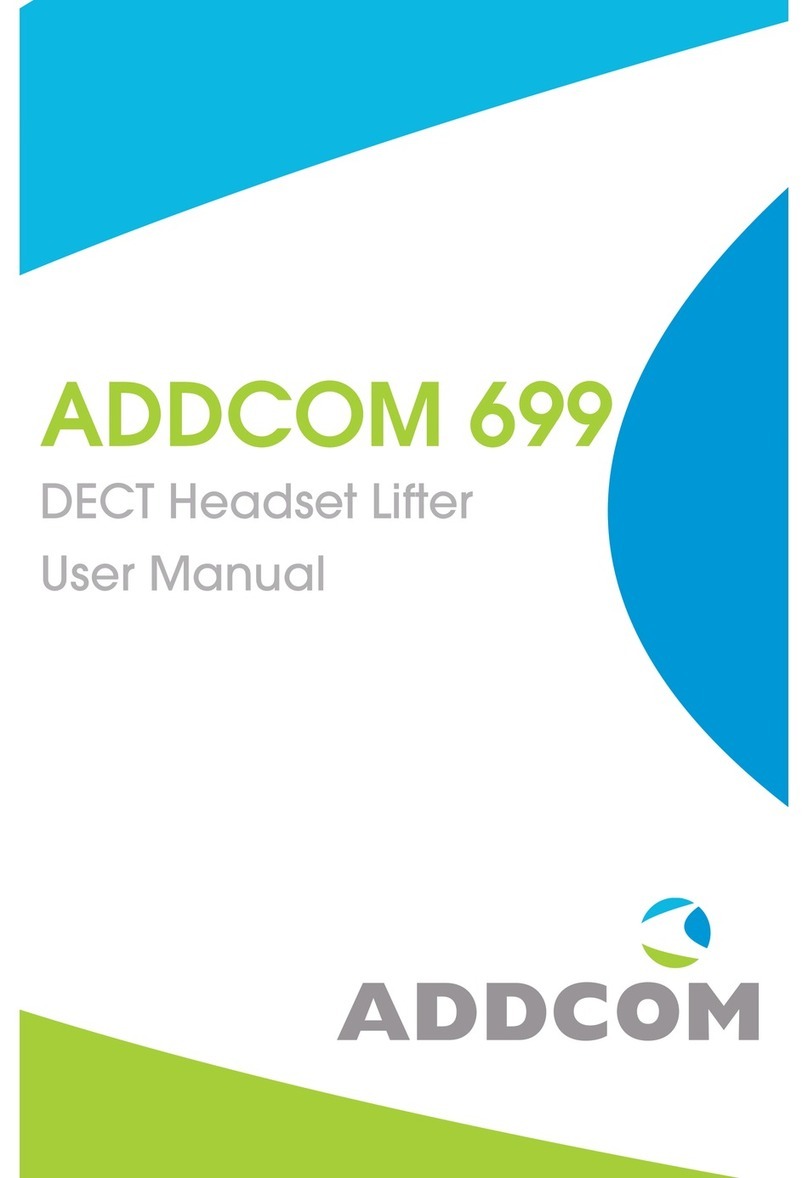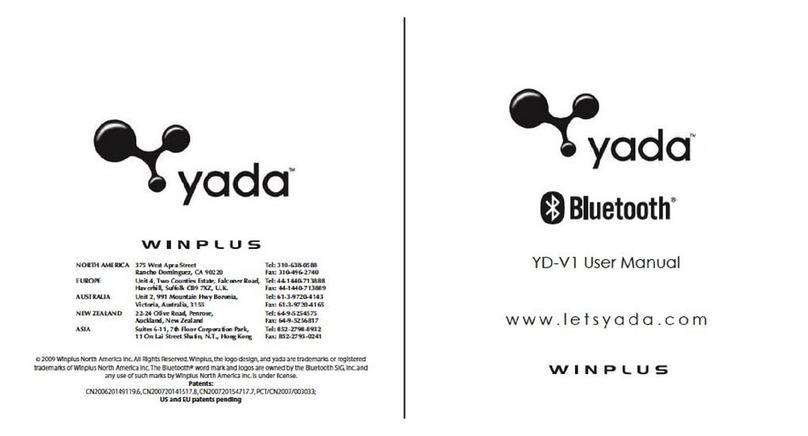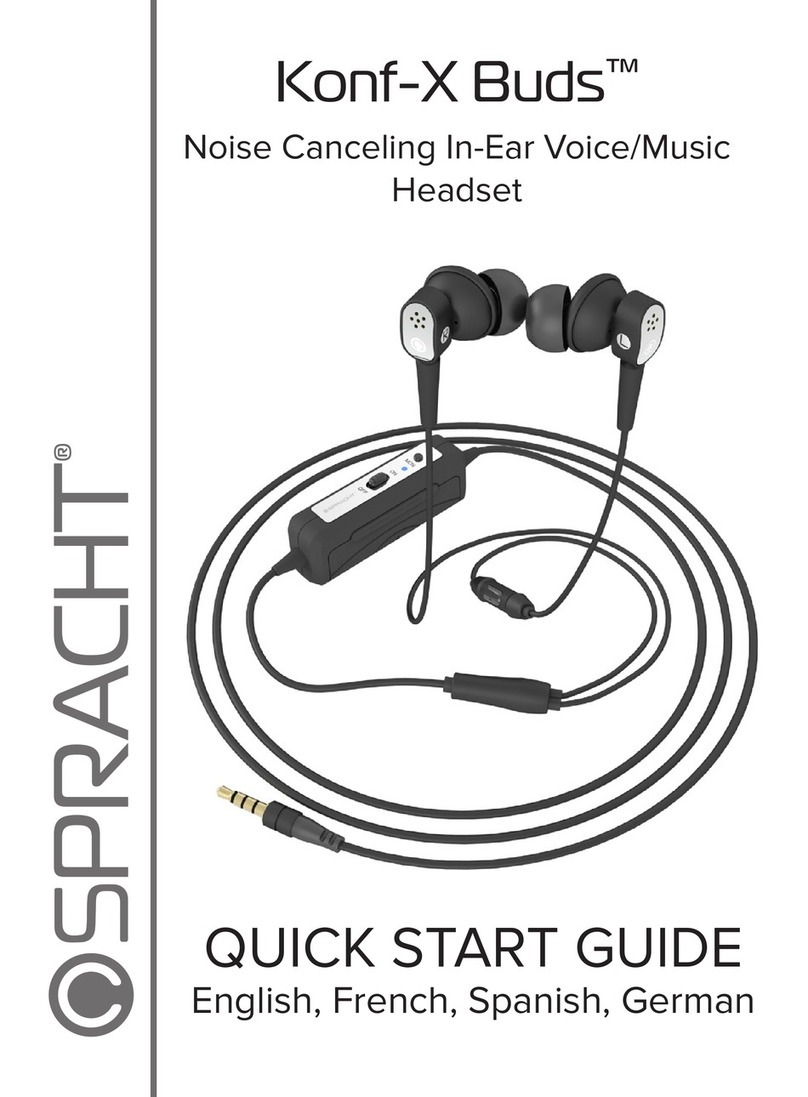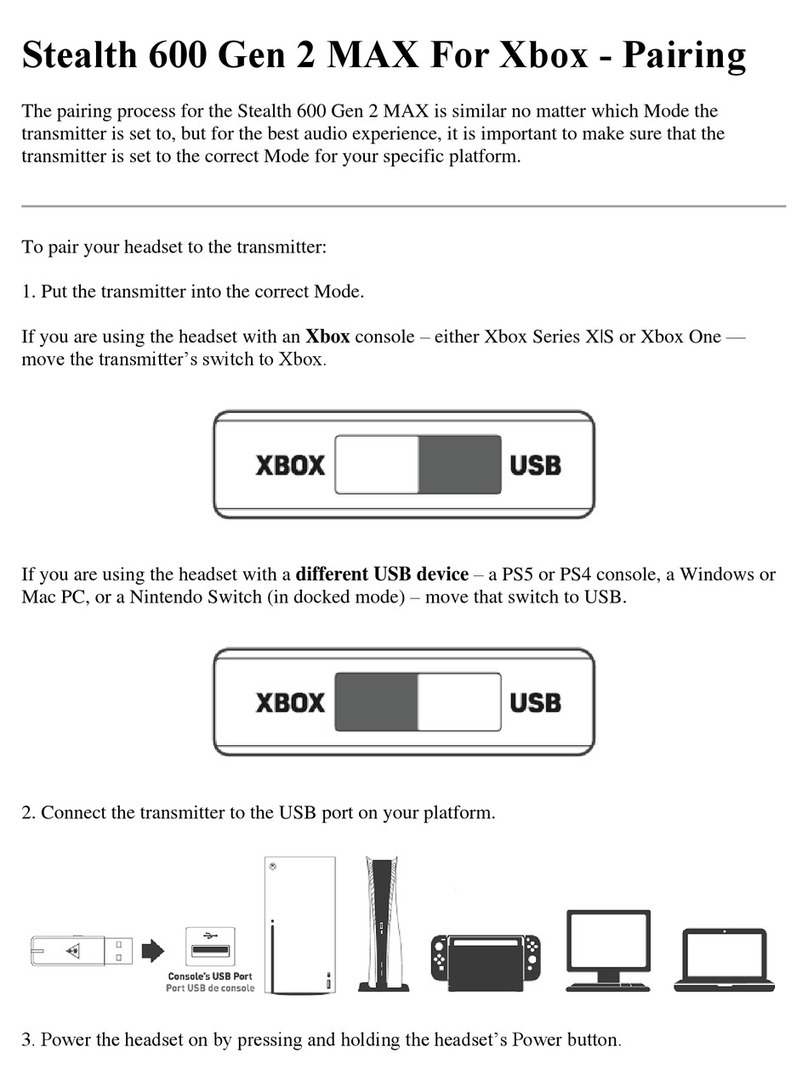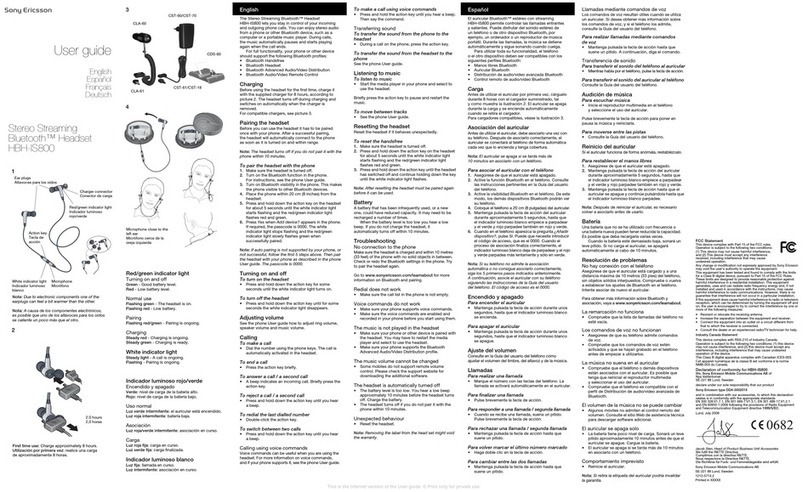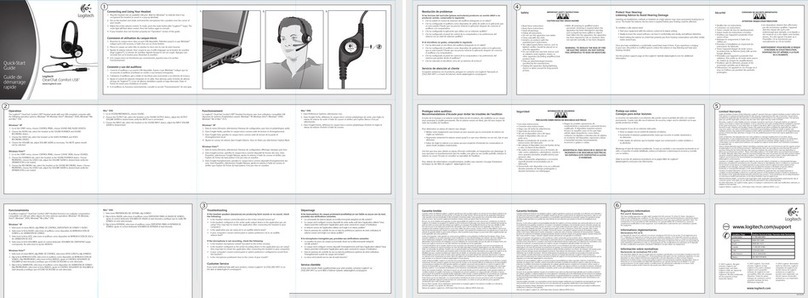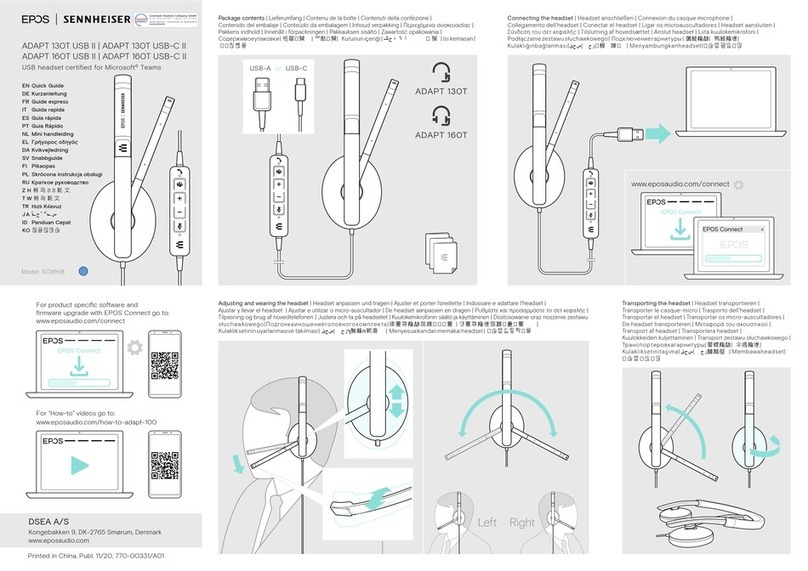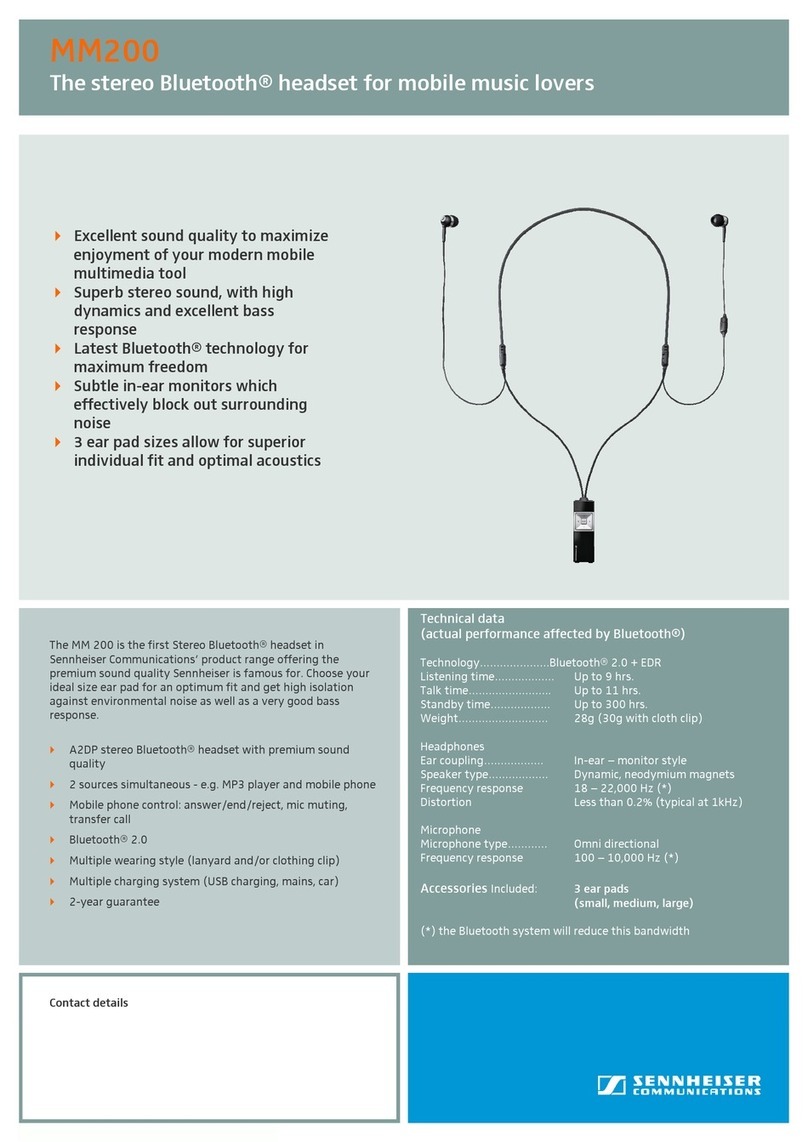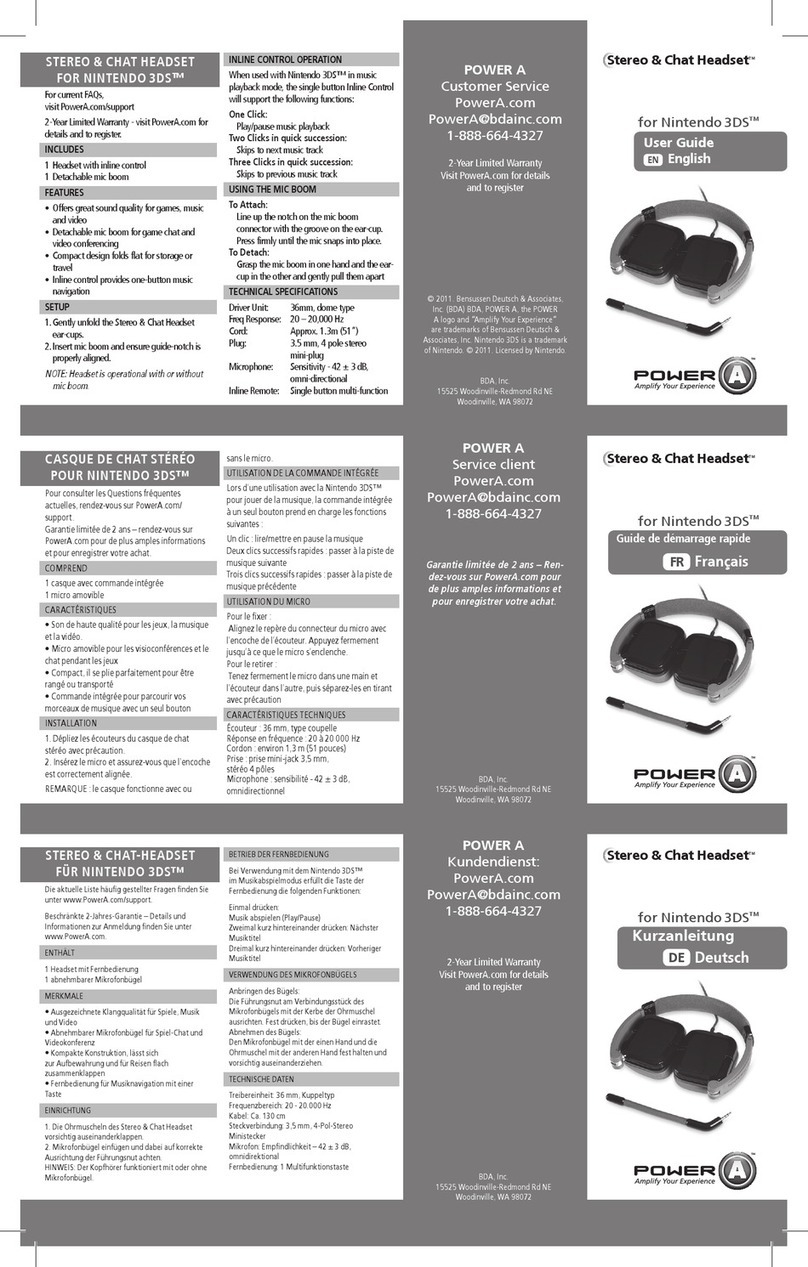ADDCOM ADD-685 User manual

www.addcom.com
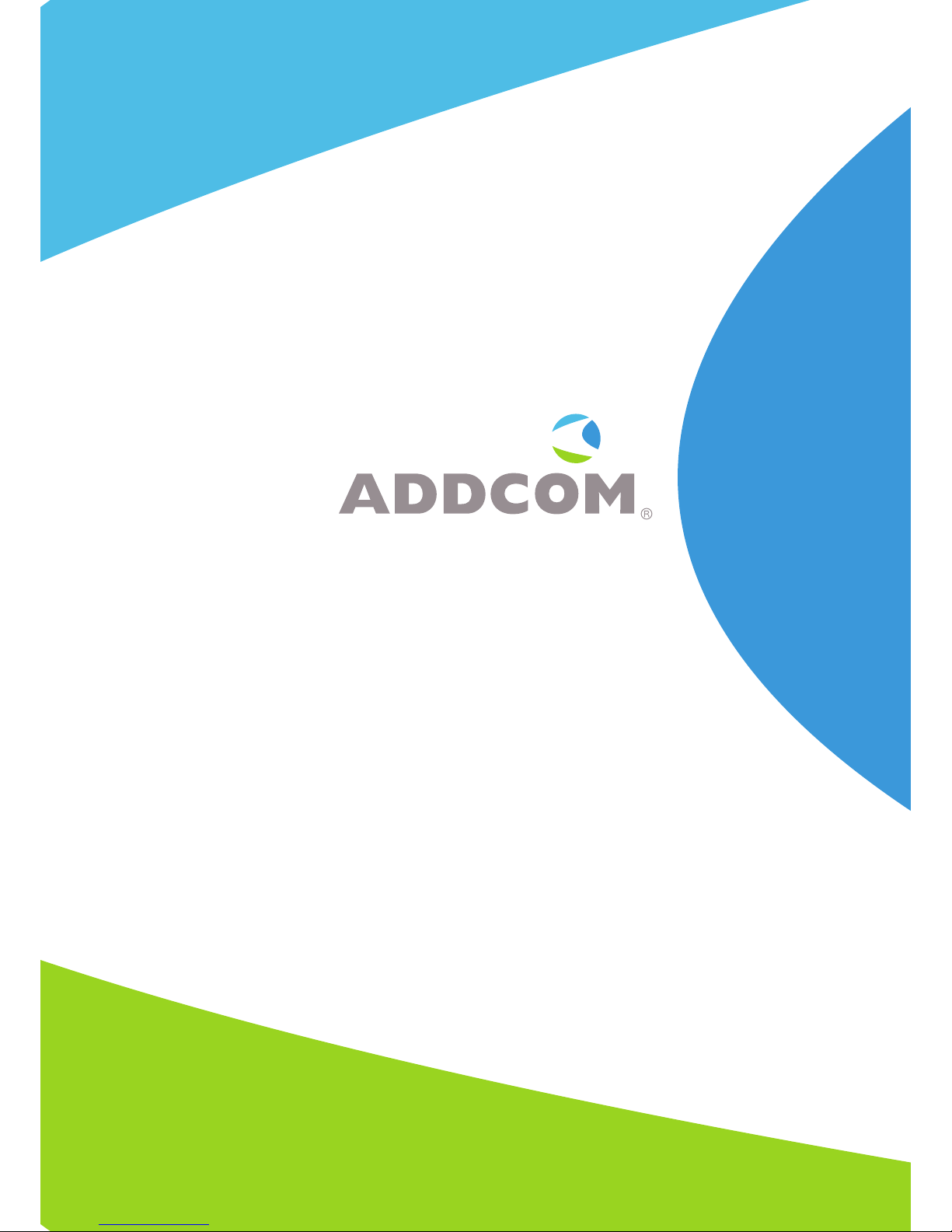
ADD-685
DECT Headset
with USB
User Manual

CONTENTS
1. WELCOME 1
2. PACKAGE CONTENTS 1
3. PRODUCT OVERVIEW 2
3.1 Base unit with LED indicators 2
3.2 Headset 3
4. PRODUCT DESCRIPTION 4
5. HOW TO WEAR THE HEADSET 5
6. HOW TO CONNECT 7
6.1 Charging the base station 7
6.2 Connect to telephone 7
6.3 Connect to PC/VoIP 8
7. PAIRING HEADSET 9
7.1 Automatic pairing process 9
7.2 Manual pairing process 9
8. OPERATION 9
8.1 Making and receiving calls 9
9. CONNECTING MULTIPLE HEADSETS TO BASE STATION 10
10. OPTIONAL ACCESSORIES AND SPARE PARTS 11
10.1 Spare parts 11
10.2 Accessories 11
11. HEALTH AND SAFETY INSTRUCTIONS 13
12. TROUBLESHOOTING 15

1. WELCOME
Thank you for purchasing the ADDCOM ADD-685 DECT headset. Please read this manual
carefully to ensure you enjoy all the functions of your new ADD-685 headset.
2. PACKAGE CONTENTS
Power adaptor
Connection cord
Ear hook
USB cable
Base unit & Headset
Headband
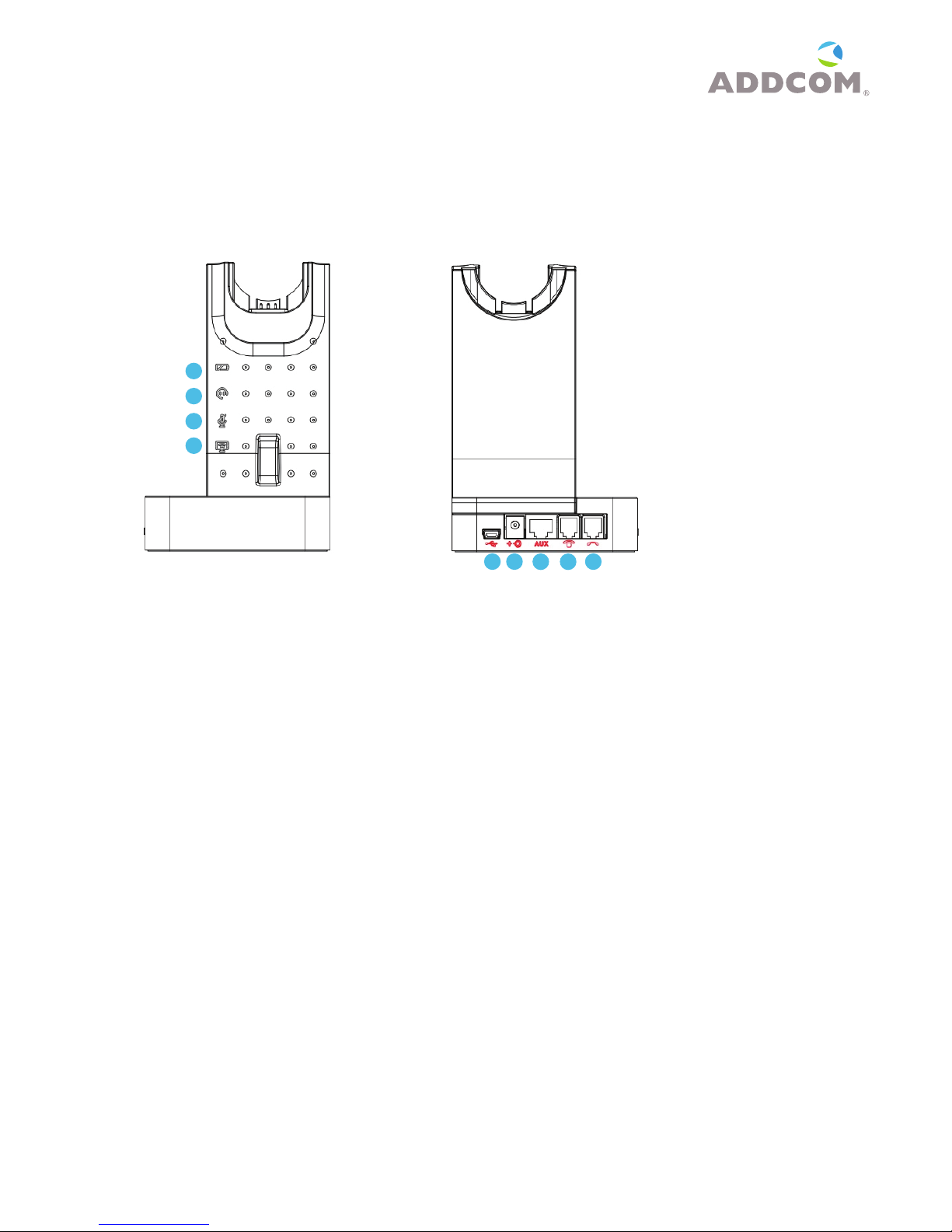
2
www.addcom.com |
3. PRODUCT OVERVIEW
3.1 Base unit with LED indicators
Base - front Base - back
Base - front with LED indicators
1 Battery indicator: Charging:Battery indicator-“blinking” 3 seconds - on, 1 second - off
Low Battery: Battery indicator “blinking” 1/2 second - on, 1/2 second - off
Fully charged: Battery indicator -“on”
2 In use indicator: Hook off: In-use indicator - “on”
3 Mute indicator: Microphone mute on: Mute indicator -“on”
4 PC/TEL indicator: Telephone connection: “off”; - PC connection: “on”
Base - back
5USB port: Connect USB cable between PC and base unit
6DC jack: Connect power adapter to DC jack
7AUX port: Connection for handset lifter (available separately)
8Telephone port: Connect telephone cord to the headset port or handset port of a
telephone/base unit
9Handset port: Plug handset cord from the telephone to handset port
1
2
3
4
567 8 9

Base - top
10 PC/TEL selection: Switch between PC and telephone
11 Microphone mute button: Press to mute microphone. Press again to release the mute
Base - underneath
12 Microphone volume: Adjust volume level up or down
Base - side
13 Compatibility switch: Select ‘1’ or ‘2’ for a dial tone is heard
3.2 Headset
14 Speaker volume up/down: Rotate wheel up or down for the best speaker volume
15 Microphone mute (press): Press down on wheel to mute microphone. Press again to
release the mute
16 In-use/on-off indicator
17 Call hook on/off: Press to pick up/end call
Base - sideBase - underneath
10
11
12
13
Down Up
Mute
14 15 16 17
Base - top

4
www.addcom.com |
4. PRODUCT DESCRIPTION
The ADD-685 Wireless DECT Headset has been designed to be compatible with both telephony and
PC with the convenience of being completely cord free.
Take advantage of its multiple connection options - take phone calls from your telephone or through
your softphone or other Internet calls with your computer’s USB connection.
Main features:
Connection Style: Desk phone and PC Softphone
Wireless technology: DECT
Compatibility: Any fixed line corded phone
Any computer
Wearing style: Ear hook
Surefit headband
DSP: Digital signalling processing (DSP)
Microphone style: Noise cancelling
Pairing: Automatic
Microphone mute: On headset
On base
Volume control: On headset - receiving
Talk time: 8 hours
Colour plates: - Black
- Red
- Pink
- Orange
- Gold
- Blue
- Green
Battery recharge: 4 hours
Standby time: 50 hours
Range: 100 metres (depending on office setup)
LED indicators: - Base Battery
- In-use
- Mute
- PC/Telephone
LED indicator: Headset In-use
Handset lifter: Compatible
Electronic Hook Switch: External port
Digital encryption: Provides secure conversations
Headset weight: 27 grams
Warranty: 2 years †
† 12 month warranty on batteries
* Will connect to Apple Mac or PC running Windows 98, Windows 2000, Windows XP, Windows Vista and
Windows 7

5. HOW TO WEAR THE HEADSET
Wearing styles
Your ADDCOM headset is supplied with a headband and an earhook which are interchangeable.
Adjusting microphone boom
Both the headband and earhook can be worn on the left or right ear for wearing. To maximise noise-
cancellation, please position the microphone as close to the mouth as possible.
Headband
This can be attached to the headset to allow for either left or right ear wearing and the size can be adjusted to
allow the user to find the most comfortable fit.
To attach the headband to headset, push the headset into the headband until it clicks into place.
Adjust the boom arm of your headset so that the microphone is positioned as close as possible to your mouth.
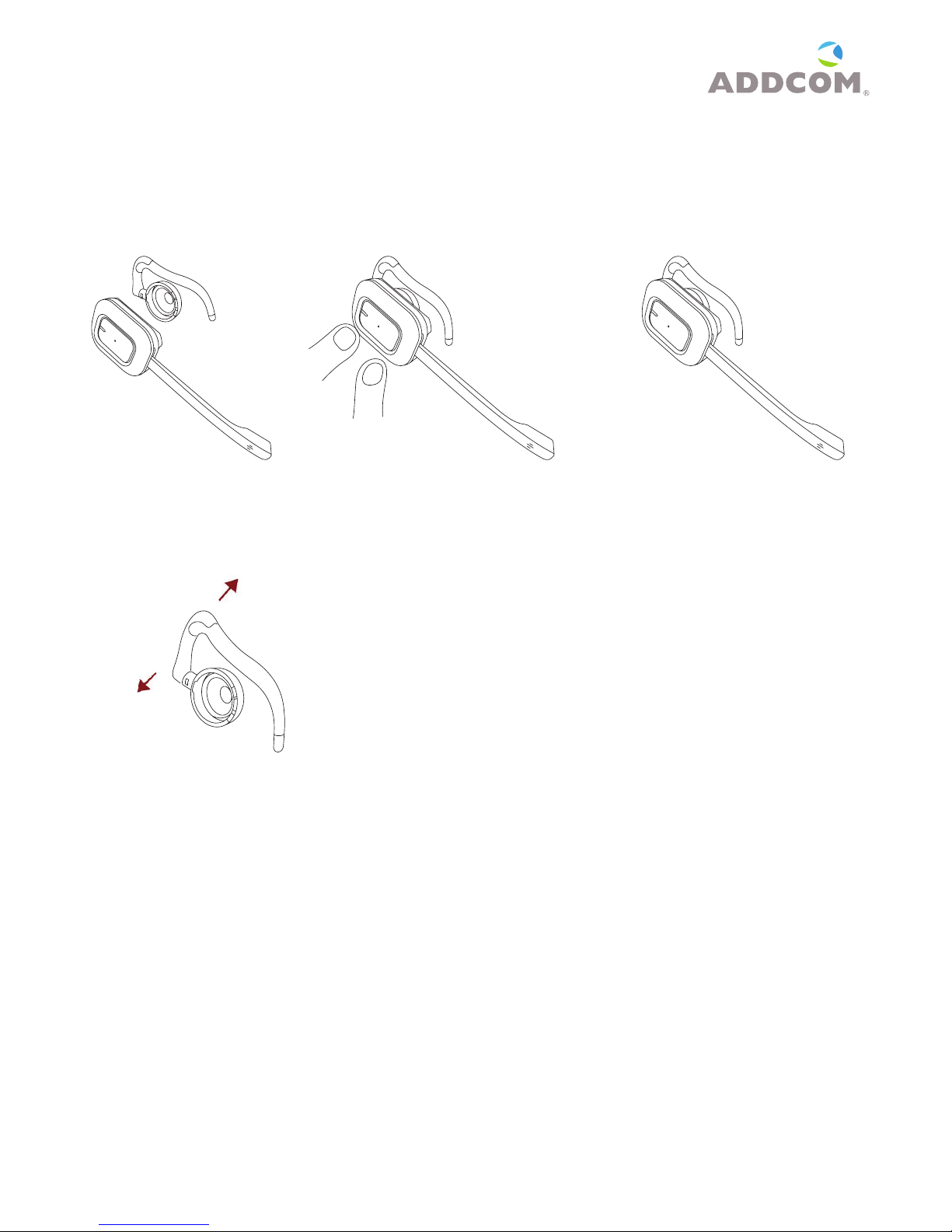
6
www.addcom.com |
Earhook
This can be attached to the headset to allow for either left or right ear wearing.
To attach the ear hook to headset, push the headset into the earhook unit until it clicks into place.
The ear hook can be moulded for optimum comfort. To switch sides, rotate the ear hook to the opposite side.
Adjust the boom arm of your headset so that the microphone is positioned as close as possible to your mouth.
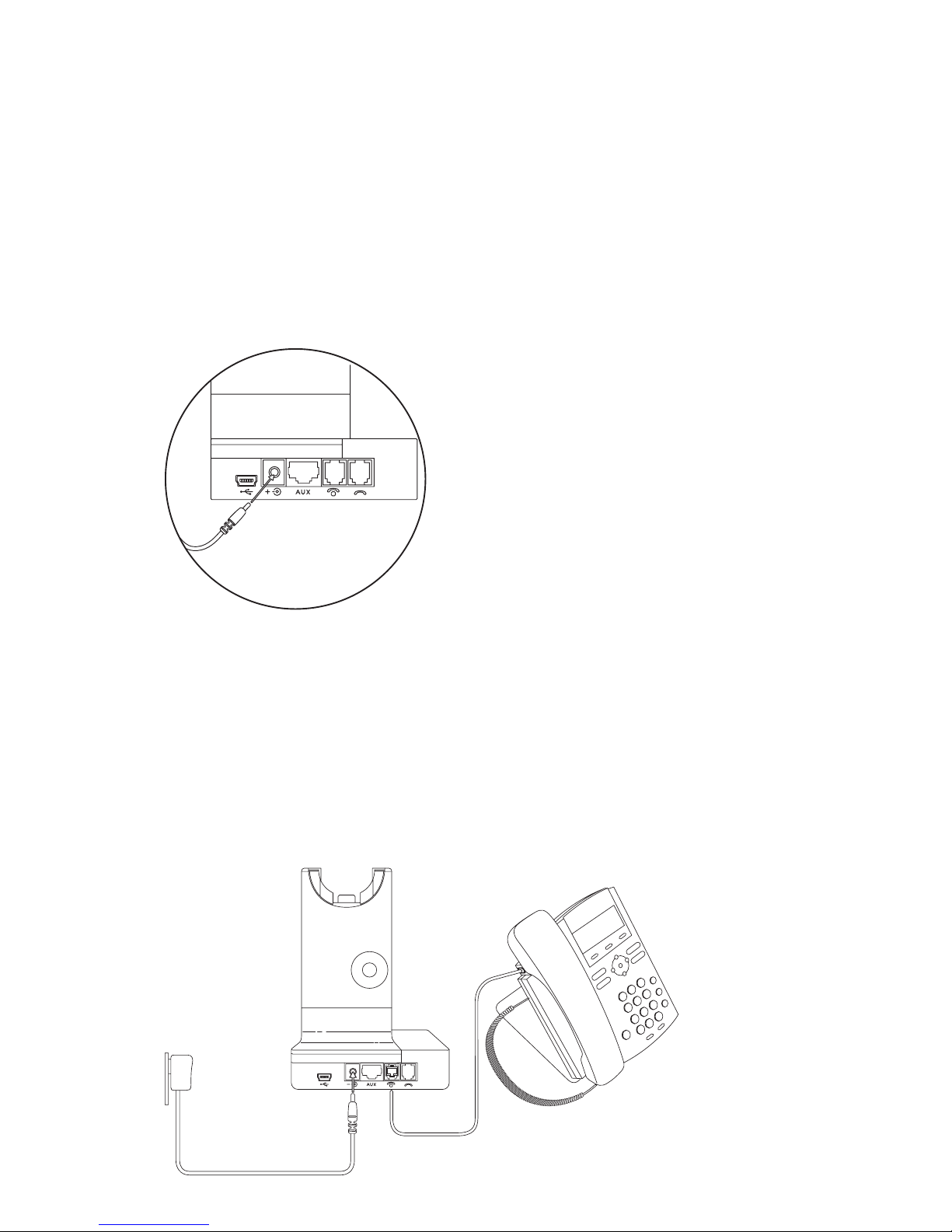
6. HOW TO CONNECT
6.1 Charging the base station
6.1.1 Connect the base station to a power supply
• Connect one end of the supplied power adapter to the DC jack (6)
• Connect the other end of the supplied power adaptor into a wall socket
• The LED light on the headset will light to indicate the headset is charging
6.2 Connect to telephone
6.2.1 Connecting to a telephone WITH a headset port
• Assemble the headset and then use the power adaptor supplied with the product to con-
nect the DC jack (6) on the back of the base unit to a power socket.
• Use the connection cord supplied with the product to connect the telephone port (8) on
headset base and the headset port on the telephone.
• You may need to adjust the compatibility switch (13) that is located on the side of the base
unit to find the correct setting for your device.
Figure 6.2.1 Connect to telephone WITH headset port
Figure 6.1.1 Connect power adaptor to DC jack
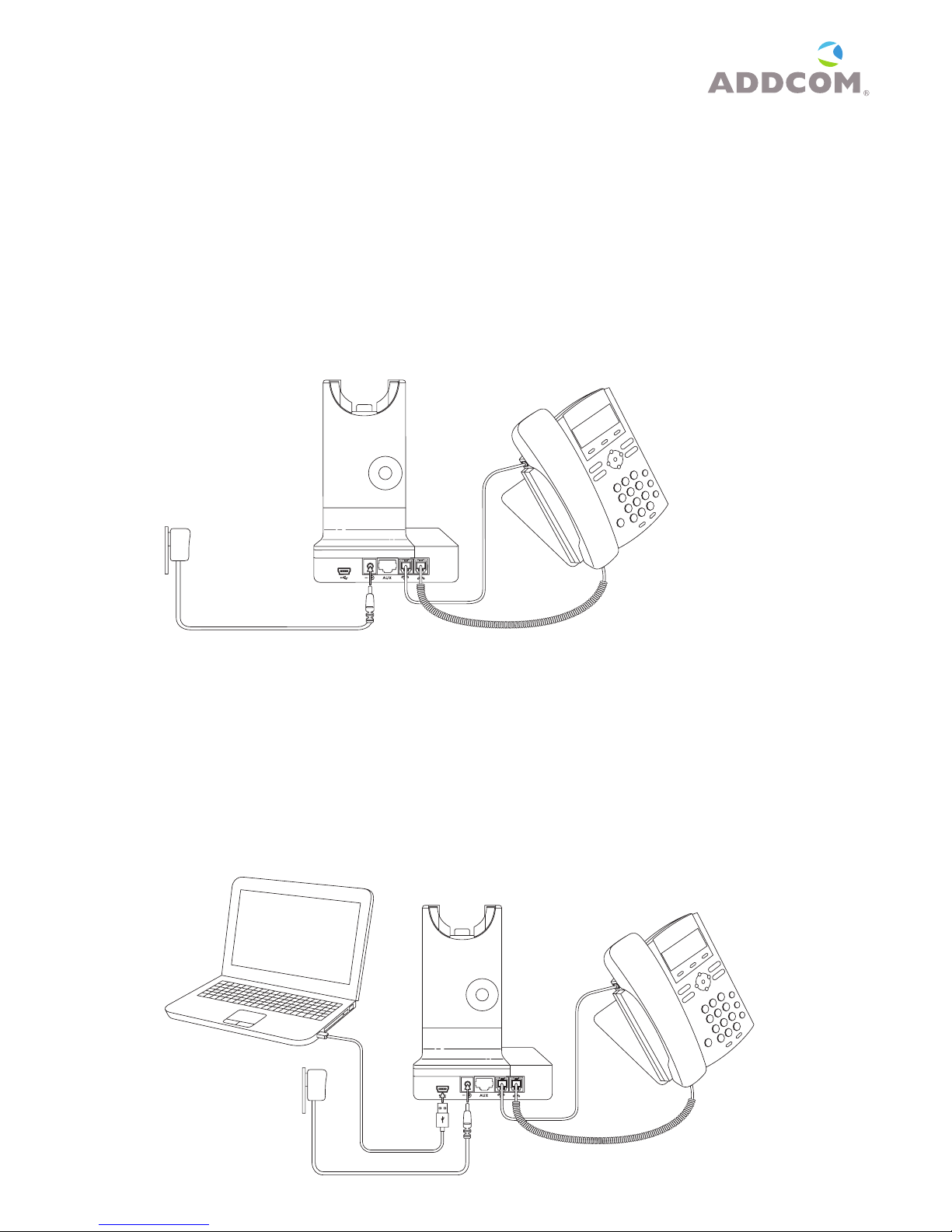
8
www.addcom.com |
6.2.2 Connecting to a telephone or terminal WITHOUT a headset port
• Assemble the headset and then use the power adaptor supplied with the product to con-
nect the DC jack (6) on the back of the base unit to a power socket.
• On the telephone, unplug the handset cord from the handset port.
• Plug the handset cord into the handset port (9) on the back of the base unit.
• Plug the supplied connection cord into the telephone port (8) on the back of the base unit
and plug the other end into the handset port on the telephone.
• You may need to adjust the compatibility switch (13) that is located on the side of the base
unit to find the correct setting for your device.
6.3 Connect to PC/VoIP
6.3.1 Connecting to a computer USB port
• Connect the USB cable supplied with the product to the USB port (5) on the back of the base
unit and to an available USB port on your computer.
• Use the power adaptor supplied with the product to connect the DC jack (6) on the back of
the base unit to a power socket.
• The computer should automatically recognise the device and install the correct driver soft-
ware.
Figure 6.3.1 Connect to PC
Figure 6.2.2 Connect to telephone WITHOUT headset port

7. PAIRING HEADSET
Ensure that headset is placed on the cradle before power is turned on. If the headset is not
placed on the cradle, pairing will be unsuccessful. The pairing process is automatic once
the power adapter is plugged into the base unit.
To pair more than one headset to a base station, follow the below steps for each headset.
Up to three headsets can be paired to a single base station.
7.1 Automatic pairing process
ADD-665 and ADD-685
1. Place the headset on the cradle
2. Plug the power adaptor into the base and wait for the LED indicators on the
base station and headset to start blinking
3. If the pairing is successful, the LED indicators will disappear
7.2 Manual pairing process
1. Press the ‘PC/TEL’ button on the base station until the ‘in use’ LED indicator is
blinking on the headset
2. Press the ‘mute’ button on the headset
8. OPERATION
Ensure the headset has been charged for a minimum of four hours before use.
8.1 Making and receiving calls
8.1.1 Making an outgoing call in telephone mode
• Lift the headset from the base to start the call. If you are already wearing the
headset press the call hook button (17) on the headset. The base in-use indicator (2)
will light.
• If a handset lifter or electronic hook switch device is connected to the headset
base, the line will be seized. Otherwise, you will also need to activate the headset
port via your telephone terminal.
• Dial the telephone number.
• After finishing the call, replace the headset on the base or press the call hook
button (17) to disconnect. The in-use indicator (2) will turn off.

10
www.addcom.com |
8.1.2 Receiving an incoming call in telephone mode
• If there is an incoming call from the telephone line and the headset base is
connected to a handset lifter or electronic hook switch device, the PC/TEL selection
(10) and in-use indicator (2) will flash, also a ring tone will be heard on the headset.
• Lift the headset from the base to answer the call. If you are already wearing the
headset press the call hook button (17). The base in-use indicator (2) will light. If a
handset lifter or electronic hook switch device is connected to the headset base, the
line will be seized. Otherwise, you will also need to activate the headset port via your
telephone terminal.
• To end the call, replace the headset on the base or press the call hook button (17).
8.1.3 Making an outgoing call in PC (VOIP) mode
• Ensure that the PC/TEL selection (10) on the base unit is selected. The PC/TEL
indicator (4) will light.
• Lift the headset from the base or press the call hook button (17) if you are already
wearing it and the base in-use indicator (2) will light.
• After finishing your VOIP call, press the call hook button (17) to disconnect.
8.1.4 Receiving an incoming call in PC (VOIP) mode
• Lift the headset from the base to answer the call. If you are already wearing the
headset press the call hook button (17). The base in-use indicator (2) will light.
• After finishing your VOIP call, press the call hook button (17) to disconnect.
8.1.5 Adjusting the microphone volume
You can adjust the microphone volume by pressing the buttons on the bottom of the base
station (12).
8.1.6 Muting the headset microphone
To mute the headset microphone when on a call, press the wheel on the headset to mute
(15). Press again to release the mute.
8.1.7 Adjusting speaker volume
Swipe the wheel on the headset to adjust the receive volume on your headset (14).
8.1.8 Adjusting compatibility switch
Select ‘1’ or ‘2’ until a dial tone is heard (13).

9. CONNECTING MULTIPLE HEADSETS TO BASE STATION
The ADD-685 headset allows for up to three headsets to be paired with a single base station.
This is useful in an environment where a large number of headsets are used.
Please refer to Section 7 on page 9 for instructions.
10. OPTIONAL ACCESSORIES AND SPARE PARTS
10.1 Spare parts
• Replacement headband
ADD-HB685
• Replacement earhook
ADD-EH685
10.2 Accessories
• Ear plate colour cover
Red ADD-DP-RE
Pink ADD-DP-PI
Orange ADD-DP-OR
Gold ADD-DP-GO
Green ADD-DP-GR
Blue ADD-DP- BL
10.2.1 ADDCOM lifter
ADD-699
Connecting a compatible handset lifter
Fit the handset lifter to your telephone as indicated in its user guide.
Connect the handset lifter to the AUX port (7) located at the back of the headset base.

12
www.addcom.com |
10.2.2 ADDCOM EHS cables
The ADD-685 EHS cables are compatible with Alcatel, Avaya, Cisco, Panasonic, Polycom,
Siemens, Shoretel, Smartphones and Yealink range of phones. Please refer to the table
below for the compatibility chart.
Connecting a compatible EHS cable
Connect one end of the EHS cord to your telephone and the other to the ADD-685 base
station. Once the EHS cord is installed, you are able to control the call through your
ADDCOM headset up to a distance of 100 metres from your desk.
Figure 10.2.2 Connect a compatible EHS cable
Phone system
ADDCOM wireless headset
ADD-680 ADD-665 ADD-685
Alcatel N/A ADD-EHS-AL-00 ADD-EHS-AL-00
Avaya ADD-627 ADD-EHS-AV-00 ADD-EHS-AV-00
Cisco ADD-625 ADD-EHS-CI-00 ADD-EHS-CI-00
Panasonic N/A ADD-EHS-PA-00 ADD-EHS-PA-00
Polycom ADD-629 ADD-EHS-PO-00 ADD-EHS-PO-00
Siemens N/A ADD-EHS-SI-00 ADD-EHS-SI-00
Shoretel N/A ADD-EHS-SH-00 ADD-EHS-SH-00
Smartphone N/A ADD-EHS-SM-00 ADD-EHS-SM-00
Yealink N/A ADD-EHS-YE-00 ADD-EHS-YE-00
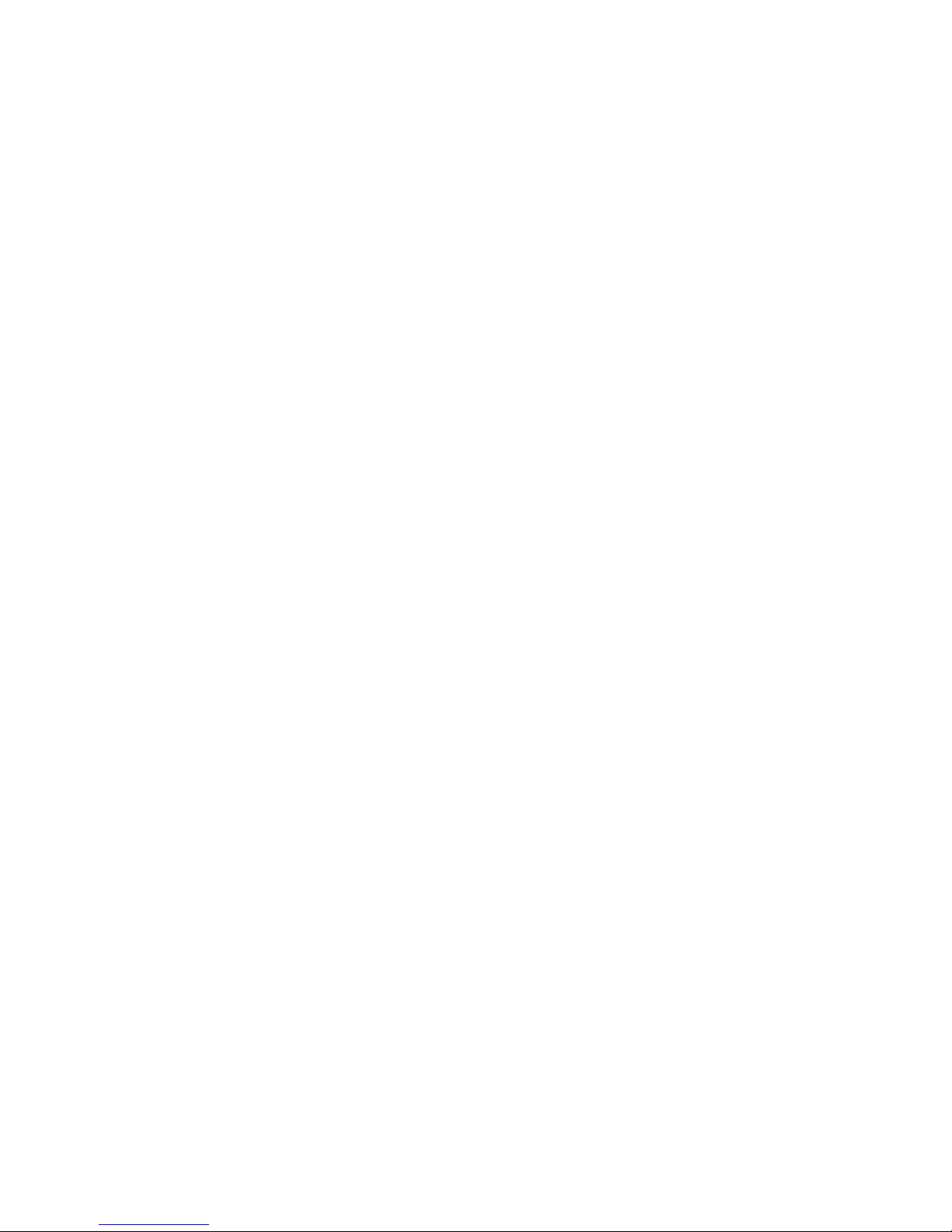
11. HEALTH AND SAFETY INSTRUCTIONS
Please read the following safety and operational instructions before using your ADDCOM product.
Please keep these instructions for your reference. When using this product, these basic safety
precautions and warnings should be followed to reduce the risk of fire, electric shock, injury to
persons and damage to property.
General
Operating, charging and storage temperature is 0°C to 40°C (32°F to 104°F).
Warnings
• Never allow children to play with the product – small parts may be a choking hazard.
• Plug the AC adaptor into the outlet nearest the equipment that is easily accessible.
• To reduce the risk of electric shock, explosion or fire, use only the supplied charger or Class 2 AC
adaptor to charge the headset. Ensure that the voltage rating (e.g. 120V, 60 Hz) corresponds to
the power supply you intend to use.
• Do not disassemble the product or AC adaptor as this may expose you to dangerous voltages
or other risks. Incorrect reassembly can cause electric shock or fire when the product is
subsequently used.
• Do not insert anything into the product because this may cause damage to the internal
components or cause injury to you. Avoid contact with liquids. Do not locate this product near
water, for example, near a bathtub, or sink, in a wet basement, or near a swimming pool.
• Discontinue use of product and contact Addcom if the product overheats, has a damaged
cord or plug, if the product has been dropped or damaged, or if the product has come into
contact with liquids.
• Exposure to high volume sound levels or excessive sound pressure may cause temporary or
permanent damage to your hearing.
• This product should never be placed over or near a heat register and should not be placed in
locations which do not have proper ventilation.
Although there is no single volume setting that is appropriate for everyone, you should always use
your headset with the volume set at moderate levels and avoid prolonged exposure to high volume
sound levels. The louder the volume, the less time is required before your hearing could be affected.
You may experience different sound levels when using your headset with different devices. The
device you use and its settings affect the level of sound you hear. If you experience hearing
discomfort, you should stop listening to the device through your headset and have your hearing
checked by your doctor.
To protect your hearing, some hearing experts suggest you:
1. Set the volume control in a low position before putting your headset on your ear and use as low
volume as possible
2. Avoid turning up the volume to block out noisy surroundings. Whenever possible, use your
headset in a quiet environment with low background noise.
3. Limit the amount of time you use headsets at high volume levels.
4. Turn the volume down if the sound from the headset prevents you from hearing people
speaking near you.

14
www.addcom.com |
To avoid the risk of electric shock, explosion, fire or leakage of corrosive or toxic chemicals, please
observe the following charging and battery warnings:
Charging warnings
• Use only the charger supplied by ADDCOM to charge the product. Do not use the charger for
any other purpose. Ensure that the voltage rating corresponds to the power supply you intend
to use.
• Charge the headset according to the instructions supplied with the unit.
• Plug the AC adaptor or charger into an outlet that is near the equipment and will be easily
accessible.
• Never charge the battery where the temperature may fall below 0°C (32°F) or rise above 40°C
(104°F).
• Avoid charging the battery while it is unattended.
Headset battery warnings
The headset is equipped with a replaceable battery. To reduce the risk of fire or injury to persons read
and follow these instructions.
Do not attempt to open battery in a fire. The battery may explode. Check the local laws for disposal
instructions.
Do not open or mutilate the battery. There may be corrosive materials which can cause damage to
eyes or skin and may be toxic if swallowed.
Charge the headset according to the instructions supplied with the headset.
RECYCLING: the battery used in your headset must be recycled or disposed of properly. Contact
your local recycling centre for proper disposal of your headset.
Europe Declaration
This product is CE marked according to the provisions of the R and TTE Directive (99/5/EC).
This product is in compliance with the essential requirements and other relevant provisions of
Directive 1999/5/EC.
Safety: EN 60 950-01:2006+A11:2009
EMC: EN 301 489-6 V1.3.1:2008-08
EN 301 489-1 V1.8.1:2008-04
EN 55022:2006+A1
EN 55024:1998+A1+A2
EN 61000-3-2:2006
EN 61000-3-3:5005+A1+A2
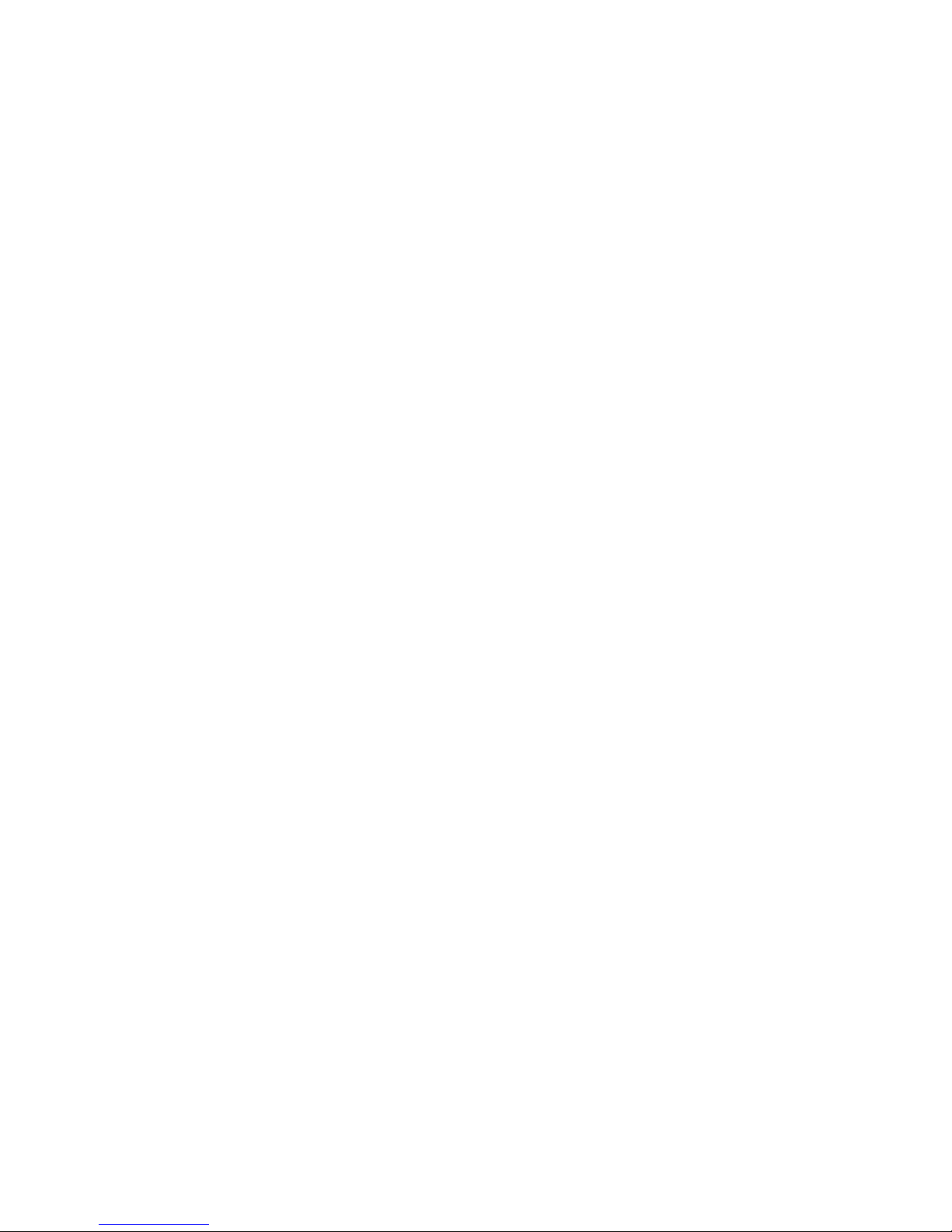
12. TROUBLESHOOTING
12.1 Can not hear a dial tone
• Check the PC/TEL button (10). TEL Mode: PC/TEL indicator – ‘OFF’
• Check the cable connections between the Headset Base and Phone.
• Check that the power adapter is plugged in to the DC jack (6) on the base unit and a
wall socket and switched on.
• Check the compatibility switch (13). Adjust compatibility switch (1 or 2) until you can hear
the dial tone.
12.2 Microphone volume (TX) is low / dead
• Make sure that the microphone (TX) mute function (11 or 15) is deactivated.
• Check the position of the boom arm and make sure that the microphone is placed the
correct distance to your mouth (approximately two fingers distance). Adjust the micro-
phone (TX) volume (12) on the bottom of base unit.
12.3 Buzzing sound on the headset
• Telephone may not be fully immune to the radio transmission between your headset and
base. To overcome this problem, move the base unit to at least 30 cm/12” away from the
phone.
12.4 Headset echoes
• Adjust the telephone’s volume. If necessary, adjust your microphone volume on the
headset (12) to a lower setting.
12.5 EHS doesn’t work with the telephone
• Make sure the telephone is compatible with the wireless headset. Please refer to the
complete EHS guide on our website: www.addcom.com
12.6 Headset was working, but it has stopped
• Headset may need pairing to the base again. Refer to section 7 in this guide.
• Headset battery may be dead. Return the headset to the cradle on the base unit for
charging.
This manual suits for next models
1
Table of contents
Other ADDCOM Headset manuals