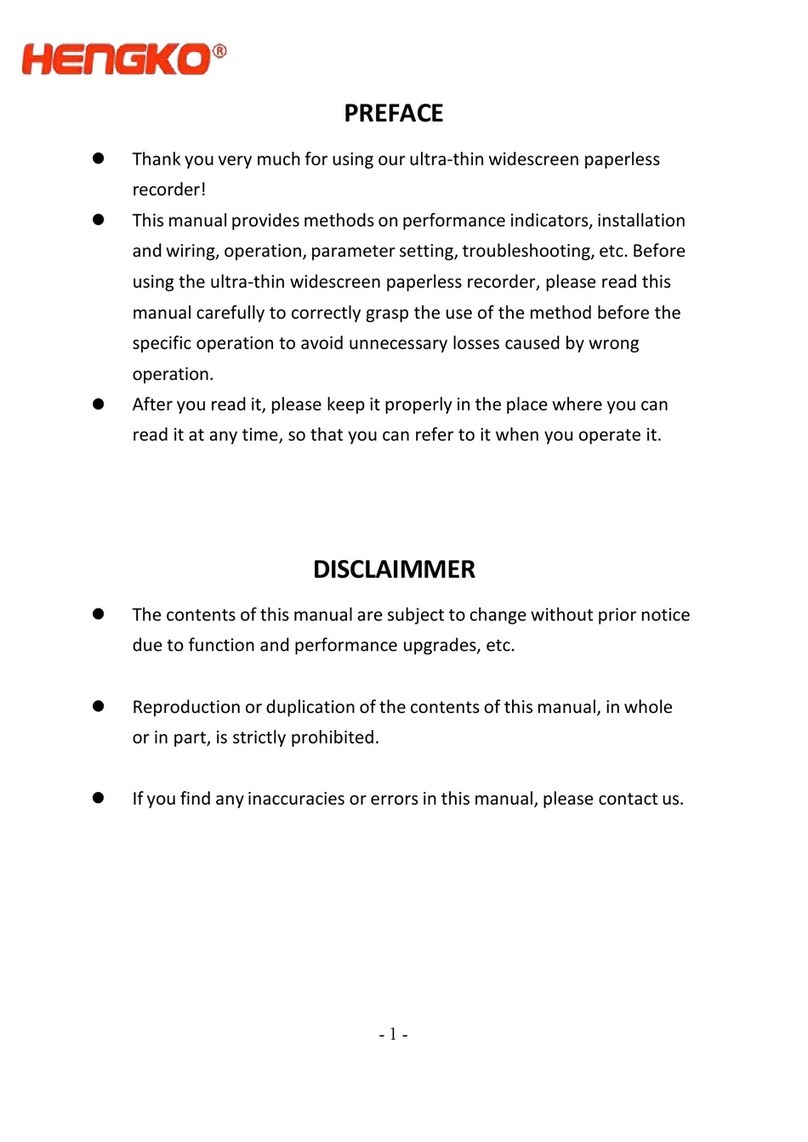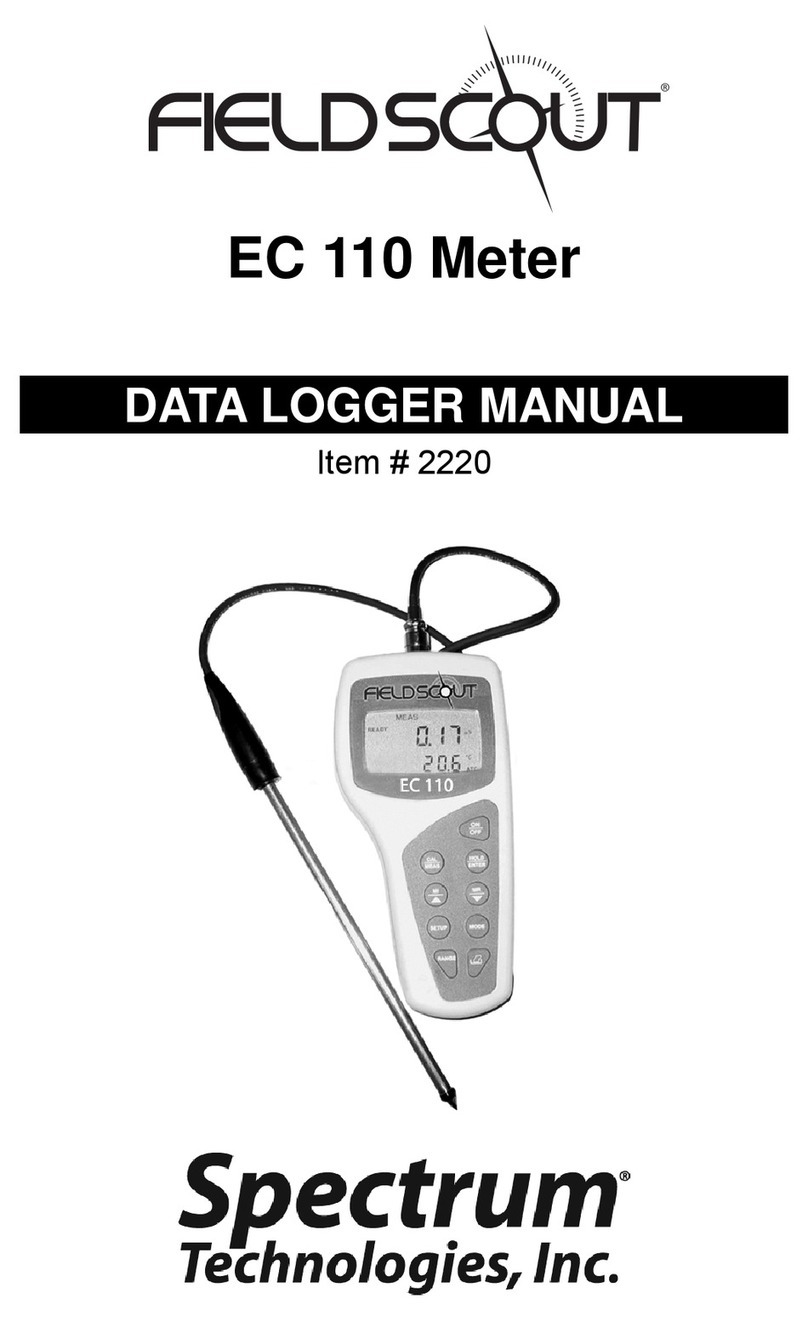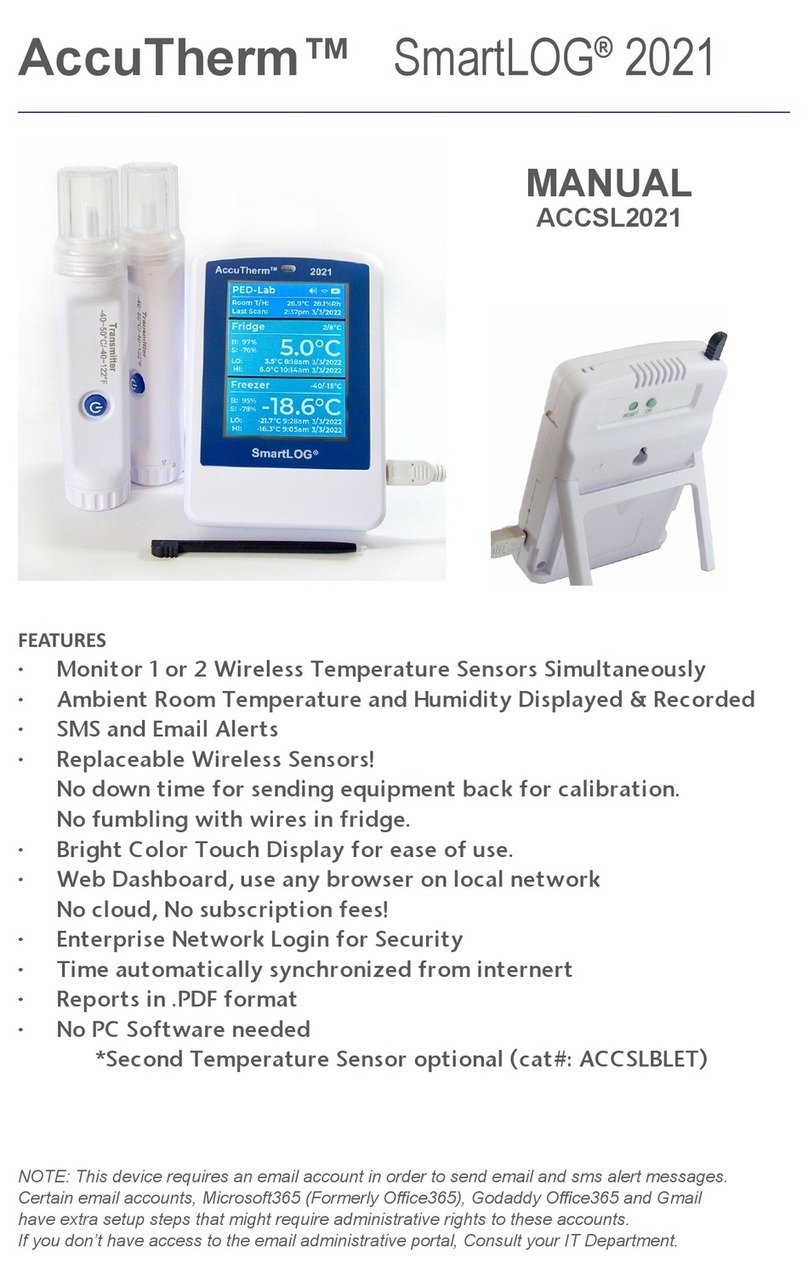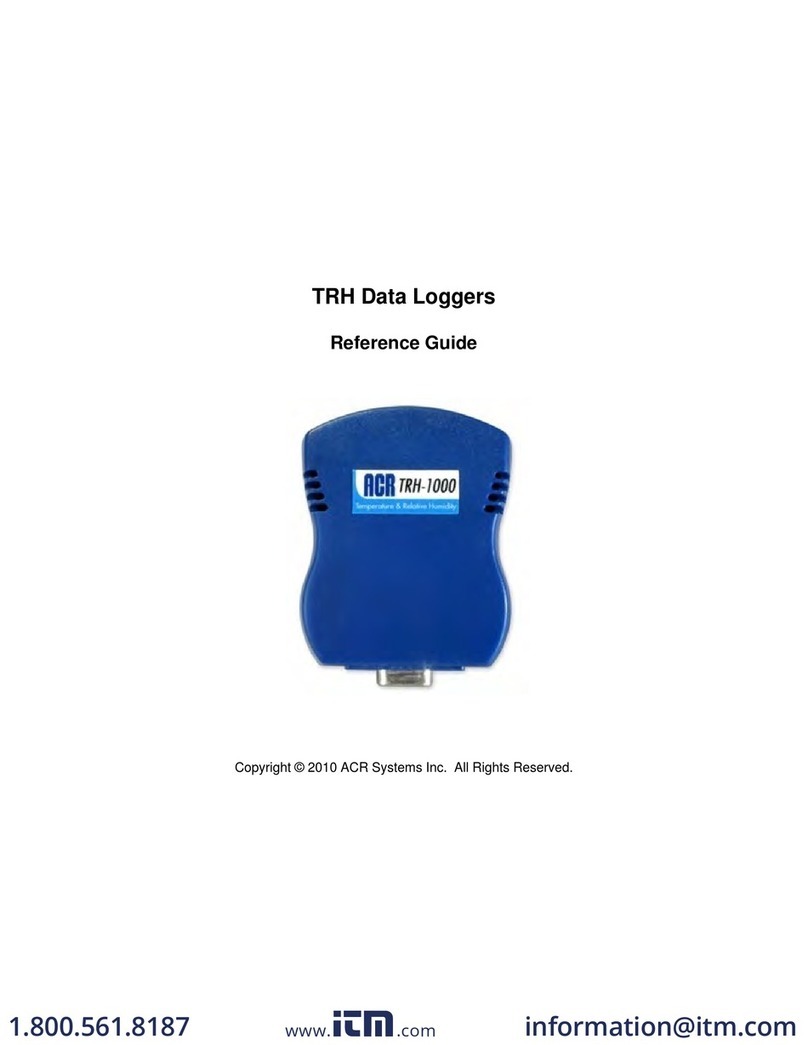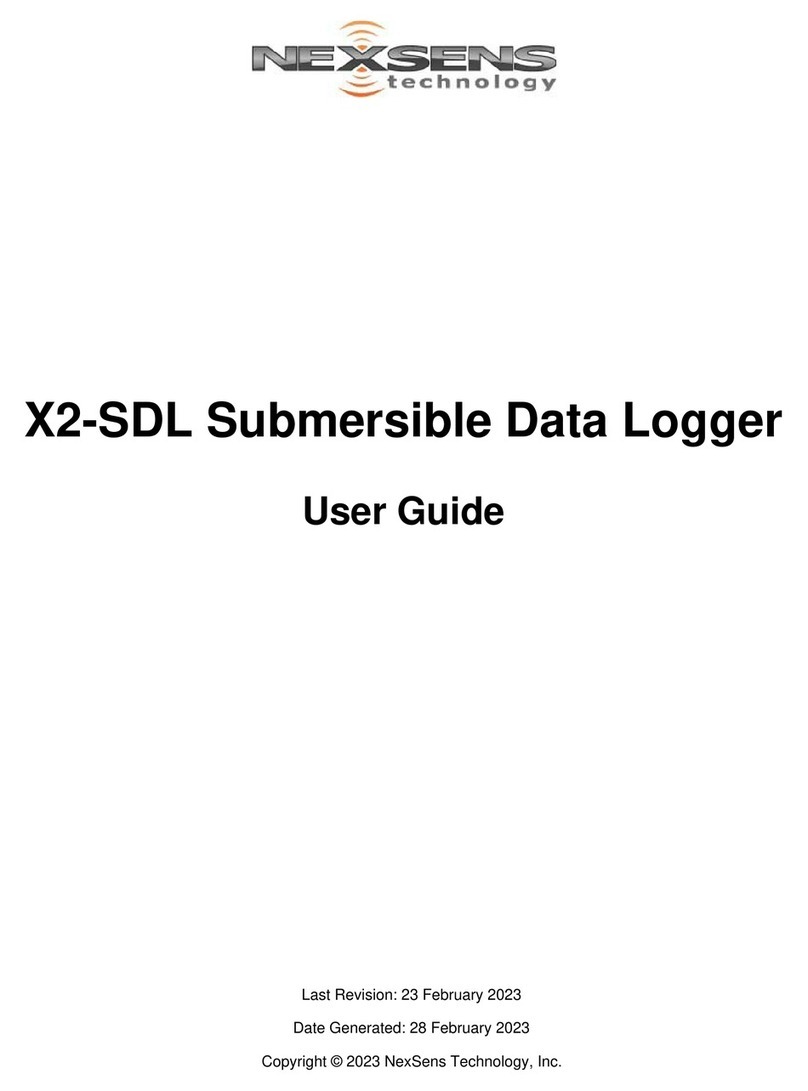Addi-Data MSX-E1731 Original operating instructions

ADDI-DATA GmbH · Airpark Business Center · Airport Boulevard B210 · 77836 Rheinmünster · Germany
Phone: +49 7229 1847-0 · Fax: +49 7229 1847-222 · info@addi-data.com · www.addi-data.com
02.04 - 01/2016
QUICK INSTALLATION
MSX-E1731
Ethernet multifunction counter system

2 www.addi-data.com
Connecting the Ethernet system
- Please read the safety precautions (yellow leaet) rst!
- Afterwards, connect your Ethernet system as follows:
A) Connect the Ethernet system to your PC or network using an Ethernet cable
(e.g. CMX-60).
B) Connect the desired functions.
C) Optional: Connect the cable for trigger/synchro signals (e.g. CMX-40) to the Ethernet
system.
NOTICE!
Please ensure that the default IP address of the Ethernet system
(192.168.99.99) is not assigned to another system on your network yet.
Starting the Ethernet system
D) Connect the Ethernet system to the power source using a power supply cable
(e.g. CMX-20).
E) Check the status of the Ethernet system by means of the LED display:
Power On: - lights green = Power supply is OK
Port 0 ACT/Link: - ashes yellow = Ethernet cable is connected to Port 0
Port 1 ACT/Link: - ashes yellow = Ethernet cable is connected to Port 1
Status: - lights green = Ethernet system is ready for operation
- lights yellow = Ethernet system is booting
- lights/ashes red = Error while booting
As soon as the “Status” LED lights green, you can install the software (see page 6).
CMX-20: Power supply cable
Counter
Digital I/O
System
CH0 CH1 CH2 CH3 CH4 CH5 CH6 CH7
Counter 0 Counter 2 Counter 3
Counter 1
CH8 CH9 CH10 CH11 CH12 CH13 CH14 CH15
Digital I/O
Counter
(E) LED display (B) Digital I/O (0 to 15)
(D)
Power
supply
(A)
Ethernet
ports
(C)
Trigger/
Synchro
(B) EnDat 2.2 counter inputs (0 to 3)

3 www.addi-data.com
Ethernet
Port 0 Port 1 Cable (green)
Pin No. Female connector,
D-coded, M12
Female connector,
D-coded, M12 Lead colour
1TD0+ TD1+ yellow
2RD0+ RD1+ white
3TD0- TD1- orange
4 RD0- RD1- blue
Trigger/Synchro
Trig/Sync In Trig/Sync Out Cable (purple)
Pin No. Male connector,
5-pin, M12
Female connector,
5-pin, M12
Lead
colour
Lead
pair
1Trigger input - Trigger input - blue 1
2Trigger input + Trigger input + white
3Synchro input + Synchro output + red 2
4 Synchro input - Synchro output - black
5 GND GND
Pin assignment

4 www.addi-data.com
Power supply
24 VDC In 24 VDC Out Cable (black)
Pin No. Male connector,
5-pin, M12
Female connector,
5-pin, M12 Lead colour
1 24 V 24 V brown
2 24 V 24 V white
3 GND GND blue
4 GND GND black
5 not connected not connected grey
Digital I/O
Pin No. Female connector,
5-pin, M12
Cable (black)
Lead colour
1 24 V output brown
2Digital I/O (2n+1)* white
3 GND blue
4Digital I/O (2n)* black
5 not connected grey
*Please note that the female connector (n) is dual-wired and that the digital I/Os are
determined via (2n+1) or (2n) with 0 ≤n ≤7.

5 www.addi-data.com
Examples:
Female connector 0 (n=0) –> Pin 2: (2 x 0 + 1) –> Digital I/O 1
–> Pin 4: (2 x 0) –> Digital I/O 0
Female connector 7 (n=7) –> Pin 2: (2 x 7 + 1) –> Digital I/O 15
–> Pin 4: (2 x 7) –> Digital I/O 14
EnDat 2.2 counter inputs
Pin-No.
Female
connector,
8-pin, M12
Polarity Function Signal
name
2, 8 Voltage supply
24 V or 5 V
Output 5 V / 24 V
(can be set via jumper),
condition upon
delivery: 5 V
Supply for
EnDat 2.2
encoder
V+
5, 1 GND GND GND
3A+ Input RS422/TTL Data line DATA_0+_x
4A- DATA_0-_x
7B+ Input RS422/TTL Clock line CLK_0+_x
6B- CLK_0-_x

6 www.addi-data.com
Software tool “ConfigTools”
First steps
After connecting the required components to your Ethernet system and checking if the
power supply is ensured, continue as follows:
- Install the software tool “CongTools”, which is to be found on the supplied CD
“MSX-E Systems”.
As soon as you have started the installed software tool from your computer, the
connected MSX-E systems are scanned.
Main window structure
After scanning, all connected MSX-E systems are listed in the CongTools Explorer
(on the left):
When you click on the name of one of these systems, corresponding product information
such as IP address, MAC address and rmware version will be shown on the right side of
the main window.
To scan the connected systems once again, for example after connecting another
MSX-E system, you have to click on the green icon in the top right of the CongTools
Explorer area.
Below the “Product Information” area, there are buttons that enable you to perform
various actions and to access the web interface of your MSX-E system.

7 www.addi-data.com
The following actions are possible:
- IP Address: Change the IP address of the MSX-E system in order to adapt it to your
corporate network, for example.
- Web Interface: Access the web interface of your MSX-E system and change the
conguration.
- Save General Conguration: Save the general conguration of the MSX-E system
(including, for example, the network conguration), i.e. all the settings dened on the
web interface apart from the I/O conguration.
- Load General Conguration: Load a le containing the general conguration of the
MSX-E system.
- Save I/O Conguration: Save all function-specic settings dened on the web
interface under “I/O Conguration”.
- Load I/O Conguration: Load a function-specic conguration.
- Transducer Database: Edit the user’s transducer database, that is, for example, change
transducer features and add new transducers. The MSX-E database must contain the
transducers that will be connected to the MSX-E system in order for the system to
detect them.
- Firmware Update: Update the rmware of the MSX-E system. The required
rmware le is available on request. The le name corresponds to the rmware version.
- Transducer Calibration: Calibrate transducers connected to one or more channels.
- Transducer Diagnosis: Test transducers for errors (short-circuit, open load).
- Transducer Monitoring: Select the channels to be acquired and start the acquisition
with monitoring. For each channel, each acquired value is immediately displayed in a
diagram.
NOTICE!
Depending on the Ethernet system, a different number of buttons
and accordingly, different types of actions are available.

8 www.addi-data.com
Do you have any questions?
Please nd further information on our website:
www.addi-data.com.
Do not hesitate to call us or to send us an e-mail
(see front page for contact data).
Web interface: Quick access to the MSX-E system
From the web interface of your MSX-E system, you can access the system quickly and
manage your functions conveniently without programming.
To open the web interface of your MSX-E system, proceed as follows:
- Open a web browser (such as Mozilla Firefox, Internet Explorer, etc.) and enter the
following address: http://IP address of the Ethernet system.
A login window is displayed.
- Enter “mxadmin” as the user name and password.
Table of contents
Other Addi-Data Data Logger manuals

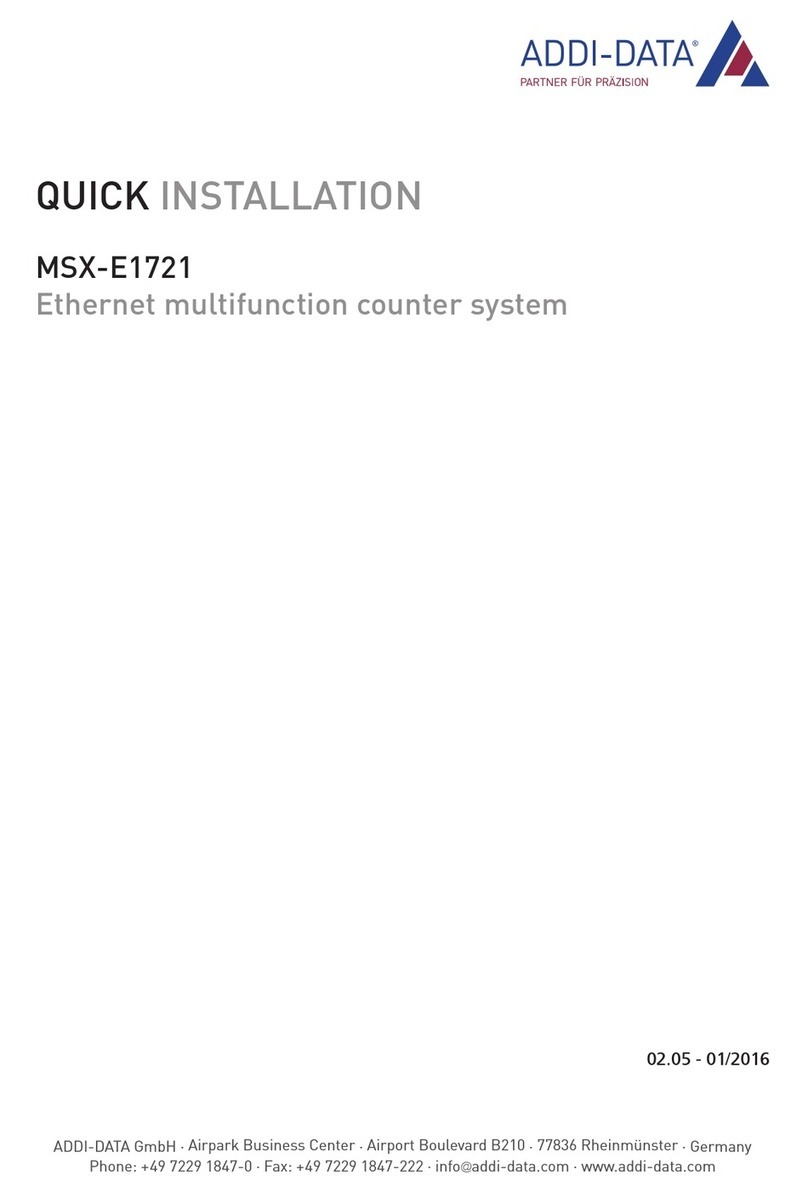

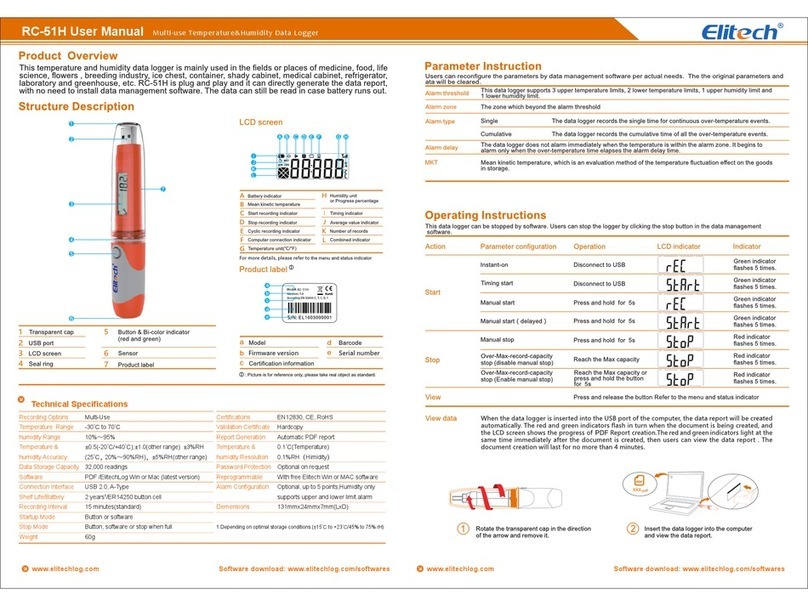


![Lambrecht Ser[LOG] Operator's manual Lambrecht Ser[LOG] Operator's manual](/data/manuals/17/2/172t1/sources/lambrecht-ser-log-data-loggers-manual.jpg)