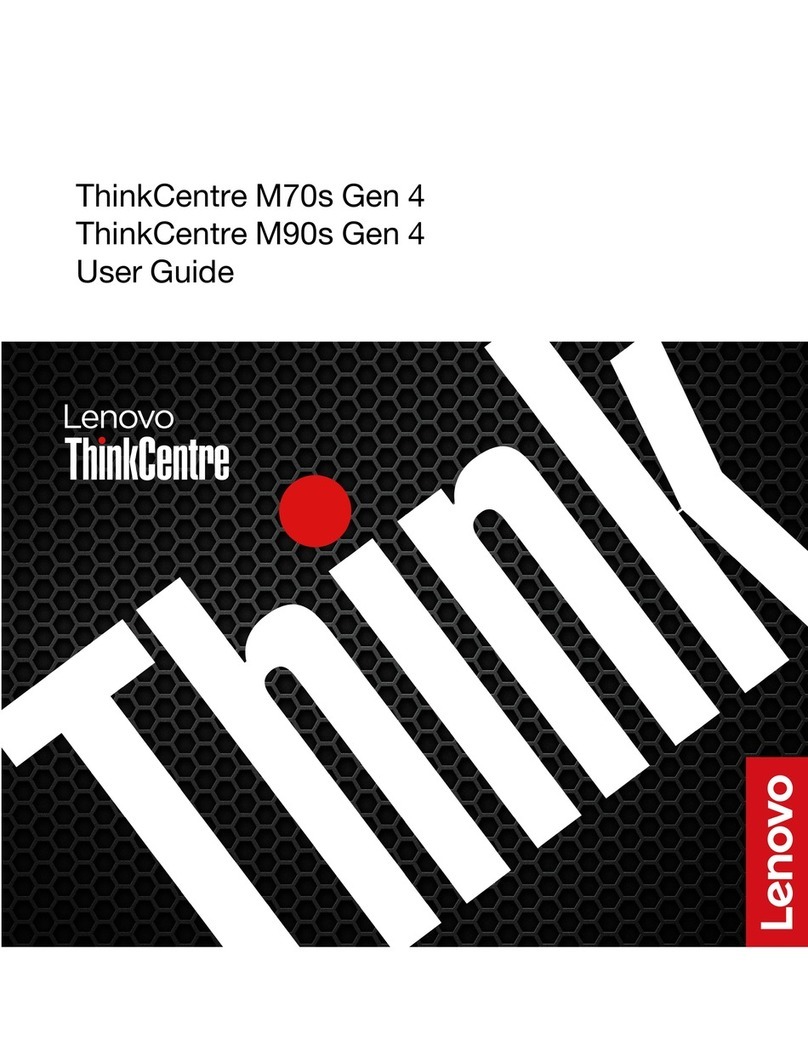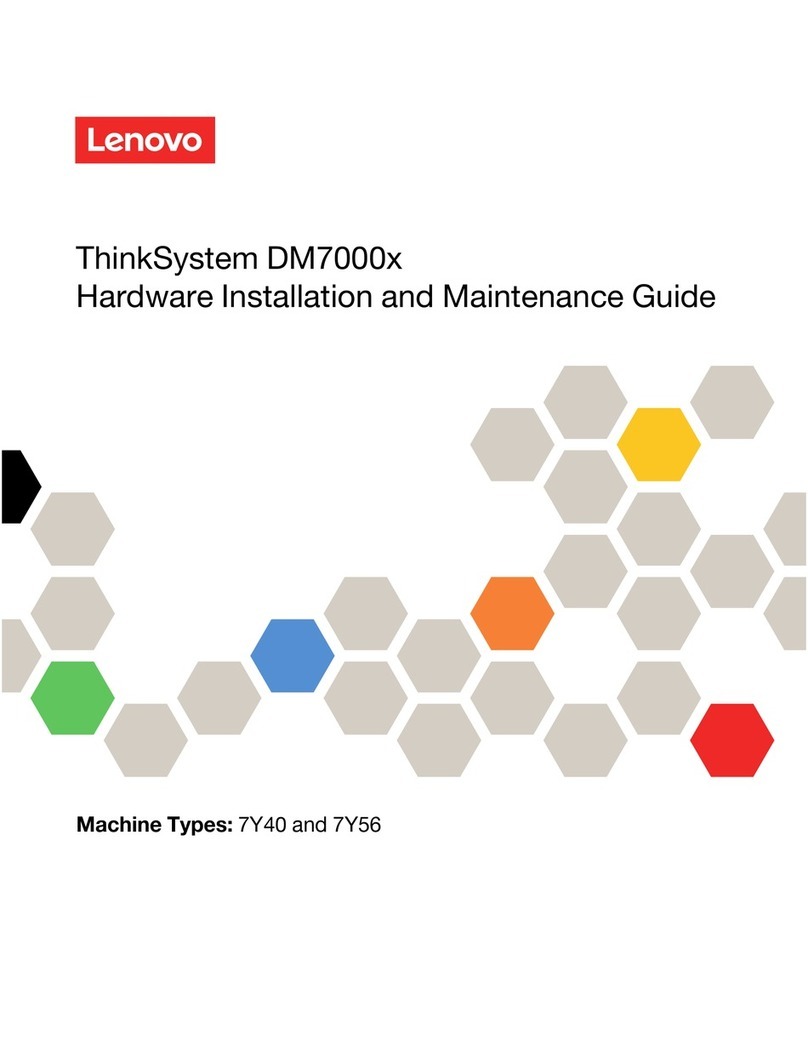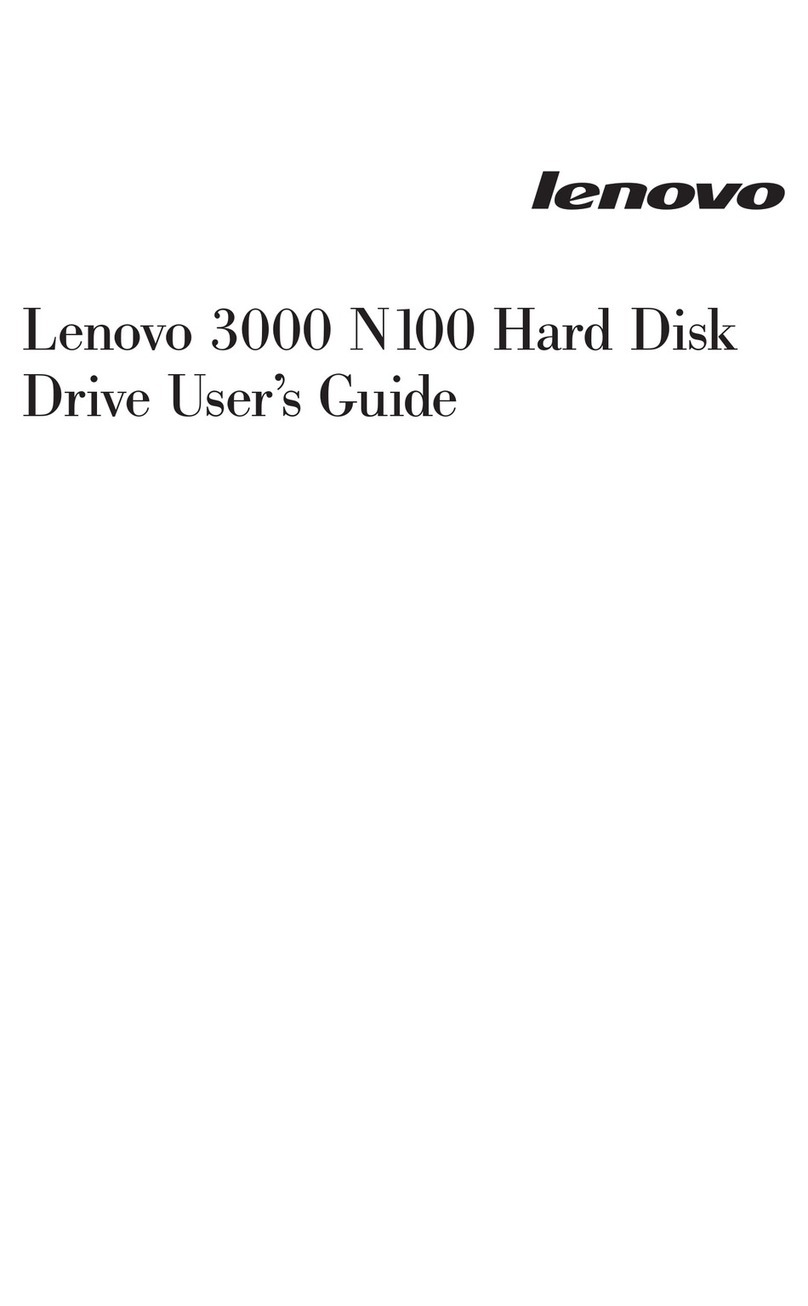Install hardware |Stage 2
Unpack the Hardware
Unpack the contents and inventory the contained hardware against
the packing slip. Read through all the instructions before proceeding.
Install the Rails
Refer to the enclosed instructions for detailed information
on how to install the rails. To download the instructions, go
to Lenovo Data Center Support Web site.
NOTE: Install hardware from the bottom of the rack up to
the top to prevent the equipment from toppling over.
Install the Shelf
Secure the Shelf
1. Insert screws into the first and third holes from
the top of the shelf on both sides to secure it to
the front of the cabinet.
2. Place two back brackets on each side of the upper
rear section of the shelf. Insert screws into the first
and third holes of each bracket to secure theback
of the cabinet.
Install the Drives
2. Starting at the front left slot of the top drawer, install each drive by gently
positioning into the drive slot and lowering the raised drive handle until it
clicks into place.
1. Wrap the strap end of the ESD wristband around your wrist, and
secure the clip end to a metal ground to prevent static discharges.
NOTE: If you are installing fewer than 60 drives, if you have
solid-state drives (SSDs), or if your drives have dierent capacities:
Maintain a minimum of 20 drives per shelf. Install drives in the front four
slots in each drawer first, for adequate airflow for cooling.
Distribute any remaining drives across the drawers. If possible, install an
equal number of each type of drive in each drawer to allow for the creation
of Drawer Loss Protected volume groups or disk pools.
Distribute any SSDs evenly across the drawers.
2. Supporting the shelf from the bottom, slide it into
the cabinet. If the lift handles are used, remove them
one set at a time as the shelf slides into the cabinet.
To remove the handles, pull back on the release latch,
push down, then pull away from the shelf.
1. If lifting the shelf by hand, attach the four lift handles.
Push up on each handle until it clicks into place.
4
Person
Team Lift
CAUTION: An empty shelf weighs approximately
132 lb (60 kg). A mechanized lift or four people using lift
handles are required to safely move an empty shelf.
3. Carefully slide the drawer back in by pushing the center
and gently closing both latches.
4. Attach the front bezel.
2
3
4
5
ATTENTION: Risk of equipment damage — Stop
pushing the drawer if you feel binding. Use the release
levers at the front of the drawer to slide the drawer
back out. Then, carefully reinsert the drawer into the slot.