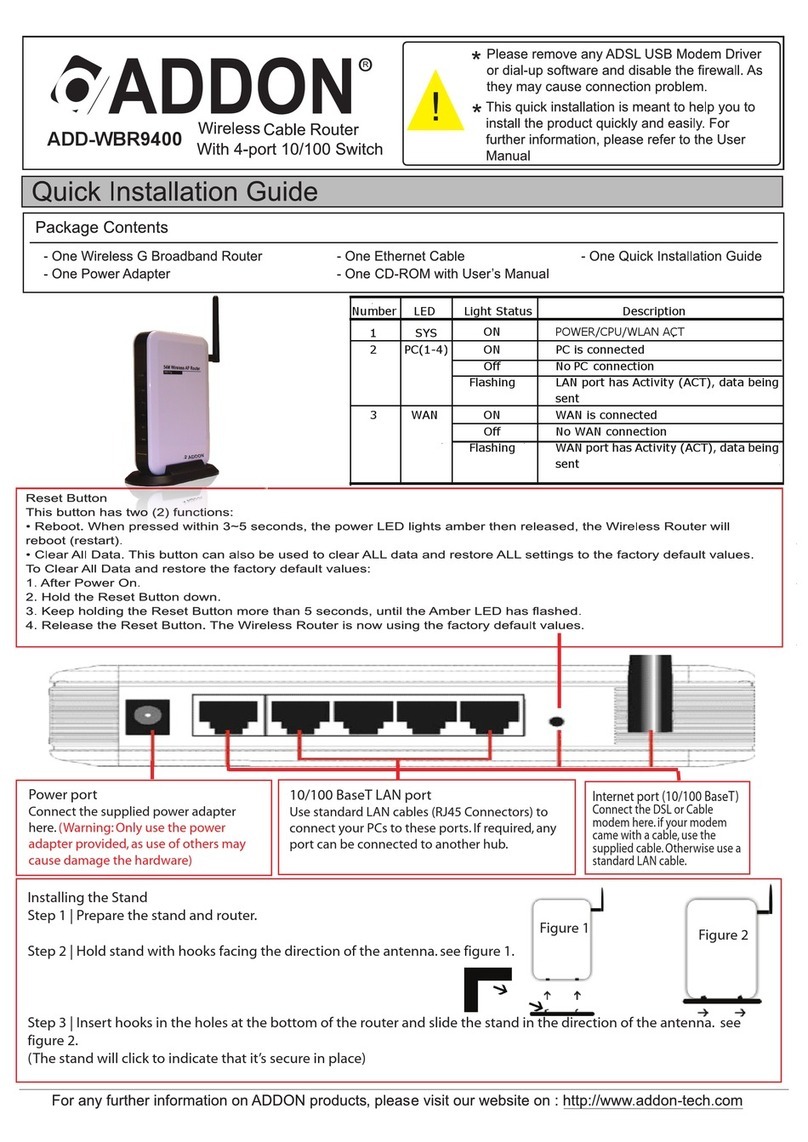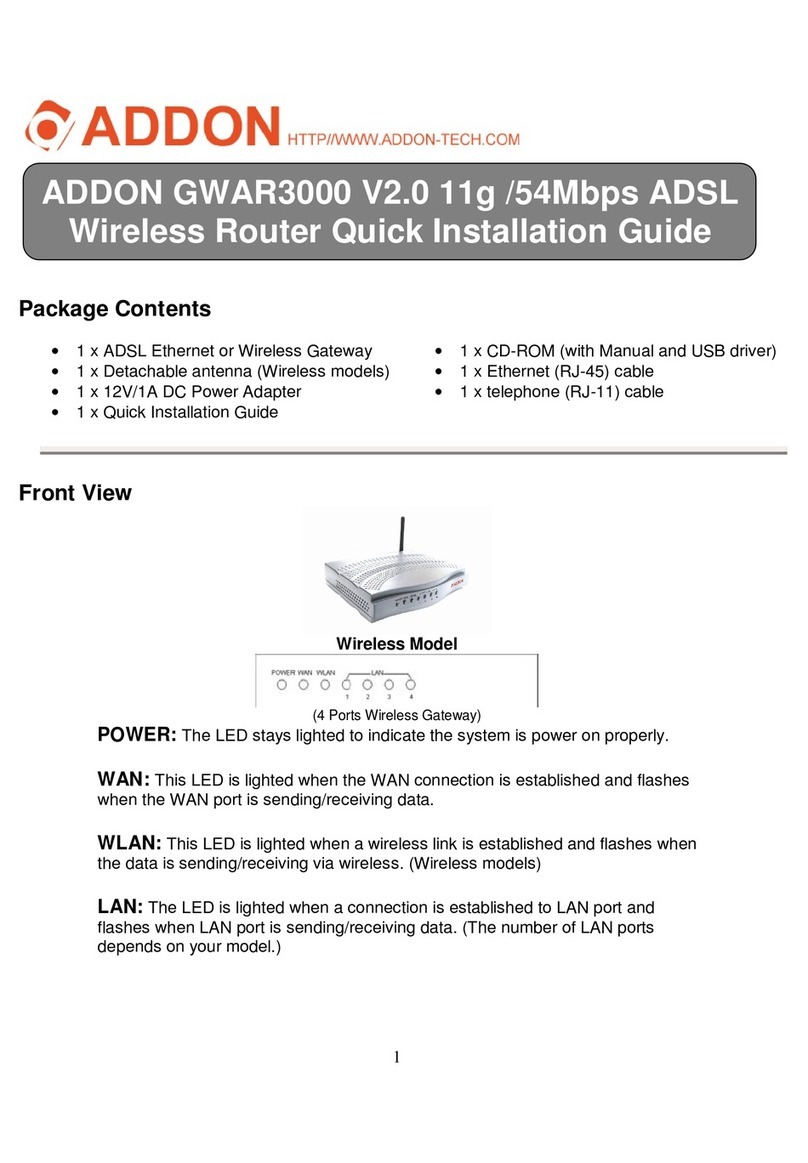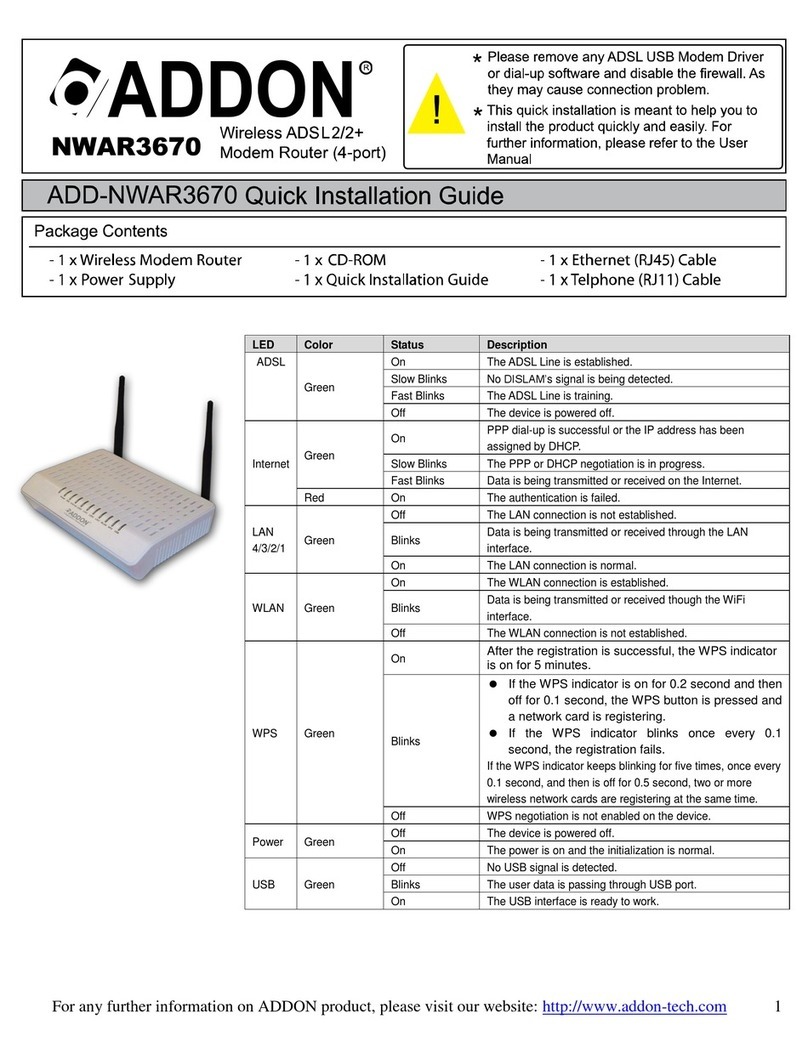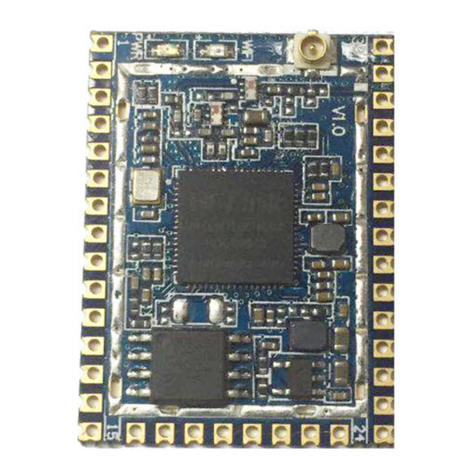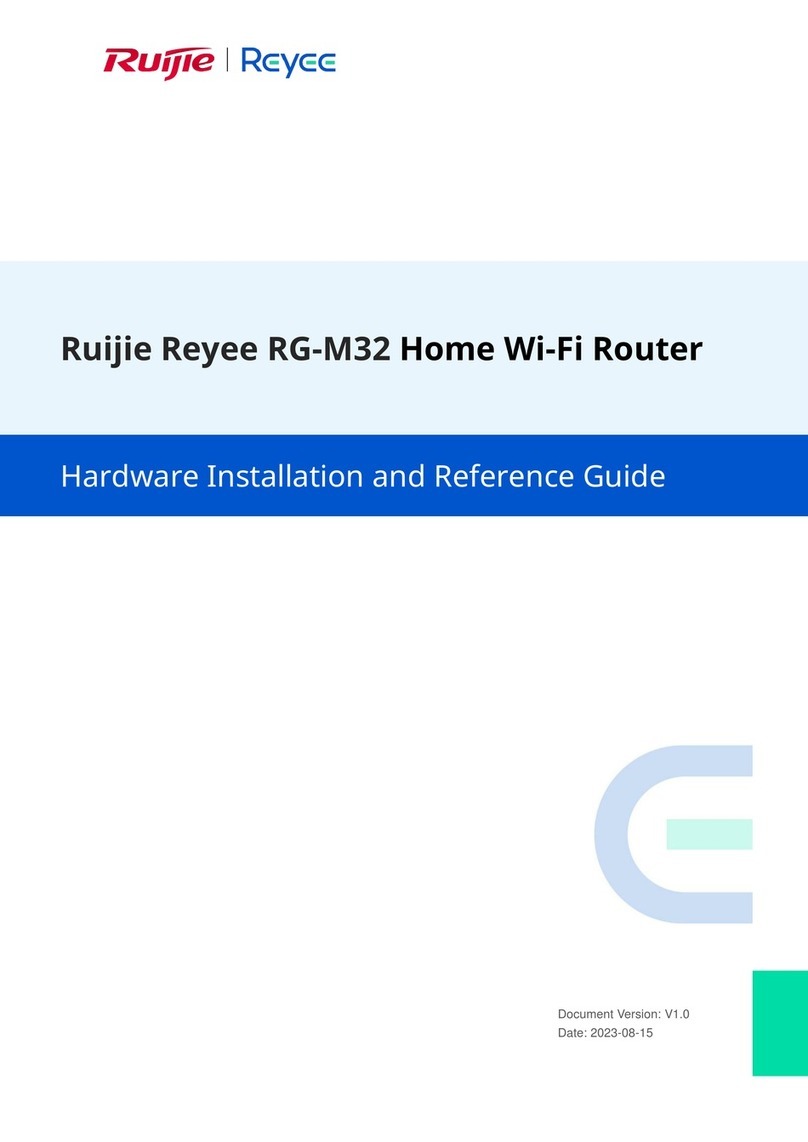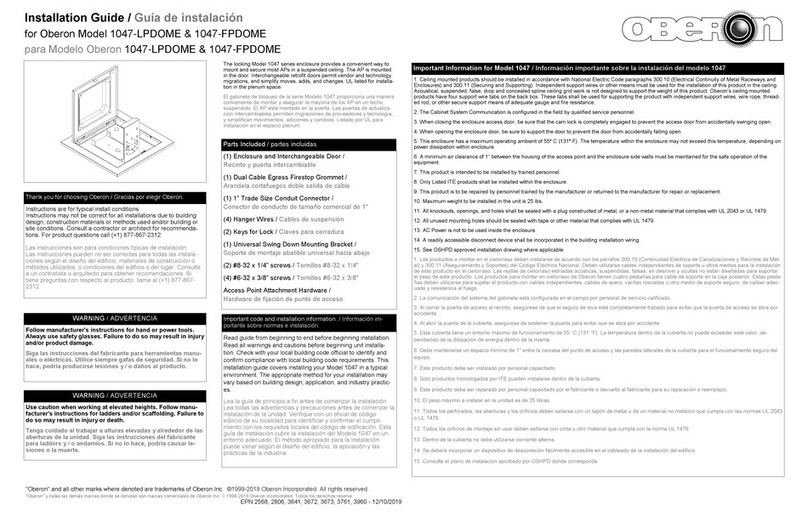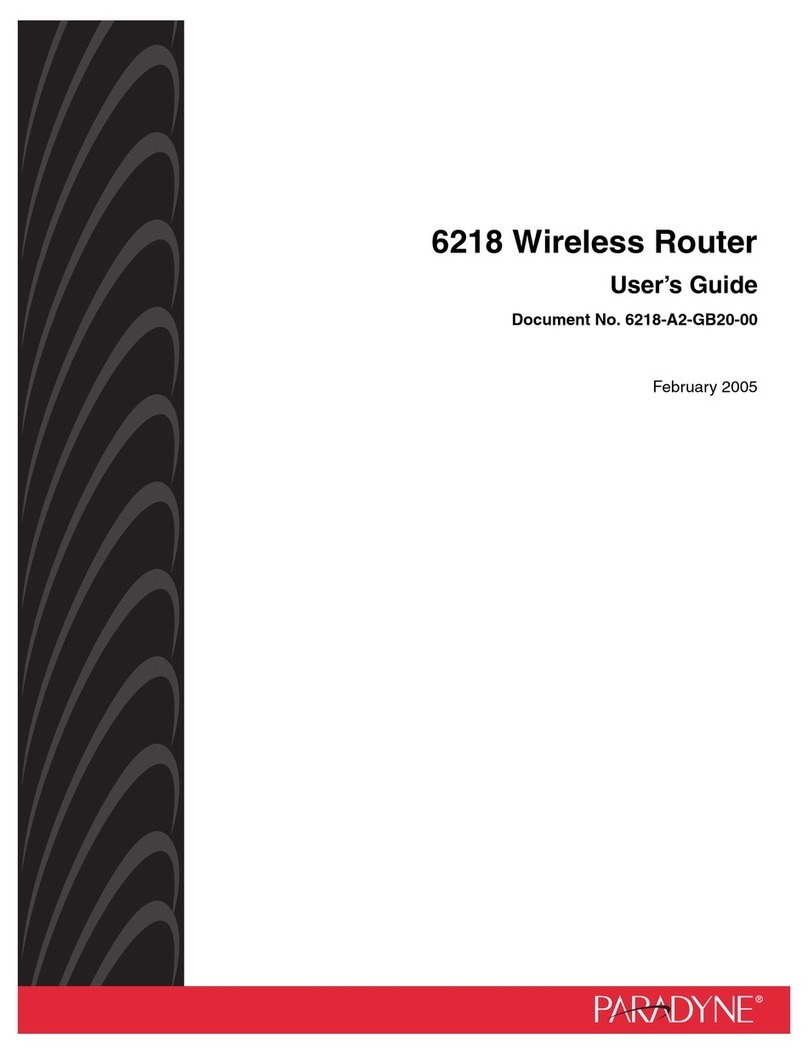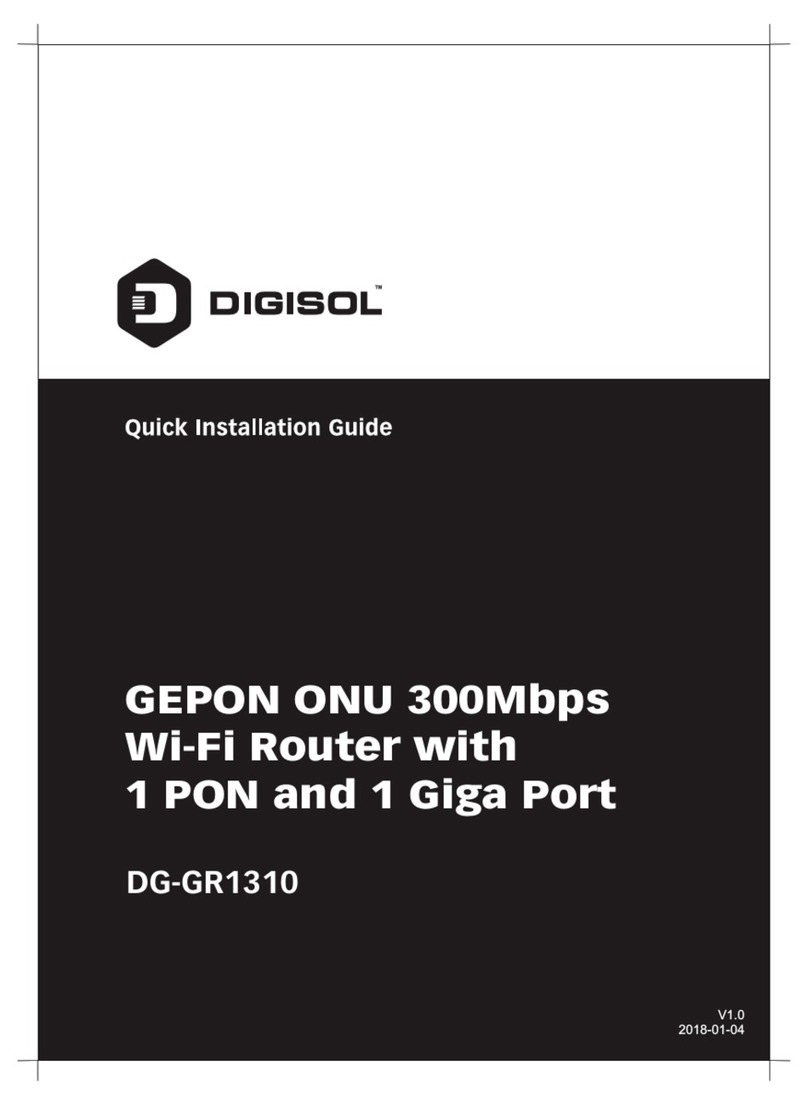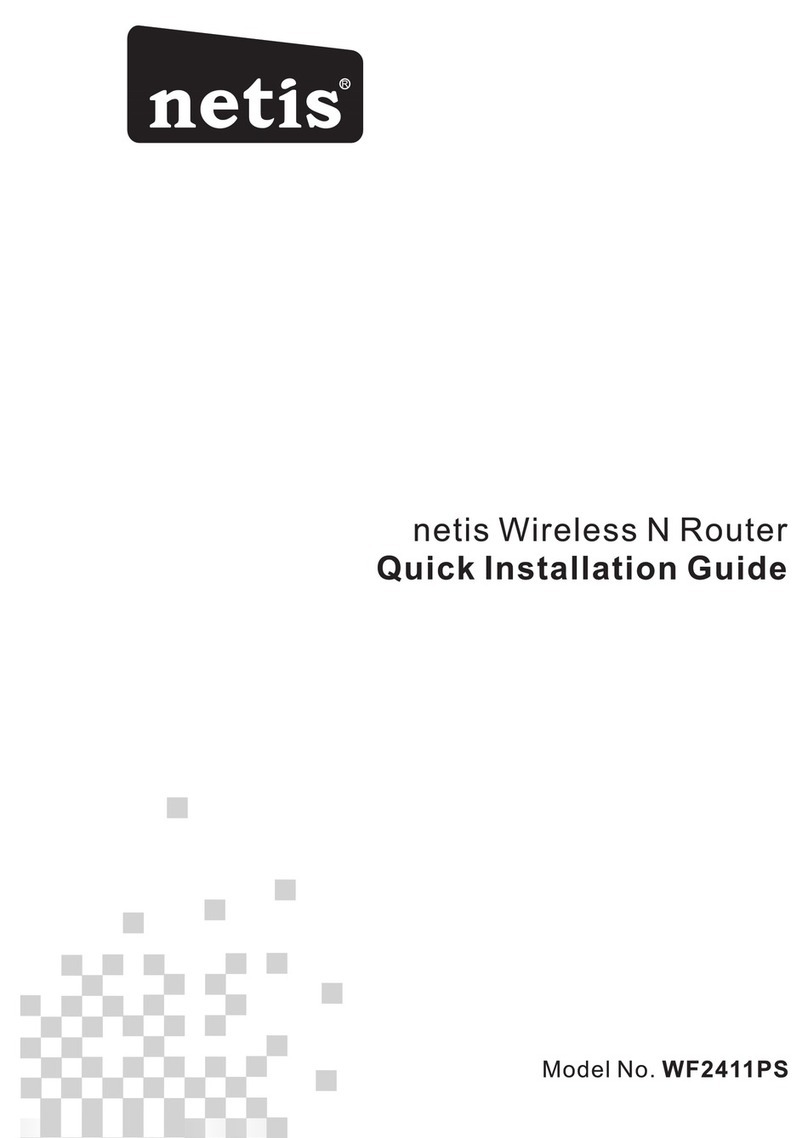ADDON NHP5010 User manual

NHP5010
500Mbps Powerline AV Wireless N AP Router
User Manual
V1.0

NHP5010 User Manual
i
Contents
1Safety Precautions ..........................................................................................1
2Overview.........................................................................................................2
2.1 Product Introduction............................................................................2
3Hardware Description and Device Connection.................................................3
3.1 LED Status Description and Pushbutton Description...........................3
3.2 Interface and Switch Description.........................................................6
3.3 Hardware Installation...........................................................................6
3.3.1 System Requirements....................................................................6
3.3.2 Before You Begin...........................................................................7
3.3.3 Connecting the Device...................................................................7
3.4 Operation Range.................................................................................8
3.5 Improving the Transmission Performance of Network..........................8
4Configuring the LAN PC ..................................................................................9
5Web Configuration.........................................................................................14
5.1 Logging In to the PLC Wireless Router..............................................14
5.2 Setup ................................................................................................15
5.2.1 Wizard .........................................................................................15
5.2.2 Internet Setup..............................................................................33
5.2.3 Wireless Setup.............................................................................41
5.2.4 LAN Setup ...................................................................................52
5.2.5 Time and Date .............................................................................54
5.2.6 Logout..........................................................................................54
5.3 Advanced Settings ............................................................................55
5.3.1 DoS Protection.............................................................................55
5.3.2 Access Control.............................................................................56
5.3.3 Advanced Wireless......................................................................67
5.3.4 Advanced Network.......................................................................73
5.3.5 PLC Setting..................................................................................89
5.3.6 Logout..........................................................................................91
5.4 Maintenance .....................................................................................91
5.4.1 Device Management....................................................................91
5.4.2 Backup and Restoration...............................................................93
5.4.3 Firmware Update .........................................................................94
5.4.4 Configuration Update.................................................................100
5.4.5 Log Settings...............................................................................105

NHP5010 User Manual
ii
5.4.6 Diagnostics................................................................................106
5.4.7 Logout........................................................................................109
5.5 Status..............................................................................................109
5.5.1 Device Information.....................................................................109
5.5.2 LAN Client.................................................................................. 110
5.5.3 Routing Table............................................................................. 110
5.5.4 Logout.........................................................................................111
5.6 Help ................................................................................................ 112
6Using the Security Pushbutton..................................................................... 113
6.1 Forming a HomePlugAV Logical Network ....................................... 113
6.2 Joining an AVLN Network................................................................ 114
6.3 Leaving an AVLN Network .............................................................. 115
AppendixA Troubleshooting......................................................................... 117
Appendix B Specifications ....................................................................... 119

NHP5010 User Manual
iii
About the User Manual
This user manual mainly describes how to install and configure the NHP5010 PLC
wireless router.
Our company reserves the right to modify this manual for product upgrade or other
causes without notifying users in advance. This user manual is only for reference.
Organization
This user manual is organized as follows:
Chapter
Description
Chapter 1 Safety
Precautions
Provide safety precaution information.
Chapter 2 Overview
Provide a general overview of the NHP5010
PLC wireless router, and the packing list.
Chapter 3 Hardware
Description and Device
Connection
Mainly describe the hardware of the PLC
wireless router and the procedure for connecting
the wireless router.
Chapter 4 Configuring the
LAN PC
Describe how to configure your PC and wireless
connection.
Chapter 5 Web
Configuration
Describe how to log in to the PLC wireless
router and configure the parameters in the Web
pages.
Chapter 6 Using the
Security Pushbutton
Describe how to add a device to an existing
network or remove a device from an existing
network by the Security pushbutton.

NHP5010 User Manual
iv
Features
PLC Features
Power voltage range is 100 to 240 V AC 50/60Hz.
Support the HomePlugAV protocol and the IEEE1901 protocol.
PLC physical link rate is up to 500Mbps.
Support the following modulation schemes: OFDM QAM
4096/1024/256/64/16/8, QPSK, BPSK, and ROBO.
Support 128-bitAES link encryption and user NMK authentication, for
providing secure power line communication.
Support windowed OFDM with noise mitigation based on patented line
synchronization technique, for improving data integrity in noisy conditions.
Support channel self-adaptation and channel estimation for maximizing
real-time throughput.
Support priority-based CSMA/CAchannel access scheme for maximizing
efficiency and throughput.
Support four-level QoS.
Support ToS and CoS packet classifications.
Support IGMP multicast management session.
Wireless Features
Support IEEE802.11b, IEEE802.11g, IEEE802.11n, IEEE802.3, IEEE802.3u,
IEEE802.11i and IEEE802.11e.
Support 2T2R mode. Transmission data rate is up to 300Mbps.
Support WEP and WPAfor secure data transmission.
Support DHCP server.
Support version upgrade through Web page.
Support restoring factory default settings.
Support the following wireless security modes: WEP, WPA-PSK, WPA2-
PSK, and WPA/WPA2-PSK
Support system status display.
Support system log.

NHP5010 User Manual
1
1 Safety Precautions
This device is intended for connection to the AC power line. Before using this
product, please read the following precautions:
Follow all warnings and instructions marked on the product.
Unplug the device from the wall outlet before cleaning. Use a dry cloth for
cleaning. Do not use liquid cleaners or aerosol cleaners.
Do not put this product near water.
Do not put this product near a radiator or heat source.
Do not use an extension cord between the device and the AC power source.
Only a qualified technician should service this product. Opening or
removing covers may result in exposure to dangerous voltage points or
other risks.
Unplug the device from the wall outlet and refer the product to qualified
service personnel for the following conditions:
- If liquid has been spilled into the product
- If the product has been exposed to rain or water
- If the product does not operate normally when the operating instructions
are followed
- If the product exhibits a distinct change in performance

NHP5010 User Manual
2
2 Overview
2.1 Product Introduction
Thank you for purchasing the NHP5010PLC wireless router.
The NHP5010 PLC wireless router is compatible with the HomePlug AV, IEEE1901
and 802.11b/g/n protocols. It supports CCK and OFDM modulation schemes. Its
PLC physical link rate is up to 500Mbps, and its wireless physical rate is up to
300Mbps in the 802.11n mode.
The NHP5010PLC wireless router supports 128-bit AES link encryption of power
line communication and wireless security modes including WEP, WPA-PSK, WPA2-
PSK, and WPA/WPA2-PSK, which provide secure and reliable communication for
users.

NHP5010 User Manual
3
3 Hardware Description and Device Connection
3.1 LED Status Description and Pushbutton
Description
There are 5 LED indicators on the front panel of the PLC wireless router. By
observing their status, you can check whether the device runs normally.

NHP5010 User Manual
4
The following table describes the status of LED indicators on the front panel:
LED
Indicator
Color
Status
Description
Power
Green
On
System runs normally.
Green
Blink
System is resetting.
System is in the process of password
synchronization.
-
Off
Device is powered off or system is down.
LAN1
Green
On
Connection via the LAN1 interface succeeds.
Green
Blink
Data is being transmitted via the LAN1
interface.
-
Off
No connection is established via the LAN1
interface.
LAN2/WAN
Green
On
Connection via the LAN2/WAN interface
succeeds
Green
Blink
Data is being transmitted via the LAN2/WAN
interface.
-
Off
No connection is established via the
LAN2/WAN interface.
Data
Green
On
PLC transmission rate equals to or is greater
than 40Mbps.
Orange
On
PLC transmission rate is between 20Mbps and
40Mbps.
Red
On
PLC transmission rate is smaller than or equals
to 20Mbps.
-
Off
Device is not connected to the power line
network.
WLAN/WPS
Green
On
WLAN is enabled.
Green
Blink
Wireless data is being transmitted.
-
Off
WLAN is disabled.
Orange
On
WLAN is enabled and WPS connection
succeeds.
Orange
Blink
WPS negotiation is in progress and wireless
data is being transmitted.

NHP5010 User Manual
5
The following table describes pushbuttons on the front panel:
Button
Description
Security
It is used to set the status of the device members.
Press and hold the Security pushbutton for more than 10
seconds to exit the current network and generate a random
password of network member.
Press and hold the Security pushbutton for less than 3
seconds, and then the PLC wireless router becomes a
member of the existing AVLN.
Reset
Press the Reset pushbutton for more than 3 seconds and then
release it. System restores the factory default settings.
WPS
It has the following functions:
Press the WPS pushbutton for less than 3 seconds to enable
the negotiation of PBC mode.
Press the WPS pushbutton for more than 5 seconds to
enable or disable WLAN.

NHP5010 User Manual
6
3.2 Interface and Switch Description
The following table describes interfaces and switch on the PLC wireless router:
Interface
Description
LAN1
RJ45 LAN interface, for connecting a hub, switch, or
computer on a LAN.
LAN2/WAN
RJ45 LAN interface, for connecting a hub, switch, or
computer on a LAN.
OFF ON
Turn on or turn off the device.
3.3 Hardware Installation
3.3.1 System Requirements
Before installing the device, please ensure that the following items are ready:
At least one Ethernet RJ45 cable (10Base-T/100Base-T)
One NHP5010 PLC wireless router
One PLC device for PLC communication
A PC that is installed with the TCP/IP protocol and can access the Internet.

NHP5010 User Manual
7
3.3.2 Before You Begin
Before you install the device, please pay attention to the following items:
When the device is connected to a computer, hub, router, or switch, the Ethernet
cable should be shorter than 100 meters.
Place this device on a stable surface or support. Do not put this device on the
ground.
Keep the device clean. Keep away the device from direct sunshine. Avoid any
metal in the device.
Place the device in the center of the placement area, and try to optimize the
wireless coverage.
3.3.3 Connecting the Device
To connect the device, do as follows:
Step 1 Connect one end of the RJ45 cable to the LAN interface of the PLC
wireless router.
Step 2 Connect the other end of the RJ45 cable to your PC.
Step 3 Insert the power plug of the device into the wall socket directly.

NHP5010 User Manual
8
3.4 Operation Range
The operation range of the PLC wireless router depends on the actual
environment. The path and effect of signal transmission may vary with the
deployment in a house or an office. In theory, the maximum PLC transmission
distance can reach 300 meters. But for the practical application, the PLC
transmission distance may vary due to the number of PLC devices connected to
the power line network. For wireless transmission, straight transmission distance
in the open air for some devices can reach 300 meters and indoor transmission
distance can reach 100 meters.
3.5 Improving the Transmission Performance of
Network
In order to improve the transmission performance of network, it is recommended
that you insert the power plug of the device into the wall socket directly. Do not
use the patch board.
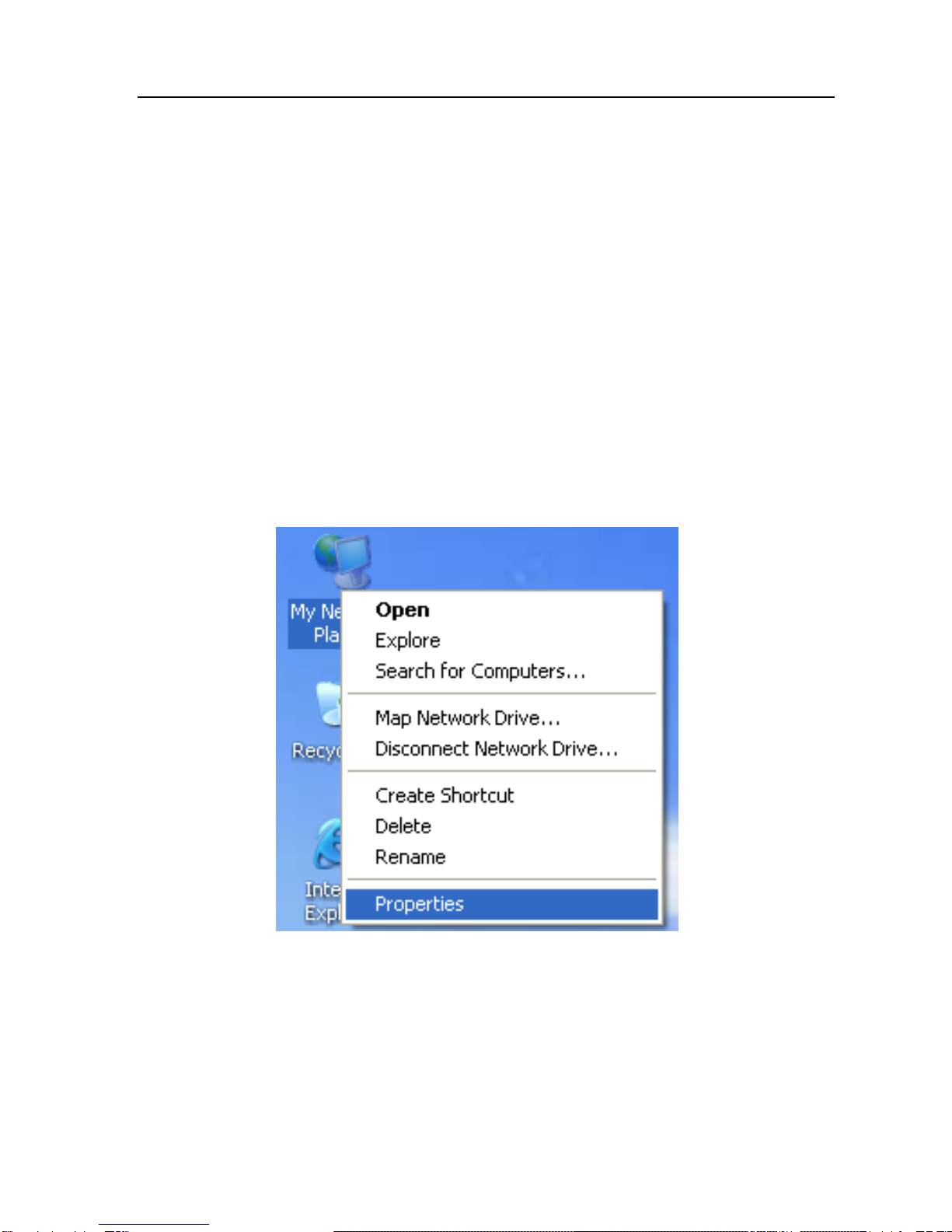
NHP5010 User Manual
9
4 Configuring the LAN PC
By default, the DHCP server is enabled. The LAN IP address of the PLC wireless
router is 192.168.99.1 and the subnet mask is 255.255.255.0.
Note:
The configuration steps and figures on Windows XP are depicted as an
example. The configuration process may vary depending on operation system
of your PC.
To manually set the network adapter on Windows XP system, do as follows:
Step 1 Right-click the icon of My Network Places and choose Properties from
the menu. The Network Connections window appears.
Step 2 Right-click the network adapter icon and choose Properties from the
menu. The Local Area Connections Properties window appears.

NHP5010 User Manual
10
Note:
If multiple network cards are installed on your PC, a window other than the
Local Area Connections Properties window may appears.
Step 3 Double-click Internet Protocol (TCP/IP) and the Internet Protocol
(TCP/IP) Properties window appears.

NHP5010 User Manual
11
Step 4 Select Use the following IP address and enter the IP address of the
network adapter. Set the IP address to 192.168. 99.X (‘X’is a number in
the range of 2 to 254) and set the subnet mask to 255.255.255.0.
Configure the default gateway and IP addresses of the DNS servers
according to your actual network, or leave them blank. After setting the
parameters, click OK.

NHP5010 User Manual
12
Step 5 Ping the default IP address of the PLC wireless router, to check whether
the current connection between your PC and the PLC wireless router is
normal. Choose Start > Run from the desktop and enter ping
192.168.99.1. See the following figure:
Note:

NHP5010 User Manual
13
192.168.99.1 in the ping command is the default IP address of the LAN
interface. If the IP address changes, enter the current IP address instead.
Step 6 If your PC can ping through the default IP address of the PLC wireless
router, the following page appears, indicating that the connection
between your PC and the PLC wireless router is normal:

NHP5010 User Manual
14
5 Web Configuration
This chapter describes how to log in to the PLC wireless router as a super user
and how to configure the parameters in the Web pages.
5.1 Logging In to the PLC Wireless Router
If you log in to the PLC wireless router for the first time, do as follows:
Step 1 Open the IE browser, and enter http://192.168.99.1 in the address bar.
Step 2 In the login page, enter the user name and password.
Note:
Both the default user name and password of super user are admin.
Step 3 Click Login, and the following page appears.

NHP5010 User Manual
15
Note:
The LAN user is allowed to access the PLC wireless router by two-level user
names and passwords (admin/admin and user/user).
5.2 Setup
5.2.1 Wizard
You can set the basic network parameters for accessing the Internet by following
this wizard.
To configure the wizard, do as follows:
Step 1 Choose SETUP > Wizard, and the following page appears.
Table of contents
Other ADDON Wireless Router manuals