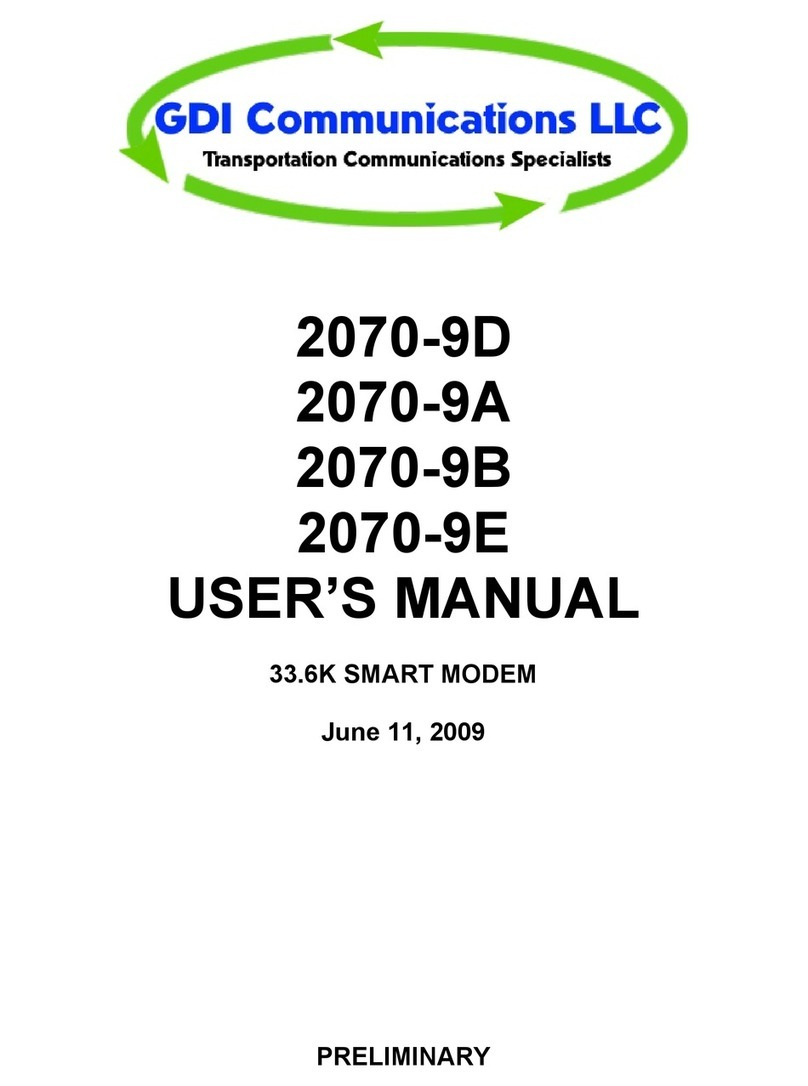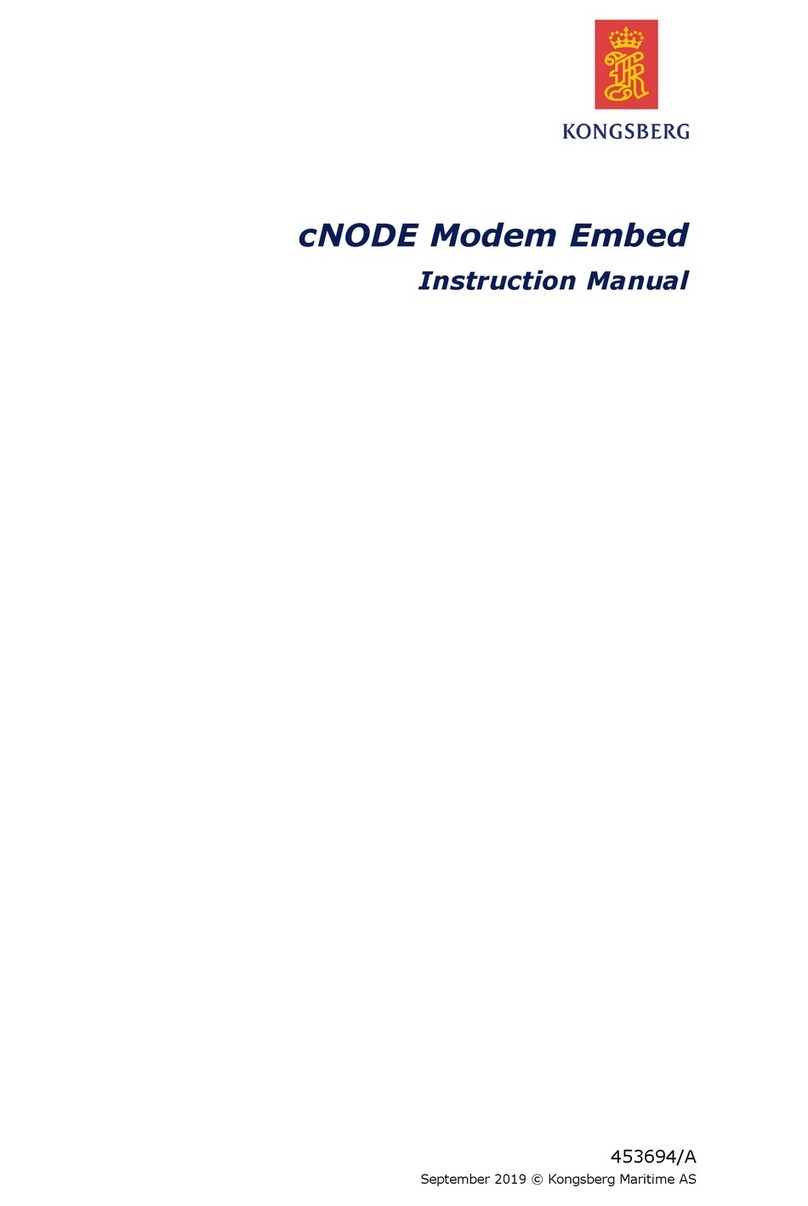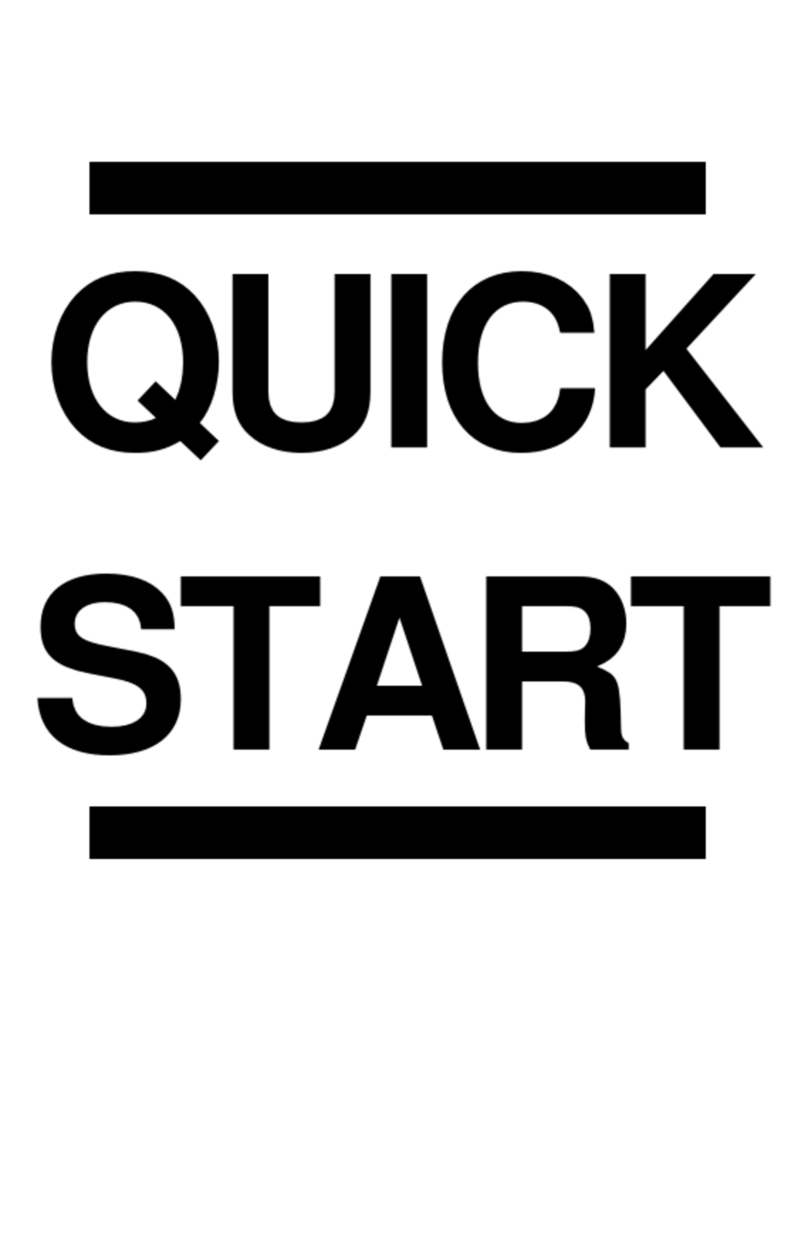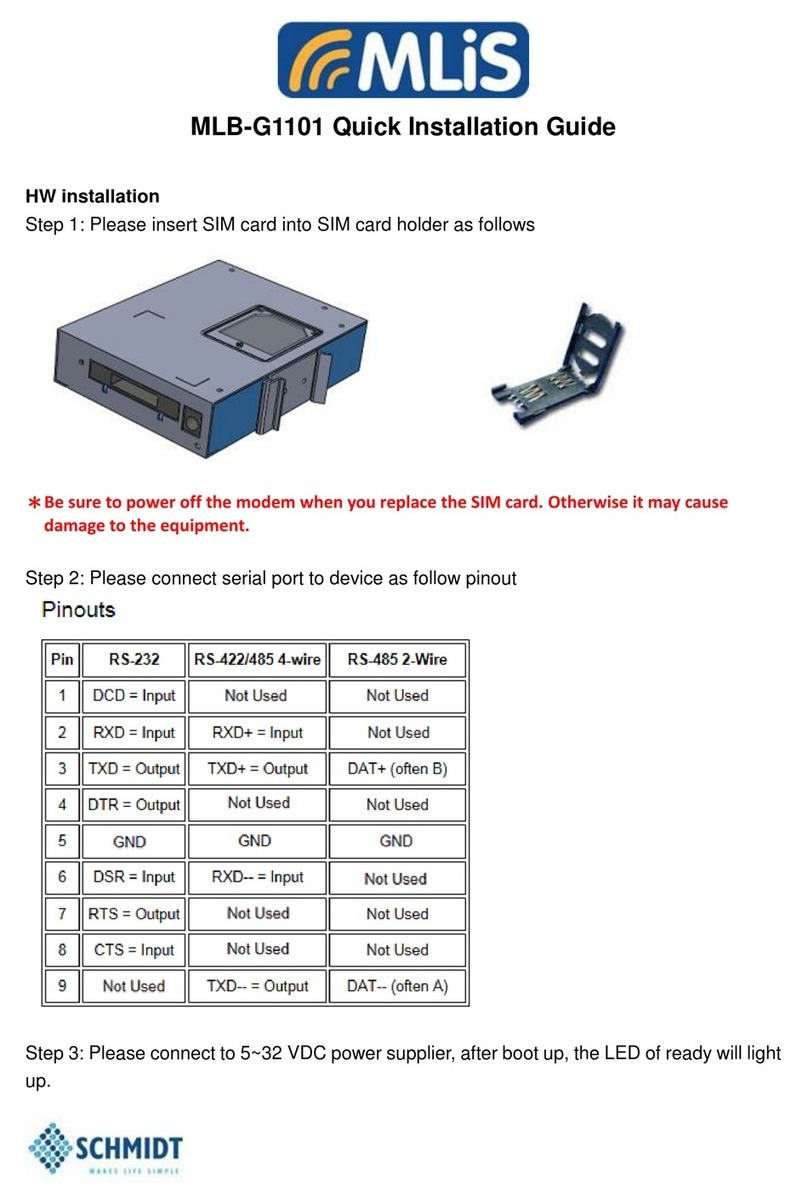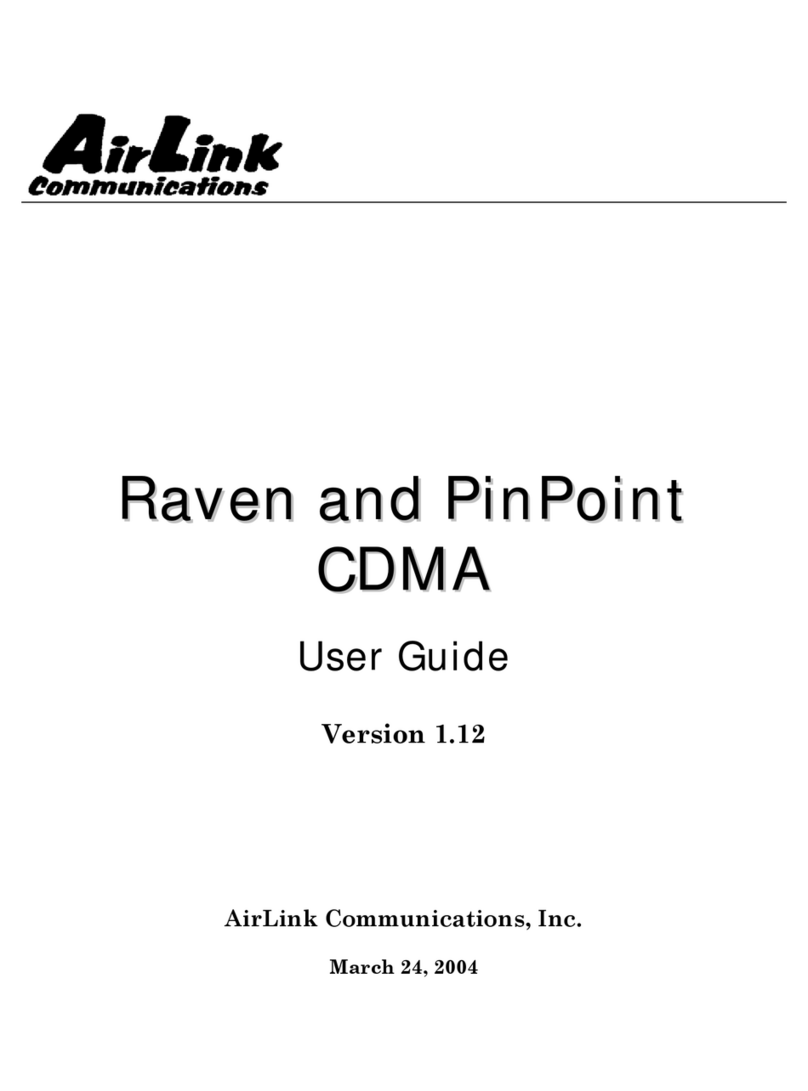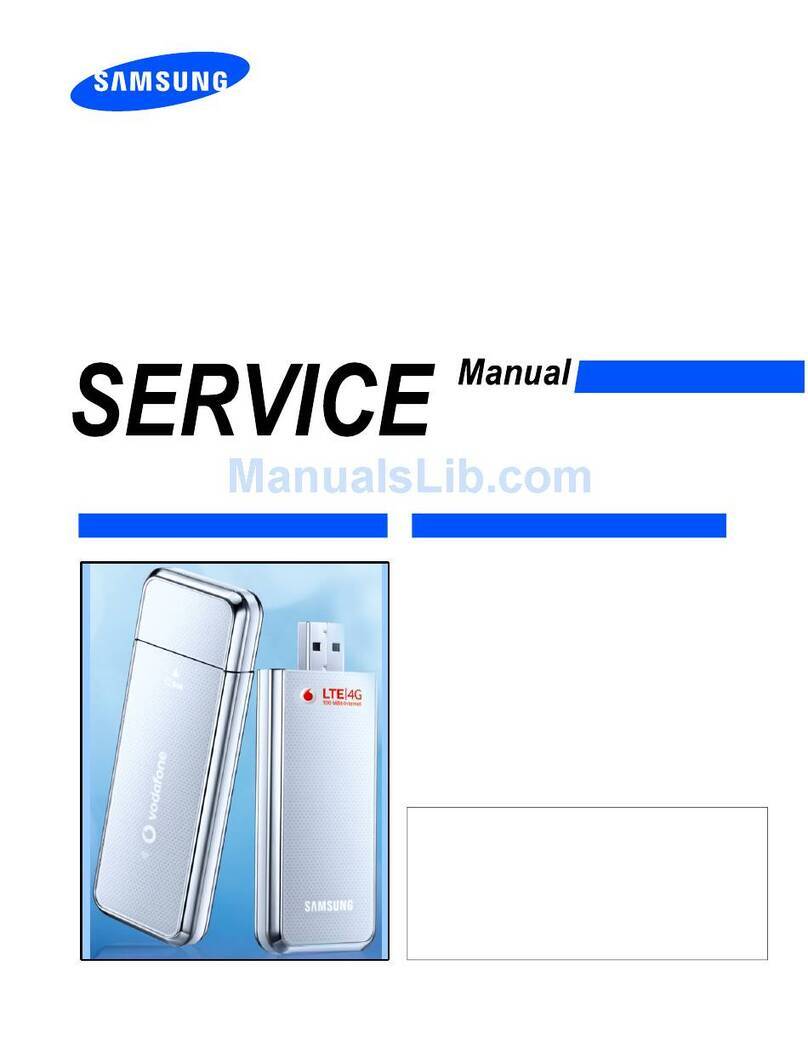ADF Web HD67302-B2 Series User manual

Industrial Electronic Devices
ADFweb.com Srl – IT31010 – Mareno – Treviso INFO: www.adfweb.com hone +39.0438.30.91.31
User Manual
GSM I/O and Alarms Modem
Document code: MN67302_ENG Revision 1 001 Page 1 of 35
User Manual
Revision 1 001
English
GSM I/O and Alarms Modem
for Website information:
www adfweb com?Product=HD67302
for Price information:
www adfweb com?Price=HD67302-B2-02
www adfweb com?Price=HD67302-B2-20
www adfweb com?Price=HD67302-B2-11
Benefits and Main Features:
Very easy to configure
SMS / Call for trigger an output
Wide power input range
Temperature range:
-20°C / +70°C (-4°F / +158°F)
Other
Products
Analyzer / Scanner /Sniffer, M-Bus
www adfweb com?Product=HD67031
Multi-Drop onverter RS232/RS485 to Optic Fiber
www adfweb com?Product=HD67033M
(RS232, SL)
www adfweb com?Product=HD67034M
(RS232, DL)
www adfweb com?Product=HD67035M
(RS485, SL)
www adfweb com?Product=HD67036M
(RS485, DL)
Isolator & Repeater, RS485
www adfweb com?Product=HD67149-A1
AN, ANopen, J1939, DeviceNet, NMEA2000 Analyzer
www adfweb com?Product=HD67316
AN, ANopen, J1939, DeviceNet, NMEA2000 from/to USB
www adfweb com?Product=HD67390
Do you have an your customer protocol?
See the following links:
www adfweb com?Product=HD67003
Do you need to choose a device? do you want help?
Ask it to the following link:
www adfweb com?Cmd=helpme
HD67
302
-
B2
-
xx

Industrial Electronic Devices
ADFweb.com Srl – IT31010 – Mareno – Treviso INFO: www.adfweb.com hone +39.0438.30.91.31
User Manual
GSM I/O and Alarms Modem
Document code: MN67302_ENG Revision 1 001 Page 2 of 35
INDEX:
Page
INDEX 2
UPDATED DOCUMENTATION 2
REVISION LIST 2
WARNING 2
TRADEMARKS 2
SECURITY ALERT 3
INTRODUCTION 4
THE HARDWARE 4
THE SOFTWARE 4
CHARACTERISTICS 4
INSTALLATION 4
USE OF COMPOSITOR SW67029 5
NEW CONFIGURATION 6
LOAD CONFIGURATION 7
SAVE CONFIGURATION 8
UPDATE DEVICE 9
SOFTWARE PREFERENCES 12
PHONE SETTING 13
INPUT SETTING 14
OUTPUT SETTING 16
DATE & TIME SETTING 20
CONNECTION SCHEME 23
POWER SUPPLY 24
FUNCTION MODES 25
LEDS 26
DIGITAL INPUT 27
DIGITAL OUTPUT 29
ANALOG INPUT 30
SIM 31
USB 31
MECHANICAL DIMENSIONS 32
ORDERING INFORMATIONS 33
DISCLAIMER 34
OTHER REGULATIONS AND STANDARDS 34
WARRANTIES AND TECHNICAL SUPPORT 35
RETURN POLICY 35
PRODUCTS AND RELATED DOCUMENTS 35
UPDATED DO UMENTATION:
Dear customer, we thank you for your attention and we remind you that
you need to check that the following document is:
Updated
Related to the product you own
To obtain the most recently updated document, note the “document code”
that appears at the top right-hand corner of each page of this document
With this “Document Code” go to web page www adfweb com/download/
and search for the corresponding code on the page Click on the proper
“Document Code” and download the updates
To obtain the updated documentation for the product that you own, note
the “Document Code” (Abbreviated written "Doc Code" on the label on the
product) and download the updated from our web site
www adfweb com/download/
REVISION LIST:
WARNING:
ADFweb com reserves the right to change information in this manual about
our product without warning
ADFweb com is not responsible for any error this manual may contain
TRADEMARKS:
All trademarks mentioned in this document belong to their respective
owners
Revision
Date Author hapter
Description
0 900 26/05/2011
Fl All First Release
1 000 03/09/2012
Fl All Software changed (v1 008)
1 001 08/02/2013
Nt All Added new chapters

Industrial Electronic Devices
ADFweb.com Srl – IT31010 – Mareno – Treviso INFO: www.adfweb.com hone +39.0438.30.91.31
User Manual
GSM I/O and Alarms Modem
Document code: MN67302_ENG Revision 1 001 Page 3 of 35
SE URITY ALERT:
G
ENERAL
I
NFORMATION
To ensure safe operation, the device must be operated according to the instructions in the manual When using the device are required for
each individual application, legal and safety regulation The same applies also when using accessories
I
NTENDED
U
SE
Machines and systems must be designed so the faulty conditions do not lead to a dangerous situation for the operator (i e independent limit
switches, mechanical interlocks, etc )
Q
UALIFIED
P
ERSONNEL
The device can be used only by qualified personnel, strictly in accordance with the specifications
Qualified personnel are persons who are familiar with the installation, assembly, commissioning and operation of this equipment and who
have appropriate qualifications for their job
R
ESIDUAL
R
ISKS
The device is state of the art and is safe The instrument can represent a potential hazard if they are inappropriately installed and operated
by personnel untrained These instructions refer to residual risks with the following symbol:
This symbol indicates that non-observance of the safety instructions is danger for people to serious injury or death and / or the
possibility of damage
E
ONFORMITY
The declaration is made by us You can send an email to support@adfweb com or give us a call if you need it

Industrial Electronic Devices
ADFweb.com Srl – IT31010 – Mareno – Treviso INFO: www.adfweb.com hone +39.0438.30.91.31
User Manual
GSM I/O and Alarms Modem
Document code: MN67302_ENG Revision 1 001 Page 4 of 35
INTRODU TION:
The GSM I/O and Alarms Modem is a powerful, flexible and economic instrument which is used to control Digital and Analog I/O by SMS or
Phone Call
The instrument is composed of the following: module hardware with GSM connection, USB interface that connects to a personal computer,
two Digital Input terminal, two Digital Output terminal, one Analog Input terminal and a free software for MS Windows, Linux and MacOS
THE HARDWARE:
The device is available in three models These models differ in the type of Digital Input (see ‘ORDERING INFORMATIONS’ section)
THE SOFTWARE:
To obtain the software please go to www adfweb com/home/download/download asp (This manual is referenced to the last version of the
software present on our web site) The software works with MS Windows (MS 2000, XP, Vista, Seven, 8; 32/64bit), Linux and MacOS
HARA TERISTI S:
This product has the following characteristics:
2 Digital Output;
2 Digital Input;
1 Analog Input;
SMS alert of the change of state of the Digital/Analog Input;
Setting Output via SMS and/or call;
Mountable on 35mm Rail DIN;
Power Supply 8…24V AC or 8…35V DC;
Temperature range -20°C / +70°C (-4°F / +158°F)
INSTALLATION:
Extract the file downloaded from our web site and follow the procedure to install the software

Industrial Electronic Devices
ADFweb.com Srl – IT31010 – Mareno – Treviso INFO: www.adfweb.com hone +39.0438.30.91.31
User Manual
GSM I/O and Alarms Modem
Document code: MN67302_ENG Revision 1 001 Page 5 of 35
USE OF OMPOSITOR SW67302:
Figure
1
:
Main window
for
SW67302

Industrial Electronic Devices
ADFweb.com Srl – IT31010 – Mareno – Treviso INFO: www.adfweb.com hone +39.0438.30.91.31
User Manual
GSM I/O and Alarms Modem
Document code: MN67302_ENG Revision 1 001 Page 6 of 35
Figure
2
:
“New Configuration” window
NEW ONFIGURATION:
By pressing the “New onfiguration” button it is possible to
create a new project assigning the name in the field near the
button “OK” that is used for create it

Industrial Electronic Devices
ADFweb.com Srl – IT31010 – Mareno – Treviso INFO: www.adfweb.com hone +39.0438.30.91.31
User Manual
GSM I/O and Alarms Modem
Document code: MN67302_ENG Revision 1 001 Page 7 of 35
LOAD ONFIGURATION:
By pressing the “Load onfiguration” button it is possible
to load an existing project by selecting one of the list that
appears
A device configuration can also be imported or exported:
To clone the configurations of a GSM I/O and Alarms
Modem in order to configure another device in the
same manner, it is necessary to maintain the folder
and all its contents;
To clone a project in order to obtain a different
version of the project, it is sufficient to duplicate the
project folder with another name and open the new
folder with the button “Load onfiguration”
Figure
3
:
“Load Configuration” window

Industrial Electronic Devices
ADFweb.com Srl – IT31010 – Mareno – Treviso INFO: www.adfweb.com hone +39.0438.30.91.31
User Manual
GSM I/O and Alarms Modem
Document code: MN67302_ENG Revision 1 001 Page 8 of 35
SAVE ONFIGURATION:
By pressing the “Save onfiguration” button it is possible
to save the project
There are two possibilities: or save the current configuration,
by pressing the button “Save”; or save with a new name by
pressing the button ”Save As...” and writing the name in the
field above the button
Figure 4: “Save Configuration” window

Industrial Electronic Devices
ADFweb.com Srl – IT31010 – Mareno – Treviso INFO: www.adfweb.com hone +39.0438.30.91.31
User Manual
GSM I/O and Alarms Modem
Document code: MN67302_ENG Revision 1 001 Page 9 of 35
UPDATE DEVI E:
By pressing the “Update Device” button it is possible to
load the created Configuration into the device; and also the
Firmware, if is necessary
For doing this follow these instructions:
Turn On the device;
Connect the USB cable from the PC to the device;
Select the COM port;
Select which operations you want to do You can
select only “Write Firmware”, only “Write
onfiguration” or both of them;
Press the “Update Device” button to start the
upload
When all operations are “OK” the Configuration/Firmware on
the device is correctly updated
For the updating, the device must be on Boot Mode This
modality is self-managed by the SW67302 So when you
press the “Update Device” button the device is automatically
put on Boot Mode and when it have complete the operations
is put on Normal Mode
However if the device doesn’t go to Boot Mode automatically
it is necessary to act on the ‘Dip-Switch A’ (see ‘FUNCTION
MODES’ section for found the correct Dip) and it is necessary
to follow these instructions:
Turn Off the device;
Put the device at Boot Mode by Dip2 of ‘Dip-Switch A’;
Turn On the device;
Check the LEDs LED1 and LED3 must blink quickly;
Connect the USB cable from the PC to the device;
Figure
5
:
“Update Device” window

Industrial Electronic Devices
ADFweb.com Srl – IT31010 – Mareno – Treviso INFO: www.adfweb.com hone +39.0438.30.91.31
User Manual
GSM I/O and Alarms Modem
Document code: MN67302_ENG Revision 1 001 Page 10 of 35
Select the COM port;
Select which operations you want to do You can select only “Write Firmware”, only “Write onfiguration” or both of them;
Press the “Update Device” button to start the upload;
When all operations are “OK” turn Off the device;
Put the device at Normal Mode by Dip2 of ‘Dip-Switch A’
At this point the Configuration/Firmware on the device is correctly updated
Note:
When you install a new version of the software it is better if the first time you do the update of the Firmware in the HD67302-B2
device
Note:
When you receive the device, for the first time, you have to update also the Firmware in the HD67302-B2 device

Industrial Electronic Devices
ADFweb.com Srl – IT31010 – Mareno – Treviso INFO: www.adfweb.com hone +39.0438.30.91.31
User Manual
GSM I/O and Alarms Modem
Document code: MN67302_ENG Revision 1 001 Page 11 of 35
Warning:
If the Fig 6 appears when you try to do the Update before require assistance
try these points:
Check if the serial COM port selected is the correct one;
Check if the Cable is connected between the PC and the device;
Try to repeat the operations for the updating;
Try to use another USB port;
Try to restart the PC;
Try with another PC;
If you are using the program inside a Virtual Machine, try to use in the main
Operating System;
If you are using Windows Seven or Vista, make sure that you have the administrator privileges;
Take attention at Firewall lock
In the case of HD67302-B2 you have to use the software “SW67302”: www adfweb com/download/filefold/SW67302 zip
Figure
6
:
“
rotection
” window

Industrial Electronic Devices
ADFweb.com Srl – IT31010 – Mareno – Treviso INFO: www.adfweb.com hone +39.0438.30.91.31
User Manual
GSM I/O and Alarms Modem
Document code: MN67302_ENG Revision 1 001 Page 12 of 35
SOFTWARE PREFEREN ES:
By pressing the “Software Preferences” button it is
possible to select the language of the SW67302
Figure
7
:
“
Software references
” window

Industrial Electronic Devices
ADFweb.com Srl – IT31010 – Mareno – Treviso INFO: www.adfweb.com hone +39.0438.30.91.31
User Manual
GSM I/O and Alarms Modem
Document code: MN67302_ENG Revision 1 001 Page 13 of 35
PHONE SETTING:
By pressing the “Phone Setting” button it is possible to
insert the “PIN Code” of the SIM Card
Another thing that is possible to do is enable the Automatic
switch of the Time; this by acting the field “Enable
automatic switch in “daulight saving time” and beck
(Only for Europe)” This feature is available only for the
Europe
Figure 8: “ hone Setting” window

Industrial Electronic Devices
ADFweb.com Srl – IT31010 – Mareno – Treviso INFO: www.adfweb.com hone +39.0438.30.91.31
User Manual
GSM I/O and Alarms Modem
Document code: MN67302_ENG Revision 1 001 Page 14 of 35
INPUT SETTING:
D
IGITAL
S
ETTING
The device has two Digital Input For both of them it is
possible to do the same operations described in this section
There are two possibilities:
Sending a SMS when the Input changing from 0 to 1
by checking the field “Send follow SMS when
Digital Input change from value 0 to value 1”;
Sending a SMS when the Input changing from 1 to 0
by checking the field “Send follow SMS when
Digital Input change from value 1 to value 0”
For both cases there is the possibility to insert also different
phone numbers and different SMS texts
For both cases the SMS will be sent only when the Input is to
the other state for at least the time inserted in the field “For
a time major of ……… Milliseconds”
Figure
9
:
“
Input Setting
Digital
” window

Industrial Electronic Devices
ADFweb.com Srl – IT31010 – Mareno – Treviso INFO: www.adfweb.com hone +39.0438.30.91.31
User Manual
GSM I/O and Alarms Modem
Document code: MN67302_ENG Revision 1 001 Page 15 of 35
A
NALOG
S
ETTING
The device has one Analog Input The operations are
described in this section
There are two possibilities:
Sending a SMS when the Input goes above a certain
threshold voltage by checking the field “Send follow
SMS when Analog Input is Higher than ………
Volt”;
Sending a SMS when the Input goes below a certain
threshold voltage by checking the field “Send follow
SMS when Analog Input is Lower than ………
Volt”
For both cases there is the possibility to insert also different
phone numbers and different SMS texts
For both cases the SMS will be sent only when the Input is
above or below for at least the time inserted in the field “For
a time major of ……… Milliseconds”
Figure 10: “Input Setting
Analog” window

Industrial Electronic Devices
ADFweb.com Srl – IT31010 – Mareno – Treviso INFO: www.adfweb.com hone +39.0438.30.91.31
User Manual
GSM I/O and Alarms Modem
Document code: MN67302_ENG Revision 1 001 Page 16 of 35
OUTPUT SETTING:
The device has two Digital Output For both of them it is possible to do the same operations described in this section i e using SMS and/or
Call for trigger an event
S
MS
By pressing the field “SMS” it is possible to enable the
function of change the state of output using a SMS
There are three possibilities:
“SET output by SMS”, used for close the relay
contact;
“RESET output by SMS”, used for open the relay
contact;
“IMPULSE Output by SMS”, used for make an
impulse with a defined duration The duration of the
impulse is defined with the field “Pulse duration
……… Milliseconds”
The maximum value that the impulse can have is
60000ms
For all cases there is the possibility to insert, in the field near the event, the text of the SMS that is used for trigger the event
Figure 10: “Output Setting
SMS” window

Industrial Electronic Devices
ADFweb.com Srl – IT31010 – Mareno – Treviso INFO: www.adfweb.com hone +39.0438.30.91.31
User Manual
GSM I/O and Alarms Modem
Document code: MN67302_ENG Revision 1 001 Page 17 of 35
If the field “Enabled on Phone Number” is checked only the phone number written in the table is able to do the operation to the Digital
Output; otherwise all numbers that send the defined SMS are able to do the operation
If the field “Enabled on Password” is checked the SMS sent must contain the password written in the field near the command
It is possible to select only one of them, both of them or none of them If none of them are selected, all numbers can perform an event
Below there are some examples of the functioning with all cases
It is possible to write also other words in the SMS, the important thing is that the SMS text have to contain exactly the text defined in
the compositor
The Password can have a maximum length of 16 characters All characters are accepted
If the field “Send back an echo SMS” is checked the device sends back to the sender the same SMS if the event is successful done
In the table “Enabled users control phone number” it is possible to insert the various ‘Phone Numbers’ and for each Number give a ‘Profile’
The possible ‘Profile’ are:
0: Always enabled;
1: Weekly 1;
2: Weekly 2;
3: Weekly 3;
4: Daily 1;
5: Daily 2;
6: Daily 3;
7: Date 1 [Not used in this moment];
8: Date 2 [Not used in this moment];
9: Date 3 [Not used in this moment]

Industrial Electronic Devices
ADFweb.com Srl – IT31010 – Mareno – Treviso INFO: www.adfweb.com hone +39.0438.30.91.31
User Manual
GSM I/O and Alarms Modem
Document code: MN67302_ENG Revision 1 001 Page 18 of 35
Phone Number
Enable on
Phone Number
Enable on
Password
SET RESET IMPULSE SMS sent, by Result
a X SO1 RO1 IO1
SO1, a Set Digital Output 1
sStO1, a None
sRO1, a Reset Digital Output 1
Imp2, a None
b 1234 SO1 RO1 IO1
1234 SO1, b Set Digital Output 1
RO1 1234, b Reset Digital Output 1
1234 IO1, b Impulse on Digital Output 1
Imp1, b None
c X 1234 SO1 RO1 IO1
1234 SO1, c Set Digital Output 1
RO1 1234, c Reset Digital Output 1
1234 IO1, c Impulse on Digital Output 1
IO1, c None
d SO1 RO1 IO1
1234 SO1, d Set Digital Output 1
RO1 1234, n Reset Digital Output 1
IO1, b Impulse on Digital Output 1
Imp2, a None
Figure 11: “Examples” for “Enabled on hone Number” and “Enabled on assword”

Industrial Electronic Devices
ADFweb.com Srl – IT31010 – Mareno – Treviso INFO: www.adfweb.com hone +39.0438.30.91.31
User Manual
GSM I/O and Alarms Modem
Document code: MN67302_ENG Revision 1 001 Page 19 of 35
ALL
By pressing the field “ ALL” it is possible to enable the
function of change the state of output using a Phone Call
There are three types of operations:
“Automatic hang Up after Hang Up Risings
Number”, used for hang up after the numbers of
rings expressed in the field “Hang Up Rings”;
“Under Ring Number”, used for trigger an event if
the number of rings is under the value expressed in
the field “Ring Number”;
“Above Ring Number”, used for trigger an event if
the number of rings is above the value expressed in
the field “Ring Number”
For all operations, there are the three possibilities like the
use of SMS, i e :
“Set output”, used for close the relay contact;
“Reset output”, used for open the relay contact;
“Impulse output”, used for make an impulse with a
defined duration The duration of the impulse is
defined with the field “Pulse duration ………
Milliseconds”
In the table it is possible to insert the various ‘Phone Numbers’ and for each Number give a ‘Profile’
The possible ‘Profile’ are the same described in the subsection ‘SMS’ of section ‘OUTPUT SETTING’
Figure 11: “Output Setting
CALL” window

Industrial Electronic Devices
ADFweb.com Srl – IT31010 – Mareno – Treviso INFO: www.adfweb.com hone +39.0438.30.91.31
User Manual
GSM I/O and Alarms Modem
Document code: MN67302_ENG Revision 1 001 Page 20 of 35
DATE & TIME SETTING:
By pressing the “Date & Time Setting” button it is possible to change the Date & Time of the device and create the Profiles
The Profiles are used for limiting the time of the operations that the users, that have assigned a Profile, can perform
Profile 0 is used for give to an user the possibility to make the operations all the time in a day
D
ATE
&
T
IME
In this section it is possible to change the Date & Time of the
device
There are two possibilities:
Insert an own Date & Time, by compiling the fields
“hh”, ”mm”, ”ss”, ”dd”, ”mm”, ”yy”; and then
pressing the button “Set ustom Date & Time”;
Insert the PC date & Time, by pressing the button
“Set P Date & Time”
It is possible also read the Date & Time of the device and
also the Firmware Version by pressing the “Read Status
Device” button
For doing these operations it is necessary to connect the
device through the USB to the PC and select the COM port
The device must be at Normal Mode
For the year (yy) you have to insert only the last two
digits
Figure 12: “Date & Time Setting
Date & Time” window
Other manuals for HD67302-B2 Series
1
This manual suits for next models
3
Table of contents
Other ADF Web Modem manuals